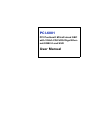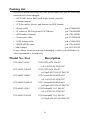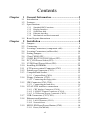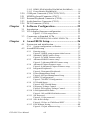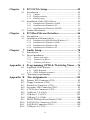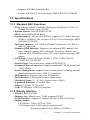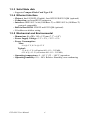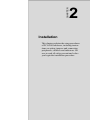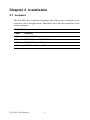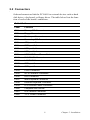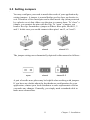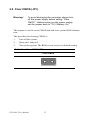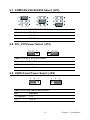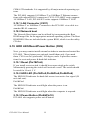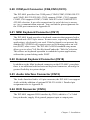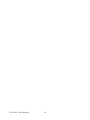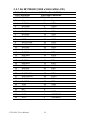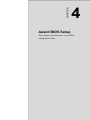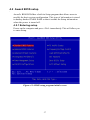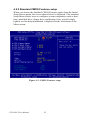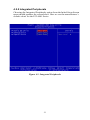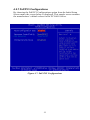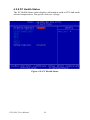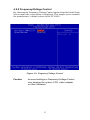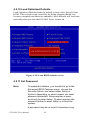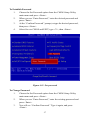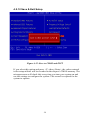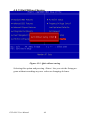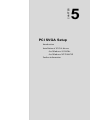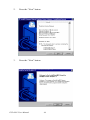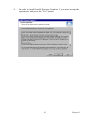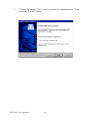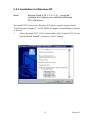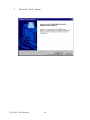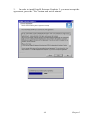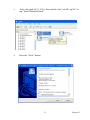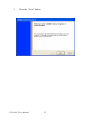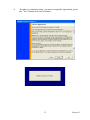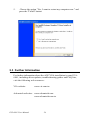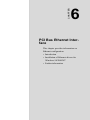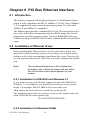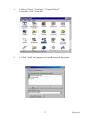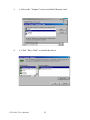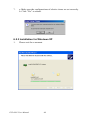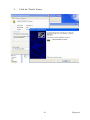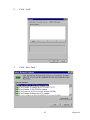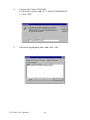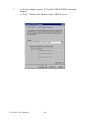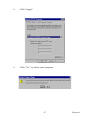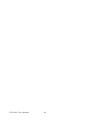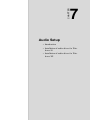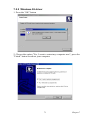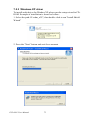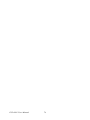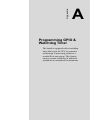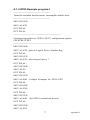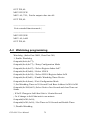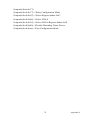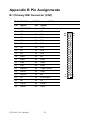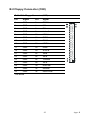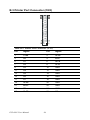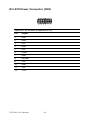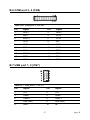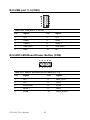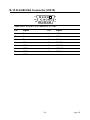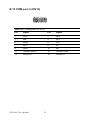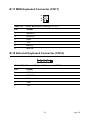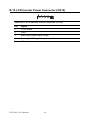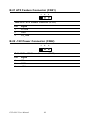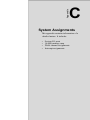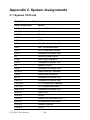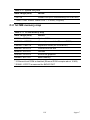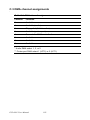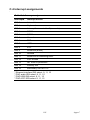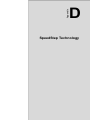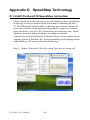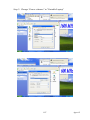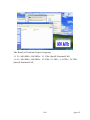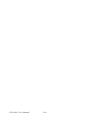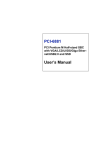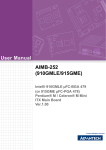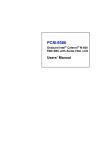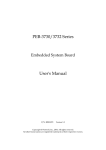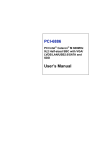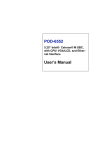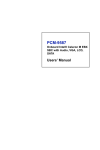Download Advantech PCI-6881 User manual
Transcript
PCI-6881 PCI Pentium® M Half-sized SBC with VGA/LCD/LVDS/Giga Ethernet/USB2.0 and SSD User Manual Copyright This document is copyrighted, © 2006. All rights are reserved. The original manufacturer reserves the right to make improvements to the products described in this manual at any time without notice. No part of this manual may be reproduced, copied, translated or transmitted in any form or by any means without the prior written permission of the original manufacturer. Information provided in this manual is intended to be accurate and reliable. However, the original manufacturer assumes no responsibility for its use, nor for any infringements upon the rights of third parties that may result from such use. Acknowledgements Award is a trademark of Award Software International, Inc. VIA is a trademark of VIA Technologies, Inc. IBM, PC/AT, PS/2 and VGA are trademarks of International Business Machines Corporation. Intel and Pentium are trademarks of Intel Corporation. Microsoft Windows® is a registered trademark of Microsoft Corp. RTL is a trademark of Realtek Semi-Conductor Co., Ltd. ESS is a trademark of ESS Technology, Inc. UMC is a trademark of United Microelectronics Corporation. SMI is a trademark of Silicon Motion, Inc. Creative is a trademark of Creative Technology LTD. All other product names or trademarks are properties of their respective owners. For more information on this and other Advantech products, please visit our websites at: http://www.advantech.com http://www.advantech.com/eplatform For technical support and service, please visit our support website at: http://www.advantech.com/support This manual is for the PCI-6881. Part No.200K688111 2nd Edition Feb. 2006 PCI-6881 User Manual ii Packing List Before you begin installing your card, please make sure that the following materials have been shipped: • 1 PCI-6881 Series Half-sized single board computer • 1 Startup manual • 1 CD for utility, drivers, and manual (in PDF format) • 1 Power cable p/n:1700000265 • 1 Y cable for PS/2 Keyboard, PS/2 Mouse p/n:1700060202 • 1 FDD cable (600mm) p/n:1701340603 • 1 Printer port cable p/n:1700260250 • 1 ATX feature cable p/n:1700001276 • 1 EIDE (HDD) cable p/n:1701400452 • Mini Jumper p/n:1653302122 If any of these items are missing or damaged, contact your distributor or sales representative immediately. Model No. List Description PCI-6881F-00A2 PCI FCPGA478 Slot PC w/LAN/VGA/LVDS/CFC PCI-6881FG-00A2 PCI FCPGA478 Slot PC w/GigaLAN/VGA/LVDS/CFC PCI-6881F-M0A2 PCI CeleronM 600M Slot PC w/LAN/VGA/LVDS/CFC PCI-6881FG-M0A2 PCI CeleronM 600M Slot PC w/GigaLAN/VGA/LVDS/CFC PCI-6881F-S0A2 PCI PentiumM 1.1G Slot PC w/LAN/VGA/LVDS/CFC PCI-6881FG-S0A2 PCI PentiumM 1.1G Slot PC w/ GigaLAN/VGA/LVDS/CFC iii Additional Information and Assistance Visit the Advantech website at www.advantech.com where you can find the latest information about the product. Step 1. Contact your distributor, sales representative, or Advantech's customer service center for technical support if you need additional assistance. Please have the following information ready before you call: • Product name and serial number • Description of your peripheral attachments • Description of your software (operating system, version, application software, etc.) • A complete description of the problem • The exact wording of any error messages PCI-6881 User Manual iv FCC This device complies with the requirements in part 15 of the FCC rules: Operation is subject to the following two conditions: 1.This device may not cause harmful interference, and 2. This device must accept any interference received, including interference that may cause undesired operation This equipment has been tested and found to comply with the limits for a Class A digital device, pursuant to Part 15 of the FCC Rules. These limits are designed to provide reasonable protection against harmful interference when the equipment is operated in a commercial environment. This equipment generates, uses, and can radiate radio frequency energy and, if not installed and used in accordance with the instruction manual, may cause harmful interference to radio communications. Operation of this device in a residential area is likely to cause harmful interference in which case the user will be required to correct the interference at his/her own expense. The user is advised that any equipment changes or modifications not expressly approved by the party responsible for compliance would void the compliance to FCC regulations and therefore, the user's authority to operate the equipment. Caution! Achtung! There is a danger of a new battery exploding if it is incorrectly installed. Do not attempt to recharge, force open, or heat the battery. Replace the battery only with the same or equivalent type recommended by the manufacturer. Discard used batteries according to the manufacturer’s instructions. v PCI-6881 User Manual vi Contents Chapter 1 General Information ........................................2 1.1 1.2 1.3 Introduction ....................................................................... 2 Features ............................................................................. 2 Specifications .................................................................... 3 1.3.1 1.3.2 1.3.3 1.3.4 1.3.5 1.4 Chapter Standard SBC Functions................................................. 3 Display Interface............................................................. 3 Solid State disk ............................................................... 4 Ethernet interface............................................................ 4 Mechanical and Environmental ...................................... 4 Board layout: dimensions.................................................. 5 2 Installation ........................................................8 2.1 2.2 2.3 2.4 2.5 2.6 2.7 2.8 2.9 2.10 2.11 2.12 2.13 Jumpers.............................................................................. 8 Connectors......................................................................... 9 Locating Connectors (component side)........................... 10 Locating Connectors (solder side)................................... 10 Setting Jumpers ............................................................... 11 Clear CMOS (JP1) .......................................................... 12 COM2 RS-232/422/485 Select (JP2)........................... 13 PCI_VIO Power Select (JP3)...................................... 13 LVDS Panel Power Select (JP4) ..................................... 13 Installing SODIMMs ................................................. 14 ATX power control Connector (CN5) ............................ 14 Printer port Connector (CN3).......................................... 15 CompactFlash Socket...................................................... 15 2.13.1 CompactFlash (CN20) .................................................. 15 2.14 Floppy Connector (CN2)................................................. 15 2.14.1 Connecting the floppy drive ......................................... 15 2.15 IDE Connector (CN1,CN4)............................................. 16 2.15.1 Connecting the hard drive............................................. 16 2.16 VGA/LVDS interface connections.................................. 17 2.16.1 CRT display Connector (CN10) ................................... 17 2.16.2 LVDS LCD panel Connector (CN14) .......................... 17 2.16.3 LCD Inverter Power Connector (CN19)....................... 17 2.17 2.18 USB Connectors (CN7,CN8) .......................................... 17 Ethernet configuration..................................................... 17 2.18.1 LAN Connector (CN11) ............................................... 18 2.18.2 Network boot ................................................................ 18 2.19 HDD LED/Reset/Power Button (CN9) ........................... 18 2.19.1 Reset (Pin7&Pin8) ........................................................ 18 vii 2.19.2 HDD LED (Pin1&Pin2,Pin3&Pin4,Pin5&Pin6) .......... 18 2.19.3 Power Button (Pin9&Pin10)......................................... 18 2.20 2.21 2.22 2.23 2.24 Chapter COM port Connector (CN6,CN12,CN13) ...................... 19 MINI Keyboard Connector (CN17) ................................ 19 External Keyboard Connector (CN18)............................ 19 Audio Interface Connector (CN15)................................. 19 DI/O Connector (CN16).................................................. 19 3 Software Configuration .................................22 3.1 3.2 Introduction ..................................................................... 22 VGA display firmware configuration ............................. 22 3.3 Connectors to Standard LCDs......................................... 23 Figure 3.1:VGA setup screen........................................ 23 3.3.1 Chapter AU M170EG01(1280 x1024 LVDS LCD) ................ 24 4 Award BIOS Setup.........................................26 4.1 System test and initialization........................................... 26 4.1.1 4.2 System configuration verification................................. 26 Award BIOS setup .......................................................... 27 4.2.1 4.2.2 4.2.3 4.2.4 4.2.5 4.2.6 4.2.7 4.2.8 4.2.9 4.2.10 4.2.11 4.2.12 4.2.13 PCI-6881 User Manual Entering setup ............................................................... 27 Figure 4.1:BIOS setup program initial screen .............. 27 Standard CMOS Features setup.................................... 28 Figure 4.2:CMOS Features setup.................................. 28 Advanced BIOS Features setup .................................... 29 Figure 4.3:Advanced BIOS Features setup................... 29 Advanced Chipset Features setup ................................. 30 Figure 4.4:Advanced Chipset Features setup ............... 30 Integrated Peripherals ................................................... 31 Figure 4.5:Integrated Peripherals.................................. 31 Power Management Setup ............................................ 32 Figure 4.6:Power Management Setup........................... 32 PnP/PCI Configurations................................................ 33 Figure 4.7:PnP/PCI Configurations .............................. 33 PC Health Status ........................................................... 34 Figure 4.8:PC Health Status.......................................... 34 Frequency/Voltage Control........................................... 35 Figure 4.9:Frequency/Voltage Control ......................... 35 Load Optimized Defaults.............................................. 36 Figure 4.10:Load BIOS defaults screen........................ 36 Set Password ................................................................. 36 Figure 4.11:Set password.............................................. 37 Save & Exit Setup......................................................... 39 Figure 4.12:Save to CMOS and EXIT.......................... 39 Exit Without Saving ............................................... 40 Figure 4.13:Quit without saving ................................... 40 viii Chapter 5 PCI SVGA Setup ............................................42 5.1 Introduction ..................................................................... 42 5.1.1 5.1.2 5.1.3 5.2 Installation of the SVGA Driver ..................................... 43 5.2.1 5.2.2 5.2.3 5.3 Chapter Installation for Windows 98/ME .................................. 43 Installation for Windows NT ........................................ 47 Installation for Windows 2000/XP ............................... 50 Further Information ......................................................... 54 6 PCI Bus Ethernet Interface...........................56 6.1 6.2 Introduction ..................................................................... 56 Installation of Ethernet driver ......................................... 56 6.2.1 6.2.2 6.2.3 6.2.4 Chapter Chipset .......................................................................... 42 Display memory............................................................ 42 Display types................................................................. 42 Installation for MS-DOS and Windows 3.1.................. 56 Installation for Windows 98/Me ................................... 56 Installation for Windows XP ........................................ 60 Installation for Windows NT ........................................ 62 7 Audio Setup.....................................................70 7.1 7.2 Introduction ..................................................................... 70 Driver installation............................................................ 70 7.2.1 7.2.2 7.2.3 Before you begin.......................................................... 70 Windows 98 driver....................................................... 71 Windows XP driver ..................................................... 72 Appendix A Programming GPIO & Watchdog Timer ....76 A.1 Supported GPIO Register................................................ 76 A.1.1 A.1.2 A.2 GPIO Registers ............................................................. 76 GPIO Example program-1 ............................................ 77 Watchdog programming................................................. 78 Appendix B Pin Assignments ............................................82 B.1 B.2 B.3 B.4 B.5 B.6 B.7 B.8 B.9 B.10 B.11 B.12 Primary IDE Connector (CN1) ....................................... 82 Floppy Connector (CN2)................................................. 83 Printer Port Connector (CN3) ..................................... 84 Secondary IDE Connector (CN4) ................................... 85 ATX Power Connector (CN5)......................................... 86 COM port 3, 4 (CN6) ................................................ 87 USB port 1, 2 (CN7).................................................. 87 USB port 3, 4 (CN8).................................................. 88 HDD LED/Reset/Power Button (CN9) ........................ 88 D-SUB VGA Connector (CN10) ................................ 89 LAN RJ45 Connector (CN11) .................................... 90 COM port 1 (CN12) ........................................................ 91 ix B.13 B.14 B.15 B.16 B.17 B.18 B.19 B.20 B.21 B.22 COM port 2 (CN13) ........................................................ 92 LVDS Connector (CN14) .......................................... 93 AC’97 Interface Connector (CN15) ............................ 94 DI/O Connector (CN16) ............................................ 94 MINI Keyboard Connector (CN17) ................................ 95 External Keyboard Connector (CN18)......................... 95 LCD Inverter Power Connector (CN19) ...................... 96 CompactFlash Connector (CN20)................................... 97 ATX Feature Connector (CN21)................................. 98 -12V Power Connector (CN22) .................................. 98 Appendix C System Assignments ....................................100 C.1 C.2 C.3 C.4 System I/O Ports............................................................ 100 1st MB memory map..................................................... 101 DMA channel assignments............................................ 102 Interrupt assignments .................................................... 103 Appendix D SpeedStep Technology ................................106 D.1 Intel® Pentium® M SpeedStep instruction................... 106 PCI-6881 User Manual x CHAPTER 1 General Information This chapter gives background information on the PCI-6881. Sections include: • • • • Introduction Features Specifications Board layout and dimensions 1 Chapter 1 General Information Chapter 1 General Information 1.1 Introduction The PCI-6881 series is a half-sized PCI bus CPU card designed with powerful Intel Pentium M or Celeron M processor, with Intel 855GME and ICH4 chipset, which supports enhanced Intel "SpeedStep" technology and Dynamic Video Memory Technology. For maximum performance, PCI-6881 also supports two 200 Pin SODIMM socket and ECC DDR memory up to 2 GB. These chipsets are specifically for embedded computing and provide an optimized on-board integrated graphics solution. "SpeedStep" technology intelligently focuses system power where the CPU needs it and automatically regulates power usage to preserve battery life. Other onboard features include 2 EIDE, 1 FDD, 1 LPT, 4 USB 2.0, 4 COM ports (3 x RS-232 and 1 x RS-232/422/485), PS/2 KeyBoard/ mouse, watchdog, and a DI/O interface. The SSD solution supports Type I/II CompactFlash cards. This product uses a Intel 855GME that supports VGA/LVDS interface, 2 channel (36-bit) LVDS LCD panel. PCI-6881 supports AC97 audio with the addition of the optional PCM-231A-00A1 audio module. The Ethernet interface supports 10/100Base-T by Intel 82551ER (82551QM optional), and 1000Base-T by Intel 82541PI. Its dimension follows standard PCI slot PC, this makes it can match with all half-sized chassis and can operate in high vibration environment. 1.2 Features • Intel Embedded new generation Pentium M (Banias) LV/ULV or Dothan Processor, up to 2.0 GHz • Fanless operation at 0 ~ 60° C (PCI-6881F-M0A2 & PCI-6881FGM0A2 & PCI-6881F-S0A2 & PCI-6881FG-S0A2) • On-board PCI VGA/LVDS display • Supports 1000Base-T Ethernet on board • Supports 4 x USB 2.0 ports • Supports 2 Channels 36-bit LVDS for LCD PCI-6881 User Manual 2 • Supports 400 MHz Front Side Bus • Accepts 128/256/512 bit technologies DDR 200/266/333 DRAM 1.3 Specifications 1.3.1 Standard SBC Functions • CPU: Supports Intel® Embedded Pentium® M (Banias) LV/ULV or Dothan Processor, up to 2.0 GHz • System chipsets: Intel 855GME +ICH4 • BIOS: Award 4Mbit Flash BIOS • System memory: 200 pin SODIMMx2, supports ECC double data rate (DDR) 128 MB to 2 GB, accepts 128/256/512 bit technologies DDR 200/266/333 DRAM • 2nd cache memory: 1 or 2 MB on Pentium M processor, 512 KB or 1 MB on Celeron M • Enhanced IDE Interface: Supports two enhanced IDE channels. Primary channel supports ATA-100 mode; Secondary channel only supports ATA-33 and PIO mode. CFC card occupies secondary IDE master • COM Ports: Four COM ports: COM1, COM3, COM4: RS-232; COM2: RS-232/422/485 • Printer Ports: One printer port, support SPP/EPP/ECP • Keyboard/Mouse Connector: Supports standard PC/AT Keyboard and a PS/2 Mouse • Power Management: Supports Power Saving Mode, including Normal/ Standard/Suspend modes. APM 1.2 compliant. • FDD interface: Supports up to two FDD devices • DI/O interface: 8-bit general purpose input/output • Watchdog Timer: 0 ~ 255 Sec. System reset or IRQ11 • Expansion Interface: 32-bit PCI Slot • Battery: Lithium 3V/196 mAH • USB: 4 USB ports, USB 2.0 compliant 1.3.2 Display Interface • Chipset: Intel 855 GME • Memory size: Shared up to 32 MB, supports DVMT • LVDS Interface: Supports 2 channels (36-bit) LVDS LCD Panel • Display modes: CRT Modes: 2048 x 1536 @ 75 Hz; LCD Modes: up to UXGA panel resolution with frequency range from 25 MHz to 112 MHz 3 Chapter 1 General Information 1.3.3 Solid State disk • Supports CompactFlash Card Type I/II 1.3.4 Ethernet interface • Chipset: Intel 82541PI (Gigabit), Intel 82551ER/82551QM (optional) • Connection: on-board RJ-45 connector • Interface: IEEE 802.3 z/ab (1000Base-T) or IEEE 802.3u (100Base-T) protocol compatible • Built-in Boot ROM: 82541PI and 82551QM (optional) • I/O address switchless setting 1.3.5 Mechanical and Environmental • Dimensions (L x W): 185 x 122 mm (7.3” x 4.8”) • Power Supply Voltage:+5 V ± 5%, +12 V ± 5% • Power Consumption: Max: 6 A @+5 V, 0.5 A @+12 V Typical: 5.2 A @ +5 V (w/Pentium M 1.6 G + 512 MB) 0.25 A @ +12 V (w/Pentium M 1.6 G + 512 MB) • Operating temperature: 0 ~ 60° C (32 ~ 140° F) operation • Operating humidity: 0% ~ 90% Relative Humidity, non-condensing PCI-6881 User Manual 4 1.4 Board layout: dimensions 185.00 10.91 90.93 100.70 4.00 59.26 31.45 87.30 4.01 6.03 15.12 39.15 23.62 93.62 121.92 25.35 93.24 43.61 9.59 8.34 7.33 4.33 15.06 22.32 2.53 104.47 Figure 1.1: Board layout: dimensions (component side) 41.20 45.50 76.42 Figure 1.2: Board layout: dimensions (solder side) 5 Chapter 1 General Information PCI-6881 User Manual 6 CHAPTER 2 Installation This chapter explains the setup procedures of PCI-6881 hardware, including instructions on setting jumpers and connecting peripherals, switches and indicators. Be sure to read all safety precautions before you begin the installation procedure. 7 Chapter 2 Installation Chapter 2 Installation 2.1 Jumpers The PCI-6881 has a number of jumpers that allow you to configure your system to suit your application. The table below lists the functions of the various jumpers. Table 2.1: Jumpers Label Function JP1 Clear CMOS JP2 COM2 RS-232/422/485 SEL JP3 PCI_VIO Power SEL JP4 LVDS Panel Power SEL PCI-6881 User Manual 8 2.2 Connectors Onboard connectors link the PCI-6881 to external devices such as hard disk drives, a keyboard, or floppy drives. The table below lists the function of each of the board’s connectors. Table 2.2: Connectors Label Function CN1 Primary IDE Connector CN2 Floppy Connector CN3 Printer port Connector CN4 Secondary IDE Connector CN5 ATX power Connector CN6 COM port 3, 4 CN7 USB port 1, 2 CN8 USB port 3, 4 CN9 HDD LED/Reset/Power Button CN10 D-SUB VGA Connector CN11 LAN RJ45 Connector CN12 COM port 1 CN13 COM port 2 CN14 LVDS Connector CN15 AC’97 interface Connector CN16 DI/O Connector CN17 MINI Keyboard Connector CN18 External Keyboard Connector CN19 LCD Inverter Power Connector CN20 CompactFlash Socket CN21 ATX Feature Connector CN22 -12 V Power Connector 9 Chapter 2 Installation 2.3 Locating Connectors (component side) CN2 CN3 CN6 CN4 CN7 CN8 CN9 CN1 CN5 FAN1 CN10 JP1 DIMM1 CN11 JP2 CN12 DIMM2 CN13 CN15 CN21 CN17 CN18 JP3 JP4 CN22 CN16 CN14 CN19 Figure 2.1: Jumper & Connector Locations 2.4 Locating Connectors (solder side) CN20 Figure 2.2: Connectors (component side) PCI-6881 User Manual 10 2.5 Setting Jumpers You may configure your card to match the needs of your application by setting jumpers. A jumper is a metal bridge used to close an electric circuit. It consists of two metal pins and a small metal clip (often protected by a plastic cover) that slides over the pins to connect them. To “close” a jumper, you connect the pins with the clip. To “open” a jumper, you remove the clip. Sometimes a jumper will have three pins, labeled 1, 2 and 3. In this case you would connect either pins 1 and 2, or 2 and 3. open closed closed 2-3 The jumper settings are schematically depicted in this manual as follows:. open closed closed 2-3 A pair of needle-nose pliers may be helpful when working with jumpers. If you have any doubts about the best hardware configuration for your application, contact your local distributor or sales representative before you make any changes. Generally, you simply need a standard cable to make most connections. 11 Chapter 2 Installation 2.6 Clear CMOS (JP1) Warning! To avoid damaging the computer, always turn off the power supply before setting “Clear CMOS.” Before turning on the power supply, set the jumper back to “3.0 V Battery On.” This jumper is used to erase CMOS data and reset system BIOS information. The procedure for clearing CMOS is: 1. Turn off the system. 2. Short pin 1 and pin 2. 3. Turn on the system. The BIOS is now reset to its default setting Table 2.3: Clear CMOS (JP1) Clear CMOS PCI-6881 User Manual 12 2.7 COM2 RS-232/422/485 Select (JP2) Table 2.4: COM2 RS-232/422/485 Select 1-2 (default) RS-232 3-4 RS-422 5-6 RS-485 2.8 PCI_VIO Power Select (JP3) 1 2 3 1 2 3 Table 2.5: PCI_VIO Power Select Pin Function 1-2 (default) +5 V 2-3 +3.3 V 2.9 LVDS Panel Power Select (JP4) 1 2 3 1 2 3 Table 2.6: LVDS Panel Power Select Pin Function 1-2 (default) +5 V 2-3 +3.3 V 13 Chapter 2 Installation 2.10 Installing SODIMMs Notes The modules can only fit into a socket one way. The gold pins must point down into the SODIMM socket. The procedure for installing SODIMMs appears below. Please follow these steps carefully. 1. Make sure that all power supplies to the system are switched off 2. Install the SODIMM card. Install the SODIMM so that its gold pins point down into the SODIMM socket. 3. Slip the SODIMM into the socket at a 45 degree angle and carefully fit the bottom of the card against the connectors. 4. Gently push the SODIMM into a perpendicular position until the clips on the ends of the SODIMM sockets snap into place. 5. Check to ensure that the SODIMM is correctly seated and all connector contacts touch. The SODIMM should not move around in its socket. 2.11 ATX power control Connector (CN5) The PCI-6881 supports ATX power. CN5 supplies main power (+5 V , +12 V , 5 VSB), and it is a 6 x 2 pins power connector, w/Fixed Lock 4200-WS-A1. Important Make sure that the ATX power supply can take at least a 10 mA load on the 5 V standby lead (5 VSB). If not, you may have difficulty powering on your system. PCI-6881 User Manual 14 2.12 Printer port Connector (CN3) Normally, the printer port is used to connect the card to a printer. The PCI-6881 includes a multi-mode (SPP/EPP/ECP) printer port accessed via CN3 and a 26-pin flat-cable connector. You will need an adapter cable if you use a traditional DB-25 connector. The adapter cable has a 26-pin connector on one end, and a DB-25 connector on the other. The printer port is designated as LPT1, and can be disabled or changed to LPT2 or LPT3 in the system BIOS setup. The printer port interrupt channel is designated to be IRQ7. You can select ECP/EPP DMA channel via BIOS setup. 2.13 CompactFlash Socket The PCI-6881 provides a 50-pin socket for CompactFlash card type I/II. 2.13.1 CompactFlash (CN20) The CompactFlash card occupies a secondary IDE channel which can be enabled/disabled via the BIOS settings. 2.14 Floppy Connector (CN2) You can attach up to two floppy drives to the PCI-6881’s on-board controller. You can use any combination of 5.25” (360 KB and 1.2 MB) and/ or 3.5” (720 KB, 1.44 MB, and 2.88 MB) drives. A 34-pin daisy-chain drive connector cable is required for a dual-drive system. On one end of the cable is a 34-pin flat-cable connector. On the other end are two sets of floppy disk drive connectors. Each set consists of a 34-pin flat-cable connector (usually used for 3.5” drives) and a printed-circuit board connector (usually used for 5.25” drives). 2.14.1 Connecting the floppy drive 1. Plug the 34-pin flat-cable connector into CN2. Make sure that the red wire corresponds to pin one on the connector. 2. Attach the appropriate connector on the other end of the cable to the floppy drive(s). You can use only one connector in the set. The set on the end (after the twist in the cable) connects to the A: drive. The set in the middle connects to the B: drive. 15 Chapter 2 Installation 3. If you are connecting a 5.25” floppy drive, line up the slot in the printed circuit board with the blocked-off part of the cable connector. If you are connecting a 3.5” floppy drive, you may have trouble determining which pin is number one. Look for a number printed on the circuit board indicating pin number one. In addition, the connector on the floppy drive may have a slot. When the slot is up, pin number one should be on the right. Check the documentation that came with the drive for more information. If you desire, connect the B: drive to the connectors in the middle of the cable as described above. In case you need to make your own cable, you can find the pin assignments for the board’s connector in Appendix B. 2.15 IDE Connector (CN1,CN4) The PCI-6881 provides two IDE channels to which you can attach up to four Enhanced Integrated Device Electronics hard disk drives or CDROM to the PCI-6881’s internal controller. The PCI-6881's IDE controller uses a PCI interface. This advanced IDE controller supports faster data transfer, PIO Mode 3 or Mode 4, UDMA 33/66/100 mode. 2.15.1 Connecting the hard drive Connecting drives is done in a daisy-chain fashion. It requires one of two cables (not included in this package), depending on the drive size. 1.8" and 2.5" drives need a 1 x 44-pin to 2 x 44-pin flat-cable connector. 3.5" drives use a 1 x 44-pin to 2 x 40-pin connector. Wire number 1 on the cable is red or blue, and the other wires are gray. 1. Connect one end of the cable to CN1,CN4. Make sure that the red (or blue) wire corresponds to pin 1 on the connector, which is labeled on the board (on the right side). 2. Plug the other end of the cable into the Enhanced IDE hard drive, with pin 1 on the cable corresponding to pin 1 on the hard drive. (See your hard drive’s documentation for the location of the connector.) If desired, connect a second drive as described above. Unlike floppy drives, IDE hard drives can connect to either end of the cable. If you install two drives, you will need to set one as the master and one as the slave by using jumpers on the drives. If you install only one drive, set it as the master. PCI-6881 User Manual 16 2.16 VGA/LVDS interface connections The PCI-6881’s display interface can drive conventional CRT displays and is capable of driving a wide range of LVDS flat panel displays as well. The board has two display connectors: one for standard CRT VGA monitors, and one for LVDS flat panel displays. 2.16.1 CRT display Connector (CN10) CN10 is a standard 15-pin D-SUB connector used for conventional CRT displays. Users can drive a standard progressive scan analog monitor with pixel resolution up to 2048 x 1536 at 75 Hz. Pin assignments for CRT display connector CN10 are detailed in Appendix B. 2.16.2 LVDS LCD panel Connector (CN14) PCI-6881 uses the Intel 855GME to supports single or dual-channel LVDS panels up to UXGA panel resolution with frequency range from 25MHz to 112MHz. The display mode can be 2 channels (2 x 18 bits) LVDS LCD panel displays Users can connect to either an 18, 24 or 36 bits LVDS LCD with CN14. 2.16.3 LCD Inverter Power Connector (CN19) The LCD inverter is connected to CN19 via a 5-pin connector to provide +5 V/+12 V power to the LCD display. 2.17 USB Connectors (CN7,CN8) The PCI-6881 board provides up to four USB (Universal Serial Bus) ports. This gives complete Plug and Play, and hot attach/detach for up to 127 external devices. The USB interfaces comply with USB specification Rev. 2.0, and are fuse protected. The USB interface is accessed through the 5 x 2-pin flat-cable connector, CN7 (USB1, 2),CN8 (USB3, 4). You will need an adapter cable if you use a standard USB connector. The adapter cable has a 5 x 2-pin connector on one end and a USB connector on the other. The USB interfaces can be disabled in the system BIOS setup. 2.18 Ethernet configuration The PCI-6881 is equipped with a high performance 32-bit PCI-bus Ethernet interface which is fully compliant with IEEE 802.3u 10/100Mbps 17 Chapter 2 Installation CSMA/CD standards. It is supported by all major network operating systems. The PCI-6881 supports 10/100Base-T or 1000Base-T Ethernet connections with onboard RJ-45 connectors (CN11). PCI-6881F series supports 10/100Base-T LAN, PCI-6881FG series supports 1000Base-T LAN. 2.18.1 LAN Connector (CN11) 10/100Base-T or 1000Base-T connects to the PCI-6881 via a cable to a standard RJ-45 connector. 2.18.2 Network boot The Network Boot feature can be utilized by incorporating the Boot ROM image files for the appropriate network operating system. The Boot ROM BIOS files are included in the system BIOS, which is on the utility CD disc. 2.19 HDD LED/Reset/Power Button (CN9) Next, you may want to install external switches to monitor and control the PCI-6881. These features are optional: install them only if you need them. CN9 is an 2x5 pin header, 180 degree, male. It provides connections for reset and power & hard disk indicator. 2.19.1 Reset (Pin7&Pin8) If you install a reset switch, it should be an open single pole switch. Momentarily pressing the switch will activate a reset. The switch should be rated for 10 mA, 5 V. 2.19.2 HDD LED (Pin1&Pin2,Pin3&Pin4,Pin5&Pin6) The HDD LED indicator for hard disk access is an active low signal (24 mA sink rate). Pin3&Pin4 The HDD LED indicator would light when the power is on. Pin5&Pin6 The HDD LED indicator would light when the computer is suspend. 2.19.3 Power Button (Pin9&Pin10) PCI-6881 also supports power on/off button. PCI-6881 User Manual 18 2.20 COM port Connector (CN6,CN12,CN13) The PCI-6881 provides four COM ports (COM1,COM3,COM4: RS-232 and COM2: RS-232/422/485). CN12 supports COM1, CN13 supports COM2, CN6 supports COM3, COM4. And JP2 is for COM2 RS-232/ 422/485 selection. It provides connections for serial devices (a mouse, etc.) or a communication network. You can find the pin assignments for the COM port connector in Appendix B. 2.21 MINI Keyboard Connector (CN17) The PCI-6881 board provides a keyboard connector that supports both a keyboard and a PS/2 style mouse. In most cases, especially in embedded applications, a keyboard is not used. If the keyboard is not present, the standard PC/AT BIOS will report an error or fail during power-on selftest (POST) after a reset. The PCI-6881’s BIOS standard setup menu allows you to select "All, But Keyboard"under the "Halt On"selection. This allows no-keyboard operation in embedded system applications, without the system halting under POST. 2.22 External Keyboard Connector (CN18) In addition to the Mini keyboard connector on the PCI-6881’s rear plate, there is an additional onboard external keyboard connector, allowing for greater flexibility in system design. 2.23 Audio Interface Connector (CN15) The Audio Interface link is a 10 pin connector, the PCI-6881 can support Audio with the addition of optional PCM-231A-00A1. Detailed pin assignment refer to Appendix B. 2.24 DI/O Connector (CN16) The PCI-6881 supports DI/O interface by CN16, which is a 7 x 2 dual line pin header, supply 8-bit general purpose input or output ports. 19 Chapter 2 Installation PCI-6881 User Manual 20 CHAPTER 3 Software Configuration This chapter details the software configuration information. It shows you how to configure the card to match your application requirements. Award System BIOS will be covered in Chapter 4. Sections include: • Introduction • VGA display software configuration Chapter 3 Software Configuration 3.1 Introduction The system BIOS and custom drivers are located in a 512 KB, 32-pin (JEDEC spec.) Flash ROM device, designated U15. A single Flash chip holds the system BIOS, VGA BIOS, and network Boot ROM image. The display can be configured via software. This method minimizes the number of chips and eases configuration. You can change the display BIOS simply by reprogramming the Flash chip. 3.2 VGA display firmware configuration The onboard VGA interface supports a wide range of popular LCD, EL, gas plasma flat panel displays and traditional analog CRT monitors. The 855GME chip with optimized Shared Memory Architecture, supports up to 32 MB frame buffer using system memory to provide LVDS mode up to UXGA panel resolution with frequency range from 25 MHz to 112 MHz, the interface can drive CRT displays with resolutions up to 2048 x 1536 @ 75 Hz. The VGA interface is configured completely via the software utility, so you do not have to set any jumpers. Configure the VGA display as follows: 1. Apply power to the board with a color TFT display attached. This is the default setting for this board. Ensure that the AWDFLASH.EXE and *.BIN files are located in the working drive. NOTE: Ensure that you do not run AWDFLASH.EXE while your system is operating in EMM386 mode. PCI-6881 User Manual 22 2. At the prompt, type AWDFLASH.EXE and press <Enter>. The VGA configuration program will then display the following: Figure 3.1: VGA setup screen 3. At the prompt, enter the new BIN file which supports your display. When you are sure that you have entered the file name correctly press <Enter>. 4. The screen will ask “do you want to save the BIOS?” If you change your mind or have made a mistake, press N to abort and end the setup procedure. Press Y if you wish to save the existing configuration before changing it. Then type the name under which you want to save the current configuration. 5. The prompt will then ask “Are you sure to program?” Press Y if you want the new file to be written into the BIOS. Press N to exit the program. The new VGA configuration will then write to the ROM BIOS chip. This configuration will remain the same until you run the AWDFLASH.EXE program and change the settings. 3.3 Connectors to Standard LCDs The following table illustrate typical LCD connection pinouts for the PCI-6881. 23 Chapter 3 3.3.1 AU M170EG01(1280 x1024 LVDS LCD) Table 3.1: Connections to LCD/Flat Panel (CN14) LCD Connector JAE FI-X30C2L Flat Panel Connector DF13-40P Pin Signal Pin Signal 1 2 3 4 5 6 7 8 9 10 11 12 13 14 15 16 17 18 19 20 21 22 23 24 25 26 27 28 29 RxOIN0RxOIN0+ RxOIN1RxOIN1+ RxOIN2RxOIN2+ VSS RxOCLKINRxOCLKIN+ RxOIN3RxOIN3+ RxEIN0RxEIN0+ VSS RxEIN1RxEIN1+ VSS RxEIN2RxEIN2+ RxECLKINRxECLKIN+ RxEIN3RxEIN3+ VSS VSS NC VSS VCC VCC 7 9 13 15 19 21 23 25 27 35 37 8 10 4 14 16 12 20 22 26 28 36 38 34 30 X 34 1 2 OD0OD0+ OD1OD1+ OD2OD2+ GND OCKOCK+ OD3OD3+ ED0ED0+ WP# ED1ED1+ GND ED2ED2+ ECKECK+ ED3ED3+ GND GND PCI-6881 User Manual 24 GND VDDSAFE VDDSAFE CHAPTER 4 Chapter 4 Ducks that Need Love! Award BIOS Setup This chapter describes how to set BIOS configuration data. 25 Chapter 4 Award BIOS Setup 4.1 System test and initialization These routines test and initialize board hardware. If the routines encounter an error during the tests, you will either hear a few short beeps or see an error message on the screen. There are two kinds of errors: fatal and non-fatal. The system can usually continue the boot up sequence with non-fatal errors. Non-fatal error messages usually appear on the screen along with the following instructions: press <F1> to RESUME Write down the message and press the F1 key to continue the bootup sequence. 4.1.1 System configuration verification These routines check the current system configuration against the values stored in the board’s CMOS memory. If they do not match, the program outputs an error message. You will then need to run the BIOS setup program to set the configuration information in memory. There are three situations in which you will need to change the CMOS settings: 1. You are starting your system for the first time 2. You have changed the hardware attached to your system 3. The CMOS memory has lost power and the configuration information has been erased. The PCI-6881 Series' CMOS memory has an integral lithium battery backup. The battery backup should at least three years in normal service, but when it finally runs down, you will need to replace the complete unit. PCI-6881 User Manual 26 4.2 Award BIOS setup Award’s BIOS ROM has a built-in Setup program that allows users to modify the basic system configuration. This type of information is stored in battery-backed CMOS RAM so that it retains the Setup information when the power is turned off. 4.2.1 Entering setup Power on the computer and press <Del> immediately. This will allow you to enter Setup. Figure 4.1: BIOS setup program initial screen 27 4.2.2 Standard CMOS Features setup When you choose the Standard CMOS Features option from the Initial Setup Screen menu, the screen shown below is displayed. This standard Setup Menu allows users to configure system components such as date, time, hard disk drive, floppy drive and display. Once a field is highlighted, on-line help information is displayed in the left bottom of the Menu screen. Figure 4.2: CMOS Features setup PCI-6881 User Manual 28 4.2.3 Advanced BIOS Features setup By choosing the Advanced BIOS Features Setup option from the Initial Setup Screen menu, the screen below is displayed. This sample screen contains the manufacturer’s default values for the PCI-6881 Series. Figure 4.3: Advanced BIOS Features setup 29 4.2.4 Advanced Chipset Features setup By choosing the Advanced Chipset Features option from the Initial Setup Screen menu, the screen below is displayed. This sample screen contains the manufacturer’s default values for the PCI-6881 Series. Figure 4.4: Advanced Chipset Features setup PCI-6881 User Manual 30 4.2.5 Integrated Peripherals Choosing the Integrated Peripherals option from the Initial Setup Screen menu should produce the screen below. Here we see the manufacturer’s default values for the PCI-6881 Series. Figure 4.5: Integrated Peripherals 31 4.2.6 Power Management Setup By choosing the Power Management Setup option from the Initial Setup Screen menu, the screen below is displayed. This sample screen contains the manufacturer’s default values for the PCI-6881 Series. Figure 4.6: Power Management Setup PCI-6881 User Manual 32 4.2.7 PnP/PCI Configurations By choosing the PnP/PCI Configurations option from the Initial Setup Screen menu, the screen below is displayed. This sample screen contains the manufacturer’s default values for the PCI-6881 Series. Figure 4.7: PnP/PCI Configurations 33 4.2.8 PC Health Status The PC Health Status option displays information such as CPU and motherboard temperatures, fan speeds, and core voltage. Figure 4.8: PC Health Status PCI-6881 User Manual 34 4.2.9 Frequency/Voltage Control By choosing the Frequency/Voltage Control option from the Initial Setup Screen menu, the screen below is displayed. This sample screen contains the manufacturer’s default values for the PCI-6881. Figure 4.9: Frequency/Voltage Control Caution Incorrect settings in Frequency/Voltage Control may damage the system CPU, video adapter, or other hardware. 35 4.2.10 Load Optimized Defaults Load Optimized Defaults loads the default system values directly from ROM. If the stored record created by the Setup program should ever become corrupted (and therefore unusable), these defaults will load automatically when you turn the PCI-6881 Series system on. Figure 4.10: Load BIOS defaults screen 4.2.11 Set Password Note To enable this feature, you should first go to the Advanced BIOS Features menu, choose the Security Option, and select either Setup or System, depending on which aspect you want password protected. Setup requires a password only to enter Setup. System requires the password either to enter Setup or to boot the system. A password may be at most 8 characters long. PCI-6881 User Manual 36 To Establish Password 1. Choose the Set Password option from the CMOS Setup Utility main menu and press <Enter>. 2. When you see “Enter Password,” enter the desired password and press <Enter>. 3. At the “Confirm Password” prompt, retype the desired password, then press <Enter>. 4. Select Save to CMOS and EXIT, type <Y>, then <Enter>. Figure 4.11: Set password To Change Password 1. Choose the Set Password option from the CMOS Setup Utility main menu and press <Enter>. 2. When you see “Enter Password,” enter the existing password and press <Enter>. 3. You will see “Confirm Password.” Type it again, and press <Enter>. 37 4. Select Set Password again, and at the “Enter Password” prompt, enter the new password and press <Enter>. 5. At the “Confirm Password” prompt, retype the new password, and press <Enter>. 6. Select Save to CMOS and EXIT, type <Y>, then <Enter>. To Disable Password 1. Choose the Set Password option from the CMOS Setup Utility main menu and press <Enter>. 2. When you see “Enter Password,” enter the existing password and press <Enter>. 3. You will see “Confirm Password.” Type it again, and press <Enter>. 4. Select Set Password again, and at the “Enter Password” prompt, don’t enter anything; just press <Enter>. 5. At the “Confirm Password” prompt, again don’t type in anything; just press <Enter>. 6. Select Save to CMOS and EXIT, type <Y>, then <Enter>. PCI-6881 User Manual 38 4.2.12 Save & Exit Setup Figure 4.12: Save to CMOS and EXIT If you select this option and press <Y> then <Enter>, the values entered in the setup utilities will be recorded in the chipset’s CMOS memory. The microprocessor will check this every time you turn your system on and use the settings to configure the system. This record is required for the system to operate. 39 4.2.13 Exit Without Saving Figure 4.13: Quit without saving Selecting this option and pressing <Enter> lets you exit the Setup program without recording any new values or changing old ones. PCI-6881 User Manual 40 CHAPTER 5 PCI SVGA Setup Introduction Installation of SVGA drivers -for Windows 95/98/Me -for Windows NT/2000/XP Further information Chapter 5 PCI SVGA Setup 5.1 Introduction The board has an onboard interface. The specifications and features are described as follows: 5.1.1 Chipset The PCI-6881 uses a Intel 855GME + ICH4 chipset for its graphic controller. It supports LVDS LCD displays, conventional CRT monitors. 5.1.2 Display memory The 855GME chip with optimized Shared Memory Architecture, supports up to 32 MB frame buffer using system memory to provide LVDS mode up to 1280 x 1024 @ 36bpp with frequency range from 25 MHz to 112 MHz. the interface can drive CRT displays with resolutions up to 2048 x 1536 @ 75 Hz. 5.1.3 Display types CRT and panel displays can be used simultaneously. The board can be set in one of three configurations: on a CRT, on a flat panel display, or on both simultaneously. The system is initially set to simultaneous display mode. If you want to enable the CRT display only or the flat panel display only, please contact VIA Technology Inc., or our sales representative for detailed information. PCI-6881 User Manual 42 5.2 Installation of the SVGA Driver Complete the following steps to install the SVGA driver. Follow the procedures in the flow chart that apply to the operating system that you are using within your board. Notes: 1. The windows illustrations in this chapter are intended as examples only. Please follow the listed steps, and pay attention to the instructions which appear on your screen. 2. For convenience, the CD-ROM drive is designated as "D" throughout this chapter. 5.2.1 Installation for Windows 98/ME To install SVGA driver for Window 95/98, please run the setup wizard "Intel Extreme Graphic 2" in CD-ROM. Example of installation is shown as bellow: 1 1. Select the path: D:\2_VGA, then double click "win9x1361" to run "Install Shield Wizard" 43 Chapter 5 2. Press the "Next" button 3. Press the "Next" button PCI-6881 User Manual 44 4. In order to install Intel® Extreme Graphics 2, you must accept the agreement, and press the "Yes" button 45 Chapter 5 5. Choose the option "Yes, I want to restart my computer now", then press the "Finish" button PCI-6881 User Manual 46 5.2.2 Installation for Windows NT Note: Service Pack X (X = 3, 4, 5, 6,...) must be installed first, before you install the Windows NT VGA driver. To install SVGA driver for Window NT, please run the setup wizard "Intel Extreme Graphic 2" in CD-ROM. Example of installation is shown as bellow: 1. Select the path: D:\2_VGA, then double click "winnt41361" to run "Install Shield Wizard", and press “Next” button. 47 Chapter 5 2. Press the "Next" button PCI-6881 User Manual 48 3. In order to install Intel® Extreme Graphics 2, you must accept the agreement, press the "Yes" button and wait a minute. 49 Chapter 5 4. Choose the option "Yes, I want to restart my computer now", then press the "Finish" button. 5.2.3 Installation for Windows 2000/XP To install SVGA driver for Window 2000/XP, please run the setup wizard "Intel Extreme Graphic 2" in CD-ROM. Example of installation is shown as bellow: PCI-6881 User Manual 50 1. Select the path: W:\2_VGA, then double click "win2k_xp149" to run "Install Shield Wizard" 2. Press the "Next" button. 51 Chapter 5 3. Press the "Next" button. PCI-6881 User Manual 52 4. In order to continue setup, you must accept the agreement, press the "Yes" button and wait a minute. 53 Chapter 5 5. Choose the option "Yes, I want to restart my computer now." and press the "Finish" button. 5.3 Further Information For further information about the AGP/VGA installation in your PCA6881, including driver updates, troubleshooting guides and FAQ lists, visit the following web resources: VIA website: www.via.com.tw Advantech websites: www.advantech.com www.advantech.com.tw PCI-6881 User Manual 54 CHAPTER 6 PCI Bus Ethernet Interface This chapter provides information on Ethernet configuration. • Introduction • Installation of Ethernet drivers for Windows 98/2000/NT • Further information Chapter 6 PCI Bus Ethernet Interface 6.1 Introduction The board is equipped with a high performance 32-bit Ethernet chipset which is fully compliant with 802.3u 100Base-T or 802.3z/ab 1000BaseT. It is supported by major network operating systems. It is also both 100Base-T and 10Base-T compatible. The Ethernet port provides a standard RJ-45 jack. The network boot feature can be utilized by incorporating the boot ROM image files for the appropriate network operating system. The boot ROM BIOS files are combined with system BIOS, which can be enabled/disabled in the BIOS setup. 6.2 Installation of Ethernet driver Before installing the Ethernet driver, note the procedures below. You must know which operating system you are using in your board Series, and then refer to the corresponding installation flow chart. Then just follow the steps described in the flow chart to quickly complete the installation. Note: The windows illustrations in this chapter are examples only. Follow the steps and pay attention to the instructions which appear on your screen. 6.2.1 Installation for MS-DOS and Windows 3.1 If you want to set up your Ethernet connection under the MS-DOS or Windows 3.1 environment, you should first check your server system model. For example, MS-NT, IBM-LAN server, and so on. Then choose the correct driver to install in your biscuit PC. The installation procedures for various servers can be found on the supplied CD-ROM, the correct path being: D:\LAN\82551ER\W9xW2k 6.2.2 Installation for Windows 98/Me PCI-6881 User Manual 56 1. a. Select "Start", "Settings". "Control Panel". b. Double click "Network". 2. a. Click "Add" and prepare to install network functions. 57 Chapter 6 3. a. Select the "Adapter" item to add the Ethernet card. 4. a. Click "Have Disk" to install the driver. PCI-6881 User Manual 58 5. a. Insert the CD into the D: drive b. Fill in "D:\3_lan\82551ER\W9xW2k” c. Click "OK" 6. a. Choose the " Intel 8255x based PCI Ethernet Adapter (10/100)" b. Click "OK". 59 Chapter 6 7. a. Make sure the configurations of relative items are set correctly. b. Click "Yes" to reboot. 6.2.3 Installation for Windows XP 1. Please wait for a moment. PCI-6881 User Manual 60 2. Click the "Finish" button 61 Chapter 6 6.2.4 Installation for Windows NT 1. a. Select "Start", "Settings", "Control Panel" b. Double click "Network" PCI-6881 User Manual 62 2. Click “Add”. 3. Click “Have Disk.” 63 Chapter 6 4. a. Insert the Utility CD ROM b. Fill in the correct path: E:\3_lan\82551ER\WinNT c. Click "OK". 5. Check the highlighted item, and click “OK.” PCI-6881 User Manual 64 6. Click “Yes”. 65 Chapter 6 7. a. Choose Adapter option "[1] Intel® GD82559ER Evaluation Adapter" b. Click " Obtain an IP address from a DHCP server PCI-6881 User Manual 66 8. Click "Apply" 9. Click “Yes” to reboot your computer. 67 Chapter 6 PCI-6881 User Manual 68 CHAPTER 7 Audio Setup • Introduction • Installation of audio driver for Windows 98 • Installation of audio driver for Windows XP 69 Chapter 7 Chapter 7 Audio Setup 7.1 Introduction The PCI-6881 supports AC97 audio through the optional audio module PCM-231A-00A1. Notes The audio function needs external AUDIO board e.g. PCM-231. 7.2 Driver installation 7.2.1 Before you begin Please read the instructions in this chapter carefully before you attempt installation. The audio drivers for the PCI-6881 board are located on the audio driver CD. Run the supplied SETUP program to install the drivers; don't copy the files manually. Note: The files on the software installation diskette are compressed. Do not attempt to install the drivers by copying the files manually. You must use the supplied SETUP program to install the drivers. PCI-6881 User Manual 70 7.2.2 Windows 98 driver 1. Press the "OK" button 2. Choose the option "Yes, I want to restart my computer now", press the "Finish" button to reboot your computer 71 Chapter 7 7.2.3 Windows XP driver To install audio driver for Window XP, please run the setup wizard in CDROM. Example of installation is shown as bellow: 1. Select the path: D:\wdm_a357, then double click to run "Install Shield Wizard" 2. Press the "Next" button and wait for a moment PCI-6881 User Manual 72 3. Choose the option "Yes, I want to restart my computer now", then click "Finish" button to reboot your computer. 73 Chapter 7 PCI-6881 User Manual 74 Appendix A Programming GPIO & Watchdog Timer The board is equipped with a watchdog timer that resets the CPU or generates an interrupt if processing comes to a standstill for any reason. This feature ensures system reliability in industrial standalone or unmanned environments. Appendix A Programming GPIO & Watchdog Timer A.1 Supported GPIO Register Below are detailed description of the GPIO addresses and programming sample. A.1.1 GPIO Registers CRF0 (GP10-GP17 I/O selection register. Default 0xFF) When set to a '1', respective GPIO port is programmed as an input port. When set to a '0', respective GPIO port is programmed as an output port. CRF1 (GP10-GP17 data register. Default 0x00) If a port is programmed to be an output port, then its respective bit can be read/written. If a port is programmed to be an input port, then its respective bit can only be read. CRF2 (GP10-GP17 inversion register. Default 0x00) When set to a '1', the incoming/outgoing port value is inverted. When set to a '0', the incoming/outgoing port value is the same as in data register. Extended Function Index Registers (EFIRs) The EFIRs are write-only registers with port address 2Eh or 4Eh on PC/ AT systems. Extended Function Data Registers (EFDRs) the EFDRs are read/write registers with port address 2Fh or 4Fh on PC/ AT systems. PCI-6881 User Manual 76 A.1.2 GPIO Example program-1 -----------------------------------------------Enter the extended function mode, interruptible double-write -----------------------------------------------MOV DX,2EH MOV AL,87H OUT DX,AL OUT DX,AL --------------------------------------------------------------Configure logical device 7(GP10~GP17), configuration register CRF0,CRF1,CRF2 --------------------------------------------------------------MOV DX,2EH MOV AL,07H ; point to Logical Device Number Reg. OUT DX,AL MOV DX,2FH MOV AL,07H ; select logical device 7 OUT DX,AL ; MOV DX,2EH MOV AL,F0 OUT DX,AL MOV DX,2FH MOV AL,00H ; 01:Input 00:output for GP10~GP17 OUT DX,AL MOV DX,2EH MOV AL,F2H ; OUT DX,AL MOV DX,2FH MOV AL,00H ;Set GPIO is normal not inverter OUT DX,AL; MOV DX,2EH MOV AL,F1H 77 Appendix A OUT DX,AL MOV DX,2FH MOV AL,??H ; Put the output value into AL OUT DX,AL -----------------------------------------Exit extended function mode | -----------------------------------------MOV DX,2EH MOV AL,AAH OUT DX,AL A.2 Watchdog programming Watchdog: (Index Port:300H , Data Port:301) 1, Enable Watchdog Outportb (0x4e,0x77); Outportb (0x4e,0x77); //Entry Configuration Mode Outportb (0x4e,0x07); //Select Register Index 0x07 Outportb (0x4f,0x08); //Select LDN 8 Outportb (0x4e,0x30); //Select LDN 8 Register Index 0x30 Outportb (0x4f,0x01); //Enable Watchdog Timer Device Outportb (0x4e,0xaa); //Exit Configuration Mode 2, Set Watchdog Timer to 20 Second Used Base Address 0x300~0x301 Outportb (0x300,0x03); Select Unit to One Second and clear Time out Status ; If 0x03 Change to 0x00 that Unit is 10 mini Second ; Or if change to 0x05 that unit is one minute Outportb(0x301,0x14); Outportb(0x301,0x14); //Set Timer to 20 Second and Enable Timer 3, Disable Watchdog PCI-6881 User Manual 78 Outportb (0x4e,0x77); Outportb (0x4e,0x77); //Entry Configuration Mode Outportb (0x4e,0x07); //Select Register Index 0x07 Outportb (0x4f,0x08); //Select LDN 8 Outportb (0x4e,0x30); //Select LDN 8 Register Index 0x30 Outportb (0x4f,0x00); //Disable Watchdog Timer Device Outportb (0x4e,0xaa); //Exit Configuration Mode 79 Appendix A PCI-6881 User Manual 80 Appendix B Pin Assignments This appendix contains information of a detailed or specialized nature. It includes: • • • • • • • • • • • • • • • • • • • • • Primary IDE Connector Floppy Connector Printer port Connector Secondary IDE (Slave) Connector ATX Power Connector COM port 3,4 USB port 1, 2 USB port 3, 4 HDD LED/Reset/Power Button D-SUB VGA Connector LAN RJ45 Connector COM port 1, 2 LVDS Connector AC’97 Interface Connector DI/O Connector MINI Keyboard Connector External Keyboard Connector LCD Inverter Power Connector CompactFlash Socket ATX Feature Connector -12V Power Connector 81 Appx. B Appendix B Pin Assignments B.1 Primary IDE Connector (CN1) Table B.1: Primary IDE Connector (CN1) Pin Signal Pin Signal 1 IDE RESET 2 GND 3 D7 4 D8 5 D6 6 D9 7 D5 8 D10 40 39 38 37 9 D4 10 D11 11 D3 12 D12 13 D2 14 D13 15 D1 16 D14 17 D0 18 D15 19 GND 20 NC 21 REQ 22 GND 23 IOW 24 GND 25 IOR 26 GND 27 READY 28 Cable Select 29 DACK 30 GND 31 IRQ14 32 NC 4 3 2 1 33 A1 34 ATA check 35 A0 36 A2 37 CS1# 38 CS3# 39 Active 40 GND PCI-6881 User Manual 82 B.2 Floppy Connector (CN2) Table B.2: Floppy Connector (CN2) Pin Signal Pin Signal 1 GND 2 RWC# 3 GND 4 NC 5 GND 6 DS 7 GND 8 Index# 9 GND 10 MOA# 11 GND 12 DSB# 13 GND 14 DSA# 14 GND 16 MOB# 17 GND 18 DIR# 19 GND 20 STEP# 21 GND 22 WD# 23 GND 24 WE# 25 GND 26 Track0# 27 GND 28 WP# 29 GND 30 RDATA# 31 GND 32 HEAD# 33 GND 34 DSKCHG# *low active 83 Appx. B B.3 Printer Port Connector (CN3) Table B.3: Printer Port Connector (CN3) Pin Signal Pin Signal 1 STB# 2 AFD# 3 D0 4 ERR 5 D1 6 INIT# 7 D2 8 SLIN 9 D3 10 GND 11 D4 12 GND 13 D5 14 GND 15 D6 16 GND 17 D7 18 GND 19 ACK# 20 GND 21 BUSY 22 GND 23 PE 24 GND 25 SLCT 26 NC PCI-6881 User Manual 84 B.4 Secondary IDE Connector (CN4) Table B.4: Secondary IDE Connector (CN4) Pin Signal Pin Signal 1 IDE RESET 2 GND 3 D7 4 D8 5 D6 6 D9 7 D5 8 D10 9 D4 10 D11 11 D3 12 D12 13 D2 14 D13 15 D1 16 D14 17 D0 18 D15 19 GND 20 NC 21 REQ 22 GND 23 IOW 24 GND 25 IOR 26 GND 27 READY 28 Cable Select 29 DACK 30 GND 31 IRQ14 32 NC 33 A1 34 ATA check 35 A0 36 A2 37 39 CS1# 38 CS3# Active 40 GND 41 +5V 42 +5V 43 GND 44 NC 85 1 2 3 4 41 42 43 44 Appx. B B.5 ATX Power Connector (CN5) Table B.5: ATX Power Connector (CN5) Pin Signal 1 GND 2 GND 3 +5V 4 GND 5 +5V 6 5VSB 7 GND 8 PSON# 9 +5V 10 GND 11 +5V 12 +12V PCI-6881 User Manual 86 B.6 COM port 3, 4 (CN6) Table B.6: COM port 3,4 (CN6) Pin Signal Pin Signal 1 DCD3 2 DSR3 3 SIN3 4 RTS3 5 SOUT3 6 CTS3 7 DTR3 8 RI3 9 GND 10 GND 11 DCD4 12 DSR4 13 SIN4 14 RTS4 15 SOUT4 16 CTS4 17 DTR4 18 RI4 19 GND 20 GND B.7 USB port 1, 2 (CN7) Table B.7: USB port 1, 2 (CN7) Pin Signal Pin Signal 1 +5V 2 +5V 3 USB0- 4 USB1- 5 USB0+ 6 USB1+ 7 USB GND 8 USB GND 9 GND 10 NC 87 Appx. B B.8 USB port 3, 4 (CN8) Table B.8: USB port 3, 4 (CN8) Pin Signal Pin Signal 1 +5V 2 +5V 3 USB0- 4 USB1- 5 USB0+ 6 USB1+ 7 USB GND 8 USB GND 9 GND 10 NC B.9 HDD LED/Reset/Power Button (CN9) 2 4 1 6 8 10 3 5 7 9 Table B.9: HDD LED/Reset/Power Button (CN9) Pin Signal Pin Signal 1 +5V 2 HDD_LED 3 +5V 4 GND 5 SUSPEND 6 5VSB 7 RESET 8 GND 9 5VSB 10 PWR_Button PCI-6881 User Manual 88 B.10 D-SUB VGA Connector (CN10) 5 1 10 6 15 11 Table B.10: D-SUB VGA Connector (CN10) Pin Signal Pin Signal 1 R 9 +5V 2 G 10 GND 3 B 11 NC 4 NC 12 S-DATA 5 GND 13 HSYNC 6 GND 14 VSYNC 7 GND 15 S-CLK 8 GND 89 Appx. B B.11 LAN RJ45 Connector (CN11) 8 6 4 2 7 5 3 1 Table B.11: LAN RJ45 Connector (CN11) 10/100M Pin Signal Pin Signal 1 TX+ 5 NC 2 TX- 6 RX- 3 RX+ 7 NC 4 NC 8 NC 1 MDI0- 5 MDI2+ 2 MDIO+ 6 MDI2- 3 MDI1+ 7 MDI3+ 4 MDI- 8 MDI3+ 10/100/1000M PCI-6881 User Manual 90 B.12 COM port 1 (CN12) 9 8 7 6 5 4 3 2 1 Table B.12: COM port 1 (CN12) Pin Signal 1 DCD 2 SIN 3 SOUT 4 DTR 5 GND 6 DSR 7 RTS 8 CTS 9 RI 91 Appx. B B.13 COM port 2 (CN13) Table B.13: COM port 2 (CN13) Pin Signal Pin Signal 1 DCD 2 DSR 3 SIN 4 RTS 5 SOUT 6 CTS 7 DTR 8 RI 9 GND 10 NC 11 TXD422+/485+ 12 TXD422-/485- 13 RXD422+ 14 RXD422+ PCI-6881 User Manual 92 B.14 LVDS Connector (CN14) Table B.14: LVDS Connector (CN14) Pin Signal Pin Signal 1 +5V/3.3V 2 +5V/3.3V 3 GND 4 GND 5 +5V/3.3V 6 +5V/3.3V 7 LVDS0_N0 8 LVDS1_N0 9 LVDS0_P0 10 LVDS1_P0 11 GND 12 GND 13 LVDS0_N1 14 LVDS1_N1 15 LVDS0_P1 16 LVDS1_P1 17 GND 18 GND 19 LVDS0_N2 20 LVDS1_N2 21 LVDS0_P2 22 LVDS1_P2 23 GND 24 GND 25 LVDS0_C0N 26 LVDS1_C0N 27 LVDS0_C0P 28 LVDS1_C0P 29 GND 30 GND 31 LVDS_DDCO CLK 32 LVDS_DDCPDATA 33 GND 34 GND 35 NC/ LVDS0_N3 36 NC/LVDS1_N3 37 NC/ LVDSS0_P3 38 NC/LVDS1_P3 39 NC 40 +0.3V Reference 93 40 39 38 37 4 3 2 1 Appx. B B.15 AC’97 Interface Connector (CN15) Table B.15: AC’97 Interface Connector (CN15) Pin Signal Pin Signal 1 +5V 2 BitCLK 3 DATA IN 4 GND 5 GND 6 Sync 7 DATA OUT 8 ACRST 9 +5V 10 NC B.16 DI/O Connector (CN16) Table B.16: DI/O Connector (CN16) Pin Signal Pin Signal 1 IO0 2 IO4 3 GND 4 GND 5 IO1 6 IO5 7 +5V 8 NC 9 IO2 10 IO6 11 GND 12 GND 13 IO3 14 IO7 PCI-6881 User Manual 94 B.17 MINI Keyboard Connector (CN17) 6 4 2 5 3 1 Table B.17: MINI Keyboard Connector (CN17) Pin Signal 1 KBDATA 2 MSDATA 3 GND 4 +5V 5 KBCLK 6 MSCLK B.18 External Keyboard Connector (CN18) Table B.18: External Keyboard Connector (CN18) Pin Signal 1 KBCLK 2 KBDATA 3 NC 4 GND 5 +5V 95 Appx. B B.19 LCD Inverter Power Connector (CN19) Table B.19: LCD Inverter Power Connector (CN19) Pin Signal 1 +12V output 2 GND 3 Back-light enable signal output 4 Back-light VBR signal output 5 +5V output PCI-6881 User Manual 96 B.20 CompactFlash Connector (CN20) Table B.20: CompactFlash Connector (CN20) Pin Signal Pin Signal 1 GND 26 #CD1 2 D3 27 D11 3 D4 28 D12 4 D5 29 D13 5 D6 30 D14 6 D7 31 D15 7 #CE 32 #CE2 8 A10 33 #VS14 9 #OE 34 #IORD 10 A9 35 #IOWR 11 A8 36 #WE 12 A7 37 #IRQ 13 VCC 38 VCC 14 A6 39 #CSEL 15 A5 40 #VS2 16 A4 41 RESET 17 A3 42 #WAIT 18 A2 43 #INPACK 19 A1 44 #REG 20 A0 45 BVD2 21 D0 46 BVD1 22 D1 47 D8 23 D2 48 D9 24 IOCS16 49 D10 25 #CD2 50 GND 97 Appx. B B.21 ATX Feature Connector (CN21) 1 2 3 Table B.21: ATX Feature Connector (CN21) Pin Signal 1 VCCSB 2 GND 3 PS_ON# B.22 -12V Power Connector (CN22) 1 2 3 Table B.22: -12V Power Connector (CN22) Pin Signal 1 NC 2 GND 3 -12V PCI-6881 User Manual 98 Appendix C System Assignments This appendix contains information of a detailed nature. It includes: • • • • System I/O ports 1st MB memory map DMA channel assignments Interrupt assignments 99 Appx. C Appendix C System Assignments C.1 System I/O Ports Table C.1: System I/O ports Addr. range (Hex) Device 00-0F Master DMA controller 20-21F Master Interrupt controller 40-5F Timer/Counter 60-6F Keyboard controller (60h) KBC Data (61h) Misc Functions & Spkr Ctrl (64h) KBC Command/Status 70-77 RTC/COMS/NMI-Disable 78-7F -available for system use- 80 -reserved-(debug port) 81-8F DMA Page Registers 90-91 -available for system use- 92 System Control 93-9F -available for system use- A0-A1H Slave Interrupt Controller C0-DF Slave DMA Controller E0-FF -available for system use- 100-CF7 -available for system use- CF8-CFB PCI Configuration Address CFC-CFF PCI Configuration Data D00-FFFF -available for system use- 200-20F Game Port 2F8-2FF COM2 378-37F Printer Port (Standard & AFF) 3F0-3F1 Configuration Index/Data 3F0-3F7 Floppy Controller 3F8-3FF COM1 PCI-6881 User Manual 100 Table C.1: System I/O ports Addr. range (Hex) Device 778-77A Printer Port (ECP Extensions)(Port 378+400) MPU-401 select from 300 ~ 330H (2 bytes) C.2 1st MB memory map Table C.2: 1st MB memory map Addr. range (Hex) Device F0000h - FFFFFh System ROM *CC000h - EFFFFh Unused (reserved for Ethernet ROM) C0000h - CBFFFh Expansion ROM (for VGA BIOS) B8000h - BFFFFh CGA/EGA/VGA text B0000h - B7FFFh Unused A0000h - AFFFFh EGA/VGA graphics 00000h - 9FFFFh Base memory * If Ethernet boot ROM is disabled (Ethernet ROM occupies about 16 KB) * E0000 - EFFFF is reserved for BIOS POST 101 Appx. C C.3 DMA channel assignments Table C.3: DMA channel assignments Channel Function 0 Available 1 Available (audio) 2 Floppy disk (8-bit transfer) 3 Available (printer port) 4 Cascade for DMA controller 1 5 Available 6 Available 7 Available * Audio DMA select 1, 3, or 5 ** Printer port DMA select 1 (LPT2) or 3 (LPT1) PCI-6881 User Manual 102 C.4 Interrupt assignments Table C.4: Interrupt assignments Interrupt# Interrupt source IRQ 0 Interval timer IRQ 1 Keyboard IRQ 2 Interrupt from controller 2 (cascade) IRQ 3 COM2 IRQ 4 COM1 IRQ 5 Unused IRQ 6 FDD IRQ 7 LPT1 IRQ 8 RTC IRQ 9 Reserved (audio) IRQ 10 Unused IRQ 11 Reserved for watchdog timer IRQ 12 PS/2 mouse IRQ 13 INT from co-processor IRQ 14 Primary IDE IRQ 15 Secondary IDE for CFC * Ethernet interface IRQ select: 9, 11, 15 * PNP audio IRQ select: 9, 11, 15 * PNP USB IRQ select: 9, 11, 15 * PNP ACPI IRQ select: 9, 11, 15 103 Appx. C PCI-6881 User Manual 104 Appendix D SpeedStep Technology 105 Appx. D Appendix D SpeedStep Technology D.1 Intel® Pentium® M SpeedStep instruction Mobile Intel® Pentium® M processors with Enhanced Intel SpeedStep® technology let users customize high performance computing on their PC.The Enhanced Intel SpeedStep technology provides the Pentium M processor a flexible, multi-point operating mode, completely self managed, and with a very low CPU and memory unavailability time, which optimizes its power and performance according to demand. Advantech’s product with Intel® Pentium® M processors support speed stepping feature at Windows XP, To implement the speed stepping feature under Windows XP, please follow the listed steps: Step 1. Update “Processor" driver by using "cpu_driver_winxp.zip” PCI-6881 User Manual 106 Step 2. Change “Power schemes" to "Portable/Laptop” 107 Appx. D Step 3. Discover the different CPU freq. by using Frequency Display utility PCI-6881 User Manual 108 The Result of Pentium M speed stepping: 1.1 G---600 MHz / 800 MHz / 1.1 GHz (Intel® Pentium® M) 1.6 G---600 MHz / 800 MHz / 1.0 GHz /1.2 GHz / 1.4 GHz / 1.6 GHz (Intel® Pentium® M) 109 Appx. D PCI-6881 User Manual 110