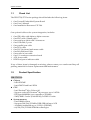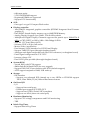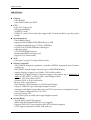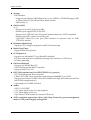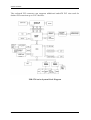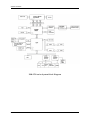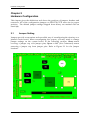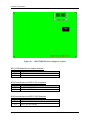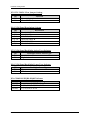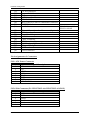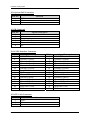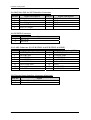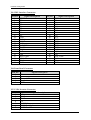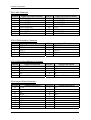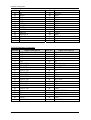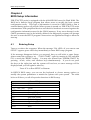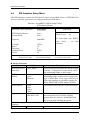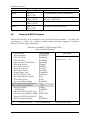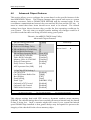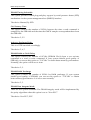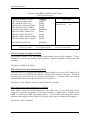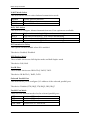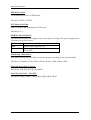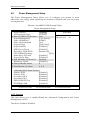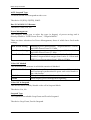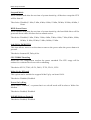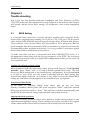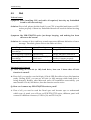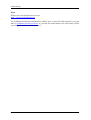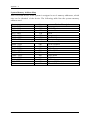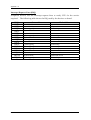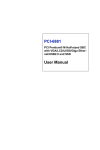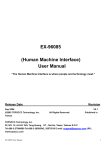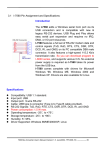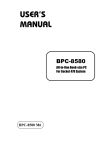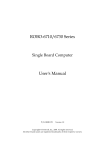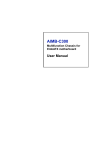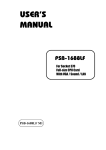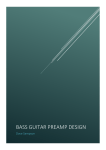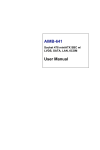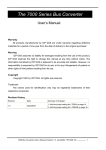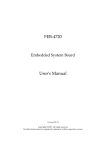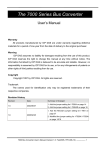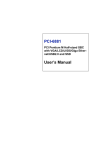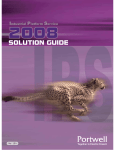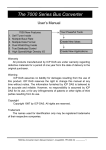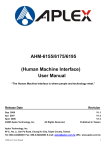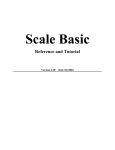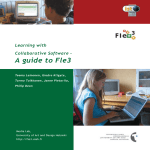Download PEB-3730/3732 Series User`s Manual
Transcript
PEB-3730/3732 Series Embedded System Board User's Manual P/N: B8981070 Version 1.0 Copyright © Portwell, Inc., 2004. All rights reserved. All other brand names are registered trademarks of their respective owners. Preface Table of Contents How to Use This Manual Chapter 1 System Overview.......................................................................................................1-1 1.1 Check List ..................................................................................................................................... 1-3 1.2 Product Specification .................................................................................................................. 1-3 1.2.1 Mechanical Drawing......................................................................................................... 1-9 1.3 System Architecture .................................................................................................................... 1-9 Chapter 2 Hardware Configuration ...........................................................................................2-1 2.1 Jumper Setting ............................................................................................................................. 2-1 2.2 Connector Allocation .................................................................................................................. 2-4 Chapter 3 System Installation....................................................................................................3-1 3.1 INF Chipset Component Driver ................................................................................................ 3-1 3.2 Intel 855GM / 852GME Graphics Controller .......................................................................... 3-1 3.3 Intel Fast Ethernet Controller .................................................................................................... 3-2 3.4 Intel 82801DB AC’97 Codec Controller .................................................................................... 3-3 Chapter 4 BIOS Setup Information............................................................................................4-1 4.1 Entering Setup.............................................................................................................................. 4-1 4.2 Main Menu ................................................................................................................................... 4-2 4.3 Standard CMOS Setup Menu .................................................................................................... 4-3 4.4 IDE Adaptors Setup Menu......................................................................................................... 4-5 4.5 Advanced BIOS Features............................................................................................................ 4-6 4.6 Advanced Chipset Features ..................................................................................................... 4-10 4.7 Integrated Peripherals .............................................................................................................. 4-13 4.8 Power Management Setup ....................................................................................................... 4-19 4.9 PnP/PCI Configurations .......................................................................................................... 4-23 4.10 PC Health Status...................................................................................................................... 4-24 4.11 Frequency/Voltage Control................................................................................................... 4-25 4.12 Default Menu ........................................................................................................................... 4-26 4.13 Supervisor/User Password Setting ...................................................................................... 4-26 4.14 Exiting Selection ...................................................................................................................... 4-27 Chapter 5 Trouble shooting .......................................................................................................5-1 5.1 BIOS Setting.................................................................................................................................. 5-1 5.2 FAQ ............................................................................................................................................... 5-3 Appendix A System Memory Address Map Appendix B Interrupt Request Lines (IRQ) Preface How to Use This Manual The manual describes how to configure your PEB-3730/3732 series system to meet various operating requirements. It is divided into five chapters, with each chapter addressing a basic concept and operation of Single Board Computer. Chapter 1 : System Overview. Presents what you have in the box and give you an overview of the product specifications and basic system architecture for this series model of single board computer. Chapter 2 : Hardware Configuration. Shows the definitions and locations of Jumpers and Connectors that you can easily configure your system. Chapter 3 : System Installation. Describes how to properly mount the CPU, main memory and Compact Flash to get a safe installation and provides a programming guide of Watch Dog Timer function. Chapter 4 : BIOS Setup Information. Specifies the meaning of each setup parameters, how to get advanced BIOS performance and update new BIOS. In addition, POST checkpoint list will give users some guidelines of trouble-shooting. Chapter 5 : Troubleshooting. Provides various useful tips to quickly get PEB3730/3732 series running with success. As basic hardware installation has been addressed in Chapter 3, this chapter will basically focus on system integration issues, in terms of backplane setup, BIOS setting, and OS diagnostics. The content of this manual and EC declaration document is subject to change without prior notice. These changes will be incorporated in new editions of the document. Portwell may make supplement or change in the products described in this document at any time. Updates to this manual, technical clarification, and answers to frequently asked questions will be shown on the following web site : http://www.portwell.com/. Preface EC Declaration of Conformity (To Be Added) For the following equipment: Product Name: Model Name: Trade Name: is herewith confirmed to comply with the requirements set out in the Council Directive on the Approximation of the Laws of the Member States relating to Electromagnetic Compatibility Directive (89/336/EEC). The equipment was evaluated and passed the test, the following standards were applied : EMC : EN 55022 EN 50082-2 EN 61000-4-2 EN 61000-4-3 EN 61000-4-4 EN 61000-3-2 EN 61000-3-3 (1994/A1:1995 Class A) (1991) (1995) (1996) (1995) (1995) (1995) The following manufacturer is responsible for this declaration : Portwell, Inc. (Company Name) 3F, No.88, Sec.1, Nei-Hu Rd., Taipei, Taiwan, R.O.C. (Company Address) Taipei, R.O.C. Place Date Legal Signature of Authorized Person System Overview Chapter 1 System Overview PEB-3730VLA is designed based on Intel® 855GME with high performance and high integration but low power consumption platform. It is positioned at innovation, high integration and high quality Embedded System Board in the embedded computing market. The board is based on Intel 855GME chipset and latest high performance low power processor, Intel® Pentium® M Processor, running at up to 1.6Ghz with 400Mhz Process system bus and 90nm process technology with 533Mhz. With Intel 855GME chipset that support high speed ECC DDR SDRAM, high-performance graphic controller AGP 4X controller with dual display/Panel and Intel fast Ethernet connection enable Portwell PEB-3730 series to provide most versatile low power Embedded System Board (ESB) in the market. All in all, PEB-3730 series are designed to meet all kinds of low power embedded computing application. With Intel most advance mainstream chipset for low power mobile computing 855GME, PEB-3730VLA is aiming the low power mobile multimedia and networking applications in the market. Its compact design with industry 5.25” ESB standard form factor makes it the most favorable solution for high-density server. High reliability, compact size and easy-touse features fulfill the demand for critical embedded and Interactive client application including Wearable computing, Heath care, Vehicle, POS, KIOSK, ATM, Gaming and medical application. Key Features: Compact 5.25” ESB form factor to fit in most wide range of system architecture Intel new generation mobile longevity chipset Intel® 855GME powered by Pentium® M with frequencies of up to 2.0GHz (with uFC-PGA socket 478 for easy processor configuration Dual independent on-board display support CRT, LVDS and DVO for other display possibility like DVI On-board standard I/O, display, LVDS panel, network and audio to meet the requirements of interactive client platform On-board 10/100BASE-TX Ethernet to provide network connection Up to 1GB high performance DIMM DDR SDRAM allows to run versatile embedded programs but keep lower profile for slim system design for ultra low voltage model One PCI (with PCI expansion capability defined by EmbATX) One Type II CF socket for 8~320MB Compact Flash disk to provide space of resident system setting, data and software PEB-3730/3732 Series User’s Manual 1-1 System Overview PEB-3732 series Portwell also provide a ultra low power model with Intel Celeron M 600Mhz processor since this model adopt uFC-BGA2 packaged processor we only provide a default model as PEB-3732VLA PEB-3732VLA is based on Intel® 852GM with ultra low voltage Celeron M processor. It is positioned at cost effective and low power fan-less Embedded System Board in the growing embedded computing market. The board is based on Intel 852GM chipset and latest Intel low power processor, Intel® Celeron® M Processor, running at 600Mhz with 400Mhz Process system bus. With Intel 852GM chipset that support high speed ECC DDR SDRAM, highperformance graphic controller AGP 4X controller with dual display/Panel and dual Intel fast Ethernet connection enable Portwell PEB-3732 series to provide most versatile low power Embedded System Board (ESB) in the market. Key Features: Compact 5.25” ESB form factor to fit in most wide range of system architecture Intel new generation mobile longevity chipset Intel® 852GM powered by ULV Celeron M 600 Mhz (with uFC-BGA, direct mount to board) Dual independent on-board display support CRT, LVDS and DVO for other display possibility On-board standard I/O, display, LVDS panel, network and audio to meet the requirements of interactive client platform On-board 10/100BASE-TX Ethernet to provide network connection Up to 1GB high performance DIMM DDR SDRAM allows to run versatile embedded programs but keep lower profile for slim system design for ultra low voltage model One PCI (with PCI expansion capability defined by EmbATX) One Type II CF socket for 8~320MB Compact Flash disk to provide space of resident system setting, data and software PEB-3730/3732 Series User’s Manual 1-2 System Overview 1.1 Check List The PEB-3730/3732 series package should include the following items: One Portwell Embedded System Board One User’s Manual One Installation Resources CD Title One optional cable set for system integration, includes: One IDE cable with 44pin to 40pin converter One FDC cable (2.0mm pitch) One serial port cable with 2 connectors One USB cable, 2 ports One parallel port cable One VGA cable One PS/2 keyboard and mouse cable One Fast Ethernet Cable One audio in/out cable One I/O connector extension board ATX power cable HDD and power indicator cable If any of these items is damaged or missing, please contact your vendor and keep all packing materials for future replacement and maintenance. 1.2 Product Specification PEB-3730VLA Chipset - Intel 855GME - Intel GMCH and Intel ICH4 CPU - Intel Pentium® M or Celeron M - Support socket 478 Pentium® M processor up to 1.8GHz - FSB speed 400MHz (easy upgrade to 533Mhz) - 1MB/2MB L2 cache (Pentium-M), 2x32KB L1 cache System memory - One DIMM sockets - Supports 200/266/333MHz DDR SDRAM up to 1GB - Available bandwidth up to 2.1GB/s (DDR266) - 64/128/256/512 Mb SDRAM technologies PEB-3730/3732 Series User’s Manual 1-3 System Overview - 64bit non-parity - 2.5V DDR SDRAM support - Registered DIMM not supported - Support ECC functionality SSD - One type I or type II Compact Flash socket Display controller - Intel GMCH integrated graphics controller (855GME Integrated Intel Extreme graphics 2) - Intel DVMT shared display memory up to 64MB DDR Memory - Analog Display Support up to 2048 x 1536 @ 60Hz refresh - Multiplexed Digital Display Channels supports flat panels up to 2048x1536 @ 60Hz or CRT/HDTV at 1920 x 1080 x 18 & 24bpp @ 85Hz - AGP 4X. 1.5V (Intel Direct AGP) - Software DVD at 30 fps, full screen - Motion Video Acceleration - Dual channel LVDS interface for LVDS Panel Display - Support TMDS DVI port (through daughter board) - Analogue and digital output through one DVI-I connector (on daughter board) - Panel Signal voltage must be 3.3V or 5V - Inverter voltage: 12V - Dual LVDS ports possible (thorough daughter board) System BIOS - Award BIOS with PC’98 support - 4Mbit flash ROM (Intel FWH) for easy upgrade - Support DMI, PnP, Green function and ACPI (default support) - ACPI support suspend to RAM, USB wake up Storage - IDE Interface •Support one enhanced IDE channel up to two HDDs or CD-ROM support PIO 4, Ultra DMA/33/66/100 and Bus master feature. On Board I/O - I/O •Support four serial ports •Parallel port support SPP/EPP/ECP •Support four USB 2.0 Ports;UHCI compliant •Support one IrDA (share one serial port) Hardware Monitoring - Support CPU voltage, temperature and FAN monitoring - TBD Watch Dog Timer - Support Watch-Dog Timer PEB-3730/3732 Series User’s Manual 1-4 System Overview PCI Expansion - Support one standard PCI slot (EmbATX defined) - PCI slot with expansion capability (through riser card up to 3 PCI slots) - PCI bus mastering On Board Ethernet - Support 10/100 MB Base-TX - One ICH4 Integrated MAC controller with external 10/100 Mb phy 562 ) - Support two LEDs to indicator LAN access and link status on RJ45 jack Audio - AC97 v2.3 CODEC - 1/8” photo jack for line in or microphone - 1/8” photo jack for line out - 4-pin stereo CDIN header for external CD line in ACPI compliant support the full-on (S0), Stop Grant (S1), power management states if ATX power supply unit applied Real Time Clock/Calendar (RTC) - Compatible for 7 years of data retention to support real Y2K - An external Li battery - Overcurrent protection to comply with IEC 601 Power on/off - Soft on and 4 seconds override - Header for connection to membrane switch Keyboard and PS/2 Mouse interface - Support one mini-DIN 6-pin connectors for keyboard and mouse Internal Connector - IDE connector - LCD LVDS interfaces - LCD inverter interface - PS/2 mouse connector - 3-pin, 0.10” pitch fan header - 8-pin input power header - 8-pin header for connection to membrane switch panel - 2-pin reset header - 10-pin header x2 for USB Physical and Environmental requirements - Outline Dimension (L x W): 203mm X 146mm (with Portwell standard 5.25” ESB dimension and mounting) - Power requirements: TBD - Operating temperature: 0 to 55 °C - Relative Humidity 5% to 95%, non-condensing PEB-3730/3732 Series User’s Manual 1-5 System Overview PEB-3732VLA Chipset - Intel 852GM - Intel GMCH and Intel ICH4 CPU - Intel ULV Celeron M - FSB speed 400MHz - 2x32KB L1 cache - 512KB L2 cache (Celeron-M) (also support 0K L2 cache model by specific project based) System memory - One DIMM sockets - Supports 200/266MHz DDR SDRAM up to 1GB - Available bandwidth up to 2.1GB/s (DDR266) - 64/128/256/512 Mb SDRAM technologies - 64bit non-parity - 2.5V DDR SDRAM support - Registered DIMM not supported - Support ECC functionality SSD - One type I or type II Compact Flash socket Display controller - Intel GMCH integrated graphics controller (852GM Integrated Intel Extreme graphics 2) - Intel DVMT shared display memory up to 64MB DDR Memory - Analog Display Support up to 2048 x 1536 @ 60Hz refresh - Multiplexed Digital Display Channels supports flat panels up to 2048x1536 @ 60Hz or CRT/HDTV at 1920 x 1080 x 18 & 24bpp @ 85Hz - AGP 4X. 1.5V (Intel Direct AGP) - Software DVD at 30 fps, full screen - Motion Video Acceleration - Dual channel LVDS interface for LVDS Panel Display - Support TMDS DVI port (through daughter board) - Analogue and digital output through one DVI-I connector (on daughter board) - Panel Signal voltage must be 3.3V or 5V - Inverter voltage: 12V - Dual LVDS ports possible (thorough daughter board) System BIOS - Award BIOS with PC’98 support - 4Mbit flash ROM (Intel FWH) for easy upgrade - Support DMI, PnP, Green function and ACPI (default support) - ACPI support suspend to RAM, USB wake up PEB-3730/3732 Series User’s Manual 1-6 System Overview Storage - IDE Interface •Support one enhanced IDE channel up to two HDDs or CD-ROM support PIO 4, Ultra DMA/33/66/100 and Bus master feature. •IDE header x1 On Board I/O - I/O •Support four serial ports for UART •Parallel port support SPP/EPP/ECP •Support four USB 2.0 Ports; four panel mount connectors; UHCI compliant •Support one IrDA (share one serial port) •One IEEE 1394A fire wire port (This function is optional only for PEB3732VL2A model) Hardware Monitoring - Support CPU voltage, temperature and FAN monitoring Watch Dog Timer - Support Watch-Dog Timer PCI Expansion - Support one standard PCI slot (EmbATX defined) - PCI slot with expansion capability (through riser card up to 3 PCI slots) - PCI bus mastering On Board Ethernet - Support 10/100 MB Base-TX - One ICH4 Integrated MAC controller - Support Wake-on-LAN IEEE 1394 (optional only for PEB-3732VL2A, by project) - PCI 1394a integrated Host controller - 1394a OHCI Link Layer controller with integrated 400Mbit 2 port PHY - Supports provisions of IEEE 1394-1995 standard for high performance serial bus and P1394a supplement 4.0 - 6-pin header for 2 IEEE 1394 Port Audio - AC97 v2.3 CODEC - 1/8” photo jack for line in or microphone - 1/8” photo jack for line out - 4-pin stereo CDIN header for external CD line in ACPI compliant support the full-on (S0), Stop Grant (S1), power management states if ATX power supply unit applied PEB-3730/3732 Series User’s Manual 1-7 System Overview Real Time Clock/Calendar (RTC) - Compatible for 7 years of data retention to support real Y2K - An external Li battery - Overcurrent protection to comply with IEC 601 Power on/off - Soft on and 4 seconds override - Header for connection to membrane switch Keyboard and PS/2 Mouse interface - Support one mini-DIN 6-pin connectors for keyboard and mouse Internal Connector - IDE connector - LCD LVDS interfaces - LCD inverter interface - PS/2 mouse connector - 3-pin, 0.10” pitch fan header - 8-pin input power header - 8-pin header for connection to membrane switch panel - 2-pin reset header - 10-pin header x2 for USB - 6-pin header for 2 IEEE 1394 Port (optional) Physical and Environmental requirements - Outline Dimension (L x W): 203mm X 146mm - Power requirements: TBD - Operating temperature: 0 to 55 °C - Relative Humidity 5% to 95%, non-condensing PEB-3730/3732 Series User’s Manual 1-8 System Overview 1.2.1 Mechanical Drawing 1.3 System Architecture The system architecture of PEB-3730/3732 includes two main Intel EID chips, Intel 855GME/852GM chipset supports Intel low power Pentium M or Celeron M processor, DDR-SDRAM, Intel extreme graphics 2 and its ICH4 supports PCI bus interface, APM, ACPI compliant power management, USB port, SMBus communication, and Ultra DMA/33/66/100 IDE Master, and it also provides a Fast Ethernet controller. The Winbond I/O Controller is responsible for PS/2 Keyboard/Mouse, UARTs, FDC, Hardware Monitor, Parallel, Watch Dog Timer and Infrared interface. The special pin configuration of the CPU socket adopts the uFC-PGA2 478 pins in total. This new generation Pentium M or Celeron M provides better performance to many applications. As for PEB-3732 the Ultra Low Voltage Celeron M is in uFC-BGA 2 is populated on board at 600Mhz with FSB 400Mhz. PEB-3730/3732 Series User’s Manual 1-9 System Overview The on-board PCI connector can supports additional embATX PCI riser card for further PCI extension up to 3 PCI devices. PEB-3730 series System Block Diagram PEB-3730/3732 Series User’s Manual 1-10 System Overview PEB-3732 series System Block Diagram PEB-3730/3732 Series User’s Manual 1-11 Hardware Configuration Chapter 2 Hardware Configuration This chapter gives the definitions and shows the positions of jumpers, headers and connector. All of the configuration jumpers on PEB-3730/3732 series are in proper position. The default jumper settings shipped from factory are marked with an astral (Ì). 2.1 Jumper Setting Jumpers provide a convenient and reversible way of reconfiguring the circuitry on a printed circuit board. When reconfiguring the system, you may need to change jumper settings on the system board. In the following sections, Short means covering a jumper cap over jumper pins; Open or NC (Not Connected) means removing a jumper cap from jumper pins. Refer to Figure 2-1 for the Jumper locations. PEB-3730/3732 Series User’s Manual 2-1 Hardware Configuration Figure 2-1 PEB-3730/3732 Series Jumper Location JP1: LVDS Panel Power Source Selector JP1 1-2 2-3 LVDS Panel VDD 3.3V Ì 5V JP3: Power Source for CPU VCCA Selector JP3 1-2 2-3 CPU VCCA 1.8V for BANIAS Ì 1.5V for DOTHAN JP4: Power Source for CPU VCCP Selector JP4 1-2 2-3 LVDS VCCP 1.2V for BANIAS Ì 1.35V for DOTHAN PEB-3730/3732 Series User’s Manual 2-2 Hardware Configuration JP5: RTC CMOS Clear Jumper Setting JP5 OFF 1-2 Function Normal Operation Ì Clear CMOS Contents JP6: LVDS Panel Resolution Selector JP6 OFF 1-2 3-4 1-2, 3-4 5-6 1-2,5-6 Resolution Disable LVDS Panel 800*600,18Bits 1024*768,18Bits 1024*768,24Bits Ì 1280*1024,18Bits 1280*1024,24Bits JP7: LVDS Panel Backlight Active Type Selector JP7 1-2 2-3 Backlight Power Active Type Low Active High Active Ì JP8: LVDS Panel Backlight Power Type Selector JP8 1-2 2-3 Backlight Power Type 5V 12V Ì JP9: COM2 RS-232/RS-422/485 Selector Function RS-232 RS-422 RS-485 Jump Setting 5-6,9-11,10-12,15-17,16-18 3-4,7-9,8-10,13-15,14-16,21-22 1-2,7-9,8-10,19-20 Ì PEB-3730/3732 Series User’s Manual 2-3 Hardware Configuration 2.2 Connector Allocation I/O peripheral devices and flash disk are connected to the interface connectors and CF socket on this board computer (Figure 2-2). Figure 2-2 PEB-3730/3732 Series Connector Location Connector Function List Connector Function CN1 ATX Power Connector CN2 1394 Connector J1 J2 J6 J8 J9 J10 Remark PEB-3730VLA & PEB3732VLA NONE COM Port1/COM Port2/COM Port3/COM Port4 Connector FDC Interface Connector Power ON/OFF ;IDE1/Campact Flash Active LED; System Reset Header USB Port1/USB Port2 Interface Connector USB Port3/USB Port4 Interface Connector Front Panel SMBUS Header PEB-3730/3732 Series User’s Manual 2-4 Hardware Configuration J11 J12 J13 J14 J15 J16 J18 J19 CD IN Connector System FAN Connector IR Connector LVDS Interface Connector CPU FAN Connector MIC/Line IN/Line OUT Interface Connector BUZZER Connector LAN2 Connector J20 J21 J24 J27 J29 JP30 JP31 JP33 J34 J35 Thermal Sense Interface Connector (Optional) IDE1 Interface Connector Front Panel Connector LVDS Inverter Connector LAN1 Connector GPIO Interface Connector PS/2 Keyboard/Mouse Connector Compact Flash Connector DVI Interface Connector VGA Connector PEB-3730VLA & PEB3732VLA NONE Pin Assignments of Connectors CN1: ATX Power Connector PIN No. 1 2 3 4 5 6 7 8 Signal Description +5V +5V +5VSB +12V PS-ON GND GND ATX PWROK CN2: 1394 Connector (PS. PEB-3730VLA & PEB-3732VLA NONE) PIN No. 1 2 3 4 5 6 Signal Description +12V GND Port BPort B+ Port APort A+ PEB-3730/3732 Series User’s Manual 2-5 Hardware Configuration J1: COM Port1/COM Port2/COM Port3/COM Port4 Connector PIN No. 1 3 5 7 9 11 13 15 17 19 21 23 25 27 29 31 33 35 37 39 Signal Description COM1 DCD COM1 RXD COM1 TXD COM1 DTR COM1 GND COM2 DCD/RS-485 TXCOM2 RXD/RS-485 TX+ COM2 TXD/RS-422 RX+ COM2 DTR/RS-422 RXCOM2 GND COM3 DCD COM3 RXD COM3 TXD COM3 DTR COM3 GND COM4 DCD COM4 RXD COM4 TXD COM4 DTR COM4 GND PIN No. 2 4 6 8 10 12 14 16 18 20 22 24 26 28 30 32 34 36 38 40 Signal Description COM1 DSR COM1 RTS COM1 CTS COM1 RI NC COM2 DSR COM2 RTS COM2 CTS COM2 RI NC COM3 DSR COM3 RTS COM3 CTS COM3 RI NC COM4 DSR COM4 RTS COM4 CTS COM4 RI NC PIN No. 2 4 6 8 10 12 14 16 18 20 22 24 26 28 30 32 34 Signal Description Drive Density Select bit 0 NC Drive Density Select bit 1 INDEX Motor A On Drive Select B Drive Select A Motor B On DIR STEP Write data Write enable Track 0 Write protected RDATA Head Select Diskette Change J2: FDC Interface Connector PIN No. 1 3 5 7 9 11 13 15 17 19 21 23 25 27 29 31 33 Signal Description GND GND GND GND GND GND GND GND GND GND GND GND GND GND GND GND GND PEB-3730/3732 Series User’s Manual 2-6 Hardware Configuration J6: Power ON/OFF ;IDE1/Campact Flash Active LED; System Reset Header PIN No. 1 2 3 4 5 6 Status ON: Power ON/OFF OFF: Normal LED Power+ LED PowerON: Reset OFF: Normal J8: USB Port1/USB Port2 Interface Connector PIN No. 1 3 5 7 9 Signal Description USB1 Power USB1 DataUSB1 Data+ USB1 GND GND PIN No. 2 4 6 8 10 Signal Description GND USB2 GND USB2 Data+ USB2 DataUSB2 Power J9: USB Port3/USB Port4 Interface Connector PIN No. 1 3 5 7 9 Signal Description USB3 Power USB3 DataUSB3 Data+ USB3 GND GND PIN No. 2 4 6 8 10 Signal Description GND USB4 GND USB4 Data+ USB4 DataUSB4 Power J10: Front Panel SMBUS Header PIN No. 1 3 4 5 Signal Description SMBUS Clock GND SMBUS Data +5V J11: CD IN Connector PIN No. 1 2 3 4 Signal Description CD IN Left CD IN GND CD IN GND CD IN Right PEB-3730/3732 Series User’s Manual 2-7 Hardware Configuration J12: System FAN Connector PIN No. 1 2 3 Function GND 12V Sense J13: IR Connector PIN No. 1 2 3 4 5 6 Signal Description 5V NC Receiving Input GND Transmitter Output NC J14: LVDS Interface Connector PIN No. 2 4 6 8 10 12 14 16 18 20 22 24 26 28 30 Signal Description LVDS VDD Channel A Data1Channel A Data1Channel A Data2Channel A Data3Channel A ClockPanel DDC Clock GND Channel B Data1Channel B Data1Channel B Data2Channel B Data3Channel B ClockPanel DDC Clock GND PIN No. 1 3 5 7 9 11 13 15 17 19 21 23 25 27 29 Signal Description LVDS VDD Channel A Data0+ Channel A Data1+ Channel A Data2+ Channel A Data3+ Channel A Clock+ Panel DDC Data GND Channel B Data0+ Channel B Data1+ Channel B Data2+ Channel B Data3+ Channel B Clock+ Panel DDC Data GND J15: CPU FAN Connector PIN No. 1 2 3 Function GND 12V Sense PEB-3730/3732 Series User’s Manual 2-8 Hardware Configuration J16: MIC/Line IN/Line OUT Interface Connector PIN No. 1 3 5 7 9 Signal Description MIC Line IN Left Line IN Right Line OUT Left Line OUT Right PIN No. 2 4 6 8 Signal Description GND GND GND GND J18: BUZZER Connector PIN No. 1 2 Signal BUZZER+ BUZZER - J19: LAN2 Connector (PS. PEB-3730VLA & PEB-3732VLA NONE) PIN No. 1 3 5 7 9 11 13 15 Signal Description (MDI) LAN2 BI_DALAN2 BI_DBLAN2 BI_DCLAN2 BI_DDLAN2 LINK100LAN2 LINK1000Active LEDLink LED- PIN No. 2 4 6 8 10 12 13 14 Signal Description (MDI) LAN2 BI_DA+ LAN2 BI_DB+ LAN2 BI_DC+ LAN2 BI_DD+ 3.3V GND LAN2 GND LAN2 GND J20: Thermal Sense Interface Connector (Optional) PIN No. 1 2 Signal Thermal Sensor Resistor Thermal Sensor Resistor PEB-3730/3732 Series User’s Manual 2-9 Hardware Configuration J21: IDE1 Interface Connector PIN No. 1 3 5 7 9 11 13 15 17 19 21 23 25 27 29 31 33 35 37 39 41 43 Signal Description RESET# D7 D6 D5 D4 D3 D2 D1 D0 GND DREQA IOW# IOR# IOCHRDY DACKA IRQ14 SA1 SA0 HDC CS0# HD_LED 5V GND PIN No. 2 4 6 8 10 12 14 16 18 20 22 24 26 28 30 32 34 36 38 40 42 44 Signal Description GND D8 D9 D10 D11 D12 D13 D14 D15 N/C GND GND GND GND GND N/C N/C SA2 HDC CS1# GND 5V GND J24: Front Panel Connector PIN No. 1 2 3 4 5 Signal Description 5V Power LED Key lockGND J27: LVDS Inverter Connector PIN No. 1 2 3 4 5 6 7 Signal Description 12V GND GND 5V SMBCLK LVDS Backlight LVDS Enable PEB-3730/3732 Series User’s Manual 2-10 Hardware Configuration J29: LAN1 Connector PIN No. 1 3 5 7 9 11 13 15 Signal Description (MDI) LAN1 BI_DALAN1 BI_DBLAN1 BI_DCLAN1 BI_DDLAN1 LINK100LAN1 LINK1000Active LEDLink LED- PIN No. 2 4 6 8 10 12 13 14 Signal Description (MDI) LAN1 BI_DA+ LAN1 BI_DB+ LAN1 BI_DC+ LAN1 BI_DD+ 3.3V GND LAN1 GND LAN1 GND PIN No. 2 4 6 8 10 Signal Description GPO 0 GPO 1 GPO 2 GPO 3 5V PIN No. 2 4 6 8 10 Signal Description Keyboard Data NC GND 5V Keyboard Clock PIN No. 2 4 6 8 10 12 14 16 18 20 Signal Description JP30: GPIO Interface Connector PIN No. 1 3 5 7 9 Signal Description GPI 4 GPI 5 GPI 6 GPI 7 GND JP31: PS/2 Keyboard/Mouse Connector PIN No. 1 3 5 7 9 Signal Description Mouse Data NC GND 5V Mouse Clock J33: Compact Flash Connector PIN No. 25 24 23 7 9 11 13 15 17 19 Signal Description GND D4 D6 #CS0 #ATA SEL A8 VCC A5 A3 A1 PEB-3730/3732 Series User’s Manual D3 D5 D7 A10 A9 A7 A6 A4 A2 A0 2-11 Hardware Configuration 21 23 25 27 29 31 33 35 37 39 41 43 45 47 49 D0 D2 #CD2 D11 D13 D15 #VS1 #IOWR INTRQ #CSEL #RESET #INPACK #DASP D8 D10 22 24 26 28 30 32 34 36 38 40 42 44 46 48 50 D1 #IOCS16 #CD1 D12 D14 #CS1 #IORD #WE VCC #VS2 IORDY #REG #PDIAG D9 GND J34: DVI Interface Connector PIN No. 1 3 5 7 9 11 13 15 17 19 21 23 25 27 29 31 33 35 37 39 41 43 Signal Description NC NC NC NC NC DVOC D11 DVOC D10 DVOC D9 DVOC D8 DVOC D7 DVOC D6 DVOC D5 DVOC D4 DVOC D3 DVOC D2 DVOC D1 DVOC D0 5V 5V 5V GND DVOC Clock+ PEB-3730/3732 Series User’s Manual PIN No. 2 4 6 8 10 12 14 16 18 20 22 24 26 28 30 32 34 36 38 40 42 44 Signal Description NC NC NC NC NC DVO Detect DVOBC INTR DVOC Blank NC Reset NC I2C Data I2C Clock 3.3V 3.3V 1.5V GND DVOC HSYNC GND DVOC VSYNC GND DVOC Clock- 2-12 Hardware Configuration J35: VGA Connector PIN No. 1 3 5 7 9 Signal Description R G B HSYNC VSYNC PEB-3730/3732 Series User’s Manual PIN No. 2 4 6 8 10 Signal Description VCC GND NC DATA CLK 2-13 System Installation Chapter 3 System Installation This chapter provides the instructions to set up PEB-3730/3732 series. The additional information enclosed to help you set up onboard PCI device and handle Watch Dog Timer (WDT) operation in software programming. 3.1 INF Chipset Component Driver Intel 855GM / 852GME chipset is a new chipset that a few old operating systems might not be able to recognize. To overcome this compatibility issue, for Windows Operating Systems such as Windows-95/98/98SE/2000, please install INF Chipset Component driver before any of other Drivers are installed. You can find very easily the INF chipset component driver in \Chipset\Intel\INF directory of PEB-3730/3732 series CD-title. Please execute “infinst_autol.exe” to start installation. 3.2 Intel 855GM / 852GME Graphics Controller Intel 855GM / 852GME chipset is the result of new design approach to optimize the shared memory architecture while maintaining the cost benefits of integration through Direct AGP and Dynamic Video Memory Technology. With no additional video adaptor, this onboard video will be the system display output. However, system will automatically switch to off-board video adaptor if there is any. In this case, onboard 855GM / 852GME graphic features will be disabled. There is no way to disable this onboard video function, unless one off-board PCI video card is applied onto the backplane. In this case, the off-board video card shall be picked up first based on the default BIOS setup (Initial Display First) in “Integrated Peripheral” Setup Menu. Drivers Support Please find Intel 855GM / 852GME driver in /Graphics directory of PEB-3730/3732 series CD-title. Drivers support Windows-95/98/98SE/ME, Windows-NT 4.0, Windows-2000, OS2, and Linux. (1) Windows-95/98/98SE/ME: Please execute \Graphic\Intel\Extreme\win9x\ win9x1361.exe to start graphics driver installation. PEB-3730/3732 Series User’s Manual 3-1 System Installation (2) Windows-NT 4.0: Please execute \Graphic\Intel\Extreme\WinNT4\ winnt41361.exe to start graphics driver installation. (3) Windows-2000/XP: Please execute \Graphic\Intel\Extreme\Win2KXP\ win2k_xp141.exe to start graphics driver installation. (4) Redhat Linux V6.2: Please refer to the “20030425-i386.txt” file in \Graphic\Intel\Extreme\Linux directory for graphics drivers installation guide. 3.3 Intel Fast Ethernet Controller This Fast Ethernet function is supported by Intel 82562/82551/82540 embedded PHY and interfaced via Intel 82562EX Platform LAN Connect (PLC). Drivers Support Please find LAN driver in \Ethernet\ IntelPRO\ directory of PEB-3730/3732 series CD-title. The drivers support Windows-NT 3.51/4.0, Windows-95/98/98SE/ME, Windows-2000, and SCO OpenServer 5.0.2, SCO Unixware 7.0, OS2 and Linux. On-board LED Indicator (for LAN status) PEB-3730/3732 series provides two LED indicators with RJ-45 connector to report Intel 82801BA MAC Fast Ethernet interfaces status. Please refer to the table below as a quick reference guide. Intel 82562EX Name of LED MAC Amber LAN speed LED Green LAN active LED Green LAN Link Integrity LED Operation of Ethernet Port ON OFF 100 Mbps 10 Mbps Active No active Good link in 10 or No link 100 Mbps There is no way to disable this onboard Ethernet function. PEB-3730/3732 Series User’s Manual 3-2 System Installation 3.4 Intel 82801DB AC’97 Codec Controller This on-board Audio function is supported by Intel 82801DB (ICH4) embedded AC’97 Codec Controller. Drivers Support Please find Sound driver in \Audio\AC97\Realtek directory of PEB-3730/3732 series CD-title. The drivers support Windows-NT 4.0, Windows-95/98/98SE, Windows-2000 and Windows-XP. To disable this onboard Audio function, please configure the “Integrated Peripheral” Setup Menu in BIOS. Change the “AC’97 Audio” setting to “Disabled” will help you to turn off this PCI Audio device. PEB-3730/3732 Series User’s Manual 3-3 BIOS Setup Information Chapter 4 BIOS Setup Information PEB-3730/3732 series is equipped with the AWARD BIOS stored in Flash ROM. The BIOS has a built-in Setup program that allows users to modify the basic system configuration easily. This type of information is stored in CMOS RAM so that it retained during power-off periods. When system is turned on, PEB-3730/3732 series communicates with peripheral devices and check its hardware resources against the configuration information stored in the CMOS memory. If any error detected, or the CMOS parameters need to be initially defined, the diagnostic program will prompt the user to enter the SETUP program. Some errors are significant enough to abort the start-up. 4.1 Entering Setup Turn on or reboot the computer. When the message “Hit <DEL> if you want to run SETUP” appears, press <Del> key immediately to enter BIOS setup program. If the message disappears before you respond, but you still wish to enter Setup, please restart the system to try “COLD START” again by turning it OFF and then ON, or touch the "RESET" button. You may also restart from “WARM START” by pressing <Ctrl>, <Alt>, and <Delete> keys simultaneously. If you do not press the keys at the right time and the system will not boot, an error message will be displayed and you will again be asked to, Press <F1> to Run SETUP or Resume In HIFLEX BIOS setup, you can use the keyboard to choose among options or modify the system parameters to match the options with your system. The table below will show you all of keystroke functions in BIOS setup. ↑↓→ ← Enter + / - /PU /PD ESC F1 F2 F5 F6 F7 F9 F10 General Help : Move : Select : Value : Exit : General Help : Item Help : Previous Values : Fail-Safe Defaults : Optimized Defaults : Menu in BIOS : Save PEB-3730/3732 Series User’s Manual 4-1 BIOS Setup Information 4.2 Main Menu Once you enter PEB-3730/3732 series AWARD BIOS CMOS Setup Utility, you should start with the Main Menu. The Main Menu allows you to select from eleven setup functions and two exit choices. Use arrow keys to switch among items and press <Enter> key to accept or bring up the sub-menu. Phoenix- AwardBIOS CMOS Setup Utility f Standard CMOS Features f Advanced BIOS Features f Advanced Chipset Features f Integrated Peripherals f Power Management Setup f PnP/PCI Configurations f PC Health Status f Frequency/Voltage Control Load Fail-Safe Defaults Load Optimized Defaults Set Supervisor Password Set User Password Save & Exit Setup Exit Without Saving ESC : Quit F10 : Save & Exit Setup ↑ ↓ → ← : Select Item Time, Date, Hard Disk Type … Note: It is strongly recommended to reload Optimal Setting if CMOS is lost or BIOS is updated. PEB-3730/3732 Series User’s Manual 4-2 BIOS Setup Information 4.3 Standard CMOS Setup Menu This setup page includes all the items in a standard compatible BIOS. Use the arrow keys to highlight the item and then use the <PgUp>/<PgDn> or <+>/<-> keys to select the value or number you want in each item and press <Enter> key to certify it. Follow command keys in CMOS Setup table to change Date, Time, Drive type, and Boot Sector Virus Protection Status. Phoenix- AwardBIOS CMOS Setup Utility Standard CMOS Features Date (mm:dd:yy) Time (hh:mm:ss) f IDE Primary Master f IDE Primary Slave f IDE Secondary Master f IDE Secondary Slave Tue, May 18 2004 10 : 29 : 50 [Maxtor 52049H3] [None] [None] [None] Drive A Drive B [1.44M, 3.5 in.] [None] Video Halt On [EVG/VGA] [All, But Keyboard] Base Memory Extended Memory Total Memory 640K 1014784K 1015808K ↑↓→←: Move Enter: Select F5: Previous Values PEB-3730/3732 Series User’s Manual Item Help Menu Level f Change the day, month, year and century +/-/PU/PD: Value F10: Save ESC: Exit F1: General Help F6: Fail-Safe Defaults F7: Optimized Defaults 4-3 BIOS Setup Information Menu Selections Item Options Date mm:dd:yy Time hh:mm:ss IDE Primary Options are in its sub Master menu IDE Primary Options are in its sub Slave menu IDE Secondary Options are in its sub Master menu IDE Secondary Options are in its sub Slave menu Drive A None Drive B 360K, 5.25 in 1.2M, 5.25 in 720K, 3.5 in 1.44M, 3.5 in 2.88M, 3.5 in Video EGA/VGA CGA 40 CGA 80 MONO Halt On All Errors No Errors All, But Keyboard All, But Diskette All, But Disk/Key Base Memory 640K Extended Memory Total Memory N/A N/A PEB-3730/3732 Series User’s Manual Description Change the day, month, year and century Change the internal clock Press <Enter> to enter the sub menu of detailed options Press <Enter> to enter the next page for detail hard drive settings Press <Enter> to enter the next page for detail hard drive settings Press <Enter> to enter the next page for detail hard drive settings Press <Enter> to enter the next page for detail hard drive settings Select the default video device Select the situation in which you want the BIOS to stop the POST process and notify you Displays the amount of conventional memory detected during boot up Displays the amount of extended memory detected during boot up Displays the total memory available in the system 4-4 BIOS Setup Information 4.4 IDE Adaptors Setup Menu The IDE adapters control the IDE devices, such as hard disk drive or CDROM drive. It uses a separate sub menu to configure each hard disk drive. Phoenix- AwardBIOS CMOS Setup Utility IDE Primary Master IDE HDD Auto-Detection Press Enter IDE Primary Master Access Mode Auto Auto Capacity 20492MB Cylinder Head Precomp Landing Zone Sector 39704 16 0 39703 63 ↑↓→←: Move Enter: Select F5: Previous Values None Auto Manual Access Mode Menu Level f To atuo-detect the HDD’s size, head … on this channel +/-/PU/PD: Value F10: Save ESC: Exit F1: General Help F6: Fail-Safe Defaults F7: Optimized Defaults Menu Selections Item Options IDE HDD Auto- Press Enter detection IDE Primary Master Item Help Description Press Enter to auto-detect the HDD on this channel. If detection is successful, it fills the remaining fields on this menu. Selecting ‘manual’ lets you set the remaining fields on this screen. Selects the type of fixed disk. "User Type" will let you select the number of cylinders, heads, etc. Note: PRECOMP=65535 means NONE ! Choose the access mode for this hard disk CHS LBA Large Auto Capacity Auto Display your Disk drive capacity (Approximated). disk drive size Note that this size is usually slightly greater than the size of a formatted disk given by a disk checking program. The following options are selectable only if the ‘IDE Primary Master’ item is set to ‘Manual’ Cylinder Min = 0 Set the number of cylinders for this hard PEB-3730/3732 Series User’s Manual 4-5 BIOS Setup Information Head Precomp Landing zone Sector 4.5 Max = 65535 Min = 0 Max = 255 Min = 0 Max = 65535 Min = 0 Max = 65535 Min = 0 Max = 255 disk Set the number of read/write heads **** Warning: Setting a value of 65535 means no hard disk **** Number of sectors per track Advanced BIOS Features This section allows you to configure your system for basic operation. You have the opportunity to select the system’s default speed, boot-up sequence, keyboard operation, shadowing and security. Phoenix- AwardBIOS CMOS Setup Utility Advanced BIOS Features CPU Feature Virus Warning CPU L1 Cache CPU L2 Cache Quick Power On Self Test First Boot Device Second Boot Device Third Boot Device Boot Other Device Swap Floppy Seek Boot Up Floopy Seek Boot up NumLock Status Gate A20 Option Typematic Rate Setting X Typematic Rate (Chars/sec) X Typematic delay (Msec) Security Option APIC Mode MPS Version Control For OS OS Select For DRAM > 64MB Report No FDD For WIN 95 Small Logo(EPA) Show ↑↓→←: Move Enter: Select F5: Previous Values PEB-3730/3732 Series User’s Manual [Press Enter] [Disabled] [Enabled] [Enabled] [Enabled] [Floppy] [HDD-0] [LS120] [Enabled] [Disabled] [Enabled] [On] [Fast] [Disabled] 6 250 [Setup] [Enabled] [1.4] [Non-OS2] [No] [Disabled] Item Help Menu Level f +/-/PU/PD: Value F10: Save ESC: Exit F1: General Help F6: Fail-Safe Defaults F7: Optimized Defaults 4-6 BIOS Setup Information Virus Warning It allows you to choose the VIRUS warning feature for IDE Hard Disk boot sector protection. If this function is enabled and someone attempt to write data into this area, BIOS will show a warning message on screen and alarm beep. Enabled Disabled Activates automatically when the system boots up causing a warning message to appear when anything attempts to access the boot sector or hard disk partition table. No warning message will appear when anything attempts to access the boot sector or hard disk partition table. CPU L1 Cache / CPU L2 Cache These two categories speed up memory access. CPU/chipset design. Enabled Disabled However, it depends on Enable cache Disable cache Quick Power On Self Test Allows the system to skip certain tests while booting. This will decrease the time needed to boot the system. Enabled Disabled Enable quick POST Normal POST First/Second/Third Boot Device Select your Boot Device Priority. The choice: Floppy, LS120, HDD-0, SCSI, CDROM, HDD-1, HDD-2 HDD-3, ZIP100, USB-FDD, USB-ZIP, USB-CDROM, USB-HDD and Disabled. Boot Other Device Select Your Boot Device Priority. The choice: Enabled, Disabled. Swap Floppy Drive If the system has two floppy drives, choose enable to assign physical driver B to logical drive A and Vice-Versa. The choice: Enabled, Disabled. PEB-3730/3732 Series User’s Manual 4-7 BIOS Setup Information Boot Up Floppy Seek Enabled tests floppy drives to determine whether they have 40 or 80 tracks. The choice: Enabled, Disabled. Boot Up NumLock Status Select power on state for NumLock. The choice: Off, On. Gate A20 Option Fast-lets chipsets control Gate A20 and Normal – a pin in the keyboard controller controls Gate A20. Default is Fast. The choice: Normal, Fast. Typematic Rate Setting Keystrokes repeat at a rate determined by the keyboard controller – When enabled, the typematic rate and typematic delay can be select. The choice: Enabled, Disabled. Typematic Rate (Chars/sec) The rate at which character repeats when you hold down a key. The choice: 6, 8, 10, 12, 15, 20, 24, 30. Typematic delay (Msec) The delay before key strokes begin to repeat. The choice: 250, 500, 750, 1000. Security Option Select whether the password is required every time the system boots or only when you enter setup. System Setup The system will not boot and access to Setup will be denied if the correct password is not entered at the prompt. The system will boot, but access to Setup will be denied if the correct password is not entered at the prompt. PEB-3730/3732 Series User’s Manual 4-8 BIOS Setup Information APIC Mode The choice: Enabled, Disabled. MPS Version Control For OS The choice: 1.1 / 1.4. OS Select For DRAM > 64MB Select OS/2 only if you are running SO/2 operating system with greater than 64MB of RAM on the system. The choice: Non-OS2, OS2. Report No FDD for WIN 95 The choice: No, Yes. Small Logo (EPA) Show The choice: Enabled, Disabled. PEB-3730/3732 Series User’s Manual 4-9 BIOS Setup Information 4.6 Advanced Chipset Features This section allows you to configure the system based on the specific features of the Intel 82852GME Chipset. This Chipset manages bus speeds and access to system memory resources, such as DRAM (DDR SDRAM) and the external cache. It also coordinates communications between the conventional ISA bus and the PCI bus. It must be stated that these items should never need to be altered. The default settings have been chosen because they provide the best operating conditions for your system. The only time you might consider making any changes would be if you discovered that data was being lost while using your system. Phoenix- AwardBIOS CMOS Setup Utility Advanced Chipset Features DRAM Timing Selectable X CAS Latency Time X Active to Precharge Delay X DRAM RAS# to CAS# Delay X DRAM RAS# Precharge DRAM Data Integrity Mode System BIOS Cacheable Video BIOS Cacheable Memory Hole At 15M-16M Delayed Transaction Delay Prior to Thermal AGP Aperture Size (MB) ** On-Chip VGA Setting ** On-Chip VGA On-Chip Frame Buffer Size Boot Display Panel Scaling Panel Type Onboard AC97 Control Onboard LAN Control FWH Write Protection ↑↓→←: Move Enter: Select F5: Previous Values [By SPD] [2] [6] [3] [3] [Non-ECC] [Enabled] [Disabled] [Disabled] [Enabled] [16 Min] [64] Item Help Menu Level f [Enabled] [32MB] [CRT] [Auto] [640X480 LVDS] [Enabled] [Enabled] [Enabled] +/-/PU/PD: Value F10: Save ESC: Exit F1: General Help F6: Fail-Safe Defaults F7: Optimized Defaults This chipset settings deal with CPU access to dynamic random access memory (DRAM). The default timings have been carefully chosen and should only be altered if data is being lost. Such a scenario might well occur if your system had mixed speed DRAM chips installed so that greater delays may be required to preserve the integrity of the data held in the slower memory chips. PEB-3730/3732 Series User’s Manual 4-10 BIOS Setup Information DRAM Timing Selectable This option provides DIMM plug-and-play support by serial presence detect (SPD) mechanism via the system management bus (SMBUS) interface. The choice: Manual, By SPD. CAS Latency Time This option controls the number of SCLKs between the time a read command is sampled by the SDRAMs and the time the GMCH samples correspondent data from the SDRAMs. The choice: 2, 2.5. Active to Precharge Delay This is to DDR standard accordingly. The choice: 5, 6, 7. DRAM RAS# to CAS# Delay This option controls the number of SCLKs (SDRAM Clock) from a row activate command to a read or write command. If your system installs good quality of SDRAM, you can set this option to “3 SCLKs” to obtain better memory performance. Normally, the option will be set to Auto. The choice: 2, 3. DRAM RAS# Precharge This option controls the number of SCLKs for RAS# precharge. If your system installs good quality of SDRAM, you can set this option to “3 SCLKs” to obtain better memory performance. It is set to auto normally. The choice: 2, 3. DRAM Data Integrate Mode There are two options available. The DRAM integrity mode will be implemented by the parity algorithm when this option is set to “Non-ECC”. The choice: Non ECC, ECC. PEB-3730/3732 Series User’s Manual 4-11 BIOS Setup Information System BIOS Cacheable Selecting Enabled allows caching of the system BIOS ROM at F0000h-FFFFFh, resulting in better system performance. However, if any program writes to this memory area, a system error may result. The choice: Enabled, Disabled. Video BIOS Cacheable Select “Enabled” to enable caching VGA BIOS into L2 cache to get higher display performance. “Disabled” to ignore this BIOS caching function. The choice: Enabled, Disabled. Memory Hole At 15-16M In order to improve performance, certain space in memory is reserved for ISA cards. This memory must be mapped into the memory space below 16MB. The choice: Enabled, Disabled. Delayed Transaction Select “Enabled” to enable delay transaction. This will enhance performance for data transmission between different PCI bus. The choice: Enabled, Disabled. Delay Prior to Thermal The choice: 4 Min, 8 Min, 16 Min, 32 Min. AGP Aperture Size (MB) The choice: 4, 8, 16, 32, 64, 128, 256. On-Chip VGA The choice: Enabled, Disabled. On-Chip Frame Buffer Size Users can set the display memory size that shared from main memory. The choice: 1MB, 4MB, 8MB, 16MB, 32MB. Boot Display The choice: CRT, LVDS, CRT+LVDS, EFP, CRT+EFP. PEB-3730/3732 Series User’s Manual 4-12 BIOS Setup Information Panel Scaling The choice: Auto, On, Off. Panel Type The choice: 640X480 LVDS, 800X600 LVDS, 1024X768 LVDS, 1280X1024 LVDS, 1400X1050 LVDS, 1600X1200 LVDS. Onboard AC97 Control This item allows you to enable AC97 Audio function. The choice: Enabled, Disabled. Onboard LAN Control This item allows you to enable LAN function. The choice: Enabled, Disabled. FWH Write Protection The choice: Enabled, Disabled. 4.7 Integrated Peripherals Phoenix- AwardBIOS CMOS Setup Utility Integrated Peripherals f OnChip IDE Device f Onboard Device f Super IO Device ↑↓→←: Move Enter: Select F5: Previous Values PEB-3730/3732 Series User’s Manual [Press Enter] [Press Enter] [Press Enter] Item Help Menu Level f +/-/PU/PD: Value F10: Save ESC: Exit F1: General Help F6: Fail-Safe Defaults F7: Optimized Defaults 4-13 BIOS Setup Information Phoenix- AwardBIOS CMOS Setup Utility OnChip IDE Device On-Chip Primary PCI IDE IDE Primary Master PIO IDE Primary Slave PIO IDE Primary Master UDMA IDE Primary Slave UDMA On-Chip Secondary PCI IDE IDE Secondary Master PIO IDE Secondary Slave PIO IDE Secondary Master UDMA IDE Secondary Slave UDMA [Enabled] [Auto] [Auto] [Auto] [Auto] [Enabled] [Auto] [Auto] [Auto] [Auto] IDE HDD Block Mode [Enabled] ↑↓→←: Move Enter: Select F5: Previous Values Item Help Menu Level f +/-/PU/PD: Value F10: Save ESC: Exit F1: General Help F6: Fail-Safe Defaults F7: Optimized Defaults OnChip Primary/Secondary PCI IDE The chipset contains a PCI IDE interface with support for two IDE channels. Select Enabled to activate the primary IDE interface. Select Disabled to deactivate this interface. The choice: Enabled, Disabled. IDE Primary/Secondary Master/Slave PIO The four IDE PIO (Programmed Input/Output) fields let you set a PIO mode (0-4) for each of the four IDE devices that the onboard IDE interface supports. Modes 0 through 4 provide successively increased performance. In Auto mode, the system automatically determines the best mode for each device. The choice: Auto, Mode 0, Mode 1, Mode 2, Mode 3, Mode 4. IDE Primary/Secondary Master/Slave UDMA Ultra DMA/33/66/100 implementation is possible only if your IDE hard drive supports it and the operating environment includes a DMA driver (Windows 95 OSR2 or a third-party IDE bus master driver). If your hard drive and your system software both support Ultra DMA/33/66/100, select Auto to enable BIOS support. The choice: Auto, Disabled. PEB-3730/3732 Series User’s Manual 4-14 BIOS Setup Information IDE HDD Block Mode If your IDE hard drive supports block mode select Enabled for automatic detection of the optimal number of block read/writes per sector the drive can support. The choice: Enabled, Disabled. Phoenix- AwardBIOS CMOS Setup Utility Onboard Device USB Controller USB 2.0 Controller USB Keyboard Support USB Mouse Support Init Display First ↑↓→←: Move Enter: Select F5: Previous Values [Enabled] [Enabled] [Disabled] [Disabled] [Onboard/AGP] Item Help Menu Level f +/-/PU/PD: Value F10: Save ESC: Exit F1: General Help F6: Fail-Safe Defaults F7: Optimized Defaults USB Controller This item allows you to enable/disable USB (Universal Serial Bus) function. The choice: Enabled, Disabled. USB 2.0 Controller This entry is for disable/enable EHCI controller only. This BIOS itself may/may not have high speed USB support built in, the support will be automatically turn on when high speed device were attached. The choice: Enabled, Disabled. USB Keyboard Support This item allows you to enable USB keyboard function under POST, BIOS setup menu, DOS, or Windows-NT with no USB driver loaded. The choice: Enabled, Disabled. USB Mouse Support This item allows you to enabled USB Mouse function under POST, BIOS Setup menu, DOS, or Window-NT with no USB driver loaded. The choice: Enabled, Disabled. PEB-3730/3732 Series User’s Manual 4-15 BIOS Setup Information Init Display First This item allows you to select the first display port to be initialized. The choice: PCI Slot, Onboard/AGP. Phoenix- AwardBIOS CMOS Setup Utility Super IO Device Onboard FDC Controller Onboard Serial Port 1 Onboard Serial Port 2 UART Mode Select X RxD, TxD Active X IR Transmission Delay X UR2 Duplex Mode X Use IR Pins Onboard Parallel Port Parallel Port Mode X EPP Mode Select X ECP Mode Use DMA PWRON After PWR-Fail Watch Dog Timer Select Onboard Serial Port 3 Serial Port 3 Use IRQ Onboard Serial Port 4 Serial Port 4 Use IRQ ↑↓→←: Move Enter: Select F5: Previous Values [Enabled] [3F8/IRQ4] [2F8/IRQ3] [Normal] Hi, Lo Enabled Half IR-Rx2Tx2 [378/IRQ7] [SPP] EPP1.7 3 Item Help Menu Level f [Off] [Disabled] [3E8] [IRQ10] [2E8] [IRQ11] +/-/PU/PD: Value F10: Save ESC: Exit F1: General Help F6: Fail-Safe Defaults F7: Optimized Defaults Onboard FDC Controller This item allows you to enable/disable onboard Floppy disk controller. The choice: Enabled, Disabled. Onboard Serial Port 1/Port 2 Select an address and corresponding interrupt for the first and second serial ports. The choice: 3F8/IRQ4, 2E8/IRQ3, 3E8/IRQ4, 2F8/IRQ3, Disabled, Auto. PEB-3730/3732 Series User’s Manual 4-16 BIOS Setup Information UART Mode Select This item allows users to select Infrared transmission mode. Normal IrDA ASKIR Disable Infrared function Select IrDA mode transmission Select ASKIR mode transmission RxD, TxD Active This item is to configure Infrared transmission rate. Four options are available: Hi, Hi Hi, Lo Lo, Hi Lo, Lo High rate for receiving / High rate for transmitting High rate for receiving / Low rate for transmitting Low rate for receiving / High rate for transmitting Low rate for receiving / Low rate for transmitting IR Transmission Delay This option will be available when IR is enabled. The choice: Enabled, Disabled. UR2 Duplex Mode The available choices are full duplex mode and half duplex mode The choice: Full, Half. Use IR Pins The available choices are IR-Rx2Tx2/ RxD2, TxD2. The choice: IR-Rx2Tx2 / RxD2, TxD2. Onboard Parallel Port This item allows you to configure I/O address of the onboard parallel port. The choice: Disabled, 378/IRQ7, 278/IRQ5, 3BC/IRQ7. Parallel Port Mode There are four different modes for the onboard parallel port : SPP EPP ECP ECP + EPP Switch to SPP mode Switch to EPP mode Switch to ECP mode Switch to ECP + EPP mode PEB-3730/3732 Series User’s Manual 4-17 BIOS Setup Information EPP Mode Select Select different version of EPP mode. The choice: EPP1.7, EPP1.9. ECP Mode Use DMA Select a proper DMA channel for ECP mode. The choice: 3, 1. PWRON After PWR-Fail This item allows user to configure the power status of using ATX power supply after a serious power loss occurs. ON OFF Former-Sts System automatically restores power back System stays at power –off System restores back to previous status (On or Off) Watch Dog Timer Select This BIOS testing option is able to reset the system according to the selected table. The choice: Disabled, 10 Sec, 20 Sec, 30 Sec, 40 Sec, 1 Min, 2 Min, 4 Min. Onboard Serial Port 3 / Port 4 The choice: 3F8, 2F8, 3E8, 2E8, Disabled. Serial Port 3 / Port 4 Use IRQ The choice: IRQ10, IRQ11, IRQ3, IRQ4, IRQ5, IRQ7, IRQ9. PEB-3730/3732 Series User’s Manual 4-18 BIOS Setup Information 4.8 Power Management Setup The Power Management Setup allows you to configure you system to most effectively save energy while operating in a manner consistent with your own style of computer use. Phoenix- AwardBIOS CMOS Setup Utility Power Management Setup ACPI Function ACPI Suspend Type X Run VGABIOS if S3 Resume Power Management Video Off Method Video Off In Suspend Suspend Type Suspend Mode HDD Power Down Soft-Off by PWR-BTTN CPU THRM-Throtting Wake-up by PCI card Power On by Ring X USB KB Wake-Up From S3 Resume by Alarm X Date(of Month) Alarm X Time(hh:mm:ss) Alarm [Enabled] [S1(POS)] Auto [User Define] [DPMS] [Yes] [Stop Grant] [Disabled] [Disabled] [Instant-Off] [50%] [Disabled] [Disabled] Disabled [Disabled] 0 0 : 0 :0 Item Help Menu Level f ** Reload Global Timer Events ** Primary IDE 0 [Disabled] Primary IDE 1 [Disabled] Secondary IDE 0 [Disabled] Secondary IDE 1 [Disabled] FDD,COM,LPT Port [Disabled] PCI PIRQ[A-D]# [Disabled] ↑↓→←: Move Enter: Select F5: Previous Values +/-/PU/PD: Value F10: Save ESC: Exit F1: General Help F6: Fail-Safe Defaults F7: Optimized Defaults ACPI Function This item allows you to enable/disable the Advanced Configuration and Power Management (ACPI). The choice: Enabled, Disabled. PEB-3730/3732 Series User’s Manual 4-19 BIOS Setup Information ACPI Suspend Type To decide which ACPI suspend mode to use. The choice: S1(POS), S3(STR), S1&S3. Run VGA BIOS if S3 Resume The choice: Auto, Yes, No. Power Management This category allows you to select the type (or degree) of power saving and is directly related to “HDD Power Down”, “Suspend Mode”. There are three selections for Power Management, three of which have fixed mode settings. Min. Power Saving Max. Power Saving User Defined Minimum power management. Suspend Mode = 1 Hour, and HDD Power Down = 15 Min. Maximum power management. Suspend Mode = 1 Min., and HDD Power Down = 1 Min. Allows you to set each mode individually. When not disabled, Suspend Mode ranges from 1 min. to 1 Hour and HDD Power Down ranges from 1 Min. to 15 Min. Video Off Method This determines the manner in which the monitor is blanked. V/H SYNC+Blank Blank Screen DPMS This selection will cause the system to turn off the vertical and horizontal synchronization ports and write blanks to the video buffer. This option only writes blanks to the video buffer. Initial display power management signaling. Video Off In Suspend This allows user to enable/disable video off in Suspend Mode. The choice: Yes, No. Suspend Type Two options are available: Stop Grant and PwrOn Suspend. The choice: Stop Grant, PwrOn Suspend. PEB-3730/3732 Series User’s Manual 4-20 BIOS Setup Information Suspend Mode When enabled and after the set time of system inactivity, all devices except the CPU will be shut off. The choice: Disabled, 1 Min, 2 Min, 4 Min, 8 Min, 12 Min, 20 Min, 30 Min, 40 Min, 1 Hour. HDD Power Down When enabled and after the set time of system inactivity, the hard disk drive will be powered down while all other devices remain active. The choice: Disabled, 1 Min, 2 Min, 3 Min, 4 Min, 5 Min, 6 Min, 7 Min, 8 Min, 9 Min, 10 Min, 11 Min, 12 Min, 13 Min, 14 Min, 15 Min. Soft-Off by PWR-BTTN This item allows users to set the time to remove the power after the power button is pressed. The choice: Instant-Off, Delay 4 Sec. CPU THRM-Throttling When the CPU temperature reaches the preset standard. The CPU usage will be reduced to a selected level to avoid overheating. The choice: 82.5%, 75.0%, 62.5%, 50.0%, 37.5%, 25.0%, 12.5%. Wake-Up by PCI card This option can be enabled to support Wake Up by on-board LAN. The choice: Disabled, Enabled. Power On by Ring When select “Enabled”, a system that is at soft-off mode will be alert to Wake-OnModem. The choice: Enabled, Disabled. USB KB Wake-up From S3 The choice: Enabled, Disabled. PEB-3730/3732 Series User’s Manual 4-21 BIOS Setup Information Resume by Alarm This item allows users to enable/disable the resume by alarm function. When “Enabled” is selected, system using ATX power supply could be powered on if a customized time and day is approached. The choice: Enabled, Disabled. Date (of Month) Alarm When “Resume by Alarm” is enabled, this item could allow users to configure the date parameter of the timing dateline on which to power on the system. The choice: 0 ~ 31. Time (hh:mm:ss) Alarm When “Resume by Alarm” is enabled, this item could allow users to configure the time parameter of the timing dateline on which to power on the system. The choice: hh (0~23), mm (0~59), ss (0 ~59). Primary/Secondary IDE 0/1 This item is to configure IDE devices being monitored by system so as to keep system out of suspend mode if the associated device is busy. The choice: Enabled, Disabled. FDD, COM, LPT Port This item is to configure floppy device, COM ports, and parallel port being monitored by system so as to keep system out of suspend mode if the associated device is busy. The choice: Enabled, Disabled. PCI PIRQ[A-D]# This option can be used to detect PCI device activities. If they are activities, the system will go into sleep mode. The choice: Enabled, Disabled. PEB-3730/3732 Series User’s Manual 4-22 BIOS Setup Information 4.9 PnP/PCI Configurations This section describes configuring the PCI bus system. PCI, or Personal Computer Interconnect, is a system which allows I/O devices to operate at speeds nearing the speed the CPU itself uses when communicating with its own special components. This section covers some very technical items and it is strongly recommended that only experienced users should make any changes to the default settings. Phoenix- AwardBIOS CMOS Setup Utility PnP/PCI Configurations Reset Configuration Data Resources Controlled By X IRQ Resources [Auto(ESCD)] Press Enter PCI/VGA Palette Snoop ↑↓→←: Move Enter: Select F5: Previous Values [Disabled] [Disabled] Item Help Menu Level f Default is Disabled. Select Enabled to reset Extended System Configuration Data (ESCD) when you exit Setup if you have installed a new add-on and the system reconfiguration has caused such a serious conflict that the OS cannot boot. +/-/PU/PD: Value F10: Save ESC: Exit F1: General Help F6: Fail-Safe Defaults F7: Optimized Defaults Reset Configuration Data Default is Disabled. Select Enabled to reset Extended System Configuration Data (ESCD) when you exit Setup if you have installed a new add-on and the system reconfiguration has caused such a serious conflict that the OS cannot boot. The choice: Enabled, Disabled. Resource Controlled By BIOS can automatically configure all the boot and plug and play compatible devices. If you choose Auto, you cannot select IRQ DMA and memory base address fields, since BIOS automatically assigns them. The choice: Auto (ESCD), Manual. PEB-3730/3732 Series User’s Manual 4-23 BIOS Setup Information IRQ Resources Legacy ISA for devices compliant with the original PC AT bus specification, PCI/ISA PnP for devices compliant with the Plug AND play standard whether designed for PCI or ISA bus architecture. Enter for more options IRQ-3/IRQ-4/IRQ-5/IRQ-7/IRQ-9/IRQ-10/IRQ-11/IRQ12/IRQ-14/IRQ-15 assigned to. The choice: PCI Device, Reserved. PCI/VGA Palette Snoop Legacy ISA for devices compliant with the original PC AT bus specification, PCI/ISA PnP for devices compliant with the plug and play standard whether designed for PCI or ISA bus architecture The choice: Enabled, Disabled. 4.10 PC Health Status Phoenix- AwardBIOS CMOS Setup Utility PC Health Status CPU Warning Temperature Current System Temp. Current CPU Temperature CPU FAN Speed System FAN Speed CPU Vcore +1.05 V +3.3 V +5 V +12 V VBAT(V) 5VSB(V) CPU Throttle Temperature ↑↓→←: Move Enter: Select F5: Previous Values PEB-3730/3732 Series User’s Manual [Disabled] 42℃/107℉ 38℃/100℉ 6750 RPM 0 RPM 1.45 V 1.04 V 3.26 V 4.99 V 11.91 V 3.07 V 4.92 V [Disabled] Item Help Menu Level f +/-/PU/PD: Value F10: Save ESC: Exit F1: General Help F6: Fail-Safe Defaults F7: Optimized Defaults 4-24 BIOS Setup Information CPU Warning Temperature This item allows you to set a temperature above which the system will start the beeping warning. Default setting is Disabled. This function will only with “ACPI” power management and “S3 (STR)” suspend type. The choices : Disabled, 50℃/122℉, 53℃/127℉, 56℃/133℉, 60℃/140℉, 63℃/145 ℉, 66℃/151℉, 70℃/158℉. CPU Throttle Temperature This item allows you to set a temperature above which the system will operate in lower speed immediately. Default setting is Disabled. This function will only with “ACPI” power management and “S3 (STR)” suspend type. The choice: Disabled, 60℃/140℉, 65℃/149℉, 70℃/158℉, 75℃/167℉. 4.11 Frequency/Voltage Control Phoenix- AwardBIOS CMOS Setup Utility Frequency / Voltage Control Auto Detect DIMM/PCI Clk Spread Spectrum [Enabled] [Disabled] Item Help Menu Level ↑↓→←: Move Enter: Select F5: Previous Values f +/-/PU/PD: Value F10: Save ESC: Exit F1: General Help F6: Fail-Safe Defaults F7: Optimized Defaults Auto Detect PCI Clk The choice: Enabled, Disabled. Spread Spectrum This item allows you to enable/disable the spread spectrum modulate. The choice: Enabled, Disabled. PEB-3730/3732 Series User’s Manual 4-25 BIOS Setup Information 4.12 Default Menu Selecting “Defaults” from the main menu shows you two options which are described below, Load Fail-Safe Defaults When you press <Enter> on this item you get a confirmation dialog box with a message similar to: Load Fail-Safe Defaults (Y/N) ? N Pressing ‘Y’ loads the BIOS default values for the most stable, minimal-performance system operations. Load Optimized Defaults When you press <Enter> on this item you get a confirmation dialog box with a message similar to: Load Optimized Defaults (Y/N) ? N Pressing ‘Y’ loads the default values that are factory settings for optimal performance system operations. 4.13 Supervisor/User Password Setting You can set either supervisor or user password, or both of then. between are: The differences Set Supervisor Password : can enter and change the options of the setup menus. Set User Password : just can only enter but do not have the right to change the options of the setup menus. When you select this function, the following message will appear at the center of the screen to assist you in creating a password. ENTER PASSWORD Type the password, up to eight characters in length, and press <Enter>. The password typed now will clear any previously entered password from CMOS memory. You will be asked to confirm the password. Type the password again and press <Enter>. You may also press <Esc> to abort the selection and not enter a password. To disable a password, just press <Enter> when you are prompted to enter the password. A message will confirm the password will be disabled. Once the password is disabled, the system will boot and you can enter Setup freely. PEB-3730/3732 Series User’s Manual 4-26 BIOS Setup Information PASSWORD DISABLED When a password has been enabled, you will be prompted to enter it every time you try to enter Setup. This prevents an unauthorized person from changing any part of your system configuration. Additionally, when a password is enabled, you can also require the BIOS to request a password every time your system is rebooted. This would prevent unauthorized use of your computer. You determine when the password is required within the BIOS Features Setup Menu and its Security option (see Section 3). If the Security option is set to “System”, the password will be required both at boot and at entry to Setup. If set to “Setup”, prompting only occurs when trying to enter Setup. 4.14 Exiting Selection Save & Exit Setup Pressing <Enter> on this item asks for confirmation: Save to CMOS and EXIT (Y/N)? Y Pressing “Y” stores the selections made in the menus in CMOS – a special section of memory that stays on after you turn your system off. The next time you boot your computer, the BIOS configures your system according to the Setup selections stored in CMOS. After saving the values the system is restarted again. Exit Without Saving Pressing <Enter> on this item asks for confirmation: Quit Without Saving (Y/N)? N This allows you to exit Setup without storing in CMOS any change. The previous selections remain in effect. This exits the Setup utility and restarts your computer. PEB-3730/3732 Series User’s Manual 4-27 Troubleshooting Chapter 5 Trouble shooting Due to the fact that detailed hardware installation and Pins definition on PEB3730/3732 series have been addressed on early Chapters of this manual, this Chapter will mainly discuss about BIOS setting, OS diagnostics, and system integration issues. 5.1 BIOS Setting It is assumed that users have correctly adopted modules and connected all the device cables required before turning on AT power. CPU, CPU fan, CPU fan power cable, 184-pin DDR SDRAM, keyboard, mouse, floppy drive, IDE hard disk, printer, VGA connector, device power cables, ATX accessories or 12V 4-pin power cable are good examples that deserve attention. With no assurance of properly and correctly accommodating these modules and devices, it is very possible to encounter system failures that result in malfunction of any device. To make sure that you have a successful start with PEB-3730/3732 series, it is recommended, when going with the boot-up sequence, to hit “DEL” key and enter the BIOS setup menu to tune up a stable BIOS configuration so that you can wake up your system far well. Loading the default optimal setting When prompted with the main setup menu, please scroll down to “Load Optimal Defaults”, press “Enter” and “Y” to load in default optimal BIOS setup. This will force your BIOS setting back to the initial factory configuration. It is recommended to do this so you can be sure the system is running with the BIOS setting that Portwell has highly endorsed. As a matter of fact, users can load the default BIOS setting any time when system appears to be unstable in boot up sequence. Auto Detect Hard Disks In the BIOS => Standard CMOS setup menu, pick up any one from Primary/Secondary Master/Slave IDE ports, and press “Enter”. Setup the selected IDE port and its access mode to “Auto”. This will force system to automatically pick up the IDE devices that are being connected each time system boots up. Improper disable operation There are too many occasions where users disable a certain device/feature in one application through BIOS setting. These variables may not be set back to the original values when needed. These devices/features will certainly fail to be detected. PEB-3730/3732 Series User’s Manual 5-1 Troubleshooting When the above conditions happen, it is strongly recommended to check the BIOS settings. Make sure certain items are set as they should be. These include the floppy drive, COM1/COM2 ports, parallel port, USB ports, external cache, on-board VGA and Ethernet. It is also very common that users would like to disable a certain device/port to release IRQ resource. A few good examples are Disable COM1 serial port to release IRQ #4 Disable COM2 serial port to release IRQ #3 Disable COM3 serial port to release IRQ #10 Disable COM4 serial port to release IRQ #11 Disable parallel port to release IRQ #7…, etc. A quick review of the basic IRQ mapping is given below for your reference. IRQ# IRQ #0 IRQ #1 IRQ #3 IRQ #4 IRQ #5 IRQ #5 IRQ #5 IRQ #5 IRQ #6 IRQ #7 IRQ #8 IRQ #9 IRQ #9 IRQ #9 IRQ #9 IRQ #9 IRQ #9 IRQ #10 IRQ #11 Description System Counter Keyboard COM2 COM1 Display Controller USB 1.0/1.1 USB 2.0 Ethernet Controller Floppy Disk Controller Printer Port (Parallel Port) System CMOS / Real time Clock Multimedia Controller SMBus Controller Serial Bus Controller Ethernet Controller IEEE 1394 Controller ACPI Controller COM3 COM4 It is then very easy to find out which IRQ resource is ready for additional peripherals. If IRQ resource is not enough, please disable some devices listed above to release further IRQ numbers. PEB-3730/3732 Series User’s Manual 5-2 Troubleshooting 5.2 FAQ Unboot issues Symptom: After installing CPU and cable all required, but why my Embedded board is still not working? Solution: First of all, please double check if your CPU is installed and fasten on CPU socket properly. Otherwise, Embedded board will result in failure booting up. Symptom: My PEB-3730/3732 series just keeps beeping, and nothing has been shown on the screen? Solution: As a matter of fact, each beep sound represents different definition of error message. Therefore, please refer to the table as follow, Beep sounds One long beep with one short beeps One long beep constantly One long beep with two short beeps Beep rapidly Meaning DRAM error Action Change DRAM or reinstall it DRAM error Monitor or Display Card error Power error warning Change DRAM or reinstall it Please check Monitor connector whether it inserts properly Please check Power mode setting Information & Support Q: I am using an ATA-66 (or 100) hard drive, how can I know that ATA-66 function is started? A: First of all, you need to use the 80-pin ATA-66 IDE flat cable to have this function ready. During POST, you can see ATA-66 (or 100) message while hard drive is being detected. Besides, after Microsoft series OS installation successfully, you must install ATA-66/100 driver, then the function can be active. Q: How can I connect my PEB-3730/3732 series to panel? A: First of all, you need to read the Panel spec and Inverter spec to understand which type of panel you will use on PEB-3730/3732 series; different panel will connect to different connector; LVDS is J14, and DVO is J34. PEB-3730/3732 Series User’s Manual 5-3 Troubleshooting Q: I am using an ATA-66 or 100 hard drive, how can I know that ATA 66/100 is active? A: As matter of fact, you need to use 80 pins ATA-66 IDE cable to enable ATA 66 function. While POST stage of detecting hard drive, you will see ATA – 66/100 messages. Besides, after installing Microsoft Windows system, you also need to install ATA 66/100 driver. Otherwise, this function won’t be active in Windows. Q: After setting up my serial port from RS-232 to RS-485, why my serial port still cannot work. A: Unlike RS-232, RS-485 signal is differential signal, and only two pins, DATA + and DATA -, will be used. As for connection of RS-485, its DATA + and DATA – must connect to the same definition pin. For instance, “DATA +” must connect to another device’s “DATA +”. “ DATA –“ must connect to another device’s “DATA –“. Otherwise, RS-485 won’t be able to transfer its data to another device. Moreover, while creating RS-485 cable, two data wires must be twisted together to prevent its signal from being nosed. Q: After installing Compact Flash, why the device on Secondary has been missing? A: In fact, the default setting for Compact Flash at Secondary Channel is master. Therefore, you might want to check if your missing device is set to the same as its default setting, master. If it is, you must set up your device to slave at Secondary Channel to avoid the devices confliction. Q: I am a developer of the embedded system, but I cannot find embedded driver on Portwell website or CD. Where can I get them? A: Indeed, for Intel Chipset, It is available on Intel website; here is hyperlink of Intel website: http://www.intel.com/design/intarch/software/driver/index.htm . For other devices, please visit their website to download those embedded drivers. However, we will put those drivers on our website in future, and CD. Q: I am a customer of Portwell, where can I get a new BIOS to update my SBC? A: Indeed, you can always go to Portwell Download center to download update BIOS. Besides, before downloading anything, please mail us to get your download account number. Portwell Download Center http://www.portwell.com.tw/download.asp To request your Account Number for Download Center, please fill out the information form on our Internet after selecting the information that you want. PEB-3730/3732 Series User’s Manual 5-4 Troubleshooting Note: Please visit our technical web site at http://www.portwell.com.tw For additional technical information, which isn’t covered in this manual, you can mail to [email protected] or you can also send mail to our sales, they will be very delighted to forward them to us. PEB-3730/3732 Series User’s Manual 5-5 Appendix A System Memory Address Map Each On-board device in the system is assigned a set of memory addresses, which also can be identical of the device. The following table lists the system memory address used. Memory Area 0000 – 003F 0040 – 004F 0050 – 006F 0070 – 04C3 04C4 – 089B 089C – 9FFE 9FFF – 9FFF A000 - AFFF B000 – B7FF B800 - BFFF C000 - CCDF CCE0 - CE49 CE4A - D7FF D800 – E7FF E800 – EFFF F000-FFFF HMA Size Device Description 1K Interrupt Area 0.3K BIOS Data Area 0.5K System Data 17K DOS 15K Program Area 605K [Available] Unused 0.1K = Conventional memory ends at 640K = 64K VGA Graphics 32K Unused 32K VGA Text 51K Video ROM 5.7K Unused 38K High RAM 64K Page Frame 32K Unused 64K System ROM 64K First 64K Extended PEB-3730 Sereis User’s Manual Appendix B Interrupt Request Lines (IRQ) Peripheral devices can use interrupt request lines to notify CPU for the service required. The following table shows the IRQ used by the devices on board. IRQ# IRQ 0 IRQ 1 IRQ 2 IRQ 3 IRQ 4 IRQ 5 IRQ 6 IRQ 7 IRQ 8 IRQ 9 IRQ 10 IRQ 11 IRQ 12 IRQ 13 IRQ 14 IRQ 15 Current Use SMARTDRV SMARTDRV [ Unassigned ] System ROM System ROM [ Unassigned ] System ROM Unassigned System ROM [ Unassigned ] [ Unassigned ] [ Unassigned ] System ROM System ROM System ROM [ Unassigned ] PEB-3730 Series User’s Manual Default Use System Timer Keyboard Event Usable IRQ COM2 COM1 Usable IRQ Diskette Event Usable IRQ Real-time Clock Usable IRQ Usable IRQ Usable IRQ IBM Mouse Event Coprocessor Error Hard Disk Event Usable IRQ