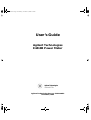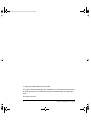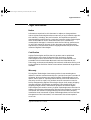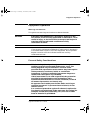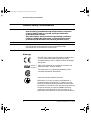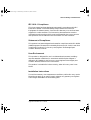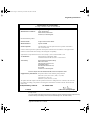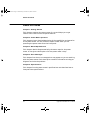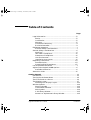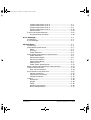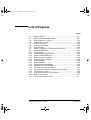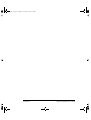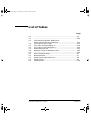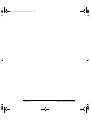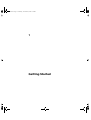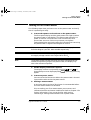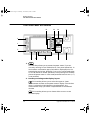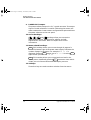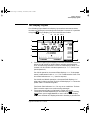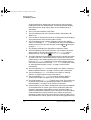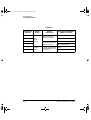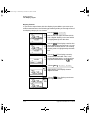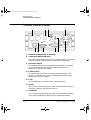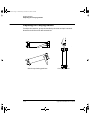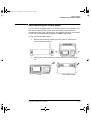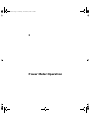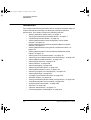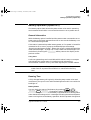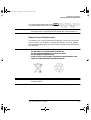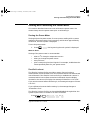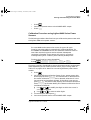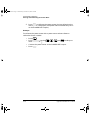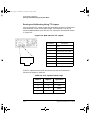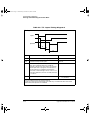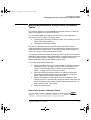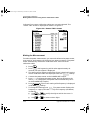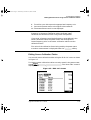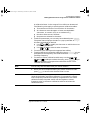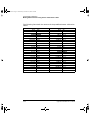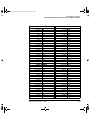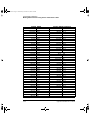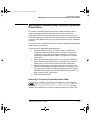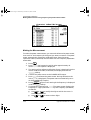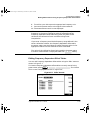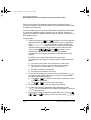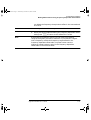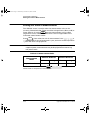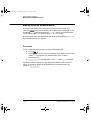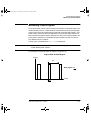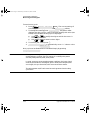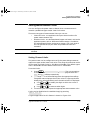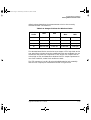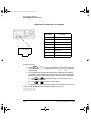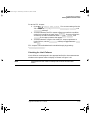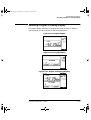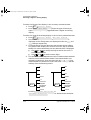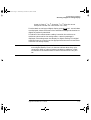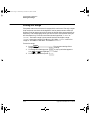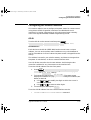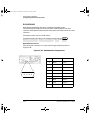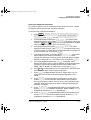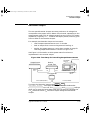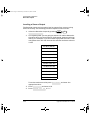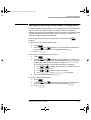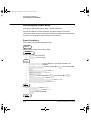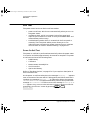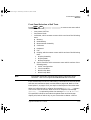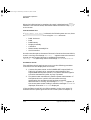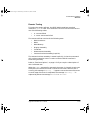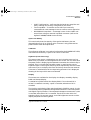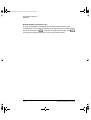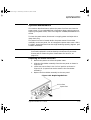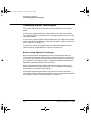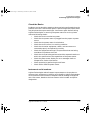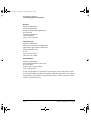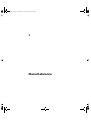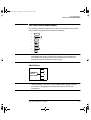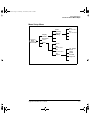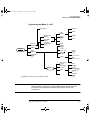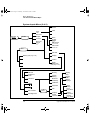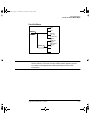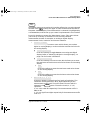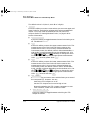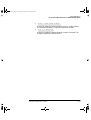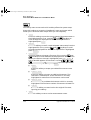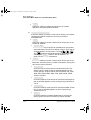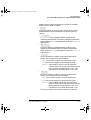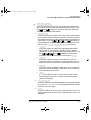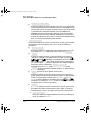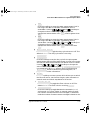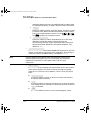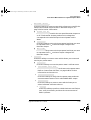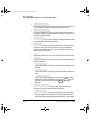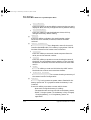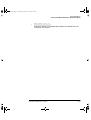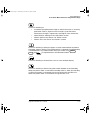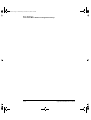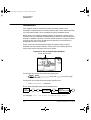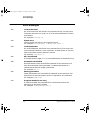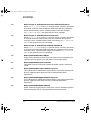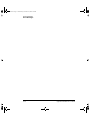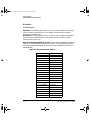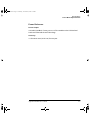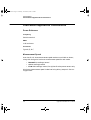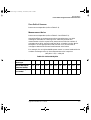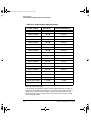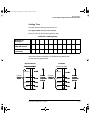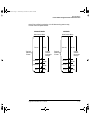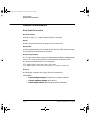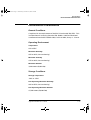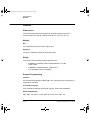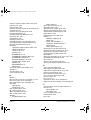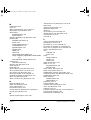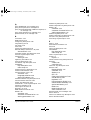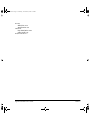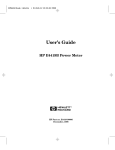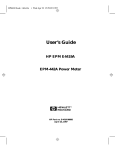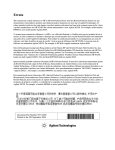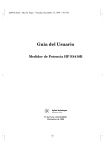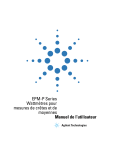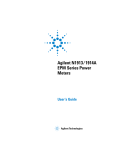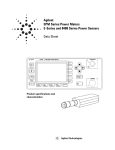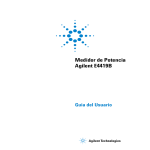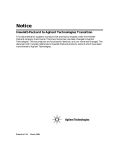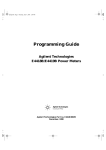Download Agilent Technologies 8487D User`s guide
Transcript
HP4402.book Page i Wednesday, November 29, 2000 4:46 PM User’s Guide Agilent Technologies E4418B Power Meter Agilent Technologies Part no. E4418-90032 December, 1998 HP4402.book Page ii Wednesday, November 29, 2000 4:46 PM © Copyright 1998 Agilent Technologies All rights reserved. Reproduction, adaptation, or translation without prior written permission is prohibited, except as allowed under the copyright laws. Printed in the UK. ii Agilent E4418B User’s Guide HP4402.book Page iii Wednesday, November 29, 2000 4:46 PM Legal Information Legal Information Notice Information contained in this document is subject to change without notice. Agilent Technologies makes no warranty of any kind with regard to this material, including, but not limited to, the implied warranties of merchantability and fitness for a particular purpose. Agilent Technologies shall not be liable for errors contained herein or for incidental or consequential damages in connection with the furnishings, performance, or use of this material. No part of this document may be photocopied, reproduced, or translated to another language without the prior written consent of Agilent Technologies. Certification Agilent Technologies certifies that this product met its published specifications at the time of shipment from the factory. Agilent Technologies further certifies that its calibration measurements are traceable to the United States National Institute of Standards and Technology, to the extent allowed by the Institute’s calibration facility, and to the calibration facilities of other International Standards Organization members. Warranty This Agilent Technologies instrument product is warranted against defects in material and workmanship for a period of one year from date of shipment. During the warranty period, Agilent Technologies will at its option, either repair or replace products which prove to be defective. For warranty service or repair, this product must be returned to a service facility designated by Agilent Technologies. Buyer shall prepay shipping charges to Agilent Technologies and Agilent Technologies shall pay shipping charges, duties, and taxes for products returned to Aglent Technologies from another country. Agilent Technologies warrants that its software and firmware designated by Agilent Technologies for use with an instrument will execute its programming instructions when properly installed on that instrument. Agilent Technologies does not warrant that the operation of the instrument, or firmware will be uninterrupted or error free. Agilent E4418B User’s Guide iii HP4402.book Page iv Wednesday, November 29, 2000 4:46 PM Legal Information Limitation of Warranty The foregoing warranty shall not apply to defects resulting from improper or inadequate maintenance by Buyer, Buyer-supplied software or interfacing, unauthorized modification or misuse, operation outside of the environmental specifications for the product, or improper site preparation or maintenance. NO OTHER WARRANTY IS EXPRESSED OR IMPLIED. HP SPECIFICALLY DISCLAIMS THE IMPLIED WARRANTIES OF MERCHANTABILITY AND FITNESS FOR A PARTICULAR PURPOSE. Exclusive Remedies THE REMEDIES PROVIDED HEREIN ARE BUYER’S SOLE AND EXCLUSIVE REMEDIES. AGILENT TECHNOLOGIES SHALL NOT BE LIABLE FOR ANY DIRECT, INDIRECT, SPECIAL, INCIDENTAL, OR CONSEQUENTIAL DAMAGES, WHETHER BASED ON CONTRACT, TORT, OR ANY OTHER LEGAL THEORY. iv Agilent E4418B User’s Guide HP4402.book Page v Wednesday, November 29, 2000 4:46 PM Equipment Operation Equipment Operation Warnings and Cautions This guide uses warnings and cautions to denote hazards. WARNING A warning calls attention to a procedure, practice or the like, which, if not correctly performed or adhered to, could result in injury or the loss of life. Do not proceed beyond a warning until the indicated conditions are fully understood and met. Caution A caution calls attention to a procedure, practice or the like which, if not correctly performed or adhered to, could result in damage to or the destruction of part or all of the equipment. Do not proceed beyond a caution until the indicated conditions are fully understood and met. Personal Safety Considerations WARNING This is a Safety Class I product (provided with a protective earthing ground incorporated in the power cord). The mains plug shall only be inserted in a socket outlet provided with a protective earth contact. Any interruption of the protective conductor, inside or outside the instrument, is likely to make the instrument dangerous. Intentional interruption is prohibited. If this instrument is not used as specified, the protection provided by the equipment could be impaired. This instrument must be used in a normal condition (in which all means of protection are intact) only. No operator serviceable parts inside. Refer servicing to qualified personnel. To prevent electrical shock, do not remove covers. For continued protection against fire hazard, replace the line fuse(s) only with fuses of the same type and rating (for example, normal blow, time delay, etc.). The use of other fuses or material is prohibited. Agilent E4418B User’s Guide v HP4402.book Page vi Wednesday, November 29, 2000 4:46 PM General Safety Considerations General Safety Considerations WARNING Before this instrument is switched on, make sure it has been properly grounded through the protective conductor of the ac power cable to a socket outlet provided with protective earth contact. Any interruption of the protective (grounding) conductor, inside or outside the instrument, or disconnection of the protective earth terminal can result in personal injury. Caution Any adjustments or service procedures that require operation of the instrument with protective covers removed should be performed only by trained service personnel. Markings The CE mark shows that the product complies with all the relevant European legal Directives (if accompanied by a year, it signifies when the design was proven. ISM GROUP 1 This is the symbol of an Industrial Scientific and CLASS A Medical Group 1 Class A product. The CSA mark is a registered trademark of the Canadian Standards Association. External Protective Earth Terminal. While this is a Class I product, provided with a protective earthing conductor in a power cord, an external protective earthing terminal has also been provided. This terminal is for use where the earthing cannot be assured. At least an 18AWG earthing conductor should be used in such an instance, to ground the instrument to an assured earth terminal. vi Agilent E4418B User’s Guide HP4402.book Page vii Wednesday, November 29, 2000 4:46 PM General Safety Considerations IEC 1010-1 Compliance This instrument has been designed and tested in accordance with IEC Publication 61010-1 +A1:1992 Safety Requirements for Electrical Equipment for Measurement, Control and Laboratory Use and has been supplied in a safe condition. The instruction documentation contains information and warnings which must be followed by the user to ensure safe operation and to maintain the instrument in a safe condition. Statement of Compliance This product has been designed and tested for compliance with IEC 60529 (1989) Degrees of Protection Provided by Enclosures (IP Code). Level IPx4 is attained if, and only if, the carry case( Agilent Technologies part number 34141A) is fitted. User Environment This product is designed for use in a sheltered environment (avoiding extreme weather conditions) in accordance with Pollution Degree 3 defined in IEC 60664-1, with the carry case (Agilent Technologies part number 34141A) fitted over the instrument. The product is suitable for indoor use only, when this carry case is not fitted. Installation Instructions To avoid unnecessary over-temperature conditions, while this carry case is fitted do not apply an ac mains supply voltage, only operate your Agilent Technologies E4418B from the battery pack. Agilent E4418B User’s Guide vii HP4402.book Page viii Wednesday, November 29, 2000 4:46 PM Regulatory Information Regulatory Information Sound Emission Herstellerbescheinigung Diese Information steht im Zusammenhang mit den Anforderungen der Maschinenlarminformationsverordnung vom 18 Januar 1991. • Sound Pressure LpA < 70 dB. • Am Arbeitsplatz. • Normaler Betrieb. • Nach DIN 45635 T. 19 (Typprufung). Manufacturers Declaration This statement is provided to comply with the requirements of the German Sound DIN 45635 T. 19 (Typprufung). • Sound Pressure LpA < 70 dB. • At operator position. • Normal operation. • According to ISO 7779 (Type Test). Australian EMC Regulations N279 The C-Tick mark is a registered trademark of the Spectrum Management Agency of Australia. This signifies compliance with the Australian EMC Framework Regulations under the terms of the Radiocommunications Act of 1992. viii Agilent E4418B User’s Guide HP4402.book Page ix Wednesday, November 29, 2000 4:46 PM Regulatory Information Declaration of Conformity according to ISO/IEC Guide 22 and EN45014 Manufacturer’s Name: Agilent Technologies Manufacturer's Address: South Queensferry West Lothian, EH30 9TG Scotland, United Kingdom Declares that the product Product Name: Single Channel Power Meter Model Numbers: Agilent E4418B Product Options: This declaration covers all options of the above products as detailed in TCF A-5951-9852-02 Conforms with the protection requirements of European Council Directive 89/336/EEC on the approximation of the laws of the member states relating to electromagnetic compatibility. Against EMC test specifications EN 55011:1991 (Group 1, Class A) and EN 50082-1:1992 As Detailed in: Electromagnetic Compatibility (EMC) Technical Construction File (TCF) No. A-5951-9852-01 Assessed by: Dti Appointed Competent Body EMC Test Centre, GEC-Marconi Avionics Ltd., Maxwell Building, Donibristle Industrial Park, KY11 5LB Scotland, United Kingdom Technical Report Number:6893/2200/CBR, dated 23 September 1997 Supplementary Information: The product conforms to the following safety standards EN61010-1 (1993) / IEC 1010-1 (1990) + A1 (1992) CSA-C22.2 No. 1010.1-92 EN60825-1 (1994) / IEC 825-1 (1993) The product herewith complies with the requirements of the Low Voltage Directive 73/23/EEC, and carries the CE-marking accordingly. This product is also designed to meet IPx4 in accordance with IEC 60529:1989 / EN 60529:1992. South Queensferry, Scotland 22 October 1998 Location Date R.M. Evans / Quality Manager Europe Contact: Your local Agilent Technologies Sales and Service Office or Agilent Technologies GmbH, Department 2Q / Standards Europe, Herrenberger Strasse 130, D7030 Boblinger (Fax; +49-7031-143143). Agilent E4418B User’s Guide ix HP4402.book Page x Wednesday, November 29, 2000 4:46 PM List of Related Publications List of Related Publications The Agilent E4418B is also available in the following languages: • English Language User’s Guide - Standard • German Language User’s Guide - Option ABD • Spanish Language User’s Guide - Option ABE • French Language User’s Guide - Option ABF • Italian Language User’s Guide - Option ABZ • Japanese Language User’s Guide - Option ABJ Agilent Technologies E4418B/E4419B Programming Guide is shipped as standard. Agilent Technologies E4418B/E4419B Service Guide is available by ordering Option 915. Agilent Technologies E4418B/E4419B CLIPs (Component Location and Information Pack) is available by ordering E4418-90031. Useful information on SCPI (Standard Commands for Programmable Instruments) can be found in: x • A Beginner’s Guide to SCPI, which is available by ordering Agilent Technologies Part Number 5010-7166. • The SCPI reference manuals which are available from: SCPI Consortium, 8380 Hercules Drive, Suite P3, La Mesa, CA 91942, USA. Telephone: 619-697-4301 Fax: 619-697-5955 Agilent E4418B User’s Guide HP4402.book Page xi Wednesday, November 29, 2000 4:46 PM Agilent Technologies E4418B Options Agilent Technologies E4418B Options The Agilent E4418B power meters have the following options available: • Option 001, supplies an internal rechargeable battery providing full instrument functionality when access to an ac power outlet is not available. • Option 002, supplies parallel rear panel sensor input(s). The power reference oscillator output is on the front panel. • Option 003, supplies parallel rear panel sensor input(s). The power reference oscillator output is also on the rear panel. • Option 004, deletes the Agilent 11730A sensor cable(s) provided. • Option 0BO, deletes manual set. • Option 908, provides rackmount kit for one instrument. • Option 909, provides rackmount kit for two instruments. • Option 915, provides the Agilent E4418B/E4419B Service Guide. • Option 916, provides an additional Agilent E4418B User’s Guide and Agilent E4418B/E4419B Programming Guide. • Option 1BN, provides MIL-STD 45662A, Certificate of Calibration. • Option 1BP, provides MIL-STD-45662A, Certificate of Calibration and data. Available Accessories • Agilent 34161A Accessory Pouch • Agilent 34141A Yellow soft carry/operating case • Agilent 34131A basic instrument transit case • Agilent E9287A Spare battery pack - for instruments fitted with option 001 only • Agilent 34397A 12 Vdc to 115 Vac inverter (Option 0E3 230 V) • The following Agilent power sensor cables are available: ■ Agilent 11730A 1.5 m (7.5 ft) ■ Agilent 11730B 3 m (10 ft) ■ Agilent 11730C 6.1 m (20 ft) ■ Agilent 11730D 15.2 m (50 ft) ■ Agilent 11730E 30.5 m (100 ft) ■ Agilent 11730F 61 m (200 ft) Agilent E4418B User’s Guide xi HP4402.book Page xii Wednesday, November 29, 2000 4:46 PM About this Guide About this Guide Chapter 1: Getting Started This chapter prepares the power meter for use and helps you to get familiar with a few of the front panel features. Chapter 2: Power Meter Operation This chapter gives a detailed description of the capabilities and operation of the power meter. You will find this chapter useful when you are operating the power meter from the front panel. Chapter 3: Menu Map Reference This chapter details diagrammatically the menu maps for the power meter. It also gives a description of all the power meter’s keys. Chapter 4: Error Messages This chapter lists the error messages that may appear as you are working with the power meter. Each description contains information to help you diagnose and solve the problem. Chapter 5: Specifications This chapter lists the power meter’s specifications and describes how to interpret these specifications. xii Agilent E4418B User’s Guide HP4402.book Page 1 Wednesday, November 29, 2000 4:46 PM Table of Contents Page Legal Information ........................................................................ iii Notice ..................................................................................... iii Certification ........................................................................... iii Warranty................................................................................ iii Limitation of Warranty ......................................................... iv Exclusive Remedies ............................................................... iv Equipment Operation ................................................................... v Personal Safety Considerations............................................. v General Safety Considerations.................................................... vi Markings ................................................................................ vi IEC 1010-1 Compliance........................................................ vii Statement of Compliance ..................................................... vii User Environment ................................................................ vii Installation Instructions ...................................................... vii Regulatory Information ............................................................. viii Sound Emission ................................................................... viii Australian EMC Regulations.............................................. viii List of Related Publications ......................................................... x Agilent Technologies E4418B Options........................................ xi Available Accessories ............................................................ xi About this Guide ......................................................................... xii Getting Started .................................................................................... 1-1 Introduction................................................................................... 1-2 Turning On the Power Meter ....................................................... 1-3 The Front Panel at a Glance ........................................................ 1-4 The Display Layout....................................................................... 1-7 Selecting Your Display Layout .............................................. 1-11 Window Symbols ........................................................................... 1-14 Warning Symbol ..................................................................... 1-14 Confirmation Window ............................................................ 1-14 Wait Symbol............................................................................ 1-14 1 of N Entry Window .............................................................. 1-15 Numeric or Alphanumeric Entry Window ............................ 1-15 Agilent E4418B User’s Guide Contents-1 HP4402.book Page 2 Wednesday, November 29, 2000 4:46 PM The Rear Panel at a Glance.......................................................... 1-16 Adjusting the Carrying Handle.................................................... 1-18 Rack Mounting the Power Meter ................................................. 1-19 Power Meter Operation ..................................................................... 2-1 Introduction................................................................................... 2-2 Battery Operation (Option 001) ................................................... 2-3 General Information............................................................... 2-3 Running Time ......................................................................... 2-3 Charging Times ...................................................................... 2-4 Backlight................................................................................. 2-4 Battery Removal/Replacement .............................................. 2-5 Zeroing and Calibrating the Power Meter................................... 2-7 Zeroing the Power Meter........................................................ 2-7 Zero/Cal Lockout..................................................................... 2-7 Calibrating the Power Meter ................................................. 2-8 Calibration Procedure Using Agilent E-Series Power Sensors......................................................................... 2-8 Calibration Procedure using Agilent 8480 Series Power Sensors......................................................................... 2-9 Zeroing and Calibrating Using TTL Inputs .......................... 2-12 Making Measurements with the Agilent E-Series Power Sensors ............................................................................... 2-15 Procedure ................................................................................ 2-15 Making Measurements with the Agilent 8480 Series Power Sensors ............................................................................... 2-17 Procedure ................................................................................ 2-17 Making Measurements using Sensor Calibration Tables .......... 2-19 Selecting a Sensor Calibration Table .................................... 2-19 Making the Measurement...................................................... 2-20 Editing Sensor Calibration Tables ........................................ 2-21 Making Measurements using Frequency Dependent Offset Tables ................................................................................. 2-27 Selecting a Frequency Dependent Offset Table.................... 2-27 Making the Measurement...................................................... 2-28 Editing Frequency Dependent Offset Tables........................ 2-29 Setting the Units of Measurement............................................... 2-32 Selecting Units of Measurement from the Softkeys ................... 2-33 Making Relative Measurements .................................................. 2-34 Procedure ................................................................................ 2-34 Setting the Resolution .................................................................. 2-35 Setting Offsets............................................................................... 2-36 Setting Channel Offsets ......................................................... 2-36 Contents-2 Agilent E4418B User’s Guide HP4402.book Page 3 Wednesday, November 29, 2000 4:46 PM Setting Display Offsets .......................................................... 2-36 Setting Averaging ......................................................................... 2-38 Step Detection......................................................................... 2-39 Measuring Pulsed Signals ............................................................ 2-41 Setting Measurement Limits ....................................................... 2-43 Setting Channel Limits .......................................................... 2-43 Setting Window Limits .......................................................... 2-44 Checking for Limit Failures................................................... 2-47 Selecting a Digital or Analog Display .......................................... 2-49 Setting the Range ......................................................................... 2-52 Configuring the Remote Interface................................................ 2-53 GP-IB....................................................................................... 2-53 RS232/RS422 .......................................................................... 2-54 Remote Interface Overview.................................................... 2-56 Programming Language Selection ........................................ 2-58 Recorder Output............................................................................ 2-59 Leveling a Source Output ...................................................... 2-60 Saving and Recalling Power Meter Configurations .................... 2-61 How Measurements are Calculated ............................................. 2-63 Presetting the Power Meter ......................................................... 2-64 Preset Conditions ................................................................... 2-64 Self Test......................................................................................... 2-66 Power On Self Test ................................................................. 2-66 Front Panel Selection of Self Tests........................................ 2-67 Remote Testing ....................................................................... 2-69 Test Descriptions .................................................................... 2-70 Operator Maintenance.................................................................. 2-73 Replacing the Power Line Fuse ............................................. 2-73 Contacting Agilent Technologies.................................................. 2-74 Before calling Agilent Technologies ...................................... 2-74 Check the Basics..................................................................... 2-75 Instrument serial numbers .................................................... 2-75 Sales and Service Offices ....................................................... 2-77 Returning Your Power Meter for Service.............................. 2-79 Menu Reference................................................................................... 3-1 Introduction................................................................................... 3-2 The Front Panel Menu Maps ....................................................... 3-3 dBm/W Menu .......................................................................... 3-3 Frequency/Cal Fac Menu ....................................................... 3-4 Meas Setup Menu................................................................... 3-5 Rel/Offset Menu...................................................................... 3-6 Save/Recall Menu ................................................................... 3-6 Agilent E4418B User’s Guide Contents-3 HP4402.book Page 4 Wednesday, November 29, 2000 4:46 PM System Inputs Menu (1 of 4).................................................. 3-7 System Inputs Menu (2 of 4).................................................. 3-8 System Inputs Menu (3 of 4).................................................. 3-9 System Inputs Menu (4 of 4).................................................. 3-10 Zero/Cal Menu ........................................................................ 3-11 Front Panel Menu Reference........................................................ 3-12 Diagrammatical Hardkeys .................................................... 3-36 Error Messages .................................................................................... 4-1 Introduction................................................................................... 4-2 Error Messages ............................................................................. 4-4 Specifications....................................................................................... 5-1 Introduction................................................................................... 5-2 Power Meter Specifications .......................................................... 5-3 Meter ....................................................................................... 5-3 Accuracy .................................................................................. 5-4 Power Reference ..................................................................... 5-5 Power Meter Supplemental Characteristics ............................... 5-6 Power Reference ..................................................................... 5-6 Measurement Speed ............................................................... 5-6 Zero Drift of Sensors .............................................................. 5-7 Measurement Noise................................................................ 5-7 Settling Time .......................................................................... 5-9 Power Sensor Specifications .................................................. 5-12 Battery Option 001 Operational Characteristics ........................ 5-13 General Characteristics................................................................ 5-14 Rear Panel Connectors........................................................... 5-14 Environmental Characteristics .................................................... 5-15 General Conditions................................................................. 5-15 Operating Environment ......................................................... 5-15 Storage Conditions ................................................................. 5-15 General .......................................................................................... 5-16 Dimensions ............................................................................. 5-16 Weight ..................................................................................... 5-16 Safety ...................................................................................... 5-16 Remote Programming ............................................................ 5-16 Non-Volatile Memory ............................................................. 5-17 Contents-4 Agilent E4418B User’s Guide HP4402.book Page 5 Wednesday, November 29, 2000 4:46 PM List of Figures Page 2-1 2-2 2-3 2-4 2-5 2-6 2-7 2-8 2-9 2-10 2-11 2-12 2-13 2-14 2-15 2-16 2-17 2-18 2-19 2-20 2-21 2-22 2-23 4-1 Battery Status............................................................................ 2-4 Battery Removal/Replacement ................................................. 2-6 Rmt I/O Port TTL Inputs .......................................................... 2-12 “Sensor Tbls” Screen.................................................................. 2-20 “Edit Cal” Screen ....................................................................... 2-21 “Offset Tbls” Screen ................................................................... 2-28 “Edit” Screen .............................................................................. 2-29 Effect of Offsets on a Channel Measurement........................... 2-37 Averaged Readings .................................................................... 2-39 Pulsed Signal ............................................................................. 2-41 Limits Checking Application..................................................... 2-44 Limits Checking Results ........................................................... 2-44 Remote I/O TTL Outputs .......................................................... 2-46 Pass/Fail Limit Indicators ........................................................ 2-48 Digital Display ........................................................................... 2-49 Analog Display ........................................................................... 2-49 Digital and Analog Display ....................................................... 2-49 RS232/422 Pin Assignment ....................................................... 2-54 Interface Overview Examples ................................................... 2-57 Test Setup for Recording Swept Measurements ...................... 2-59 “Save/Recall” Screen .................................................................. 2-62 How Measurements are Calculated.......................................... 2-63 Replacing the Fuse .................................................................... 2-73 Error Annunciator Position....................................................... 4-2 Agilent E4418B User’s Guide Contents-5 HP4402.book Page 6 Wednesday, November 29, 2000 4:46 PM Contents-6 Agilent E4418B User’s Guide HP4402.book Page 7 Wednesday, November 29, 2000 4:46 PM List of Tables Page 1-1 1-2 2-1 2-2 2-3 2-4 2-5 2-6 3-1 5-1 5-2 5-3 5-4 5-5 .................................................................................................... 1-9 .................................................................................................... 1-10 Connecting the Agilent 8480 Series Power Sensors During Calibration ........................................... 2-11 TTL Inputs Control Logic.......................................................... 2-12 TTL Input Timing Diagram 1 ................................................... 2-13 TTL Inputs Timing Diagram 2 ................................................. 2-14 Measurement Units ................................................................... 2-32 Range of Values for Window Limits ......................................... 2-45 .................................................................................................... 3-13 Zero Set Specifications .............................................................. 5-4 Noise Multiplier ......................................................................... 5-7 Power Sensor Specifications± ................................................... 5-8 Settling Time ............................................................................. 5-9 Settling Time ............................................................................. 5-10 Agilent E4418B User’s Guide Contents-7 HP4402.book Page 8 Wednesday, November 29, 2000 4:46 PM Contents-8 Agilent E4418B User’s Guide HP4402.book Page 1 Wednesday, November 29, 2000 4:46 PM 1 Getting Started HP4402.book Page 2 Wednesday, November 29, 2000 4:46 PM Getting Started Introduction Introduction One of the first things you will want to do with your power meter is to switch it on and become acquainted with its front panel. The sections in this chapter prepare the power meter for use and help you get familiar with some of the front panel operations. The front panel consists of both hardkeys and softkeys which allow you to select various functions and operations. When some hardkeys are selected the corresponding softkey labels are displayed on the power meter display. If you are using the power meter remotely refer to the Agilent Technologies E4418B/4419B Programming Guide for remote operating details. 1-2 Agilent E4418B User’s Guide HP4402.book Page 3 Wednesday, November 29, 2000 4:46 PM Getting Started Turning On the Power Meter Turning On the Power Meter The following steps show you how to turn on the power meter and verify that it is operating correctly. 1. Connect the power cord and turn on the power meter. The front panel display and the green power LED light up when the power meter is switched on. The power meter performs it’s power on self test. If the self test is not successful the error annunciator turns on. If this occurs contact your Agilent Technologies Sales and Service office for instructions on returning the power meter to Agilent Technologies for service. Caution This instrument is designed for use in Installation Category II and Pollution Degree 2 per IEC 1010 and 664 respectively. Caution This instrument has an autoranging line voltage input, be sure the supply voltage is within the range of 85 to 264 Vac. Note If the power meter has been stored at extremely low temperatures outwith the operating range of the power meter, the display may take a few minutes to operate. 2. Set the display contrast if required. The display contrast is adjusted by pressing and . If these softkeys are not displayed press Prev repeatedly until they appear. 3. Connect a power sensor. Connect one end of the sensor cable to the power meter’s channel input and the other end to the power sensor. 4. Making a measurement. A minimum warm up time of 30 minutes is recommended before accurate measurements can be made. Prior to making your first measurement you must zero and calibrate the sensor and meter combination. Refer to Chapter 2 for further information if you are not familiar with zeroing, calibrating or making measurements with a power meter. Agilent E4418B User’s Guide 1-3 HP4402.book Page 4 Wednesday, November 29, 2000 4:46 PM Getting Started The Front Panel at a Glance The Front Panel at a Glance 12 11 10 9 7 8 1 2 3 4 1. 5 6 Preset Local This hardkey allows you to preset the power meter if you are currently working in local mode (that is, front panel operation). In local mode a confirmation pop up window is displayed prior to a preset being carried out. However, if you are in remote mode (that is, GP-IB, RS232 or RS422 operation), then pressing this hardkey places the power meter in local mode provided local lock out (LLO) is not enabled. 2. Hardkeys relating to the display layout. This hardkey allows you to select the upper or lower measurement window on the power meter’s display. The window which is selected is highlighted by a shadowed box. Any measurement setup you create is implemented in the selected window. This hardkey allows you to choose either a one or a two window display. 1-4 Agilent E4418B User’s Guide HP4402.book Page 5 Wednesday, November 29, 2000 4:46 PM Getting Started The Front Panel at a Glance 3. This hardkey switches the power meter between on and standby. When the power meter is switched to standby (that is, when this hardkey has not been selected but the line power is connected to the instrument) the red LED is lit. When the power meter is switched on the green LED is lit. Option 001 Battery: On standby with the battery installed and the ac power source disconnected the red LED is off. 4. “System/Inputs” hardkey with softkey menu. The System hardkey allows access to softkey menus which affect Inputs the general power meter system setup, (for example the GP-IB address) and also to softkey menus which effect the setup of the channel inputs. Refer to Chapter 3 for further information about this hardkey and it’s softkey menu. 5. Save Recall This hardkey is the only one that is completely dedicated to the control of the power meter as a system. The only other hardkey which affects system parameters is the System hardkey. Refer to Inputs Chapter 3 for further information about this hardkey and it’s softkey menu. 6. Dedicated “Window” hardkeys with softkey menus. Meas Setup , Rel Offset , dBm/W These hardkeys allow access to softkey menus which affect the setup of the measurement windows. Refer to Chapter 3 for further information about these hardkeys and their softkey menus. 7. Dedicated “Channel” hardkeys with softkey menus. Frequency Cal Fac , Zero Cal These hardkeys allow access to softkey menus which affect the measurement channel. Refer to Chapter 3 for further information about these hardkeys and their softkey menus. 8. Channel Input. The Agilent E4418B has one sensor input. Power meters configured with options 002 or 003 have the sensor inputs on the rear panel and the front panel. Agilent E4418B User’s Guide 1-5 HP4402.book Page 6 Wednesday, November 29, 2000 4:46 PM Getting Started The Front Panel at a Glance 9. POWER REF Output. The power reference output is a 50 Ω type N connector. The output signal of 1 mW at 50 MHz is used for calibrating the sensor and meter combination. Power meters configured with option 003 have the power reference on the rear panel. 10. Arrow hardkeys. , , and hardkeys allow you to move the position of the cursor, select fields for editing, and edit alphanumeric characters. Refer to Chapter 3 for further information. 11. Menu related hardkeys. More This hardkey allows you to move through all pages of a menu. The bottom right of the power meter display indicates the number of pages in the menu. For example, if “1 of 2” is displayed, pressing More moves you to “2 of 2”. Pressing More again moves you back to “1 of 2”. Prev This hardkey allows you to move back one level in the softkey menu. Repeatedly pressing Prev accesses a menu which allows you to increase and decrease the display contrast. 12. Softkeys. These four keys are used to make a selection from the menus. 1-6 Agilent E4418B User’s Guide HP4402.book Page 7 Wednesday, November 29, 2000 4:46 PM Getting Started The Display Layout The Display Layout The following figure details the display layout when two measurement windows are displayed, one analog and one digital. However it is possible key to display just one measurement window. using the 13 12 11 10 9 14 1 8 2 3 4 7 5 6 1. The status reporting line displays five fields, three associated with either GP-IB, RS232 or RS422 status and two associated with error and warning conditions. The first field displays either “RMT” (remote, GP-IB, RS232 or RS422 operation) or “LCL” (local, front panel operation). For GP-IB operation, the second field displays “TLK” if the power meter is addressed to talk or “LSN” if it is addressed to listen. The third field indicates an “SRQ” (service request). For RS232 and RS422 operation, the second field displays “RX” when data is being received. The third field displays “TX” when the power meter is transmitting data. The fourth field indicates “ERR” for any error conditions. The last field is used to report error and warning messages. 2. The measurement data is displayed in either one or two rectangular windows depending on the setting of . Pressing allows you to toggle between a one or two window display. When two windows are displayed and this hardkey is pressed the Agilent E4418B User’s Guide 1-7 HP4402.book Page 8 Wednesday, November 29, 2000 4:46 PM Getting Started The Display Layout single window then displayed is the one which was previously highlighted with the shadowed box. On the two window display the measurement setup menus work on the window which is shadowed. 3. This is the measurement result field. 4. This field displays the units of measurement, either dBm, dB, Watts or %. 5. This window is configured to show an analog meter which displays the measurement result and the meter scaling. 6. This field displays the number of pages in the current softkey menu. For example, “1 of 2” indicates that there are two pages of softkeys and you are on the first page. Pressing More moves you to page “2 of 2”. 7. Any softkeys available are displayed in these four fields. 8. This field displays the title of the menu. For example, when the power meter is initially switched on the “Contrast” menu is displayed, and, if you press Zero “Zero/Cal” is displayed. Cal 9. This field indicates if the measurement result is outwith the upper or lower limits set. If the measurement is within the limits this field is empty. If the measurement result is less than the minimum limit set, “Undr Lmt” is displayed. If the measurement result is more than the maximum limit set, “Over Lmt” is displayed. Refer to “Setting Measurement Limits”, on page 2-43 for further information. 10. This field displays “Rel” if relative mode is on. Refer to “Making Relative Measurements”, on page 2-34 for further information. 11. This field displays “Ofs” if an offset is set. Refer to “Setting Offsets”, on page 2-36 for further information. 12. This field displays “Rng Hld” if a range is selected. Refer to “Setting the Range”, on page 2-52 for further information. 13. This field displays “Dty Cyc” if a duty cycle is set. This allows you to measure the power of a pulsed signal. Refer to “Measuring Pulsed Signals”, on page 2-41 for further information. 14. Theinformation in this field is displayed on two lines and depends on thecombination of sensor type, sensor calibration table and frequency dependent offset table currently selected. Table 1-1 shows all the possible combinations for the two lines of the display. Find the table entry which matches your display and use the reference number in the left-hand column to look up Table 1-2 for the combination of sensor type and correction being applied to the 1-8 Agilent E4418B User’s Guide HP4402.book Page 9 Wednesday, November 29, 2000 4:46 PM Getting Started The Display Layout current measurement. For example, the display shows: 50MHz (10,C) This is equivalent to reference number 4 in Table 1-1 and when looked up in Table 1-2 shows that: • the sensor type is 8480 series • a sensor calibration table is selected (10) • a frequency dependent offset table is selected(C). Table 1-1 Reference Number Upper Display Line Lower Display Line 1 CF:xxx.x% 2 CF:xxx.x% xxx.xyHz(a) 3 xxx.xyHz (nn) 4 xxx.xyHz (nn,a) 5 xxx.xyHz 6 xxx.xyHz (a) Where “y” is the frequency multiplier (M or G), “nn” is the sensor calibration table number and “a” is the frequency dependent offset table letter. Agilent E4418B User’s Guide 1-9 HP4402.book Page 10 Wednesday, November 29, 2000 4:46 PM Getting Started The Display Layout Table 1-2 Reference Number Sensor Series 1 2 3 8480 Series Sensors 4 5 6 1-10 E-Series Sensors Sensor Correction Frequency Dependent Offset Correction Directly entered Calibration Factor None Frequency dependent - from selected sensor calibration table None Frequency dependent - downloaded directly from sensor None From offset table From offset table From offset table Agilent E4418B User’s Guide HP4402.book Page 11 Wednesday, November 29, 2000 4:46 PM Getting Started The Display Layout Selecting Your Display Layout Your power meter display is extremely flexible. It can be used to display a variety of different measurements and windows depending on your needs. The following diagram details the various options available to you. Display Select using Two Windows One Window Meas Setup Digital Display Select using , Display Format Select using Lower Window Upper Window Analog Display Meas Setup Digital Display Agilent E4418B User’s Guide Select using , Display Format Analog Display Digital Display Analog Display 1-11 HP4402.book Page 12 Wednesday, November 29, 2000 4:46 PM Getting Started The Display Layout Display Tutorial If you wish to experiment with the display layout before you move on to make measurements, the following procedure guides you through a few of the display setups you can choose. 1.Press Preset Local , Confirm . Notice that the upper window (which has a digital display) is the one which is highlighted by the dark box. 2.Press . The display remains the same apart from the fact that it is now the lower window (which is an analog display) that is highlighted by the dark box. 3.Press . The display now only shows the one window. This is the analog window which, in the previous step was selected with the key. 4.Press Meas Setup , Display Format , Meter Dgtl Anlg (Dgtl should be highlighted). The display shows a digital window. 5.Press . The display now shows two digital windows. 1-12 Agilent E4418B User’s Guide HP4402.book Page 13 Wednesday, November 29, 2000 4:46 PM Getting Started The Display Layout 6.Press . The upper window is now the selected window and is highlighted by the black box. 7.Press Meter Dgtl Anlg (Anlg should be highlighted). The upper window now displays an analog meter. 8.Select the digital display using Agilent E4418B User’s Guide . 1-13 HP4402.book Page 14 Wednesday, November 29, 2000 4:46 PM Getting Started Window Symbols Window Symbols There are a number of different graphic symbols and pop up windows that can occur on the power meter display. These can occur for a variety of reasons such as when: • an error or warning occurs. • a confirmation is required. • you are required to wait while the power meter carries out a procedure. • you are required to select an entry from a list. • you are required to enter an alphanumeric value. Warning Symbol The warning symbol is displayed either directly in the measurement window or in a pop up window when such an event occurs. A pop up window is displayed for approximately two seconds. The text in the pop up window gives details of the warning type. This symbol may also appear on a measurement window, for example, to indicate that a power sensor is not connected. Confirmation Window This pop up window is displayed when you are required to press Confirm to verify your previous selection. For example, prior to a preset being carried out. Wait Symbol The wait symbol is displayed when the power meter is carrying out a procedure but no action is required from you. The symbol may appear directly in the measurement window or in a pop up window. It may appear, for example, during, zeroing or calibration. 1-14 Agilent E4418B User’s Guide HP4402.book Page 15 Wednesday, November 29, 2000 4:46 PM Getting Started Window Symbols 1 of N Entry Window This pop up window is displayed when you are required to select an entry using and from the list. Numeric or Alphanumeric Entry Window This pop up window is displayed when you are required to modify numeric or alphanumeric data. The and keys move the position of the cursor. The and keys increment and decrement the alphanumeric digit on which the cursor is currently positioned. Agilent E4418B User’s Guide 1-15 HP4402.book Page 16 Wednesday, November 29, 2000 4:46 PM Getting Started The Rear Panel at a Glance The Rear Panel at a Glance 1 2 3 4 N279 9 8 7 6 10 5 1. Channel A (Option 002 or 003 only) 2. Power Ref (Option 003 only) The power reference output is a 50 Ω type N connector. The output signal is used for calibrating the sensor meter combination. 3. Recorder Output This output produces a dc voltage that corresponds to the power level of the channel input. Refer to “Recorder Output”, on page 2-59 for further information. 4. Power socket This power meter has an auto configuring power supply. This allows it to operate over a range of voltages without manually being set to a certain voltage. 5. Fuse An F3.15AH fuse is installed for all voltage supplies. 6. GP-IB This connector allows the power meter to be controlled remotely using the General Purpose Interface Bus. 7. RS232/422 This connector allows the power meter to be controlled remotely using either the RS232 or RS422 serial interface standards. 1-16 Agilent E4418B User’s Guide HP4402.book Page 17 Wednesday, November 29, 2000 4:46 PM Getting Started The Rear Panel at a Glance 8. Serial Label Each power meter has it’s own individual identification number. Refer to “Instrument serial numbers”, on page 2-75 for further information. 9. Rmt I/O This connector is an RJ-45 series shielded modular jack assembly. It provides a TTL logic level output when a measurement exceeds a predetermined limit. TTL inputs are also provided to initiate zero and calibration cycles. 10. Ground Connector Binding post, accepts 4 mm plug or bare-wire connection. Agilent E4418B User’s Guide 1-17 HP4402.book Page 18 Wednesday, November 29, 2000 4:46 PM Getting Started Adjusting the Carrying Handle Adjusting the Carrying Handle To adjust the position, grasp the handle by the sides and pull outward. Rotate the handle to the desired position. Bench top viewing positions 1-18 Carrying position Agilent E4418B User’s Guide HP4402.book Page 19 Wednesday, November 29, 2000 4:46 PM Getting Started Rack Mounting the Power Meter Rack Mounting the Power Meter You can mount the power meter in a standard 19 inch rack cabinet using one of three optional kits. Instructions and mounting hardware are included with each rack mounting kit. Any Agilent System II instrument can be rack mounted beside the Agilent E4418B power meter. To rack mount the power meter: 1. Remove the handle by rotating it to the vertical position and pulling the ends outward 2. Remove the rubber bumper by stretching a corner and sliding it off. Front Agilent E4418B User’s Guide Rear (bottom view) 1-19 HP4402.book Page 20 Wednesday, November 29, 2000 4:46 PM Getting Started Rack Mounting the Power Meter To rack mount a single instrument, order option 908, or adapter kit 5063-9240. To rack mount two instruments side by side, order option 909, or lock-link kit 5061-9694 and flange kit 5063-9212. To install one or two instruments in a sliding support shelf, order shelf 5063-9255, and slide kit 1494-0015 (for a single instrument, also order filler panel 5002-3999). 1-20 Agilent E4418B User’s Guide HP4402.book Page 1 Wednesday, November 29, 2000 4:46 PM 2 Power Meter Operation HP4402.book Page 2 Wednesday, November 29, 2000 4:46 PM Power Meter Operation Introduction Introduction This chapter describes the parameters which configure the power meter to make measurements and help you determine settings to optimize performance. This chapter contains the following sections: • “Battery Operation (Option 001)”, on page 2-3 • • • “Zeroing and Calibrating the Power Meter”, on page 2-7. “Calibrating the Power Meter”, on page 2-8. “Making Measurements with the Agilent E-Series Power Sensors”, on page 2-15. “Making Measurements with the Agilent 8480 Series Power Sensors”, on page 2-17. “Making Measurements using Sensor Calibration Tables”, on page 2-19. “Making Measurements using Frequency Dependent Offset Tables”, on page 2-27 “Setting the Units of Measurement”, on page 2-32. “Selecting Units of Measurement from the Softkeys”, on page 2-33. “Making Relative Measurements”, on page 2-34. “Setting the Resolution”, on page 2-35. “Setting Offsets”, on page 2-36. “Setting Averaging”, on page 2-38. “Measuring Pulsed Signals”, on page 2-41. “Setting Measurement Limits”, on page 2-43. “Selecting a Digital or Analog Display”, on page 2-49. “Setting the Range”, on page 2-52. “Configuring the Remote Interface”, on page 2-53. “Recorder Output”, on page 2-59. “Saving and Recalling Power Meter Configurations”, on page 2-61. “How Measurements are Calculated”, on page 2-63 “Presetting the Power Meter”, on page 2-64. “Self Test”, on page 2-66. “Operator Maintenance”, on page 2-73. “Contacting Agilent Technologies”, on page 2-74. • • • • • • • • • • • • • • • • • • • • • 2-2 Agilent E4418B User’s Guide HP4402.book Page 3 Wednesday, November 29, 2000 4:46 PM Power Meter Operation Battery Operation (Option 001) Battery Operation (Option 001) The battery option (001) allows the power meter to be used in operating environments where there is no convenient access to an ac power source. General Information With the battery option installed and the power meter connected to an ac power source, the meter operates from the ac source and the battery runs in a controlled charge mode. If the meter is powered up under battery power, or if ac power is lost while connected to an ac source, a pop up window displays the message “Running Under Battery Power”. When this screen is visible the backlight mode (see “Backlight”, on page 2-4) is over-ridden and the backlight is on continuously. Pressing the Continue softkey returns the display to the previous screen. Carry Case A soft carry/operating case is available which makes it easy to transport and operate your power meter in installation and maintenance environments. To obtain a carry case order Agilent part number 34141A. Caution Do not attempt to recharge the power meter or operate the power meter from an ac power source while it is contained in the carry case. Running Time A fully charged battery will typically allow the power meter to be used continuously for up to 3 hours with the backlight off and 2 hours with the backlight on. Battery Status You can check the status of the battery by pressing System , More , Inputs Service , More , Battery . The Battery Status display (Figure 2-1 ) shows the charge condition of the battery represented on an analog meter scale. Below the analog scale is a message indicating the estimated power meter running time under battery operation with the present charge level. Agilent E4418B User’s Guide 2-3 HP4402.book Page 4 Wednesday, November 29, 2000 4:46 PM Power Meter Operation Battery Operation (Option 001) Running time can be increased by operating the power meter with the display backlight turned off (see “Backlight”, on page 2-4 ). Figure 2-1: Battery Status When the power meter is running on battery power and there are less than 10 minutes of run-time remaining, the message “Battery Low” appears at the top of the screen. In addition, a pop up window appears every minute with the message “Battery Power Low”. Charging Times The battery charges automatically when the power meter is connected to an ac source. From an empty state the battery is fully charged in less than 2 hours. After approximately 50 minutes the battery has enough charge to enable 1 hour of operation with the backlight on. After approximately 35 minutes the battery has enough charge to enable 1 hour of operation with the backlight off. Backlight When you are operating the power meter under battery power you can turn the display backlight off or on, or set it to timed mode. In timed mode the display backlight turns off 10 minutes after the last key press - the display can be turned on again by pressing any key. Working with the backlight off reduces the drain on the battery and increases the operating time available by approximately 50%. The display can be comfortably read in ambient daylight with the backlight off. 2-4 Agilent E4418B User’s Guide HP4402.book Page 5 Wednesday, November 29, 2000 4:46 PM Power Meter Operation Battery Operation (Option 001) To access the backlight menu press System , More , Service , Battery . Inputs Use the softkeys on the menu to select either On , Off , or Timed . Note If the power meter is connected to an ac power source the backlight menu is greyed out and the backlight is permanently on. Battery Removal/Replacement The battery unit is easily removed and replaced. Follow the instructions given in Figure 2-2. To obtain a replacement battery unit order Agilent part number E9287A (this can only be used in power meters with option 001 installed). WARNING This product uses a Nickel Metal Hydride battery. Do not short circuit the battery terminals. Do not subject the battery to excessive heat. Do not dispose of by burning. Refer to your local country regulatory requirements on the disposal of Nickel Metal Hydride batteries. Caution Observe static precautions while removing and replacing the battery module. Agilent E4418B User’s Guide 2-5 HP4402.book Page 6 Wednesday, November 29, 2000 4:46 PM Power Meter Operation Battery Operation (Option 001) Figure 2-2: Battery Removal/Replacement 2 1. Using a flat headed screwdriver, turn the two spring-loaded catches one quarter turn anticlockwise. 2. Holding the catches, pull the battery assembly clear of its slot in the power meter. 3. Support the closure assembly on a flat surface. 4. Pinch the release tab between finger and thumb while - 5. lightly pressing down on the battery module. 1 Replacing the battery is basically a reversal of the removal procedure. 5 4 Release Tab Battery Module Closure Assembly 3 2-6 Agilent E4418B User’s Guide HP4402.book Page 7 Wednesday, November 29, 2000 4:46 PM Power Meter Operation Zeroing and Calibrating the Power Meter Zeroing and Calibrating the Power Meter This section describes how to zero and calibrate the power meter. You should always zero the power meter prior to calibrating it. Zeroing the Power Meter Zeroing adjusts the power meter for a zero power reading with no power applied to the power sensor. During zeroing, which takes approximately 10 seconds, the wait symbol is displayed. To zero the power meter: 1. Press Zero Cal , Zero . During zeroing the wait symbol is displayed. When to Zero? Zeroing of the power meter is recommended: • when a 50C change in temperature occurs. • when you change the power sensor. • every 24 hours. • prior to measuring low level signals. For example, 10 dB above the lowest specified power for your power sensor. Zero/Cal Lockout The Zero/Cal Lockout facilty provides a means of ensuring that a measurement cannot be taken until the connected sensor has been zeroed and calibrated. If the Zero/Cal Lockout facilty is enabled and a sensor is connected which has not been zeroed and calibrated, then the display window for the sensor will display the message “Please Zero + Cal ChA”. If you zero the sensor before calibrating it, the message changes to “Please Cal ChA”. If you calibrate the sensor before zeroing it, the message changes to “Please Zero ChA”. The Zero/Cal Lockout facility can be enabled/disabled through either the System Inputs menu or the Zero Cal menu as follows: Press System Inputs , More , Must Cal Off or On . Agilent E4418B User’s Guide 2-7 HP4402.book Page 8 Wednesday, November 29, 2000 4:46 PM Power Meter Operation Zeroing and Calibrating the Power Meter Press Zero Cal , More , Must Cal Off or On . Calibrating the Power Meter Calibration sets the gain of the power meter using a 50 MHz 1 mW calibrator as a traceable power reference. The power meter’s POWER REF output or a suitable external reference is used as the signal source for calibration. An essential part of calibrating is setting the correct reference calibration factor for the power sensor you are using. The Agilent 8480 series power sensors require you to set the reference calibration factor. The Agilent E-series power sensors set the reference calibration factor automatically. During calibration the wait symbol is displayed. Offset, relative and duty cycle settings are ignored during calibration. During calibration the power meter automatically switches the power reference calibrator on (if it is not already on), then after calibration it switches it to the state it was in prior to the calibration. Note Calibration Procedure Using Agilent E-Series Power Sensors The following procedure describes how you calibrate the power meter with an Agilent E-series power sensor. Since the power meter automatically downloads the Agilent E-series power sensor’s calibration table there is no requirement to enter the reference calibration factor. The power meter identifies that an Agilent E-series power sensor is connected and will not allow you to select certain softkeys. The text on these softkeys appears grayed out. 1. Press Zero Cal . 2. Connect the power sensor to the POWER REF output. 3. Press Cal to calibrate the power meter. During calibration the wait symbol is displayed. (The power meter automatically turns on the POWER REF output.) Example To calibrate the power meter with an Agilent E-series power sensor. 2-8 Agilent E4418B User’s Guide HP4402.book Page 9 Wednesday, November 29, 2000 4:46 PM Power Meter Operation Zeroing and Calibrating the Power Meter Zero Cal • Press • Connect the power sensor to the POWER REF output. Press Cal . • . Calibration Procedure using Agilent 8480 Series Power Sensors The following procedure describes how you calibrate the power meter with the Agilent 8480 series power sensors. Note V8486A and W8486A sensors For most 8480 series sensors the correct (A type or D type) linearity correction table is automatically selected. However, for the V8486A and W8486A sensors the automatic selection must be overriden and the D type correction selected. Subsequent connection of another A type sensor will result in a warning message stating that “Linearity Override May be Required”. To select the linearity type to be applied: Press System , Tables , Linearity ATyp or DTyp . Inputs There are a variety of methods to connect the power sensors to the power meter depending on the model of power sensor you are using. Refer to Table 2-1 on page 2-11 for details on connecting different power sensor models. 1. Press Zero Cal . 2. Verify the reference calibration factor of your power sensor with that displayed under Ref CF . The value shown is obtained from the sensor calibration table if one is selected, otherwise it is the last value set or the default of 100%. If the value is not correct press Ref CF . The power meter displays the reference calibration factor in a pop up window. Modify this reference calibration factor (see below) as desired. ■ Use or to modify the digit on which the cursor is currently positioned. ■ Use or to move to other digits. 3. To confirm your choice press % . 4. Connect the power sensor to the POWER REF output. Agilent E4418B User’s Guide 2-9 HP4402.book Page 10 Wednesday, November 29, 2000 4:46 PM Power Meter Operation Zeroing and Calibrating the Power Meter 5. Press Cal to calibrate the power meter. During calibration the wait symbol is displayed. (The power meter automatically turns on the POWER REF output.) Example To calibrate the power meter with a power sensor whose reference calibration factor is 99.8%. • • • • 2-10 Press Zero Cal . Press Ref CF . Use the enter 99.8. Press % . , , and hardkeys to Connect the power sensor to the POWER REF output. Press Cal . Agilent E4418B User’s Guide HP4402.book Page 11 Wednesday, November 29, 2000 4:46 PM Power Meter Operation Zeroing and Calibrating the Power Meter Table 2-1: Connecting the Agilent 8480 Series Power Sensors During Calibration Sensor Model Connection Requirements 8481A 8481H 8482A 8482H These power sensors connect directly to the reference calibrator. Agilent 8481D Agilent 8484A Prior to the power meter being calibrated an Agilent 11708A 30 dB reference attenuator should be connected between the power sensor and the reference calibrator. This attenuator must be removed from the power sensor input prior to making measurements. Agilent 8483A This power sensor requires a 75 Ω (f) to 50 Ω (m) N-Type adapter (1250-0597) to connect to the reference calibrator. This adapter must be removed from the power sensor input prior to making measurements. Agilent Agilent Agilent Agilent Agilent Agilent The waveguide power sensors have two connectors. The N-Type connector is the one which is used to calibrate the power meter. Agilent Agilent Agilent Agilent R8486A Q8486A V8486A W8486A R8486D Q8486D Agilent 8481B Agilent 8482B These power senors are configured with an attenuator. Prior to the power meter being calibrated, this attenuator must be removed. The attenuator must be reconnected prior to making measurements. Agilent 8485A This power sensor requires an APC 3.5 (f) to 50 Ω (m) N-Type adapter (08485-60005) to connect to the reference calibrator. Agilent 8485D Prior to the power meter being zeroed and calibrated an Agilent 11708A 30 dB reference attenuator and an APC 3.5 (f) to 50 Ω (m) N-Type adapter (08485-60005) should be connected between the power sensor and the reference calibrator. This attenuator must be removed from the power sensor input prior to making measurements. Agilent 8487A This power sensor requires an APC 2.4 (f) to 50 Ω (m) N-Type adapter (08487-60001) to connect to the power meter. Agilent 8487D Prior to the power meter being zeroed and calibrated an Agilent 11708A 30 dB reference attenuator and an APC 2.4 (f) to 50 Ω (m) N-Type adapter (08487-60001) should be connected between the power sensor and the reference calibrator. This attenuator must be removed from the power sensor input prior to making measurements. Agilent E4418B User’s Guide 2-11 HP4402.book Page 12 Wednesday, November 29, 2000 4:46 PM Power Meter Operation Zeroing and Calibrating the Power Meter Zeroing and Calibrating Using TTL Inputs You can use the TTL inputs on the rear panel Rmt I/O port to initiate zero and calibration cycles on the power meter. The connector is an RJ-45 series shielded modular jack with the TTL input pins connected as shown in Figure 2-3. Figure 2-3: Rmt I/O Port TTL Inputs Pin Number 12345678 Connection 1 none 2 Ground 3 Upper Window TTL Output 4 Lower Window TTL Output 5 TTL Input 1 6 TTL Input 2 7 Ground 8 Ground The TTL inputs are active low and control the zero and calibration functions as shown in Table 2-2 Table 2-2: TTL Inputs Control Logic 2-12 Input 1 Input 2 Operation 1 1 None 1 0 CAL 0 1 ZERO 0 0 CAL Agilent E4418B User’s Guide HP4402.book Page 13 Wednesday, November 29, 2000 4:46 PM Power Meter Operation Zeroing and Calibrating the Power Meter Effective control of the zero and calibration cycles using the TTL inputs depends on correct timing of the input signals as shown in Table 2-3 and Table 2-4. Table 2-3: TTL Input Timing Diagram 1 Timing of zero/cal inputs for conditions “01” and “10”. Input Operation T1 T2 T3 T4 Time Description Value T1 Minimum width of input 300 ms T2 Time between input detection and start of zero/cal cycle. This is determined by the number of averages x sample rate, or if there is an existing zero/cal operation in progress, the time for this current operation to complete. Note that the worst case is 1024 averages x 50 ms = 51.2 s. For front panel operation (in free run mode) the time is 1 x 50 ms. Max: 50 ms (typical) Min: 0 ms T3 Maximum width of input. Longer inputs may cause a subsequent zero/cal operation some time after the current one is complete. 4s T4 Time for zero/cal operation to complete. Zero: 10 s (8480 series) 12 s (E series) Cal: 6 s (8480 series) 7 s (E series) All timings based on 100 ms firmware polling. Agilent E4418B User’s Guide 2-13 HP4402.book Page 14 Wednesday, November 29, 2000 4:46 PM Power Meter Operation Zeroing and Calibrating the Power Meter Table 2-4: TTL Inputs Timing Diagram 2 Timing of zero/cal inputs for condition “00”. Inputs Operation T5 T6 T7 T8 Time Description Value T5 Maximum time between inputs going low. 100 ms T6 Minimum overlap of low inputs. 200 ms T7 Time between input detection and start of zero/cal cycle. This is determined by the number of averages x sample rate, or if there is an existing zero/cal operation in progress, the time for this current operation to complete. Note that the worst case is 1024 averages x 50 ms = 51.2 s. For front panel operation (in free run mode) the time is 1 x 50 ms. 4s T8 Time for cal operation to complete. Cal: 6 s (8480 series) 7 s (E series) All timings based on 100 ms firmware polling. If both TTL inputs are simultaneously low under any circumstances other than those shown above, the operation is undefined. 2-14 Agilent E4418B User’s Guide HP4402.book Page 15 Wednesday, November 29, 2000 4:46 PM Power Meter Operation Making Measurements with the Agilent E-Series Power Sensors Making Measurements with the Agilent E-Series Power Sensors This section describes how to make continuous wave measurements using the Agilent E-series power sensors. The Agilent E-series power sensors have their sensor calibration tables stored in EEPROM. This allows the frequency and calibration data to be downloaded to the power meter automatically. To make measurements, perform the following steps: 1. Zero and calibrate the power meter. 2. Set the frequency for the signal you want to measure. 3. Take a reading. Procedure The following procedure details how to make a measurement on channel A of the power meter. 1. Ensure that no power is applied to the power sensor. 2. Press Zero Cal . 3. Press Zero . During zeroing, which takes approximately 10 seconds, the wait symbol is displayed. 4. Connect the power sensor to the POWER REF output. 5. Press Cal to calibrate the power meter. During calibration the wait symbol is displayed. (The power meter automatically turns on the POWER REF output.) 6. Press Frequency . The current setting of the frequency is displayed Cal Fac under the Freq softkey. 7. To change this setting press Freq . The power meter displays the frequency in a pop up window. Modify this frequency (see below) as desired. ■ Use or to modify the digit on which the cursor is currently positioned. ■ Use or to move to other digits. 8. To confirm your choice press the appropriate frequency units. 9. Connect the power sensor to the signal to be measured. 10. The measurement result is now displayed. Agilent E4418B User’s Guide 2-15 HP4402.book Page 16 Wednesday, November 29, 2000 4:46 PM Power Meter Operation Making Measurements with the Agilent E-Series Power Sensors Example To make a measurement using an Agilent E-series power sensor. The frequency of the signal to be measured is 100 MHz. • Disconnect the power sensor from any source. • Press • • • Zero Cal . Press Zero . Connect the power sensor to the POWER REF output. Press Cal . • Press Frequency , Freq . Use the Cal Fac hardkeys to enter 100. Press MHz . • Connect the power sensor to the signal to be measured. • The measurement result is now displayed. 2-16 , , and Agilent E4418B User’s Guide HP4402.book Page 17 Wednesday, November 29, 2000 4:46 PM Power Meter Operation Making Measurements with the Agilent 8480 Series Power Sensors Making Measurements with the Agilent 8480 Series Power Sensors This section applies to all Agilent 8480 series power sensors. It does not apply to the Agilent E-series power sensors. For the Agilent 8480 series power sensors there are two methods of providing correction data to the power meter: A inputting the individual calibration factor for a frequency prior to making the measurement, or B using sensor calibration tables. This section describes how to make measurements without using sensor calibration tables, that is, inputting the individual calibration factor for a frequency prior to making the measurement. This method is advantageous if you are only measuring at one frequency, as entering all the calibration data in this instance is not required. To make measurements without sensor calibration tables perform the following steps: 1. Zero and calibrate the power meter. Before carrying out the calibration you must set the reference calibration factor of the power sensor. 2. Set the calibration factor value for the frequency of the signal you want to measure. 3. Take a reading. Procedure The following procedure details how to make a measurement on channel A. 1. Ensure that no power is applied to the power sensor. 2. Press Zero Cal . 3. Press Zero . During zeroing, which takes approximately 10 seconds, the wait symbol is displayed. 4. Connect the power sensor to the POWER REF output. 5. The current setting of the reference calibration factor is displayed under the Ref CF softkey. To change this setting press Ref CF . The power meter displays the reference calibration factor in a pop Agilent E4418B User’s Guide 2-17 HP4402.book Page 18 Wednesday, November 29, 2000 4:46 PM Power Meter Operation Making Measurements with the Agilent 8480 Series Power Sensors up window. Modify this reference calibration factor (see below) as desired. ■ Use or to modify the digit on which the cursor is currently positioned. to move to other digits. 6. To confirm your choice press % . 7. Press Cal to calibrate the power meter. During calibration the wait symbol is displayed. (The power meter automatically turns on the POWER REF output.) ■ Use or 8. Press Frequency . The current setting of the calibration factor is Cal Fac displayed under the Cal Fac softkey. To change this setting press Cal Fac . The power meter displays the calibration factor in a pop up window. Modify this calibration factor (see below) as desired. ■ Use or to modify the digit on which the cursor is currently positioned. ■ Use or to move to other digits. 9. To confirm your choice press % . 10. Connect the power sensor to the signal to be measured. 11. The measurement result is now displayed. Example To make a measurement on channel A with a power sensor which has a reference calibration factor of 99.8% and a calibration factor of 97.8% at the measurement frequency. • Disconnect the power sensor from any source. • Press • • • • Zero Cal . Press Zero . Press Ref CF . Use the enter 99.8. Press % . , , and hardkeys to Connect the power sensor to the POWER REF output. Press Cal . • Press Frequency , Cal Fac . Use the Cal Fac hardkeys to enter 97.8. Press % . • Connect the power sensor to the signal to be measured. • The measurement result is now displayed. 2-18 , , and Agilent E4418B User’s Guide HP4402.book Page 19 Wednesday, November 29, 2000 4:46 PM Power Meter Operation Making Measurements using Sensor Calibration Tables Making Measurements using Sensor Calibration Tables This section applies to all Agilent 8480 series power sensors. It does not apply to the Agilent E-series power sensors. For the Agilent 8480 series power sensors there are two methods of providing correction data to the power meter: A inputting the individual calibration factor for a frequency prior to making the measurement, or B using sensor calibration tables. This section describes how to use sensor calibration tables. Sensor calibration tables are used to store the measurement calibration factors, supplied with each power sensor, in the power meter. These calibration factors are used to correct measurement results. Using sensor calibration tables provides you with a quick and convenient method for making power measurements over a range of frequencies using one or more power sensors. The power meter is capable of storing 20 sensor calibration tables of 80 frequency points each. To use sensor calibration tables you: 1. Select the table to work on a channel. Refer to “Selecting a Sensor Calibration Table”, on page 2-19 for further information. If you require to edit the table refer to “Editing Sensor Calibration Tables”, on page 2-21 for further information. 2. Zero and calibrate the power meter. The reference calibration factor used during the calibration is automatically set by the power meter from the sensor calibration table. 3. Specify the frequency of the signal you want to measure. The calibration factor is automatically set by the power meter from the sensor calibration table. Refer to “Making the Measurement”, on page 2-20 for further information. 4. Make the measurement. Selecting a Sensor Calibration Table You can select a sensor calibration table for use by pressing System , Inputs Tables , Sensor Cal Tables , Table Off On . The “State” field Agilent E4418B User’s Guide 2-19 HP4402.book Page 20 Wednesday, November 29, 2000 4:46 PM Power Meter Operation Making Measurements using Sensor Calibration Tables indicates if any sensor calibration tables are currently selected. The “Sensor Tbls” screen is displayed as shown in Figure 2-4. Figure 2-4: “Sensor Tbls” Screen Making the Measurement To make the power measurement, you zero and calibrate the power meter, then set it for the frequency of the signal you want to measure. The power meter automatically selects the calibration factor from the sensor calibration table. 1. Press Zero Cal . 2. Press Zero . During zeroing, which takes approximately 10 seconds, the wait symbol is displayed. 3. The setting of the reference calibration factor is obtained from the sensor calibration table and displayed under the Ref CF softkey. 4. Connect the power sensor to the POWER REF output. 5. Press Cal to calibrate the power meter. During calibration the wait symbol is displayed. (The power meter automatically turns on the POWER REF output.) 6. Press Frequency . The current setting of the frequency is displayed Cal Fac under the Freq softkey. 7. To change this setting press Freq . The power meter displays the frequency in a pop up window. Modify this frequency (see below) as desired. 2-20 ■ Use or to modify the digit on which the cursor is currently positioned. ■ Use or to move to other digits. Agilent E4418B User’s Guide HP4402.book Page 21 Wednesday, November 29, 2000 4:46 PM Power Meter Operation Making Measurements using Sensor Calibration Tables 8. To confirm your choice press the appropriate frequency unit. 9. Connect the power sensor to the signal to be measured. 10. The measurement result is now displayed. Note If the measurement frequency does not correspond directly to a frequency in the sensor calibration table, the power meter calculates the calibration factor using linear interpolation. If you enter a frequency outside the frequency range defined in the sensor calibration table, the power meter uses the highest or lowest frequency point in the sensor calibration table to set the calibration factor. The value of the calibration factor being used by the power meter to make a measurement is displayed under the Cal Fac softkey. Editing Sensor Calibration Tables You can edit sensor calibration tables using the “Edit Cal” menu as shown in Figure 2-5. To view the sensor calibration tables currently stored in the power meter, press System , Tables , Sensor Cal Tables . The “Sensr Tbls” screen is Inputs displayed as shown in Figure 2-4. Figure 2-5: “Edit Cal” Screen Agilent E4418B User’s Guide 2-21 HP4402.book Page 22 Wednesday, November 29, 2000 4:46 PM Power Meter Operation Making Measurements using Sensor Calibration Tables The power meter is shipped with a set of predefined sensor calibration tables. The data in these tables is based on statistical averages for a range of Agilent Technologies power sensors. These power sensors are: • DEFAULT1 • Agilent 8481A • Agilent 8482A2 • Agilent 8483A • Agilent 8481D • Agilent 8485A • Agilent R8486A • Agilent Q8486A • Agilent R8486D • Agilent 8487A There are also ten sensor calibration tables named CUSTOM_0 through CUSTOM_9 which do not contain any data when the power meter is shipped from the factory. You cannot delete any of the 20 sensor calibration tables. Each sensor calibration table can contain a maximum of 80 frequency points each. If you want a new sensor calibration table you must edit an existing one. To edit a table: 1. Select one using the and hardkeys to scroll through the displayed tables. When the table you want to edit is highlighted press Edit Table . The “Edit Cal” screen is displayed as shown in Figure 2-5 on page 2-21. In this screen you can modify, add and remove frequency and calibration factors and also edit the table name. Use the , , and hardkeys to move between the table name and its frequency and calibration factors. A frequency in the range of 0.001 MHz to 999.999 GHz can be entered. 1. DEFAULT is a sensor calibration table in which the reference calibration factor and calibration factors are 100%. This sensor calibration table can be used during the performance testing of the power meter. 2. The Agilent 8482B and Agilent 8482H power sensors use the same data as the Agilent 8482A. 2-22 Agilent E4418B User’s Guide HP4402.book Page 23 Wednesday, November 29, 2000 4:46 PM Power Meter Operation Making Measurements using Sensor Calibration Tables A calibration factor in the range of 1% to 150% can be entered. The following rules apply to naming sensor calibration tables: ■ The name must consist of no more than 12 characters. ■ All characters must be upper or lower case alphabetic characters, or numeric (0-9), or an underscore (_). ■ No other characters are allowed. ■ No spaces are allowed in the name. 2. To edit the parameter you currently have selected press Change . The power meter displays the data in a pop up window. Modify this data (see below) as desired. ■ Use or to modify the character on which the cursor is currently positioned. ■ Use or to move to other characters. 3. To confirm your choice press the appropriate softkey. 4. To add a new sensor calibration table entry press Insert . You are prompted for the frequency and calibration factor. The entry is sorted by frequency. 5. To remove a sensor calibration table entry use the , , and hardkeys to select the entry, press Delete . If you delete the frequency the equivalent calibration factor is also removed and vice versa. Note You can only edit the table name you cannot delete it. 6. When you have completed editing the sensor calibration table press Done to return to the “Sensor Tbles” screen. Note Ensure that the frequency points you use cover the frequency range of the signals you want to measure. If you measure a signal with a frequency outside the frequency range defined in the sensor calibration table, the power meter uses the highest or lowest frequency point in the sensor calibration table to calculate the calibration factor. Agilent E4418B User’s Guide 2-23 HP4402.book Page 24 Wednesday, November 29, 2000 4:46 PM Power Meter Operation Making Measurements using Sensor Calibration Tables The following lists detail the contents of the predefined sensor calibration tables. DEFAULT RCF 100 0.1 MHz 100 110 GHz 100 Agilent 8481A RCF 100 50 MHz 100 100 MHz 99.8 2 GHz 99 3 GHz 98.6 4 GHz 98 5 GHz 97.7 6 GHz 97.4 7 GHz 97.1 8 GHz 96.6 9 GHz 96.2 10 GHz 95.4 11 GHz 94.9 12.4 GHz 94.3 13 GHz 94.3 14 GHz 93.2 15 GHz 93 16 GHz 93 17 GHz 92.7 18 GHz 91.8 2-24 Agilent 8482A RCF 98 0.1 MHz 98 0.3 MHz 99.5 1 MHz 99.3 3 MHz 98.5 10 MHz 98.5 30 MHz 98.1 100 MHz 97.6 300 MHz 97.5 1 GHz 97 2 GHz 95 3 GHz 93 4.2 GHz 91 Agilent 8483A RCF 94.6 0.1 MHz 94 0.3 MHz 97.9 1 MHz 98.4 3 MHz 98.4 10 MHz 99.3 30 MHz 98.7 100 MHz 97.8 300 MHz 97.5 1 GHz 97.2 2 GHz 96.4 Agilent E4418B User’s Guide HP4402.book Page 25 Wednesday, November 29, 2000 4:46 PM Power Meter Operation Making Measurements using Sensor Calibration Tables Agilent 8481D RCF 99 50 MHz 99 500 MHz 99.5 1 GHz 99.4 2 GHz 99.5 3 GHz 98.6 4 GHz 98.6 5 GHz 98.5 6 GHz 98.5 7 GHz 98.6 8 GHz 98.7 9 GHz 99.5 10 GHz 98.6 11 GHz 98.7 12 GHz 99 12.4 GHz 99.1 13 GHz 98.9 14 GHz 99.4 15 GHz 98.9 16 GHz 99.1 17 GHz 98.4 18 GHz 100.1 Agilent R8486A RCF 100 50 MHz 100 26.5 GHz 94.9 27 GHz 94.9 28 GHz 95.4 29 GHz 94.3 30 GHz 94.1 31 GHz 93.5 32 GHz 93.7 33 GHz 93.7 34 GHz 94.9 34.5 GHz 94.5 35 GHz 94.4 36 GHz 93.7 37 GHz 94.9 38 GHz 93.5 39 GHz 93.9 40 GHz 92.3 Agilent E4418B User’s Guide Agilent 8485A RCF 100 50 MHz 100 2 GHz 99.5 4 GHz 98.9 6 GHz 98.5 8 GHz 98.3 10 GHz 98.1 11 GHz 97.8 12 GHz 97.6 12.4 GHz 97.6 14 GHz 97.4 16 GHz 97 17 GHz 96.7 18 GHz 96.6 19 GHz 96 20 GHz 96.1 21 GHz 96.2 22 GHz 95.3 23 GHz 94.9 24 GHz 94.3 25 GHz 92.4 26 GHz 92.2 26.5 GHz 92.1 Agilent R8486D RCF 97.6 50 MHz 97.6 26.5 GHz 97.1 27 GHz 95.3 28 GHz 94.2 29 GHz 94.5 30 GHz 96.6 31 GHz 97.6 32 GHz 98 33 GHz 98.9 34 GHz 99.5 34.5 GHz 99 35 GHz 97.6 36 GHz 99 37 GHz 98.2 38 GHz 97.4 39 GHz 97.6 40 GHz 100 2-25 HP4402.book Page 26 Wednesday, November 29, 2000 4:46 PM Power Meter Operation Making Measurements using Sensor Calibration Tables Agilent RCF 50 MHz 100 MHz 500 MHz 1 GHz 2 GHz 3 GHz 4 GHz 5 GHz 6 GHz 7 GHz 8 GHz 9 GHz 10 GHz 11 GHz 12 GHz 13 GHz 14 GHz 15 GHz 16 GHz 17 GHz 18 GHz 19 GHz 20 GHz 21 GHz 22 GHz 23 GHz 24 GHz 25 GHz 26 GHz 27 GHz 28 GHz 29 GHz 30 GHz 31 GHz 32 GHz 33 GHz 34 GHz 34.5 GHz 35 GHz 36 GHz 2-26 8487A 100 100 99.9 98.6 99.8 99.5 98.9 98.8 98.6 98.5 98.4 98.3 98.3 98.3 98.1 97.9 98 98.2 97.7 96.8 97 96.3 95.9 95.2 95.6 95.5 95.4 95 95.4 95.2 95.1 95 94.4 94 93.7 93.8 93 93.2 93.5 93.1 92 Agilent 8487A continued 37 GHz 92.4 38 GHz 90.9 39 GHz 91.3 40 GHz 91.4 41 GHz 90.6 42 GHz 89.9 43 GHz 89.1 44 GHz 88.1 45 GHz 86.9 46 GHz 85.8 47 GHz 85.4 48 GHz 83.2 49 GHz 81.6 50 GHz 80.2 Agilent Q8486A RCF 100 50 MHz 100 33.5 GHz 91.3 34.5 GHz 92 35 GHz 91.7 36 GHz 91.5 37 GHz 92.1 38 GHz 91.7 39 GHz 91 40 GHz 90.7 41 GHz 90.3 42 GHz 89.5 43 GHz 88.5 44 GHz 88.7 45 GHz 88.2 46 GHz 87 47 GHz 86.4 48 GHz 85.3 49 GHz 84.7 50 GHz 82.9 Agilent E4418B User’s Guide HP4402.book Page 27 Wednesday, November 29, 2000 4:46 PM Power Meter Operation Making Measurements using Frequency Dependent Offset Tables Making Measurements using Frequency Dependent Offset Tables This section describes how to use frequency dependent offset tables. Frequency dependent offset tables provide you with a quick and convenient method of compensating for your external test setup over a range of frequencies. Note that when selected, frequency dependent offset correction is IN ADDITION to any correction applied for sensor frequency response. The power meter is capable of storing 10 frequency dependent offset tables of 80 frequency points each. To use frequency dependent offset tables you: 1. Select the table to work on a channel. Refer to “Selecting a Frequency Dependent Offset Table”, on page 2-27 for further information. If you require to edit the table refer to “Editing Frequency Dependent Offset Tables”, on page 2-29 for further information. 2. Zero and calibrate the power meter. The reference calibration factor used during the calibration is automatically set by the power meter from the sensor calibration table (if selected). 3. Specify the frequency of the signal you want to measure. The calibration factor/offset is automatically set by the power meter from the sensor calibration table (if selected) and the frequency dependent offset table. Refer to “Making the Measurement”, on page 2-28 for further information. 4. Make the measurement. Selecting a Frequency Dependent Offset Table You can select a frequency dependent offset table for use by pressing System , Tables , Freq Dep Offset , Table Off On . The “State” Inputs field indicates if any frequency dependent offset tables are currently selected. The “Offset Tbls” screen is displayed as shown in Figure 2-6. Agilent E4418B User’s Guide 2-27 HP4402.book Page 28 Wednesday, November 29, 2000 4:46 PM Power Meter Operation Making Measurements using Frequency Dependent Offset Tables Figure 2-6: “Offset Tbls” Screen Making the Measurement To make the power measurement, you zero and calibrate the power meter, then set it for the frequency of the signal you want to measure. The power meter automatically selects the calibration factor from the sensor calibration table (if selected) and the offset from the frequency dependent offset table. 1. Press Zero Cal . Zero 2. Press . During zeroing, which takes approximately 10 seconds, the wait symbol is displayed. 3. The setting of the reference calibration factor is obtained from the sensor calibration table (if selected) and displayed under the Ref CF softkey. 4. Connect the power sensor to the POWER REF output. 5. Press Cal to calibrate the power meter. During calibration the wait symbol is displayed. (The power meter automatically turns on the POWER REF output.) 6. Press Frequency . The current setting of the frequency is displayed Cal Fac under the Freq softkey. 7. To change this setting press Freq . The power meter displays the frequency in a pop up window. Modify this frequency (see below) as desired. 2-28 ■ Use or to modify the digit on which the cursor is currently positioned. ■ Use or to move to other digits. Agilent E4418B User’s Guide HP4402.book Page 29 Wednesday, November 29, 2000 4:46 PM Power Meter Operation Making Measurements using Frequency Dependent Offset Tables 8. To confirm your choice press the appropriate frequency unit. 9. Connect the power sensor to the signal to be measured. 10. The measurement result is now displayed. Note If the measurement frequency does not correspond directly to a frequency in the sensor calibration table (if selected) and the frequency dependent offset table being used, the power meter calculates the calibration factor and offset using linear interpolation. If you enter a frequency outside the frequency range defined in the sensor calibration table or the frequency dependent offset table, the power meter uses the highest or lowest frequency point in the appropriate table to set the calibration factor and offset. The value of the calibration factor being used by the power meter to make a measurement is displayed under the Cal Fac softkey. Editing Frequency Dependent Offset Tables You can edit frequency dependent offset tables using the “Edit” menu as shown in Figure 2-7. To view the frequency dependent offset tables currently stored in the power meter, press System , Tables , Freq Dep Offset . The “Offset Inputs Tbls” screen is displayed as shown in Figure 2-6. Figure 2-7: “Edit” Screen Agilent E4418B User’s Guide 2-29 HP4402.book Page 30 Wednesday, November 29, 2000 4:46 PM Power Meter Operation Making Measurements using Frequency Dependent Offset Tables There are ten frequency dependent offset tables named CUSTOM_A through CUSTOM_J which do not contain any data when the power meter is shiped from the factory. You cannot delete any of the 10 existing frequency dependent offset tables or create any additional tables. However, you can edit the 10 existing tables. Each frequency dependent offset table can contain a maximum of 80 frequency points. To edit a table: 1. Select one using the and hardkeys to scroll through the displayed tables. When the table you want to edit is highlighted press Edit Table . The “Edit Offset” screen is displayed as shown in Figure 2-7 on page 2-29. In this screen you can modify, add and remove frequencies and offset and also edit the table name. Use the , , and hardkeys to move between the table name and its frequencies and offsets. A frequency in the range of 0.001 MHz to 999.999 GHz can be entered. An offset in the range of 1% to 150% can be entered. The following rules apply to naming frequency dependent offset tables: ■ The name must consist of no more than 12 characters. ■ All characters must be upper or lower case alphabetic characters, or numeric (0-9), or an underscore (_). ■ No other characters are allowed. ■ No spaces are allowed in the name. 2. To edit the parameter you currently have selected press Change . The power meter displays the data in a pop up window. Modify this data (see below) as desired. ■ Use or to modify the character on which the cursor is currently positioned. ■ Use or to move to other characters. 3. To confirm your choice press the appropriate softkey. 4. To adda new frequency dependent offset table entry, press Insert . You are prompted for the frequency and offset. The entry is sorted by frequency. 5. To remove a frequency dependent offset table entry, use the , , and hardkeys to select the entry, press Delete . If 2-30 Agilent E4418B User’s Guide HP4402.book Page 31 Wednesday, November 29, 2000 4:46 PM Power Meter Operation Making Measurements using Frequency Dependent Offset Tables you delete the frequency the equivalent offset is also removed and vice versa. Note You can only edit the table name you cannot delete it. 6. When you have completed editing the frequency dependent offset table, press Done to return to the “Offset Tbls” screen. Note Ensure that the frequency points you use cover the frequency range of the signals you want to measure. If you measure a signal with a frequency outside the frequency range defined in the frequency dependent offset table, the power meter uses the highest or lowest frequency point in the frequency dependent offset table to calculate the offset. Agilent E4418B User’s Guide 2-31 HP4402.book Page 32 Wednesday, November 29, 2000 4:46 PM Power Meter Operation Setting the Units of Measurement Setting the Units of Measurement The “dBm/W” menu is used to select the measurement units on the currently selected window. These can either be logarithmic (dBm or dB) or linear (Watt or %) units. Preset sets the measurement units to dBm Local (logarithmic units). Table 2-5 shows which units are applicable to the individual measurement modes. Press dBm/W , then select the unit of measurement from dBm , W , dB or % . Softkeys which cannot be selected in your particular mode of operation appear with their text grayed out. Note When the unit of measurement is set to Watt, it is possible that negative power measurements may be displayed when measuring low power levels. Table 2-5: Measurement Units Measurement Mode Single Channel Relative Mode Off Relative Mode On1 Linear Linear Watt Log dBm % Log dB Rel 1. When relative mode is on (that is, Offset , Rel Off On is “On”), the measurement is compared to a reference value. 2-32 Agilent E4418B User’s Guide HP4402.book Page 33 Wednesday, November 29, 2000 4:46 PM Power Meter Operation Selecting Units of Measurement from the Softkeys Selecting Units of Measurement from the Softkeys In various softkey menu structures you are required to enter the units of measurement for power. In some cases, due to the wide power range available, the following menu is displayed: mW µW nW Cancel W Increment Multiplier More Decrement Multiplier Cancel Note Some softkeys may be grayed out so that an invalid value cannot be entered. Pressing Increment Multiplier or Decrement Multiplier increases or decreases the multiplier shown in front of W . Pressing W after the correct multiplier has been selected confirms the entry. Agilent E4418B User’s Guide 2-33 HP4402.book Page 34 Wednesday, November 29, 2000 4:46 PM Power Meter Operation Making Relative Measurements Making Relative Measurements Relative mode allows you to compare any measurement result to a reference value. The relative reading can be displayed in either dB or % by pressing dBm/W and selecting either dB or % . When the measurement result is displayed in % a prefix multiplier may be shown. Relative mode is window dependent and when enabled displays “Rel” in the window to which it’s applied. Procedure To set a reference value on the currently selected window: 1. Press Rel Offset . 2. Press Rel to use the current reading as the reference value. This allows you to compare any measurement result in dB or percentage (%). 3. Rel Off On is automatically set to “On” when Rel is pressed. Successive measurements are now displayed relative to the reference value. The relative mode can be disabled and re-enabled simply by pressing Rel Off On . 2-34 Agilent E4418B User’s Guide HP4402.book Page 35 Wednesday, November 29, 2000 4:46 PM Power Meter Operation Setting the Resolution Setting the Resolution The resolution of each of the power meter’s windows can be set to four different levels (1, 2, 3 or 4). These four levels represent: • 1, 0.1, 0.01, 0.001 dB respectively if the measurement suffix is dBm or dB. • 1, 2, 3 or 4 significant digits respectively if the measurement suffix is W or %. The default value is 0.01 dB (3 digits). To set the resolution on the currently selected window: 1. Press Meas Setup . The current setting of the resolution is highlighted on the Resolution 1 2 3 4 softkey. 2. To change this setting press Resolution 1 2 3 4 until the required resolution setting is highlighted. Agilent E4418B User’s Guide 2-35 HP4402.book Page 36 Wednesday, November 29, 2000 4:46 PM Power Meter Operation Setting Offsets Setting Offsets Setting Channel Offsets The power meter can be configured to compensate for a signal loss or gain in your test setup (for example, to compensate for the loss of a 10 dB attenuator). This gain or loss, referred to as a channel offset, is added to the measured power before the result is displayed. Offsets are entered in dB. The allowable range of values is -100 dB to +100 dB. A positive value compensates for a loss, and a negative value compensates for a gain. If either a channel or a display offset is set then “Ofs” is displayed. To enter a channel offset which compensates for a loss or gain: 1. Press System Inputs . 2. Press Input Settings . 3. Press Offset . The power meter displays the offset value in a pop up window. Modify this offset (see below) as desired. ■ Use or to modify the digit on which the cursor is currently positioned. to move to other digits. 4. To confirm your choice press dB . 5. Offset Off On is automatically set to “On” when a value is entered using Offset . ■ Use or Channel offsets can be disabled and re-enabled simply by pressing Offset Off On . Setting Display Offsets The display offset function provides a method for entering display offset values. If either a channel or a display offset is set then “Ofs” is displayed. To enter a display offset on the currently selected window: 1. Press 2-36 Rel Offset , Offset . Agilent E4418B User’s Guide HP4402.book Page 37 Wednesday, November 29, 2000 4:46 PM Power Meter Operation Setting Offsets 2. The power meter displays the offset value in a pop up window. Modify this offset (see below) as desired. ■ Use or to modify the digit on which the cursor is currently positioned. to move to other digits. 3. To confirm your choice press dB . 4. Offset Off On is automatically set to “On” when a value is entered using Offset . ■ Use or Display offsets can be disabled and re-enabled simply by pressing Offset Off On . The display offset is a function of the window. That is, if you have selected a two window display each can have its own offset. Figure 2-8 displays the effects of the channel and display offsets on the power meter’s displayed reading. Figure 2-8: Effect of Offsets on a Channel Measurement Ch Input Ch Offset Ch Input with Ch Offset † Display Offset †† Ch Input with Ch Offset and Display Offset READING ON POWER METER DISPLAY † Channel Offset entered using System Inputs , Input Settings , Offset . †† Display Offset entered using Rel Offset , Offset . Agilent E4418B User’s Guide 2-37 HP4402.book Page 38 Wednesday, November 29, 2000 4:46 PM Power Meter Operation Setting Averaging Setting Averaging The power meter uses a digital filter to average power readings. The number of readings averaged can range from 1 to 1024. This filter is used to reduce noise, obtain the desired resolution and to reduce the jitter in the measurement results. Increasing the value of the filter length reduces measurement noise. However, the time to take the measurement is increased. You can select the filter length or you can set the power meter to auto filter mode. The default is “AUTO”. When the auto filter mode is enabled, the power meter automatically sets the number of readings averaged together to satisfy the filtering requirements for most power measurements. The number of readings averaged together depends on the resolution and the power level currently being measured. Figure 2-9 lists the number of readings averaged for each range and resolution when the power meter is in auto filter mode and is set to normal speed mode (refer to the Agilent E4418B/E4419B Programming Guide for details of the readings averaged in the other speed modes). Resolution is a window function and not a channel function. In the case where a channel is set up in both the upper and lower window and the resolution settings are different, the highest resolution setting is taken to calculate the averaging number. For example, if the upper window has a resolution setting of 2 and is measuring channel A and the lower window has a resolution of 4 and is also measuring channel A. In this instance channel A averaging is calculated with a resolution of 4. 2-38 Agilent E4418B User’s Guide HP4402.book Page 39 Wednesday, November 29, 2000 4:46 PM Power Meter Operation Setting Averaging Figure 2-9: Averaged Readings 1 Resolution Setting 2 3 4 10 dB 1 8 128 128 10 dB 1 1 16 256 10 dB 1 1 2 32 10 dB 1 1 1 16 1 1 1 8 Number of Averages Power Sensor Dynamic Range Minimum Sensor Power Maximum Sensor Power These four resolution levels represent: • 1, 0.1, 0.01, 0.001 dB respectively if the measurement suffix is dBm or dB. • 1, 2, 3 or 4 significant digits respectively if the measurement suffix is W or %. To set averaging: 1. Press System , Input Settings , Inputs softkey to access the filter menu. More . Press the Filter 2. The current setting of averaging is displayed under the Length softkey. To change this setting press Length . A pop up window appears. Use the , , or keys to set your filter length. 3. To confirm your choice press Enter . The filter can be disabled and re-enabled simply by pressing Filter Off On . Step Detection To reduce the filter settling time after a significant step in the measured power the filter can be set to re-initialise upon detection of a step Agilent E4418B User’s Guide 2-39 HP4402.book Page 40 Wednesday, November 29, 2000 4:46 PM Power Meter Operation Setting Averaging increase/decrease in the measured power. Step detection can be set in both manual and automatic filter modes. To set step detection: 1. Press System Inputs , Input Settings , More . 2. Press the Filter softkey to access the filter menu. 3. Use the Step Det Off On softkey to enable /disable step detection. 2-40 Agilent E4418B User’s Guide HP4402.book Page 41 Wednesday, November 29, 2000 4:46 PM Power Meter Operation Measuring Pulsed Signals Measuring Pulsed Signals The power meter can be used to measure the power of a pulsed signal. The measurement result is a mathematical representation of the pulse power rather than an actual measurement (assumes constant peak power). The power meter measures the average power of the pulsed input signal and then divides the measurement result by the duty cycle value to obtain the pulse power reading. The allowable range of values is 0.001 % to 100 %. The default value is 1.000%. If duty cycle is enabled then “Dty Cyc” is displayed. Note Pulse measurements are not recommended using Agilent E4412A and E4413A power sensors. An example of a pulsed signal is shown in Figure 2-10. Figure 2-10: Pulsed Signal Power B Duty Cycle = A B Time A Agilent E4418B User’s Guide 2-41 HP4402.book Page 42 Wednesday, November 29, 2000 4:46 PM Power Meter Operation Measuring Pulsed Signals To set the duty cycle: 1. Press System , Input Settings , More . The current setting of Inputs the duty cycle is displayed under the Duty Cycle softkey. 2. To change this setting press Duty Cycle . The power meter displays the duty cycle in a pop up window. Modify this value (see below) until the desired duty cycle is displayed. ■ Use or to modify the digit on which the cursor is currently positioned. to move to other digits. 3. To confirm your choice press % . 4. Duty Cycle Off On is automatically set to “On” when a value is entered using Duty Cycle . ■ Use or Duty cycle can be disabled and re-enabled simply by pressing Duty Cycle Off On . Note Pulse power averages out any aberrations in the pulse such as overshooting or ringing. For this reason it is called pulse power and not peak power or peak pulse power. In order to ensure accurate pulse power readings, the input signal must be pulsed with a rectangular pulse. Other pulse shapes (such as triangle, chirp or Gaussian) will cause erroneous results. The pulse power on/off ratio must be much greater than the duty cycle ratio. 2-42 Agilent E4418B User’s Guide HP4402.book Page 43 Wednesday, November 29, 2000 4:46 PM Power Meter Operation Setting Measurement Limits Setting Measurement Limits You can configure the power meter to detect when a measurement is outwith a predefined upper and/or lower limit value. There are two types of measurement limits you can set: Note • Channel Limits - are applied to the input channel and are for power measurements only. • Window Limits - are windows based (upper and lower) and can be applied to power, ratio or difference measurements. In addition, the window based limits can be set to output a TTL logic level at the rear panel Rmt I/O port when the predefined limits are exceeded. Only one set of limits can be on at a time, that is, Channel OR Window. Setting Channel Limits The power meter can be configured to verify the power being measured against an upper and/or lower limit value. The range of values that can be set for upper and lower limits is -150 dBm to 230 dBm. The default upper limit is 90.00 dBm and the default lower limit is -90.00 dBm. To set the limits: 1. Press System , Input Settings , Limits . The current setting Inputs of the maximum and minimum limits are displayed under the Max and Min softkeys respectively. 2. To change either of these settings press the appropriate softkey. The power meter displays the current value in a pop up window. Modify this value (see below) until the desired value is displayed. ■ Use or to modify the digit on which the cursor is currently positioned. ■ Use or to move to other digits. 3. To confirm your choice press the appropriate measurement units. Limits can be disabled and re-enabled simply by pressing Limits Off On . A typical application for this feature is shown in Figure 2-11. Agilent E4418B User’s Guide 2-43 HP4402.book Page 44 Wednesday, November 29, 2000 4:46 PM Power Meter Operation Setting Measurement Limits Figure 2-11: Limits Checking Application Power Meter Swept Source Device Under Test OUT OUT IN CHANNEL A INPUT Figure 2-12: Limits Checking Results Amplitude +10 dBm o o o Fail o o o 4 dBm o Fail Frequency In this application a swept frequency signal is applied to the input of the Device Under Test. The power meter measures the output power. The limits have been set at +4 dBm and +10 dBm. A fail occurs each time the output power is outside these limits as shown in Figure 2-12. Setting Window Limits The power meter can be configured to verify the current measurement in either window against predefined upper and/or lower limit values. The range of values that can be set for the upper and lower limits and the 2-44 Agilent E4418B User’s Guide HP4402.book Page 45 Wednesday, November 29, 2000 4:46 PM Power Meter Operation Setting Measurement Limits default values depends on the measurement units in the currently selected window - see Table 2-6. Table 2-6: Range of Values for Window Limits Window Units Max Min dB +200 dB -180 dB 60 dB -120 dB dBm +230 dBm -150 dBm 90 dBm -90 dBm % 999.9 X% 100.0 a% 100.0 M% 100.0 p% W 100.000 XW 1.000 aW 1.000 MW 1.000 pW Default Max Min The window based limits can also be set to output a TTL logic level at the rear panel Rmt I/O port when the predefined limits are exceeded. You can switch the rear panel TTL outputs on or off; set the TTL output level to active high or low; and determine whether the TTL output represents an over limit condition, under limit condition or both. The TTL connector is an RJ-45 series shielded modular jack assembly with the TTL output pins connected as shown in Figure 2-13. Agilent E4418B User’s Guide 2-45 HP4402.book Page 46 Wednesday, November 29, 2000 4:46 PM Power Meter Operation Setting Measurement Limits Figure 2-13: Remote I/O TTL Outputs Pin Number 12345678 Connection 1 none 2 Ground 3 Upper Window TTL Output 4 Lower Window TTL Output 5 TTL Input 1 6 TTL Input 2 7 Ground 8 Ground To set the limits: 1. Press Meas Setup , Limits . The current setting of the maximum and minimum limits are displayed under the Max and Min softkeys respectively. 2. To change either of these settings press the appropriate softkey. The power meter displays the current value in a pop up window. Modify this value (see below) until the desired value is displayed. ■ Use or to modify the digit on which the cursor is currently positioned. ■ Use or to move to other digits. 3. To confirm your choice press the appropriate measurement units. Limits can be disabled and re-enabled simply by pressing Limits Off On . 2-46 Agilent E4418B User’s Guide HP4402.book Page 47 Wednesday, November 29, 2000 4:46 PM Power Meter Operation Setting Measurement Limits To set the TTL Output: Meas 1. Press Setup , Limits , TTL Output . The current settings for the TTL Output are displayed under the TTL Output , Limits and Fail O/P softkeys. 2. To select whether the TTL output reflects an overlimit condition, under limit condition or both, press Limits . Use any of the four arrow keys to make a selection between OVER , UNDER , and EITHER on the pop up menu that appears. 3. To select whether a high or low level TTL output represents a limits failure, use the Fail O/P softkey to toggle between High and Low TTL Outputs can be disabled and re-enabled simply by pressing TTL Output Off On . Checking for Limit Failures Limit failures are displayed in the appropriate field in the measurement window on the power meter’s display as shown in Figure 2-14. Note The same limit fail field is used by both channel and window limits. Agilent E4418B User’s Guide 2-47 HP4402.book Page 48 Wednesday, November 29, 2000 4:46 PM Power Meter Operation Setting Measurement Limits Figure 2-14: Pass/Fail Limit Indicators This measurement has passed. This is indicated by the limit field being empty. This measurement has failed as the result is less than the minimum limit level set of -55 dBm. This is indicated with the text “Undr Lmt”. This measurement has failed as the result is more than the maximum limit level set of -60 dBm. This is indicated with the text “Over Lmt”. 2-48 Agilent E4418B User’s Guide HP4402.book Page 49 Wednesday, November 29, 2000 4:46 PM Power Meter Operation Selecting a Digital or Analog Display Selecting a Digital or Analog Display The measurement windows can display the result in either a digital or analog format or both as shown in the following figures. Figure 2-15: Digital Display Figure 2-16: Analog Display Figure 2-17: Digital and Analog Display Agilent E4418B User’s Guide 2-49 HP4402.book Page 50 Wednesday, November 29, 2000 4:46 PM Power Meter Operation Selecting a Digital or Analog Display To select the format of the display in the currently selected window: 1. Press Meas Setup , Display Format . 2. Press Meter Dgtl Anlg to highlight the type of format you require. Pressing this key toggles between a digital and analog display. To select the range of the analog display in the currently selected window: 1. Press Meas Setup , Display Format , Anlg Mtr Scaling . 2. The current setting of the maximum and minimum values displayed on the analog meter are displayed under the Max and Min softkeys respectively. 3. To change either of these settings press the appropriate softkey. The power meter displays the current value in a pop up window. Modify this value (see below) until the desired value is displayed. ■ Use or to modify the digit on which the cursor is currently positioned. ■ Use or to move to other digits. 4. The choices available depend on the unit of measurement selected and the current measurement mode. If the measurement unit selected is logarithmic, then the choice will be dB or dBm. If the measurement unit selected is linear, then choose the appropriate softkeys from the following menus: % mW µW nW Cancel Cancel % W Increment Multiplier More Decrement Multiplier Cancel Increment Multiplier More Decrement Multiplier Cancel Pressing Increment Multiplier or Decrement Multiplier increases or decreases the multiplier 2-50 Agilent E4418B User’s Guide HP4402.book Page 51 Wednesday, November 29, 2000 4:46 PM Power Meter Operation Selecting a Digital or Analog Display shown in front of % or W . Pressing % or W after the correct multiplier has been selected confirms the entry. To select both an analog and digital display press until two windows are displayed. Select the format of one window to analog and the other to digital as previously described. To indicate if the measurement reading is outwith the minimum or maximum values set for the analog meter, a warning message is displayed. The analog meter also displays a digital reading. This digital reading allows you to easily set the appropriate minimum and maximum values for the analog display. Note The analog display does not indicate as much measurement data as the digital display. That is, it does not indicate when duty cycle, range hold, offset or relative mode are enabled. In addition, it does not indicate if the measurement is within the test limits if any are set. Agilent E4418B User’s Guide 2-51 HP4402.book Page 52 Wednesday, November 29, 2000 4:46 PM Power Meter Operation Setting the Range Setting the Range The power meter has no internal ranges which can be set. The only ranges that can be set are those of the Agilent E-series power sensors. With an Agilent E-series power sensor the range can be set either automatically or manually. Use autoranging when you are not sure of the power level you will be measuring. There are two manual settings either “LOWER” or “UPPER”. The lower range is more sensitive than the higher range. “LOWER” covers the range of -70 dBm to -13.5 dBm. “UPPER” covers the range of -14.5 dBm to +20 dBm. The default is “AUTO”. To set the range: 1. Press System , Input Settings . The current setting of the Inputs range is displayed under the Range softkey. 2. To change this setting press Range . A pop up window appears. Use or to highlight your choice. 3. To confirm your choice press Enter . 2-52 Agilent E4418B User’s Guide HP4402.book Page 53 Wednesday, November 29, 2000 4:46 PM Power Meter Operation Configuring the Remote Interface Configuring the Remote Interface This section explains how to configure the power meter for remote control using either the GP-IB parallel interface or the RS232/422 serial interface. For further information on using the power meter remotely, refer to the Agilent E4418B/E4419B Programming Guide. GP-IB To select GP-IB as the remote interface press System , Inputs Remote Interface , Select Interface , GPIB (IEEE 488). GP-IB Address Each device on the GP-IB (IEEE-488) interface must have a unique address. You can set the power meter’s address to any value between 0 and 30. The address is set to 13 when the power meter is shipped from the factory. The address is stored in non-volatile memory, and does not change when the power is switched off, or after a remote interface reset. Your GP-IB bus controller has its own address. Avoid using the bus controller’s address for any instrument on the interface bus. To set the GP-IB address from the front panel: 1. Press System , Remote Interface , Configure Interface , Inputs GPIB . The current setting of the GP-IB address is displayed under the GP-IB Addr softkey. 2. To change this setting press GP-IB Addr . The power meter displays the address in a pop up window. Modify this address (see below) as desired. ■ Use or to modify the digit on which the cursor is currently positioned. to move to other digits. 3. To confirm your choice press Enter . ■ Use or To set the GP-IB address from the remote interface use the: • SYSTem:COMMunicate:GPIB:ADDRess command. Agilent E4418B User’s Guide 2-53 HP4402.book Page 54 Wednesday, November 29, 2000 4:46 PM Power Meter Operation Configuring the Remote Interface RS232/RS422 With RS232 selected as the serial interface the power meter communicates through the serial port with single ended drivers and receivers. With RS422 selsected, the serial port uses balanced drivers and receivers. The power meter acts as a DTE device. To select RS232 or RS422 as the remote interface press System , Inputs Remote Interface , Select Interface , RS232 or RS422 . RS232/422 Connector The serial port connector is a 9 pin male D-type wired as shown in Figure 2-18. Figure 2-18: RS232/422 Pin Assignment Pin 1 3 2 6 2-54 7 4 5 8 9 RS232 RS422 1 DCD CTS- 2 Rx Rx- 3 Tx Tx+ 4 DTR Tx- 5 GND GND 6 DSR Rx+ 7 RTS RTS+ 8 CTS CTS+ 9 RI RTS- Agilent E4418B User’s Guide HP4402.book Page 55 Wednesday, November 29, 2000 4:46 PM Power Meter Operation Configuring the Remote Interface Setting the RS232/422 Parameters This section explains how to set the baud rate, word size, parity, number of stop bits, pacing and echo for the serial interface. To set the serial interface parameters: 1. Press System , Remote Interface , Configure Interface , Inputs Serial . The current settings for Baud rate , Word size , Stop bits and Parity are shown under the softkeys. 2. To change the baud rate press Baud rate . The power meter displays the baud rate in a pop up window. Change the setting by using the and keys to run through the selection of baud rates available. To confirm your choice press Enter . 3. To change the word size press Word size . The power meter displays the word size in a pop up window. Change the setting by using any of the arrow hardkeys to toggle between a word size of 7 or 8. To confirm your choice press Enter . 4. To change the number of stop bits press Stop bits . The power meter displays the number of stop bits in a pop up window. Change the setting by using any of the arrow hardkeys to toggle between a setting of 1 or 2. To confirm your choice press Enter . 5. To change the parity type press Parity . The power meter displays the parity type in a pop up window. Change the setting by using any of the arrow hardkeys to select from EVEN, ODD, ZERO, ONE or NONE. To confirm your choice press Enter . 6. Press More to access page 2 of 2. This page allows you to set echo off and on and gives access to the pacing menu. 7. Press Echo to toggle between off and on. When echo is on, all received characters will be transmitted (echoed) back to the sender. 8. Press Pacing to access the pacing menu which allows you to enable/disable various software and hardware pacing options. Pacing will prevent receiver overrun errors and is generally only required when large amounts of data are being transferred (for example, cal tables). 9. Press Tx Pacing to toggle between enabling and disabling the Xon/Xoff transmitter software handshake. When enabled “Xon” is highlighted, otherwise “None” is highlighted. 10. Press Rx Pacing to toggle between enabling and disabling the Xon/Xoff receiver software handshake. When enabled “Xon” is highlighted, otherwise “None” is highlighted. Agilent E4418B User’s Guide 2-55 HP4402.book Page 56 Wednesday, November 29, 2000 4:46 PM Power Meter Operation Configuring the Remote Interface 11. Press RTS/CTS and use any of the arrow hardkeys to select one of the following from the pop up menu: OFF - Sets the RTS signal line permanently low. ON - Sets the RTS signal line permanently high. IBFull - Sets the RTS signal line high while the receiver buffer can accept more data and sets RTS low when the data buffer is full. The transmitter is inhibited when CTS is low. 12. Press DTR/DSR and use any of the arrow hardkeys to select one of the following from the pop up menu: OFF - Sets the DTR signal line permanently low. ON - Sets the DTR signal line permanently high. IBFull - Sets the DTR signal line high while the receiver buffer can accept more data and sets DTR low when the data buffer is full. The transmitter is inhibited when DSR is low. The DTR/DSR softkey is greyed out if the RS422 interface is selected. Remote Interface Overview You can view a summary of your remote interface settings at any time by pressing System , Remote Interface , Interface Overview . Inputs Examples of an GP-IB and RS422 interface overview are shown in Figure 2-19. 2-56 Agilent E4418B User’s Guide HP4402.book Page 57 Wednesday, November 29, 2000 4:46 PM Power Meter Operation Configuring the Remote Interface Figure 2-19: Interface Overview Examples Pressing the Done softkey returns the power meter display to the previous screen. Agilent E4418B User’s Guide 2-57 HP4402.book Page 58 Wednesday, November 29, 2000 4:46 PM Power Meter Operation Configuring the Remote Interface Programming Language Selection You can select one of two languages to program the power meter from the remote interface. The language is SCPI when the power meter is shipped from the factory. The other language is the Agilent 437B programming language. The power meter complies with the rules and regulations of the 1995.0 version of SCPI (Standard Commands for Programmable Instruments). You can determine the SCPI version with which the power meter is in compliance by sending the SYSTem:VERSion? command from the remote interface. You cannot query the SCPI version from the front panel. The language selection is stored in non-volatile memory, and does not change when power has been off or after a remote interface reset. To select the interface language from the front panel: 1. Press System Inputs , Remote Interface , Command Set . 2. Select the language you require from HP 437B and SCPI . To select the interface language from the remote interface use the: • 2-58 SYSTem:LANGuage command Agilent E4418B User’s Guide HP4402.book Page 59 Wednesday, November 29, 2000 4:46 PM Power Meter Operation Recorder Output Recorder Output The rear panel Recorder Output connector produces a dc voltage that corresponds to the power level in Watts of the channel, depending on the measurement mode. This dc voltage ranges from 0 to +1 Vdc. The output impedance is typically 1 kΩ . Channel and display offsets, and duty cycle have no effect on the Recorder Output. For example, the Recorder Output can be used to; • record swept measurements on an X-Y recorder • level an output from a source using external leveling, or • monitor the output power on a strip chart recorder. A setup for recording swept measurements is shown in Figure 2-20. See Figure 2-22 for details on which power meter functions are implemented in the recorder output. Figure 2-20: Test Setup for Recording Swept Measurements Swept Source SWEEP OUT RF OUT Device Under Test IN OUT X-Y Recorder X-AXIS (FREQUENCY) RECORDER OUTPUT Power Meter CHANNEL A INPUT Y-AXIS (POWER) To access the “Recorder” menu press System , More , Inputs Recorder Output . This menu allows you to switch the Recorder Output signal either on or off. The Max Power and Min Power softkeys allow you to enter the input power level that you want to represent the 1 Vdc maximum and 0 Vdc minimum output voltage of the Recorder Output. Agilent E4418B User’s Guide 2-59 HP4402.book Page 60 Wednesday, November 29, 2000 4:46 PM Power Meter Operation Recorder Output Leveling a Source Output The Recorder output can be used to level an output from a source using external leveling. The following procedure explains how to do this: 1. Select the Recorder Output by pressing Recorder Output . System Inputs , More , 2. The highest power you are going to measure is used to determine the value which you should set for the Recorder Output maximum setting. For example, if you are measuring a power less than 1 mW and greater than 100 µW, then set the recorder maximum value to 1 mW. 50 dBm (100 W) 40 dBm (10 W) 30 dBm (1 W) 20 dBm (100 mW) 10 dBm (10 mW) 0 dBm (1 mW) -10 dBm (100 µW) -20 dBm (10 µW) -30 dBm (1 µW) -40 dBm (100 nW) -50 dBm (10 nW) -60 dBm (1 nW) To set the maximum value press Max Power and enter the appropriate value. 3. Press Min Power and enter 0 W. 4. Press Output Off On to “On”. 2-60 Agilent E4418B User’s Guide HP4402.book Page 61 Wednesday, November 29, 2000 4:46 PM Power Meter Operation Saving and Recalling Power Meter Configurations Saving and Recalling Power Meter Configurations To reduce repeated setup sequences, up to ten power meter configurations can be stored in the power meter’s non-volatile memory. The GP-IB address and command set, the data stored in the sensor calibration tables and the zeroing and calibration data are not stored by a preset. The calibration table selected is not affected. Power meter configurations are saved and recalled with the hardkey. Save Recall To save the current measurement setup: 1. Press Save Recall . 2. Use the and hardkeys to scroll through the displayed files. When the required file is highlighted press Save . 3. Press Confirm . If you require to modify the name of a file: 1. Press Save Recall . 2. Use the and hardkeys to scroll through the displayed files. When the required file is highlighted press Edit Name . The power meter displays the file name in a pop up window. Modify this name (see below) until the desired name is displayed. ■ Use or to modify the character on which the cursor is currently positioned. or to move to other characters. ■ Use Insert Char and Delete Char as required. 3. To confirm your choice press Enter . ■ Use To recall a measurement setup: 1. Press Save Recall . 2. Use the and hardkeys to scroll through the displayed files. When the required file is highlighted press Recall . 3. Press Confirm . Agilent E4418B User’s Guide 2-61 HP4402.book Page 62 Wednesday, November 29, 2000 4:46 PM Power Meter Operation Saving and Recalling Power Meter Configurations Figure 2-21: “Save/Recall” Screen 2-62 Agilent E4418B User’s Guide HP4402.book Page 63 Wednesday, November 29, 2000 4:46 PM Power Meter Operation How Measurements are Calculated How Measurements are Calculated Figure 2-22 details how measurements are calculated. It shows the position in which the various power meter functions are implemented in the measurement calculation. Figure 2-22: How Measurements are Calculated Channel Functions Window Functions Upper Window Channel A Averaging Cal Factor Freq Dep Offset Channel Offset Duty Cycle Display Offset Limits Relative Window Limits Recorder Output Lower Window Display Offset Relative Window Limits Agilent E4418B User’s Guide 2-63 HP4402.book Page 64 Wednesday, November 29, 2000 4:46 PM Power Meter Operation Presetting the Power Meter Presetting the Power Meter This section details the power meter’s preset conditions. The GP-IB address and command set, the data stored in the sensor calibration tables and the zeroing and calibration data are not affected by a preset. The calibration table selected is not affected. Preset Conditions The number of windows displayed is two. dBm/W Measurement units used is set to dBm. Frequency Cal Fac • • Freq is set to 50 MHz. Cal Fac is set to 100%. Meas Setup • • • • • • Display Format is set to digital in the upper window and analog in the lower window. Anlg Mtr Scaling is set to 20.000 dBm ( Max ) and -70.000 dBm ( Min ). Resolution 1 2 3 4 is set to “3”. Limits Off/On is set to “Off” Limits is set to 90.000 dbm ( Max ) and -90.000 dBm ( Min ). • TTL Output Off/On is set to “Off”. Limits OVER UNDER EITHER is set to “OVER”. • Fail O/P High Low is set to “Low” Rel Offset • • Rel Off/On is set to “Off”. Offset Off/On is set to “Off”. • Offset is set to 0.000 dB. System Inputs 2-64 Agilent E4418B User’s Guide HP4402.book Page 65 Wednesday, November 29, 2000 4:46 PM Power Meter Operation Presetting the Power Meter • • • Command Set is not affected. Select Interface is not affected. • GP-IB Addr is not affected. Baud Rate is not affected. • Word size is not affected. • Stop bits is not affecetd. • Parity is not affected. Pacing is not affected. • • • • • • • • • • • • • • • • • Echo is not affected. Table Off/On is not affected. Filter Off/On is set to “On”. Filter is set to “AUTO”. Duty Cycle Off/On is set to “Off”. Duty Cycle is set to 1.000%. Offset Off/On is set to “Off”. Offset is set to 0.000 dB. Range is set to “AUTO”. Limits is set to 90.000 dbm ( Max ) and -90.000 dBm ( Min ). Limits Off/On is set to “Off”. Power Ref Off/On is set to “Off”. Recorder Output is set to 100.0 mW ( Max Power ) and 0.00 W ( Min Power ). Output Off/On is set to “Off”. Must Cal Off/On is not affected. Backlight is set to “On” Zero Cal • • Ref CF is set to 100%. Must Cal Off/On is not affected. • TTL Inputs Off/On is set to “Off”. Agilent E4418B User’s Guide 2-65 HP4402.book Page 66 Wednesday, November 29, 2000 4:46 PM Power Meter Operation Self Test Self Test The power meter has three distinct self test modes: • power on self test, which occurs automatically when you turn on the power meter. • confidence check, which is accessed via the front panel and requires your assistance in order to verify the POWER REF and measurement path accuracy. • troubleshooting mode, which is accessed via the front panel or remotely. The front panel softkey menu allows you to run individual tests, whereas the remote command runs a complete series of tests as listed in “Remote Testing”, on page 2-69. Power On Self Test The power on self test is performed automatically when the power meter is turned on and takes approximately 10 seconds to complete. The power on self test consists of the following tests: • RAM Battery • Calibrator • Measurement AssemblyFan • Serial Interface • Option 001 Battery Refer to “Test Descriptions”, on page 2-70 if you require a description of each individual test. As the power on self test takes place, the message “Testing...” appears next to the name of the test which is being performed. When each test is complete, the message “Testing...” is replaced by either the message “Passed” or “Failed”. The option 001 Battery test can also produce the message “Not Present”. If a failure occurs the message “Power-up H/W Err” appears. Any errors are also written to the error queue and can be examined in the “Errors” screen by pressing System , More , Inputs Error List . 2-66 Agilent E4418B User’s Guide HP4402.book Page 67 Wednesday, November 29, 2000 4:46 PM Power Meter Operation Self Test Front Panel Selection of Self Tests Press System , More , Service , Self Test to access a test menu which Inputs consists of the following tests: • Instrument Self Test • Confidence Check • Individual, which accesses a menu which consists of the following tests: ■ Memory ■ RAM Battery ■ Measurement Assembly ■ Calibrator ■ Keyboard ■ Fan ■ Display, which accesses a menu which consists of the following tests: ◆ Display Assembly ◆ Display RAM ◆ Bitmap Displays Serial Interface, which accesses a menu which consists of the following tests: ■ Note ◆ UART Configuration ◆ Local Loop Back ◆ RS232 Loop Back ◆ RS422 Loop Back The RS232 and RS422 loop back tests require a specially wired connector - refer to the Agilent E4418B/E4419B Service Guide. Each of these tests can be run individually. Information on the instrument self test and confidence check are described on page 2-68. Refer to “Test Descriptions”, on page 2-70 if you require a description of the other tests. When an individual test is selected, the message “Testing...” appears next to the name of the test. When the test is complete, the message “Testing...” is replaced by either the message “Passed” or “Failed”. This pass/fail indication excludes the keyboard test and the bitmap display test, both of which rely on your interaction to detect a failure. Agilent E4418B User’s Guide 2-67 HP4402.book Page 68 Wednesday, November 29, 2000 4:46 PM Power Meter Operation Self Test When the individual test is complete, the result is displayed until Done is selected. If the self test failed, information about the failure is displayed on the screen. Instrument Self Test If Instrument Self Test is selected, the following tests are run, these are the same tests which are run using the *TST? command. • ROM checksum • RAM • RAM Battery • Display Assembly • Calibrator • Measurement AssemblyFan • Serial Interface As each test takes place, the name of the test is listed on the screen. While a test is running, the message “Testing...” appears next to the name of the test. As each stage of the test is completed, the message “Testing...” is replaced by either the message “Passed” or “Failed”. Confidence Check The confidence check requires you to carry out the following procedure. Instructions are also displayed on the screen. 1. Connect the power sensor to the POWER REF output (Refer to Table 2-1 on page 2-11 for connection requirements for the Agilent 8480 series power sensors). The power reference signal is turned on automatically after any key is pressed. 2. The power meter automatically makes a power measurement. If the measured error is within the instrument accuracy specification the confidence check has been successful. While the test is running, the message “Testing...” appears. If the correct power meter reading is made the message “Passed” is displayed, otherwise “Failed” is displayed. If the confidence check fails, the failure appears in the error queue. To examine the error queue go to the “Errors” screen (refer to Chapter 4). 2-68 Agilent E4418B User’s Guide HP4402.book Page 69 Wednesday, November 29, 2000 4:46 PM Power Meter Operation Self Test Remote Testing To invoke the remote self test, the IEEE 488.1 compliant standard command, *TST? is used. This command runs a full self test and returns one of the following codes: • 0 - no tests failed • 1 - one or more tests failed The remote self test consists of the following tests: • ROM checksum • RAM • RAM Battery • Display Assembly • Calibrator • Measurement Assembly • Communications Assembly (Implicit) The communications assembly is tested implicitly, in that the command will not be accepted or return a result unless the GP-IB interface is functioning correctly. Refer to “Test Descriptions”, on page 2-70 if you require a description of each individual test. When the *TST? command is executed, the screen is cleared. As each test takes place, the name of the test is listed on the screen. While a test is running, the message “Testing...” appears next to the name of the test. As each stage of the test is completed, the message “Testing...” is replaced by either the message “Passed” or “Failed”. Agilent E4418B User’s Guide 2-69 HP4402.book Page 70 Wednesday, November 29, 2000 4:46 PM Power Meter Operation Self Test Test Descriptions This section specifies what is actually checked by each of the tests. Some of the tests may only be applicable to one method of invocation (for example, from the front panel). If this is the case, it is specified in the test description. Most of the tests have an associated error message which is added to the error queue if the test fails. The exception to this is the bitmap display test. Refer to Chapter 4, “Error Messages” for details on these error messages. ROM Checksum This test calculates the checksum of the firmware and checks it against the pre-defined checksum stored on the ROM. A pass or a fail result is returned. RAM This test carries out a read and write test on the instrument RAM. RAM Battery When the firmware is first downloaded, a known value is written into a battery-backed memory location. This test verifies that the value is still resident. It returns a pass if the value is still present, otherwise it returns a fail. Measurement Assembly A measurement assembly is requested to automatically run a self test. This self test returns either a pass or a fail. A fail can either be produced by the measurement assembly self test failing or by the measurement assembly not responding. Fan This test confirms that the internal cooling fan is operating. Serial Interface Four tests are available for the serial interface: UART configuration, local loop back, RS232 loop back and RS422 loop back. Both the RS232 and RS422 loop back tests require a specially wired connector - refer to the Agilent E4418B/E4419B Service Guide. 2-70 Agilent E4418B User’s Guide HP4402.book Page 71 Wednesday, November 29, 2000 4:46 PM Power Meter Operation Self Test • UART Configuration - confirms that the baud rate, stop bits and parity settings are correctly configured on the UART. • Local Loop Back - Tx and Rx on the UART are internally connected and a test message is sent to confirm correct operation. • RS232/RS422 Loop Back - A message is sent via the UART and transceivers using an external loop back connector (refer to the Agilent E4418B/E4419B Service Guide). Option 001 Battery This test checks that the capacity of the option 001 battery has not decayed below 70 % of its original value. The test is only performed on power meters fitted with option 001. Calibrator The reference calibrator is turned on (indicated by the POWER REF LED) and measured internally. A pass or fail result is returned. Keyboard (Front Panel only) The power meter enters a mode where you are invited to press any key. When a key is pressed, its name appears on the screen. You can check that the power meter is displaying the expected name when the relevant key is pressed. This is a check that the power meter is receiving the correct keyboard signal. Pressing the same key twice sequentially exits this mode and returns you to a display that lists all the keys that were not entered. If the test is exited without all the keys being pressed a list is displayed showing all the keys which were not selected. Display Three tests are available for the display: the display assembly, display RAM and bitmap display. A read/write is performed on the display RAM. If the value which is written is read back correctly, a pass is recorded, otherwise a fail is recorded. The liquid crystal display/ light emitting diode (LCD/LED) control circuits are tested by making separate voltage measurements via the multiplexer and digital signal processor. If the expected voltages are measured, a pass is recorded, otherwise a fail is recorded. The three circuits which are tested are the LCD contrast control, the LED brightness control and the display temperature sensing diode. Agilent E4418B User’s Guide 2-71 HP4402.book Page 72 Wednesday, November 29, 2000 4:46 PM Power Meter Operation Self Test Bitmap Display (Front Panel only) A series of bitmaps are displayed on the power meter showing: two checkboards, vertical lines, horizontal lines, oblique lines, all pixels on and all pixels off. Pressing More cycles you through these bitmaps. The Prev key stops the display and returns you to the previous menu. 2-72 Agilent E4418B User’s Guide HP4402.book Page 73 Wednesday, November 29, 2000 4:46 PM Power Meter Operation Operator Maintenance Operator Maintenance This section describes how to replace the power line fuse and clean the power meter. If you need additional information about replacing parts or repairing the power meter, refer to the Agilent E4418B/E4419B Service Guide. To clean the power meter, disconnect it’s supply power and wipe with a damp cloth only. The power line fuse is located within the power meter’s fuse holder assembly on the rear panel. For all voltages the power meter uses a 250 V, F3.15AH, 20mm fast blow fuse with high breaking capacity (Agilent part number 2110-0957). Note The power meter also has an internal fuse. If you suspect that this fuse needs replaced it must be done by trained service personnel. Please refer to “Returning Your Power Meter for Service”, on page 2-79. Replacing the Power Line Fuse 1. Remove the power cord from the power meter. 2. Slide the fuse holder assembly from the rear panel as shown in Figure 2-23. 3. Install the correct fuse in the “In line” position as shown in Figure 2-23. (A spare fuse can be stored in the fuse holder assembly.) 4. Replace the fuse holder assembly in the rear panel. Figure 2-23: Replacing the Fuse In line fuse Spare fuse Agilent E4418B User’s Guide 2-73 HP4402.book Page 74 Wednesday, November 29, 2000 4:46 PM Power Meter Operation Contacting Agilent Technologies Contacting Agilent Technologies This section details what to do if you have a problem with your power meter. If you have a problem with your power meter, first refer to the section . This chapter contains a checklist that will help identify some of the most common problems. If you wish to contact Agilent Technologies about any aspect of the power meter, from service problems to ordering information, refer to “Sales and Service Offices”, on page 2-77. If you wish to return the power meter to Agilent Technologies refer to “Returning Your Power Meter for Service”, on page 2-79. Before calling Agilent Technologies Before calling Agilent Technologies or returning the power meter for service, please make the checks listed in “Check the Basics”, on page 2-75. If you still have a problem, please read the warranty printed at the front of this guide. If your power meter is covered by a separate maintenance agreement, please be familiar with the terms. Agilent Technologies offers several maintenance plans to service your power meter after warranty expiration. Call your Agilent Technologies Sales and Service Center for full details. If the power meter becomes faulty and you wish to return the faulty instrument, follow the description on how to return the faulty instrument in the section “Sales and Service Offices”, on page 2-77. 2-74 Agilent E4418B User’s Guide HP4402.book Page 75 Wednesday, November 29, 2000 4:46 PM Power Meter Operation Contacting Agilent Technologies Check the Basics Problems can be solved by repeating what was being performed when the problem occurred. A few minutes spent in performing these simple checks may eliminate time spent waiting for instrument repair. Before calling Agilent Technologies or returning the power meter for service, please make the following checks: • Check that the line socket has power. • Check that the power meter is plugged into the proper ac power source. • Check that the power meter is switched on. • Check that the line fuse is in working condition. • Check that the other equipment, cables, and connectors are connected properly and operating correctly. • Check the equipment settings in the procedure that was being used when the problem occurred. • Check that the test being performed and the expected results are within the specifications and capabilities of the power meter. • Check the power meter display for error messages. Refer to Chapter 4 for further information. • Check operation by performing the self tests. • Check with a different power sensor. Instrument serial numbers Agilent Technologies makes frequent improvements to its products to enhance their performance, usability and reliability. Agilent Technologies service personnel have access to complete records of design changes for each instrument, based on the instruments’ serial number and option designation. Agilent E4418B User’s Guide 2-75 HP4402.book Page 76 Wednesday, November 29, 2000 4:46 PM Power Meter Operation Contacting Agilent Technologies Whenever you contact Agilent Technologies about your power meter have a complete serial number available. This will ensure that you obtain the most complete and accurate service information. The serial number can be obtained by: • • • interrogating the power meter over the GP-IB using the *IDN? command. from the front panel by selecting System , More , Service , Inputs Version . from the serial number label. The serial number label is attached to the rear of each Agilent Technologies instrument. This label has two instrument identification entries. The first provides the instruments serial number and the second provides the identification number for each option built into the instrument. The serial number is divided into two parts: the prefix (two letters and the first four numbers), and the suffix (the last four numbers). • The prefix letters indicate the country of manufacture. This code is based on the ISO international country code standard, and is used to designate the specific country of manufacture for the individual product. The same product number could be manufactured in two different countries. In this case the individual product serial numbers would reflect different country of manufacture codes. The prefix also consists of four numbers. This is a code identifying the date of the last major design change. • The suffix indicates an alpha numeric code which is used to ensure unique identification of each product throughout Agilent Technologies. SERIAL NUMBER SER GB12345678 OPT MADE IN U.K. OF DOMESTIC Agilent AND FOREIGN COMPONENTS 2-76 Agilent E4418B User’s Guide HP4402.book Page 77 Wednesday, November 29, 2000 4:46 PM Power Meter Operation Contacting Agilent Technologies Sales and Service Offices For more information about Agilent Technologies test and measurement products, applications, services, and for a current sales office listing, visit our web site:http://www.agilent.com You can also contact one of the following centers and ask for a test and measurement sales representative. Asia Pacific: Agilent Technologies 19/F, Cityplaza One, 1111 King’s Road, Taikoo Shing, Hong Kong, SAR (tel) (852) 2599 7889 (fax) (852) 2506 9233 Japan: Agilent Technologies Japan Ltd. Measurement Assistance Center 9-1, Takakura-Cho, Hachioji-Shi Yokyo, 192-8510 (tel) (81) 426 56 7832 (fax) (81) 426 56 7840 Australia/New Zealand: Agilent Technologies Australia Pty Ltd 347 Burwood Highway Forest Hill, Victoria 3131 (tel) 1-800 629 485 (Australia) (fax) (61 3) 9272 0749 (tel) 0 800 738 378 (New Zealand) (fax) (64 4) 802 6881 Canada: Agilent Technologies Canada Inc. 5150 Spectrum Way, Mississauga, Ontario L4W 5G1 (tel) 1 877 894 4414 Agilent E4418B User’s Guide 2-77 HP4402.book Page 78 Wednesday, November 29, 2000 4:46 PM Power Meter Operation Contacting Agilent Technologies Europe: Agilent Technologies Test & Measurement European Marketing Organisation P.O. Box 999 1180 AZ Amstelveen The Netherlands (tel) (31 20) 547 9999 Latin America: Agilent Technologies Latin American Region Headquarters 5200 Blue Lagoon Drive, Suite #950 Miami, Florida 33126 U.S.A. (tel) (305) 267 4245 (fax) (305) 267 4286 United States: Agilent Technologies Test and Measurement Call Center P.O. Box 4026 Englewood, CO 80155-4026 (tel) 1 800 452 488 In any correspondence or telephone conversations, refer to the power sensor by its model number and full serial number. With this information, the Agilent Technologies representative can quickly determine whether your unit is still within its warranty period. 2-78 Agilent E4418B User’s Guide HP4402.book Page 79 Wednesday, November 29, 2000 4:46 PM Power Meter Operation Contacting Agilent Technologies Returning Your Power Meter for Service Use the information in this section if you need to return your power meter to Agilent Technologies. Package the Power Meter For Shipment Use the following steps to package the power meter for shipment to Agilent Technologies for service: 1. Fill in a blue service tag (available at the end of this guide) and attach it to the power meter. Please be as specific as possible about the nature of the problem. Send a copy of any or all of the following information: Caution ■ Any error messages that appeared on the power meter display. ■ Any information on the performance of the power meter. Power meter damage can result from using packaging materials other than those specified. Never use styrene pellets in any shape as packaging materials. They do not adequately cushion the power meter or prevent it from shifting in the carton. Styrene pellets cause power meter damage by generating static electricity and by lodging in the rear panel. 2. Use the original packaging materials or a strong shipping container that is made of double-walled, corrugated cardboard with 159 kg (350 lb) bursting strength. The carton must be both large enough and strong enough to accommodate the power meter and allow at least 3 to 4 inches on all sides of the power meter for packing material. 3. Surround the power meter with at least 3 to 4 inches of packing material, or enough to prevent the power meter from moving in the carton. If packing foam is not available, the best alternative is SD-240 Air Cap TM from Sealed Air Corporation (Commerce, CA 90001). Air Cap looks like a plastic sheet covered with 1-1/4 inch air filled bubbles. Use the pink Air Cap to reduce static electricity. Wrap the power meter several times in the material to both protect the power meter and prevent it from moving in the carton. 4. Seal the shipping container securely with strong nylon adhesive tape. 5. Mark the shipping container “FRAGILE, HANDLE WITH CARE” to ensure careful handling. 6. Retain copies of all shipping papers. Agilent E4418B User’s Guide 2-79 HP4402.book Page 80 Wednesday, November 29, 2000 4:46 PM Power Meter Operation Contacting Agilent Technologies 2-80 Agilent E4418B User’s Guide HP4402.book Page 1 Wednesday, November 29, 2000 4:46 PM 3 Menu Reference HP4402.book Page 2 Wednesday, November 29, 2000 4:46 PM Menu Reference Introduction Introduction This chapter is a reference to the softkey menu structure of the power meter. “The Front Panel Menu Maps” starting on page 3-3 details the menus diagrammatically. “Front Panel Menu Reference” starting on page 3-12 details the menus descriptively. 3-2 Agilent E4418B User’s Guide HP4402.book Page 3 Wednesday, November 29, 2000 4:46 PM Menu Reference The Front Panel Menu Maps The Front Panel Menu Maps The following diagrams detail the structure of the softkey menus which are accessed through the following seven hardkeys: Note • dBm/W • Frequency Cal Fac • Meas Setup • Rel Offset • Save Recall • System Inputs • Zero Cal On your power meter some softkey labels have numeric values displayed under them. These values show the current setting of that softkey. Since these values are variable they are shown in a grayed out text on the following menu maps. dBm/W Menu dBm W dBm/W dB % Note Depending on the power meter’s setup you will be unable to select certain softkeys. The text on these softkey labels appears grayed out. Refer to the appropriate softkey descriptions for further information. Agilent E4418B User’s Guide 3-3 HP4402.book Page 4 Wednesday, November 29, 2000 4:46 PM Menu Reference The Front Panel Menu Maps Frequency/Cal Fac Menu Freq 50.00MHz Frequency Cal Fac Cal Fac 100.0% Depending on the power meter’s setup you will be unable to select certain softkeys. The text on these softkey labels appears grayed out. Refer to the appropriate softkey descriptions for further information. Note 3-4 Agilent E4418B User’s Guide HP4402.book Page 5 Wednesday, November 29, 2000 4:46 PM Menu Reference The Front Panel Menu Maps Meas Setup Menu Meter Dgtl Anlg Display Format Meas Setup Anlg Mtr Scaling Max 20.000 dBm Min -70.000 dBm Resolution 1234 Limits Off On Max 90.000 dBm Min -90.000 dBm TTL Output Agilent E4418B User’s Guide TTL Output Off On Limits OVER Fail O/P High Low 3-5 HP4402.book Page 6 Wednesday, November 29, 2000 4:46 PM Menu Reference The Front Panel Menu Maps Rel/Offset Menu Rel Off On Rel Offset Rel Offset Off On Offset 0.000dB Save/Recall Menu Save Enter Save Recall Recall Edit Name Done Insert Char Delete Char Cancel Depending on the power meter’s setup you will be unable to select certain softkeys. The text on these softkey labels appears grayed out. Refer to the appropriate softkey descriptions for further information. Note 3-6 Agilent E4418B User’s Guide HP4402.book Page 7 Wednesday, November 29, 2000 4:46 PM Menu Reference The Front Panel Menu Maps System Inputs Menu (1 of 4) See page 3-9 Change Edit Tables Sensor Cal Tables Table Off On Freq Dep Offset Remote Interface System Inputs Linearity ATyp DTyp Insert Delete Done Done Offset Off On Tables Offset 0.000 dB Input Settings Range | AUTO Power Ref Off On Limits More Duty Cycle Off On Duty Cycle 1.000% Filter Limits Off On Max 90.000 dBm Min -90.000 dBm Filter Off On Mode MAN AUTO Length 128 Step Det Off On † Note Agilent E-series power sensors only Depending on the power meter’s setup you will be unable to select certain softkeys. The text on these softkey labels appears grayed out. Refer to the appropriate softkey descriptions for further information. Agilent E4418B User’s Guide 3-7 HP4402.book Page 8 Wednesday, November 29, 2000 4:46 PM Menu Reference The Front Panel Menu Maps System Inputs Menu (2 of 4) Clear Errors Next Error List System Inputs Recorder Output More Service Done Output Off On Must Cal Off On Max Power 100.0mW Min Power 0.000 W More Self Test Battery (See page 3-10) Display Version Serial Diagnostic (See page 3-10) Instrument Self Test Memory Confidence Check Lithium Battery Individual Display Assy Display RAM Measure Assembly Bitmap Displays Calibrator Set Contrast Set Brightness 3-8 Keyboard UART Config Fan Local Loop Back Display RS232 Loop Back RS422 Loop Back More Serial Interface Agilent E4418B User’s Guide HP4402.book Page 9 Wednesday, November 29, 2000 4:46 PM Menu Reference The Front Panel Menu Maps System Inputs Menu (3 of 4) SCPI HP437B Cmd Set GPIB (IEEE 488) GPIB Addr 13 RS232 Remote Interface System Inputs See page 3-7 Select Interface Configure Interface Interface Overview RS422 Baud Rate 9600 GPIB Serial More Word Size 8 Stop Bits 1 Parity NONE Pacing Echo On Off Agilent E4418B User’s Guide Tx Pacing None Xon Rx Pacing None Xon RTS/CTS OFF DTR/DSR OFF 3-9 HP4402.book Page 10 Wednesday, November 29, 2000 4:46 PM Menu Reference The Front Panel Menu Maps System Inputs Menu (4 of 4) Error List System Inputs More Recorder Output See page 3-8 Self Test Service Display Must Cal Off On See page 3-8 Tx Break Version Status Serial Diagnostic Reset Battery More Backlight On Backlight Off Backlight Timed Done 3-10 Agilent E4418B User’s Guide HP4402.book Page 11 Wednesday, November 29, 2000 4:46 PM Menu Reference The Front Panel Menu Maps Zero/Cal Menu Zero Cal Zero Cal Ref CF 100.0% Power Ref Off On Must Cal Off On More Note TTL Inputs Off On Depending on the power meter’s setup you will be unable to select certain softkeys. The text on these softkey labels appears grayed out. Refer to the appropriate softkey descriptions for further information. Agilent E4418B User’s Guide 3-11 HP4402.book Page 12 Wednesday, November 29, 2000 4:46 PM Menu Reference Front Panel Menu Reference "dBm/W" Menu Front Panel Menu Reference This section describes all the hardkeys and softkeys on your power meter. The hardkey descriptions are in alphabetical order. The softkey descriptions are in the order they appear in the menus. Diagrammatical hardkeys are described at the end of this section. The hardkeys can be separated into three categories, those which affect: • the system setup, for example the GP-IB address. • the currently selected window setup, for example the measurement units. • the channel setup, for example channel offsets. dBm/W The softkey menu structured to this hardkey affects the currently selected window. Press to select the upper or lower measurement window on the power meter’s display. The window which is selected is highlighted by a shadowed box, and the set up you create is implemented in this window. Press this hardkey to access the “dBm/Watts” menu which allows you to select the measurement units. These can either be logarithmic (dBm or dB) or linear (Watt or %). The default is logarithmic. The text on some softkeys may appear grayed out. This indicates that they are not a relevant unit of measurement in the currently selected window. Refer to “Setting the Units of Measurement”, on page 2-32 for further information. • dBm • Press this softkey to display the measurement results in dBm. W • Press this softkey to display the measurement results in Watts. dB • Press this softkey to display the measurement results in dB. % Press this softkey to display the measurement results in %. 3-12 Agilent E4418B User’s Guide HP4402.book Page 13 Wednesday, November 29, 2000 4:46 PM Menu Reference Front Panel Menu Reference "Frequency/Cal Fac" Menu Frequency Cal Fac The softkey menu structured to this hardkey affects the channel setup. Press this hardkey to access the “Frequency/Cal Fac” menu which allows you to enter the frequency of the signal to be measured or the calibration factor. Depending on the type of power sensor connected, and whether or not a sensor calibration table or frequency dependent offset table is selected, the text on some softkeys may appear grayed out. This indicates that they are not relevant in the power meter’s current mode of operation. Table 3-1 details the relevant softkeys in various modes of operation. Table 3-1 Sensor Calibration Table Selected Sensor Model Sensor Calibration Table Not Selected Frequency Freq Cal Factor Cal Fac Frequency Freq Cal Factor Cal Fac Agilent 8480 series power sensors Frequency can be entered. Default value is 50 MHz. The Cal Factor is obtained from the sensor calibration table but can be overridden by this softkey. Frequency can be entered if a frequency dependent offset table is selected. The Cal Factor can be entered. Default value is 100%. Agilent E-series power sensors Not Applicable Not Applicable Frequency can be entered. Default value is 50 MHz. The Cal Factor cannot be entered, it is obtained from the EEPROM in the power sensor. • Freq Press this softkey to enter the frequency of the signal to be measured on channel A, in the range of 0.001 MHz to 999.999 GHz. The default value is 50 MHz. Use the , , and hardkeys to change the frequency. To confirm your choice press the appropriate frequency unit. Entering a frequency using this softkey is only possible when you have a sensor calibration table or frequency dependent offset table selected or you are using an Agilent E-series power sensor. Agilent E4418B User’s Guide 3-13 HP4402.book Page 14 Wednesday, November 29, 2000 4:46 PM Menu Reference Front Panel Menu Reference "Frequency/Cal Fac" Menu • Cal Fac Press this softkey to enter the measurement calibration factor for channel A in the range of 1% to 150%. The default value is 100%. Use the , , and hardkeys to change the calibration factor. To confirm your choice press % . Entering a calibration factor using this softkey is only possible when you are using an Agilent 8480 series power sensor. 3-14 Agilent E4418B User’s Guide HP4402.book Page 15 Wednesday, November 29, 2000 4:46 PM Menu Reference Front Panel Menu Reference "Meas/Setup" Menu Meas Setup The softkey menu structured to this hardkey affects the currently selected window. Press to select the upper or lower measurement window on the power meter’s display. The window which is selected is highlighted by a shadowed box, and the set up you create is implemented in this window. Press this hardkey to access the “Meas Setup” menu. This menu allows you to set up a variety of conditions in the currently selected measurement window, for example: an analog or digital display, measurement limits, resolution and channel selection. • Display Format Press this softkey to access a menu which allows you to select digital or analog displays, set the resolution and set the limits for the analog display. Meter Dgtl Anlg ■ Press this softkey to toggle between an analog and digital display. Refer to “Selecting a Digital or Analog Display”, on page 2-49 for further information. ◆ Anlg Mtr Scaling Press this softkey to access a menu which allows you to enter the maximum and minimum scale limits shown on the analog display. Max ◆ Press this softkey to enter the maximum scale value shown on the analog display. Min ■ • Press this softkey to enter the minimum scale value shown on the analog display. Resolution 1 2 3 4 Press this softkey to choose from four levels of resolution. The resolution can be specified in dB or digits depending on the measurement suffix used. The suffix used is the one which is selected in the dBm/W menu. These four levels (1, 2, 3, 4) represent: 1, 0.1, 0.01, 0.001 dB respectively if the measurement suffix is dBm or dB. 1, 2, 3 or 4 significant digits respectively if the measurement suffix is W or %. Agilent E4418B User’s Guide 3-15 HP4402.book Page 16 Wednesday, November 29, 2000 4:46 PM Menu Reference Front Panel Menu Reference "Meas/Setup" Menu • The default value is 3 (that is, 0.01 dB or 3 digits). Limits Press this softkey to access a menu where you can enter upper and lower limits for each display window which when exceeded will output a TTL logic level (if enabled) at the rear panel TTL Outputs. Refer to “Setting Window Limits”, on page 2-44 for further information. Limits Off On ■ ■ Press this softkey to toggle between the test limits being on or off. The default is “Off”. Max ■ Press this softkey to enter the upper measurement limit. The measurement units of the limits will be the same as the measurement units in the currently selected window. On instrument preset, the default value is either 90.000 dBm, 1 mW, 60 db, or 100 M% depending on the windows unit. Use the , , and hardkeys to change the value. To confirm your choice press the appropriate measurement units. Max must be greater than Min . Min ■ Press this softkey to enter the lower measurement limit. The measurement units of the limits will be the same as the measurement units in the currently selected window. On instrument preset, the default value is either -90.000 dBm, 1 pW, -120 dB or 100 p% depending on the windows unit. Use the , , and hardkeys to change the value. To confirm your choice press the appropriate measurement units. Min must be less than Max . TTL Output Press this softkey to access a menu which allows you to control the rear panel TTL Outputs. You can: Switch the TTL Outputs on or off. Set the TTL Output level to active high or low. ◆ Determine whether the TTL Output represents an over limit condition, under limit condition or both. TTL Output Off On Press this softkey to toggle between switching the TTL Output off and on. 3-16 Agilent E4418B User’s Guide HP4402.book Page 17 Wednesday, November 29, 2000 4:46 PM Menu Reference Front Panel Menu Reference "Meas/Setup" Menu ◆ ◆ Limits OVER UNDER EITHER Press this softkey to select whether the TTL output reflects an overlimit condition, under limit condition or both. Fail O/P HIGH LOW Press this softkey to select whether a high or low level TTL Output represents a limits failure. Agilent E4418B User’s Guide 3-17 HP4402.book Page 18 Wednesday, November 29, 2000 4:46 PM Menu Reference Front Panel Menu Reference "More", "Preset/Local", "Prev" Keys More Press this hardkey to move through all the softkeys available on a particular level of a menu. The bottom right of the power meter display indicates the number of pages in the menu. For example, if “1 of 2” is displayed, pressing More moves you to “2 of 2”. Pressing More again moves you back to “1 of 2”. Preset Local Press this hardkey to preset the power meter if you are currently working in local mode (that is, front panel operation). A confirmation pop up window is displayed prior to a preset being carried out. Presetting the power meter returns you to the “Contrast” menu. However, if you are in remote mode (that is, GP-IB operation), then pressing this hardkey places the power meter in local mode provided local lock out (LLO) is not enabled. When reverting to local mode the power meter triggering is set to free run. Prev Press this hardkey to move back one level in the softkey menu structure. Pressing this hardkey numerous times eventually returns you to the “Contrast” menu which allows you to increase or decrease the display contrast. • Press this softkey to increase the display contrast. • Press this softkey to decrease the display contrast. 3-18 Agilent E4418B User’s Guide HP4402.book Page 19 Wednesday, November 29, 2000 4:46 PM Menu Reference Front Panel Menu Reference "Rel/Offset" Menu Rel Offset The softkey menu structured to this hardkey affects the currently selected window. Press this hardkey to access the “Rel/Offset” menu which allows you to; compare any measurement result in dB or percentage (%) to a reference value and set display offsets. • Rel Off On • Press this softkey to toggle the reference value on or off. The default is “Off”. The reference value is set using Rel . Rel • Press this softkey to use the current reading as the reference value. This allows you to compare any measurement result in dB or percentage (%). Rel Off On is automatically set to “On” when Rel is pressed. Offset Off On • Press this softkey to toggle the display offset value on or off. The default is “Off”. The offset value is set using Offset . Offset Press this softkey to enter a display offset value. Use the , , and hardkeys to change the value. To confirm your choice press dB . Offset Off On is automatically set to “On” when a value is entered using Offset. Agilent E4418B User’s Guide 3-19 HP4402.book Page 20 Wednesday, November 29, 2000 4:46 PM Menu Reference Front Panel Menu Reference "Save/Recall" Menu Save Recall The softkey menu structured to this hardkey affects the system setup. Press this hardkey to access the “Save/Recall” menu and screen which allows you to save and recall setups which you use frequently. • Save • Press this softkey to save the current setup of the power meter to the highlighted file. First, use the and hardkeys to scroll through the displayed files. When the required file is highlighted press Save . Recall • Press this softkey to recall a required power meter setup from the highlighted file. First, use the and hardkeys to scroll through the displayed files. When the required file is highlighted press Recall . Edit Name Press this softkey to change a file name. First, use the and hardkeys to scroll between the displayed files. When the file name you require to change is highlighted press Edit Name . A pop up window appears on the screen. Use the , , , , Insert Char and Delete Char keys to change the file name. To confirm your choice press Enter . Enter ■ • ■ Press this softkey to accept your edited file name as a new name. Insert Char ■ Press this softkey to insert an additional character. The character is inserted prior to the one which is currently highlighted. A maximum of 12 characters can be used. Delete Char ■ Press this softkey to delete the character which is currently highlighted. The minimum number of characters allowed is 1. Cancel Press this softkey to revert back to the original file name, ignoring your editing. Done Press this softkey to return to the measurement screen. 3-20 Agilent E4418B User’s Guide HP4402.book Page 21 Wednesday, November 29, 2000 4:46 PM Menu Reference Front Panel Menu Reference "System/Inputs" Menu System Inputs The softkey menu structured to this hardkey affects the system setup and the channel setup. Press this hardkey to access the “System/Inputs” menu. This menu allows you to set up a variety of conditions for your power meter, for example: GP-IB address, serial interface parameters, sensor calibration tables, averaging, duty cycle, range, offset, service. It also allows you to review errors. • Remote Interface Press this softkey to access a menu which allows you to select and configure the remote interface, select the command set you want to use, or obtain an interface overview Command Set ■ ◆ Press this softkey to access a menu which allows you to select the remote programming language you want to use. Refer to “Programming Language Selection”, on page 2-58 for further information. SCPI ◆ Press this softkey to select SCPI (Standard Commands for Programmable Instruments) as the remote programming language you want to use. HP 437B Press this softkey to select the Agilent 437B emulation mode. In this mode the power meter responds to the Agilent 437B programming command set. Select Interface ■ ◆ ◆ Press this softkey to access a menu which allows you to select between GP-IB, RS232 and RS422 as the remote interfaace standard. GP-IB Press this softkey to select the GP-IB port for remote operation. RS232 Press this softkey to select the serial port for remote operation using the RS232 Standard. Agilent E4418B User’s Guide 3-21 HP4402.book Page 22 Wednesday, November 29, 2000 4:46 PM Menu Reference Front Panel Menu Reference "System/Inputs" Menu RS422 ◆ Press this softkey to select the serial port for remote operation using the RS422 Standard. Configure Interface ■ ◆ Press this softkey to access a menu which allows you to either configure the GP-IB interface or the serial interface (RS232/RS422). GP-IB Press this softkey to access a menu which allows you to set the GP-IB address. GP-IB Addr ❖ Press this softkey to set the GP-IB address of your power meter between 0 and 30. The default value is 13. A pop up window appears on the screen. Use the , , and hardkeys to change the value. To confirm your choice press Enter . Refer to “GP-IB Address”, on page 2-53 for further information. Serial ◆ Press this softkey to access a menu which allows you to set baud rate, word size, parity, number of stop bits, pacing and echo for the serial interface. Baud Rate ❖ ❖ Press this key to set the serial interface baud rate. The default value is 9600. A pop up window appears on the screen giving a range of values (50,75,110,150, 300, 1200, 1800, 2000, 2400, 3600, 4800, 7200, 9600, 19.2K, 38.4K, 57.6K or 115.2K). Word Size ❖ Press this softkey to set the serial interface word length. A pop up window appears on the screen giving a selection of 7 or 8. Stop Bits ❖ Press this softkey to set the serial interface number of stop bits. A pop up window appears on the screen giving a selection of 1 or 2. Parity Press this softkey to enable /disable parity and set the parity type for the serial interface. A pop up window 3-22 Agilent E4418B User’s Guide HP4402.book Page 23 Wednesday, November 29, 2000 4:46 PM Menu Reference Front Panel Menu Reference "System/Inputs" Menu appears on the screen allowing you to select from ODD, EVEN, ZERO, ONE or NONE. Pacing ❖ Press this softkey to access a menu which allows you to enable/disable various hardware and software pacing options. Tx Pacing ❏ ❏ Press this softkey to toggle between enabling and disabling the Xon/Xoff transmitter software handshake. When enabled “Xon” is highlighted, otherwise “None” is highlighted. Rx Pacing ❏ Press this softkey to toggle between enabling and disabling the Xon/Xoff receiver software handshake. When enabled “Xon” is highlighted, otherwise “None” is highlighted. RTS/CTS Press this softkey to obtain a pop up window which allows you to select one of the following: OFF - Sets the RTS signal line permanently low. ON - Sets the RTS signal line permanently high. ❏ IBFull - Sets the RTS signal line high while the receiver buffer can accept more data and sets RTS low when the data buffer is full. The transmitter is inhibited when CTS is low. DTR/DSR Press this softkey to obtain a pop up window which allows you to select one of the following: OFF - Sets the DTR signal line permanently low. ON - Sets the DTR signal line permanently high. IBFull - Sets the DTR signal line high while the receiver buffer can accept more data and sets DTR low when the data buffer is full. The transmitter is inhibited when DSR is low. This key is greyed out if RS422 interface is selected. Agilent E4418B User’s Guide 3-23 HP4402.book Page 24 Wednesday, November 29, 2000 4:46 PM Menu Reference Front Panel Menu Reference "System/Inputs" Menu ❖ • Echo Press this softkey to toggle Echo “On” or “Off”. When Echo is enabled, received characters are transmitted back to the sender. Tables Press this softkey to access a menu which allows you to select between sensor calibration tables and frequency dependent offset tables. Sensor Cal Tables ■ ◆ Press this softkey to access a menu and screen which allows you to select and edit sensor calibration tables. Use the and hardkeys to scroll through the displayed sensor calibration tables. Sensor calibration tables are only required for the Agilent 8480 series power sensors. Edit Table Press this softkey to access a menu and screen which allows you to modify, add and remove frequency, calibration factors and offsets from the currently selected table and modify the table name. Use the , , and hardkeys to move between the name, frequency, calibration factors and offsets. Press Change , Insert or Delete as follows: Change ❖ ❖ Press this softkey to modify the highlighted parameter, which is either a frequency, calibration factor, offset or table name. A pop up window displays the parameter. Use the , , and hardkeys to change the parameter value. To confirm your choice press Enter . Insert ❖ Press this softkey to insert a new table entry. You are prompted to enter the frequency and calibration factor or offset. The entry is inserted in ascending frequency order. Delete ❖ Press this softkey to delete a table entry. If you delete the frequency the corresponding calibration factor or offset is also removed and vice versa. Done Press this softkey to return to the measurement screen. The softkeys from the first level of the “System/Inputs” menu are displayed. 3-24 Agilent E4418B User’s Guide HP4402.book Page 25 Wednesday, November 29, 2000 4:46 PM Menu Reference Front Panel Menu Reference "System/Inputs" Menu Freq Dep Offset ■ ◆ Press this softkey to access a menu and screen which allows you to select and edit frequency dependent offset tables. Use the and hardkeys to scroll through the displayed frequency dependent offset tables. Edit Table Press this softkey to access a menu and screen which allows you to modify, add and remove frequency, calibration factors and offsets from the currently selected table and modify the table name. Use the , , and hardkeys to move between the name, frequency, calibration factors and offsets. Press Change , Insert or Delete as follows: Change ❖ ◆ ◆ ❖ Press this softkey to modify the highlighted parameter, which is either a frequency, calibration factor, offset or table name. A pop up window displays the parameter. Use the , , and hardkeys to change the parameter value. To confirm your choice press Enter . Insert ❖ Press this softkey to insert a new table entry. You are prompted to enter the frequency and calibration factor or offset. The entry is inserted in ascending frequency order. Delete ❖ Press this softkey to delete a table entry. If you delete the frequency the corresponding calibration factor or offset is also removed and vice versa. Done Press this softkey to return to the measurement screen. The softkeys from the first level of the “System/Inputs” menu are displayed. Table Off On Press this softkey to enable and disable the highlighted table for channel A. “ON” or “OFF” is displayed beside each table to indicate its current state. Done Press this softkey to return to the measurement screen. The softkeys from the first level of the “System/Inputs” menu are displayed. Agilent E4418B User’s Guide 3-25 HP4402.book Page 26 Wednesday, November 29, 2000 4:46 PM Menu Reference Front Panel Menu Reference "System/Inputs" Menu Linearity ATyp DTyp ■ • Press this softkey to select the type of linearity correction that will be applied to the sensor being used. For most 8480 series sensors the correct (A type or D type) linearity correction table is automatically selected. However, for the V8486A and W8486A sensors the automatic selection must be overriden and the D type correction selected. Subsequent connection of another A type sensor will result in a warning message stating that “Linearity Override May be Required”. Input Settings Press these softkeys to access a menu which allows you to modify the settings of the averaging, duty cycle, range and offset of channel A. Offset Off On ■ ■ Press this softkey to toggle the channel offset value on or off. The default is “Off”. The offset value is set using Offset . Offset ■ Press this softkey to enter a channel offset in the range of -100 dB to +100 dB. The default value is 0 dB. Use the , , and hardkeys to change the value. To confirm your choice press dB . This offset can be used to compensate for a loss or gain. The offset is applied to the measured power before the result is displayed. Offset Off On is automatically set to “On” when a value is entered using Offset . Refer to “Setting Channel Offsets”, on page 2-36 for further information. Range (Agilent E-series power sensors only) ■ Press this softkey to set the range in which you require the power meter to make the power measurement or set the power meter to autoranging. Choose either “UPPER”, “LOWER” or “AUTO” from the selection available using the and hardkeys. The default is “AUTO”. Refer to “Setting the Range”, on page 2-52 for further information. Limits ◆ Press this softkey to access a menu which allows you to enter the upper and lower measurement limits. Refer to “Setting Measurement Limits”, on page 2-43 for further information. Limits Off On Press this softkey to toggle between the test limits being on or off. The default is “Off”. 3-26 Agilent E4418B User’s Guide HP4402.book Page 27 Wednesday, November 29, 2000 4:46 PM Menu Reference Front Panel Menu Reference "System/Inputs" Menu ◆ ◆ Max Press this softkey to enter the upper measurement limit in the range -150 dBm to 230 dBm. The default value is 90.00 dBm. Use the , , and hardkeys to change the value. To confirm your choice press the appropriate measurement units. Max must be greater than Min . Min Press this softkey to enter the lower measurement limit in the range -150 dBm to 230 dBm. The default value is -90.00 dBm. Use the , , and hardkeys to change the value. To confirm your choice press the appropriate measurement units. Min must be less than Max . Duty Cycle Off On Press this softkey to toggle the duty cycle value on or off. The default is “Off”. The duty cycle value is set using Duty Cycle . Duty Cycle ■ ■ Press this softkey to set the duty cycle for the pulse power measurement feature of the power meter. A value in the range of 0.001% to 100% can be entered. The default value is 1.000%. Use the , , and hardkeys to change the value. To confirm your choice press % . Duty Cycle Off On is automatically set to “On” when a value is entered using Duty Cycle . Refer to “Measuring Pulsed Signals”, on page 2-41 for further information. ■ Filter Press this softkey to access a menu which allows you to switch the filter off and on, set the filter length, select automatic or manual mode and switch step detection off and on. ◆ ◆ Filter Off On Press this softkey to toggle the filter value on or off. The default is “On”. The filter value is set using Length Mode AUTO MAN Press this softkey to toggle between the automatic (AUTO) and manual (MAN) filter modes. In manual mode you enter the number of measurements to be averaged. In automatic mode the number of measurements averaged is based on the Agilent E4418B User’s Guide 3-27 HP4402.book Page 28 Wednesday, November 29, 2000 4:46 PM Menu Reference Front Panel Menu Reference "System/Inputs" Menu • ◆ measured power and uses a pre-defined look-up table. Refer to “Setting Averaging”, on page 2-38 for further information. Length ◆ Press this softkey to enter the filter length. The filter is used to reduce noise, obtain the desired resolution and to reduce jitter in the measurement results. Use the , , and hardkeys to change the value. Step Det Off On Press this softkey to switch step detection on or off. Step detection reduces the settling time of the filter by re-initialising the filter after a significant step (increase or decrease) has been detected in the measured power. The default is “On”. Power Ref Off On Press this softkey to switch the POWER REF output on or off. This output is used as the signal source for calibration. This softkey is commonly used for troubleshooting. The default is “Off”. Note During calibration the power meter automatically switches the power reference oscillator on (if it is not already on), then after calibration it switches it to the state it was in prior to the calibration. • Error List Press this softkey to display any power meter errors and access a menu which allows you to clear and scroll through any power meter errors. The errors are viewed in a first in first out (FIFO) basis. Clear Errors ■ ■ Press this softkey to clear all the errors which are stored in the power meter’s memory. Next ■ Press this softkey to move to the next error in the error queue. The displayed error message is individually cleared each time Next is selected. Done Press this softkey to return to the “System/Inputs” menu. 3-28 Agilent E4418B User’s Guide HP4402.book Page 29 Wednesday, November 29, 2000 4:46 PM Menu Reference Front Panel Menu Reference "System/Inputs" Menu • Recorder Output Press this softkey to access a menu which allows you to modify the setup of the recorder output. Refer to “Recorder Output”, on page 2-59 for further information. Output Off On ■ • ■ Press this softkey to switch the rear panel Recorder Output on or off. The Recorder Output produces a dc voltage that corresponds to the selected input channel power level in Watts. Max Power ■ Press this softkey to enter the input power level that you want to represent the 1 Vdc maximum output voltage of the Recorder Output. Min Power Press this softkey to enter the input power level that you want to represent the 0 Vdc minimum output voltage of the Recorder Output. Service Press this softkey to access a menu which allows you to test and service your power meter. Self Test ■ Press this softkey to access the power meter’s self test menu. ◆ Instrument Self Test Press this softkey to run a series of tests on the power meter. Refer to “Instrument Self Test”, on page 2-68 for further information on the tests run. Confidence Check ◆ Press this softkey to verify that the power meter makes an accurate measurement of it’s 1 mW POWER REF output. Individual ◆ Press this softkey to access a menu which allows you to select individual self tests to be run. Memory ❖ Press this softkey to perform a ROM checksum verification test, verify the memory and that the correct amount of RAM is present. Agilent E4418B User’s Guide 3-29 HP4402.book Page 30 Wednesday, November 29, 2000 4:46 PM Menu Reference Front Panel Menu Reference "System/Inputs" Menu Lithium Battery ❖ ❖ Press this softkey to verify that the firmware checksum is still resident in a battery-backed memory location. Measure Assembly ❖ Press this softkey to run a self test on the measurement assembly. Refer to “Measurement Assembly”, on page 2-70 for further information. Calibrator ❖ Press this softkey to make internal voltage measurements on the 50 MHz reference oscillator. Keyboard ❖ Press this softkey to verify that the keys are functioning correctly. Once you enter this test you are prompted to press all the keys and verify the correct descriptions are displayed on the screen. Fan ❖ Press this softkey to run a test on the internal cooling fan. Display Press this softkey to access a menu of various front panel display patterns. Display Assy ❏ ❖ ❏ Press this softkey to make internal measurements on the display. Display RAM ❏ Press this softkey to perform a display RAM read/write test. Bitmap Displays Press this softkey to display test patterns. Instructions appear on the screen detailing the use of More to cycle through the various bitmaps and Prev to end the displays. Serial Interface Press this softkey to access a menu which gives you a selection of serial interface tests to perform. UART Config ❏ Press this softkey to initiate a test which writes to the scratch register and reads back. The test also sets the baud rate, word length, stop bits and parity; then reads 3-30 Agilent E4418B User’s Guide HP4402.book Page 31 Wednesday, November 29, 2000 4:46 PM Menu Reference Front Panel Menu Reference "System/Inputs" Menu ❏ back from the UART to check that the settings are correct. Local Loop Back ❏ Press this softkey to initiate a UART local loop back diagnostic with the transmitter (Tx) internally connected to the receiver (Rx). RS232 Loop Back Press this softkey to initiate an RS232 loop back test on the serial interface port. A pop up message appears stating that a test connector must be in place. The test connector must have the following pins jumpered: Tx (3) and Rx (2), RTS (7) and CTS (8), DTR (4) and DSR (6). This test will only run if the RS232 interface is currently selected. A softkey menu offers the following choices: Run Test - performs the RS232 loop back test and reports the results. ❏ Cancel Test - quit test and return to previous menu. RS422 Loop Back Press this softkey to initiate an RS422 loop back test on the serial interface port. A pop up message appears stating that a test connector must be in place. The test connector must have the following pins jumpered: Tx- (4) and Rx- (2), Tx+(3) and Rx+(6), RTS-(9) and CTS-(1), RTS+(7) and RTS-(8). This test will only run if the RS422 interface is currently selected. A softkey menu offers the following choices: Run Test - performs the RS422 loop back test and reports the results. Cancel Test -quit test and return to previous menu. Display ■ Press this softkey to access a menu which allows you to set the defaults for contrast and brightness. ◆ Press this softkey to increase the display contrast. ◆ Press this softkey to decrease the display contrast. Agilent E4418B User’s Guide 3-31 HP4402.book Page 32 Wednesday, November 29, 2000 4:46 PM Menu Reference Front Panel Menu Reference "System/Inputs" Menu ◆ ◆ Set Contrast Press this softkey to set the default contrast to that currently displayed. Note, this key changes the factory default setting. Set Brightness ■ Press this softkey to set the brightness. Note, this key changes the factory default setting. Version ■ Press this softkey to display: the model number; option structure; serial number; firmware, bootrom and DSP revisions. Serial Diagnostic ■ ◆ Press this softkey to access a diagnostic menu for the serial interface (RS232/RS422). This softkey is greyed out if GP-IB has been selected as the remote control interface. Tx Break ◆ Press this softkey to transmit a break sequence from the serial port to the external receiver. Status ◆ Press this softkey to produce a screen showing the state of the UART line and modem status registers. If the Xon/Xoff handshake is enabled, the screen also shows the state of Rx and Tx. Reset ◆ Press this softkey to reset and initialize the UART and to flush both the receiver and transmitter buffers. Interface Overview Press this softkey to produce a screen showing a summary of the remote interface configuration. Battery This softkey is only present on power meters fitted with the battery option 001. It is greyed out when the battery is not installed. Press this softkey to produce a screen which shows: - How much charge the battery is holding - The approximate running time left under battery power. - Either, “Using ac power” (if the battery is fully charged), “Charging battery”, or “Using battery power” as applicable. 3-32 Agilent E4418B User’s Guide HP4402.book Page 33 Wednesday, November 29, 2000 4:46 PM Menu Reference Front Panel Menu Reference "System/Inputs" Menu ◆ This softkey also accesses the Battery menu which allows you to set the display backlight to On, Off, or Timed mode. In Timed mode, the backlight turns off 10 minutes after the last key press. To turn the backlight on again, press any key. While operating with ac power connected these keys are grayed out and the backlight is permanently on. On instrument preset the Backlight is set to “On” Backlight On ◆ Press this softkey to turn the display backlight permanently On. Backlight Off ◆ Press this softkey to set the display backlight to be Off while the power meter is operating under battery power. Backlight Timed ◆ Press this softkey to select the Backlight Timed mode. When the power meter is in this mode and is operating under battery power, the display backlight turns off 10 minutes after the last key press. To turn the backlight back on, press any key. Done Pressing this softkey returns the display to the previous screen. Agilent E4418B User’s Guide 3-33 HP4402.book Page 34 Wednesday, November 29, 2000 4:46 PM Menu Reference Front Panel Menu Reference "Zero/Cal" Menu Zero Cal The softkey menu structured to this hardkey affects the channel setup. Press this hardkey to access the “Zero/Cal” menu which allows you to zero and calibrate the power meter. Refer to “Calibrating the Power Meter”, on page 2-8 for further information. • Zero • Press this softkey to adjust channel A for a zero power reading with no power applied to the power sensor. Refer to “Zeroing and Calibrating the Power Meter”, on page 2-7 for further information. Cal • Press this softkey to calibrate channel A with the connected power sensor. The POWER REF output is used as the signal source for calibration and is automatically switched on during this procedure. Ref CF • Press this softkey to enter a reference calibration factor for channel A. A value in the range of 1% to 150% can be entered. The default value is obtained from the sensor calibration table if one is selected, otherwise it is 100%. Use the , , and hardkeys to change the value. To confirm your choice press % . This softkey cannot be selected when you are using an Agilent E-series power sensor. Power Ref Off On Press this softkey to switch the POWER REF output on or off. This output is used as the signal source for calibration. The default is “Off”. Note During calibration the power meter automatically switches the power reference oscillator on (if it is not already on), then after calibration it switches it to the state it was in prior to the calibration. • Must Cal Off On Press this softkey to switch the Zero/Cal Lockout facility On or Off. When Zero/Cal Lockout is On, the power meter is prevented from making a measurement until the sensor connected has been zeroed and calibrated. This softkey is coupled to the equivalent softkey in the System Inputs menu. 3-34 Agilent E4418B User’s Guide HP4402.book Page 35 Wednesday, November 29, 2000 4:46 PM Menu Reference Front Panel Menu Reference "Zero/Cal" Menu • TTL Inputs Off On Press this softkey to disable/enable (Off/On) the ZERO and CAL rear panel TTL inputs. Agilent E4418B User’s Guide 3-35 HP4402.book Page 36 Wednesday, November 29, 2000 4:46 PM Menu Reference Front Panel Menu Reference Diagramatical Keys Diagrammatical Hardkeys Press this hardkey to: • assist in modifying alphanumeric data that is to be entered into the power meter. This hardkey moves the position of the cursor to the left on the currently selected parameter. • select fields for editing on the “Edit Table” screen. Press this hardkey to: • assist in modifying alphanumeric data that is to be entered into the power meter. This hardkey moves the position of the cursor to the right on the currently selected parameter. • select fields for editing on the “Edit Table” screen. Press this hardkey to: • decrement the alphanumeric digit on which the cursor is currently positioned. That is, digits scroll 9 through 0, and characters lowercase z through a, uppercase Z through A, then underscore. • select fields for editing on the “Edit Table” screen. • select a table in the “Sensor Cal Tables” screen. • select a file in the “Save” and “Recall” screens. 3-36 Agilent E4418B User’s Guide HP4402.book Page 37 Wednesday, November 29, 2000 4:46 PM Menu Reference Front Panel Menu Reference Diagramatical Keys Press this hardkey to: • increment the alphanumeric digit on which the cursor is currently positioned. That is, digits scroll 0 through 9, and characters lowercase a through z, uppercase A through Z, then underscore. • select fields for editing on the “Edit Table” screen. • select a table in the “Sensor Cal Tables” screen. • select a file in the “Save” and “Recall” screens. Press this hardkey to select the upper or lower measurement window on the power meter’s display. The window which is selected is highlighted by a shadowed box. Any measurement setup you create using dBm/W , Meas Rel Setup and Offset is implemented in the selected window. Press this hardkey to choose from a one or a two window display. Press this hardkey to switch the power meter between on and standby. When the power meter is switched to standby (that is, when this hardkey is off but the power is connected to the instrument) the red LED is lit. When the power meter is switched on the green LED is lit. Agilent E4418B User’s Guide 3-37 HP4402.book Page 38 Wednesday, November 29, 2000 4:46 PM Menu Reference Front Panel Menu Reference Diagramatical Keys 3-38 Agilent E4418B User’s Guide HP4402.book Page 1 Wednesday, November 29, 2000 4:46 PM 4 Error Messages HP4402.book Page 2 Wednesday, November 29, 2000 4:46 PM Error Messages Introduction Introduction This chapter contains information about the power meter’s error messages. It explains how to read the power meter’s error queue and lists all of the power meter’s error messages and their probable causes. When there is a hardware related problem, for example, a power sensor overload, the error message is displayed on the status line at the top of the display. In addition, the errors are also written to the error queue. If there are any errors in the error queue the front panel error annunciator is displayed as shown in Figure 4-1. Other errors can also be generated when the power meter is being operated over the remote interface. These errors also display the error annunciator and are written to the error queue. Figure 4-1: Error Annunciator Position Error annunciator To read the error queue from the front panel press: • System Inputs , More , Error List then use Next to scroll through each error message. To read the error queue from the remote interface use: • the SYSTem:ERRor? command. Error queue messages have the following format: Error Number , “ Error Description ; Device Dependent Info ” For example, -330, “Self-test Failed;Battery Fault”. 4-2 Agilent E4418B User’s Guide HP4402.book Page 3 Wednesday, November 29, 2000 4:46 PM Error Messages Introduction Errors are retrieved in a first in first out (FIFO) order. If more than 30 errors occur, the error queue overflows and the last error in the queue is replaced with error -350, “Queue Overflow”. Any time the queue overflows the most recent error is discarded. Once the errors are read they are removed from the error queue. This opens a position at the end of the queue for a new error message, if one is subsequently detected. When all errors have been read from the queue, further error queries return +0, “No errors”. To delete all the errors in the queue from the front panel press: • System Inputs , More , Error List then Clear Errors . To delete all the errors in the queue remotely use: • the *CLS (clear status) command. The error queue is also cleared when the instrument power has been switched off. Agilent E4418B User’s Guide 4-3 HP4402.book Page 4 Wednesday, November 29, 2000 4:46 PM Error Messages Error Messages Error Messages -101 Invalid character An invalid character was found in the command string. You may have inserted a character such as #, $, or % in the command header or within a parameter. For example, LIM:LOW O#. -102 Syntax error Invalid syntax was found in the command string. For example, LIM:CLE:AUTO, 1 or LIM:CLE: AUTO 1. -103 Invalid separator An invalid separator was found in the command string. You may have used a comma instead of a colon, semicolon, or blank space; or you may have used a blank space instead of a comma. For example, OUTP:ROSC,1. -105 GET not allowed A Group Execute Trigger (GET) is not allowed within a command string. -108 Parameter not allowed More parameters were received than expected for the command. You may have entered an extra parameter, or added a parameter to a command that does not accept a parameter. For example, CAL 10. -109 Missing parameter Fewer parameters were received than expected for the command. You omitted one or more parameters that are required for this command. For example, AVER:COUN. -112 Program mnemonic too long A command header was received which contained more than the maximum 12 characters allowed. For example, SENSeAVERageCOUNt 8. 4-4 Agilent E4418B User’s Guide HP4402.book Page 5 Wednesday, November 29, 2000 4:46 PM Error Messages Error Messages -113 Undefined header A command was received that is not valid for this power meter. You may have misspelled the command, it may not be a valid command or you may have the wrong interface selected. If you are using the short form of the command, remember that it may contain up to four letters. For example, TRIG:SOUR IMM. -121 Invalid character in number An invalid character was found in the number specified for a parameter value. For example, SENS:AVER:COUN 128#H. -123 Exponent too large A numeric parameter was found whose exponent was larger than 32,000. For example, SENS:COUN 1E34000. -124 Too many digits A numeric parameter was found whose mantissa contained more than 255 digits, excluding leading zeros. -128 Numeric data not allowed A numeric value was received within a command which does not accept a numeric value. For example, MEM:CLE 24. -131 Invalid suffix A suffix was incorrectly specified for a numeric parameter. You may have misspelled the suffix. For example, SENS:FREQ 200KZ. -134 Suffix too long A suffix used contained more than 12 characters. For example, SENS:FREQ 2MHZZZZZZZZZZZ. -138 Suffix not allowed A suffix was received following a numeric parameter which does not accept a suffix. For example, INIT:CONT 0Hz. Agilent E4418B User’s Guide 4-5 HP4402.book Page 6 Wednesday, November 29, 2000 4:46 PM Error Messages Error Messages -148 Character data not allowed A discrete parameter was received but a character string or a numeric parameter was expected. Check the list of parameters to verify that you have used a valid parameter type. For example, MEM:CLE CUSTOM_1. -151 Invalid string data An invalid string was received. Check to see if you have enclosed the character string in single or double quotes. For example, MEM:CLE “CUSTOM_1. -158 String data not allowed A character string was received but is not allowed for the command. Check the list of parameters to verify that you have used a valid parameter type. For example, LIM:STAT ‘ON’. -161 Invalid block data A block data element was expected but was invalid for some reason. For example, *DDT #15FET. The 5 in the string indicates that 5 characters should follow, whereas in this example there are only 3. -168 Block data not allowed A legal block data element was encountered but not allowed by the power meter at this point. For example SYST:LANG #15FETC?. -178 Expression data not allowed A legal expression data was encountered but not allowed by the power meter at this point. For example SYST:LANG (5+2). -211 Trigger ignored Indicates that <GET> or *TRG, or TRIG:IMM was received and recognized by the device but was ignored because the power meter was not in the wait for trigger state. -213 Init ignored Indicates that a request for a measurement initiation was ignored as the power meter was already initiated. For example, INIT:CONT ON INIT. 4-6 Agilent E4418B User’s Guide HP4402.book Page 7 Wednesday, November 29, 2000 4:46 PM Error Messages Error Messages -214 Trigger deadlock TRIG:SOUR was set to HOLD or BUS and a READ? or MEASure? was attempted, expecting TRIG:SOUR to be set to IMMediate. -220 Parameter error;Frequency list must be in ascending order. Indicates that the frequencies entered using the MEMory:TABLe:FREQuency command are not in ascending order. -221 Settings conflict This command occurs under a variety of conflicting conditions. The following list gives a few examples of where this error may occur: •If the READ? parameters do not match the current settings. •If you are in fast mode and attempting to switch on for example, averaging, duty cycle or limits. •Trying to clear a sensor calibration table when none is selected. -221 Settings conflict;DTR/DSR not available on RS422 DTR/DSR is only available on the RS232 interface. -222 Data out of range A numeric parameter value is outside the valid range for the command. For example, SENS:FREQ 2KHZ. -224 Illegal parameter value A discrete parameter was received which was not a valid choice for the command. You may have used an invalid parameter choice. For example, TRIG:SOUR EXT. -226 Lists not same length This occurs when SENSe:CORRection:CSET[1]|CSET2:STATe is set to ON and the frequency and calibration/offset lists do not correspond in length. -230 Data corrupt or stale This occurs when a FETC? is attempted and either a reset has been received or the power meter state has changed such that the current measurement is invalidated (for example, a change of frequency setting or triggering conditions). Agilent E4418B User’s Guide 4-7 HP4402.book Page 8 Wednesday, November 29, 2000 4:46 PM Error Messages Error Messages -230 Data corrupt or stale;Please zero and calibrate Channel A When CAL[1|2]:RCAL is set to ON and the sensor currently connected to channel A has not been zeroed and calibrated, then any command which would normally return a measurement result (for example FETC?, READ?, or MEAS?) will generate this error message. -230 Data corrupt or stale;Please zero Channel A When CAL[1|2]:RCAL is set to ON and the sensor currently connected to channel A has not been zeroed, then any command which would normally return a measurement result (for example FETC?, READ?, or MEAS?) will generate this error message. -230 Data corrupt or stale;Please calibrate Channel A When CAL[1|2]:RCAL is set to ON and the sensor currently connected to channel B has not been calibrated, then any command which would normally return a measurement result (for example FETC?, READ?, or MEAS?) will generate this error message -231 Data questionable;CAL ERROR Power meter calibration failed. The most likely cause is attempting to calibrate without applying a 1 mW power to the power sensor. -231 Data questionable;Input Overload The power input to Channel A exceeds the power sensor’s maximum range. -231 Data questionable;Lower window log error This indicates that a difference measurement in the lower window has given a negative result when the units of measurement were logarithmic. -231 Data questionable;Upper window log error This indicates that a difference measurement in the upper window has given a negative result when the units of measurement were logarithmic. -231 Data questionable;ZERO ERROR Power meter zeroing failed. The most likely cause is attempting to zero when some power signal is being applied to the power sensor. 4-8 Agilent E4418B User’s Guide HP4402.book Page 9 Wednesday, November 29, 2000 4:46 PM Error Messages Error Messages -241 Hardware missing The power meter is unable to execute the command because either no power sensor is connected or it expects an Agilent E-series power sensor and one is not connected. -310 System error;Dty Cyc may impair accuracy with ECP sensor This indicates that the sensor connected is for use with CW signals only. -310 System error;Sensor EEPROM Read Failed - critical data not found or unreadable This indicates a failure with your Agilent E-series power sensor. Refer to your power sensor manual for details on returning it for repair. -310 System error;Sensor EEPROM Read Completed OK but optional data block(s) not found or unreadable This indicates a failure with your Agilent E-series power sensor. Refer to your power sensor manual for details on returning it for repair. -310 System error;Sensor EEPROM Read Failed - unknown EEPROM table format This indicates a failure with your Agilent E-series power sensor. Refer to your power sensor manual for details on returning it for repair. -310 System error;Sensor EEPROM < > data not found or unreadable Where < > refers to the sensor data block covered, for example, Linearity, Temp - Comp (temperature compensation). This indicates a failure with your Agilent E-series power sensor. Refer to your power sensor manual for details on returning it for repair. -310 System error;Option 001 Battery charger fault The power meter is connected to an ac power source, the battery is not fully charged and it is not charging. -310 System error;Sensors connected to both front and rear inputs. You cannot connect two power sensors to the one channel input. In this instance the power meter detects power sensors connected to both it’s front and rear channel inputs. -321 Out of memory The power meter required more memory than was available to run an internal operation. Agilent E4418B User’s Guide 4-9 HP4402.book Page 10 Wednesday, November 29, 2000 4:46 PM Error Messages Error Messages -330 Self-test Failed; The -330, “Self-test Failed” errors indicate that you have a problem with your power meter. Refer to “Contacting Agilent Technologies”, on page 2-74 for details of what to do with your faulty power meter. -330 Self-test Failed;Measurement Channel Fault Refer to “Measurement Assembly”, on page 2-70 if you require a description of the Measurement Assembly test. -330 Self-test Failed;Option 001 Battery requires replacement The option 001 battery is not charging to a satisfactory level and should be replaced. -330 Self-test Failed;RAM Battery Fault Refer to “RAM Battery”, on page 2-70 if you require a description of the battery test. -330 Self-test Failed;Calibrator Fault Refer to “Calibrator”, on page 2-71 if you require a description of the calibrator test. -330 Self-test Failed;ROM Check Failed Refer to “ROM Checksum”, on page 2-70 if you require a description of the ROM Checksum test. -330 Self-test Failed;RAM Check Failed Refer to “RAM”, on page 2-70 if you require a description of the RAM test. -330 Self-test Failed;Display Assy. Fault Refer to “Display”, on page 2-71 if you require a description of the Display test. -330 Self-test Failed;Confidence Check Fault Refer to “Confidence Check”, on page 2-68 if you require a description of this test. -330 Self-test Failed;Serial Interface Fault Refer to “Serial Interface”, on page 2-70 if you require a description of this test. -350 Queue overflow The error queue is full and another error has occurred which could not be recorded. 4-10 Agilent E4418B User’s Guide HP4402.book Page 11 Wednesday, November 29, 2000 4:46 PM Error Messages Error Messages -361 Parity error in program The serial port receiver has detected a parity error and consequently, data integrity cannot be guaranteed. -362 Framing error in program The serial port receiver has detected a framing error and consequently, data integrity cannot be guaranteed. -363 Input buffer overrun The serial port receiver has been overrun and consequently, data has been lost. -410 Query INTERRUPTED A command was received which sends data to the output buffer, but the output buffer contained data from a previous command (the previous data is not overwritten). The output buffer is cleared when power has been off, or after *RST (reset) command has been executed. -420 Query UNTERMINATED The power meter was addressed to talk (that is, to send data over the interface) but a command has not been received which sends data to the output buffer. For example you may have executed a CONFigure command (which does not generate data) and then attempted to read data from the remote interface. -430 Query DEADLOCKED A command was received which generates too much data to fit in the output buffer and the input buffer is also full. Command execution continues but data is lost. -440 Query UNTERMINATED after indefinite response The *IDN? command must be the last query command within a command string. Agilent E4418B User’s Guide 4-11 HP4402.book Page 12 Wednesday, November 29, 2000 4:46 PM Error Messages Error Messages 4-12 Agilent E4418B User’s Guide HP4402.book Page 1 Wednesday, November 29, 2000 4:46 PM 5 Specifications HP4402.book Page 2 Wednesday, November 29, 2000 4:46 PM Specifications Introduction Introduction This chapter details the power meter’s specifications and supplemental characteristics. Specifications describe the warranted performance and apply after a 30 minute warm-up. These specifications are valid over the power meter’s operating and environmental range unless otherwise stated and after performing a zero and calibration. Supplemental characteristics, which are shown in italics, are intended to provide information useful in applying the power meter by giving typical, but nonwarranted performance parameters. These characteristics are shown in italics or denoted as “typical”, “nominal” or “approximate”. For information on measurement uncertainty calculations, refer to Agilent Application Note 64-1A, “Fundamentals of RF and Microwave Power Measurements”, Literature Number 5965-6630. 5-2 Agilent E4418B User’s Guide HP4402.book Page 3 Wednesday, November 29, 2000 4:46 PM Specifications Power Meter Specifications Power Meter Specifications Meter Frequency Range 100 kHz to 110 GHz, power sensor dependent Power Range -70 dBm to +44 dBm (100 pW to 25 W), power sensor dependent Power Sensors Compatible with all Agilent 8480 series power sensors and Agilent E-series power sensors. Single Sensor Dynamic Range 90 dB maximum (Agilent E-series power sensors) 50 dB maximum (Agilent 8480 series power sensors) Display Units Absolute: Watts or dBm Relative: Percent or dB Display Resolution Selectable resolution of: 1.0, 0.1, 0.01 and 0.001 dB in logarithmic mode, or 1, 2, 3 and 4 significant digits in linear mode Default Resolution 0.01 dB in logarithmic mode 3 digits in linear mode Agilent E4418B User’s Guide 5-3 HP4402.book Page 4 Wednesday, November 29, 2000 4:46 PM Specifications Power Meter Specifications Accuracy Instrumentation Absolute: ±0.02 dB (Logarithmic) or ±0.5% (Linear). (Refer to the power sensor linearity specification in your power sensor manual to assess overall system accuracy.) Relative: ±0.04 dB (Logarithmic) or ±1.0% (Linear). (Refer to the power sensor linearity specification in your power sensor manual to assess overall system accuracy.) Zero Set (digital settability of zero): Power sensor dependent (refer to Table 5-1). For Agilent E-series power sensors, this specification applies when zeroing is performed with the sensor input disconnected from the POWER REF. Table 5-1: Zero Set Specifications Power Sensor 5-4 Zero Set Agilent 8481A ±50 nW Agilent 8481B ±50 µW Agilent 8481D ±20 pW Agilent 8481H ±5 µW Agilent 8482A ±50 nW Agilent 8482B ±50 µW Agilent 8482H ±5 µW Agilent 8483A ±50 nW Agilent 8485A ±50 nW Agilent 8485D ±20 pW Agilent R8486A ±50 nW Agilent R8486D ±30 pW Agilent Q8486A ±50 nW Agilent Q8486D ±30 pW Agilent V8486A ±200 nW Agilent W8486A ±200 nW Agilent 8487A ±50 nW Agilent 8487D ±20 pW Agilent E4412A ±50 pW Agilent E4413A ±50 pW Agilent E4418B User’s Guide HP4402.book Page 5 Wednesday, November 29, 2000 4:46 PM Specifications Power Meter Specifications Power Reference Power Output 1.00 mW (0.0 dBm). Factory set to ±0.7% traceable to the US National Institute of Standards and Technology. Accuracy ±1.2% worst case (±0.9% rss) for one year. Agilent E4418B User’s Guide 5-5 HP4402.book Page 6 Wednesday, November 29, 2000 4:46 PM Specifications Power Meter Supplemental Characteristics Power Meter Supplemental Characteristics Power Reference Frequency 50 MHz nominal SWR 1.05 maximum Connector Type N (f), 50 Ω Measurement Speed Over the GP-IB, three measurement speed modes are available as shown, along with the typical maximum measurement speed for each mode: • Normal: 20 readings/second • x2: 40 readings/second • Fast: 200 readings/second, for Agilent E-series power sensors only Maximum measurement speed is obtained using binary output in free run trigger mode. 5-6 Agilent E4418B User’s Guide HP4402.book Page 7 Wednesday, November 29, 2000 4:46 PM Specifications Power Meter Supplemental Characteristics Zero Drift of Sensors Power sensor dependent (refer to Table 5-3). Measurement Noise Power sensor dependent (refer to Table 5-2 and Table 5-3). Averaging effects on measurement noise. Averaging over 1 to 1024 readings is available for reducing noise. Table 5-3 provides the measurement noise for a particular power sensor with the number of averages set to 16 for normal mode and 32 for x2 mode. Use the “Noise Multiplier” for the appropriate mode (normal or x2) and number of averages to determine the total measurement noise value. For example, for an Agilent 8481D power sensor in normal mode with the number of averages set to 4, the measurement noise is equal to: (<45 pW x 2.75) = <124 pW Table 5-2: Noise Multiplier Number of Averages 1 2 4 8 16 32 64 128 256 512 1024 Noise Multiplier (Normal Mode) 5.5 3.89 2.75 1.94 1.0 0.85 0.61 0.49 0.34 0.24 0.17 Noise Multiplier (x2 mode) 6.5 4.6 3.25 2.3 1.63 1.0 0.72 0.57 0.41 0.29 0.2 Agilent E4418B User’s Guide 5-7 HP4402.book Page 8 Wednesday, November 29, 2000 4:46 PM Specifications Power Meter Supplemental Characteristics Table 5-3: Power Sensor Specifications± Power Sensor Zero Drift1 Measurement Noise2 Agilent 8481A <±10 nW <110 nW Agilent 8481B <±10 µW <110 µW Agilent 8481D <±4 pW <45 pW Agilent 8481H <±1 µW <10 µW Agilent 8482A <±10 nW <110 nW Agilent 8482B <±10 µW <110 µW Agilent 8482H <±1 µW <10 µW Agilent 8483A <±10 nW <110 nW Agilent 8485A <±10 nW <110 nW Agilent 8485D <±4 pW <45 pW Agilent R8486A <±10 nW <110 nW Agilent R8486D <±6 pW <65 pW Agilent Q8486A <±10 nW <110 nW Agilent Q8486D <±6 pW <65 pW Agilent V8486A <±40 nW <450 nW Agilent W8486A <±40 nW <450 nW Agilent 8487A <±10 nW <110 nW Agilent 8487D <±4 pW <45 pW Agilent ECP-E18A <± 15 pW <70 pW Agilent ECP-E26A <± 15 pW <70 pW 1. Within 1 hour after zero set, at a constant temperature, after a 24 hour warm-up of the power meter. 2. The number of averages at 16 (for normal mode) and 32 (for x2 mode), at a constant temperature, measured over a 1 minute interval and 2 standard deviations. For Agilent E-series power sensors the measurement noise is measured within the low range. Refer to the relevant power sensor manual for further information. 5-8 Agilent E4418B User’s Guide HP4402.book Page 9 Wednesday, November 29, 2000 4:46 PM Specifications Power Meter Supplemental Characteristics Settling Time 0 to 99% settled readings over the GP-IB. For Agilent 8480 series power sensors Manual filter, 10 dB decreasing power step: Table 5-4: Settling Time Number of Averages 1 2 4 8 16 32 64 128 256 512 1024 Settling Time (s) (Normal Mode) 0.15 0.2 0.3 0.5 1.1 1.9 3.4 6.6 13 27 57 Response Time (s) (x2 mode) 0.15 0.18 0.22 0.35 0.55 1.1 1.9 3.5 6.9 14.5 33 Auto filter, default resolution, 10 dB decreasing power step, normal and x2 speed modes: Typical Settling Times Normal Mode x2 Mode Maximum dBm Maximum dBm 150 ms 150 ms 20 dB 200 ms 10 dB 500 ms 6.6 s Power Sensor Dynamic Range Typical Settling Times 20 dB 180 ms 10 dB 10 dB 350 ms 10 dB 10 dB 3.5 s 10 dB Minimum dBm Agilent E4418B User’s Guide Power Sensor Dynamic Range Minimum dBm 5-9 HP4402.book Page 10 Wednesday, November 29, 2000 4:46 PM Specifications Power Meter Supplemental Characteristics For Agilent E-series power sensors In FAST mode, within the range -50 dBm to +17 dBm, for a 10 dB decreasing power step, the settling time is 10 ms1. 1 When a decreasing power step crosses the power sensor’s auto-range switch point, add 25 ms. Refer to the relevant power sensor manual for further information. For Agilent E-series power sensors in normal and x2 speed modes, manual filter, 10 dB decreasing power step: Table 5-5: Settling Time Number of Averages 1 2 4 8 16 32 64 128 256 512 1024 Settling Time (s) (Normal Mode) 0.07 0.12 0.21 0.4 1 1.8 3.3 6.5 13 27 57 Response Time (s) (x2 mode) 0.04 0.07 0.12 0.21 0.4 1 1.8 3.4 6.8 14.2 32 5-10 Agilent E4418B User’s Guide HP4402.book Page 11 Wednesday, November 29, 2000 4:46 PM Specifications Power Meter Supplemental Characteristics Auto filter, default resolution, 10 dB decreasing power step, normal and x2 speed modes: Normal Mode x2 Mode Maximum dBm Maximum dBm 70 ms 40 ms 60 dB Power Sensor Dynamic Range Typical Settling Times 60 dB Power Sensor Dynamic Range Typical Settling Times 120 ms 10 dB 70 ms 10 dB 400 ms 10 dB 210 ms 10 dB 6.5 s 10 dB 3.4 s 10 dB Minimum dBm Agilent E4418B User’s Guide Minimum dBm 5-11 HP4402.book Page 12 Wednesday, November 29, 2000 4:46 PM Specifications Power Meter Supplemental Characteristics Power Sensor Specifications Definitions Zero Set In any power measurement, the power meter must initially be set to zero with no power applied to the power sensor. Zero setting is accomplished within the power meter by digitally correcting for residual offsets. Zero Drift This parameter is also called long term stability and is the change in the power meter indication over a long time (usually one hour) for a constant input power at a constant temperature, after a defined warm-up interval. Measurement Noise This parameter is also known as short term stability and is specified as the change in the power meter indication over a short time interval (usually one minute) for a constant input power at a constant temperature. 5-12 Agilent E4418B User’s Guide HP4402.book Page 13 Wednesday, November 29, 2000 4:46 PM Specifications Battery Option 001 Operational Characteristics Battery Option 001 Operational Characteristics The following information describes characteristic performance based at a temperature of 25 °C unless otherwise noted. Characteristics describe product performance that is useful in the application of the product, but is not covered by the product warranty. Typical Operating Time Up to 2 hours with LED backlight on; up to 3 hours with LED backlight off. Charge Time < 2 hours to charge fully from an empty state: 50 minutes charging enables 1 hour of operation with LED backlight ON; 35 minutes charging enables 1 hour of operation with the LED backlight OFF. Power meter is operational whilst charging. Service Life To 70% of initial capacity at 25 °C: approximately 450 charge/discharge cycles. Chemistry Nickel Metal Hydride. Weight 1 kg. Agilent E4418B User’s Guide 5-13 HP4402.book Page 14 Wednesday, November 29, 2000 4:46 PM Specifications General Characteristics General Characteristics Rear Panel Connectors Recorder Output Analog 0-1 Volt, 1 kΩ output impedance, BNC connector. GP-IB Allows communication with an external GP-IB controller. RS-232/422 Allows communication with an external RS-232 or RS422 controller. Male Plug 9 position D-subminiature connector. Remote Input/Output A TTL logic level is output when the measurement exceeds a predetermined limit. TTL inputs are provided to initiate zero and calibration cycles. RJ-45 series shielded modular jack assembly. TTL output: high = 4.8 V max; low = 0.2 V max TTL input: high = 3.5 V min, 5 V max; low = 1 V max, -0.3 V min Ground Binding post, accepts 4 mm plug or bare-wire connection. Line Power • Input Voltage Range: 85 to 264 Vac, automatic selection • Input Frequency Range: 50 to 440 Hz • Power Requirement: approximately 50 VA (14 Watts) 5-14 Agilent E4418B User’s Guide HP4402.book Page 15 Wednesday, November 29, 2000 4:46 PM Specifications Environmental Characteristics Environmental Characteristics General Conditions Complies with the requirements of the EMC Directive 89/336/EEC. This includes Generic Immunity Standard EN 50082-1: 1992 and Radiated Interference Standard EN 55011:1991/CISPR11:1990, Group 1 - Class A. Operating Environment Temperature 0ºC to 55ºC Maximum Humidity 95% at 40ºC (non-condensing) Minimum Humidity 15% at 40ºC (non-condensing) Maximum Altitude 3,000 meters (9,840 feet) Storage Conditions Storage Temperature -20ºC to +70ºC Non-Operating Maximum Humidity 90% at 65ºC (non-condensing) Non-Operating Maximum Altitude 15,240 meters (50,000 feet) Agilent E4418B User’s Guide 5-15 HP4402.book Page 16 Wednesday, November 29, 2000 4:46 PM Specifications General General Dimensions The following dimensions exclude front and rear panel protrusions: 212.6 mm W x 88.5 mm H x 348.3 mm D (8.5 in x 3.5 in x 13.7 in) Weight Net 4.0 Kg (8.8 lb)5.0 Kg (11 lb) with option 001 Shipping 7.9 Kg (17.4 lb)8.9 Kg (19.6 lb) with option 001 Safety Conforms to the following Product Specifications: • EN61010-1: 1993/IEC 1010-1:1990+A1/CSA C22.2 No. 1010-1:1993 • EN60825-1: 1994/IEC 825-1: 1993 Class 1 • Low Voltage Directive 72/23/EEC Remote Programming Interface GP-IB interface operates to IEEE 488.2. RS-232 and RS-422 interfaces are supplied as standard. Command Language SCPI standard interface commands. Agilent 437B code compatible. GP-IB Compatibility SH1, AH1, T6, TE0, L4, LE0, SR1, RL1, PP1, DC1, DT1, C0 5-16 Agilent E4418B User’s Guide HP4402.book Page 17 Wednesday, November 29, 2000 4:46 PM Specifications General Non-Volatile Memory Battery Lithium Polycarbon Monoflouride, approximate lifetime 5 years at 25ºC. Agilent E4418B User’s Guide 5-17 HP4402.book Page 18 Wednesday, November 29, 2000 4:46 PM Specifications General 5-18 Agilent E4418B User’s Guide HP4402.book Page 1 Wednesday, November 29, 2000 4:46 PM Index Symbols "%" key description 3-12 battery option 001 5-13 charge time 5-13 chemistry 5-13 A absolute accuracy, specification 5-4 accessories xi accuracy, of power reference 5-5 address of Agilent Technologies 2-77 of GP-IB 2-53 Agilent Technologies contacting 2-74 offices 2-77 alphanumeric data entry window 1-15 modify 3-36 altitude characteristic 5-15 analog display 2-49 "Anlg Mtr Scaling" key description 3-15 arrow keys 1-6, 3-36 averaging 2-38 step detection 2-39 B "Backlight Off" key description 3-33 "Backlight On" key description 3-33 "Backlight Timed" key description 3-33 basic errors, 2-75 "Battery" key description 3-32 battery operation 2-3 backlight 2-4 battery status 2-3 carry case 2-3 charging times 2-4 general information 2-3 removal/replacement 2-5 running time 2-3 operational characteristics 5-13 service life 5-13 typical operating time 5-13 weight 5-13 battery self-test 2-70 "Baud Rate" key description 3-22 bit map display self-test 2-72 "Bitmap Displays" key description 3-30 block data not allowed, error message 4-6 bus, GP-IB language selection 2-58 setting of address 2-53 C cabinet installation 1-19 cables xi "Cal Fac" key description 3-14 "Cal" key description 3-34 calibrate 2-8 Agilent 8480 series sensors 2-9 Agilent E-series sensors 2-8 using TTL inputs 2-12 calibration data 2-15 calibration factors 2-15 calibration table 2-19 editing 2-21 selection of 2-19 "Calibrator" key description 3-30 calibrator self-test 2-71 calling Agilent Technologies, 2-74 "Cancel" key description 3-20 carry case 2-3 carry handle, adjusting 1-18 caution v "Change" key description 3-24, 3-25 HP4402.book Page 2 Wednesday, November 29, 2000 4:46 PM channel connectors (option 002 or 003) 1-16 channel limits 2-43 channel offset 2-36 character data not allowed, error message 4-6 characteristics 5-2 "Clear Errors" key description 3-28 command language 5-16 "Command Set" key description 3-21 common errors, 2-75 compensation 2-36 confidence check 2-68 "Confidence Check" key description 3-29 "Configure Interface" key description 3-22 connector, Recorder Output 5-14 connectors Channel A (option 002 or 003) 1-16 channel inputs 1-5 GP-IB 1-16, 5-14 ground 5-14 POWER REF 1-16 POWER REF (option 003) 1-16 POWER REF output 1-6 Recorder Output 1-16, 2-59 remote input output 5-14 RS232 5-14 RS232/RS422 2-54 RS422 5-14 contacting Agilent Technologies 2-74 copyright ii correction data 2-15 cursor positioning 3-36 D danger v data corrupt or stale, error message 4-7, 4-8 data out of range, error message 4-7 data questionable, error messages 4-8 data table editing 2-21 selection of 2-19 "dB" key description 3-12 dB, selecting units 2-32 "dBm" key description 3-12 dBm, selecting units 2-32 "dBm/W" key description 3-12 Index-2 menu map 3-3 declaration of conformity viii decrement digits 3-36 "Delete Char" key description 3-20 "Delete" key description 3-24, 3-25 diagramatical key descriptions 3-36 digital display 2-49 dimensions of instrument 5-16 display 1-4 analog or digital 2-49 offset 2-36 one or two windows 1-7 resolution, specification 5-3 self-test 2-71 units, specification 5-3 "Display Assy" key description 3-30 "Display Format" key description 3-15 "Display" key description 3-30, 3-31 "Display RAM" key description 3-30 documents x "Done" key description 3-20, 3-24, 3-25, 3-28 "DTR/DSR" key description 3-23 duty cycle 1-8 "Duty Cycle" key description 3-27 "Duty Cycle Off On" key description 3-27 E "Echo" key description 3-24 "Edit Name" key description 3-20 "Edit Table" key description 3-24, 3-25 "Enter" key description 3-20 environmental characteristics 5-15 "Error List" key description 3-28 error window 1-14 errors 2-74, 4-2 exponent too large, error message 4-5 expression data not allowed, error message 4-6 F "Fail O/P HIGH LOW" key description 3-17 failures 2-47 fail indicator 1-8 fail limits 2-43 "Fan" key description 3-30 field selection 3-36 filter 2-38 Agilent E4418B User’s Guide HP4402.book Page 3 Wednesday, November 29, 2000 4:46 PM "Filter" key description 3-27 "Filter Off On" key description 3-27 framing error in program, error message 4-11 "Freq Dep Offset" key description 3-25 "Freq" key description 3-13 frequency dependent offset tables editing 2-29 selection of 2-27 using 2-27 frequency range 5-14 specification 5-3 frequency, characteristic of power reference 5-6 "Frequency/Cal Fac" key description 3-13 menu map 3-4 fuse 1-16 replacing 2-73 "Insert" key description 3-24, 3-25 installing in cabinet 1-19 instrument self-test 2-68 serial numbers 1-17, 2-75 "Instrument Self Test" key description 3-29 interface bus language selection 2-58 setting of address 2-53 "Interface Overview" key description 3-32 invalid block data, error message 4-6 G K gain 2-36 GET not allowed, error message 4-4 getting started 1-1 GP-IB 1-16 compatibility 5-16 connector characteristic 5-14 language selection 2-58 setting of address 2-53 "GP-IB Addr" key description 3-22 "GP-IB" key description 3-21, 3-22 ground connector 1-17 "Keyboard" key description 3-30 keyboard self-test 2-71 keys 3-3 H handle, adjusting 1-18 hardkeys 1-4, 1-6, 3-3 hardware missing, error message 4-9 "HP 437B" key description 3-21 humidity characteristic 5-15 I illegal parameter value, error message 4-7 increment digits 3-37 "Individual" key description 3-29 init ignored, error message 4-6 input buffer overrun, error message 4-11 "Input Settings" key description 3-26 "Insert Char" key description 3-20 Agilent E4418B User’s Guide character in number, error message 4-5 character, error message 4-4 separator, error message 4-4 string data, error message 4-6 suffix, error message 4-5 L language 2-58, 5-16 LED 3-37 legal information iii "Length" key description 3-28 limit failures 2-47 limit setting 1-8, 2-43 channel limits 2-43 "Limits" (window) key description 3-16 "Limits" key description 3-26 "Limits Off On" (window) key description 3-16 "Limits Off On" key description 3-26 "Limits OVER UNDER EITHER" key description 3-17 limits setting window limits 2-44 line power characteristic 5-14 "Linearity ATyp Dtyp" key description 3-26 "Lithium Battery" key description 3-30 "Local Loop Back" key description 3-31 logarithmic units 2-32 loss 2-36 lower limit 2-43 Index-3 HP4402.book Page 4 Wednesday, November 29, 2000 4:46 PM M maintenance 2-73 maps 3-3 "Max" key description 3-15, 3-16, 3-27 "Max Power" key description 3-29 "Meas Setup" key description 3-15 menu map 3-5 "Measure Assembly" key description 3-30 measurement assembly self-test 2-70 limits 2-43 noise characteristic 5-7 noise definition 5-12 pulsed signals 2-41 relative 2-34 speed 5-6 units 2-32 using calibration tables 2-19 using frequency dependent offset tables 2-27 with Agilent E-series sensors 2-15 memory 5-17 save and recall 2-61 "Memory" key description 3-29 menu maps 3-3 menu title 1-8 "Meter Dgtl Anlg" key description 3-15 "Min" key description 3-15, 3-16, 3-27 "Min Power" key description 3-29 missing parameter, error message 4-4 "Mode AUTO MAN" key description 3-27 "More" key description 3-18 "Must Cal Off On" key description 3-34 N negative readings 2-32 "Next" key description 3-28 noise, characteristic 5-7 non-volatile memory 5-17 numeric data not allowed, error message 4-5 numeric entry window 1-15 O "Offset Off On" key description 3-19, 3-26 offsets 2-36 operating environment 5-15 operating voltage 1-16 options xi out of memory, error message 4-9 "Output Off On" key description 3-29 overlooked errors, 2-75 overview xii P "Pacing" key description 3-23 packaging for service 2-79 parameter error, error message 4-7 parameter not allowed, error message 4-4 parity error in program, error message 4-11 "Parity" key description 3-22 pass indicator 1-8 limits 2-43 power sensor cables xi sensors 5-3 socket 1-16 power characteristic 5-14 power on 1-2, 1-3 key description 3-37 self-test 2-66 power output, specification 5-5 power range, specification 5-3 POWER REF connector (option 003) 1-16 "Power Ref Off On" key description 3-28, 3-34 POWER REF output 1-6 power reference characteristics 5-6 specification 5-5 prepare for use 1-2 preset conditions 2-64 "Preset/Local" key description 3-18 "Prev" key description 3-18 problems 2-74, 4-2 program mnemonic too long, error message 4-4 programming language 2-58 pulsed signals, measuring 2-41 "Offset" key description 3-19, 3-26 Index-4 Agilent E4418B User’s Guide HP4402.book Page 5 Wednesday, November 29, 2000 4:46 PM Q query deadlocked, error message 4-11 query interrupted, error message 4-11 query unterminated after indefinite response, error message 4-11 query unterminated, error message 4-11 queue overflow, error message 4-10 R rack mount 1-19 RAM self-test 2-70 "Range" key description 3-26 range,setting of 2-52 rear panel 1-16 recall 2-61 "Recall" key description 3-20 Recorder Output connector 1-16, 2-59 characteristic 5-14 "Recorder Output" key description 3-29 "Ref CF" key description 3-34 reference 2-8 setting of 2-34 regulatory information viii "Rel" key description 3-19 "Rel Off On" key description 3-19 "Rel/Offset" key description 3-19 menu map 3-6 relative accuracy, specification 5-4 relative measurements 2-34 remote interface 2-53, 5-16 connector 1-16 language selection 2-58 setting of address 2-53 "Remote Interface" key description 3-21 remote interface overview 2-56 "Reset" key description 3-32 "Resolution 1 2 3 4" key description 3-15 resolution of display 2-35 returning for service 2-79 Rmt I/O 1-17, 5-14 ROM checksum self-test 2-70 RS232 1-16 connector 2-54 connector characteristics 5-14 setting parameters 2-55 Agilent E4418B User’s Guide "RS232" key description 3-21 "RS232 Loop Back" key description 3-31 RS422 1-16 connector 2-54 connector characteristics 5-14 setting parameters 2-55 "RS422" key description 3-22 "RS422 Loop Back" key description 3-31 "RTS/CTS" key description 3-23 "Rx Pacing" key description 3-23 S safety v, 5-16 sales and service offices 2-77 save 2-61 "Save" key description 3-20 "Save/Recall" key description 3-20 menu map 3-6 "SCPI" key description 3-21 screen 1-4 layout 1-7 "Select Interface" key description 3-21 selecting a field 3-36 a window 3-37 "Self Test" key description 3-29 self-test 2-66 bitmap display 2-72 calibrator 2-71 display 2-71 fan 2-70 front panel selection of 2-67 GP-IB testing 2-69 keyboard 2-71 lithium battery (RAM) 2-70 measurement assembly 2-70 option 001 battery 2-71 RAM 2-70 ROM checksum 2-70 serial interface 2-70 self-test failed, error messages 4-10 sensor cables xi "Sensor Cal Tables" key description 3-24 sensor calibration table Index-5 HP4402.book Page 6 Wednesday, November 29, 2000 4:46 PM editing 2-21 selection of 2-19 using 2-19 "Serial Diagnostic" key description 3-32 "Serial Interface" key description 3-30 "Serial" key description 3-22 serial label 1-17, 2-75 serial number identifiers, 2-75 service packaging for 2-79 returning for 2-79 "Service" key description 3-29 service offices 2-77 "Set Brightness" key description 3-32 "Set Contrast" key description 3-32 settings conflict, error message 4-7 settling time, characteristic 5-9 single sensor dynamic range, specification 5-3 size of instrument 5-16 softkeys 1-5, 1-8, 3-3 sound emission viii specifications 5-2 speed of measurement 5-6 "Status" key description 3-32 status reporting line 1-7 "Step Det Off On" key description 3-28 step detection 2-39 "Stop Bits" key description 3-22 store 2-61 string data not allowed, error message 4-6 suffix not allowed, error message 4-5 suffix too long, error message 4-5 switch on 1-3 SWR, characteristic of power reference 5-6 symbols 1-14 syntax error, error message 4-4 system error, error messages 4-9 "System/Inputs" key description 3-21 menu map 3-7 T "Table Off On" key description 3-25 "Tables" key description 3-24 telephone numbers of Agilent Technologies 2-77 temperature characteristic 5-15 Index-6 test. See self-test title 1-8 too many digits, error message 4-5 trigger deadlock, error message 4-7 trigger ignored, error message 4-6 TTL inputs 2-12 "TTL Inputs Off On" key description 3-35 "TTL Output" key description 3-16 "TTL Output Off On" key description 3-16 TTL outputs 2-44 turn on 1-3 "Tx Break" key description 3-32 "Tx Pacing" key description 3-23 U "UART Config" key description 3-30 undefined header, error message 4-5 units 2-32 upper limit 2-43 user environment vii V "Version" key description 3-32 voltage 1-16, 5-14 W "W" key description 3-12 wait window 1-14 warm-up 5-2 warning v warning window 1-14 warranty iii watt, selecting units 2-32 weight of instrument 5-16 window selection 1-7, 3-37 window limits 2-44 TTL outputs 2-44 "Word Size" key description 3-22 Z zero 2-7 drift definition 5-12 drift of sensors, characteristic 5-7 using TTL inputs 2-12 "Zero" key description 3-34 Agilent E4418B User’s Guide HP4402.book Page 7 Wednesday, November 29, 2000 4:46 PM zero set definition 5-12 specification 5-4 "Zero/Cal" key description 3-34 menu map 3-11 zero/cal lockout 2-7 Agilent E4418B User’s Guide Index-7 HP4402.book Page 8 Wednesday, November 29, 2000 4:46 PM Index-8 Agilent E4418B User’s Guide