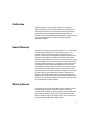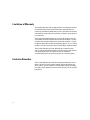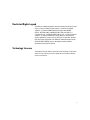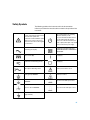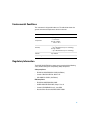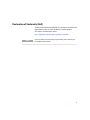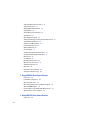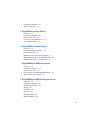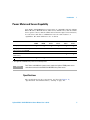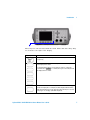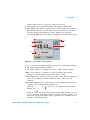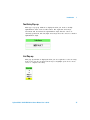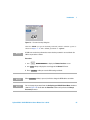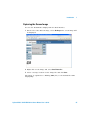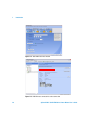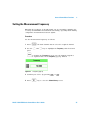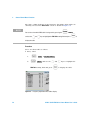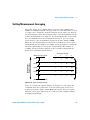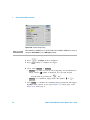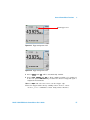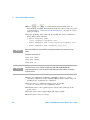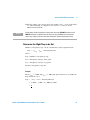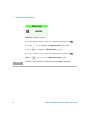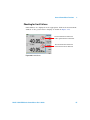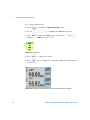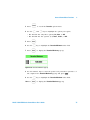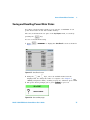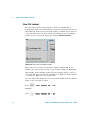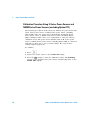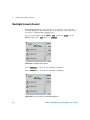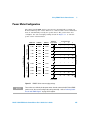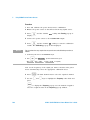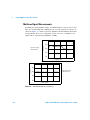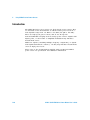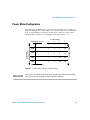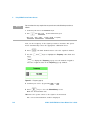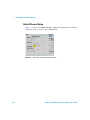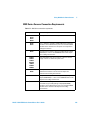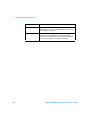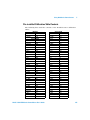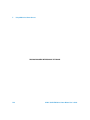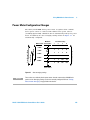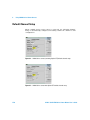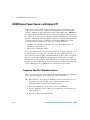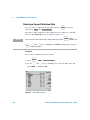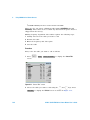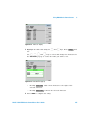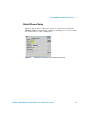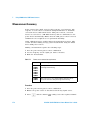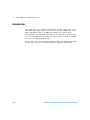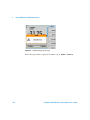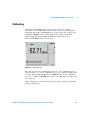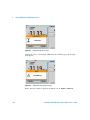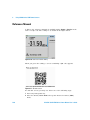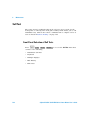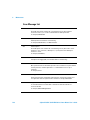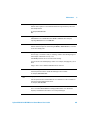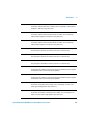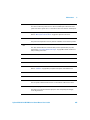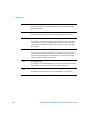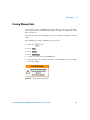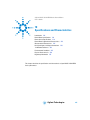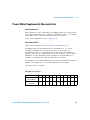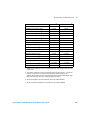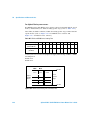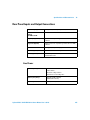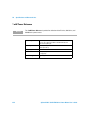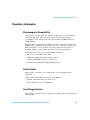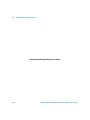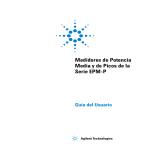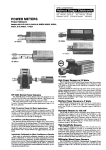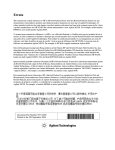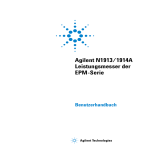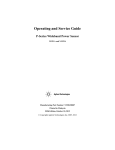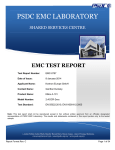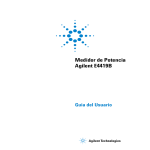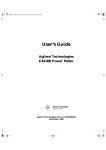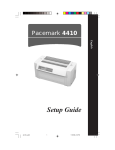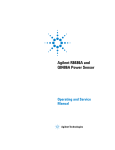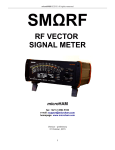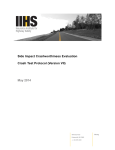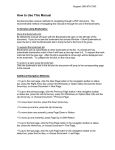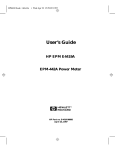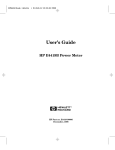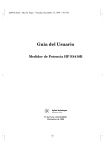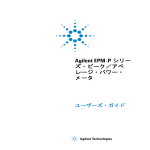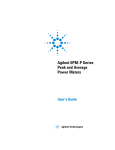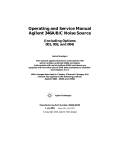Download Agilent N1913/1914A EPM Series Power Meters
Transcript
Agilent N1913/1914A EPM Series Power Meters User’s Guide Agilent Technologies Notices © Agilent Technologies, Inc. 2009–2014 Warranty No part of this manual may be reproduced in any form or by any means (including electronic storage and retrieval or translation into a foreign language) without prior agreement and written consent from Agilent Technologies, Inc. as governed by United States and international copyright laws. The material contained in this document is provided “as is,” and is subject to being changed, without notice, in future editions. Further, to the maximum extent permitted by applicable law, Agilent disclaims all warranties, either express or implied, with regard to this manual and any information contained herein, including but not limited to the implied warranties of merchantability and fitness for a particular purpose. Agilent shall not be liable for errors or for incidental or consequential damages in connection with the furnishing, use, or performance of this document or of any information contained herein. Should Agilent and the user have a separate written agreement with warranty terms covering the material in this document that conflict with these terms, the warranty terms in the separate agreement shall control. Manual Part Number N1913-90001 Edition Fourteenth Edition, May 8, 2014 Printed in Malaysia Agilent Technologies, Inc. 5301 Stevens Creek Blvd. Santa Clara, CA 95052 USA Technology Licenses The hardware and/or software described in this document are furnished under a license and may be used or copied only in accordance with the terms of such license. Restricted Rights Legend U.S. Government Restricted Rights. Software and technical data rights granted to the federal government include only those rights customarily provided to end user customers. Agilent provides this customary commercial license in Software and technical data pursuant to FAR 12.211 (Technical Data) and 12.212 (Computer Software) and, for the Department of Defense, DFARS 252.227-7015 (Technical Data - Commercial Items) and DFARS 227.7202-3 (Rights in Commercial Computer Software or Computer Software Documentation). ii Safety Notices CAUTION A CAUTION notice denotes a hazard. It calls attention to an operating procedure, practice, or the like that, if not correctly performed or adhered to, could result in damage to the product or loss of important data. Do not proceed beyond a CAUTION notice until the indicated conditions are fully understood and met. WA R N I N G A WARNING notice denotes a hazard. It calls attention to an operating procedure, practice, or the like that, if not correctly performed or adhered to, could result in personal injury or death. Do not proceed beyond a WARNING notice until the indicated conditions are fully understood and met. Certification Agilent Technologies certifies that this product met its published specifications at the time of shipment. Agilent further certifies that its calibration measurements are traceable to the United States National Institute of Standard and Technology (formerly National Bureau of Standards), to the extent allowed by that organization’s calibration facility, and to the calibration facilities of other International Standards Organization members. General Warranty The material contained in this document is provided “as is,” and is subject to being changed, without notice, in future editions. Further, to the maximum extent permitted by applicable law, Agilent disclaims all warranties, either express or implied with regard to this manual and any information contained herein, including but not limited to the implied warranties of merchantability and fitness for a particular purpose. Agilent shall not be liable for errors or for incidental or consequential damages in connection with the furnishing, use, or performance of this document or any information contained herein. Should Agilent and the user have a separate written agreement with warranty terms covering the material in this document that conflict with these terms, the warranty terms in the separate agreement shall control. Duration and conditions of warranty for this product may be superseded when the product is integrated into (becomes a part of) other Agilent products. During the warranty period, Agilent will, at its option, either repair or replace products which prove to be defective. The warranty period begins on the date of delivery or on the date of installation if installed by Agilent. Warranty Service For warranty service or repair, this product must be returned to a service facility designated by Agilent. For products returned to Agilent for warranty service, the Buyer shall prepay shipping charges to Agilent and Agilent shall pay shipping charges to return the product to the Buyer. However, the Buyer shall pay all shipping charges, duties, and taxes for products returned to Agilent from another country. iii Limitation of Warranty The foregoing warranty shall not apply to defects resulting from improper or inadequate maintenance by the Buyer, Buyer-supplied products or interfacing, unauthorized modification or misuse, operation outside of the environmental specifications for the product, or improper site preparation or maintenance. The design and implementation of any circuit on this product is the sole responsibility of the Buyer. Agilent does not warrant the Buyer’s circuitry or malfunctions of Agilent products that result from the Buyer’s circuitry. In addition, Agilent does not warrant any damage that occurs as a result of the Buyer’s circuit or any defects that result from Buyer-supplied products. To the extent allowed by local law, Agilent makes no other warranty, expressed or implied, whether written or oral with respect to this product and specifically disclaims any implied warranty or condition of merchantability, fitness for a particular purpose or satisfactory quality. Exclusive Remedies To the extent allowed by local law, the remedies provided herein are the Buyer’s sole and exclusive remedies. Agilent shall not be liable for any direct, indirect, special, incidental, or consequential damages (including lost profit or data), whether based on warranty, contract, tort, or any other legal theory. iv Restricted Rights Legend The Software and Documentation have been developed entirely at private expense. They are delivered and licensed as “commercial computer software” as defined in DFARS 252.227-7013 (Oct 1988), DFARS 252.211-7015 (May 1991), or DFARS 252.227-7014 (Jun 1995), as a “commercial item” as defined in FAR 2.101(a), or as “restricted computer software” as defined in FAR 52.227-19 (Jun 1987) (or any equivalent agency regulation or contract clause), whichever is applicable. You have only those rights provided for such Software and Documentation by the applicable FAR or DFARS clause or the Agilent standard software agreement for the product involved. Technology Licenses The hardware and/or software described in this document are furnished under a license and may be used or copied only in accordance with the terms of such license. v Safety Summary The following general safety precautions must be observed during all phases of operation of this instrument. Failure to comply with these precautions or with specific warnings elsewhere in this manual violates safety standards of design, manufacture, and intended use of the instrument. Agilent Technologies, Inc. assumes no liability for the customer’s failure to comply with these requirements. Safety Notices vi WA R N I N G A WARNING notice denotes a hazard. It calls attention to an operating procedure, practice, or the like that, if not correctly performed or adhered to, could result in personal injury or loss of life. Do not proceed beyond a WARNING notice until the indicated conditions are fully understood and met. CAUTION A CAUTION notice denotes a hazard. It calls attention to an operating procedure, practice, or the like that, if not correctly performed or adhered to, could result in damage to the product or loss of important data. Do not proceed beyond a CAUTION notice until the indicated conditions are fully understood and met. Safety Symbols The following symbol on the instrument and in the documentation indicates precautions that must be taken to maintain safe operation of the instrument. Caution, risk of danger. The Instruction Documentation Symbol. The instrument is marked with this symbol when it is necessary for the user to refer to the instructions in the supplied documentation. This symbol indicates the operating switch for ‘Stand-by’ mode. Note, this instrument is NOT isolated from the mains when the switch is pressed. To isolate the instrument, the mains coupler (mains input cord) should be removed from the power supply. Alternating current (AC) Instrument protected throughout by DOUBLE INSULATION or REINFORCED INSULATION. Direct current (DC) On (Supply) Both direct and alternating current Off (Supply) Three-phase alternating current Caution, risk of electric shock Earth (ground) TERMINAL Caution, hot surface PROTECTIVE CONDUCTOR TERMINAL In position of bi-stable push control Frame or chassis TERMINAL Out position of bi-stable push control Equipotentiality vii General Safety Information This is a Safety Class I instrument (provided with a protective earthing ground, incorporated in the power cord). The mains plug shall only be inserted in a socket outlet provided with a protective earth contact. Any interruption of the protective conductor inside or outside of the instrument is likely to damage the meter. Intentional interruption is prohibited. WA R N I N G • • • • • • viii Do not operate the instrument in an explosive atmosphere or in the presence of flammable gasses or fumes. Do not use repaired fuses or short-circuited fuseholders: For continued protection against fire, replace the line fuse(s) only with fuse(s) of the same voltage and current rating and type. Do not perform procedures involving cover or shield removal unless you are qualified to do so: Operating personnel must not remove the meter covers or shields. Procedures involving the removal of covers and shields are for use by service-trained personnel only. Do not service or adjust alone: Under certain conditions, dangerous voltages may exist even with the instrument switched off. To avoid electrical shock, service personnel must not attempt internal service or adjustment unless another person, capable of rendering first aid and resuscitation, is present. Do not operate damaged instrument: Whenever it is possible that the safety protection features built into this instrument have been impaired, either through physical damage, excessive moisture, or any other reason, REMOVE POWER and do not use the instrument until safe operation can be verified by service-trained personnel. If necessary, return the instrument to an Agilent Technologies Sales and Service Office for service and repair to ensure the safety features are maintained. Do not substitute parts or modify the instrument: Because of the danger of introducing additional hazards, do not install substitute parts or perform any unauthorized modification to the instrument. Return the instrument to a Agilent Technologies Sales and Service Office for service and repair to ensure the safety features are maintained. Environmental Conditions This instrument is designed for indoor use. The table below shows the general environmental requirements for this instrument. Environmental condition Requirement Temperature Operating condition • 0 °C to 55 °C Storage condition • –40 °C to 70 °C Humidity Operating condition • Up to 95% RH at 40 °C (non-condensing) Storage condition • Up to 90% RH at 65 °C (non-condensing) Altitude Up to 4600 m Pollution degree 2 Regulatory Information The N1913/1914A EPM Series power meters comply with the following safety and Electromagnetic Compatibility (EMC) compliances: Safety compliance • IEC 61010-1:2010/EN 61010-1:2010 (3rd Edition) • Canada: CAN/CSA-C22.2 No. 61010-1-12 • USA: ANSI/UL 61010-1 (3rd Edition) EMC compliance • IEC 61326-1:2005/EN 61326-1:2006 • CISPR11:2003/EN 55011:2007, Group 1 Class A • Canada: ICES/NMB-001:Issue 4, June 2006 • Australia/New Zealand: AS/NZS CISPR 11:2004 ix Regulatory Markings x The CE mark is a registered trademark of the European Community. This CE mark shows that the product complies with all the relevant European Legal Directives. The C-tick mark is a registered trademark of the Spectrum Management Agency of Australia. This signifies compliance with the Australia EMC Framework regulations under the terms of the Radio Communication Act of 1992. ICES/NMB-001 indicates that this ISM device complies with the Canadian ICES-001. Cet appareil ISM est confomre a la norme NMB-001 du Canada. This instrument complies with the WEEE Directive (2002/96/EC) marking requirement. This affixed product label indicates that you must not discard this electrical or electronic product in domestic household waste. The CSA mark is a registered trademark of the Canadian Standards Association. This symbol indicates the time period during which no hazardous or toxic substance elements are expected to leak or deteriorate during normal use. Forty years is the expected useful life of the product. Declaration of Conformity (DoC) The Declaration of Conformity (DoC) for this instrument is available on the Agilent Web site. You can search the DoC by its product model or description at the Web address below. http://regulations.corporate.agilent.com/DoC/search.htm NOTE If you are unable to search for the respective DoC, please contact your local Agilent representative. xi In This Guide... 1 Introduction This chapter introduces you to the front panel display and instrument Web browser of the N1913/1914A EPM Series power meters. 2 General Power Meter Functions This chapter describes in detail the general operation of the N1913/1914A EPM Series power meters. 3 Using E9300 E-Series Power Sensors This chapter describes how to use your E9300 E-Series power sensors with N1913/1914A EPM Series power meters 4 Using E4410 E-Series Power Sensors This chapter describes how to use your E4410 E-Series power sensors with N1913/1914A EPM Series power meters 5 Using 8480 Series Power Sensors This chapter describes how to use your 8480 Series power sensors with N1913/1914A EPM Series power meters. 6 Using N8480 Series Power Sensors This chapter describes how to use your N8480 Series power sensors with N1913/1914A EPM Series power meters. 7 Using U2000 Series USB Power Sensors This chapter describes how to use your U2000 Series power sensors with N1913/1914A EPM Series power meters. 8 Using U8480 Series USB Thermocouple Sensors This chapter describes how to use your U8480 Series thermocouple sensors with N1913/1914A EPM Series power meters xii 9 Maintenance This chapter describes the built-in tests, error messages, and general maintenance. 10 Specifications and Characteristics This chapter describes the specifications and characteristics of your N1913/1914A EPM Series power meters. xiii THIS PAGE HAS BEEN INTENTIONALLY LEFT BLANK. xiv Contents Notices ii Certification iii General Warranty iii Warranty Service iii Limitation of Warranty iv Exclusive Remedies iv Restricted Rights Legend v Technology Licenses v Safety Summary vi Safety Notices vi Safety Symbols vii General Safety Information viii Environmental Conditions ix Regulatory Information ix Regulatory Markings x Declaration of Conformity (DoC) xi In This Guide... xii 1 Introduction LXI Class-C Compliant Power Meter 2 Rack Mounting 2 Power Meter and Sensor Capability 3 Conventions Used in this Guide 4 Front Panel Keys and Connections 5 The Display Layout 10 Window Symbols and Pop-ups 13 Rear Panel Connections 16 Using the Instrument Web Interface 17 Making Socket Connection 27 Programming Language Selection (Option 200) 29 2 General Power Meter Functions Setting the Units of Measurement 32 xv Setting the Measurement Frequency 33 Setting the Resolution 34 Making Relative Measurements 35 Setting Offsets 37 Setting Measurement Averaging 49 Step Detection 51 Measuring Pulsed Signals 52 Setting External Trigger for Average Power Measurement 54 Setting Measurement Limits 62 Single Function Measurement 67 Combined Measurement 68 Max Hold/Min Hold 69 Recorder Output 72 Saving and Recalling Power Meter States 75 Zeroing and Calibrating the Power Meter 77 Blank Screen 84 Secure Blank 85 Backlight Intensity Control 90 Memory Erase/Secure Erase 91 VGA Output (Optional) 94 Warm Start 95 Battery Information (Optional) 96 Setting the Cable Short/Long 102 3 Using E9300 E-Series Power Sensors Introduction 104 Power Meter Configuration 105 Measurement Accuracy 107 Measuring Spread Spectrum and Multitone Signals 110 Measuring TDMA Signals 113 Electromagnetic Compatibility (EMC) Measurements 115 Measurement Accuracy and Speed 116 4 Using E4410 E-Series Power Sensors Introduction 120 xvi Power Meter Configuration 121 Measurement Accuracy 123 5 Using 8480 Series Power Sensors Introduction 126 Power Meter Configuration 127 Measurement Accuracy 131 Frequency Specific Calibration Factors 132 Sensor Calibration Tables 136 6 Using N8480 Series Power Sensors Introduction 148 Power Meter Configuration Changes 149 Default Channel Setup 150 N8480 Series Sensors Connection Requirements 151 N8480 Series Power Sensors (excluding Option CFT) 152 N8480 Series Power Sensors with Option CFT 154 7 Using U2000 Series USB Power Sensors Introduction 168 Power Meter Configuration 169 Measurement Accuracy 172 Electromagnetic Compatibility (EMC) Measurements 174 Measurement Accuracy and Speed 175 8 Using U8480 Series USB Thermocouple Sensors Introduction 180 Power Meter Configuration 181 Measurement Accuracy 183 Zeroing 185 Calibrating 187 Zero+Cal 189 FDO Table Editing 189 Reference Manual 190 xvii 9 Maintenance Self Test 192 Error Messages 196 Operator Maintenance 207 Contacting Agilent Technologies 208 Erasing Memory Data 211 Returning Your Power Meter for Service 212 Agilent Sales and Service Offices 214 10 Specifications and Characteristics Introduction 216 Power Meter Specifications 218 Power Sensor Specifications 219 Power Meter Supplemental Characteristics 223 Measurement Characteristics 232 Rear Panel Inputs and Output Connections 233 1 mW Power Reference 234 Environmental Conditions 235 Physical Characteristics 236 Regulatory Information 237 xviii List of Figures Figure 1-1 Dual numeric display 10 Figure 1-2 Single numeric and analog display 11 Figure 1-3 Full screen numeric display 12 Figure 1-4 Accessing the instrument Web interface 17 Figure 1-5 N1914A EPM Series power meter Web interface (Welcome Page) 18 Figure 1-6 Message to identify the instrument 19 Figure 1-7 Example of Lan Status message 20 Figure 1-8 Viewing LAN configuration settings from the Web interface 22 Figure 1-9 Password security dialog box 23 Figure 1-10 Changing the instrument LAN interface configuration 24 Figure 2-1 Frequency pop-up 33 Figure 2-2 Typical relative measurement display 35 Figure 2-3 Numeric display 36 Figure 2-4 Simplified measurement path 37 Figure 2-5 Typical channel offset display 38 Figure 2-6 Channel offset indicator 39 Figure 2-7 Typical display offset display 40 Figure 2-8 Frequency dependent offset tables display 42 Figure 2-9 Frequency dependent offset indicator 43 Figure 2-10 “Edit Offset” display with data added 45 Figure 2-11 Edit table title pop-up 45 Figure 2-12 Changing offset unit 46 Figure 2-14 Typical averaged readings 49 Figure 2-15 Meas Avg Count pop-up 50 Figure 2-16 Pulsed signal 52 Figure 2-17 Duty cycle setting 53 Figure 2-18 Duty cycle indicator 53 Figure 2-19 TRIG IN and TRIG OUT connection diagram between power meter and power source 55 Figure 2-20 Channel Setup display 56 Figure 2-21 Trigger setting menu 1 of 2 57 Figure 2-22 Trigger setting menu 2 of 2 57 Figure 2-23 Limits checking applications 62 Figure 2-24 Limits checking results 62 xix Figure 2-25 Minimum limit pop-up 64 Figure 2-26 Limit failures 65 Figure 2-27 Measurement Setup showing single configuration 66 Figure 2-28 Function pop-up 67 Figure 2-29 Measurement Setup showing combined configuration 68 Figure 2-30 Measurement example display 68 Figure 2-31 Max hold/min hold measurement is performed on the ‘HOLD’ block 69 Figure 2-32 Hold pop-up 70 Figure 2-33 Min Hold and Max Hold measurement mode indicated in the display 70 Figure 2-34 Measurement mode in full word 71 Figure 2-35 Recorder Minimum pop-up 73 Figure 2-36 Recorder Maximum pop-up 74 Figure 2-37 Save/Recall screen 75 Figure 2-38 Save confirm pop-up 75 Figure 2-39 File name pop-up 76 Figure 2-40 Recall pop-up 76 Figure 2-41 Zeroing pop-up 77 Figure 2-42 Please zero and calibrate window 78 Figure 2-43 Calibration wait pop-up 79 Figure 2-45 Secure Blank feature 85 Figure 2-46 Enter 6-digit Password pop-up 86 Figure 2-47 6-digit password entered 86 Figure 2-48 Warning message 87 Figure 2-49 Reconfirm password 87 Figure 2-50 Warning message 88 Figure 2-51 Password reconfirmation pop-up 88 Figure 2-52 Enter password to restore display 89 Figure 2-53 Backlight intensity control 90 Figure 2-54 Increase or decrease the backlight brightness 90 Figure 2-55 Activate memory erase using combo keys 91 Figure 2-56 Secure Erase 92 Figure 2-57 Confirmation to begin secure erase 92 Figure 2-58 Warning pop-up 93 Figure 2-59 VGA toggle ON/OFF 94 Figure 2-60 Enable/disable warm start feature 95 xx Figure 2-61 “Running under battery power” pop-up 96 Figure 2-62 Battery indicator 97 Figure 2-63 Battery menu 97 Figure 2-64 Battery status display 98 Figure 2-65 Low battery indicator 98 Figure 2-66 Display backlight control 99 Figure 2-67 Short/long cable option 102 Figure 3-1 E9300 E-Series auto-averaging settings 105 Figure 3-2 E9300 E-Series sensor default channel setup 106 Figure 3-4 Frequency pop-up 109 Figure 3-5 Spread spectrum signal 110 Figure 3-6 Wideband CDMA error of E-Series E9300 power sensor versus corrected CW sensor 111 Figure 3-7 CDMA (IS-95A): 9Ch Fwd 111 Figure 3-8 Calibration factors versus frequency 112 Figure 4-1 E-Series CW sensor auto-averaging settings 121 Figure 4-2 E-Series E4410 sensor default channel setup 122 Figure 4-3 Frequency pop-up 124 Figure 5-1 8480 Series auto-averaging settings 127 Figure 5-2 8480 Series sensor default channel setup 128 Figure 5-3 Reference Calibration Factor pop-up window 133 Figure 5-4 Calibration factor pop-up window 134 Figure 5-5 Calibration factor display 134 Figure 5-6 Sensor table selected 137 Figure 5-7 Frequency dependent offset indicator 137 Figure 5-8 Frequency/calibration table display 138 Figure 5-9 “Sensor Tbls” screen 140 Figure 5-10 “Edit Cal” display 141 Figure 5-11 Edit table title pop-up 141 Figure 6-1 Auto-averaging settings 149 Figure 6-2 N8480 Series sensor (excluding Option CFT) default channel setup 150 Figure 6-3 N8480 Series sensor with Option CFT default channel setup 150 Figure 6-4 Frequency pop-up 153 Figure 6-5 Reference calibration factor pop-up window 155 Figure 6-6 Calibration factor pop-up window 156 xxi Figure 6-7 Calibration factor displayed 157 Figure 6-8 Sensor table selected 160 Figure 6-9 Frequency dependent offset indicator 161 Figure 6-10 Frequency/calibration table display 162 Figure 6-11 “Sensor Tbls” screen 164 Figure 6-12 “Edit Cal” display 165 Figure 6-13 Edit table title pop-up 165 Figure 7-1 U2000 Series auto-averaging settings 170 Figure 7-2 U2000 Series USB power sensor default channel setup 171 Figure 7-3 Frequency pop-up 173 Figure 9-1 Self test complete 193 Figure 9-2 Error indicator position 196 Figure 9-3 Replacing the fuses 207 Figure 9-4 Secure erase status pop-up 211 Figure 10-1 8480 Series Settling Time with Auto-Filter 227 Figure 10-2 E441x Series Settling Time with Auto-Filter 228 Figure 10-3 E9300 Series Settling Time with Auto-Filter 229 Figure 10-4 N8480 Series Settling Time with Auto-Filter 230 Figure 10-5 U2000 Series Settling Time with Auto-Filter 231 xxii List of Tables Table 1-1 Type of Lan Status message 19 Table 2-1 Measurement units - Single channel meters 32 Table 2-2 Measurement units - Dual channel meters 32 Table 2-3 Range of values for window limits 63 Table 2-4 Ranges of recorder output setting 74 Table 2-5 Power Sensor Connection Requirements 82 Table 3-3 Power sensor connection requirements 107 Table 5-1 8480 Series connection requirements 129 Table 5-2 Installed power sensor models 139 Table 6-1 Power range in the Range setting 148 Table 6-2 N8480 Series connection requirements 151 Table 6-3 Installed power sensor models 163 Table 7-1 Power sensor connection requirements 172 Table 10-1 Zero set specifications 220 Table 10-2 Zero Set (Internal and External) for U2000 Series 222 Table 10-3 Noise Multiplier 223 Table 10-4 Power sensor specifications 224 Table 10-5 U2000 Series power sensors specifications 226 Table 10-6 8480 Series Settling Time 227 Table 10-7 E441x and E9300 Series Settling Time 228 Table 10-8 N8480 Series Settling Time 230 Table 10-9 U2000 Series power sensors’settling time 231 xxiii THIS PAGE HAS BEEN INTENTIONALLY LEFT BLANK. xxiv Agilent N1913/1914A EPM Series Power Meters User’s Guide 1 Introduction LXI Class-C Compliant Power Meter 2 Rack Mounting 2 Power Meter and Sensor Capability 3 Conventions Used in this Guide 4 Front Panel Keys and Connections 5 The Display Layout 10 Window Symbols and Pop-ups 13 Rear Panel Connections 16 Using the Instrument Web Interface 17 Making Socket Connection 27 Programming Language Selection (Option 200) 29 This chapter introduces you to the front panel display and instrument Web browser of the N1913/1914A EPM Series power meter. Agilent Technologies 1 1 Introduction LXI Class-C Compliant Power Meter The N1913/1914A EPM Series power meter is a LXI Class C compliant instrument, developed using LXI Technology. LXI, an acronym for LAN eXtension for Instrumentation, is an instrument standard for devices that use the Ethernet (LAN) as their primary communication interface. Hence, it is an easy- to- use instrument especially with the usage of an integrated Web browser that provides a convenient way to configure the instrument’s functionality. Rack Mounting The N1913/1914A can be mounted in a standard 19- inch rack. Rack mount kits are available as listed below. Support rails are also required for rack mounting. These are normally supplied with the rack and are not included with the rack mount options. If you are installing an instrument on top of the N1913/1914A, ensure that the instrument does not obstruct the ventilation holes at the top of the N1913/1914A. If required, use a filler panel above the N1913/1914A to ensure adequate space for air circulation. 2 Option Description N1913A Option 908 Rack mount kit for one instrument N1913A Option 909 Rack mount kit for two instruments N1914A Option 908 Rack mount kit for one instrument N1914A Option 909 Rack mount kit for two instruments Agilent N1913/1914A EPM Series Power Meters User’s Guide Introduction 1 Power Meter and Sensor Capability Your N1913/1914A EPM Series power meter is compatible with the Agilent E9300 E- Series, E4410 E- Series, 8480 Series, N8480 Series, and the U2000 Series power sensors, and the U8480 Series thermocouple sensor. However, not all sensor and meter combinations have the same features or capabilities. The main differences are as below: Features E-Series E9300 Average power of CW signal • Average power of modulated signal • Cal factors stored on EEPROM • E-Series E4410 8480 Series • • Correction factors stored in a 3 MB Flash memory >200 readings/sec • N8480 Series U2000 Series U8480 Series • • • • • • • • • • • • • 1 • 1 Not applicable for N8480 Series power sensors with Option CFT NOTE The E-Series and 8480 Series power sensors require the Agilent 11730A power sensor cable when connected to the N1913/1914A EPM Series power meters. Specifications The specifications for the power meter are listed in Chapter 10, “Specifications and Characteristics,” starting on page 215. Agilent N1913/1914A EPM Series Power Meters User’s Guide 3 1 Introduction Conventions Used in this Guide The following conventions are used throughout this guide. This symbol and text represents a labeled key on the power meter front panel. Softkey Message Parameter “Channel” This symbol and text represents a labeled softkey and is used to indicate that you should press the unmarked key beside the displayed text. This text represents a displayed message. This is used to represent a parameter, value, or title. This User’s Guide describes the operation for both the single channel and the dual channel power meter. To identify channels on a dual channel meter a Channel softkey on an N1913A meter becomes Channel A and Channel B on an N1914A. When you are asked to press “the channel” Softkey in a procedure, make sure you select the relevant channel. 4 Agilent N1913/1914A EPM Series Power Meters User’s Guide Introduction 1 Front Panel Keys and Connections This section briefly describes the functions of the front panel keys and connectors. These keys are located to the left of the display. Key Function Press this key to preset the power-meter to the default setting. Press this key to control the power meter from the front panel when it is operating via the remote interfaces (when Local Lock Out is not enabled). Press this key to select the upper or lower measurement window. The selected window is highlighted by a blue line on the right side of the window. Any measurement setup you create is performed in the selected window. Press this key to choose windowed, expanded, or full-screen display of a numeric measurement. Press this key to switch the meter between on and standby. When power is supplied, the background LED is red. Pressing the key, switches the power meter on and the background LED is green. When the meter is powered on, the start-up will take approximately 25 seconds. Agilent N1913/1914A EPM Series Power Meters User’s Guide 5 1 Introduction These keys are located along the lower edge of the display. Key Function Press this key to access general configuration-menus, such as GPIB address. You can also access some measurement configuration menus. The measurement screen remains visible. Press this key to access the channel configuration menus. Channel parameters such as averaging and offsets are configured from this menu. Press this key to access the triggering menu. The triggering feature will be made available in future for power sensors with triggering capability. Press this key to setup relative measurements or set display offsets. Use this key to configure the selected measurement. Press this key to access the measurement display menu. You can choose the displayed measurement resolution, units and display format. Use this key together with displays. 6 to configure measurement Agilent N1913/1914A EPM Series Power Meters User’s Guide Introduction 1 These keys are all associated with the menu labels and data entry. They are located to the right of the display. Key Function Press this key to return to the previous screen. This key also cancels pop-up entry. These unmarked keys are called ‘softkeys’ and are referred to by the text on the display next to them. For example, during a Preset, you are given an option to confirm the command. Press Confirm to continue, that is, press the softkey beside the displayed word ‘confirm’. The lowest of the unmarked softkeys is used when there is a two page menu to be displayed. For example, a 1 of 2 is displayed beside the key indicating the first page of a two page menu. Press the key to access the next page or second page. (A 2 of 2 is displayed). Agilent N1913/1914A EPM Series Power Meters User’s Guide 7 1 Introduction These keys and connectors are associated with the measurement channels and are located on the right- hand side of the front panel. Key Function The arrow keys are used for navigation around the parameter entry screens. The up and down arrows are used for selecting values from a pop-up list. They are also used to enter text, for example, table names. Press this key to select a highlighted field to allow data entry, check a checkbox and terminate entry of a popup list. Press this key to access the zero and calibration menus. Press this key to reset the MAX HOLD and MIN HOLD measurement. Press these keys to enter numeric values in the pop-up fields, for example, the offset values. To complete the entry, use the softkey. 8 Agilent N1913/1914A EPM Series Power Meters User’s Guide Introduction Connector 1 Function The power reference is a 1 mW (0 dBm) 50 MHz signal available from a 50 W type-N connector. It is used for calibrating an 8480 or E-Series power sensor and meter system. If the meter is configured with Option 109, the connector is fitted to the rear panel. The Green LED beside the connector is lit when the calibrator is turned on. The sensor input connectors (N1914A shown, the N1913A has one input). If the meter is configured with Option 108 or 109, the connectors are fitted to the rear panel and the front panel connectors are retained. The USB Type A port is solely for U2000 Series power sensors usage only. If the meter is configured with Option105, one USB Type A port is fitted to the front panel (Channel C) and another Type A port (Channel D) to the rear panel. If the meter is configured with Option 103, 108, or 109, two USB Type A ports are fitted to the rear panel. The USB port on the left is Channel C and the port on the right is Channel D. Agilent N1913/1914A EPM Series Power Meters User’s Guide 9 1 Introduction The Display Layout Figure 1- 1 shows the display layout when two windows are configured in dual numeric mode. Other display formats are available by pressing 1 , Disp Type . 3 4 5 2 6 7 Figure 1-1 Dual numeric display 1 The status reporting line displays messages and the control status of the power meter. For example, the status can be either RMT (remote, GPIB, USB or LAN operation) or LCL (local, front panel operation). The message fields indicate ERR for any error conditions that occur or informing you to Please Zero the power sensor. 2 The measured channel is shown with a 8480 Series or E- Series power sensor connected. 3 This field displays the menu title. For example, Channel Setup or press displayed. and the Zero/Cal menu is 4 The blue highlight on the right hand side of the window shows it is the currently selected measurement display line. This measurement line is the Upper Window/Upper Measurement. 5 The available softkey labels are displayed in these three fields. Additionally, settings associated with the labeled function are displayed under the label. 10 Agilent N1913/1914A EPM Series Power Meters User’s Guide Introduction 1 Softkeys labels that are grayed out cannot be selected. 6 This displays the measurement units, either dBm or Watts (W). 7 This displays the number of pages in the current menu. For example, 1 of 2 indicates that there are two pages in the menu and the first page is currently displayed. Pressing the softkey displays the next page, indicated by 2 of 2 (press the softkey to display the previous menu page). 11 8 9 12 10 Figure 1-2 Single numeric and analog display Figure 1- 2 shows the default display mode of two measurement windows. 8 The channel measurement frequency. 9 The upper window is configured to show a single numeric display. 10 The lower window is configured to show an analog meter which displays the measurement result and the meter scaling. 11 This displays the connected sensor, the offset value, and the acquisition mode on the channel. On dual channel models, it shows for both channels. 12 The blue highlight on the right hand side of the window shows it is the currently selected measurement display line. Using the , , or window selection. keys, you can change the measurement Using the key on numeric measurement results window, you can choose either two rectangular windows, a single enlarged window, or a full screen display. The display style is applied to the currently selected window or measurement line. Agilent N1913/1914A EPM Series Power Meters User’s Guide 11 1 Introduction 15 16 17 14 18 13 Figure 1-3 Full screen numeric display Figure 1- 3 shows a single numeric full screen displaying a relative result. 13 This field displays Minimum Hold if range hold is set to minimum. 14 The information in this field is displayed on two lines and depends on the sensor type, sensor calibration table, frequency dependent offset table currently selected, and the measurement frequency. 15 This field displays Dty Cyc if a duty cycle is set. 16 This field displays Ofs if an offset is set. 17 This field displays Rel if relative mode is on. 18 This field indicates the measurement result is beyond the configured upper or lower limit. If the measurement is within the limits this field is empty. If the measurement result is less than the minimum limit set, Undr Lmt is displayed. If the measurement result is more than the maximum limit set, Over Lmt is displayed. 12 Agilent N1913/1914A EPM Series Power Meters User’s Guide Introduction 1 Window Symbols and Pop-ups There are several different graphic symbols and pop- up windows that can occur on the power meter display. These can occur for a variety of reasons, for example: • An error or warning occurs • You are required to wait while the power meter carries out a procedure • You are required to select an entry from a list • You are required to enter a numeric value There are three different colors used to signify the pop- up status: • Green - used to allow data entry • Orange - used to display information • Red - used to display an error Warning Symbol Pop-up The warning symbol is displayed either in a pop- up window or directly in the measurement window when such an event occurs. A pop- up window is displayed for approximately two seconds. The text in the pop- up window gives details of the warning type, for example, to indicate that a power sensor has insufficient bandwidth or a previous entered frequency value in a table. Depending on the severity of the warning, the pop- up may be displayed in orange or red. Agilent N1913/1914A EPM Series Power Meters User’s Guide 13 1 Introduction Wait Symbol Pop-up The wait symbol is displayed when the power meter is carrying out a procedure and no action is required from you. The symbol appears in a pop- up window. It may appear, for example, during a calibration. Confirm Symbol Pop-up This type of pop- up window is displayed when you are required to press Confirm to verify your previous selection. For example, prior to a Save being carried out. Numeric Entry Pop-up This type of pop- up window is displayed when you need to modify numeric data. The numeric keys allow you to enter the value. 14 Agilent N1913/1914A EPM Series Power Meters User’s Guide Introduction 1 Text Entry Pop-up This type of pop- up window is displayed when you need to modify alphanumeric data such as table names. The up/down arrow keys increment and decrement the alphanumeric digit that the cursor is currently positioned. The left/right arrow keys move the cursor to another alphanumeric digit. List Pop-up This pop- up window is displayed when you are required to select an entry from a list. Use the up/down arrow keys to highlight your choice. Press select to complete the entry. Agilent N1913/1914A EPM Series Power Meters User’s Guide 15 1 Introduction Rear Panel Connections 6 No. 3 2 1 7 8 5 4 9 Connections 1 VGA Output (Option 010) 2 Ground Connector 3 USB Type A port (Option 008, Option 009) This USB port is solely for U2000 Series power sensors usage only. 4 Recorder 1/2 Recorder output (two outputs are fitted to dual channel meters) connections are made via BNC connectors. This output produces a DC voltage that corresponds to the power level of the channel input. 5 AC Inlet This power meter has an auto configuring power supply. This allows it to operate over a range of voltages without manually being set to a certain voltage. 6 Trig In/Trig Out 7 USB Mini-B port Trigger input and output connections are made via BNC connectors. This USB port is used only for remote interface connection. 8 LAN 9 GPIB This connector allows the power meter to be controlled remotely using the General Purpose Interface Bus. 16 Agilent N1913/1914A EPM Series Power Meters User’s Guide Introduction 1 Using the Instrument Web Interface You can communicate with the N1913/1914A EPM Series power meters using the Web interface. The instrument Web interface can be accessed from Agilent Connection Expert as shown in Figure 1- 4. NOTE Alternatively, the instrument Web interface can also be accessed directly from a Web broswer by entering the instrument’s IP address or hostname in the browser’s ‘address’ window. Figure 1-4 Accessing the instrument Web interface Agilent N1913/1914A EPM Series Power Meters User’s Guide 17 1 Introduction An example of the instrument Web interface (Welcome Page) is shown in Figure 1- 5. Figure 1-5 N1914A EPM Series power meter Web interface (Welcome Page) You can control the instrument via GPIB, LAN, and USB connection. The connection parameters can be found on the Welcome Page. For example, SCPI TCPIP socket port (5025), SCPI Telnet port (5024), VISA TCPIP Connect String, VISA USB Connect String, and GPIB address are shown. Click Advanced Information… to display more information about the instrument. NOTE • The instrument has an embedded Web server, which is listening on port 80 to serve Web pages. • The Web pages can be browsed using Web browser such as Internet Explorer and Mozilla Firefox. Instrument on the network can be physically identified from the blinking message on front panel screen by clicking Turn On Front Panel Identification Indicator on the Welcome Page. 18 Agilent N1913/1914A EPM Series Power Meters User’s Guide Introduction 1 When the front panel identification indicator is turned on, a blinking “IDENTIFY” message is displayed on the screen of the front panel. See Figure 1- 6. The “IDENTIFY” message will blink to identify the instrument until you click Turn Off Front Panel Identification Indicator. “IDENTIFY” message to blink when the front panel identification indicator is turned on. Figure 1-6 Message to identify the instrument When the instrument is configured to LAN, the Lan Status on Remote Interfaces screen will show the LAN error condition and status of the LAN configuration connection. There are six types of Lan Status messages that may occur. See Table 1- 1. See also Figure 1- 7 for the example of Lan Status message. Table 1-1 Type of Lan Status message Type of message Lan: No Fault Status: Initialized Lan: No Fault Status: Running Lan: Fault Status: Initialization failed Lan: Fault Status: Disconnected Lan: – Status: Restarting Description • A valid IP address is successfully obtained using selected LAN configuration and the network state is initialized. • A valid IP address is successfully obtained using selected LAN configuration, while network is running. • IP conflict occurs, or • IP address failed to be obtained using selected LAN configuration, or • No LAN configuration is selected. • LAN cable is unplugged. • Restart the network and try to obtain an IP address using selected LAN configuration. Agilent N1913/1914A EPM Series Power Meters User’s Guide 19 1 Introduction Lan: DHCP Not Available Status: Running • Unable to obtain IP address from DHCP server (if user select DHCP configuration) • IP address obtained from Auto-IP or manual configuration. Figure 1-7 Example of Lan Status message NOTE 20 For more details on remote interface configuration, refer to N1913/1914A EPM Series Power Meters Installation Guide. Agilent N1913/1914A EPM Series Power Meters User’s Guide Introduction 1 Using the Remote Front Panel The instrument Web interface also provides a virtual front panel interface that can be used to control the power meter remotely. 1 On the left of the Welcome Page, select Browser Web Control. The remote front panel appears. 2 Click the front panel keys to control the instrument. NOTE Java™ must be installed on the controlling PC for remote front panel operation. Agilent N1913/1914A EPM Series Power Meters User’s Guide 21 1 Introduction Editing the Instrument’s LAN Settings Once communication path to the instrument has been established, the instrument’s LAN configuration can be viewed and modified using the Web interface. On the Welcome Page, click View and Modify Configuration. This opens the configuration window shown in Figure 1- 8. Figure 1-8 Viewing LAN configuration settings from the Web interface To edit parameters shown, click Modify Configuration. The Enter Password dialog box appears as shown in Figure 1- 9. 22 Agilent N1913/1914A EPM Series Power Meters User’s Guide Introduction 1 Figure 1-9 Password security dialog box Click the Submit (accept the default password) and the window opens as shown in Figure 1- 10. The default password is “agilent”. NOTE A LAN reset needs to be performed to ensure that the password is reset to default. See LAN reset procedure as below. Procedure: 1 Press , Remote Interfaces to display the Remote Interfaces screen. 2 Press 1 of 2 softkey to display the second page of the Remote I/F menu. 3 Press LAN Reset softkey to reset the LAN settings to default. NOTE NOTE When LAN Reset softkey is pressed, it will also change the GPIB address to default. You can change the password from the Configuring your N1914A Power Meter window as shown in Figure 1-10. Scroll down the Parameter column until you locate the Change Password parameter. Agilent N1913/1914A EPM Series Power Meters User’s Guide 23 1 Introduction Figure 1-10 Changing the instrument LAN interface configuration 24 Agilent N1913/1914A EPM Series Power Meters User’s Guide Introduction 1 Capturing the Screen Image To save the instrument’s display from the Web interface: 1 On the left of the Welcome Page, select Get Image. The screen image will be displayed. 2 Right- click on the image and select Save Picture As…. 3 Select a storage location for the image file and click Save. The image is captured as a Bitmap (BMP) file, to the default file name display.bmp. Agilent N1913/1914A EPM Series Power Meters User’s Guide 25 1 Introduction Getting the Instrument Data The instrument Web interface allows you to transport measurement readings from the instrument to PC applications such as word and spreadsheet applications. To get the instrument data: 1 On the left of the Welcome Page, select Get Data. The Get Data Web page will be displayed. 2 Select the window/measurement type of the instrument. 3 Enter your desired count value (up to 1000 only) of the data and click Get Data. The data will be displayed in a text box. 4 Copy and paste the data in your intended PC application. 26 Agilent N1913/1914A EPM Series Power Meters User’s Guide Introduction 1 Making Socket Connection The power meter can be remotely connected via socket connection. To connect the meter using socket connection, 1 Right- click the Agilent IO Libraries Agilent Connection Expert. icon on the taskbar and select 2 On the Agilent Connection Expert window, click on . An Add Instrument window will be prompted out. Select Add LAN instrument on LAN (TCPIPO) interface and click OK (see Figure 1- 11). Figure 1-11 Add Instrument window 3 On the Add LAN Instruments window (see Figure 1- 12), click the Add Address. 4 Select the Use IP Address option and type the IP address. Select the Use socket connection. 5 Click Test Connection to test if the instrument is present. 6 Click OK. You will then return to the Agilent Connection Expert window (see Figure 1- 13). Your meter is successfully connected via socket connection. Agilent N1913/1914A EPM Series Power Meters User’s Guide 27 1 Introduction Figure 1-12 Add LAN Instruments window Figure 1-13 N1914A meter connected via socket connection 28 Agilent N1913/1914A EPM Series Power Meters User’s Guide Introduction 1 Programming Language Selection (Option 200) The programming language selection is available as an orderable option. For N1913A, you can use SCPI, HP 436A, or HP 437B programming language to program the power meter from the remote interface. For N1914A, you can use either SCPI or HP 438A programming language to program the power meter from the remote interface. The default language is SCPI when the power meter is shipped from the factory. The power meter complies with the rules and regulations of the 1996.0 version of SCPI (Standard Commands for Programmable Instruments). You can determine the SCPI version with which the power meter is in compliance by sending the SYSTem:VERSion? command from the remote interface. You cannot query the SCPI version from the front panel. The language selection is stored in non- volatile memory and does not change when power has been off or after a remote interface reset. To select the interface language from the front panel (N1913A), 1 Press , Remote Interfaces, 1 of 2, and Command Set. 2 Select the language from HP 436A[1], HP 437B[1], and SCPI[2]. To select the interface language from the front panel (N1914A), 1 Press , Remote Interfaces, 1 of 2, and Command Set. 2 Select the language from HP 438A[1], and SCPI[2]. To select the interface language from the remote interface, use the SYSTem:LANGuage command. NOTE Option 200 can only support 8480 series, N8480 series CFT-option, and E4412/3A power sensors. [1] HP 436A, HP 437B, and HP 438A language modes are not compatible with LAN or USBTM remote interface. [2] SCPI is the default factory setting. License is needed for the other languages to be available. Agilent N1913/1914A EPM Series Power Meters User’s Guide 29 1 Introduction THIS PAGE HAS BEEN INTENTIONALLY LEFT BLANK. 30 Agilent N1913/1914A EPM Series Power Meters User’s Guide N1913/1914A EPM Series Power Meters User’s Guide 2 General Power Meter Functions Setting the Units of Measurement 32 Setting the Measurement Frequency 33 Setting the Resolution 34 Making Relative Measurements 35 Setting Offsets 37 Setting Measurement Averaging 49 Step Detection 51 Measuring Pulsed Signals 52 Setting External Trigger for Average Power Measurement 54 Setting Measurement Limits 62 Single Function Measurement 67 Combined Measurement 68 Max Hold/Min Hold 69 Recorder Output 72 Saving and Recalling Power Meter States 75 Zeroing and Calibrating the Power Meter 77 Blank Screen 84 Secure Blank 85 Backlight Intensity Control 90 Memory Erase/Secure Erase 91 VGA Output (Optional) 94 Warm Start 95 Battery Information (Optional) 96 Setting the Cable Short/Long 102 This chapter describes the general operation of the N1913/1914A EPM Series power meters. Agilent Technologies 31 2 General Power Meter Functions Setting the Units of Measurement The Units menu is used to select the measurement units for the currently selected window. These can either be logarithmic (dBm or dB) or linear (Watt or %) units. Presetting ( ) the power meter sets the measurement units to dBm (logarithmic units). Table 2- 1 and Table 2- 2 show units that are applicable to each measurement mode. Press , Units . Select the unit of measurement from dBm , W , dB , and % . Softkeys which cannot be selected in your particular mode of operation are grayed out. NOTE When the measurement unit is set to Watt (W), it is possible that negative power results are displayed when measuring low power levels. Table 2-1 Measurement units - Single channel meters Measurement Mode Relative Mode Off Relative Mode On Log dBm dB Linear Watt % Table 2-2 Measurement units - Dual channel meters Measurement Mode Relative Mode Off Relative Mode On Ratio Log dB dB Linear % % Difference 32 Log dBm dB Linear Watt % N1913/1914A EPM Series Power Meters User’s Guide General Power Meter Functions 2 Setting the Measurement Frequency Entering the frequency of the RF signal you are measuring optimizes the accuracy and minimizes measurement uncertainty, especially when making comparative measurements between signals. Procedure Set the measurement frequency as follows: 1 Press . On dual channel meters select the required channel. 2 Use the press and keys to highlight the Frequency value field and to display the Frequency pop- up. Use the numeric keypad to enter the required value in the Frequency pop- up window. Figure 2-1 Frequency pop-up 3 Confirm your choice by pressing MHz or GHz . 4 Press key to close the Channel Setup screen. N1913/1914A EPM Series Power Meters User’s Guide 33 2 General Power Meter Functions Setting the Resolution The resolution of each of the power meter’s numeric type windows can be set to four different levels (1, 2, 3 or 4). These four levels represent: • 1, 0.1, 0.01, 0.001 dB respectively if the measurement suffix is dBm or dB. • 1, 2, 3 or 4 significant digits respectively if the measurement suffix is W or %. The default value is 0.01 dB (3 digits). To set the resolution on the currently selected window: 1 Press the Resolution . The current setting of the resolution is highlighted under softkey. 2 To change this setting, press Resolution resolution setting is highlighted. 34 repeatedly until the required N1913/1914A EPM Series Power Meters User’s Guide General Power Meter Functions 2 Making Relative Measurements Relative mode enables comparison of a measurement result to a reference value. The relative reading, or difference, can be displayed in either dB or % terms. When the measurement result is displayed in % a prefix multiplier may be shown. Procedure 1 Press to display the Measurement Setup menu. Figure 2- 2 shows a Measurement Setup display and the relative measurement items labeled. 2 Select the window you wish to set a reference value on by pressing the Meas Select key. The currently selected window/measurement is displayed. 3 Use the and keys to highlight the Relative setting field. Selected window/ measurement Relative setting field Result field Relative field Original result Figure 2-2 Typical relative measurement display 4 Press to check the Relative setting field. 5 Confirm that the power meter is measuring the signal you want to use as the reference. This is displayed under the Result field. 6 Press the , , key to highlight the Rel field. N1913/1914A EPM Series Power Meters User’s Guide 35 2 General Power Meter Functions 7 Press and the original result value will appear on the right hand side of the Rel check field. 8 The relative value displayed under Result field will change as the measured signal varies. NOTE If you return the power meter to display the numeric display, a Rel symbol will be displayed in the measurement window it is applied to. Relative indicator Figure 2-3 Numeric display NOTE 36 The Rel symbol is not displayed when the associated measurement is displayed in Dual Numeric or Analog format. N1913/1914A EPM Series Power Meters User’s Guide General Power Meter Functions 2 Setting Offsets The power meter can be configured to compensate for a signal loss or gain in your test setup. The power meter allows you to apply offsets at three different points in the measurement path. Channel Functions Channel A Cal Factor Freq Dep Offset Channel Offset Window Functions Channel B Freq Dep Offset Channel Offset Channel C Cal Factor Freq Dep Offset Channel Offset Measurement Highway Cal Factor Upper Window Display Offset Relative Display Offset Relative Lower Window Display Offset Relative Display Offset Relative Channel D Cal Factor Freq Dep Offset Channel Offset Figure 2-4 Simplified measurement path N1913/1914A EPM Series Power Meters User’s Guide 37 2 General Power Meter Functions Figure 2- 4 shows that how you can apply a Channel Offset or a Frequency Dependent Offset prior to any mathematical functions. These allow you to compensate each channel individually. An overall offset can be applied if required using the Display Offset. Setting Channel Offsets This gain or loss is applied to the measured power before any mathematical functions, display offsets or relative functions are included. Offsets are entered in dB and the range is –100 dB to +100 dB. The equivalent range in % is from 0.0000000001% to 10000000000%. A positive value compensates for a loss and a negative value compensates for a gain. Procedure To enter a channel offset: 1 Press to display the Channel Setup screen. Confirm the channel requiring setup is displayed. 2 Press Offsets to display the Offsets Setup. 3 Use the 4 Press and keys to highlight the Offset setting field. to check the Offset setting field. Offset setting field Offset value field Figure 2-5 Typical channel offset display 5 Press to highlight the Offset value field and press to display the Offset pop- up. Use the numeric keypad to enter the required value in the Offset pop- up window. 38 N1913/1914A EPM Series Power Meters User’s Guide General Power Meter Functions 2 6 Confirm your choice by pressing dB . 7 Press key to complete the offset entry. If either a channel or a display offset is set, the Ofs indicator is displayed. Offset indicator Figure 2-6 Channel offset indicator NOTE The Ofs symbol is not displayed when the associated measurement is displayed in Dual Numeric or Analog format. Setting Display Offsets This gain or loss is applied to the measured power after any channel offsets or mathematical functions have been included. Offsets are entered in dB and the range of values is –100 dB to +100 dB. A positive value compensates for a loss, and a negative value compensates for a gain. Procedure Enter a display offset on the currently selected window: 1 Press to display the Measurement Setup screen. 2 Select the window you wish to set the offset value on by pressing the Meas Select key. The currently selected window/measurement is displayed. 3 Use the 4 Press and keys to highlight the Offset setting field. to check the Offset setting field. N1913/1914A EPM Series Power Meters User’s Guide 39 2 General Power Meter Functions Selected window/ measurement Offset setting field Offset value field Figure 2-7 Typical display offset display 5 Press to highlight the Offset value field and press to display the Display Offset pop- up. Use the numeric keypad to enter the required value in the Offset pop- up window. 6 Confirm your choice by pressing dB . Press offset entry. NOTE 40 key to complete the The Ofs indicator is displayed if Display Offset is selected. N1913/1914A EPM Series Power Meters User’s Guide General Power Meter Functions 2 Setting Frequency Dependent Offsets Frequency dependent offset tables provide a quick and convenient method of compensating for frequency related changes in the response of your test system. Note that when selected, frequency dependent offset corrections are applied IN ADDITION to any correction for sensor frequency response. The power meter is capable of storing 10 frequency dependent offset tables with a maximum of 80 frequency points each. To use frequency dependent offset tables: 1 Select the table to be applied to a channel. Refer to “Setting Frequency Dependent Offsets” on page 41 for further information. If you require to edit the table refer to “Editing Frequency Dependent Offset Tables” on page 44 for further information. 2 If an 8480 Series, N8480 Series, an E- Series, or an U2000 Series sensor is used, zero and calibrate the power sensor. The reference calibration factor used during the calibration is automatically set by the power meter from the sensor calibration table (if selected). 3 Specify the frequency of the signal you want to measure. The calibration factor/offset is automatically set by the power meter from the sensor calibration table (if selected) and the frequency dependent offset table. Refer to “Procedure” on page 42 for further information. 4 Make the measurement. Selecting a Frequency Dependent Offset Table You can select a frequency dependent offset table from the key menu followed by Tables , Meter , and Freq. Dep. Offset for Channel A or Channel B. For Channel C, you can select the frequency dependent offset table from the key menu followed by Tables , Sensor ChC , and Freq. Dep. Offset . For Channel D, you can select the frequency dependent offset table from the key menu followed by Tables , Sensor ChD , and Freq. Dep. Offset . N1913/1914A EPM Series Power Meters User’s Guide 41 2 General Power Meter Functions The State column indicates if any frequency dependent offset tables are currently selected. The Offset Tables screen is shown in Figure 2- 8. NOTE You can also view which FDO table is being used by pressing the and use the and , Offsets keys to highlight the FDO Table setting field and press to display the table. Procedure Select an offset table as follows: 1 Press, either: a. b. , Tables , Freq. Dep. Offset . , Offsets and use the and FDO Table setting field and press keys to highlight the to display the table. Figure 2-8 Frequency dependent offset tables display 42 N1913/1914A EPM Series Power Meters User’s Guide General Power Meter Functions 2 Use the and 2 keys to highlight one of the 10 table titles and press Table ( A Table or B Table for dual channel) to highlight On . NOTE When no data is contained in the highlighted table, the Table key is disabled (grayed out). 3 Press to complete the selection of the offset table. 4 Press again to display the measurement screen. Figure 2- 9 shows which offset table is selected. Offset Table A Selected Figure 2-9 Frequency dependent offset indicator 5 To change the frequency, press to highlight the Frequency field. and use the and keys 6 Press to display the Frequency pop- up window. Use the numeric keypad to enter the required value in the Frequency pop- up window. 7 To confirm your choice, press the appropriate unit softkey. 8 Connect the power sensor to the signal to be measured. 9 The measurement result, including offset, is now displayed. NOTE If the measurement frequency does not correspond directly to a frequency in the sensor calibration table (if selected) and the frequency dependent offset table being used, the power meter calculates the calibration factor and offset using linear interpolation. If you enter a frequency outside the frequency range defined in the sensor calibration table or the frequency dependent offset table, the power meter uses the highest or lowest frequency point in the appropriate table to set the calibration factor and offset. N1913/1914A EPM Series Power Meters User’s Guide 43 2 General Power Meter Functions Editing Frequency Dependent Offset Tables There are ten frequency dependent offset tables named CUSTOM_A through CUSTOM_J. They are empty of any data when the power meter is shipped from the factory. You cannot delete any of the 10 existing frequency dependent offset tables or create any additional tables. However, you can enter values into the 10 existing tables. Each frequency dependent offset table can contain a maximum of 80 frequency points. To view the frequency dependent offset tables currently stored in the power meter, press , Tables , Freq. Dep. Offset . The Frequency Dependent Offset Tables screen is displayed as shown in Figure 2- 8. Editing frequency dependent offset tables requires the following steps: 1 Identify and select the table you want to edit 2 Rename the table 3 Enter the frequency and offset pairs 4 Save the table Procedure First, select the table you want to edit as follows: NOTE A frequency in the range of 0.001 MHz to 1000.0 GHz can be entered. A calibration factor in the range of 0.0000000001 to 10000000000 can be entered. 1 Press , Tables , Freq. Dep. Offset to display the Offset Tbls screen. 2 Choose the table you want to edit using the Edit Table 44 and keys. Press to display the Edit Offset screen as shown in Figure 2- 10. N1913/1914A EPM Series Power Meters User’s Guide General Power Meter Functions 2 Figure 2-10 “Edit Offset” display with data added 3 Highlight the table title using the use and keys. Press Change and the , , and keys to select and change the characters in the Table Name pop- up to create the name you want to use. Figure 2-11 Edit table title pop-up • Pressing Insert Char adds a new character to the right of the selected character. • Pressing Delete Char removes the selected character. 4 Press Enter to complete the entry. N1913/1914A EPM Series Power Meters User’s Guide 45 2 General Power Meter Functions NOTE The following rules apply to naming sensor calibration tables: • The name must consist of no more than 12 characters. • All characters must be upper or lower case alphabetic characters, or numeric (0-9), or an underscore (_). • No other characters are allowed. • No spaces are allowed in the name. Enter (or edit) the frequency and offset pairs as follows: 1 Press Insert to add a new frequency value (or press Change to edit). Use the numeric keypad to enter the required value in the Frequency pop- up window. Complete the entry by pressing the GHz , MHz keys. 2 Enter the new offset value (or press Change to edit). Use the numeric keypad to enter the required value in the Offset pop- up window. Complete the entry by pressing the % key. Figure 2-12 Changing offset unit 3 Continue adding/editing values until you have entered all the data you require. 4 When you have finished editing the table press Done to save the table. 46 N1913/1914A EPM Series Power Meters User’s Guide General Power Meter Functions NOTE 2 If you measure a signal with a frequency outside the frequency range defined in the frequency dependent offset table, the power meter uses the highest or lowest frequency point in the frequency dependent offset table to calculate the offset Selectable Frequency Dependent Offset Unit (dB or %) The offset in dB range is from –100 dB to +100 dB. The equivalent range in % is from 0.0000000001% to 10000000000%. Once the offset unit is selected, it will be applied to all the offsets in the selected table and also to the remaining nine tables. To change the offset unit to dB, press 1 of 2 , Offset Unit , and dB . To change the offset unit to %, press 1 of 2 , Offset Unit , and % . N1913/1914A EPM Series Power Meters User’s Guide 47 2 General Power Meter Functions If the selected offset unit is %, the display of the offset will be in engineering unit only if the percentage value is less than 0.01% or more than 999%. The format of the display in engineering unit for an offset greater than 999% will be shown as follows, xxx. yyyyyyyyy e+z • There is a maximum of three numbers before the decimal point indicated by x. • y is optional if there are non- zero numbers after the decimal point. For example, • 123478202 will be displayed as 123.478202 e+6 • 10000 will be displayed as 100 e+2. The format of the display in engineering unit for an offset less than 0.01% will be as follows, x. yyyyyyyyy e-z • The first leading non- zero number, x, is placed before the decimal point. • y is optional if there are non- zero numbers after the decimal point. For example, • 0.009876 will be displayed as 9.876 e- 3 • 0.0001 will be displayed as 1e- 4. Figure 2-13 Offset display in engineering unit (when the selected unit is %) 48 N1913/1914A EPM Series Power Meters User’s Guide General Power Meter Functions 2 Setting Measurement Averaging The power meter uses a digital filter to average power readings. The number of readings averaged can range from 1 to 1024. This filter is used to reduce noise, obtain the desired resolution and to reduce the jitter in the measurement results. Increasing the value of the measurement average reduces measurement noise. However, the measurement time is increased. You can manually select the measurement average or you can set the power meter to auto measurement average mode. The default is AUTO. Resolution Setting 2 3 Minimum sensor power 1 10 dB 1 8 128 128 10 dB 1 1 16 256 10 dB 1 1 2 32 10 dB 1 1 1 16 1 1 1 8 4 Number of Averages Power Sensor Dynamic Range When the auto measurement average mode is enabled, the power meter automatically sets the number of readings averaged together to satisfy the filtering requirements for most power measurements. The number of readings averaged together depends on the resolution setting and the power level currently being measured. Maximum sensor power Figure 2-14 Typical averaged readings Figure 2- 14 shows the typical number of averages for each range and resolution when the power meter is in auto filter mode and is set to normal speed mode. N1913/1914A EPM Series power meters recognize different sensor types when they are connected, and configure suitable averaging automatically. N1913/1914A EPM Series Power Meters User’s Guide 49 2 General Power Meter Functions Resolution is a measurement display function and not a channel function. In the case where a channel is set up in both the upper and lower window and the resolution settings are different, the highest resolution setting is taken to calculate the averaging number. These four resolution levels represent: • 1, 0.1, 0.01, 0.001 dB respectively if the measurement suffix is dBm or dB. • 1, 2, 3 or 4 significant digits respectively if the measurement suffix is Ω or %. Procedure Set measurement averaging as follows: 1 Press . On dual channel meters select the required channel. The current setting is shown in the Meas Avg field (AUTO, MAN, or OFF) on the Channel Setup screen. The default is AUTO. 2 Use the and keys to select the Filter setting field. 3 Press and use the and to step through the available settings. If you have selected AUTO or OFF proceed at step 7. If you have selected MAN proceed as follows. 4 Use the key to select the Meas Avg: value field. 5 Press to display the Meas Avg Count pop- up. Figure 2-15 Meas Avg Count pop-up 6 Use the numeric keys to enter the required value and press Enter . 7 Press 50 key to close the Channel Setup screen. N1913/1914A EPM Series Power Meters User’s Guide General Power Meter Functions 2 Step Detection To reduce the filter settling time after a significant step in the measured power the filter can be set to re- initialize upon detection of a step increase or decrease in the measured power. Step detection can be set in both manual and automatic measurement average modes. Procedure Set step detection as follows: 1 Press . On dual channel meters select the required channel. 2 Use the and 3 Press 4 Press keys to select the Step Detect setting field. to check the step detection to on or off. key to close the Channel Setup screen. N1913/1914A EPM Series Power Meters User’s Guide 51 2 General Power Meter Functions Measuring Pulsed Signals The power meter can be used to measure the power of a pulsed signal. The measurement result is a mathematical representation of the pulse power rather than an actual measurement (assumes constant peak power). The power meter measures the average power of the pulsed input signal and then divides the measurement result by the duty cycle value to obtain the pulse power reading. The allowable range of values is 0.001% to 100%. The default value is 1.000%. If duty cycle is enabled, then Dty Cyc is displayed. NOTE Pulse measurements are not recommended using Agilent E4412A and E4413A power sensors. An example of a pulsed signal is shown in Figure 2- 16. Power B Duty Cycle = A B Time A Figure 2-16 Pulsed signal 52 N1913/1914A EPM Series Power Meters User’s Guide General Power Meter Functions 2 Procedure Set duty cycle as follows: 1 Press to display the Channel Setup screen. Confirm the channel requiring setup is displayed. 2 Press Offsets to display the Offsets Setup. 3 Use the 4 Press and keys to highlight the Duty Cycle setting field. to check the Duty Cycle setting field. Duty cycle setting field Duty cycle value field Figure 2-17 Duty cycle setting 5 Press to highlight the Duty Cycle value field and press to display the Duty Cycle pop- up. Use the numeric keypad to enter the required value in the Duty Cycle pop- up window. 6 Confirm your choice by pressing % . 7 Press key to complete the duty cycle entry. The Dty Cyc indicator is displayed as shown in Figure 2- 18. Duty cycle indicator Figure 2-18 Duty cycle indicator NOTE Pulse power averages out any aberrations in the pulse such as overshooting or ringing. For this reason, it is called pulse power and not peak power or peak pulse power. In order to ensure accurate pulse power readings, the input signal must be pulsed with a rectangular pulse. Other pulse shapes (such as triangle, chirp, or Gaussian) will cause erroneous results. The pulse power on/off ratio must be much greater than the duty cycle ratio. N1913/1914A EPM Series Power Meters User’s Guide 53 2 General Power Meter Functions Setting External Trigger for Average Power Measurement There are two modes featured in triggered average power measurement • Power sweep mode • Frequency sweep mode These modes are used to eliminate the need for lengthy test routines, while increasing measurement throughput by reducing overhead of communication with the controller. The sweep feature allows you to make power measurement by quickly stepping through a series of frequencies or power levels. Configuration shown in Figure 2- 19 illustrates the triggering connection required to synchronize power meter measurement to the power source settings. NOTE 54 Trigger delay and trigger holdoff are both not applicable when the power meter is set to power sweep mode or frequency sweep mode. N1913/1914A EPM Series Power Meters User’s Guide General Power Meter Functions 2 Power Sweep Mode Power sweep is generally used in power level calibration setup where the frequency is fixed (CW frequency), and the amplitude of the power source signal is swept. This mode can be used to characterize the flatness, linearity or gain compression of a device under test. NOTE This feature is only available when 8480 Series, N8480 Series, E-Series E4410, or E-Series E9300 sensor is connected. Procedures 1 Connect sensor to a power source. 2 Connect power meter TRIG OUT to power source TRIG IN using a BNC cable. The same connection is applied for power source TRIG OUT to power meter TRIG IN. (optional connection) TRIG IN TRIG IN TRIG OUT TRIG OUT Power Source Power Meter Average Power Sensor Figure 2-19 TRIG IN and TRIG OUT connection diagram between power meter and power source 3 Press . The Channel Setup screen displays as below. N1913/1914A EPM Series Power Meters User’s Guide 55 2 General Power Meter Functions Figure 2-20 Channel Setup display NOTE When 8480 Series, N8480 Series, E-Series E4410, E-Series E9300 or U2000 Series sensor is connected, Sensor Mode is set to AVG only by default. 4 Press . The Trigger menu is displayed. 5 Press Acqn softkey to configure the trigger. 6 Select either Sing Trig or Cont Trig . • Sing Trig is a single shot mode. After triggering, the measurement is halted, and the symbol is displayed. You can start another measurement by pressing the key. • Cont Trig is a continuous trigger mode. The symbol displayed. or is 7 Press Settings to configure the remaining trigger parameters. The trigger Settings menu consists of two pages. Figure 2- 21 shows page 1 and Figure 2- 22 shows page 2. 56 N1913/1914A EPM Series Power Meters User’s Guide General Power Meter Functions 2 External trigger source Figure 2-21 Trigger setting menu 1 of 2 Figure 2-22 Trigger setting menu 2 of 2 8 Press Source and Ext will be automatically enabled. 9 Press 1 of 2 , Output and On to allow a TTL level high to be produced at the rear panel TRIG OUT BNC port when the meter is triggered upon a completed measurement. 10 Press Slope and select + or – to set the trigger edge. 11 Set the trigger buffer size by sending SENSE:BUFFer:COUNt <buffer_size> command to meter using remote interface. N1913/1914A EPM Series Power Meters User’s Guide 57 2 General Power Meter Functions NOTE Refer to the N1913/1914A EPM Series Power Meters Programming Guide for the commands usage details. Example of command set: BUFF:COUN 100 NOTE The power meter can be remotely controlled by LAN, USB and GPIB (IEEE488) programming interfaces. Refer to N1913/1914A EPM Series Power Meters Installation Guide for details. 12 Press or to setup measurement setting such as measurement averaging, measurement frequency, offsets, duty cycle and so forth. Refer to “General Power Meter Functions” on page 31 for the setup procedures. 13 Send *OPC (OPeration Complete) command to meter to set the operation complete bit in the Standard Event Status register when all pending device operations are completed. 14 Set the meter to continuous trigger mode by sending INITiate:CONTinuous ON command to meter. 15 Configure and set the required power sweep range and step on the power source accordingly. 16 Set the power source trigger input and trigger output, then start sweeping. 17 Poll the status of the power meter by sending *ESR?. *ESR? will return a 1 when buffering is completed. Use FETCh? to retrieve all the buffered measurement. 58 N1913/1914A EPM Series Power Meters User’s Guide General Power Meter Functions 2 Frequency Sweep Mode Frequency sweep is generally used in a frequency response calibration system where the amplitude is fixed, and the frequency of the power source signal is swept. This mode can be used to determine the frequency response of a device under test. NOTE This feature is only available when N8480 Series, E-Series E4410, or E-Series E9300 sensor is connected. Procedures 1 Connect sensor to a power source. 2 Connect power meter TRIG OUT to power source TRIG IN using a BNC cable. The same connection is applied for power source TRIG OUT to power meter TRIG IN. See Figure 2- 19. 3 Press NOTE . The Channel Setup displays as shown in Figure 2-20. When N8480 Series, E-Series E4410, E-Series E9300 or U2000 Series sensor is connected, Sensor Mode is set to AVG only by default. 4 Press . The Trigger menu is displayed. 5 Press Acqn softkey to configure a trigger. 6 Select either Sing Trig or Cont Trig . 7 Press Settings to configure the remaining trigger parameters. The trigger Settings menu consists of two pages. Figure 2- 21 shows page 1 and Figure 2- 22 shows page 2. 8 Press Source and Ext will be automatically enabled. 9 Press 1 of 2 , Output and On to allow a TTL level high to be produced at the rear panel TRIG OUT BNC port when the meter is triggered upon a completed measurement. N1913/1914A EPM Series Power Meters User’s Guide 59 2 General Power Meter Functions 10 Press or to setup measurement settings such as measurement averaging, measurement frequency, offsets, duty cycle and so forth. Refer to “General Power Meter Functions” on page 31 for the setup procedures. 11 Set the frequency range and step by sending the below commands to meter using remote interface. • SENSe1:FREQuency:STARt <start_frequency><frequency_unit> • SENSe1:FREQuency:STOP <stop_frequency><frequency_unit> • SENSe1:FREQuency:STEP <frequency_step_size> NOTE Refer to the EPM Series Power Meters Programming Guide for the commands usage details. Example of commands set: FREQ:STAR 10MHz FREQ:STOP 500MHz FREQ:STEP 10 NOTE The power meter can be remotely controlled by LAN, USB and GPIB (IEEE488) programming interfaces. Refer to N1913/1914A EPM Series Power Meters Installation Guide for details. 12 Send *OPC (OPeration Complete) command to meter; to set the operation complete bit in the Standard Event Status register when all pending device operations are completed. 13 Set the meter to continuous trigger cycles by sending INITiate:CONTinuous ON command to meter. 14 Configure and set the required power sweep range and step of the power source. 15 Set the power source trigger input and trigger output. 16 Set the power source to sweep. 60 N1913/1914A EPM Series Power Meters User’s Guide General Power Meter Functions 2 17 Poll the status of the power meter by sending *ESR?. *ESR? will return a 1 when buffering is completed. Use FETCh? to retrieve all the buffered measurement. NOTE In both power sweep and frequency sweep mode, the meter TRIG OUT to power source TRIG IN connection is optional. You may choose to setup the Dwell time in the power source step setting to cater the maximum settling time required by the power meter. Determine the Right Step to be Set Number of frequency step can be calculated by using equation below: Step = (fstop – fstart + Interval)/Interval where, Step = Number of frequency step fstart = Frequency sweep’s start point fstop = Frequency sweep’s stop point Interval = Frequency step size Example When fstart = 1 GHz and fstop = 5 GHz with given interval of 0.5 GHz, the Step should be set to Step = (fstop – fstart + Interval)/Interval = (5 GHz – 1 GHz + 0.5 GHz)/0.5 GHz = 9 N1913/1914A EPM Series Power Meters User’s Guide 61 2 General Power Meter Functions Setting Measurement Limits You can configure the power meter to detect when a measurement has crossed over a predefined upper and/or lower limit value. Limits are boundaries set for a certain power range and it can be applied to power, ratio or difference measurement. Power Meter Swept Source Device Under Test OUT OUT Figure 2-23 Limits checking applications In this application a swept frequency signal is applied to the input of the Device Under Test. The power meter measures the output power. The limits have been set at +4 dBm and +10 dBm. A fail occurs each time the output power is outside these limits as shown in Figure 2- 24. Amplitude Upper limit line Fail +10 dBm o o o o o Lower limit line o +4 dBm o Fail Frequency Figure 2-24 Limits checking results 62 N1913/1914A EPM Series Power Meters User’s Guide General Power Meter Functions 2 Setting Limits The power meter can be configured to verify the current measurement in any measurement line against predefined upper and/or lower limit values. The range of values that can be set for the upper and lower limits and the default values depends on the measurement units in the currently selected measurement line (see Table 2- 3). Table 2-3 Range of values for window limits Window Units Maximum Minimum Default Maximum Default Minimum dB +200 dB –180 dB 60 dB –120 dB dBm +230 dBm –150 dBm 90 dBm –90 dBm % 999.9 X% 100.0 a% 100.0 M% 100.0 p% W 100.000 XW 1.000 aW 1.000 MW 1.000 pW Procedure Set the limits as follows: NOTE Ensure you have selected the channel you wish to set up. 1 Press 2 Use the , Meas Select to display the Measurement Setup menus. and keys to highlight the Limits: setting field. 3 Press to check the Limits: setting field. 4 Use the key to highlight the Minimum Limits: value field. 5 Press to display the Minimum Limit pop- up. N1913/1914A EPM Series Power Meters User’s Guide 63 2 General Power Meter Functions Figure 2-25 Minimum limit pop-up 6 Use the numeric keys to enter the required value and press dBm . 7 Use the key to highlight the Maximum Limits: value field. 8 Press to display the Maximum Limit pop- up. 9 Use the numeric keys to enter the required value and press dBm . 10 Press NOTE 64 key to close the Measurement Setup screen. The Limits can be disabled and re-enabled by checking the Limits: setting field. N1913/1914A EPM Series Power Meters User’s Guide General Power Meter Functions 2 Checking for Limit Failures Limit failures are displayed in the appropriate field in the measurement window on the power meter’s display as shown in Figure 2- 26. This measurement has failed as the result is greater than the set limit level. This measurement has failed as the result is less than the set limit level. Figure 2-26 Limit failures N1913/1914A EPM Series Power Meters User’s Guide 65 2 General Power Meter Functions Numeric Format Configure a measurement displayed in Single Numeric or Dual Numeric format as follows: • Press , Meas Select to select the measurement window or measurement line you want to configure. Selected Window/ Measurements Function Field Channel Field Measurement Field Figure 2-27 Measurement Setup showing single configuration 66 N1913/1914A EPM Series Power Meters User’s Guide General Power Meter Functions 2 Single Function Measurement Figure 2- 27 shows an average measurement assigned in the upper measurement line of the upper window. (For single channel power meter, N1913A, the Channel field will be disabled, as shown in Figure 2- 27). NOTE The gate field is disabled if trigger acquisition is Free Run. 1 Use the , , , , to highlight the Combination function field. 2 Press to display the Function pop- up, and use the to highlight Single. and Figure 2-28 Function pop-up 3 Press to complete the entry. 4 The Meas field is set to Avg by default. 5 Press results. key to complete the setup and display the measurement N1913/1914A EPM Series Power Meters User’s Guide 67 2 General Power Meter Functions Combined Measurement Figure 2- 29 shows a Combined Measurement configuration; Channel A and Channel C to be displayed in the upper measurement line of the upper display window. (For single channel power meter, N1913A, the Channel field will be disabled, as shown in Figure 2- 29). Selected window/ measurement Gate fields Function field Channel fields Combination field Measurement fields Figure 2-29 Measurement Setup showing combined configuration 1 Use the , 2 Press the 3 Press 4 Press results. , , , to highlight the Combination function field. to display the Function pop- up (see Figure 2- 28) and use and to highlight Combined. to complete the entry. key to complete the setup and display the measurements Figure 2-30 Measurement example display 68 N1913/1914A EPM Series Power Meters User’s Guide General Power Meter Functions 2 Max Hold/Min Hold The max hold/min hold setting on the measurement setup window can be set on the front panel or via SCPI. Min hold is the minimum of all measurements since the start time. The min hold reading will be updated as new minimum reading appears. Max hold is the maximum of all measurements since the start time. The max reading will be updated as new maximum reading appears. The max hold/min hold reading can be resettable by pressing the key. CALCulate Block AVG :MATH :FEED SENSe1: Input from SENSe1 block A FEED1 “A”|”B” “A-A”|“A/A“ “B-B”|“B/B“ AVG SENSe2: Input from SENSe2 block B :GAIN :HOLD :REL “A-B”|“A/B“ FEED2 (N1914A only) “B-A”|“B/A“ Max Hold/ Min Hold Figure 2-31 Max hold/min hold measurement is performed on the ‘HOLD’ block N1913/1914A EPM Series Power Meters User’s Guide 69 2 General Power Meter Functions To set max hold/min hold, 1 Press 2 Use the to display the Measurement Setup menu. , , , , to highlight the Hold function field. 3 Press to display the Hold pop- up, and use the highlight Min or Max (see Figure 2- 32). and to Figure 2-32 Hold pop-up 4 Press 5 Press results. to complete the entry. key to complete the setup and display the measurements Figure 2-33 Min Hold and Max Hold measurement mode indicated in the display 70 N1913/1914A EPM Series Power Meters User’s Guide General Power Meter Functions 2 6 Press to display the measurement window in full screen mode. The measurement mode will be indicated in full word in the expanded window (see Figure 2- 34). Figure 2-34 Measurement mode in full word N1913/1914A EPM Series Power Meters User’s Guide 71 2 General Power Meter Functions Recorder Output The rear panel Recorder Output connectors (1 and 2) produce a dc voltage that corresponds to the power level in Watts of the selected measurement window. This dc voltage ranges from 0 to +1 Vdc. The output impedance is typically 1 kΩ. For example, the Recorder Outputs can be used to: • Record swept measurements • Level an output from a source using external leveling, or • Monitor the output power To access the Recorder menu press , and enable Rec o/p. This allows you to switch the Recorder Output signal on or off and set the scaling of power levels automatically or manually. The Max Power and Min Power softkeys allow you to manually scale the power levels to represent the 1 Vdc maximum and 0 Vdc minimum output voltage of the Recorder Output. Otherwise, you can set the Recorder Output to Auto to enable auto- scaling. In auto- scaling, the minimum power is fixed at –150 dBm and the maximum power is automatically scaled based on the current power level. The auto- scaled maximum power ranges from –140 dBm, steps every 10 dBm until +230 dBm depending on the current power level. The auto- scaling is not applicable if the measurement of the selected window is a difference, ratio, channel C, or D measurement. Procedure Set the recorder output as follows: NOTE Ensure you have selected the channel you want to set up. 1 Press 2 Use the 72 , Meas Select and to display the Measurement Setup menus. keys to highlight the Rec o/p: setting field. N1913/1914A EPM Series Power Meters User’s Guide General Power Meter Functions 3 Press 4 Use the 2 to reveal the Recorder option menu. and keys to highlight the option you require. • The N1913A has only three options, On, Auto, or Off. • The N1914A has five options: 1, 2, Auto 1, Auto 2, or Off. 5 Press . 6 Use the key to highlight the Recorder Minimum: value field. 7 Press to display the Recorder Minimum pop- up. Figure 2-35 Recorder Minimum pop-up 8 Use the numeric keys to enter the power level you want to generate a 1 Vdc output in the Recorder Maximum pop- up and press dBm . 9 Use the key to highlight the Recorder Maximum: value field. 10 Press to display the Recorder Maximum pop- up. N1913/1914A EPM Series Power Meters User’s Guide 73 2 General Power Meter Functions Figure 2-36 Recorder Maximum pop-up 11 Use the numeric keys to enter the power level you want to generate a 0 Vdc output in the Recorder Minimum pop- up and press dBm . 12 Press NOTE key to close the Measurement Setup screen. The recorder output can be disabled and re-enabled by checking the Rec o/p: setting field. The highest power you are going to measure is used to determine the value which you should set for the Recorder Output maximum setting. For example, if you are measuring a power less than 1 mW and greater than 100 mW, then set the recorder maximum value to 1 mW. Table 2-4 Ranges of recorder output setting 74 Log 50 40 30 20 10 0 Lin 100 W 10 W 1W 100 mW 10 mW 1 mW Log –10 –20 –30 –40 –50 –60 Lin 100 mW 10 mW 1 mW 100 nW 10 nW 1 nW N1913/1914A EPM Series Power Meters User’s Guide General Power Meter Functions 2 Saving and Recalling Power Meter States To reduce repeated setup sequences, you can save a maximum of ten power meter states in the non- volatile memory. The save/recall functions are part of the Sys/Inputs menu, accessed by pressing the key. To save a measurement setup: 1 Press , Save/Recall Figure 2- 37. to display the Save/Recall screen as shown in Figure 2-37 Save/Recall screen 2 Using the and keys, select an available name from the displayed list. To change the name of a register - See Chapter 2, “Editing a Register’s Name,” starting on page 76, otherwise press Save . 3 The power meter prompts you to press Confirm to proceed. Figure 2-38 Save confirm pop-up N1913/1914A EPM Series Power Meters User’s Guide 75 2 General Power Meter Functions Editing a Register’s Name 1 If you have not already done so, press 2 Use the and , Save/Recall . keys to select the required register and press Edit Name . The selected name is displayed in a pop- up window. Modify this as required: Figure 2-39 File name pop-up 3 Use and keys to modify the character on which the cursor is currently positioned. 4 Use or to move to other characters. 5 Use Insert Char and Delete Char as required. 6 To confirm your choice press Enter . Recalling a Measurement Setup 1 Press , Save/Recall . 2 Use the and keys to select the required register and press Recall . The Recall key is disabled (grayed out) when an unused register is selected. Figure 2-40 Recall pop-up 3 Press Confirm . 76 N1913/1914A EPM Series Power Meters User’s Guide General Power Meter Functions 2 Zeroing and Calibrating the Power Meter This section describes how to zero and calibrate the power meter. You should always zero the power meter prior to calibrating it. Zeroing the Power Meter Zeroing adjusts the power meter for a zero power reading with no power applied to the power sensor. During zeroing, which takes approximately 10 seconds, the wait symbol is displayed. Figure 2-41 Zeroing pop-up When to Zero? Zeroing of the power meter is recommended: • When a 5 oC change in temperature occurs. • Every 24 hours. • Prior to measuring low level signals. For example, 10 dB above the lowest specified power for your power sensor. To zero the power meter: • Press and the channel Zero softkey. • The Zeroing pop- up is displayed. NOTE On dual channel meters you can zero each channel independently or both channels sequentially by pressing the Zero softkey - choosing Zero A , Zero B or Zero Both N1913/1914A EPM Series Power Meters User’s Guide 77 2 General Power Meter Functions Zero/Cal Lockout The Zero/Cal Lockout facility provides a mean of ensuring that a measurement cannot be taken until the connected sensor has been zeroed and calibrated. If the Zero/Cal Lockout facility is enabled and a sensor is connected which have not been zeroed and calibrated, then the display window for the sensor will display the message Please Zero and Cal. Figure 2-42 Please zero and calibrate window When you zero the sensor, the message changes to Please Cal. If you calibrate the sensor before zeroing it, the message changes to Please Zero. Dual channel meters display channel specific messages when a sensor is connected. The Zero/Cal Lockout configuration is applied to both channels - it cannot be applied to one channel only. You can enable and disable the Zero/Cal Lockout facility from the System menu or the Cal menu as follow: Press , 1 of 2 , Must Cal Off or On . Similarly, press 78 , 1 of 2 , Must Cal Off or On . N1913/1914A EPM Series Power Meters User’s Guide General Power Meter Functions 2 Calibration Calibration sets the gain of the power meter using a 50 MHz 1 mW calibrator as a traceable power reference. The power meter’s POWER REF output or a suitable external reference is used as the signal source for calibration. An essential part of calibrating is setting the correct reference calibration factor for the power sensor you are using. The N1913/1914A EPM Series Power Meter User’s Guide require you to set the reference calibration factor. The E- Series power sensors and N8480 Series power sensors (excluding Option CFT) set the reference calibration factor automatically. During calibration, the wait symbol is displayed. Offset, relative, and duty cycle settings are ignored during calibration. Figure 2-43 Calibration wait pop-up NOTE During calibration, the power meter automatically switches the power reference calibrator on (if it is not already on), then after calibration, it switches it to the state it was in prior to the calibration. N1913/1914A EPM Series Power Meters User’s Guide 79 2 General Power Meter Functions Calibration Procedure Using E-Series Power Sensors and N8480 Series Power Sensors (excluding Option CFT) The following procedure describes how you calibrate the power meter with an E- Series power sensor or N8480 Series power sensor (excluding Option CFT). Since the power meter automatically downloads the ESeries power sensor or N8480 Series power sensor (excluding Option CFT)’s calibration table, there is no requirement to enter the reference calibration factor. The power meter identifies that an E- Series power sensor or N8480 Series power sensor (excluding Option CFT) is connected and will not allow you to select certain softkeys. The text on these softkeys appears grayed out. To calibrate: 1 Press . 2 Connect the power sensor to the POWER REF output. 3 Press the Cal softkey to start the calibration routine. The Calibrating pop- up is then displayed (the power meter automatically turns on the POWER REF output). 80 N1913/1914A EPM Series Power Meters User’s Guide General Power Meter Functions 2 Calibration Procedure Using 8480 Series Power Sensors and N8480 Series Power Sensors (with Option CFT) The following procedure describes how you calibrate the power meter with the 8480 Series power sensors and N8480 Series power sensors with Option CFT. NOTE V8486A, W8486A, and E8486A-100 sensors For most 8480 Series sensors, the correct (A type or D type) linearity correction table is automatically selected. However, for the V8486A, W8486A, and E8486A-100 sensors, the automatic selection must be overridden and the D type correction selected. Subsequent connection of another A type sensor will result in a warning message stating that “Linearity Override May be Required”. To select the linearity type to be applied, • Press , Tables and Linearity to select either Atyp or Dtyp . There are a variety of methods to connect the power sensors to the power meter depending on the model of power sensor you are using. Refer to Table 2- 5 on page 82 for details on connecting different power sensor models. 1 Press , 2 of 3 and Ref CFs . Verify the reference calibration factor of your power sensor with that displayed under Ref CFs . The value shown is obtained from the sensor calibration table (if one is selected), otherwise it is the last value set or the default of 100%. If the value is incorrect, press Ref CFs . The reference calibration factor pop- up window will be displayed. Use the numeric keypad to enter the required value in the pop- up window. 2 Confirm your choice by pressing % . 3 Press the Cal to start the calibration routine. The Calibrating pop- up is then displayed (the power meter automatically turns on the POWER REF output). N1913/1914A EPM Series Power Meters User’s Guide 81 2 General Power Meter Functions Table 2-5 Power Sensor Connection Requirements Sensor Model Connection Requirements Agilent 8481A These power sensors connect directly to the reference calibrator. Agilent 8481H Agilent 8482A Agilent 8482H Agilent N8481A Agilent N8482A Agilent E4412A Agilent E930xA Agilent E930xH Agilent E9304 H18 Agilent E9304 H19 Agilent 8481D Agilent 8484A Prior to the power meter being calibrated, an Agilent 11708A 30 dB reference attenuator should be connected between the power sensor and the reference calibrator. Remove this attenuator from the power sensor input before making measurements. Agilent 8483A This power sensor requires a 75 Ω (f) to 50 Ω (m) N-Type adapter (1250-0597) to connect to the reference calibrator. Remove this adapter from the power sensor input before making measurements. Agilent R8486A The waveguide power sensors have two connectors. The N-Type connector is the one which is used to calibrate the power meter. Agilent Q8486A Agilent V8486A Agilent W8486A Agilent E8486A Agilent R8486D Agilent Q8486D Agilent 8481B Agilent 8482B Agilent E930xB Agilent 8485A Agilent N8485A Agilent E4413A These power sensors are configured with an attenuator. Prior to the power meter being calibrated, this attenuator must be removed. The attenuator must be reconnected prior to making measurements. This power sensor requires an APC 3.5 (f) to 50 Ω (m) N-Type adapter (08485-60005) to connect to the reference calibrator. Remove this adapter before making measurements. Agilent E9300A H24 Agilent E9300A H25 82 N1913/1914A EPM Series Power Meters User’s Guide General Power Meter Functions 2 Sensor Model Connection Requirements Agilent 8485D Prior to the power meter being zeroed and calibrated, an Agilent 11708A 30 dB reference attenuator and an APC 3.5 (f) to 50 Ω (m) N-Type adapter (08485-60005) should be connected between the power sensor and the reference calibrator. Remove this attenuator from the power sensor input before making measurements. Agilent 8487A This power sensor requires an APC 2.4 (f) to 50 Ω (m) N-Type adapter (08487-60001) to connect to the power meter. Remove this attenuator before making measurements. Agilent 8487D Prior to the power meter being zeroed and calibrated, an Agilent 11708A 30 dB reference attenuator and an APC 2.4 (f) to 50 Ω (m) N-Type adapter (08487-60001) should be connected between the power sensor and the reference calibrator. Remove this attenuator from the power sensor input before making measurements. N1913/1914A EPM Series Power Meters User’s Guide 83 2 General Power Meter Functions Blank Screen The blank screen feature enables you to blank the whole display screen. The feature ensures that the meter’s display is not shown to casual observers. To restore the display, press any buttons on the front panel. To access this feature, press , 1 of 2 and select Service . In the Service menu, press 1 of 2 and select Display . Press Blank Screen . Figure 2-44 Blank screen 84 N1913/1914A EPM Series Power Meters User’s Guide General Power Meter Functions 2 Secure Blank The secure blank feature is the next level of security to the blank screen feature. The data’s confidentiality can be secured with the password protection feature. To restore the display, you are required to enter the correct password. Figure 2-45 Secure Blank feature To access the secure blank feature, 1 Press , 1 of 2 and select Service . 2 In the Service menu, press 1 of 2 and select Display . 3 Press Secure Blank . The Enter 6- digit Password pop- up is displayed. You are to enter a 6- digit password upon activating the secure blank feature (see Figure 2- 46). N1913/1914A EPM Series Power Meters User’s Guide 85 2 General Power Meter Functions Figure 2-46 Enter 6-digit Password pop-up 4 The entered password will be displayed (see Figure 2- 47). Press Enter . 5 A warning message pop- up will be displayed if the entered password is not 6- digits (see Figure 2- 48). This warning will appear for two seconds before the Enter 6- digit Password pop- up (Figure 2- 46) is displayed again. Figure 2-47 6-digit password entered 86 N1913/1914A EPM Series Power Meters User’s Guide General Power Meter Functions 2 Figure 2-48 Warning message 6 The reconfirm password pop- up will be displayed (see Figure 2- 49). You will be prompted to enter the password again for confirmation. Figure 2-49 Reconfirm password 7 A warning message pop- up will be displayed if the password entered is different from the initial password (see Figure 2- 50). This warning will appear for two seconds before the enter password pop- up is displayed again. N1913/1914A EPM Series Power Meters User’s Guide 87 2 General Power Meter Functions Figure 2-50 Warning message 8 When the correct password is successfully entered for the second time, you will be prompted for confirmation before the screen is blanked (see Figure 2- 51). Press Confirm . Figure 2-51 Password reconfirmation pop-up 9 After screen is blanked, pressing of any keys on the front panel will prompt you to enter password to restore the display (see Figure 2- 52). You are allowed up to three attempts of password entry. Upon an unsuccessful third attempt, you will need to wait for two hours with the power meter powered on before you can reenter the password. You are then allowed up to three attempts of password entry again. The whole cycle of password entry will then be repeated. 88 N1913/1914A EPM Series Power Meters User’s Guide General Power Meter Functions 2 Figure 2-52 Enter password to restore display NOTE If you have forgotten the 6-digit password and need to operate the meter immediately, perform the Memory Erase operation. This operation will erase all data stored in the meter. Refer to “Memory Erase/Secure Erase” on page 91 for more details. N1913/1914A EPM Series Power Meters User’s Guide 89 2 General Power Meter Functions Backlight Intensity Control The backlight intensity control allows you to increase or decrease the backlight brightness. This feature helps to prolong the usage hours when the meter is running under battery power. To access this feature, press , 1 of 2 and select Service . In the Service menu, press 1 of 2 and select Backlight . Figure 2-53 Backlight intensity control Press Brightness + to increase the backlight’s brightness. Press Brightness – to decrease the backlight’s brightness. Figure 2-54 Increase or decrease the backlight brightness 90 N1913/1914A EPM Series Power Meters User’s Guide General Power Meter Functions 2 Memory Erase/Secure Erase The memory erase and secure erase features will erase the battery backed SRAM, and flash file system. The flash file system includes the power meter states, cal factor tables, frequency dependant offset tables, and the secure blank password stored in the EEPROM. Upon completion, the meter ‘s contents will be initialized to the default settings. These features can only be activated via the front panel. The memory erase feature can be invoked when you forget the 6- digit password set during secure blank. To perform memory erase/secure erase, do one of the followings: Memory Erase 1 Simultaneously press the fourth softkey from the top and the key immediately upon power- on (see Figure 2- 55). 2 During memory erase, the splash screen will display “Clearing Memory...”. When memory erase is complete, “Clearing Memory...done” will be displayed. Press simultaneously Figure 2-55 Activate memory erase using combo keys N1913/1914A EPM Series Power Meters User’s Guide 91 2 General Power Meter Functions Secure Erase , 1 of 2 and select Service . In the Service menu, select Secure Erase (see Figure 2- 56). 1 Press Figure 2-56 Secure Erase 2 A confirmation pop- up will be displayed, press Confirm to begin secure erase (see Figure 2- 57). Figure 2-57 Confirmation to begin secure erase 92 N1913/1914A EPM Series Power Meters User’s Guide General Power Meter Functions 2 3 A warning pop- up will be displayed to inform you that the secure erase is in progress (see Figure 2- 58). Figure 2-58 Warning pop-up N1913/1914A EPM Series Power Meters User’s Guide 93 2 General Power Meter Functions VGA Output (Optional) The VGA output is used to project the meter’s small display to a bigger monitor or screen. This VGA output feature is available as an orderable option. The VGA output ON/OFF selection is provided via the front panel and SCPI. The default setting is OFF. To access the VGA output selection, 1 Press , 1 of 2 and select Service . 2 In the Service menu, press 1 of 2 and select Display . 3 Press Display to toggle ON/OFF the VGA feature (see Figure 2- 59). Figure 2-59 VGA toggle ON/OFF 94 N1913/1914A EPM Series Power Meters User’s Guide General Power Meter Functions 2 Warm Start The warm start feature allows you to retain the meter’s same states and settings upon power cycle or in the event of interrupted power. The warm start ON/OFF is selectable through the front panel and SCPI. The default setting is ON. Warm start ON All the states entered through the front panel or remote interface will be saved. The power meter will be powered on with the states before it was powered off. Warm start OFF The power meter will be powered on with the default states setting. To enable or disable the warm start feature, 1 Press , 1 of 2 and select Service . 2 In the Service menu, press Warm Start Off/On to enable or disable the warm start feature. This feature is set to ON by default (see Figure 2- 60). Figure 2-60 Enable/disable warm start feature N1913/1914A EPM Series Power Meters User’s Guide 95 2 General Power Meter Functions Battery Information (Optional) The battery pack is designed for portable usage to areas where AC supply is not easily available. The battery pack is available as an orderable option. Running Under Battery Power A “Running under battery power” pop- up message will be displayed when • the power meter is powered under battery power, or • if the AC power is lost while the power meter is still connected to an AC source (applicable for power meters with battery option). Press Continue to start using the meter. Figure 2-61 “Running under battery power” pop-up There is a battery indicator on the display screen (see Figure 2- 62) when the power meter is running under battery power. The battery level is indicated by the darker blue box inside the battery indicator. 96 N1913/1914A EPM Series Power Meters User’s Guide General Power Meter Functions 2 Battery indicator Figure 2-62 Battery indicator Battery Menu For power meters with battery option, to access the battery menu, 1 Press , 1 of 2 and select Service . 2 In the Service menu, press 1 of 2 and select Battery . Figure 2-63 Battery menu N1913/1914A EPM Series Power Meters User’s Guide 97 2 General Power Meter Functions Battery Status Display The meter’s system will stop charging the battery once the battery pack internal temperature is higher than 45 °C. The battery’s rated temperature range is from 0 °C to 50 °C for discharging mode. Pop- up messages will be displayed to advise you to power down the meter once the battery temperature is under or above the rated temperature. Figure 2-64 Battery status display Low Power Battery Condition When the power meter is running on battery power and there are less than 10 minutes of run- time remaining, a “Battery Power Low” pop- up message will be displayed. In addition, the message “Battery Low” will appear at the bottom of the display screen with the battery indicator filled with red (see Figure 2- 65). Low battery indicator Figure 2-65 Low battery indicator 98 N1913/1914A EPM Series Power Meters User’s Guide General Power Meter Functions 2 Display Backlight Control When the battery power is being used, the display backlight control will be available. If AC power is being used, the display backlight control menu is grayed out and the backlight is permanently turned ON. The display backlight can be turned OFF by pressing Backlight Off on the backlight menu. When backlight is turned OFF, pressing on any of the keys on the front panel will turn ON the backlight. These features are intended for saving power and longer usage when the meter is running under battery power. Press Backlight Timed to enable Timed mode for the display backlight. When Timed mode is selected, the backlight will turn OFF within 10 minutes after the last keypress. Pressing any keys on the front panel will turn the backlight ON again. On instrument preset, the backlight will be set to ON. Figure 2-66 Display backlight control N1913/1914A EPM Series Power Meters User’s Guide 99 2 General Power Meter Functions Battery General Information Please use this information to maintain your power meter battery in optimum condition and prolong its operating life. Battery Storage If left unused, a fully charged battery discharges over a period of time. A fully charged battery removed from a power meter and stored for a maximum of two months retains a low- level charge. When a battery in this low- charge state is fitted to a power meter, several hours charging may be required before the power meter indicates the battery is charging. Storage temperature limits: –20 °C to 60 °C, ≤ 80% RH CAUTION In extreme cases of discharge, when the battery has been stored in excess of two months, recovery may not be possible and a replacement battery is required. A battery that remains discharged after two days on charge can be assumed discharged beyond recovery - a replacement is required. Failing Battery The battery can be charged and discharged numerous times but due to battery chemistry characteristics, the operation time decreases. When the battery powered operation time of your power meter becomes noticeably shorter, it is time to order a new battery. To obtain a replacement battery, order Agilent part number N1913- 37900. 100 N1913/1914A EPM Series Power Meters User’s Guide General Power Meter Functions WA R N I N G 2 • This battery pack uses Lithium-ion (Li-ion) batteries. • Do not short circuit the battery terminals. • Do not subject the battery to excessive heat. • Do not dispose of by burning. • Lithium-ion (Li-ion) cells are considerably more environmentally friendly than Nickel-Cadmium (NiCD) cells but you should follow battery safety guidelines. • Refer to your local country regulatory requirements on the disposal of Lithium-ion (Li-ion) batteries Running Time Typical running times and conditions as follows: Power Meter Model Sensor LCD Backlight ON N1913A Up to 6 hours Sensor LCD Backlight OFF No Sensor LCD Backlight ON No Sensor LCD Backlight OFF Up to 7 hours 20 minutes Up to 6 hours 15 minutes Up to 7 hours 30 minutes N1914A CAUTION Use the battery only for its intended purpose. Only use the Agilent battery option power meter models to charge the battery. The battery packs should be stored in an environment with low humidity and free from corrosive gas at a recommended temperature range <21 °C. Extended exposure to temperatures above 45 °C could degrade the battery’s performance and life. N1913/1914A EPM Series Power Meters User’s Guide 101 2 General Power Meter Functions Setting the Cable Short/Long When connecting the power sensor with Agilent 11730F power sensor cable, 61 m (200 ft), you are required to change the cable setting from Short (default setting) to Long, or an error will occur when the power sensor is connected. To access the cable setting, 1 Press , 1 of 2 and select Service . 2 In the Service menu, press 1 of 2 and select Cable Short/Long to toggle between the short or long cable option. The LCB indicator will appear in blue at the bottom of the display to indicate that the long cable option is selected as shown in Figure 2- 67. Figure 2-67 Short/long cable option 102 N1913/1914A EPM Series Power Meters User’s Guide N1913/1914A EPM Series Power Meters User’s Guide 3 Using E9300 E-Series Power Sensors Introduction 104 Power Meter Configuration 105 Measurement Accuracy 107 Measuring Spread Spectrum and Multitone Signals 110 Measuring TDMA Signals 113 Electromagnetic Compatibility (EMC) Measurements 115 Measurement Accuracy and Speed 116 This chapter describes how to use your E9300 E-Series power sensors with N1913/1914A EPM Series power meters. Agilent Technologies 103 3 Using E9300 E-Series Power Sensors Introduction The E9300 E- Series power sensors are true average, wide dynamic range RF microwave power sensors. They are based on a dual sensor diode pair/attenuator/diode pair. This technique ensures the diodes in the selected signal path are kept in their square law region, thus the output current (and voltage) is proportional to the input power. The diode pair/attenuator/diode pair assembly can yield the average of complex modulation formats across a wide dynamic range, irrespective of signal bandwidth. Further refinements are included to improve power handling allowing accurate measurement of high level signals with high crest factors without incurring damage to the sensor. These sensors measure average RF power on a wide variety of modulated signals and are independent of the modulation bandwidth. They are ideally suited to the average power measurement of multi- tone and spread spectrum signals such as CDMA, W- CDMA and digital television formats. Please refer to the documentation supplied with your E- Series E9300 power sensor for specification and calibration information. 104 N1913/1914A EPM Series Power Meters User’s Guide Using E9300 E-Series Power Sensors 3 Power Meter Configuration Lower Range E9300/1/4A E9300/1H E9300/1B 10 dBm 20 dBm 40 dBm 2 dBm 12 dBm 32 dBm -4 dBm 6 dBm 26 dBm -10 dBm 0 dBm 20 dBm -20 dBm -10 dBm 10 dBm -30 dBm -20 dBm 0 dBm -40 dBm -30 dBm -10 dBm -50 dBm -40 dBm -20 dBm Maximum Sensor Power 1 Resolution Setting 2 3 4 1 1 1 4 1 1 4 16 1 1 8 32 1 4 16 128 1 16 64 128 1 1 1 4 1 1 2 16 1 2 16 64 4 16 128 256 32 64 256 256 Number of Averages Sensor Dynamic Range Upper Range The N1913/1914A EPM Series power meters automatically recognize an E- Series E9300 power sensor when it is connected. The sensor calibration data is automatically read by the power meter. The power meter also configures the auto- averaging settings shown in Figure 3- 1 to suit the power sensor characteristics. Minimum Sensor Power Figure 3-1 E9300 E-Series auto-averaging settings NOTE These values are valid only for the power meter channel connected with E-Series E9300 power sensor. You can also configure the settings manually – refer to “Achieving Stable Results with TDMA Signals” on page 113 if required. N1913/1914A EPM Series Power Meters User’s Guide User’s Guide 105 3 Using E9300 E-Series Power Sensors Default Channel Setup When an E- Series E9300 power sensor is connected the following Channel Setup is automatically configured. Carrying out a Preset returns the power meter to this configuration. Figure 3-2 106 E9300 E-Series sensor default channel setup N1913/1914A EPM Series Power Meters User’s Guide Using E9300 E-Series Power Sensors 3 Measurement Accuracy Power sensors have small errors in their response over frequency. The response of each sensor is measured during manufacture to determine correction factors. With E- Series power sensors, correction factors are held in Electrically Erasable Programmable Read Only Memory (EEPROM) and are downloaded to the power meter automatically. Using calibration factors enables improved measurement accuracy. This section describes making average power measurements using the E9300 E- Series power sensors. Making a measurement requires the following steps: 1 Zero and calibrate the power meter/sensor combination. 2 Set the frequency for the signal you want to measure. 3 Make the measurement. Figure 3-3 Power sensor connection requirements Sensor Connection Requirements E9300A E9300H E9301A E9301H E9304A These power sensors connect directly to the POWER REF. E9300B E9301B These power sensors are configured with an attenuator. Prior to calibration this attenuator must be removed. Replace the attenuator before making measurements. N1913/1914A EPM Series Power Meters User’s Guide User’s Guide 107 3 Using E9300 E-Series Power Sensors Procedure 1 Zero and calibrate the power meter/sensor combination. 2 Ensure the power sensor is disconnected from any signal source. 3 Press displayed. and the channel Zero softkey. The Zeroing pop- up is 4 Connect the power sensor to the POWER REF output. 5 Press and the channel Cal softkey to start the calibration routine. The Calibrating pop- up is then displayed. NOTE You can reduce the steps required to carry out the zero and calibration procedure as follows: 1 Connect the power sensor to the POWER REF output. 2 Press Zero + Cal and Zero + Cal , Zero + Cal A . (For dual channel meters, press or Zero + Cal B as required). Now set the frequency of the signal you want to measure. The power meter automatically selects the appropriate calibration factor. 6 Press 7 Use the press . On dual channel meters select the required channel. and keys to highlight the Frequency value field and to display the Frequency pop- up. Use the numeric keypad to enter the required value in the Frequency pop- up window. 108 N1913/1914A EPM Series Power Meters User’s Guide Using E9300 E-Series Power Sensors 3 Figure 3-4 Frequency pop-up 8 Confirm your choice by pressing MHz or GHz . 9 Press key to close the Channel Setup screen. 10 Proceed to make the measurement. 11 Reconnect any required attenuators or adaptors and connect the power sensor to the signal to be measured. The corrected measurement result is displayed. N1913/1914A EPM Series Power Meters User’s Guide User’s Guide 109 3 Using E9300 E-Series Power Sensors Measuring Spread Spectrum and Multitone Signals To achieve high data transfer rates within a given bandwidth, many transmission schemes are based around phase and amplitude (I and Q) modulation. These include CDMA, W- CDMA and digital television. The signals are characterized by their appearance on a spectrum analyzer display — a high amplitude noise- like signal of bandwidths up to 20 MHz. An 8 MHz bandwidth digital television signal is shown in Figure 3- 5. Figure 3-5 Spread spectrum signal The diode pair/attenuator/diode pair architecture of the E9300 E- Series power sensors is ideally suited to the average power measurement of these signals. The sensors have wide dynamic range (80 dB max, sensor dependent) and are bandwidth independent. Some signal modulation formats such as orthogonal- frequency- division multiplexing (OFDM) and CDMA have large crest factors. The E- Series E9300/1/4A power sensors can measure +20 dBm average power even in the presence of +13 dB peaks but the peak pulse duration must be less than 10 microseconds. For high power applications, such as base- station testing, the E9300/1B and E9300/1H are recommended. 110 N1913/1914A EPM Series Power Meters User’s Guide Using E9300 E-Series Power Sensors 3 CDMA Signal Measurements Figure 3- 6 and Figure 3- 7 show typical results obtained when measuring a CDMA signal. In these examples, the error is determined by measuring the source at the amplitude of interest, with and without CDMA modulation, adding attenuation until the difference between the two values stops changing. The CW sensor in Figure 3- 6 uses correction factors to correct for power levels beyond its square law operating region. 1.2 Lower Range Error Upper Range Error 1 CW Sensor Error Error (dB) 0.8 0.6 0.4 0.2 0 -30 -20 -10 0 0.2 Power (dBm) 10 20 30 Modulation Error (dB) Figure 3-6 Wideband CDMA error of E-Series E9300 power sensor versus corrected CW sensor 0.1 Lower Range Error 0.05 Upper Range Error 0 -30 -20 0 -10 10 20 30 -0.05 -0.1 -0.15 -0.2 Power (dBm) (E9300 E-Series power sensor only shown) Figure 3-7 CDMA (IS-95A): 9Ch Fwd N1913/1914A EPM Series Power Meters User’s Guide User’s Guide 111 3 Using E9300 E-Series Power Sensors Multitone Signal Measurements In addition to wide dynamic range, the E9300 E- Series power sensors also have an exceptionally flat calibration factor versus frequency response as shown in Figure 3- 8. This is ideal for amplifier intermodulation distortion measurements where the components of the two- tone or multitone test signal can be separated by hundreds of MHz. 110% Cal Factor 105% Typical upper range calibration factor 100% 95% 90% 0 5 10 Frequency (GHz) 15 20 110% Cal Factor 105% Typical lower range calibration factor 100% 95% 90% 0 5 10 Frequency (GHz) 15 20 Figure 3-8 Calibration factors versus frequency 112 N1913/1914A EPM Series Power Meters User’s Guide Using E9300 E-Series Power Sensors 3 Measuring TDMA Signals Power Meter and Sensor Operation The voltages generated by the diode detectors in the power sensor can be very small. Gain and signal conditioning are required to allow accurate measurement. This is achieved using a 400 Hz square wave output from the power meter to drive a chopper- amplifier in the power sensor. Digital Signal Processing (DSP) of the generated square wave is used by the power meter to recover the power sensor output and accurately calculate the power level. The chopper- amplifier technique provides noise immunity and allows large physical distances between power sensor and power meter. Additional averaging helps reduce noise susceptibility. Achieving Stable Results with TDMA Signals The averaging settings in the power meter are designed to reduce noise when measuring continuous wave (CW) signals. Initial measurement of a pulsed signal may appear unstable with jitter on the less significant displayed digits. With pulsed signals the averaging period must be increased to allow measurement over many cycles of the pulsed signal. Procedure Set the averaging as follows: 1 Press . On dual channel meters, select the required channel. 2 Use the and keys to select the Filter setting field. 3 Press and use the and available settings. Select MAN. 4 Use the keys to step through the key to select the Meas Avg: value field. N1913/1914A EPM Series Power Meters User’s Guide User’s Guide 113 3 Using E9300 E-Series Power Sensors 5 Press to display the Meas Avg Count pop- up. 6 Use the numeric keys to enter the required value. 7 Press Enter to complete the entry. NOTE Ensure that the filter is not reset when a step increase or decrease in power is detected by switching the step detection off. Procedure Switch off step detection as follows: 1 Press . On dual channel meters, select the required channel. 2 Use the and 3 Press to check the step detection to Off. 4 Press keys to select the Step Detect setting field. key to close the Channel Setup screen. Achieving Stable Results with GSM Signals Signals with a pulse repetition frequency (PRF) close to a multiple or a submultiple of the 440 Hz chopper- amplifier signal generate a beat note at a frequency between the PRF and 4F400Hz0 Hz. Control over the filter settings is again required to obtain stable results. Tip 114 The PRF of a GSM signal is approximately 217 Hz and thus requires more averaging than most other TDMA signals. To achieve a stable measurement use the filter setting procedures to set the Length . Experimentally, a Length setting of 148 gives optimum results although settings in the order of 31 or 32 give acceptable results if a faster measurement is required. N1913/1914A EPM Series Power Meters User’s Guide Using E9300 E-Series Power Sensors 3 Electromagnetic Compatibility (EMC) Measurements The low frequency range of the E9304A make it the ideal choice for making EMC measurements to CISPR (Comite International Special Perturbations Radioelectriques) requirements, and electromagnetic interference (EMI) test applications such as the radiated immunity test (IEC61000- 4- 3). DC coupling of the E9304A input allows excellent low frequency coverage. However, the presence of any dc voltages mixed with the signal has an adverse effect on the accuracy of the power measurement. CAUTION The E9304A sensor is DC coupled. DC voltages in excess of the maximum value (5 VDC) can damage the sensing diode. N1913/1914A EPM Series Power Meters User’s Guide User’s Guide 115 3 Using E9300 E-Series Power Sensors Measurement Accuracy and Speed The power meter has no internal ranges. The only ranges you can set are those of the E9300 E- Series power sensors (and other Agilent Technologies E- Series power sensors). With an E- Series E9300 power sensor the range can be set either automatically or manually. Use autoranging when you are not sure of the power level you are about to measure. CAUTION To prevent damage to your sensor do not exceed the power levels specified in the sensor user’s guide. The E9304A sensor is DC coupled. DC voltages in excess of the maximum value (5 VDC) can damage the sensing diode. Setting the Range There are two manual settings, LOWER and UPPER. The LOWER range uses the more sensitive path and the UPPER range uses the attenuated path in the E9300 E- Series power sensors. Sensor LOWER range UPPER range E9300/1/4A –60 dBm to –10 dBm –10 dBm to +20 dBm E9300/1B –30 dBm to +20 dBm +20 dBm to +44 dBm E9300/1H –50 dBm to 0 dBm 0 dBm to +30 dBm The default is AUTO. In AUTO the range crossover value depends on the sensor model being used. 116 E9300/1/4A E9300/1B E9300/1H –10 dBm ±0.5 dBm +20 dBm ±0.5 dBm 0 dBm ±0.5 dBm N1913/1914A EPM Series Power Meters User’s Guide Using E9300 E-Series Power Sensors 3 Procedure Set the range as follows: 1 Press . On dual channel meters, select the required channel. 2 Use the and 3 Press keys to select the Range: setting field. to display the Range pop- up. 4 Use the and 5 Press to complete the entry. keys to select the required setting. Measurement Considerations While autoranging is a good starting point, it is not ideal for all measurements. Signal conditions such as crest factor or duty cycle may cause the power meter to select a range which is not the optimum configuration for your specific measurement needs. Signals with average power levels close to the range switch point require you to consider your needs for measurement accuracy and speed. For example, using an E9300/1/4A sensor, where the range switch point is –10 ± 0.5 dBm in a pulsed signal configured as follows: Characteristic Value Peak Amplitude –6 dBm Duty Cycle 25% The calculated average power is –12 dBm. N1913/1914A EPM Series Power Meters User’s Guide User’s Guide 117 3 Using E9300 E-Series Power Sensors Accuracy The value of –12 dBm lies in the lower range of the E- Series E9300 power sensor. In autoranging mode (“AUTO”), the power meter determines the average power level is below –10 dBm and selects the low power path. However, the peak amplitude of –6 dBm is beyond the specified, square law response range of the low power path diodes.The high power path (–10 dBm to +20 dBm) should be used to ensure a more accurate measurement of this signal. However, range holding in “UPPER” (the high power path), for a more accurate measurement, results in considerably more filtering. Speed and Averaging The same signal also requires that consideration is given to measurement speed. As shown above, in autoranging mode the power meter selects the low power path in the E- Series E9300 power sensor. With auto- averaging also configured, minimal filtering is applied. Values of 1 to 4 for average power levels above –20 dBm are used in the low power path. (Refer to “E9300 E- Series auto- averaging settings” on page 105.) If the range is held in “UPPER” for more accuracy, the measurement is slower. More filtering is applied due to the increase in noise susceptibility at the less sensitive area of the high power path. Values of 1 to 128 for average power levels less than –10 dBm are used. (Again, refer to “E9300 E- Series auto- averaging settings” on page 105.) Manually lowering the filter settings speeds up the measurement but can result in an unwanted level of jitter. Summary Attention must be paid to signals whose average power levels are in the low power path range whilst their peaks are in the high power path range. You can achieve best accuracy by selecting the high power path or best speed by selecting the low power path. 118 N1913/1914A EPM Series Power Meters User’s Guide N1913/1914A EPM Series Power Meters User’s Guide 4 Using E4410 E-Series Power Sensors Introduction 120 Power Meter Configuration 121 Measurement Accuracy 123 This chapter describes how to use your E4410 E-Series power sensors with N1913/1914A EPM Series power meters. Agilent Technologies 119 4 Using E4410 E-Series Power Sensors Introduction The E4410 E- Series power sensors are diode based power sensors. They are intended for the measurement of CW microwave power levels in a wide dynamic range from –70 dBm to +20 dBm (100 pW to 100 mW). These are high- speed power sensors, and do not incorporate narrow- bandwidth averaging used in average- power sensors. Signals with digital, pulse, or other forms of amplitude modulation may introduce measurement errors. Multi- tone signals (containing multiple frequency components), or signals with significant harmonic content (> –45 dBc) may introduce measurement errors at high power levels. Please refer to the documentation supplied with your E- Series E4410 power sensor for specification and calibration information. 120 N1913/1914A EPM Series Power Meters User’s Guide Using E4410 E-Series Power Sensors 4 Power Meter Configuration The N1913/1914A EPM Series power meters automatically recognize an E- Series E4410 power sensor when it is connected. The sensor calibration data is automatically read by the power meter. Also, the power meter automatically configures the averaging as shown in Figure 4- 1. 1 Resolution Setting 2 3 4 1 1 1 8 10 dB 1 1 1 16 10 dB 1 1 2 32 10 dB 1 1 16 256 10 dB 1 8 128 128 Number of Averages Power Sensor Dynamic Range Maximum Sensor Power Minimum Sensor Power Figure 4-1 E-Series CW sensor auto-averaging settings NOTE These values are valid only for the power meter channel connected with E-Series E4410 power sensor. Averaging settings can also be manually configured. N1913/1914A EPM Series Power Meters User’s Guide 121 4 Using E4410 E-Series Power Sensors Default Channel Setup When an E- Series E4410 power sensor is connected the following Channel Setup is automatically configured. Carrying out a Preset returns the channel to this configuration. Figure 4-2 E-Series E4410 sensor default channel setup 122 N1913/1914A EPM Series Power Meters User’s Guide Using E4410 E-Series Power Sensors 4 Measurement Accuracy Power sensors have small errors in their response over frequency. The response of each sensor is measured during manufacture (and during periodic calibration). With E- Series power sensors, the resulting frequency compensation information is written into Electrically Erasable Programmable Read Only Memory (EEPROM). This allows the frequency and calibration data to be downloaded to the power meter automatically. Using calibration factors enables you to achieve improved measurement accuracy. This section describes making continuous wave measurements using the E4410 E- Series power sensors. Making a measurement requires the following steps: 1 Zero and calibrate the power meter/sensor combination. 2 Set the frequency for the signal you want to measure. 3 Make the measurement. Procedure 1 Zero and calibrate the power meter/sensor combination. 2 Ensure the power sensor is disconnected from any signal source. 3 Press displayed. and the channel Zero softkey. The Zeroing pop- up is 4 Connect the power sensor to the POWER REF output. 5 Press and the channel Cal softkey to start the calibration routine. The Calibrating pop- up is then displayed. N1913/1914A EPM Series Power Meters User’s Guide 123 4 Using E4410 E-Series Power Sensors NOTE You can reduce the steps required to carry out the zero and calibration procedure as follows: 1 Connect the power sensor to the POWER REF output. 2 Press Zero + Cal and Zero + Cal , Zero + Cal A . (For dual channel meters, press or Zero + Cal B as required). Now, set the frequency of the signal you want to measure. The power meter automatically selects the appropriate calibration factor. 6 Press 7 Use the press . On dual channel meters select the required channel. and keys to highlight the Frequency value field and to display the Frequency pop- up. Use the numeric keypad to enter the required value in the Frequency pop- up window. Figure 4-3 Frequency pop-up 8 Confirm your choice by pressing MHz or GHz . 9 Press key to close the Channel Setup screen. Make the measurement now. 10 Connect the power sensor to the signal to be measured. The corrected measurement result is displayed. 124 N1913/1914A EPM Series Power Meters User’s Guide N1913/1914A EPM Series Power Meters User’s Guide 5 Using 8480 Series Power Sensors Introduction 126 Power Meter Configuration 127 Measurement Accuracy 131 Frequency Specific Calibration Factors 132 Sensor Calibration Tables 136 This chapter describes how to use your 8480 Series power sensors with N1913/1914A EPM Series power meter. Agilent Technologies 125 5 Using 8480 Series Power Sensors Introduction The 8480 Series offers a wide range of both thermocouple and diode based power sensors. Many have very specific applications, for example the 110 GHz W8486A or the +44 dBm 8482B. However, they do not have their calibration factors stored in EEPROM, unlike all E- Series, and require that you use default calibration tables or manually enter the required correction factors. Likewise, they cannot be used to make peak or time gated measurements. Please refer to the documentation supplied with your Agilent 8480 Series power sensors for specification and calibration information. 126 N1913/1914A EPM Series Power Meters User’s Guide Using 8480 Series Power Sensors 5 Power Meter Configuration The N1913/1914A EPM Series power meters automatically recognize an 8480 Series power sensor when it is connected. The averaging settings shown in Figure 5- 1 are automatically configured. 1 Resolution Setting 2 3 4 1 1 1 8 10 dB 1 1 1 16 10 dB 1 1 2 32 10 dB 1 1 16 256 10 dB 1 8 128 128 Number of Averages Power Sensor Dynamic Range Maximum Sensor Power Minimum Sensor Power Figure 5-1 8480 Series auto-averaging settings NOTE These values are valid only for the power meter channel connected with Agilent 8480 Series power sensors. Averaging settings can also be manually configured. N1913/1914A EPM Series Power Meters User’s Guide 127 5 Using 8480 Series Power Sensors Default Channel Setup Figure 5- 2 shows the Channel Setup configured automatically. Presetting returns the power meter to this configuration. Figure 5-2 8480 Series sensor default channel setup 128 N1913/1914A EPM Series Power Meters User’s Guide Using 8480 Series Power Sensors 5 8480 Series Sensors Connection Requirements Table 5-1 8480 Series connection requirements Sensor Connection Requirements 8481A 8481H 8482A 8482H These power sensors connect directly to the POWER REF. 8481D 8484A Prior to calibration, an Agilent 11708A 30 dB reference attenuator should be connected between the power sensor and the POWER REF. Remove this attenuator from the power sensor input before making measurements. 8483A This power sensor requires a 75 Ω (f) to 50 Ω (m) N-Type adapter (1250-0597) to connect to the POWER REF. Remove this adapter before making measurements. R8486A Q8486A V8486A W8486A E8486A R8486D Q8486D These waveguide power sensors have two connectors. Use the N-Type connector to calibrate the power meter. 8481B 8482B These power sensors are configured with an attenuator. Prior to calibration this attenuator must be removed. Replace the attenuator before making measurements. 8485A This power sensor requires an APC 3.5 (f) to 50 Ω (m) N-Type adapter (08485-60005) to connect to the POWER REF. Remove this adapter before making measurements. 8485D Prior to calibration, an Agilent 11708A 30 dB reference attenuator and an APC 3.5 (f) to 50 Ω (m) N-Type adapter (08485-60005) should be connected between the power sensor and the POWER REF. Remove this attenuator and adaptor before making measurements. N1913/1914A EPM Series Power Meters User’s Guide 129 5 130 Using 8480 Series Power Sensors Sensor Connection Requirements 8487A This sensor requires an APC 2.4 (f) to 50 Ω (m) N-Type adapter (08487-60001) to connect to the POWER REF. Remove this adapter before making measurements. 8487D Prior to calibration, an Agilent 11708A 30 dB reference attenuator and an APC 2.4 (f) to 50 Ω (m) N-Type adapter (08487-60001) should be connected between the power sensor and the POWER REF. Remove this adapter before making measurements. N1913/1914A EPM Series Power Meters User’s Guide Using 8480 Series Power Sensors 5 Measurement Accuracy Power sensors have small errors in their response over frequency. The response of each sensor is measured during manufacture (and during periodic calibration) and the resulting frequency compensation information is supplied in the form of calibration factors. Using calibration factors enables you to achieve improved measurement accuracy. The EPM Series power meters provide two methods of using the calibration factors: • inputting the individual calibration factor for a frequency prior to making the measurement, or • using sensor calibration tables. If you are making most of your measurements at a single frequency, or in a narrow range of frequencies, entering a specific calibration factor is a more effective method. Only a minimal amount of data entry is required. However, if you are making measurements on a wide range of signal frequencies, a sensor table is more effective as you only need to enter the frequency of the signal you are measuring. The power meter automatically selects and applies the calibration factor from the selected table. N1913/1914A EPM Series Power Meters User’s Guide 131 5 Using 8480 Series Power Sensors Frequency Specific Calibration Factors This section shows you how to make a measurement using the calibration factor for the frequency of the signal you want to measure. Tip This method is best suited to making several measurements at one frequency as you need only enter a small amount of data. Using this method requires the following steps: 1 Zero and calibrate the power meter/sensor combination. 2 Set the calibration factor value for the frequency of the signal you want to measure. 3 Make the measurement. Procedure First, select and enter the reference calibration factor for the desired sensor as follows: 1 Ensure the power sensor is disconnected from any signal source. 2 Refer to the connection requirements in Table 5- 1 and ensure the sensor is ready for connection to the Power Reference. 3 Check the current reference calibration factor setting by pressing , 1 of 2 , and REF CFs . The value is displayed under the channel Ref CF softkey. NOTE Does this setting match the value for the sensor? (The power sensor reference calibration factor can normally be found above the calibration factors table on the power sensor body.) 4 To change the settings, press the channel REF CF . The reference calibration factor pop up window is displayed as shown in Figure 5- 3. Use the numeric keypad to enter the required value in the Ref Cal Factor pop- up menu. 132 N1913/1914A EPM Series Power Meters User’s Guide Using 8480 Series Power Sensors 5 Figure 5-3 Reference Calibration Factor pop-up window 5 Press % to complete the entry. Now, zero and calibrate the power meter/sensor combination as follows: 6 Press displayed. and the channel Zero softkey. The Zeroing pop- up is 7 Connect the power sensor to the POWER REF output. 8 Press and the channel Cal softkey to start the calibration routine. The Calibrating pop- up is then displayed. NOTE You can reduce the steps required to carry out the zero and calibration procedure as follows: 1 Connect the power sensor to the POWER REF output. 2 Press Zero + Cal and Zero + Cal , Zero + Cal A . (For dual channel meters, press or Zero + Cal B as required). Now, set the sensor calibration factor for the frequency of the signal you want to measure. 9 Check the current reference calibration factor setting by pressing , Offset . The value is displayed on the Cal Fac field. NOTE Does this setting match the value for the sensor? (The power sensor reference calibration factor can normally be found above the calibration factors table on the power sensor body.) N1913/1914A EPM Series Power Meters User’s Guide 133 5 Using 8480 Series Power Sensors 10 To change the settings, use the Fac value field and press and keys to highlight the Cal to display the Cal Factor pop- up. Use the numeric keypad to enter the required value in the Cal Factor pop- up window. Figure 5-4 Calibration factor pop-up window 11 Press % to complete the entry. 12 Connect the power sensor to the signal to be measured. 13 The corrected measurement result is displayed. Calibration Factor Figure 5-5 Calibration factor display 134 N1913/1914A EPM Series Power Meters User’s Guide Using 8480 Series Power Sensors 5 Example To make a measurement on channel A with a power sensor which has a reference calibration factor of 99.8% and a calibration factor of 97.6% at the measurement frequency. 1 Disconnect the power sensor from any signal source. , REF CFs and the channel REF CF softkey. 2 Press 3 Use the numeric keypad to enter 99.8 in the Ref Cal Factor pop- up window. 4 Press % to complete the entry. 5 Press displayed. and the channel Zero softkey. The Zeroing pop- up is 6 Connect the power sensor to the POWER REF output. 7 Press and the channel Cal softkey to start the calibration routine. The Calibrating pop- up is then displayed. 8 Press , Offset . The value is displayed on the Cal Fac field. 9 Use the and keys to highlight the Cal Fac value field and press to display the Cal Factor pop- up. Use the numeric keypad to enter 97.6 in the Cal Factor pop- up window. 10 Press % to complete the entry. 11 Connect the power sensor to the signal to be measured. 12 The corrected measurement result is displayed. NOTE When no sensor tables are selected and Single Numeric display mode is chosen, the calibration factor used for the measurement is displayed in the upper window as shown in Figure 5-5. N1913/1914A EPM Series Power Meters User’s Guide 135 5 Using 8480 Series Power Sensors Sensor Calibration Tables This section describes how to use sensor calibration tables. Sensor calibration tables store the measurement calibration factors, for a power sensor model or for a specific power sensor, in the power meter. They are used to correct measurement results. Use sensor calibration tables when you want to make power measurements over a range of frequencies using one or more power sensors. The N1913/1914A EPM Series power meters are capable of storing 20 sensor calibration tables each containing up to 80 frequency points. The power meter is supplied with a set of 9 predefined sensor calibration tables plus a “100%” default table. The data in these tables is based on statistical averages for a range of Agilent Technologies power sensors. Your own sensor will most likely differ from the typical to some degree. If you require best accuracy, create a custom table for each sensor you use as shown in“Editing/Generating Sensor Calibration Tables” on page 139. To use calibration factor tables: 1 Select the sensor calibration table to be applied to a channel. 2 Zero and calibrate the power meter. The reference calibration factor used during the calibration is automatically set by the power meter from the sensor calibration table. 3 Specify the frequency of the signal you want to measure. The calibration factor is automatically set by the power meter from the sensor calibration table. 4 Make the measurement. 136 N1913/1914A EPM Series Power Meters User’s Guide Using 8480 Series Power Sensors 5 Procedure First select the table for the sensor you are using as follows: 1 Press , Tables , Sensor Cal Tables . 2 Use the and keys to highlight one of the 20 table titles and press Table to highlight On . Figure 5-6 Sensor table selected NOTE When no data is contained in the highlighted table, the Table key is disabled (grayed out). 3 Press Done to complete the selection of the calibration factor table. Figure 5- 7 shows which offset table is selected. Sensor Table 5 Selected Figure 5-7 Frequency dependent offset indicator 4 To change the frequency, press highlight the Frequency field. N1913/1914A EPM Series Power Meters User’s Guide and use the and keys to 137 5 Using 8480 Series Power Sensors 5 Press to display the Frequency pop- up window. Use the numeric keypad to enter the required value in the Frequency pop- up window. 6 To confirm your choice, press the appropriate unit softkey. 7 Connect the power sensor to the signal to be measured. 8 The corrected measurement result is now displayed. NOTE If the measurement frequency does not correspond directly to a frequency in the sensor calibration table, the power meter calculates the calibration factor using linear interpolation. If you enter a frequency outside the frequency range defined in the sensor calibration table, the power meter uses the highest or lowest frequency point in the sensor calibration table to set the calibration factor. NOTE When Single Numeric display mode is chosen, the frequency you entered and the sensor table identifier is displayed in the upper window. Also, pressing , Offset displays the frequency you entered and calibration factor for each channel derived from the selected sensor tables. Figure 5-8 Frequency/calibration table display 138 N1913/1914A EPM Series Power Meters User’s Guide Using 8480 Series Power Sensors 5 Editing/Generating Sensor Calibration Tables To help achieve the best accuracy in your measurement you can enter the values supplied for the sensors you are using by editing the installed sensor calibration tables or by generating your own custom tables. You cannot delete any of the 20 existing calibration tables or create any additional tables. However, you can edit or delete the content of each table. If you need another table you should edit and rename one of the tables. Each calibration table can contain a maximum of 80 frequency points. To view the calibration tables currently stored in the power meter, press , Tables , Sensor Cal Tables . The Sensor Tbls screen is displayed as shown in Figure 5- 6. Table 5-2 Installed power sensor models Table Sensor Model Table Sensor Model 0 DEFAULT1 5 8485A 1 8481A 6 R8486A 2 8482A2 7 Q8486A 3 8483A 8 R8486D 4 8481D 9 8487A 1 DEFAULT is a sensor calibration table where the reference calibration factor and calibration factors are 100%. This sensor calibration table can be used during the performance testing of the power meter. 2 The 8482B and 8482H power sensors use the same data as the 8482A. There are also ten sensor calibration tables named CUSTOM_0 through CUSTOM_9. These tables do not contain any data when the power meter is shipped from the factory. N1913/1914A EPM Series Power Meters User’s Guide 139 5 Using 8480 Series Power Sensors Editing frequency dependent offset tables requires the following steps: 1 Identify and select the table you want to edit. 2 Rename the table. 3 Enter the frequency and offset pairs. 4 Save the table. Procedure First select the table you want to edit as follows: 1 Press screen. , Tables , Sensor Cal Tables to display the Sensor Tbls Figure 5-9 “Sensor Tbls” screen 2 Choose the table you want to edit using the Edit Table 140 and keys. Press to display the Edit Cal screen as shown in Figure 5- 10. N1913/1914A EPM Series Power Meters User’s Guide Using 8480 Series Power Sensors 5 Figure 5-10 “Edit Cal” display 3 Highlight the table title using the use and keys. Press Change and the , , and keys to select and change the characters in the Table Name pop- up to create the name you want to use. Figure 5-11 Edit table title pop-up • Pressing Insert Char adds a new character to the right of the selected character. • Pressing Delete Char removes the selected character. 4 Press Enter to complete the entry. N1913/1914A EPM Series Power Meters User’s Guide 141 5 Using 8480 Series Power Sensors NOTE A calibration factor in the range of 1% to 150% can be entered. The following rules apply to naming sensor calibration tables: • The name must consist of no more than 12 characters. • All characters must be upper or lower case alphabetic characters, or numeric (0-9), or an underscore (_). • No other characters are allowed. • No spaces are allowed in the name. Enter (or edit) the frequency and cal factor pairs as follows: 1 Press Insert to add a new frequency value (or press Change to edit). Use the numeric keypad to enter the required value in the Frequency pop- up window. Complete the entry by pressing the GHz , MHz keys. 2 Enter the new cal factor value (or press Change to edit). Use the numeric keypad to enter the required value in the Cal Factor pop- up window. Complete the entry by pressing the % key. 3 Continue adding or editing values until you have entered all the data you require. 4 When you have finished editing the table, press Done to save the table. NOTE 142 Ensure that the frequency points you use cover the frequency range of the signals you want to measure. If you measure a signal with a frequency outside the frequency range defined in the sensor calibration table, the power meter uses the highest or lowest frequency point in the sensor calibration table to calculate the offset N1913/1914A EPM Series Power Meters User’s Guide Using 8480 Series Power Sensors 5 Pre-installed Calibration Table Contents The following lists detail the contents of the installed sensor calibration tables. RCF 0.1 MHz 110 GHz RCF 50 MHz 100 MHz 2 GHz 3 GHz 4 GHz 5 GHz 6 GHz 7 GHz 8 GHz 9 GHz 10 GHz 11 GHz 12.4 GHz 13 GHz 14 GHz 15 GHz 16 GHz 17 GHz 18 GHz RCF 0.1 MHz 0.3 MHz 1 MHz 3 MHz 10 MHz 30 MHz 100 MHz 300 MHz 1 GHz 2 GHz 3 GHz DEFAULT 100 100 100 Agilent 8481A 100 100 99.8 99 98.6 98 97.7 97.4 97.1 96.6 96.2 95.4 94.9 94.3 94.3 93.2 93 93 92.7 91.8 Agilent 8482A 98 98 99.5 99.3 98.5 98.5 98.1 97.6 97.5 97 95 93 N1913/1914A EPM Series Power Meters User’s Guide Agilent 8483A 94.6 94 97.9 98.4 98.4 99.3 98.7 97.8 97.5 97.2 96.4 93 91 Agilent 8481D RCF 99 50 MHz 99 500 MHz 99.5 1 GHz 99.4 2 GHz 99.5 3 GHz 98.6 4 GHz 98.6 5 GHz 98.5 6 GHz 98.5 7 GHz 98.6 8 GHz 98.7 9 GHz 99.5 10 GHz 98.6 11 GHz 98.7 12 GHz 99 12.4 GHz 99.1 13 GHz 98.9 14 GHz 99.4 15 GHz 98.9 16 GHz 99.1 17 GHz 98.4 18 GHz 100.1 RCF 0.1 MHz 0.3 MHz 1 MHz 3 MHz 10 MHz 30 MHz 100 MHz 300 MHz 1 GHz 2 GHz 3 GHz 4 GHz 143 5 Using 8480 Series Power Sensors 4.2 GHz 91 Agilent R8486A 100 100 94.9 94.9 95.4 94.3 94.1 93.5 93.7 93.7 94.9 94.5 94.4 93.7 94.9 93.5 93.9 92.3 Agilent 8485A RCF 100 50 MHz 100 2 GHz 99.5 4 GHz 98.9 6 GHz 98.5 8 GHz 98.3 10 GHz 98.1 11 GHz 97.8 12 GHz 97.6 12.4 GHz 97.6 14 GHz 97.4 16 GHz 97 RCF 50 MHz 26.5 GHz 27 GHz 28 GHz 29 GHz 30 GHz 31 GHz 32 GHz 33 GHz 34 GHz 34.5 GHz 35 GHz 36 GHz 37 GHz 38 GHz 39 GHz 40 GHz 144 Agilent N8485A continued 17 GHz 96.7 18 GHz 96.6 19 GHz 96 20 GHz 96.1 21 GHz 96.2 22 GHz 95.3 23 GHz 94.9 24 GHz 94.3 25 GHz 92.4 26 GHz 92.2 26.5 GHz 92.1 Agilent R8486D RCF 97.6 50 MHz 97.6 26.5 GHz 97.1 27 GHz 95.3 28 GHz 94.2 29 GHz 94.5 30 GHz 96.6 31 GHz 97.6 32 GHz 98 33 GHz 98.9 34 GHz 99.5 34.5 GHz 99 35 GHz 97.6 36 GHz 99 37 GHz 98.2 38 GHz 97.4 39 GHz 97.6 40 GHz 100 N1913/1914A EPM Series Power Meters User’s Guide Using 8480 Series Power Sensors RCF 50 MHz 100 MHz 500 MHz 1 GHz 2 GHz 3 GHz 4 GHz 5 GHz 6 GHz 7 GHz 8 GHz 9 GHz 10 GHz 11 GHz 12 GHz 13 GHz 14 GHz 15 GHz 16 GHz 17 GHz 18 GHz 19 GHz 20 GHz 21 GHz 22 GHz 23 GHz 24 GHz 25 GHz 26 GHz 27 GHz 28 GHz 29 GHz 30 GHz 31 GHz 32 GHz 33 GHz 34 GHz Agilent 8487A 100 100 99.9 98.6 99.8 99.5 98.9 98.8 98.6 98.5 98.4 98.3 98.3 98.3 98.1 97.9 98 98.2 97.7 96.8 97 96.3 95.9 95.2 95.6 95.5 95.4 95 95.4 95.2 95.1 95 94.4 94 93.7 93.8 93 93.2 N1913/1914A EPM Series Power Meters User’s Guide 5 Agilent 8487A continued 34.5 GHz 93.5 35 GHz 93.1 36 GHz 92 37 GHz 92.4 38 GHz 90.9 39 GHz 91.3 40 GHz 91.4 41 GHz 90.6 42 GHz 89.9 43 GHz 89.1 44 GHz 88.1 45 GHz 86.9 46 GHz 85.8 47 GHz 85.4 48 GHz 83.2 49 GHz 81.6 50 GHz 80.2 Agilent Q8486A RCF 100 50 MHz 100 33.5 GHz 91.3 34.5 GHz 92 35 GHz 91.7 36 GHz 91.5 37 GHz 92.1 38 GHz 91.7 39 GHz 91 40 GHz 90.7 41 GHz 90.3 42 GHz 89.5 43 GHz 88.5 44 GHz 88.7 45 GHz 88.2 46 GHz 87 47 GHz 86.4 48 GHz 85.3 49 GHz 84.7 50 GHz 82.9 145 5 Using 8480 Series Power Sensors THIS PAGE HAS BEEN INTENTIONALLY LEFT BLANK. 146 N1913/1914A EPM Series Power Meters User’s Guide N1913/1914A EPM Series Power Meters User’s Guide 6 Using N8480 Series Power Sensors Introduction 148 Power Meter Configuration Changes 149 Default Channel Setup 150 N8480 Series Sensors Connection Requirements 151 N8480 Series Power Sensors (excluding Option CFT) 152 N8480 Series Power Sensors with Option CFT 154 This chapter describes how to use your N8480 Series power sensors with N1913/1914A EPM Series power meters. Agilent Technologies 147 6 Using N8480 Series Power Sensors Introduction The N8480 Series power sensors are replacement for the 8480 Series power sensors (excluding the D- model sensors) with build- in Electrically Erasable Programmable Read- Only Memory (EEPROM)1. The N8480 Series power sensors are used for measuring the average power supplied by RF or microwave source or a device- under- test (DUT). The N8480 Series power sensors place a 50 Ω load on the RF or microwave source. The power meter indicates the power dissipated in this load in W or dBm. The N8480 sensors (excluding Option CFT) measure power levels from –35 dBm to +20 dBm (316 nW to 100 mW), at frequencies from 10 MHz to 33 GHz and have two independent power measurement path (upper and lower range). Table 6-1 Power range in the Range setting Sensor N8481/2/5/7/8A excluding Option CFT Range Setting Lower Range Upper Range AUTO (Default) –35 dBm to –1 dBm –1 dBm to +20 dBm LOWER –35 dBm to –1 dBm - - –30 dBm to +20 dBm 2 UPPER Meanwhile, the N8480 sensors with Option CFT only measure power levels from –30 dBm to +20 dBm (1 µW to 100 mW) in single range. Similar to the E- Series power sensors, the N8480 Series power sensors are also equipped with EEPROM to store sensor’s characteristics such as model number, serial number, linearity, temperature compensation, calibration factor1 and so forth. However, the calibration factor table stored in EEPROM is not applicable for N8480 Series power sensors with Option CFT, and require that you use default calibration tables or manually enter the required correction factors. Likewise, they cannot be used to make peak or time gated measurements. Please refer to the documentation supplied with your Agilent N8480 Series power sensors for specification and calibration information. 1 The calibration factor table stored in the EEPROM is not applicable for N8480 Series sensors with Option CFT. 2 Recommended for pulse signals measurement with period of more than one second. 148 N1913/1914A EPM Series Power Meters User’s Guide Using N8480 Series Power Sensors 6 Power Meter Configuration Changes The N1913/1914A EPM Series power meter recognizes when a N8480 Series power sensor is connected. The N8480 Series power sensors’ (excluding Option CFT) calibration data is automatically read by the power meter. In addition, the auto- averaging settings shown in Figure 6- 1 are automatically configured. Maximum N8481/2/5A Sensor Power 1 Resolution Setting 2 3 4 1 1 2 8 2 2 4 32 2 2 4 32 2 2 16 256 2 8 128 128 4 64 256 512 Upper Range Lower Range –1 dBm –10 dBm –20 dBm –30 dBm Number of Averages Sensor Dynamic Range 0 dBm Minimum Sensor Power Figure 6-1 Auto-averaging settings NOTE These values are valid only for the power meter channel connected to a N8480 Series power sensor. Averaging settings can also be manually configured. Refer to “Setting Measurement Averaging” on page 49 for more details. N1913/1914A EPM Series Power Meters User’s Guide 149 6 Using N8480 Series Power Sensors Default Channel Setup When a N8480 Series power sensor is connected, the following Channel Setup is automatically configured. Presetting returns the channel to this configuration. Figure 6-2 N8480 Series sensor (excluding Option CFT) default channel setup Figure 6-3 N8480 Series sensor with Option CFT default channel setup 150 N1913/1914A EPM Series Power Meters User’s Guide Using N8480 Series Power Sensors 6 N8480 Series Sensors Connection Requirements Table 6-2 N8480 Series connection requirements Sensor Connection Requirements N8481A N8482A These power sensors connect directly to the POWER REF. N8485A This power sensor requires an APC 3.5 (f) to 50 Ω (m) N-Type adapter (08485-60005) to connect to the POWER REF.Remove this adapter before making measurements. N8487A N8488A This sensor requires an APC 2.4 (f) to 50 Ω (m) N-Type adapter (08487-60001) to connect to the POWER REF. Remove this adapter before making measurements. N1913/1914A EPM Series Power Meters User’s Guide 151 6 Using N8480 Series Power Sensors N8480 Series Power Sensors (excluding Option CFT) Power sensors have small errors in their response over frequency. The response of each sensor is measured during manufacture (and during periodic calibration). With N8480 Series power sensors (excluding Option CFT), the resulting frequency compensation information is written into EEPROM. This allows the frequency and calibration data to be downloaded to the power meter automatically. Using calibration factors enables you to achieve improved measurement accuracy. This section describes making continuous wave measurements using the N8480 Series power sensors (excluding Option CFT). Making a measurement requires the following steps: 1 Zero and calibrate the power meter/sensor combination. 2 Set the frequency for the signal you want to measure. 3 Make the measurement. Procedure 1 First, zero and calibrate the power meter/sensor combination. 2 Ensure the power sensor is disconnected from any signal source.Press and the channel Zero softkey. The Zeroing pop- up is displayed. 3 Connect the power sensor to the POWER REF output.Press and the channel Cal softkey to start the calibration routine. The Calibrating pop- up is then displayed. NOTE You can reduce the steps required to carry out the zero and calibration procedure as follows: 1 Connect the power sensor to the POWER REF output. 2 Press Zero + Cal 152 and Zero + Cal , Zero + Cal A . (For dual channel meters, press or Zero + Cal B as required). N1913/1914A EPM Series Power Meters User’s Guide Using N8480 Series Power Sensors 6 Now, set the frequency of the signal you want to measure. The power meter automatically selects the appropriate calibration factor. 4 Press . On dual channel meters, select the required channel. 5 Use the and press keys to highlight the Frequency value field and to display the Frequency pop- up. Use the numeric keypad to enter the required value in the Frequency pop- up window. Figure 6-4 Frequency pop-up 6 Confirm your choice by pressing MHz or GHz . 7 Press key to close the Channel Setup screen. Proceed to make the measurement. 8 Connect the power sensor to the signal to be measured. The corrected measurement result is displayed. N1913/1914A EPM Series Power Meters User’s Guide 153 6 Using N8480 Series Power Sensors N8480 Series Power Sensors with Option CFT Power sensors have small errors in their response over frequency. The response of each sensor is measured during manufacture (and during periodic calibration). The calibration factor table written into EEPROM is not applicable for N8480 Series power sensors with Option CFT. Therefore, the response of each sensor is measured during manufacture (and during periodic calibration) and the resulting frequency compensation information is supplied in the form of calibration factors. The EPM Series power meters provide two methods of using the calibration factors: • inputting the individual calibration factor for a frequency prior to making the measurement, or • using sensor calibration tables. If you are making most of your measurements at a single frequency, or in a narrow range of frequencies, entering a specific calibration factor is a more effective method. Only a minimal amount of data entry is required. However, if you are making measurements on a wide range of signal frequencies, a sensor table is more effective as you only need to enter the frequency of the signal you are measuring. The power meter automatically selects and applies the calibration factor from the selected table. Frequency Specific Calibration Factors This section shows you how to make a measurement using the calibration factor for the frequency of the signal you want to measure. Tip This method is best suited to making several measurements at one frequency as you need only enter a small amount of data. Using this method requires the following steps: 1 Zero and calibrate the power meter/sensor combination. 2 Set the calibration factor value for the frequency of the signal you want to measure. 3 Proceed to make the measurement. 154 N1913/1914A EPM Series Power Meters User’s Guide Using N8480 Series Power Sensors 6 Procedure 1 Ensure that the power sensor is disconnected from any signal source. 2 Refer to the connection requirements in Table 6- 2 and ensure that the sensor is ready for connection to the POWER REF. 3 Check the current reference calibration factor setting by pressing , 1 of 2 , REF CFs . The value is displayed under the channel Ref CF softkey. Does this setting match the value for the sensor? (The power sensor reference calibration factor can normally be found above the calibration factors table on the power sensor body.) 4 To change the settings, press the channel REF CF . The reference calibration factor pop up window is displayed as shown in Figure 6- 5. Use the numeric keypad to enter the required value in the Ref Cal Factor pop- up menu. Figure 6-5 Reference calibration factor pop-up window 5 Press % to complete the entry. Now, zero and calibrate the power meter/sensor combination as follows: 6 Press displayed. and the channel Zero softkey. The Zeroing pop- up is 7 Connect the power sensor to the POWER REF output. 8 Press and the channel Cal softkey to start the calibration routine. The Calibrating pop- up is then displayed. N1913/1914A EPM Series Power Meters User’s Guide 155 6 Using N8480 Series Power Sensors NOTE You can reduce the steps required to carry out the zero and calibration procedure as follows: 1 Connect the power sensor to the POWER REF output. 2 Press Zero + Cal and Zero + Cal , Zero + Cal A . (For dual channel meters, press or Zero + Cal B as required). Now, set the sensor calibration factor for the frequency of the signal to measure. 9 Check the current reference calibration factor setting by pressing , Offset . The value is displayed on the Cal Fac field. NOTE Does this setting match the value for the sensor? The power sensor reference calibration factor can normally be found above the calibration factors table on the power sensor body. 10 To change the settings, use the value field and press and keys to highlight the Cal Fac to display the Cal Factor pop- up. Use the numeric keypad to enter the required value in the Cal Factor pop- up window. Figure 6-6 Calibration factor pop-up window 156 N1913/1914A EPM Series Power Meters User’s Guide Using N8480 Series Power Sensors 6 11 Press % to complete the entry. 12 Connect the power sensor to the signal to be measured. 13 The corrected measurement result is displayed. Calibration factor Figure 6-7 Calibration factor displayed Example To make a measurement on channel A with a power sensor which has a reference calibration factor of 99.8% and a calibration factor of 97.6% at the measurement frequency. 1 Disconnect the power sensor from any signal source. 2 Press , REF CFs and the channel REF CF softkey. 3 Use the numeric keypad to enter 99.8 in the Ref Cal Factor pop- up window. 4 Press % to complete the entry. 5 Press and the channel Zero softkey. The Zeroing pop- up is displayed. N1913/1914A EPM Series Power Meters User’s Guide 157 6 Using N8480 Series Power Sensors 6 Connect the power sensor to the POWER REF output. and the channel Cal softkey to start the calibration 7 Press routine. The Calibrating pop- up is then displayed. 8 Press , Offset . The value is displayed on the Cal Fac field. 9 Use the and keys to highlight the Cal Fac value field and press to display the Cal Factor pop- up. Use the numeric keypad to enter 97.6 in the Cal Factor pop- up window. 10 Press % to complete the entry. 11 Connect the power sensor to the signal to be measured. 12 The corrected measurement result is displayed. NOTE 158 When no sensor tables are selected and Single Numeric display mode is chosen, the calibration factor used for the measurement is displayed in the upper window as shown in Figure 6-7. N1913/1914A EPM Series Power Meters User’s Guide Using N8480 Series Power Sensors 6 Sensor Calibration Tables This section describes how to use sensor calibration tables. Sensor calibration tables store the measurement calibration factors, for a power sensor model or for a specific power sensor, in the power meter. They are used to correct measurement results. Use sensor calibration tables when you want to make power measurements over a range of frequencies using one or more power sensors. The N1913/1914A EPM Series power meters are capable of storing 20 sensor calibration tables, each containing up to 80 frequency points. The power meter is supplied with a set of nine predefined sensor calibration tables plus a “100%” default table. The data in these tables is based on statistical averages for a range of Agilent Technologies power sensors. Your own sensor will most likely differ from the typical to some degree. If you require best accuracy, create a custom table for each sensor you use as shown in“Editing/Generating Sensor Calibration Tables” on page 163. To use calibration factor tables, 1 Select the sensor calibration table to be applied to a channel. 2 Zero and calibrate the power meter. The reference calibration factor used during the calibration is automatically set by the power meter from the sensor calibration table. 3 Specify the frequency of the signal you want to measure. The calibration factor is automatically set by the power meter from the sensor calibration table. 4 Make the measurement. N1913/1914A EPM Series Power Meters User’s Guide 159 6 Using N8480 Series Power Sensors Selecting a Sensor Calibration Table You can select a calibration factor table from the followed by Tables and Sensor Cal Table . key menu The State column indicates if any calibration factor tables are currently selected. The Sensor Tbls screen is shown in Figure 6- 8. NOTE You can also view which sensor table is being used by pressing the , Offset and use the and keys to highlight the CF Table setting field and press to display the table. Procedure Select sensor calibration table as follows: 1 Press , Tables , Sensor Cal Tables . 2 Use the and keys to highlight one of the 20 table titles and press Table to highlight On . Figure 6-8 Sensor table selected 160 N1913/1914A EPM Series Power Meters User’s Guide Using N8480 Series Power Sensors NOTE 6 When no data is contained in the highlighted table, the Table key is disabled (grayed out). 3 Press Done to complete the selection of the calibration factor table. 4 Press Done again to display the measurement screen. Figure 6- 9 shows which offset table is selected. Sensor Table 2 Selected Figure 6-9 Frequency dependent offset indicator 5 To change the frequency, press highlight the Frequency field. and use the and keys to 6 Press to display the Frequency pop- up window. Use the numeric keypad to enter the required value in the Frequency pop- up window. 7 To confirm your choice, press the appropriate unit softkey. 8 Connect the power sensor to the signal to be measured. 9 The corrected measurement result is now displayed. NOTE If the measurement frequency does not correspond directly to a frequency in the sensor calibration table, the power meter calculates the calibration factor using linear interpolation. If you enter a frequency outside the frequency range defined in the sensor calibration table, the power meter uses the highest or lowest frequency point in the sensor calibration table to set the calibration factor. N1913/1914A EPM Series Power Meters User’s Guide 161 6 Using N8480 Series Power Sensors NOTE When Single Numeric display mode is chosen, the frequency you entered and the sensor table identifier is displayed in the upper window. Also, pressing , Offset displays the frequency you entered and calibration factor for each channel derived from the selected sensor tables. Figure 6-10 Frequency/calibration table display 162 N1913/1914A EPM Series Power Meters User’s Guide Using N8480 Series Power Sensors 6 Editing/Generating Sensor Calibration Tables NOTE Predefined sensor calibration factor table stored in power meter is not applicable for Agilent N8480 Series power sensors with Option CFT. Therefore, users are required to create a new sensor calibration table for the sensors when a sensor calibration table is needed. To help achieve the best accuracy in your measurement you can enter the values supplied for the sensors you are using by editing the installed sensor calibration tables or by generating your own custom tables. You cannot delete any of the 20 existing calibration tables or create any additional tables. However, you can edit or delete the content of each table. If you need another table you should edit and rename one of the tables. Each calibration table can contain a maximum of 80 frequency points. To view the calibration tables currently stored in the power meter, press , Tables , Sensor Cal Tables . The Sensor Tbls screen is displayed as shown in Figure 6- 8. Table 6-3 Installed power sensor models Table Sensor Model Table Sensor Model 0 DEFAULT1 5 8485A 1 8481A 6 R8486A 2 8482A2 7 Q8486A 3 8483A 8 R8486D 4 8481D 9 8487A 1 DEFAULT is a sensor calibration table where the reference calibration factor and calibration factors are 100%. This sensor calibration table can be used during the performance testing of the power meter. N1913/1914A EPM Series Power Meters User’s Guide 163 6 Using N8480 Series Power Sensors 2 The 8482B and 8482H power sensors use the same data as the 8482A. There are also ten sensor calibration tables named CUSTOM_0 through CUSTOM_9. These tables do not contain any data when the power meter is shipped from the factory. Editing frequency dependent offset tables requires the following steps: 1 Identify and select the table you want to edit 2 Rename the table 3 Enter the frequency and offset pairs 4 Save the table Procedure First, select the table you want to edit as follows: 1 Press screen. , Tables , Sensor Cal Tables to display the Sensor Tbls Figure 6-11 “Sensor Tbls” screen 2 Choose the table you want to edit using the Edit Table 164 and keys. Press to display the Edit Cal screen as shown in Figure 6- 12. N1913/1914A EPM Series Power Meters User’s Guide Using N8480 Series Power Sensors 6 Figure 6-12 “Edit Cal” display 3 Highlight the table title using the use and keys. Press Change and the , , and keys to select and change the characters in the Table Name pop- up to create the name you want to use. Figure 6-13 Edit table title pop-up • Pressing Insert Char adds a new character to the right of the selected character. • Pressing Delete Char removes the selected character. 4 Press Enter to complete the entry. N1913/1914A EPM Series Power Meters User’s Guide 165 6 Using N8480 Series Power Sensors NOTE A calibration factor in the range of 1% to 150% can be entered. The following rules apply to naming sensor calibration tables: • The name must consist of no more than 12 characters. • All characters must be upper or lower case alphabetic characters, or numeric (0-9), or an underscore (_). • No other characters are allowed. • No spaces are allowed in the name. Enter (or edit) the frequency and cal factor pairs as follows: 1 Press Insert to add a new frequency value (or press Change to edit). Use the numeric keypad to enter the required value in the Frequency pop- up window. Complete the entry by pressing the GHz , MHz keys. 2 Enter the new cal factor value (or press Change to edit). Use the numeric keypad to enter the required value in the Cal Factor pop- up window. Complete the entry by pressing the % key. 3 Continue adding or editing values until you have entered all the data you require. 4 When you have finished editing the table press Done to save the table. NOTE 166 Ensure that the frequency points you use cover the frequency range of the signals you want to measure. If you measure a signal with a frequency outside the frequency range defined in the sensor calibration table, the power meter uses the highest or lowest frequency point in the sensor calibration table to calculate the offset N1913/1914A EPM Series Power Meters User’s Guide N1913/1914A EPM Series Power Meters User’s Guide 7 Using U2000 Series USB Power Sensors Introduction 168 Power Meter Configuration 169 Measurement Accuracy 172 Electromagnetic Compatibility (EMC) Measurements 174 Measurement Accuracy and Speed 175 This chapter describes how to use your U2000 Series USB power sensors with N1913/1914A EPM Series power meters Agilent Technologies 167 7 Using U2000 Series USB Power Sensors Introduction The U2000 Series USB power sensors are true average, wide dynamic range RF microwave power sensors. They are based on a dual sensor diode pair/attenuator/diode pair. This technique ensures the diodes in the selected signal path are kept in their square law region, thus the output current (and voltage) is proportional to the input power. The diode pair/attenuator/diode pair assembly can yield the average of complex modulation formats across a wide dynamic range, irrespective of signal bandwidth. The dual range Modified Barrier Integrated Diode (MBID)1 package includes further refinements to improve power handling allowing accurate measurement of high level signals with high crest factors without incurring damage2 to the sensor. These sensors measure average RF power on a wide variety of modulated signals and are independent of the modulation bandwidth. They are ideally suited to the average power measurement of multi- tone and spread spectrum signals such as CDMA, W- CDMA and digital television formats. Please refer to the documentation supplied with your U2000 Series USB power sensors for specification and calibration information. NOTE The U2000 Series power sensors with firmware revision of A1.02.01 and below are tested with the N1913A/N1914A EPM Series power meters. 1 November 1986 Hewlett-Packard Journal pages 14-2, “Diode Integrated Circuits for Milimeter-Wave Applications. 2 Refer to U2000 Series Operating and Service Guide for maximum power handling specifications. 168 N1913A/1914A EPM Series Power Meters User’s Guide Using U2000 Series USB Power Sensors 7 Power Meter Configuration The N1913/1914A EPM Series power meters automatically recognize an U2000 Series USB power sensor when it is connected. The sensor calibration data is automatically read by the power meter. The power meter also configures the auto- averaging settings shown in Figure 7- 1 to suit the power sensor characteristics. NOTE These values are valid only for the power meter channel connected with U2000 Series USB power sensors. N1913A/1914A EPM Series Power Meters User’s Guide User’s Guide 169 Using U2000 Series USB Power Sensors Expected Power Low Power Path Sensor Dynamic Range High Power Path U2000/1B U2000/1/2H U2000/1/2/4A 30 dBm 20 dBm 25 dBm 15 dBm 20 dBm 10 dBm 44 dBm 25 dBm 15 dBm 35 dBm 15 dBm 5 dBm 23 dBm 3 dBm –7 dBm 25 dBm 5 dBm –5 dBm 24 dBm 4 dBm –6 dBm 19 dBm –1 dBm –11 dBm 21 dBm 1 dBm –9 dBm 18 dBm –2 dBm –12 dBm 10 dBm –10 dBm –20 dBm 15 dBm –5 dBm –15 dBm 7 dBm –13 dBm –23 dBm –3 dBm –23 dBm –33 dBm –8 dBm –28 dBm –38 dBm –5 dBm –25 dBm –35 dBm –8 dBm –28 dBm –38 dBm –15 dBm –35 dBm –45 dBm –25 dBm –45 dBm –55 dBm –30 dBm –50 dBm –60 dBm Maximum Sensor Power Resolution Setting Within a Range 1 2 3 4 1 1 1 1 1 1 1 128 1 1 1 512 1 1 1 1 1 1 1 1024 1 1 1 1 1 1 128 1024 1 1 512 1024 1 1 1 1 1 1 1 1024 1 1 16 1024 1 1 1 1 1 1 1 1024 1 1 256 1024 1 1 512 1 1024 1 1 16 1 1 1 256 1024 1 1024 Number of Averages 7 1024 1024 1024 1024 1024 1 1024 128 1024 1024 1024 512 1024 1024 1024 Minimum Sensor Power Within a Range Figure 7-1 U2000 Series auto-averaging settings 170 N1913A/1914A EPM Series Power Meters User’s Guide Using U2000 Series USB Power Sensors 7 Default Channel Setup When an U2000 Series USB power sensor is connected, the following Channel Setup is automatically configured. Carrying out a Preset returns the power meter to this configuration. Figure 7-2 U2000 Series USB power sensor default channel setup N1913A/1914A EPM Series Power Meters User’s Guide User’s Guide 171 7 Using U2000 Series USB Power Sensors Measurement Accuracy Power sensors have small errors in their response over frequency. The response of each sensor is measured during manufacture to determine correction factors. With U2000 Series USB power sensors, correction factors are stored in a 3 MB Flash memory and are downloaded to the power meter automatically. Ensure that the USB power sensor is zeroed. Calibration is not required as it is performed internally. Using calibration factors enables improved measurement accuracy. This section describes making average power measurements using the U2000 Series USB power sensors. Making a measurement requires the following steps: 1 Zero the power meter/power sensor combination. 2 Set the frequency for the signal you want to measure. 3 Make the measurement. Table 7-1 Power sensor connection requirements Sensor Connection Requirements U2000A U2000H U2001A U2001H U2002A U2002H U2004A These power sensors connect directly to the POWER REF when performing external zeroing. U2000B U2001B These power sensors are configured with an attenuator. Do not remove the attenuator when performing external zeroing. Procedure 1 Zero the power meter/power sensor combination. 2 Ensure the power sensor is disconnected from any signal source. 3 Press 172 and the channel Zero softkey. Select the required channel. N1913A/1914A EPM Series Power Meters User’s Guide Using U2000 Series USB Power Sensors 7 Now, set the frequency of the signal you want to measure. The power meter automatically selects the appropriate calibration factor. 4 Press . On dual channel meters select the required channel. 5 Use the and keys to highlight the Frequency value field and press to display the Frequency pop- up. Use the numeric keypad to enter the required value in the Frequency pop- up window. Figure 7-3 Frequency pop-up 6 Confirm your choice by pressing MHz or GHz . 7 Press key to close the Channel Setup screen. 8 Proceed to make the measurement. 9 Reconnect any required attenuators or adaptors and connect the power sensor to the signal to be measured. The corrected measurement result is displayed. N1913A/1914A EPM Series Power Meters User’s Guide User’s Guide 173 7 Using U2000 Series USB Power Sensors Electromagnetic Compatibility (EMC) Measurements The low frequency range of the U2004A make it the ideal choice for making EMC measurements to CISPR (Comite International Special Perturbations Radioelectriques) requirements, and electromagnetic interference (EMI) test applications such as the radiated immunity test (IEC61000- 4- 3). DC coupling of the U2004A input allows excellent low frequency coverage. However, the presence of any dc voltages mixed with the signal has an adverse effect on the accuracy of the power measurement. CAUTION 174 The U2004A sensor is DC coupled. DC voltages in excess of the maximum value (5 VDC) can damage the sensing diode. N1913A/1914A EPM Series Power Meters User’s Guide Using U2000 Series USB Power Sensors 7 Measurement Accuracy and Speed The power meter has no internal ranges. The only ranges you can set are those of the U2000 Series USB power sensors. With an U2000 Series power sensor the range can be set either automatically or manually. Use autoranging when you are unsure of the power level you are about to measure. CAUTION To prevent damage to your sensor do not exceed the power levels specified in the sensor user’s guide. The U2004A sensor is DC coupled. DC voltages in excess of the maximum value (5 VDC) can damage the sensing diode. Setting the Range There are two manual settings, LOWER and UPPER. The LOWER range uses the more sensitive path and the UPPER range uses the attenuated path in the U2000 Series USB power sensors. Sensor LOWER range UPPER range U2000A, U2001A, U2002A, U2004A –60 dBm to –10 dBm –10 dBm to +20 dBm U2000H, U2001H, U2002H –50 dBm to 0 dBm 0 dBm to +30 dBm U2000B, U2001B –30 dBm to +20 dBm +20 dBm to +44 dBm The default is AUTO. In AUTO the range crossover value depends on the sensor model being used. Sensor Range Crossover Values U2000A, U2001A, U2002A, U2004A –10 dBm + 1 dB U2000H, U2001H, U2002H 0 dBm + 1 dB U2000B, U2001B +20 dBm + 1 dB N1913A/1914A EPM Series Power Meters User’s Guide User’s Guide 175 7 Using U2000 Series USB Power Sensors Procedure Set the range as follows: 1 Press . On dual channel meters, select the required channel. 2 The Range: setting field will be selected. Press Range pop- up. 3 Use the and 4 Press to complete the entry. to display the keys to select the required setting. Measurement Considerations While autoranging is a good starting point, it is not ideal for all measurements. Signal conditions such as crest factor or duty cycle may cause the power meter to select a range which is not the optimum configuration for your specific measurement needs. Signals with average power levels close to the range switch point require you to consider your needs for measurement accuracy and speed. For example, using an U2000/1/4A sensor, where the range switch point is –10 ± 1 dBm in a pulsed signal configured as follows: Characteristic Value Peak Amplitude –6 dBm Duty Cycle 25% The calculated average power is –12 dBm. 176 N1913A/1914A EPM Series Power Meters User’s Guide Using U2000 Series USB Power Sensors 7 Accuracy The value of –12 dBm lies in the lower range of the U2000/1/4A sensor. In autoranging mode (“AUTO”), the power meter determines the average power level is below –10 dBm and selects the low power path. However, the peak amplitude of –6 dBm is beyond the specified, square law response range of the low power path diodes.The high power path (–10 dBm to +20 dBm) should be used to ensure a more accurate measurement of this signal. However, range holding in “UPPER” (the high power path), for a more accurate measurement, results in a considerably increased number of filtering processes. Speed and Averaging The same signal also requires that consideration is given to measurement speed. As shown above, in autoranging mode the power meter selects the low power path in the U2000/1/4A sensor. With auto- averaging also configured, minimal filtering is applied. Values of one to four for average power levels above –20 dBm are used in the low power path. (Refer to “U2000 Series auto- averaging settings” on page 170.) If the range is held in “UPPER” for more accuracy, the measurement is slower. More filtering is applied due to the increase in noise susceptibility at the less sensitive area of the high power path. Values of one to 128 for average power levels less than –10 dBm are used. (Again, refer to “U2000 Series auto- averaging settings” on page 170.) Manually lowering the filter settings speeds up the measurement but can result in an unwanted level of jitter. Summary Attention must be paid to signals whose average power levels are in the low power path range whilst their peaks are in the high power path range. You can achieve best accuracy by selecting the high power path or best speed by selecting the low power path. N1913A/1914A EPM Series Power Meters User’s Guide User’s Guide 177 7 Using U2000 Series USB Power Sensors THIS PAGE HAS BEEN INTENTIONALLY LEFT BLANK. 178 N1913A/1914A EPM Series Power Meters User’s Guide N1913/1914A EPM Series Power Meters User’s Guide 8 Using U8480 Series USB Thermocouple Sensors Introduction 180 Power Meter Configuration 181 Measurement Accuracy 183 Zeroing 185 Calibrating 187 Zero+Cal 189 FDO Table Editing 189 Reference Manual 190 This chapter describes how to use your U8480 Series USB thermocouple sensors with N1913/1914A EPM Series power meters Agilent Technologies 179 8 Using U8480 Series USB Power Sensors Introduction The U8480 Series is a USB- based standalone thermocouple power sensor and meter. The U8480 Series consists of two models; U8481A (DC to 18 GHz) and U8485A (DC to 33 GHz). The U8480 Series allows direct measurement of average RF or microwave power through the heating effect it has on a terminating load. It measures power from –35 dBm to 20 dBm, at a DC to 33 GHz frequency range. Please refer to the documentation supplied with your U8480 Series USB thermocouple sensors for specifications and calibration information. 180 N1913A/1914A EPM Series Power Meters User’s Guide Using U8480 Series USB Power Sensors 8 Power Meter Configuration The N1913/1914A EPM Series power meters automatically recognize an U8480 Series USB thermocouple sensor when it is connected. The sensor calibration data is automatically read by the power meter. The power meter also configures the auto- averaging settings shown in Figure 8- 1 to suit the thermocouple sensor characteristics. These values are valid only for the power meter channel connected with U8480 Series USB thermocouple sensors. Maximum power 20 dBm 1 Resolution setting 2 3 4 1 1 2 8 1 1 2 8 2 2 4 32 2 2 16 256 2 8 128 256 4 64 256 512 Dynamic range 10 dBm 0 dBm –10 dBm –20 dBm Number of averages NOTE –30 dBm –35 dBm Minimum power Figure 8-1 U8480 Series auto-averaging settings N1913A/1914A EPM Series Power Meters User’s Guide User’s Guide 181 8 Using U8480 Series USB Power Sensors Default Channel Setup When an U8480 Series USB thermocouple sensor is connected, the following Channel Setup is automatically configured. Carrying out a Preset returns the power meter to this configuration. The U8480 Series thermocouple sensor does not support auto- ranging. Figure 8-2 182 U8480 Series USB power sensor default channel setup N1913A/1914A EPM Series Power Meters User’s Guide Using U8480 Series USB Power Sensors 8 Measurement Accuracy Thermocouple sensors have small errors in their response over frequency. The response of each sensor is measured during manufacture to determine correction factors. With the U8480 Series thermocouple sensors, correction factors are stored in a 3 MB Flash memory and are downloaded to the power meter automatically. Using calibration factors enables improved measurement accuracy. This section describes making average power measurements using the U8480 Series thermocouple sensors. Making a measurement requires the following steps: 1 Zero the power meter/power sensor combination. 2 Set the frequency for the signal you want to measure. 3 Make the measurement. Procedure 1 Zero the power meter/thermocouple sensor combination. 2 Ensure the power sensor is disconnected from any signal source. 3 Press and the channel Zero softkey. Select the required channel. Now, set the frequency of the signal you want to measure. The thermocouple meter automatically selects the appropriate calibration factor. 4 Press . On dual channel meters select the required channel. 5 Use the and keys to highlight the Frequency value field and press to display the Frequency pop- up. Use the numeric keypad to enter the required value in the Frequency pop- up window. N1913A/1914A EPM Series Power Meters User’s Guide User’s Guide 183 8 Using U8480 Series USB Power Sensors Figure 8-3 Frequency pop-up 6 Confirm your choice by pressing MHz or GHz . 7 Press key to close the Channel Setup screen. 8 Proceed to make the measurement. 9 Reconnect any required attenuators or adaptors and connect the thermocouple sensor to the signal to be measured. The corrected measurement result is displayed. 184 N1913A/1914A EPM Series Power Meters User’s Guide Using U8480 Series USB Power Sensors 8 Zeroing The N1913/1914A EPM Series power meters support the ability to perform zeroing on the U8480 USB thermocouple sensor via the front panel and SCPI. However, the N1913/1914A EPM Series power meters do not support the choosing of the zeroing type and auto zeroing for the U8480 USB thermocouple sensor. When zeroing is triggered via the front panel or SCPI, the following pop- up message shall appear: Figure 8-4 Zeroing pop-up message Should an error occur during zeroing, the following pop- up message will appear: N1913A/1914A EPM Series Power Meters User’s Guide User’s Guide 185 8 Using U8480 Series USB Power Sensors Figure 8-5 Zeroing error pop-up message Error messages will be logged in the Error Log in System > Error List. 186 N1913A/1914A EPM Series Power Meters User’s Guide Using U8480 Series USB Power Sensors 8 Calibrating The N1913/1914A EPM Series power meters are able to perform calibration for the U8480 USB thermocouple sensor via the front panel and SCPI. The N1913/1914A EPM Series power meters also support auto calibration (Auto Cal) for the U8480 USB thermocouple sensor. Both internal (Int) and external (Ext) calibration is supported by the N1913/1914A EPM Series power meters. Figure 8-6 Calibration type The Auto Cal state is determined by the state of the calibration type as shown in Figure 8- 6. If the calibration type is set to Int, you will be able to toggle between On and Off under the Auto Cal state. If the calibration type is set to Ext, the Auto Cal state will be set to Off and the softkey will be greyed out. When calibration is performed via the front panel or SCPI, the following message will appear: N1913A/1914A EPM Series Power Meters User’s Guide User’s Guide 187 8 Using U8480 Series USB Power Sensors Figure 8-7 Calibration pop-up message Should an error occur during calibration, the following pop- up message will appear: Figure 8-8 Calibration error pop-up message Error messages will be logged in the Error Log in System > Error List. 188 N1913A/1914A EPM Series Power Meters User’s Guide Using U8480 Series USB Power Sensors 8 Zero+Cal The N1913/1914A EPM Series power meters are able to perform Zero+Cal for the U8480 USB thermocouple sensor via the front panel and SCPI. The Zero+Cal softkey will be greyed out if no sensor is connected to that particular channel. When the Zero+Cal softkey is pressed, zeroing and external calibration will be triggered for the U8480 USB thermocouple sensor. The calibration type will not be changed. The U8480 USB thermocouple sensor should be connected to the reference calibrator before Zero+Cal is performed. FDO Table Editing When editing FDO table entries, the kHz softkey will be enabled when a U8480 USB thermocouple sensor is connected to a N1913/1914A EPM Series power meter. The minumum entry for the frequency value is 0 kHz. Figure 8-9 FDO table editing N1913A/1914A EPM Series Power Meters User’s Guide User’s Guide 189 8 Using U8480 Series USB Power Sensors Reference Manual A link to the reference manuals is available under System > Service in the form of a QR code. The softkey is as shown in the figure below: Figure 8-10 Reference manual softkey When you press the softkey, a screen containing a QR code appears: Figure 8-11 QR code screen To exit this screen, you may use either one of the following steps: 1 Press any front panel key. 2 Place the N1913/1914A EPM Series power meters in remote (RMT) mode. 190 N1913A/1914A EPM Series Power Meters User’s Guide Agilent N1913A/1914A EPM Series Power Meters User’s Guide 9 Maintenance Self Test 192 Error Messages 196 Operator Maintenance 207 Contacting Agilent Technologies 208 Erasing Memory Data 211 Returning Your Power Meter for Service 212 Agilent Sales and Service Offices 214 This chapter describes the built-in tests, error messages and general maintenance. Agilent Technologies 191 9 Maintenance Self Test The power meter’s troubleshooting mode self test can accessed via the front panel or remotely. The front panel softkey menu allows you to run individual tests, whereas the remote command runs a complete series of tests as listed in“Remote Testing” on page 194. Front Panel Selection of Self Tests Press , 1 of 2 , Service , Self Test consists of the following: to access the Self Test menu that • Instrument Self Test • Keyboard • Bitmaps Displays • RTC Battery • Time Base 192 Agilent N1913A/1914A EPM Series Power Meters User’s Guide Maintenance 9 Instrument Self Test If Self Test is selected, the following tests are run: (These are the same tests which are run using the *TST? command.) • Test Point Voltages • Calibrator • Fan • RTC Battery • Channel CW Path As each test takes place, the name of the test is listed on the screen. While a test is running, the message Testing... appears beside the name of the test. As each stage of the test is completed, the Testing... message is replaced by either Passed or Failed. Figure 9-1 Self test complete When the test is complete, the result will be displayed. Press Done to return to the Service menu. If the self test failed, information about the failure is displayed on the screen. Agilent N1913A/1914A EPM Series Power Meters User’s Guide 193 9 Maintenance Remote Testing To invoke the remote self test, the IEEE 488.1 compliant standard command, *TST? is used. This command runs a full self test and returns one of the following codes: • 0 - no tests failed • 1 - one or more tests failed The remote self test consists of the following tests: The communications assembly is tested implicitly, in that the command will not be accepted or return a result unless the remote interface is functioning correctly. Refer to “Test Descriptions” on page 194 if you require a description of each individual test. When the *TST? command is executed, the screen is cleared. As each test takes place, the name of the test is listed on the screen. While a test is running, the message Testing... appears beside the name of the test. As each stage of the test is completed, the message Testing... is replaced by either the message Passed or Failed. Test Descriptions This section specifies what is actually checked by each of the tests. Some of the tests may only be applicable to one method of invocation (for example, from the front panel). If this is the case, it is specified in the test description. Most of the tests have an associated error message which is added to the error queue if the test fails. The exception to this is the bitmap display test. Refer to “Error Messages” on page 196 for more details. Test Point Voltages An array of test on various DC voltages inside power meter. Calibrator The reference calibrator is turned on (indicated by the POWER REF LED) 194 Agilent N1913A/1914A EPM Series Power Meters User’s Guide Maintenance 9 and measured internally. A pass or fail result is returned. Fan This test confirms that the internal cooling fan is operating. Real Time Clock (RTC) Battery The RTC battery provides power for the real time clock circuitry on the motherboard when the power meter is powered off. The real time clock is used to provide the timestamp needed for N8480 Series power sensors’ aging sense data. During RTC battery test, the RTC battery power level is determined by converting the ADC value of the RTC battery power level read from the FPGA, to voltage level. If the battery power level is less than a pre- specified threshold (threshold to be defined later), the test will fail. An error will be logged in the error list if the test fails. Channel CW Path A brief test on CW meter linearity performance. NOTE Ensure that all power sensors have been disconnected from the meter before performing self-test. Agilent N1913A/1914A EPM Series Power Meters User’s Guide 195 9 Maintenance Error Messages Introduction This section contains information about error messages. It explains how to read the power meter’s error queue and lists all error messages and their probable causes. When there is a hardware related problem, for example, a power sensor overload, the error message is displayed on the status line at the top of the display. In addition, the errors are also written to the error queue. If there are any errors in the error queue the front panel error indicator is displayed as shown in Figure 9- 2. Other errors can also be generated when the power meter is being operated over the remote interface. These errors also display the error indicator and are written to the error queue. Error Indicator Figure 9-2 Error indicator position 196 Agilent N1913A/1914A EPM Series Power Meters User’s Guide Maintenance 9 To read the error queue from the front panel: , Error List and use Next • Press message. to scroll through each error To read the error queue from the remote interface use: • the SYSTem:ERRor? command. Error queue messages have the following format: Error Number , “ Error Description ; Device Dependent Info ” Error Queue Message For example, –330, “Self- test Failed;Battery Fault”. Errors are retrieved in a first in first out (FIFO) order. If more than 30 errors occur, the error queue overflows and the last error in the queue is replaced with error –350, “Queue Overflow”. Any time the queue overflows the most recent error is discarded. When the errors are read they are removed from the error queue. This opens a position at the end of the queue for a new error message, if one is subsequently detected. When all errors have been read from the queue, further error queries return +0, “No errors”. To delete all the errors in the queue from the front panel press: • Press , Error List and use Clear Errors . To delete all the errors in the queue remotely use: • the *CLS (clear status) command. The error queue is also cleared when the instrument power has been switched off. Agilent N1913A/1914A EPM Series Power Meters User’s Guide 197 9 Maintenance Error Message List –101 Invalid character An invalid character was found in the command string. You may have inserted a character such as #, $, or % in the command header or within a parameter. For example, LIM:LOW O#. –102 Syntax error Invalid syntax was found in the command string. For example, LIM:CLE:AUTO, 1 or LIM:CLE: AUTO 1. –103 Invalid separator An invalid separator was found in the command string. You may have used a comma instead of a colon, semicolon, or blank space; or you may have used a blank space instead of a comma. For example, OUTP:ROSC,1. -105 GET not allowed A Group Execute Trigger (GET) is not allowed within a command string. –108 Parameter not allowed More parameters were received than expected for the command. You may have entered an extra parameter, or added a parameter to a command that does not accept a parameter. For example, CAL 10. –109 Missing parameter Fewer parameters were received than expected for the command. You omitted one or more parameters that are required for this command. For example, AVER:COUN. –112 Program mnemonic too long A command header was received which contained more than the maximum 12 characters allowed. For example, SENSeAVERageCOUNt 8. 198 Agilent N1913A/1914A EPM Series Power Meters User’s Guide Maintenance –113 9 Undefined header A command was received that is not valid for this power meter. You may have misspelled the command, it may not be a valid command or you may have the wrong interface selected. If you are using the short form of the command, remember that it may contain up to four letters. For example, TRIG:SOUR IMM. –121 Invalid character in number An invalid character was found in the number specified for a parameter value. For example, SENS:AVER:COUN 128#H. –123 Exponent too large A numeric parameter was found whose exponent was larger than 32,000. For example, SENS:COUN 1E34000. –124 Too many digits A numeric parameter was found whose mantissa contained more than 255 digits, excluding leading zeros. –128 Numeric data not allowed A numeric value was received within a command which does not accept a numeric value. For example, MEM:CLE 24. –131 Invalid suffix A suffix was incorrectly specified for a numeric parameter. You may have misspelled the suffix. For example, SENS:FREQ 200KZ. –134 Suffix too long A suffix used contained more than 12 characters. For example, SENS:FREQ 2MHZZZZZZZZZZZ. –138 Suffix not allowed A suffix was received following a numeric parameter which does not accept a suffix. For example, INIT:CONT 0Hz. Agilent N1913A/1914A EPM Series Power Meters User’s Guide 199 9 Maintenance –148 Character data not allowed A discrete parameter was received but a character string or a numeric parameter was expected. Check the list of parameters to verify that you have used a valid parameter type. For example, MEM:CLE CUSTOM_1. –151 Invalid string data An invalid string was received. Check to see if you have enclosed the character string in single or double quotes. For example, MEM:CLE “CUSTOM_1. –158 String data not allowed A character string was received but is not allowed for the command. Check the list of parameters to verify that you have used a valid parameter type. For example, LIM:STAT ‘ON’. –161 Invalid block data A block data element was expected but was invalid for some reason. For example, *DDT #15FET. The 5 in the string indicates that 5 characters should follow, whereas in this example there are only 3. –168 Block data not allowed A legal block data element was encountered but not allowed by the power meter at this point. For example, SYST:LANG #15FETC?. –178 Expression data not allowed A legal expression data was encountered but not allowed by the power meter at this point. For example, SYST:LANG (5+2). –211 Trigger ignored Indicates that <GET> or *TRG, or TRIG:IMM was received and recognized by the device but was ignored because the power meter was not in the wait for trigger state. 200 Agilent N1913A/1914A EPM Series Power Meters User’s Guide Maintenance –213 9 Init ignored Indicates that a request for a measurement initiation was ignored as the power meter was already initiated. For example, INIT:CONT ON INIT. –214 Trigger deadlock TRIG:SOUR was set to HOLD or BUS and a READ? or MEASure? was attempted, expecting TRIG:SOUR to be set to IMMediate. –220 Parameter error;Frequency list must be in ascending order. Indicates that the frequencies entered using the MEMory:TABLe:FREQuency command are not in ascending order. –221 Settings conflict This message occurs under a variety of conflicting conditions. The following list gives a few examples of where this error may occur: If the READ? parameters do not match the current settings. If you are in fast mode and attempting to switch on for example, averaging, duty cycle or limits. Trying to clear a sensor calibration table when none is selected. –222 Data out of range A numeric parameter value is outside the valid range for the command. For example, SENS:FREQ 2 kHZ. –224 Illegal parameter value A discrete parameter was received which was not a valid choice for the command. You may have used an invalid parameter choice. For example, TRIG:SOUR EXT. –226 Lists not same length This occurs when SENSe:CORRection:CSET[1]|CSET2:STATe is set to ON and the frequency and calibration/offset lists do not correspond in length. Agilent N1913A/1914A EPM Series Power Meters User’s Guide 201 9 Maintenance –230 Data corrupt or stale This occurs when a FETC? is attempted and either a reset has been received or the power meter state has changed such that the current measurement is invalidated (for example, a change of frequency setting or triggering conditions). –230 Data corrupt or stale;Please zero and calibrate Channel A When CAL[1|2]:RCAL is set to ON and the sensor currently connected to Channel A has not been zeroed and calibrated, then any command which would normally return a measurement result (for example FETC?, READ?, or MEAS?) will generate this error message. –230 Data corrupt or stale;Please zero and calibrate Channel B When CAL[1|2]:RCAL is set to ON and the sensor currently connected to Channel B has not been zeroed and calibrated, then any command which would normally return a measurement result (for example FETC?, READ?, or MEAS?) will generate this error message. –230 Data corrupt or stale;Please zero Channel A When CAL[1|2]:RCAL is set to ON and the sensor currently connected to Channel A has not been zeroed, then any command which would normally return a measurement result (for example FETC?, READ?, or MEAS?) will generate this error message. –230 Data corrupt or stale;Please zero Channel B When CAL[1|2]:RCAL is set to ON and the sensor currently connected to Channel B has not been zeroed, then any command which would normally return a measurement result (for example FETC?, READ?, or MEAS?) will generate this error message –230 Data corrupt or stale;Please calibrate Channel A When CAL[1|2]:RCAL is set to ON and the sensor currently connected to Channel B has not been calibrated, then any command which would normally return a measurement result (for example FETC?, READ?, or MEAS?) will generate this error message –230 Data corrupt or stale;Please calibrate Channel B When CAL[1|2]:RCAL is set to ON and the sensor currently connected to Channel B has not been calibrated, then any command which would normally return a measurement result (for example FETC?, READ?, or MEAS?) will generate this error message 202 Agilent N1913A/1914A EPM Series Power Meters User’s Guide Maintenance –231 9 Data questionable;CAL ERROR Power meter calibration failed. The most likely cause is attempting to calibrate without applying a 1 mW power to the power sensor. –231 Data questionable;CAL ERROR ChA Power meter calibration failed on Channel A. The most likely cause is attempting to calibrate without applying a 1 mW power to the power sensor. –231 Data questionable;CAL ERROR ChB Power meter calibration failed on Channel B. The most likely cause is attempting to calibrate without applying a 1 mW power to the power sensor. –231 Data questionable;Input Overload The power input to Channel A exceeds the power sensor’s maximum range. –231 Data questionable;Input Overload ChA The power input to Channel A exceeds the power sensor’s maximum range. –231 Data questionable;Input Overload ChB The power input to Channel B exceeds the power sensor’s maximum range. –231 Data questionable;Lower window log error This indicates that a difference measurement in the lower window has given a negative result when the units of measurement were logarithmic. –231 Data questionable;Upper window log error This indicates that a difference measurement in the upper window has given a negative result when the units of measurement were logarithmic. –231 Data questionable;ZERO ERROR Power meter zeroing failed. The most likely cause is attempting to zero when some power signal is being applied to the power sensor. –231 Data questionable;ZERO ERROR ChA Power meter zeroing failed on Channel A. The most likely cause is attempting to zero when some power signal is being applied to the power sensor. Agilent N1913A/1914A EPM Series Power Meters User’s Guide 203 9 Maintenance –231 Data questionable;ZERO ERROR ChB Power meter zeroing failed on Channel B. The most likely cause is attempting to zero when some power signal is being applied to the power sensor. –241 Hardware missing The power meter is unable to execute the command because either no power sensor is connected or it expects an E-series power sensor and one is not connected. –310 System error;Dty Cyc may impair accuracy with ECP sensor This indicates that the sensor connected is for use with CW signals only. –310 System error;Ch A Dty Cyc may impair accuracy with ECP sensor This indicates that the sensor connected to Channel A is for use with CW signals only. –310 System error;Ch B Dty Cyc may impair accuracy with ECP sensor This indicates that the sensor connected to Channel B is for use with CW signals only. –310 System error;Sensor EEPROM Read Failed - critical data not found or unreadable This indicates a failure with your E-Series Power Sensor. Refer to your power sensor manual for details on returning it for repair. –310 System error;Sensor EEPROM Read Completed OK but optional data block(s) not found or unreadable This indicates a failure with your E-Series Power Sensor. Refer to your power sensor manual for details on returning it for repair. –310 System error;Sensor EEPROM Read Failed - unknown EEPROM table format This indicates a failure with your E-Series Power Sensor. Refer to your power sensor manual for details on returning it for repair. –310 System error;Sensor EEPROM < > data not found or unreadable Where < > refers to the sensor data block covered, for example, Linearity, Temp - Comp (temperature compensation). This indicates a failure with your E-Series Power Sensor. Refer to your power sensor manual for details on returning it for repair. 204 Agilent N1913A/1914A EPM Series Power Meters User’s Guide Maintenance –310 9 System error;Sensors connected to both front and rear inputs. You cannot connect two power sensors to the one channel input. In this instance the power meter detects power sensors connected to both it’s front and rear channel inputs. –351 Configuration memory lost; storage fault Refer to “Memory Erase/Secure Erase” on page 91 to perform secure erase. –321 Out of memory The power meter required more memory than was available to run an internal operation. –330 Self-test Failed; The -330, “Self-test Failed” errors indicate that you have a problem with your power meter. Refer to “Contacting Agilent Technologies” on page 208 for details of what to do with your faulty power meter. –330 Self-test Failed;Measurement Channel Fault –330 Self-test Failed;Measurement Channel A Fault –330 Self-test Failed;Measurement Channel B Fault –330 Self-test Failed;Calibrator Fault Refer to “Calibrator” on page 194 if you require a description of the calibrator test. –330 Self-test Failed;ROM Check Failed –330 Self-test Failed;RAM Check Failed –350 Queue overflow The error queue is full and another error has occurred which could not be recorded. –361 Parity error in program The serial port receiver has detected a parity error and consequently, data integrity cannot be guaranteed. Agilent N1913A/1914A EPM Series Power Meters User’s Guide 205 9 Maintenance –362 Framing error in program The serial port receiver has detected a framing error and consequently, data integrity cannot be guaranteed. –363 Input buffer overrun The serial port receiver has been overrun and consequently, data has been lost. –410 Query INTERRUPTED A command was received which sends data to the output buffer, but the output buffer contained data from a previous command (the previous data is not overwritten). The output buffer is cleared when power has been off, or after *RST (reset) command has been executed. –420 Query UNTERMINATED The power meter was addressed to talk (that is, to send data over the interface) but a command has not been received which sends data to the output buffer. For example you may have executed a CONFigure command (which does not generate data) and then attempted to read data from the remote interface. –430 Query DEADLOCKED A command was received which generates too much data to fit in the output buffer and the input buffer is also full. Command execution continues but data is lost. –440 Query UNTERMINATED after indefinite response The *IDN? command must be the last query command within a command string. 206 Agilent N1913A/1914A EPM Series Power Meters User’s Guide Maintenance 9 Operator Maintenance This section describes how to replace the power line fuse and clean the power meter. If you need additional information about replacing parts or repairing the power meter, refer to the EPM Series Power Meter Service Guide. To clean the power meter, disconnect its supply power and wipe with a damp cloth only. The power line fuse is located within the power meter’s fuse holder assembly on the rear panel. For all voltages, the power meter uses a 250 V, T2.5 H, 20 mm slow blow fuse with high breaking capacity. NOTE The power meter also has an internal fuse. If you suspect that this fuse needs to be replaced, it must be done by trained service personnel. Please refer to “Returning Your Power Meter for Service” on page 212. Replacing the Power Line Fuse 1 Slide the fuse holder assembly from the rear panel as shown in Figure 9- 3. 2 Install the correct fuses in the respective “In line” positions as shown in Figure 9- 3. (The N1913A/1914A requires two fuses.) 3 Replace the fuse holder assembly in the rear panel. In-line Fuse Figure 9-3 Replacing the fuses Agilent N1913A/1914A EPM Series Power Meters User’s Guide 207 9 Maintenance Contacting Agilent Technologies This section details what to do if you have a problem with your power meter. If you have a problem with your power meter, first refer to the section “Before calling Agilent Technologies”. This chapter contains a checklist that will help identify some of the most common problems. If you wish to contact Agilent Technologies about any aspect of the power meter, from service problems to ordering information, refer to “Agilent Sales and Service Offices” on page 214. If you wish to return the power meter to Agilent Technologies refer to “Returning Your Power Meter for Service” on page 212. Before calling Agilent Technologies Before calling Agilent Technologies or returning the power meter for service, please make the checks listed in “Check the Basics” on page 209. If you still have a problem, please read the warranty printed at the front of this guide. If your power meter is covered by a separate maintenance agreement, please be familiar with the terms. Agilent Technologies offers several maintenance plans to service your power meter after warranty expiration. Call your Agilent Technologies Sales and Service Center for full details. If the power meter becomes faulty and you wish to return the faulty instrument, follow the description on how to return the faulty instrument in the section “Contacting Agilent Technologies” on page 208. 208 Agilent N1913A/1914A EPM Series Power Meters User’s Guide Maintenance 9 Check the Basics Problems can be solved by repeating what was being performed when the problem occurred. A few minutes spent in performing these simple checks may eliminate time spent waiting for instrument repair. Before calling Agilent Technologies or returning the power meter for service, please make the following checks: • Check that the line socket has power. • Check that the power meter is plugged into the proper ac power source. • Check that the power meter is switched on. • Check that the line fuse is in working condition. • Check that the other equipment, cables, and connectors are connected properly and operating correctly. • Check the equipment settings in the procedure that was being used when the problem occurred. • Check that the test being performed and the expected results are within the specifications and capabilities of the power meter. • Check the power meter display for error messages. • Check operation by performing the self tests. • Check with a different power sensor. Instrument serial numbers Agilent Technologies makes frequent improvements to its products to enhance their performance, usability and reliability. Agilent Technologies service personnel have access to complete records of design changes for each instrument. The information is based on the serial number and option designation of each power meter. Whenever you contact Agilent Technologies about your power meter have a complete serial number available. This ensures you obtain the most complete and accurate service information. The serial number can be obtained by: • interrogating the power meter over the remote interface using the *IDN? command. Agilent N1913A/1914A EPM Series Power Meters User’s Guide 209 9 Maintenance • from the front panel by pressing , 1 of 2 , Service , Version . • from the serial number label. The serial number label is attached to the rear of each Agilent Technologies instrument. This label has two instrument identification entries. The first provides the instruments serial number and the second provides the identification number for each option built into the instrument. The serial number is divided into two parts: the prefix (two letters and the first four numbers), and the suffix (the last four numbers). • The prefix letters indicate the country of manufacture. This code is based on the ISO international country code standard, and is used to designate the specific country of manufacture for the individual product. The same product number could be manufactured in two different countries. In this case the individual product serial numbers would reflect different country of manufacture codes. The prefix also consists of four numbers. This is a code identifying the date of the last major design change. • The suffix indicates an alpha numeric code which is used to ensure unique identification of each product throughout Agilent Technologies. SERIAL NUMBER SER MY12345678 OPT Agilent MADE IN MALAYSIA Recommended Calibration Interval Agilent Technologies recommends a two- years calibration cycle for the N1913/1914A EPM Series power meter. 210 Agilent N1913A/1914A EPM Series Power Meters User’s Guide Maintenance 9 Erasing Memory Data If you need to erase the EPM Series Power Meter’s memory, for example, before you return it to Agilent Technologies for repair or calibration, of all data stored in it. The memory data erased includes the save/recall states and power on last states. The following procedure explains how to do this. 1. Press the key. 2. Press 1 of 2 . 3. Press Service . 4. Press Secure Erase . 5. If you are sure, press the Confirm key. 6. A pop- up appears, as shown in Figure 9- 4 informing you of the status of the procedure. Figure 9-4 Secure erase status pop-up Agilent N1913A/1914A EPM Series Power Meters User’s Guide 211 9 Maintenance Returning Your Power Meter for Service Use the information in this section if you need to return your power meter to Agilent Technologies. Packaging the Power Meter for Shipment Use the following steps to package the power meter for shipment to Agilent Technologies for service: • Fill in a blue service tag (available at the end of this guide) and attach it to the power meter. Please be as specific as possible about the nature of the problem. Send a copy of any or all of the following information: • Any error messages that appeared on the power meter display. • Any information on the performance of the power meter. CAUTION Power meter damage can result from using packaging materials other than those specified. Never use styrene pellets in any shape as packaging materials. They do not adequately cushion the power meter or prevent it from shifting in the carton. Styrene pellets cause power meter damage by generating static electricity and by lodging in the rear panel. • Use the original packaging materials or a strong shipping container that is made of double- walled, corrugated cardboard with 91 kg (200 lb.) bursting strength. The carton must be both large enough and strong enough to accommodate the power meter and allow at least 3 to 4 inches on all sides of the power meter for packing material. 212 Agilent N1913A/1914A EPM Series Power Meters User’s Guide Maintenance 9 • Surround the power meter with at least 3 to 4 inches of packing material, or enough to prevent the power meter from moving in the carton. If packing foam is not available, the best alternative is SD- 240 Air Cap TM from Sealed Air Corporation (Commerce, CA 90001). Air Cap looks like a plastic sheet covered with 1- 1/4 inch air filled bubbles. Use the pink Air Cap to reduce static electricity. Wrap the power meter several times in the material to both protect the power meter and prevent it from moving in the carton. • Seal the shipping container securely with strong nylon adhesive tape. • Mark the shipping container “FRAGILE, HANDLE WITH CARE” to ensure careful handling. • Retain copies of all shipping papers. Agilent N1913A/1914A EPM Series Power Meters User’s Guide 213 9 Maintenance Agilent Sales and Service Offices In any correspondence or telephone conversations, refer to the power meter by its model number and full serial number. With this information, the Agilent representative can quickly determine whether your unit is still within its warranty period. UNITED STATES Agilent Technologies (tel) 1 800 829 4444 CANADA Agilent Technologies Canada Inc. Test & Measurement (tel) 1 877 894 4414 EUROPE Agilent Technologies Test & Measurement European Marketing Organization (tel) (31 20) 547 2000 JAPAN Agilent Technologies Japan Ltd. (tel) (81) 426 56 7832 (fax) (81) 426 56 7840 LATIN AMERICA Agilent Technologies Latin America Region Headquarters, USA (tel) (305) 267 4245 (fax) (305) 267 4286 AUSTRALIA and NEW ZEALAND Agilent Technologies Australia Pty Ltd. (tel) 1-800 629 4852 (Australia) (fax) (61 3) 9272 0749 (Australia) (tel) 0-800 738 378 (New Zealand) (fax) (64 4) 802 6881 (New Zealand) ASIA PACIFIC Agilent Technologies, Hong Kong (tel) (852) 3197 7777 (fax) (852) 2506 9284 Or visit Agilent’s Web site at http://www.agilent.com/find/assist. 214 Agilent N1913A/1914A EPM Series Power Meters User’s Guide Agilent N1913/1914A EPM Series Power Meters User’s Guide 10 Specifications and Characteristics Introduction 216 Power Meter Specifications 218 Power Sensor Specifications 219 Power Meter Supplemental Characteristics 223 Measurement Characteristics 232 Rear Panel Inputs and Output Connections 233 1 mW Power Reference 234 Environmental Conditions 235 Physical Characteristics 236 Regulatory Information 237 This chapter describes the specifications and characteristics of your N1913/1914A EPM Series power meter. Agilent Technologies 215 10 Specifications and Characteristics Introduction This chapter details the N1913/1914A EPM Series power meters’ specifications and supplemental characteristics. Specification Definitions There are two types of product specifications: • Warranted specifications • Characteristic specifications Warranted specifications Warranted specifications are covered by the product warranty and apply after a 30- minute warm- up. These specifications are valid over the power meter’s operating and environmental range unless otherwise stated and after performing a zero and calibration. Characteristic specifications Supplemental characteristics which are shown in italics are intended to provide information useful in applying the power meter by giving typical, but non- warranted performance parameters. These characteristics are shown in italics or denoted as “typical”, “nominal”, or “approximate”. Characteristic information is representative of the product. In many cases, it may also be supplemental to a warranted specification. Characteristic specifications are not verified on all power meters. The types of characteristic specifications can be placed in two groups: • The first group of characteristic types describes 'attributes' common to all products of a given model or option. Examples of characteristics that describe 'attributes' are product weight, and 50 W input Type- N connector. In these examples, product weight is an approximate value and a 50 W input is nominal. These two terms are most widely used when describing a product's 'attributes'. 216 Agilent N1913/1914A EPM Series Power Meters User’s Guide Specifications and Characteristics 10 • The second group of characteristic types describes 'statistically' the aggregate performance of the population of products. These characteristics describe the expected behavior of the population of products. They do not guarantee the performance of any individual product. No measurement uncertainty value is accounted for in the specification. These specifications are referred to as typical. Conditions The power meter and power sensor meet its specifications when: • Stored for a minimum of two hours at a stable temperature within the operating temperature range, and turned on for at least 30 minutes. • The power meter and power sensor are within their recommended calibration periods. • Used in accordance to the information provided in the Agilent N1913/1914A EPM Series Power Meter’s User's Guide. Agilent N1913/1914A EPM Series Power Meters User’s Guide 217 10 Specifications and Characteristics Power Meter Specifications Frequency Range 9 kHz to 110 GHz, power sensor dependant Power Range –70 dBm to +44 dBm (100 pW to 25 W), power sensor dependant Power Sensors Compatibility • Agilent 8480 Series power sensors • Agilent E9300 E–Series average power sensors • Agilent E4410 E–Series average power sensors • Agilent N8480 Series power sensors • Agilent U2000 Series average USB power sensors Single Sensor Dynamic Range • 90 dB maximum (Agilent E- Series power sensors) • 50 dB maximum (Agilent 8480 Series power sensors) • 55 dB maximum (Agilent N8480 Series power sensors) • 80 dB maximum (Agilent U2000 Series USB power sensors) Display Units Absolute: Watts (W) or dBm Relative: Percent (%) or dB Display Resolution Selectable resolution of: 1.0, 0.1, 0.01 and 0.001 dB in logarithmic mode, or 1, 2, 3, and 4 significant digits in linear mode Default Resolution 0.01 dB in logarithmic mode or three digits in linear mode 218 Agilent N1913/1914A EPM Series Power Meters User’s Guide Specifications and Characteristics 10 Power Sensor Specifications Definitions Zero Set In any power measurement, the power meter must initially be set to zero with no power applied to the power sensor. Zero setting is accomplished within the power meter by digitally correcting for residual offsets. Zero Drift This parameter is also called long term stability and is the change in the power meter indication over a long time (usually one hour) for a constant input power at a constant temperature, after a defined warm- up interval. Measurement Noise This parameter is also known as short term stability and is specified as the change in the power meter indication over a short time interval (usually one minute) for a constant input power at a constant temperature. Accuracy Instrumentation Absolute accuracy1: ±0.02 dB (Logarithmic) or ±0.5% (Linear). (Refer to the power sensor linearity specification in your power sensor manual to assess overall system accuracy.) Relative accuracy1: ±0.04 dB (Logarithmic) or ±1.0% (Linear). (Refer to the power sensor linearity specification in your power sensor manual to assess overall system accuracy.) 1 Refer to the power sensor linearity specification in your power sensor manual to assess overall system accuracy. Agilent N1913/1914A EPM Series Power Meters User’s Guide 219 10 Specifications and Characteristics Zero Set (digital settability of zero): Power sensor dependent (refer to Table 10- 1 and Table 10- 2). For Agilent E- Series power sensors, this specification applies when zeroing is performed with the sensor input disconnected from the POWER REF. Table 10-1 Zero set specifications Zero set1 Power sensor 220 2 8481A ±50 nW 8481B2 ±50 mW 8481D2 ±20 pW 8481H2 ±5 mW 8482A2 ±50 nW 8482B2 ±50 mW 8482H2 ±5 mW 8483A2 ±50 nW 8485A2 ±50 nW 8485D2 ±20 pW R8486A2 ±50 nW R8486D2 ±30 pW Q8486A2 ±50 nW Q8486D2 ±30 pW V8486A2 ±200 nW W8486A2 ±200 nW 8487A2 ±50 nW 8487D2 ±20 pW E4412A ±50 pW E4413A ±50 pW E9300A ±500 pW E9301A ±500 pW E9304A ±500 pW E9300B ±500 nW E9301B ±500 nW E9300H ±5 nW E9301H ±5 nW N8481A (exclude Option CFT)2 ±25 nW Agilent N1913/1914A EPM Series Power Meters User’s Guide Specifications and Characteristics Power sensor 10 Zero set 2 N8482A (exclude Option CFT) ±25 nW N8485A (exclude Option CFT)2 ±25 nW N8486A R (exclude Option CFT)2 ±25 nW N8486A Q (exclude Option CFT)2 ±25 nW N8487A (exclude Option CFT)2 ±25 nW N8488A (exclude Option CFT)2 ±25 nW N8481B (exclude Option CFT)2 ±25 µW N8482B (exclude Option CFT)2 ±25 µW N8481H (exclude Option CFT)2 ±2.5 µW N8482H (exclude Option CFT)2 ±2.5 µW N8481A with Option CFT2 ±63 nW N8482A with Option CFT2 ±63 nW N8485A with Option CFT2 ±63 nW N8486A R with Option CFT2 ±63 nW N8486A Q with Option CFT2 ±63 nW N8487A with Option CFT2 ±63 nW N8481B with Option CFT2 ±63 µW N8482B with Option CFT2 ±63 µW N8481H with Option CFT2 ±6.3 µW N8482H with Option CFT2 ±6.3 µW 1 The zero set specifications are tested with Agilent 11730A power sensor cable, 1.5 m (7.5 ft). 2 The zero set specifications are tested at 50 MHz. Agilent N1913/1914A EPM Series Power Meters User’s Guide 221 10 Specifications and Characteristics Table 10-2 Zero Set (Internal and External) for U2000 Series Power sensor Range Zero Set (Internal) Zero Set (External) U2000/1/2A –60 dBm to –35 dBm ±1.5 nW ±600 pW –38 dBm to –15 dBm ±2 nW ±1.5 nW –20 dBm to –9 dBm ±12 nW ±10 nW –11 dBm to –5 dBm ±2 µW ±500 nW –7 dBm to 15 dBm ±4 µW ±1 µW U2004A U2000/1/2H U2000/1B NOTE 10 dBm to 20 dBm ±6 µW ±5 µW –60 dBm to –35 dBm ±2.8 nW ±600 pW –38 dBm to –15 dBm ±3 nW ±1.5 nW –20 dBm to –9 dBm ±12 nW ±10 nW –11 dBm to –5 dBm ±2 µW ±500 nW –7 dBm to 15 dBm ±4 µW ±1 µW 10 dBm to 20 dBm ±6 µW ±5 µW –50 dBm to –25 dBm ±15 nW ±8 nW –28 dBm to –5 dBm ±20 nW ±20 nW –10 dBm to 1 dBm ±120 nW ±100 nW –1 dBm to 5 dBm ±20 µW ±20 µW 3 dBm to 25 dBm ±40 µW ±30 µW 20 dBm to 30 dBm ±60 µW ±60 µW –30 dBm to –5 dBm ±1.8 µW ±800 nW –8 dBm to 15 dBm ±2 µW ±2 µW 10 dBm to 21 dBm ±12 µW ±10 µW 19 dBm to 25 dBm ±2 mW ±1 mW 23 dBm to 44 dBm ±4 mW ±2 mW The Zero Set specifications are only applicable to U2000 Series USB power sensors with serial prefix as shown below: U2000A Serial prefix MY480/SG480 and above U2001A Serial prefix MY481/SG481 and above U2002A Serial prefix MY482/SG482 and above U2004A Serial prefix MY484/SG484 and above For power sensors with earlier prefixes, refer to the Agilent U2000 Series USB Power Sensors Operating and Service Guide. 222 Agilent N1913/1914A EPM Series Power Meters User’s Guide Specifications and Characteristics 10 Power Meter Supplemental Characteristics Zero Drift of Sensors This parameter is also called long term stability and is the change in the power meter indication over a long time (within one hour) at a constant temperature after a 24- hour warm- up of the power meter. Power sensor dependent (refer to Table 10- 4). Measurement Noise Power sensor dependent (refer to Table 10- 3 and Table 10- 4). Averaging effects on measurement noise. Averaging over 1 to 1024 readings is available for reducing noise. Table 10- 4 provides the measurement noise for a particular power sensor with the number of averages set to 16 for normal mode and 32 for x2 mode. Use the “Noise Multiplier” for the appropriate mode (normal or x2) and number of averages to determine the total measurement noise value. For example, for an Agilent 8481D power sensor in normal mode with the number of averages set to 4, the measurement noise is equal to: (<45 pW x 2.75) = <124 pW Table 10-3 Noise Multiplier Number of Averages 1 2 4 8 16 32 64 128 256 512 1024 Noise Multiplier 5.5 3.89 2.75 1.94 1.0 0.85 0.61 0.49 0.34 0.24 0.17 6.5 4.6 3.25 2.3 1.63 1.0 0.72 0.57 0.41 0.29 0.2 (Normal Mode) Noise Multiplier (X2 Mode) Agilent N1913/1914A EPM Series Power Meters User’s Guide 223 10 Specifications and Characteristics Table 10-4 Power sensor specifications Power Sensor Zero Drift1 Measurement Noise2 8481A4 <±10 nW <110 nW 4 <±10 mW <110 mW 8481B 4 8481D <±4 pW <45 pW 8481H4 <±1 mW <10 mW 8482A4 <±10 nW <110 nW 4 <±10 mW <110 mW 8482B 4 <±1 mW <10 mW 8483A4 <±10 nW <110 nW 8485A4 <±10 nW <110 nW <±4 pW <45 pW <±10 nW <110 nW <±6 pW <65 pW 4 <±10 nW <110 nW 4 <±6 pW <65 pW 4 V8486A <±40 nW <450 nW W8486A4 <±40 nW <450 nW 4 <±10 nW <110 nW 4 8487D <±4 pW <45 pW E4412A <±15 pW <70 pW E4413A <±15 pW <70 pW E9300A3 <±150 pW <700 pW 3 <±150 pW <700 pW 8482H 4 8485D R8486A 4 R8486D4 Q8486A Q8486D 8487A E9301A 3 E9304A <±150 pW <700 pW E9300B3 <±150 nW <700 nW E9301B3 <±150 nW <700 nW 3 <±1.5 nW <7 nW 3 E9300H <±1.5 nW <7 nW N8481A (exclude Option CFT)4 <±3 nW <80 nW N8482A (exclude Option CFT)4 <±3 nW <80 nW 4 <±3 nW <80 nW E9301H N8485A (exclude Option CFT) 224 Agilent N1913/1914A EPM Series Power Meters User’s Guide Specifications and Characteristics Zero Drift1 Measurement Noise2 N8486A R (exclude Option CFT)4 <±3 nW <80 nW 4 Power Sensor <±3 nW <80 nW 4 N8487A (exclude Option CFT) <±3 nW <80 nW N8488A (exclude Option CFT)4 <±3 nW <80 nW 4 <±3 µW <80 µW 4 <±3 µW <80 µW 4 N8481H (exclude Option CFT) <±0.3 µW <8 µW N8482H (exclude Option CFT)4 <±0.3 µW <8 µW N8481A with Option CFT 4 <±7 nW <114 nW N8482A with Option CFT 4 <±7 nW <114 nW N8485A with Option CFT 4 N8486A Q (exclude Option CFT) N8481B (exclude Option CFT) N8482B (exclude Option CFT) <±7 nW <114 nW N8486A R with Option CFT4 <±7 nW <114 nW 4 <±7 nW <114 nW 4 <±7 nW <114 nW 4 <±7 µW <114 µW N8482B with Option CFT4 <±7 µW <114 µW N8481H with Option CFT 4 <±0.7 µW <11.4 µW N8482H with Option CFT 4 <±0.7 µW <11.4 µW N8486A Q with Option CFT N8487A with Option CFT N8481B with Option CFT 10 1 Within one hour after zero set, at a constant temperature, after a 24-hour warm-up of the power meter. 2 The number of averages at 16 (for normal mode) and 32 (for x2 mode), at a constant temperature, measured over a one minute interval and two standard deviations. For Agilent E-Series power sensors, the measurement noise is measured within the low range. Refer to the relevant power sensor manual for further information. 3 Specification applies to the low power path, 15% to 75% relative humidity. 4 The zero drift and measurement noise specifications are tested at 50 MHz. Agilent N1913/1914A EPM Series Power Meters User’s Guide 225 10 Specifications and Characteristics Table 10-5 U2000 Series power sensors specifications Power sensor Range Zero Drift1 U2000/1/2A –60 dBm to –35 dBm 200 pW 1 nW –38 dBm to –15 dBm 400 pW 1.5 nW U2004A U2000/1/2H U2000/1B NOTE Measurement Noise2 –20 dBm to –9 dBm 1.5 nW 15 nW –11 dBm to –5 dBm 50 nW 650 nW –7 dBm to 15 dBm 500 nW 1 µW 10 dBm to 20 dBm 2 µW 10 µW –60 dBm to –35 dBm 200 pW 1 nW –38 dBm to –15 dBm 400 pW 1.5 nW –20 dBm to –9 dBm 1.5 nW 15 nW –11 dBm to –5 dBm 50 nW 650 nW –7 dBm to 15 dBm 500 nW 1 µW 10 dBm to 20 dBm 2 µW 10 µW –50 dBm to –25 dBm 2 nW 10 nW –28 dBm to –5 dBm 4 nW 15 nW –10 dBm to 1 dBm 15 nW 150 nW –1 dBm to 5 dBm 500 nW 6.5 µW 3 dBm to 25 dBm 5 µW 10 µW 20 dBm to 30 dBm 20 µW 100 µW –30 dBm to –5 dBm 200 nW 1 µW –8 dBm to 15 dBm 400 nW 1.5 µW 10 dBm to 21 dBm 1.5 µW 15 µW 19 dBm to 25 dBm 50 nW 650 µW 23 dBm to 44 dBm 500 µW 1 mW The Zero Drift and Measurement Noise specifications are only applicable to U2000 Series USB power sensors with serial prefix as shown below: U2000A Serial prefix MY480/SG480 and above U2001A Serial prefix MY481/SG481 and above U2002A Serial prefix MY482/SG482 and above U2004A Serial prefix MY484/SG484 and above For power sensors with earlier prefixes, refer to the U2000 Series Operating and Service Guide. 226 Agilent N1913/1914A EPM Series Power Meters User’s Guide Specifications and Characteristics 10 Settling Time For Agilent 8480 Series power sensors 0 to 99% settled readings over the GPIB. Manual filter, 10 dB decreasing power step (refer to Table 10- 6) Auto filter, default resolution, 10 dB decreasing power step, normal and x2 speed modes (refer to Figure 10- 1). Table 10-6 8480 Series Settling Time Number of Averages 1 2 4 8 16 32 64 128 256 512 1024 Settling Time (s) 0.15 0.2 0.3 0.5 1.1 1.9 3.4 6.6 13 27 57 0.15 0.18 0.22 0.35 0.55 1.1 1.9 3.5 6.9 14.5 33 (Normal Mode) Settling Time (s) (X2 Mode) Normal Mode Typical Settling Times X2 Mode Max dBm 150 ms 150 ms +20 dB 500 ms 350 ms +10 dB 1.1 s 550 ms +10 dB 6.6 s 3.5 s +10 dB Sensor Dynamic Range Min dBm Figure 10-1 8480 Series Settling Time with Auto-Filter Agilent N1913/1914A EPM Series Power Meters User’s Guide 227 10 Specifications and Characteristics For Agilent E-Series power sensors For E441X series and E9300 series power sensors in normal and x2 speed modes, manual filter, 10 dB decreasing power step (refer to Table 10- 7). Auto- filter, default resolution, 10dB decreasing power step, normal and x2 speed modes (refer to Figure 10- 2 for E441X series sensors and Figure 10- 3 for E9300 series sensors). Table 10-7 E441x and E9300 Series Settling Time Number of Averages 1 2 4 8 16 32 64 128 256 512 1024 Settling Time (s) 0.08 0.13 0.24 0.45 1.1 1.9 3.5 6.7 14 27 57 0.07 0.09 0.15 0.24 0.45 1.1 1.9 3.5 6.7 14 27 (Normal Mode) Settling Time (s) (X2 Mode) *E-Series power sensors in Fast mode (using free run trigger), within the range –50 dBm to +17 dBm, the settling time is: N1913A: 10 ms N1914A: 20 ms Typical Settling Times Normal Mode X2 Mode 80 ms 70 ms Max dBm +50 dB 130 ms 90 ms +10 dB 1.1 s 450 ms +10 dB 6.7 s 3.5 s +10 dB Sensor Dynamic Range Min dBm Figure 10-2 E441x Series Settling Time with Auto-Filter 228 Agilent N1913/1914A EPM Series Power Meters User’s Guide Specifications and Characteristics Normal Mode High Power Path Typical Settling Times X2 Mode 70 ms 40 ms 210 ms 120 ms 400 ms 210 ms 1s 400 ms 70 ms 40 ms 120 ms 70 ms 1s 400 ms 6.5 s 3.4 ms 13 s 6.8 s 10 Max dBm +10 dBm +2 dBm –4 dBm –10 dBm –20 dBm Sensor Dynamic Range –30 dBm Low Power Path –40 dBm –50 dBm Min dBm Figure 10-3 E9300 Series Settling Time with Auto-Filter Agilent N1913/1914A EPM Series Power Meters User’s Guide 229 10 Specifications and Characteristics For Agilent N8480 Series power sensors Typical Settling time: 0 to 99% settled readings over the GPIB. Auto filter, default resolution, 10 dB decreasing power step, normal and x2 speed modes (refer to Figure 10- 4). Manual filter, 10 dB decreasing power step (refer to Table 10- 8). Table 10-8 N8480 Series Settling Time Number of Averages 1 2 4 8 16 32 64 128 256 512 1024 Settling Time (s) 0.15 0.2 0.3 0.5 1.1 1.9 3.4 6.6 13 27 57 0.15 0.18 0.22 0.35 0.55 1.1 1.9 3.5 6.9 14.5 33 (Normal Mode) Settling Time (s) (X2 Mode) Typical Settling Times Normal Mode X2 Mode 150 ms 150 ms +20 dB 200 ms 180 ms +10 dB 1s 400 ms +10 dB 6.6 s 3.6 s +10 dB 13.5 s 6.6 s +10 dB Max dBm Sensor Dynamic Range Min dBm Figure 10-4 N8480 Series Settling Time with Auto-Filter 230 Agilent N1913/1914A EPM Series Power Meters User’s Guide Specifications and Characteristics 10 For Agilent U2000 Series power sensors In FAST mode (using Free Run trigger), for a 10 dB decreasing power step, the settling time is 25 ms2. Table 10-9 U2000 Series power sensors’settling time Number of Averages Settling Time1 (s) 1 2 4 8 16 32 64 128 256 512 1024 0.045 0.09 0.17 0.34 0.66 1.3 2.6 5.2 10.4 20.9 41.9 0.042 0.05 0.09 0.17 0.34 0.66 1.3 2.6 5.2 10.4 20.9 (Normal Mode) Settling Time1 (s) (X2 Mode) 1 Manual filter, 10 dB decreasing power step (not across the switching point) 2 When a power step crosses the auto-range switch point of the sensor, add 25 ms. Maximum sensor power within a range Typical Settling Times Normal Mode X2 Mode 45 ms 45 ms 90 ms 82 ms 2.6 s 1.3 s 2.7 s 1.5 s 460 ms U2000/1/2/4A U2000/1/2H U2000/1B +10 dBm +20 dBm +40 dBm +2 dBm +12 dBm +32 dBm -4 dBm +6 dBm +26 dBm -10 dBm 0 dBm +20 dBm -20 dBm -10 dBm +10 dBm -30 dBm -20 dBm 0 dBm -40 dBm -30 dBm -10 dBm -50 dBm -40 dBm -20 dBm 450 ms 2.8 s 1.6 s 39 s 20 s 42 s 24 s 42 s 24 s Sensor Dynamic Range Minimum sensor power within a range Figure 10-5 U2000 Series Settling Time with Auto-Filter Agilent N1913/1914A EPM Series Power Meters User’s Guide 231 10 Specifications and Characteristics Measurement Characteristics Measurement Speed Over the GPIB, three measurement speed modes are available as shown, along with the typical maximum measurement speed for each mode: • Normal: 20 readings/second • x2: 40 readings/second • Fast1: 400 readings/second, for Agilent E- Series power sensors only Maximum measurement speed is obtained using binary output in free run trigger mode. 1 For N1914A, if both channels are used in the fast mode, the measurement speed will be reduced to 200 readings/second for each channel. 232 Agilent N1913/1914A EPM Series Power Meters User’s Guide Specifications and Characteristics 10 Rear Panel Inputs and Output Connections Recorder Output(s) Analog 0 to 1 V, 1 kW output impedance, BNC connectors GPIB USB 2.0 10/100BaseT LAN Interfaces allow communication with an external controller Trigger Input (Optional) Input has TTL compatible logic levels and uses a BNC connector Trigger Out (Optional) Output provides TTL compatible logic levels and uses a BNC connector Ground Binding post, accepts 4 mm plug or bare wire connection USB Host (Optional) To connect U2000 Series USB power sensors VGA Out (Optional) Standard 15-pin VGA connector, allows connection of external VGA monitor Line Power Input Voltage Range 100 to 240 Vac 100 to 120 Vac Automatic voltage selection Fluctuations not exceeding ±10% Input Frequency Range 50 to 60 Hz (100 to 240 Vac) 400 Hz (100 to 120 Vac) Power Requirement 70 VA (maximum) Agilent N1913/1914A EPM Series Power Meters User’s Guide 233 10 Specifications and Characteristics 1 mW Power Reference NOTE The 1 mW Power Reference is provided for calibration of the E-Series, 8480 Series, and N8480 Series power sensors. Power Output: 1.00 mW (0.0 dBm) Factory set to ±0.4% traceable to the National Physical Laboratories (NPL), UK Accuracy: ±1.2% (0 - 55 ºC) ±0.4% (25 ±10 ºC) Frequency: 50 MHz nominal SWR: 1.08 (0 - 55 ºC) 1.05 (typical) Connector Type: 234 Type N (f), 50 W Agilent N1913/1914A EPM Series Power Meters User’s Guide Specifications and Characteristics 10 Environmental Conditions General Complies with the requirements of the EMC Directive 89/336/EEC. Operating Environment Temperature: 0 oC to 55 oC Maximum Humidity: 95% at 40 oC (non-condensing) Minimum Humidity: 15% at 40 oC (non-condensing) Maximum Altitude: 4,600 meters (15,000 feet) Storage Conditions Non-Operating Storage Temperature: –40 oC to +70 oC Non-Operating Maximum Humidity: 90% at 65 oC (non-condensing) Non-Operating Maximum Altitude: 15,240 meters (50,000 feet) Battery Storage Conditions Storage temperature limits: –20 °C to 60 °C, ≤ 80% RH NOTE Refer to “Battery Information (Optional)” on page 96 for more details on the battery pack. Agilent N1913/1914A EPM Series Power Meters User’s Guide 235 10 Specifications and Characteristics Physical Characteristics Dimensions The following dimensions exclude front and rear panel protrusions: • 212.6 mm W x 88.5 mm H x 348.3 mm D (8.5 in x 3.5 in x 13.7 in) Weight 236 N1913A/1914A Weight (Net): ≤ 3.60 kg (approximately) N1913A/1914A Weight (Shipping): ≤ 8.20 kg (approximately) Agilent N1913/1914A EPM Series Power Meters User’s Guide Specifications and Characteristics 10 Regulatory Information Electromagnetic Compatibility This product complies with the essential requirements of the following applicable European (EC) Directives, and carries the CE marking accordingly to Low Voltage Directive (2006/95/EC) and EMC Directive (2004/108/EC). EMC test have conforms to the IEC61326- 1:2005 / EN61326- 1:2006 and CISPR11:2003 / EN55011:2007 (Group 1, Class A). In order to preserve the EMC performance of the product, any cable which becomes worn or damaged must be replaced with the same type and specification. The product also meets the following EMC standards: • IEC 61326- 1:2005/EN61326- 1:2006 • CISPR11:2003/EN55011:2007, Group 1 Class A • Canada: ICES/NMB- 001:Issue 4, June 2006 • Australia/New Zealand: AS/NZS CISPR 11:2004 Product Safety This product conforms to the requirements of the following safety standards: • IEC 61010- 1:2010/EN 61010- 1:2010 (3rd Edition) • Canada: CAN/CSA- C22.2 No. 61010- 1- 12 • USA: ANSI/UL 61010- 1 (3rd Edition) Low Voltage Directive This product conforms to the requirements of European Council Directive "2006/95/EC". Agilent N1913/1914A EPM Series Power Meters User’s Guide 237 10 Specifications and Characteristics THIS PAGE HAS BEEN INTENTIONALLY LEFT BLANK. 238 Agilent N1913/1914A EPM Series Power Meters User’s Guide www.agilent.com Contact us To obtain service, warranty, or technical support assistance, contact us at the following phone numbers: United States: (tel) 800 829 4444 (fax) 800 829 4433 Canada: (tel) 877 894 4414 (fax) 800 746 4866 China: (tel) 800 810 0189 (fax) 800 820 2816 Europe: (tel) 31 20 547 2111 Japan: (tel) (81) 426 56 7832 (fax) (81) 426 56 7840 Korea: (tel) (080) 769 0800 (fax) (080) 769 0900 Latin America: (tel) (305) 269 7500 Taiwan: (tel) 0800 047 866 (fax) 0800 286 331 Other Asia Pacific Countries: (tel) (65) 6375 8100 (fax) (65) 6755 0042 Or visit Agilent World Wide Web at: www.agilent.com/find/assist Product specifications and descriptions in this document are subject to change without notice. Always refer to the English version at the Agilent Web site for the latest revision. © Agilent Technologies, Inc. 2009–2014 Printed in Malaysia Fourteenth Edition, May 8, 2014 N1913-90001 Agilent Technologies