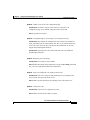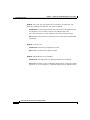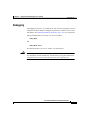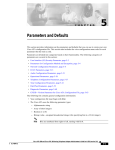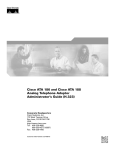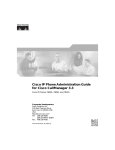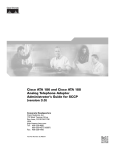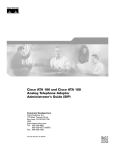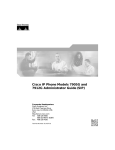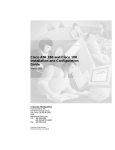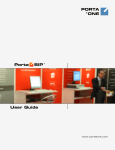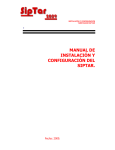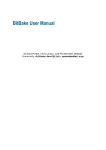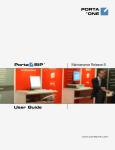Download 8 Testing and Troubleshooting the Cisco ATA 186
Transcript
C H A P T E R 8 Testing and Troubleshooting the Cisco ATA 186 This chapter describes how to test and troubleshoot the Cisco ATA 186. Testing the Cisco ATA 186 Configuration To test your Cisco ATA 186 configuration: Step 1 Lift the primary line telephone handset. Step 2 If you are not in SIP mode, enter your user ID (UID). Step 3 If you hear a dial tone, your Cisco ATA 186 is properly configured. Making a Call Note The dial plan described in these instructions is the default plan. You can configure your Cisco ATA 186 to use a different plan. Follow these steps to make a call: Step 1 Lift the telephone handset. Cisco ATA 186 Installation and Configuration Guide OL-1267-01 8-1 Chapter 8 Testing and Troubleshooting the Cisco ATA 186 Troubleshooting Tips Step 2 Tips Dial as you normally do. If you want to send the dial string out immediately, without waiting for the 2to 4-second timeout, press # after the last digit. If the called party is available, you will hear ringing. Step 3 When the called party answers, speak normally. Step 4 Hang up when finished. You can cancel or discontinue your call at any time by hanging up the handset. You can make a separate, simultaneous telephone call by using the second handset connected to the Cisco ATA 186. The Cisco ATA 186 can support two simultaneous G.723 calls or one G.729A call. When using G.729A, the second line must use G.711 u-law or a-law. The default voice codec is G.723. Troubleshooting Tips The suggestions in this section are general troubleshooting tips. • Make sure that you are correctly registered with the gatekeeper. Check to make sure that you are using the correct gatekeeper IP address and the correct E164 address for UID0 or UID1. • Check the green Network Activity LED to make sure that the network connection is active. • Make sure that the DHCP server is operating correctly. Note that the Function button flashes when the Cisco ATA 186 attempts to acquire the DHCP configuration. • If you do not see the green activity LED flashing after you connect the Ethernet cable, make sure the power cord and the Ethernet connection are secure. • If you do not hear a dial tone, make sure that you have entered your user ID (UID) and that the telephone line cord from the telephone is plugged into the Cisco ATA 186 PHONE 1 port. Cisco ATA 186 Installation and Configuration Guide 8-2 OL-1267-01 Chapter 8 Testing and Troubleshooting the Cisco ATA 186 Symptoms and Actions • A fast-busy tone indicates that the party you called is not available. Try your call again later. • If you place a call to another IP telephone, hear ringing, and the called party answers but you cannot hear the speaker’s voice, verify that the Cisco ATA 186 and the other IP telephone support at least one common audio codec technique: G.711A, G.711 , G.723 and G.729A. • If you are using a firewall, make sure it is a Cisco PIX firewall, version 5 or later versions. • After power up, if the function button continues to blink, indicating failure to contact the DHCP server, check the Ethernet connection. • The DHCP server should show an incoming request from the MAC address listed on the product label or given by the voice prompt. • If your system is configured to use a gatekeeper, a dial tone is heard after the Cisco ATA 186 has been successfully registered with that gatekeeper. If you do not hear a dial tone, check that all cables are connected properly and the internet connections are operating correctly. • Make sure you do not have duplicate user IDs. Symptoms and Actions Symptom Parameters with values set by using the Web Server Interface or IVR revert to their original settings. Possible Cause You are using TFTP for provisioning (UseTFTP parameter is set to 1). The Cisco ATA 186 has a cached value of its profile stored in its flash ROM; this is what you will see or hear through the Web Server Interface or IVR. If UseTFTP is set to 1, then the cached value of its profile is synchronized with its profile located at the TFTP server. This synchronization update of the cache value happens at approximate intervals determined by the CFGInterval parameter's value or at power up reset. Action If you are using TFTP for provisioning, do not use the Web Server Interface or IVR to modify the value of your Cisco ATA 186 profile. Only use the Web Server Interface or IVR to initially configure the Cisco ATA 186 to use TFTP for provisioning. Cisco ATA 186 Installation and Configuration Guide OL-1267-01 8-3 Chapter 8 Testing and Troubleshooting the Cisco ATA 186 Symptoms and Actions Symptom The Cisco ATA 186 does not appear to be provisioned by the TFTP server. Possible Cause The TftpURL is not correctly set to the URL or IP address of the TFTP server that is hosting the profile for the Cisco ATA 186. Action If you are using DHCP to supply the TFTP server IP address, make sure that TftpURL is set to 0. Make sure that DNS1IP and DNS2IP are properly set to resolve the TftpURL supplied by DHCP. (If the TftpURL supplied by DHCP is an IP string, the Cisco ATA 186 does not need to consult with DNS.) If you want to use DHCP server-assigned DNSes for resolving DNS requests, make sure that DNS1IP and DNS2IP are set to 0. Symptom The Cisco ATA 186 contacts the TFTP server more often than specified in CFGINTERVAL. Possible Cause The TOCONFIG parameter is not set to 0. Action The TOCONFIG parameter set to 1 by default. This means that the Cisco ATA 186 does not yet have a good operating profile. Once the Cisco ATA 186 has a good operating profile, set the parameter to 0. This is best done by including this parameter in the profile downloaded from the TFTP server. If TOCONFIG is not set to 1, the Cisco ATA 186 tries to contact the TFTP server more often than necessary. Symptom There is no dial tone. Possible Cause The Cisco ATA 186 has not successfully registered to the gatekeeper or Proxy (GKORPROXY). If no GKORPROXY is specified, then the Cisco ATA 186 is operating in pure IP to IP mode, and the Cisco ATA 186 can be addressed only by IP address. Action Make sure that UID0 and UID1 are set to the applicable values (telephone numbers) to get a dial tone on each line. Cisco ATA 186 Installation and Configuration Guide 8-4 OL-1267-01 Chapter 8 Testing and Troubleshooting the Cisco ATA 186 Symptoms and Actions Symptom Unable to access the web configuration page. Possible Cause Software versions earlier than 2.0 require the web configuration page to be enabled using option 80# on the IVR. Action Upgrade the software. Symptom FAX passthrough is not working or is working incorrectly. Possible Cause By default, the VoIP dial-peers have FAX relay enabled on them; when they hear the FAX training tone, they try to load the FAX relay codec. The Cisco ATA 186 does not support this mechanism; it can only support the passthrough mechanism. Possible Cause Disable FAX relay on the VoIP dial-peers and enable the passthrough mechanism. Symptom IP Routing is not operating. Possible Cause IP routing is off by default. Action Enable IP routing on the gatekeeper by using the ip routing command. See your Cisco IOS documentation for information. Symptom Time is not displayed or is displayed incorrectly. Possible Cause The Cisco ATA 186 and gatekeeper are not pointing to the same network time protocol (NTP) server. Action Make sure that both items are pointing to the same NTP server. Symptom Cannot place call. Possible Cause There may be a duplicate user ID. Action Make sure that all user IDs are unique. Cisco ATA 186 Installation and Configuration Guide OL-1267-01 8-5 Chapter 8 Testing and Troubleshooting the Cisco ATA 186 Symptoms and Actions Symptom The Cisco ATA 186 registration is rejected by the gatekeeper. The gatekeeper contains more than one zone prefix command. Possible Cause If delivering more than one zone prefix on the gatekeeper, the UserID values or E.164 values on the H.323 endpoint (that is, the Cisco ATA 186) must be within a defined zone prefix on the gatekeeper. Action Add the zone prefixes in order for the Cisco ATA 186s to maintain their registration. Symptom Fast busy tone. Possible Cause There may be a duplicate user ID. Action Make sure that all user IDs are unique. Symptom SIP parameters are not available. Possible Cause The SIP protocol or SIP Registration are not enabled. Action Make sure that you have enabled the SIP protocol by setting the UseSIP parameter. If you are using proxy, enable SIP registration (for authentication). Cisco ATA 186 Installation and Configuration Guide 8-6 OL-1267-01 Chapter 8 Testing and Troubleshooting the Cisco ATA 186 Installation and Upgrade Issues Installation and Upgrade Issues Note The following issues apply to the manual upgrade process only. Image and language upgrades must be performed separately. Symptom The red LED is flashing. Possible Cause The Cisco ATA 186 is trying to obtain the DHCP address or the software image is being upgraded Possible Cause The Ethernet cable is unplugged. Action Plug in the Ethernet cable. Symptom Voice prompt returns Upgrade not available message. Possible Cause You are attempting to upgrade to the existing version. Action There is no need to upgrade. Symptom Voice prompt returns Upgrade failed message. Possible Cause You have entered an incorrect IP address. Action Enter the correct IP address. Symptom No dial tone. Possible Cause No user ID was entered. Action Enter the correct user ID. Cisco ATA 186 Installation and Configuration Guide OL-1267-01 8-7 Chapter 8 Testing and Troubleshooting the Cisco ATA 186 Contacting TAC Symptom Incorrect dial tone. Possible Cause You installed a template for a country other than your own. Check the web interface for your Dial Plan. The default is U.S. Action Install the correct country template. Mass Provisioning Issues The following cautions apply during mass provisioning. Caution During upgrading, the function button flashes. Do not unplug the power during this procedure. Contacting TAC If you need to contact the Cisco Technical Assistance Center (TAC), provide the following information: • Product codes. • Software version number - To identify the software revision number, use the configuration menu number—123. • Hardware version number - To identify the hardware revision number, use the serial number and MAC address found on the label on the bottom of the Cisco ATA 186. • Software build information - To identify the software build information, use the voice menu option—123123. • Cisco ATA 186 serial number. • MAC address. Cisco ATA 186 Installation and Configuration Guide 8-8 OL-1267-01 Chapter 8 Testing and Troubleshooting the Cisco ATA 186 Contacting TAC Debugging A debugging tool, prserv, is available from TAC. The pserv program is used in conjunction with the NPrintf configuration parameter. Contact Cisco for more information. See Obtaining Technical Assistance, page -xviii, for instructions. Debug commands that you can use on your Cisco IOS are debug RAS and debug H225 ASN1 You should also have access to a “sniffer” or LAN analyzer. Caution For security reasons, Cisco recommends that you do not use the web interface over the public network. Disable the web interface by using the UIPassword parameter before the Cisco ATA 186 leaves the service provider site. Cisco ATA 186 Installation and Configuration Guide OL-1267-01 8-9 Chapter 8 Testing and Troubleshooting the Cisco ATA 186 Contacting TAC Cisco ATA 186 Installation and Configuration Guide 8-10 OL-1267-01