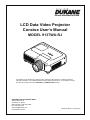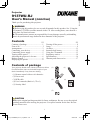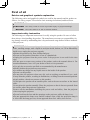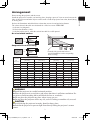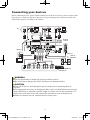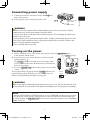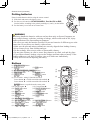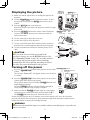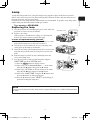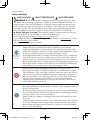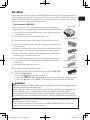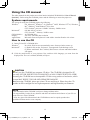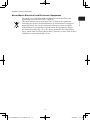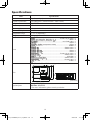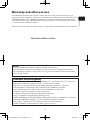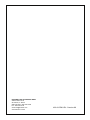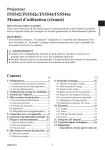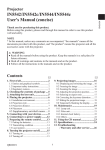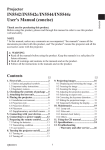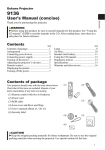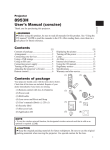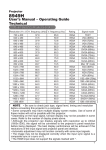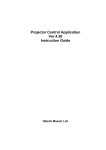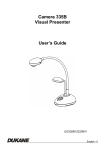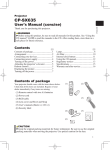Download Dukane 202 User`s manual
Transcript
led) LCD Data Video Projector Concise User’s Manual Model 9137WU-RJ ojector. ion that brings you the following main features. Information in this Guide may change due to product improvements. To obtain the latest manuals, literature, and software please visit the Dukane web site at; www.dukane.com/av and look at the specific model SUPPORT or DOWNLOADS section. nd monitored by a web browser software on etup and maintain the projector. ) Display ges that are transferred via the network. DUKANE CORP AV SERVICE DEPT 2900 Dukane Drive St Charles, IL 60174 800-676-2487 / 630-762-4032 Fax 630-584-5156 [email protected] www.dukane.com/av 403-9137WU-RJ- Concise-00 ain Network function only. ssues, refer to the Safety Guide and User’s Projector 9137WU-RJ Thank you for purchasing this projector. WARNING ►Before using this product, be sure to read all manuals for this product. See “Using the CD manual” (13) to read the manuals in the CD. After reading them, store them in a safe place for future reference. ►The manufacturer assumes no responsibility for any damage caused by mishandling that is beyond normal usage defined in these manuals of this projector. Contents Contents of package................................... 1 First of all.................................................. 2 Arrangement.............................................. 3 Connecting your devices............................ 4 Connecting power supply.......................... 5 Turning on the power................................. 5 Adjusting the projector’s elevator.............. 6 Remote control........................................... 6 Displaying the picture................................ 8 ENGLISH User's Manual (concise) Turning off the power................................ 8 Lamp.......................................................... 9 Air filter.................................................... 11 Internal clock battery............................... 12 Using the CD manual............................... 13 Regulatory notices................................... 14 Specifications........................................... 16 Warranty and after-service....................... 17 Contents of package Your projector should come with the items shown below. Check that all the items are included. Require of your dealer immediately if any items are missing. LASER INDICATOR (1) STANDBY/ON VIDEO RGB MY SOURCE/ DOC.CAMERA SEARCH BLANK (2) LASER ASPECT PUSH ENTER (1) Remote control with two AA batteries (2) Power cord (3) RGB cable (4) User’s manuals (Book x1, CD x1) (5) Security label PAGE DOWN PAGE UP ESC (3) MENU RESET POSITION AUTO PbyP MAGNIFY MY BUTTON VOLUME ON 1 + OFF 2 - FREEZE KEYSTONE MUTE (4) (5) CAUTION ►Keep the original packing materials for future reshipment. Be sure to use the original packing materials when moving the projector. Use special caution for the lens. Be sure to use a lens cover. 1 d11_01CP-WUX645N_concise_eng100831.indd 1 2010/09/03 12:27:16 First of all Entries and graphical symbols explanation The following entries and graphical symbols are used for the manuals and the product as follows, for safety purpose. Please know their meanings beforehand, and heed them. WARNING T his entry warns of a risk of serious personal injury or even death. CAUTION T his entry warns of a risk of personal injury or physical damage. NOTICE This entry notices of fear of causing trouble. Important safety instruction The followings are important instructions for safely using the product. Be sure to follow them always when handling the product. The manufacturer assumes no responsibility for any damage caused by mishandling that is beyond normal usage defined in these manuals of this projector. WARNING ►Never use the product in or after an abnormality (ex. giving off smoke, smelling strange, took a liquid or an object inside, broken, etc.) If an abnormality should occur, unplug the projector urgently. ►Situate the product away from children and pets. ►Do not use the product when there is fear of a thunderbolt. ►Unplug the projector from the power outlet if the projector is not used for the time being. ►Do not open or remove any portion of the product, unless the manuals direct it. For internal maintenance, leave it to your dealer or their service personnel. ►Use only the accessories specified or recommended by the manufacturer. ►Modify neither the projector nor accessories. ►Let neither any things nor any liquids enter to the inside of the product. ►Do not wet the product. ►Do not place the projector where any oils, such as cooking or machine oil, are used. Oil may harm the product, resulting in malfunction, or falling from the mounted position. ►Apply neither a shock nor pressure to this product. - Do not place the product on an unstable place such as the uneven surface or the leaned table. - Do not place the product unstably. Place the projector so that it does not protrude from the surface where the projector is placed on. - Remove all the attachments including the power cord and cables, from the projector when carrying the projector. ►Do not look into the lens and the openings on the projector, while the lamp is on. ►Do not approach the lamp cover and the exhaust vents, while the projection lamp is on. Also after the lamp goes out, do not approach them for a while, since too hot. 2 d11_01CP-WUX645N_concise_eng100831.indd 2 2010/09/03 12:27:17 Please arrange the projector and the screen. Install the projector in a stable, cool and airy place, keeping a space of 30 cm or more between the sides of the projector and other objects such as walls. Avoid the projector from a hot, humid, dusty, or smoky place. Refer to the illustrations and tables below to determine screen size and projection distance. The values shown in the table are calculated for a full size screen: 1920x1200 (a) Screen size (diagonal) (b) Projection distance (±10%) (c) Screen height (±10%), when the vertical lens shift is set full upward. ENGLISH Arrangement On a horizontal surface (b) (a) (c) up (c) down Suspended from the ceiling (c) down (a) • Consult with your dealer before a special installation such as suspending from a ceiling. (c) up (b) (a) Screen size [inch (m)] 16:10 screen (b) Projection distance (c) Screen height [m (inch)] [cm (inch)] min. max. down up 4:3 screen (b) Projection distance (c) Screen height [m (inch)] [cm (inch)] min. max. down up 30 (0.8) 0.9 (37) 1.9 (75) 0 (0) 40 (16) 1.1 (42) 2.1 (84) 0 (0) 40 60 70 80 90 100 120 150 200 250 300 350 (1.0) (1.5) (1.8) (2.0) (2.3) (2.5) (3.0) (3.8) (5.1) (6.4) (7.6) (8.9) 1.3 1.9 2.2 2.5 2.9 3.2 3.8 4.8 6.4 8.0 9.6 11.2 (49) (75) (87) (100) (113) (125) (150) (188) (252) (315) (378) (441) 2.5 3.8 4.4 5.1 5.7 6.4 7.6 9.5 12.7 15.9 19.1 22.3 (100) (150) (175) (200) (225) (250) (300) (376) (501) (627) (752) (878) 0 0 0 0 0 0 0 0 0 0 0 0 (0) (0) (0) (0) (0) (0) (0) (0) (0) (0) (0) (0) 54 81 94 108 121 135 162 202 269 337 404 471 (21) (32) (37) (42) (48) (53) (64) (79) (106) (132) (159) (185) 1.4 2.2 2.5 2.9 3.2 3.6 4.3 5.4 7.2 9.1 10.9 12.7 (56) (85) (99) (113) (128) (142) (170) (213) (285) (356) (428) (499) 2.9 4.3 5.0 5.8 6.5 7.2 8.6 10.8 14.4 18.0 21.6 25.2 (113) (170) (198) (227) (255) (283) (340) (426) (568) (710) (852) (994) 0 0 0 0 0 0 0 0 0 0 0 0 (0) (0) (0) (0) (0) (0) (0) (0) (0) (0) (0) (0) 46 61 91 107 122 137 152 183 229 305 381 457 533 (18) (24) (36) (42) (48) (54) (60) (72) (90) (120) (150) (180) (210) WARNING ►Install the projector in a stable horizontal position. ►Place the projector in a cool place, and ensure that there is sufficient ventilation. Do not place or attach anything that would block the lens or vent holes. ►Do not place the projector any place where it may get wet. ►Do not place the projector where any oils, such as cooking or machine oil, are used. CAUTION ►Avoid placing the projector in smoky, humid or dusty place. ►Position the projector to prevent light from directly hitting the projector’s remote sensor. 3 d11_01CP-WUX645N_concise_eng100831.indd 3 2010/09/03 12:27:24 Connecting your devices Before connecting devices, please read the manuals for all the devices that you want to connect with this projector, to make sure that the connection is proper and prepare the connectors needed. And connect them properly according to the manuals. AUDIO OUT PC RGB OUT RS-232C RGB OUT AUDIO OUT HDMI LAN USB-A Remote control LAN LASER INDICATOR STANDBY/ON VIDEO RGB MY SOURCE/ DOC.CAMERA SEARCH BLANK LASER RGB1 HDMI Monitor RGB OUT VIDEO Y CB/PB ASPECT CR/PR PUSH ENTER PAGE UP ESC AUDIO IN1 AUDIO IN2 RGB2 POSITION MAGNIFY ON G/Y B/CB/PB R/CR/PR S-VIDEO R L AUDIO IN3 R L AUDIO IN4 AUDIO OUT REMOTE CONTROL H PAGE DOWN MENU RESET AUTO PbyP MY BUTTON VOLUME 1 + OFF 2 - FREEZE KEYSTONE MUTE V USB CONTROL RGB IN Speakers (with an amplifier) AUDIO IN S-VIDEO OUT R L AUDIO OUT VIDEO OUT R L AUDIO OUT Y CB/PB CR/PR COMPONENT VIDEO OUT R L AUDIO OUT VCR/DVD/Blu-ray Disc player WARNING ►Do not disassemble or modify the projector and accessories. ►Be careful not to damage the cables, and do not use damaged cables. CAUTION ►Turn off all devices and unplug their power cords prior to connecting them to projector. ►Use appropriate accessory or designated cables. Ask your dealer about non-accessory cables which may be required a specific length or a ferrite core by the regulations. For cables with a core only at one end, connect the end with the core to the projector. ►Make sure that devices are connected to the correct ports. 4 d11_01CP-WUX645N_concise_eng100831.indd 4 2010/09/03 12:27:25 1. Connect the connector of the power cord to the AC IN (AC inlet) of the projector. 2. Firmly plug the power cord's plug into the outlet. Connector of the power cord AC IN to the outlet ENGLISH Connecting power supply WARNING ►Please use extra caution when connecting the power cord, as incorrect or faulty connections may result in fire and/or electrical shock. • Only use the power cord that came with the projector. If it is damaged, consult your dealer to get a new one. • Only plug the power cord into an outlet whose voltage is matched to the power cord. The power outlet should be close to the projector and easily accessible. Remove the power cord for complete separation. • Never modify the power cord. Turning on the power 1. Make sure that the power cord is firmly and correctly connected STANDBY/ON button POWER indicator to the projector and the outlet. 2. Remove the lens cover, and set the power switch to the ON position (marked “ I ”). The POWER indicator will light up in steady orange. Then wait several seconds because the buttons may not function for these several seconds. 3. Press the STANDBY/ON button on the projector or the remote control. The projection lamp will light up and the POWER indicator will Power switch begin blinking in green. When the power is completely on, the indicator will stop blinking and light in steady green. LASER INDICATOR STANDBY/ON VIDEO RGB MY SOURCE/ DOC.CAMERA SEARCH BLANK LASER ASPECT PUSH ENTER PAGE DOWN PAGE UP ESC MENU RESET POSITION AUTO PbyP MAGNIFY MY BUTTON VOLUME ON 1 OFF 2 - FREEZE KEYSTONE MUTE + WARNING ►A strong light is emitted when the projector’s power is on. Do not look into the lens of the projector or look inside of the projector through any of the projector’s openings. NOTE • When the AUTO ON in the OPTION menu is set to the TURN ON, and the power was turned off by the power switch last time, turning the power switch on makes the projection lamp light on without pushing the STANDBY/ON button. For more information, please see the “Operating Guide” in the CD. 5 d11_01CP-WUX645N_concise_eng100831.indd 5 2010/09/03 12:27:26 Adjusting the projector's elevator Use the elevator feet to place the projector horizontally. Using the feet can also tilt the projector in order to project at a suitable angle to the screen, elevating the front side of the projector within 10 degrees. This projector has 2 elevator feet and 2 elevator knobs. An elevator foot is adjustable while pulling up the elevator knob on the same side as it. 1. To loose an elevator foot, pull up the elevator knob on the same side as it. 10° 2. Position the front side of the projector to the desired height. 3. Release the elevator knobs in order to lock the elevator feet. 4. To finely adjust, twist the foot. WARNING ►Do not handle the elevator knobs without holding the projector, since the projector may drop down. ►Do not tilt the projector other than elevating its front within 10 degrees using the adjuster feet. A tilt of the projector exceeding the restriction could cause malfunction or shortening the lifetime of consumables, or the projector itself. Remote control Laser pointer The laser beam is emitted and the LASER INDICATOR lights while the LASER button is pressed. The laser beam outlet AVOID EXPOSURE- LASER RADIATION IS EMITTED FROM THIS APERTURE C A U T I O N LASER RADIATIONDO NOT STARE INTO BEAM MAX. OUTPUT: 1mW WAVE LENGTH: 650nm CLASS2 LASER PRODUCT LASER INDICATOR R R SE TO LA ICA IND LASER button IEC60825-1 :2007 EN60825-1:2007 レーザ光 ビームをのぞきこまないでください。 最大出力 1mW 波長 650 n m クラス2レーザ製品 N VID Y/O DB AN ST B RG / RCE SOU ERA MY C.CAM DO EO LASER RADIATION DO NOT STARE INTO BEAM CLASS2 LASER PRODUCT MAX OUTPUT : 1mw WAVE LENGTH : 650nm CH AR SE R SE LA K AN BL CT PE AS WN DO PAGE TER JIS C 6802:2005 PUSH EN UP NU yP ME C ES IEC60825-1:2007 EN60825-1:2007 T SE RE GE PA Pb TO AU ION MY IFY ME LU VO N SIT PO + BUTTO 1 - GN MA ON TE MU 2 ZE KE NE TO YS F OF EE FR [Class2 Laser Product] Wavelength: 650nm, Maximum Output: 1mW, No beam divergence [Laser Diode] Wavelength: 650nm, Maximum Output: 6mW, Beam divergence: 30deg(perpendicular) / 8deg(parallel) WARNING ►Never hit an eye with the laser beam, and use the laser pointer except to serve as a pointer to a screen. The laser beam can cause vision problems, and also may cause radiation exposure. CAUTION ►Use of controls or adjustments or performance of procedures other than those specified herein may result in hazardous radiation exposure. 6 d11_01CP-WUX645N_concise_eng100831.indd 6 2010/09/03 12:27:28 Remote control (continued) Putting batteries ENGLISH Please load the batteries before using the remote control. 1.Slide back and remove the battery cover. 2.Put the two AA batteries (HITACHI MAXELL, Part No.LR6 or R6P) into the holder, according to the polarity markings (+) and (-) on the holder. 3.Put the battery cover back to its former state. WARNING ►Always handle the batteries with care and use them only as directed. Improper use may result in battery explosion, cracking or leakage, which could result in fire, injury and/or pollution of the surrounding environment. • Be sure to use only the batteries specified. Do not use batteries of different types at the same time. Do not mix a new battery with used one. • Make sure the plus and minus terminals are correctly aligned when loading a battery. • Keep a battery away from children and pets. • Do not recharge, short circuit, solder or disassemble a battery. • Do not place a battery in a fire or water. Keep batteries in a dark, cool and dry place. • If you observe battery leakage, wipe out the leakage and then replace a battery. If the leakage adheres to your body or clothes, rinse well with water immediately. • Obey the local laws on disposing the battery. Buttons (1) STANDBY/ON button (2) VIDEO button (3) RGB button (4) MY SOURCE/DOC.CAMERA button (5) SEARCH button (6) BLANK button (7) LASER button (8) ASPECT button (9) Lever switch : acting 3 functions as below. Cursor button ▲ : to slide toward the side marked ▲. Cursor button ▼ : to slide toward the side marked ▼. ENTER button : to push down the center point. (10) Cursor button ◄ (11) Cursor button ► (12) PAGE UP button (13) PAGE DOWN button (14) ESC button (15) MENU button (16) RESET button (17) POSITION button (18) AUTO button (19) PbyP button (20) MAGNIFY ON/OFF button (21) MY BUTTON 1 button (22) MY BUTTON 2 button (23) VOLUME +/- button (24) FREEZE button (25) KEYSTONE button (26) MUTE button LASER INDICATOR (1) (2) STANDBY/ON VIDEO RGB MY SOURCE/ DOC.CAMERA SEARCH (6) (8) (10) (12) (14) (17) (18) (20) (22) (24) BLANK LASER ASPECT PUSH ENTER PAGE DOWN PAGE UP ESC MENU RESET POSITION AUTO PbyP MAGNIFY MY BUTTON VOLUME + ON 1 OFF 2 - FREEZE KEYSTONE MUTE (3) (4) (5) (7) (9) (11) (13) (15) (16) (19) (21) (23) (25) (26) 7 d11_01CP-WUX645N_concise_eng100831.indd 7 2010/09/03 12:27:28 Displaying the picture ASPECT button INPUT button 1.Make sure that the signal source is sending the signal to the projector. 2.Use the VOLUME +/- buttons to adjust the volume. To have the projector silent, press the MUTE button on the remote control. 3.Press the INPUT button on the projector. Each time you press the button, the projector switches its input port in turn. VOLUME +/- buttons MUTE button 4.Press the ASPECT button on the remote control. Each time you press the button, the projector switches the mode for Zoom ring Focus ring aspect ratio in turn. LASER INDICATOR STANDBY/ON VIDEO RGB MY SOURCE/ DOC.CAMERA SEARCH BLANK LASER ASPECT PUSH ENTER PAGE DOWN PAGE UP ESC MENU RESET POSITION AUTO PbyP MAGNIFY MY BUTTON VOLUME ON 1 + OFF 2 - FREEZE KEYSTONE MUTE 5. Use the zoom ring to adjust the screen size. 6. Use the focus ring to focus the picture. 7.Use the vertical lens shift dial to shift the picture upward or downward. It is recommended to adjust the picture upward. 8.Use the horizontal lens shift dial to shift the picture left or right. CAUTION ►If you wish to have a blank screen while the projector's lamp is on, use the BLANK function. (See the “Operating Guide” in the CD.) Any other method of blocking the projection light, such as attaching something to the lens or placing something in front of the lens, may cause the damage to the projector. Turning off the power Top 1/2 Lens shift cover 1/10 1/10 STANDBY/ON button 1.Press the STANDBY/ON button on the projector or the remote POWER indicator control. The message “Power off?” will appear on the screen for about 5 seconds. 2.Press the STANDBY/ON button on the projector or the remote control again while the message appears. The projector lamp will go off, and the POWER indicator will begin blinking in orange. Then the POWER indicator will stop blinking and light in Power steady orange when the lamp cooling is complete. switch 3.Make sure that the POWER indicator lights in steady orange, and set the power switch to the OFF position (marked “O”). The POWER indicator will go off. Attach the lens cover. Do not turn the projector on for 10 minutes or more after turning it off. Also, do not turn the projector off shortly after turning it on. Such operations might cause the lamp to malfunction or shorten the lifetime of some parts including the lamp. LASER INDICATOR STANDBY/ON VIDEO RGB MY SOURCE/ DOC.CAMERA SEARCH BLANK LASER ASPECT PUSH ENTER PAGE DOWN PAGE UP ESC MENU RESET POSITION AUTO PbyP MAGNIFY MY BUTTON VOLUME ON 1 + OFF 2 - FREEZE KEYSTONE MUTE WARNING ►Do not touch around the lamp cover and the exhaust vents during use or just after use, since it is too hot. 8 d11_01CP-WUX645N_concise_eng100831.indd 8 2010/09/03 12:27:31 A lamp has finite product life. Using the lamp for long periods of time could cause the pictures darker or the color tone poor. Note that each lamp has a different lifetime, and some may burst or burn out soon after you start using them. Preparation of a new lamp and early replacement are recommended. To prepare a new lamp, make contact with your dealer and tell the lamp type number. Type number = 456-8949H Replacing the lamp 1. Turn the projector off, and unplug the power cord. Allow the projector to cool for at least 45 minutes. 2. Prepare a new lamp. If the projector is mounted on a ceiling, or if the lamp has broken, also ask the dealer to replace the lamp. In case of replacement by yourself, 3. Loosen the screw (marked by arrow) of the lamp cover and then slide the lamp cover to the side to remove it. 4. Loosen the 3 screws (marked by arrow) of the lamp, and slowly pick up the lamp by the handles. 5. Insert the new lamp, and retighten firmly the 3 screws of the lamp that are loosened in the previous process to lock it in place. 6. Slide the lamp cover back in place and firmly fasten the screw of the lamp cover. 7. Turn the projector on and reset the lamp time using the LAMP TIME item in the OPTION menu. (1) Press the MENU button to display a menu. (2) Point at the “Go to Advanced Menu …” in the menu using the ▼/▲ button, then press the ► button. (3) Point at the “OPTION” in the left column of the menu using the ▼/▲button, then press the ► button. (4) Point at the “LAMP TIME” using the ▼/▲ button, then press the ► button. A dialog will appear. (5) Press the ▲ button to select “RESET” on the dialog. It performs resetting the lamp time. ENGLISH Lamp The lamp cover The handles NOTE • Please reset the lamp time only when you have replaced the lamp, for a suitable indication about the lamp. 9 d11_01CP-WUX645N_concise_eng100831.indd 9 2010/09/03 12:27:33 Lamp (continued) Lamp warning HIGH VOLTAGE HIGH TEMPERATURE HIGH PRESSURE WARNING ►The projector uses a high-pressure mercury glass lamp. The lamp can break with a loud bang, or burn out, if jolted or scratched, handled while hot, or worn over time. Note that each lamp has a different lifetime, and some may burst or burn out soon after you start using them. In addition, if the bulb bursts, it is possible for shards of glass to fly into the lamp housing, and for gas containing mercury and dust containing fine particles of glass to escape from the projector’s vent holes. ► About disposal of a lamp: This product contains a mercury lamp; do not put it in a trash. Dispose of it in accordance with environmental laws. · For lamp recycling, go to www.lamprecycle.org (in the US). · For product disposal, consult your local government agency or www.eiae.org (in the US) or www.epsc.ca (in Canada). For more information, ask your dealer. Disconnect the plug from the power outlet • If the lamp should break (it will make a loud bang when it does), Unplug the power cord from the outlet, and make sure to request a replacement lamp from your local dealer. Note that shards of glass could damage the projector’s internals, or cause injury during handling, so please do not try to clean the projector or replace the lamp yourself. • If the lamp should break (it will make a loud bang when it does), ventilate the room well, and make sure not to inhale the gas or fine particles that come out from the projector's vent holes, and not to get them into your eyes or mouth. • Before replacing the lamp, turn the projector off and unplug the power cord, then wait at least 45 minutes for the lamp to cool sufficiently. Handling the lamp while hot can cause burns, as well as damaging the lamp. • Never unscrew except the appointed (marked by an arrow) screws. • Do not open the lamp cover while the projector is suspended from a ceiling. This is dangerous, since if the lamp’s bulb has broken, the shards will fall out when the cover is opened. In addition, working in high places is dangerous, so ask your local dealer to have the lamp replaced even if the bulb is not broken. • Do not use the projector with the lamp cover removed. At the lamp replacing, make sure that the screws are screwed in firmly. Loose screws could result in damage or injury. • Use only the lamp of the specified type. Use of a lamp that does not meet the lamp specifications for this model could cause a fire, damage or shorten the life of this product. • If the lamp breaks soon after the first time it is used, it is possible that there are electrical problems elsewhere besides the lamp. If this happens, consult your local dealer or a service representative. • Handle with care: jolting or scratching could cause the lamp bulb to burst during use. • Using the lamp for long periods of time, could cause it dark, not to light up or to burst. When the pictures appear dark, or when the color tone is poor, please replace the lamp as soon as possible. Do not use old (used) lamps; this is a cause of breakage. 10 d11_01CP-WUX645N_concise_eng100831.indd 10 2010/09/03 12:27:34 Please check and clean the air filter periodically. When the indicators or a message prompts you to clean the air filter, comply with it as soon as possible. The air filter has two kinds of filters inside. Replace the filters when they are damaged or too soiled. To prepare the new filters, make contact with your dealer and tell the following type number. Type number = MU05661 When you replace the lamp, please replace the air filter. An air filter of specified type will come together with a replacement lamp for this projector. Filter cover ENGLISH Air filter 1. Turn the projector off, and unplug the power cord. Allow the projector to sufficiently cool down. 2. Use a vacuum cleaner on and around the filter cover. 3. Pull the filter cover knobs while lifting it, to take the filter unit off. 4. Use a vacuum cleaner for the filter vent of the projector and both sides of the filter unit. If the filters are damaged or too soiled, replace them according to the following procedure number 5 to 7. Otherwise, please jump to the procedure number 8. 5. Pull the filter frame’s knob up while holding the filter cover to remove the filter frame, then take the filters out. 6. Set new filters where former filters were. Put the larger meshed filter into a filter cover first. Then put the finer meshed filter on the larger meshed one. 7. Put the filter frame back where it was. Filter cover knobs Filter unit Filter frame Filter (finer meshed) Filter (larger meshed) 8. Put the filter unit back into the projector. 9. Turn the projector on and reset the filter time using the FILTER TIME item in the EASY MENU. Filter cover (1) Press the MENU button to display a menu. (2) Point at the “FILTER TIME” using the ▼/▲ button, then press the ► button. A dialog will appear. (3) Press the ▲ button to select RESET on the dialog. It performs resetting the filter time. WARNING ►Before taking care of the air filter, make sure the power cable is not plugged in, then allow the projector to cool sufficiently. ►Use only the air filter of the specified type. Do not use the projector without the air filter or the filter cover. It could result in a fire or malfunction to the projector. ►Clean the air filter periodically. If the air filter becomes clogged by dust or the like, internal temperatures rise and could cause a fire, a burn or malfunction to the projector. NOTE • Please reset the filter time only when you have cleaned or replaced the air filter, for a suitable indication about the air filter. • The projector may display the message such as “CHECK THE AIR FLOW” or turn off the projector, to prevent the internal heat level rising. 11 d11_01CP-WUX645N_concise_eng100831.indd 11 2010/09/03 12:27:35 Internal clock battery Consumption of the battery makes the clock not to work correctly. When the clock is wrong or it has stopped, please replace the battery according to the following procedures. PE O E OPEN N Battery Cover CLOS 1. Turn the projector off, and unplug the power cord. Allow the projector to cool sufficiently. 2. After making sure that the projector has cooled adequately, slowly turn over the projector, so that the bottom is facing. 3. Turn the battery cover fully in the direction indicated “OPEN” using a coin or the like, and pick the cover up to remove it. 4. Pry up the battery using a flathead screwdriver or the like to take it out. While prying it up, put a finger lightly on the battery since it may pop out of the holder. 5. Replace battery with new HITACHI MAXELL, Part No.CR2032 or CR2032H. Slide the battery in under the plastic claw, and push it into the holder until it clicks. 6. Replace the battery cover in place, then turn it in the direction indicated “CLOSE” using such as coins, to fix. The internal clock’s time will be reset when the battery is removed. Please reconfigure the time via the menu or a web browser after replacing the battery. (Date/Time Settings in the User's Manual (detailed) Network Guide) CLOSE PE O E N CLOS WARNING ►Always handle the batteries with care and use them only as directed. Battery may explode if mistreated. Do not recharge, disassemble or dispose of in fire. And also improper use may result in cracking or leakage, which could result in fire, injury and/or pollution of the surrounding environment. • Be sure to use only the batteries specified. • Make sure the plus and minus terminals are correctly aligned when loading a battery. • Keep a battery away from children and pets. If swallowed consult a physician immediately for emergency treatment. • Do not short circuit or solder a battery. • Do not allow a battery in a fire or water. Keep batteries in a dark, cool and dry place. • If you observe battery leakage, wipe out the leakage and then replace a battery. If the leakage adheres to your body or clothes, rinse well with water immediately. • Obey the local laws on disposing the battery. 12 d11_01CP-WUX645N_concise_eng100831.indd 12 2010/09/03 12:27:36 Using the CD manual System requirements The system for using the CD-ROM requires the following. Windows®: OS: Microsoft® Windows® 98, Windows® 98SE, Windows NT®4.0, Windows Me®, Windows® 2000/Windows®XP, or later CPU: Pentium® processor 133MHz / Memory: 32MB or more ® Macintosh : OS: Mac OS 10.2 or later CPU: PowerPC® / Memory: 32MB or more CD-ROM drive: 4x CD-ROM drive Display: 256 color / 640x480 dots resolution Applications: Microsoft® Internet Explorer®4.0 and Adobe® Acrobat® Reader® 4.0 or later ENGLISH The other manuals for this product are written into the included CD-ROM titled “User’s Manual (detailed)”. Before using the CD-ROM, please read the following to ensure the proper use. How to use the CD 1. Insert CD into PC’s CD-ROM drive. Windows®: Macintosh®: In a while, Web browser automatically starts. Start up window comes up. (1) Double-click on the “Projectors” icon appeared on the desktop screen. (2) When “main.html” file is clicked, Web browser will start and Initial window will appear. 2. Click the model name of your projector first, and then click language you want from the displayed list. The user’s manual (detailed) will open. CAUTION ►Only use the CD-ROM in a computer CD drive. The CD-ROM is designed for PC use only. NEVER INSERT THE CD-ROM INTO A NON-COMPUTER CD PLAYER! Inserting the CD-ROM into an incompatible CD drive may produce a loud noise, which in turn MAY RESULT IN EAR AND SPEAKER DAMAGE! ►After using CD-ROM, please put it into CD case and keep it. Please keep the CD neither in direct sunlight nor in a high temperature and high humidity environment. NOTE • The information in the CD-ROM is subject to change without notice. • No responsibility is taken for any obstacle and defect to hardware and software of your PC as a result of the use of the CD-ROM. • All or Any part of the information in the CD-ROM must not be copied, reproduced or republished without notice to our company. 13 d11_01CP-WUX645N_concise_eng100831.indd 13 2010/09/03 12:27:36 Regulatory notices About Electro-Magnetic Interference This is a Class A product. In a domestic environment this product may cause radio interference in which case the user may be required to take adequate measures. This product may cause interference if used in residential areas. Such use must be avoided unless the user takes special measures to reduce electromagnetic emissions to prevent interference to the reception of radio and television broadcasts. In Canada This Class A digital apparatus complies with Canadian ICES-003. In the US and places where the FCC regulations are applicable This device complies with part 15 of the FCC Rules. Operation is subject to the following two conditions: (1) This device may not cause harmful interference, and (2) this device must accept any interference received, including interference that may cause undesired operation. This equipment has been tested and found to comply with the limits for a Class A digital device, pursuant to Part 15 of the FCC Rules. These limits are designed to provide reasonable protection against harmful interference when the equipment is operated in a commercial environment. This equipment generates, uses, and can radiate radio frequency energy and, if not installed and used in accordance with the instruction manual, may cause harmful interference to radio communications. Operation of this equipment in a residential area is likely to cause harmful interference in which case the user will be required to correct the interference at his own expense. INSTRUCTIONS TO USERS: Some cables have to be used with the core set. Use the accessory cable or a designated type cable for the connection. For cables that have a core only at one end, connect the core to the projector. CAUTION: Changes or modifications not expressly approved by the party responsible for compliance could void the user’s authority to operate the equipment. 14 d11_01CP-WUX645N_concise_eng100831.indd 14 2010/09/03 12:27:36 Regulatory notices (continued) The mark is in compliance with the Waste Electrical and Electronic Equipment Directive 2002/96/EC (WEEE). The mark indicates the requirement NOT to dispose the equipment including any spent or discarded batteries or accumulators as unsorted municipal waste, but use the return and collection systems available. If the batteries or accumulators included with this equipment, display the chemical symbol Hg, Cd, or Pb, then it means that the battery has a heavy metal content of more than 0.0005% Mercury or more than, 0.002% Cadmium, or more than 0.004% Lead. ENGLISH About Waste Electrical and Electronic Equipment 15 d11_01CP-WUX645N_concise_eng100831.indd 15 2010/09/03 12:27:36 Specifications Item Specifications Product name Liquid crystal projector Liquid Crystal Panel 2,304,000 pixels (1920 horizontal x 1200 vertical) Lamp 275 W UHB Audio output 4Wx2 Power supply AC 100-120 V / 5.0 A, AC 220-240 V / 2.1 A Power consumption 460 W Temperature range 5 ~ 35 °C (Operating) Weight (mass) 7.3 kg (approx.) Ports RGB1 . .................................................... D-sub 15 pin mini x RGB2 G/Y, B/CB/PB, R/CR/PR, H, V..............................BNC x S-VIDEO . .....................................................mini DIN 4 pin x VIDEO ......................................................................... RCA x Y, CB/PB, CR/PR (component video) ............................. RCA x HDMI ......................................................................... HDMI x AUDIO IN1 ....................................................... Stereo mini x AUDIO IN2 ....................................................... Stereo mini x AUDIO IN3 R/L ............................................................ RCA x AUDIO IN4 R/L ............................................................ RCA x RGB OUT................................................ D-sub 15 pin mini x AUDIO OUT ..................................................... Stereo mini x USB ....................................................................... USB (B) x REMOTE CONTROL . ...................................... Stereo mini x CONTROL ........................................................ D-sub 9 pin x LAN ............................................................................ RJ45 x 1 5 1 1 3 1 1 1 1 1 1 1 1 1 1 1 139 Size 418 Optional parts 154 319 357 418 (W) x 139 (H) x 357 (D) mm (approx.) [unit: mm] Lamp: 456-8949H Air filter: MU05661 * For more information, please consult your dealer. 16 d11_01CP-WUX645N_concise_eng100831.indd 16 2010/09/03 12:27:37 If an abnormal operation (such as smoke, strange odor or excessive sound) should occur, stop using the projector immediately. Otherwise if a problem occurs with the projector, first refer to the “Troubleshooting” of the “Operating Guide” in the CD and run through the suggested checks. If this does not resolve the problem, please consult your dealer or service company. They will tell you what warranty condition is applied. Please check the following web address where you may find the latest information for this projector. h ENGLISH Warranty and after-service or http:www.dukane.com/av h NOTE • The information in this manual is subject to change without notice. • The manufacture assumes no responsibility for any errors that may appear in this manual. • The reproduction, transfer or copy of all or any part of this document is not permitted without express written consent. Trademark acknowledgment • Microsoft®, Internet explorer®, Windows®, Windows NT® and Windows Vista® are registered trademarks of Microsoft Corporation in the U.S. and/or other countries. • PowerPC is a registered trademark of International Business Machines Corporation. • VESA and DDC are trademarks of the Video Electronics Standard Association. • Apple and Macintosh, Mac, Mac OS are registered trademarks of Apple Inc. • Pentium is a registered trademark of Intel Corporation. • JavaScript is a registered trademark of Sun Microsystems, Inc. • DVI is a trademark of Digital Display Working Group. • HDMI, the HDMI logo, and High-Definition Multimedia Interface are trademarks or registered trademarks of HDMI Licensing LLC in the United States and other countries. • Blu-ray DiscTM and Blu-rayTM are trademarks of Blu-ray Disc Association. All other trademarks are the properties of their respective owners. 17 d11_01CP-WUX645N_concise_eng100831.indd 17 2010/09/03 12:27:37 led) ojector. ion that brings you the following main features. nd monitored by a web browser software on etup and maintain the projector. ) Display ges that are transferred via the403-9137WU-RJnetwork. Concise-00 DUKANE CORP AV SERVICE DEPT 2900 Dukane Drive St Charles, IL 60174 800-676-2487 / 630-762-4032 Fax 630-584-5156 [email protected] www.dukane.com/av ain Network function only. ssues, refer to the Safety Guide and User’s