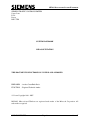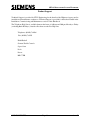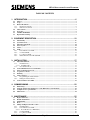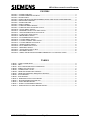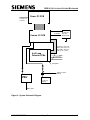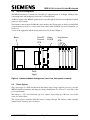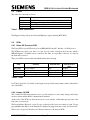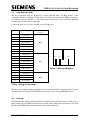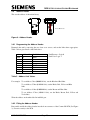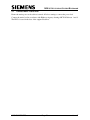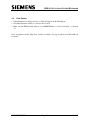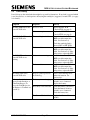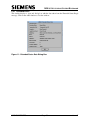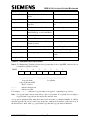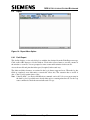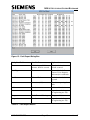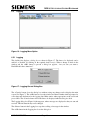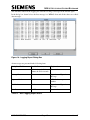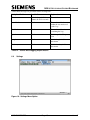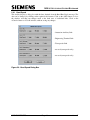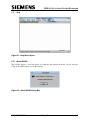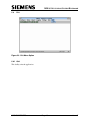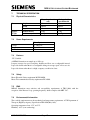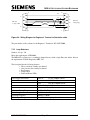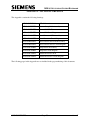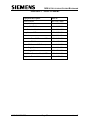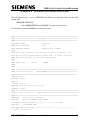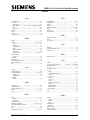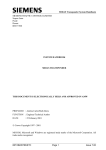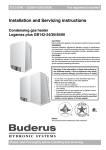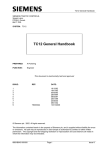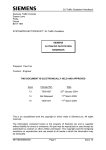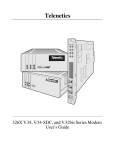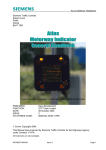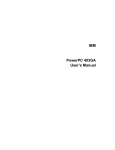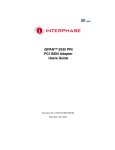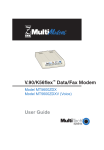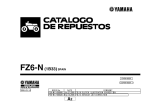Download 667/HB/26767/ETC Page 1 Issue 7 SIEMENS TRAFFIC CONTROLS
Transcript
MIDAS OUTSTATION SYSTEM HANDBOOK SIEMENS TRAFFIC CONTROLS LIMITED Sopers Lane Poole Dorset BH17 7ER SYSTEM HANDBOOK MIDAS OUTSTATION THIS DOCUMENT IS ELECTRONICALLY HELD AND APPROVED PREPARED : Andrea Carter/Ruth Davis FUNCTION : Engineer/Technical Author Crown Copyright 1998 - 2007 MS-DOS, Microsoft and Windows are registered trade marks of the Microsoft Corporation. All trade marks recognised. 667/HB/26767/ETC Page 1 Issue 7 MIDAS OUTSTATION SYSTEM HANDBOOK Product Support Technical Support is provided by STCL Engineering for the benefit of the Highways Agency and its installation and maintenance contractors. Technical Support is provided for the items included in the Installation, Commissioning and Maintenance sections of this Handbook. The Telephone Help Line is available between the hours of 9.00 am and 5.00 pm, Monday to Friday (excluding Bank Holidays). Outside office hours use the Fax Help Line. Telephone: (01202) 782626 Fax: (01202) 782545 Keith Haskell Siemens Traffic Controls Sopers Lane Poole Dorset BH17 7ER 667/HB/26767/ETC Page 2 Issue 7 MIDAS OUTSTATION SYSTEM HANDBOOK TABLE OF CONTENTS 1. INTRODUCTION .......................................................................................................6 1.1 Purpose .........................................................................................................................................................6 1.2 Scope .............................................................................................................................................................6 1.3 Related Documents ......................................................................................................................................6 1.3.1 Required Documents..............................................................................................................................6 1.3.2 Reference Documents ............................................................................................................................7 1.4 Abbreviations ...............................................................................................................................................8 1.5 Issue State .....................................................................................................................................................8 1.6 SAFETY WARNING...................................................................................................................................9 1.7 Operational Warning ..................................................................................................................................9 2. EQUIPMENT DESCRIPTION ..................................................................................10 2.1 Functionality ..............................................................................................................................................10 2.2 System Overview........................................................................................................................................10 2.3 Physical Arrangement ...............................................................................................................................14 2.4 Power System .............................................................................................................................................14 2.5 Cables..........................................................................................................................................................15 2.6 PCBs............................................................................................................................................................15 2.6.1 Power PC Processor PCB ....................................................................................................................15 2.6.2 Comms I/O PCB ..................................................................................................................................15 2.6.3 Loop Detector PCB..............................................................................................................................16 2.6.4 RS485 Line Protection Module PCB ...................................................................................................16 3. INSTALLATION.......................................................................................................17 3.1 Physical Installation...................................................................................................................................17 3.1.1 Installation List ....................................................................................................................................17 3.1.1.1 Installation Kit .................................................................................................................................17 3.1.2 Non-Standard Tools.............................................................................................................................17 3.2 Connect RS485 Line Protection Module..................................................................................................17 3.3 Fit Local Transponder Lead .....................................................................................................................18 3.4 Loop Detector Leads..................................................................................................................................19 3.5 Earthing ......................................................................................................................................................19 3.6 Address Header..........................................................................................................................................20 3.6.1 Programming the Address Header .......................................................................................................20 3.6.2 Fitting the Address Header ..................................................................................................................20 3.7 Connect Mains Lead to PDU ....................................................................................................................21 4. COMMISSIONING...................................................................................................22 4.1 4.2 4.3 4.4 Initial Setup ................................................................................................................................................22 Using the Transponder Simulator to set the Outstation to Normal Mode............................................22 Configure the Loop Sensitivities...............................................................................................................23 Final Checks ...............................................................................................................................................24 5. MAINTENANCE.......................................................................................................25 5.1 Replaceable Parts.......................................................................................................................................25 5.2 Routine Maintenance.................................................................................................................................25 5.3 Fault Finding ..............................................................................................................................................26 5.4 Reset ............................................................................................................................................................28 5.5 Fitting and Replacement Procedures .......................................................................................................28 5.5.1 Default Settings....................................................................................................................................29 5.5.2 Power PC Processor PCB ....................................................................................................................30 5.5.2.1 Power PC Processor PCB Battery....................................................................................................30 5.5.3 Comms I/O PCB ..................................................................................................................................30 5.5.4 Loop Detector PCB..............................................................................................................................30 667/HB/26767/ETC Page 3 Issue 7 MIDAS OUTSTATION SYSTEM HANDBOOK 5.5.5 Power Supply Unit ...............................................................................................................................31 5.5.6 Power Supply Battery ..........................................................................................................................31 5.5.7 RS485 Line Protection Module PCB ...................................................................................................32 5.5.8 Fuses ....................................................................................................................................................32 5.5.8.1 Battery Fuse .....................................................................................................................................32 5.5.8.2 Mains Fuse .......................................................................................................................................32 5.5.8.3 Line Protection Module Fuse ...........................................................................................................32 6. USE OF THE STCL ENGINEER’S TERMINAL ......................................................33 6.1 General........................................................................................................................................................33 6.2 Configure ....................................................................................................................................................34 6.2.1 Configure Baud Rate............................................................................................................................35 6.2.2 Get Host Status ....................................................................................................................................35 6.3 Status...........................................................................................................................................................35 6.3.1 Extended Status....................................................................................................................................36 6.3.2 Device Modification ............................................................................................................................38 6.3.3 Loop Status ..........................................................................................................................................38 6.4 Report .........................................................................................................................................................39 6.4.1 Fault Report .........................................................................................................................................39 6.5 Logging .......................................................................................................................................................41 6.5.1 Logging ................................................................................................................................................41 6.6 Settings........................................................................................................................................................43 6.6.1 Baud Speed ..........................................................................................................................................44 6.7 Help .............................................................................................................................................................45 6.7.1 About MIDAS......................................................................................................................................45 6.8 Exit ..............................................................................................................................................................46 6.8.1 Quit ......................................................................................................................................................46 7. TECHNICAL SPECIFICATION................................................................................47 7.1 7.2 7.3 7.4 7.5 7.6 7.7 7.8 7.9 7.10 7.11 7.12 Physical Characteristics ............................................................................................................................47 Power Requirements..................................................................................................................................47 Features ......................................................................................................................................................47 Safety...........................................................................................................................................................47 EMC............................................................................................................................................................47 Environmental Information ......................................................................................................................47 Data Rates ..................................................................................................................................................48 Battery Backup ..........................................................................................................................................48 Lightning Protection..................................................................................................................................48 Processor.....................................................................................................................................................48 Engineer’s Terminal ..................................................................................................................................48 Loop Detectors ...........................................................................................................................................49 APPENDIX A - TECHNICAL DRAWINGS.....................................................................50 APPENDIX B - PARTS LISTS.......................................................................................51 APPENDIX C - PART NUMBERS .................................................................................52 APPENDIX D - INITIALISATION SIMULATOR SCRIPT...............................................53 INDEX............................................................................................................................55 667/HB/26767/ETC Page 4 Issue 7 MIDAS OUTSTATION SYSTEM HANDBOOK FIGURES FIGURE 1 - SYSTEM OVERVIEW...........................................................................................................................11 FIGURE 2 - SYSTEM SCHEMATIC DIAGRAM .....................................................................................................12 FIGURE 3 - FRONT PANELS....................................................................................................................................13 FIGURE 4 - HARDWARE MODULE ARRANGEMENT (FRONT VIEW, FRONT PANELS REMOVED) .........14 FIGURE 5 - DETECTOR BACKPLANE ...................................................................................................................19 FIGURE 6 - ADDRESS HEADER .............................................................................................................................20 FIGURE 7 - INITIAL SCREEN..................................................................................................................................33 FIGURE 8 - CONFIGURE MENU OPTIONS ...........................................................................................................34 FIGURE 9 - CONFIGURE BAUD RATE DIALOG BOX.........................................................................................35 FIGURE 10 - STATUS MENU OPTIONS .................................................................................................................35 FIGURE 11 - EXTENDED STATUS DATA DIALOG BOX....................................................................................36 FIGURE 12 - DEVICE MODIFICATION DIALOG BOX .......................................................................................38 FIGURE 13 - LOOP STATUS DIALOG BOX...........................................................................................................38 FIGURE 14 - REPORT MENU OPTION...................................................................................................................39 FIGURE 15 - FAULT REPORT DIALOG BOX ........................................................................................................40 FIGURE 16 - LOGGING MENU OPTION ................................................................................................................41 FIGURE 17 - LOGGING CONTROL DIALOG BOX ...............................................................................................41 FIGURE 18 - LOGGING REPORT DIALOG BOX...................................................................................................42 FIGURE 19 - SETTINGS MENU OPTION ...............................................................................................................43 FIGURE 20 - BAUD SPEED DIALOG BOX.............................................................................................................44 FIGURE 21 - HELP MENU OPTION ........................................................................................................................45 FIGURE 22 - ABOUT MIDAS DIALOG BOX..........................................................................................................45 FIGURE 23 - EXIT MENU OPTION .........................................................................................................................46 FIGURE 24 - WIRING DIAGRAM FOR ENGINEER'S TERMINAL TO OUTSTATION CABLE........................49 TABLES TABLE 1 - CABLE CONNECTIONS ........................................................................................................................15 TABLE 2 - LEDS ........................................................................................................................................................15 TABLE 3 - RS485 LINE PROTECTION CONNECTIONS ......................................................................................18 TABLE 4 - WIRING OF LOOP LEADS ....................................................................................................................19 TABLE 5 - ADDRESS LINK VALUES .....................................................................................................................20 TABLE 6 - DETECTOR SENSITIVITY SETTINGS ................................................................................................23 TABLE 7 - DETECTOR OPERATING FREQUENCY SETTINGS .........................................................................23 TABLE 8 - FAULT FINDING ....................................................................................................................................27 TABLE 9 - FUSE RATINGS ......................................................................................................................................32 TABLE 10 - EXTENDED STATUS DATA DETAILS .............................................................................................37 TABLE 11 - DEVICE MODIFICATION DETAILS..................................................................................................38 TABLE 12 - FAULT REPORT DETAILS..................................................................................................................40 TABLE 13 - ALERT LOGGING REPORT DETAILS...............................................................................................42 TABLE 14 - VEHICLE DATA LOGGING REPORT DETAILS ..............................................................................43 667/HB/26767/ETC Page 5 Issue 7 MIDAS OUTSTATION SYSTEM HANDBOOK 1. INTRODUCTION 1.1 Purpose This Handbook contains the information needed to install and maintain the STCL MIDAS Outstation. In the interests of Health and Safety, when installing, using or servicing the equipment, the instructions in Section 1.6 should always be followed. 1.2 Scope This document covers the general description and installation, commissioning and maintenance instructions for the MIDAS Outstation. The Outstation configuration will determine which sections of the Handbook are relevant. 1.3 Related Documents 1.3.1 Required Documents The documents in the following table are referred to in the text of this Handbook, and are required when installing, commissioning and maintaining MIDAS equipment. STCL Document 667/HB/26766/ETC Highways Agency Drawings MCX 0156 Sheets 1 and 2 MCX 0834 Sheets 1 – 4 MCX 0594 Sheets 1 – 4 667/HB/26767/ETC Page 6 MIDAS Transponder System Handbook NMCS Installation Cabinet 600 600 Cabinet Equipment Configuration NMCS2 Midas 600 Cabinet Arrangement Issue 7 MIDAS OUTSTATION SYSTEM HANDBOOK 1.3.2 Reference Documents The documents in the following table are referred to in the text of the Handbook, but are not required when installing, commissioning and maintaining MIDAS equipment. Highways Agency TR 0100A (Nov 1993) TRG 1068 (Feb. 1991) MCG 1089I9 (June 2007) TR 1100A (Feb 1991) TR 2066C (Aug 1993) TR 2130B (May 1993) TR 2142A (July 1993) TR 2146E (April 2005) TR 2169J4 (July 2006) TR 2172B (Sept 1994) CCITT DTI British Standards TR 2173J (April 2005) TR 2177F (Nov 1999) K20 MPT 1337 BS6328 Part 1 BS EN 41003:1993 BS EN 60950:1992 BS7671 667/HB/26767/ETC Inductive Loop Vehicle Detection Equipment Electromagnetic Compatibility Tests for Motorway Communications Equipment and Portable and Permanent Traffic Control Equipment NMCS2 MIDAS Outstation Acceptance Test Specification Technical and Quality Control Requirements for Systems, including parts of Systems, Manufactured, Supplied, Installed or Maintained HDLC Multi-Drop Communications Electrical and Protocol Environmental Tests for Motorway Communications Equipment and Portable and Permanent Traffic Control Equipment Message Control Message Sign Equipment MIDAS Outstation Link Specification MIDAS Outstation Specification MIDAS Engineer’s Terminal Link Specification MIDAS Message Specification MIDAS Outstation Algorithm Specification Lightning protection Performance Specification for Low Power Induction Communications and Control Systems Apparatus for connection to Private Circuits Particular Safety Requirements for Equipment to be Connected to Telecommunication Networks Safety of Information Technology Equipment, Including Electrical Business Equipment IEE Wiring Regulations Control of Substances Hazardous to Health Regulations 1988 Page 7 Issue 7 MIDAS OUTSTATION SYSTEM HANDBOOK 1.4 Abbreviations COBS CRC EMC HDLC IDC LCC MIDAS MIU NMCS2 O/S PC PCB PDU PPC PSU STCL TPR 1.5 Pages 1 to 56 1 to 56 1 to 56 1 to 56 Control Office Base System Cyclic Redundancy Check Electro Magnetic Compatibility Higher level Data Link Control Insulation Displacement Connector Local Communications Controller Motorway Incident Detection and Automatic Signalling MIDAS Interface Unit National Motorway Communications System Mk 2 Outstation Personal Computer Printed Circuit Board Power Distribution Unit Power PC Power Supply Unit Siemens Traffic Controls Limited Transponder Issue State Current Issue 3 4 5 7 667/HB/26767/ETC Change Ref. TS000363 TS002150 TS002162 TS004652 Type AMW Meridian Meridian Meridian Page 8 Part ID 667/HB/26767/ETC 667/HB/26767/ETC 667/HB/26767/ETC 667/HB/26767/ETC Issue 7 MIDAS OUTSTATION SYSTEM HANDBOOK 1.6 SAFETY WARNING In the interests of Health and Safety, when installing, using or servicing this equipment the following instructions must be noted and adhered to: i) Only skilled or instructed personnel with relevant technical knowledge and experience, who are also familiar with the safety procedures required when dealing with modern electrical and electronic equipment are to be allowed to use and/or work on the equipment. ii) Such personnel must take heed of all relevant notes, cautions and warnings in this Handbook and any other document or Handbook associated with the MIDAS Outstation including, but not restricted to the following: a) The equipment must be correctly connected to the specified incoming power supply. b) The equipment must be disconnected/isolated from any incoming power supply before removing any protective covers, or working on any part from which protective covers have been removed. c) All wiring must be carried out in accordance with the requirements of BS7671 (IEE Wiring Regulations). d) MIDAS Outstations use Sealed Lead Acid Batteries. Care must be taken in handling these to prevent a short circuit condition occurring on any of the Lead Acid Cells. The Power PC Processor PCB contains a Nickel Metal Hydride Battery, which does not require special handling as it contains no mercury, cadmium or lead. e) Exercise great care when handling old batteries, which may be leaking. BATTERIES MUST BE DISPOSED OF IN ACCORDANCE WITH THE “CONTROL OF SUBSTANCES HAZARDOUS TO HEALTH REGULATIONS 1988”. SPENT BATTERIES MUST BE DISPOSED THROUGH AN APPROVED HAZARDOUS WASTE DISPOSAL CONTRACTOR. DO NOT PUNCTURE BATTERIES. DO NOT DISPOSE OF BATTERIES IN ANY FIRE. 1.7 Operational Warning Do not carry out a manual reset during a mains fail, as the equipment will shut down. 667/HB/26767/ETC Page 9 Issue 7 MIDAS OUTSTATION SYSTEM HANDBOOK 2. EQUIPMENT DESCRIPTION 2.1 Functionality MIDAS Outstations are physically located adjacent to motorways that have been equipped with inductive loops. Loop pairs are normally sited at 500m intervals along the carriageway. One pair of loops is fitted in each running lane and in the hard shoulder. Up to 10 pairs of loops can be controlled and monitored by loop detectors within the Outstation. Each MIDAS Outstation continuously monitors vehicle data on a per lane basis. Vehicle counts, speed, headway and length data for individual vehicles are calculated. Time-averaged statistical data is reported to the Instation via the Transponder and LCC as Traffic Data. Raw data is used by algorithms which report corresponding MIDAS Alerts to the Instation. The MIDAS System Overview in Figure 1 shows how the Transponder and Outstation interface to one another, and to other traffic control equipment. A serial interface allows connection of a MIDAS Engineer’s Terminal, which can give identity, version and status information. Individual Vehicle Data and MIDAS Alerts are also available on this link. An additional auxiliary link is also provided. It operates in an output only mode and transmits Individual Vehicle Data, Traffic Data and MIDAS Alerts in response to Instation configurable parameters. Further details of MIDAS Outstation functionality may be obtained from the MIDAS Outstation Specification, document reference TR 2169J4 . 2.2 System Overview The MIDAS Outstation consists of the following items, as shown in the Schematic Diagram, Figure 2 1 x Power PC Processor PCB 1 x Comms I/O PCB 1 x RS485 Line Protection Module PCB 5 x Loop detector PCBs 1 x Detector Backplane 1 x Power Supply Unit 1 x Battery backup There is also an Address Header, not shown on Figure 2, which connects to the front of the Comms I/O PCB and is described in Section 3.6. The communications link between the Transponder and Outstation is RS485. The auxiliary link is an extra RS485 communications link, the use of which is optional. 667/HB/26767/ETC Page 10 Issue 7 MIDAS OUTSTATION SYSTEM HANDBOOK COBS MIDAS LCC MIDAS LCC PCM Link (RS232 interface) MIU V.26 Link RS485 Link LCC-TPR Link MIDAS TRANSPONDER MIDAS TRANSPONDER TPR-O/S Link 1 TPR-O/S Link 2 ENGINEER’S TERMINAL MIDAS Transponder or Outstation MIDAS OUTSTATION O/S Auxiliary Link Up to 10 Inductive loop pairs Figure 1 - System Overview 667/HB/26767/ETC Page 11 Issue 7 MIDAS OUTSTATION SYSTEM HANDBOOK Power PC PCB To Engineer’s Terminal 2 x RS485 Comms I/O PCB RS 485 Line Protection Module PCB 20 detector & 20 fault Bits from Detectors & 1 Reset Bit to Detectors. (HC levels) + power 5 off Loop Detector PCBs 20 Loops backplane Battery Isolation Switch PSU 7AH Lead-acid battery Mains inlet Figure 2 - System Schematic Diagram 667/HB/26767/ETC Page 12 Issue 7 MIDAS OUTSTATION SYSTEM HANDBOOK Supplier Label Battery Battery Isolation Fuse Switch Power PC Comms I/O ISOLATE LED Enable switch Loop Detectors ST4M ST4M ST4M ST4M ST4M LOOP LOOP LOOP LOOP LOOP DETECTORDETECTORDETECTORDETECTORDETECTOR SIEMENS CONNECTED SIEMENSSIEMENSSIEMENSSIEMENSSIEMENS Mains Input Mains switch Mains fuse Reset switch POWER PC COMMS I/O RESET PRC ERR .... .... . W/D FAIL RUN DIAG ENG TERM .... .... . .... .... . LOCAL TRANSPONDER RS485 LSB REMOTE TPR-O/S LINK LOCAL ADDRESS MSB ADDRESS BIT 0 1 2 3 4 5 6 7 LINK COLOUR BLACK BROWN RED ORANGE YELLOW GREEN BLUE VIOLET LINK PRESENT = LOGIC 0 LINK CUT = LOGIC 1 RESET Figure 3 - Front Panels 667/HB/26767/ETC Page 13 Issue 7 MIDAS OUTSTATION SYSTEM HANDBOOK 2.3 Physical Arrangement The MIDAS Outstation is mounted in a standard 19” equipment rack of 3U height, which provides a mounting frame and mechanical protection for all the hardware. All RS485 inputs to the MIDAS equipment are routed through the Line Protection Module mounted at the rear of the cabinet. The Outstation may be housed within the same cabinet as the Transponder, in which case the RS485 connection may be made to a socket on the front of the Comms I/O PCB. For more information, see Section 3.3. A view of the equipment with the front panel removed is shown in Figure 4. Battery Power PC Processor PCB Comms I/O PCB Loop Detector PCBs Power Supply Figure 4 - Hardware Module Arrangement (front view, front panels removed) 2.4 Power System The power supply is a 30W switched mode unit with a single voltage output. It is used to power the MIDAS Outstation hardware and charge the battery backup unit. See Section 7.2 for details of the power requirements. The battery is a 12V sealed lead-acid type. It is capable of providing up to 20 hours cover in the event of a mains failure. The system operates normally while the battery is being recharged. The battery is fully recharged within 5 hours of mains power restoration. 667/HB/26767/ETC Page 14 Issue 7 MIDAS OUTSTATION SYSTEM HANDBOOK 2.5 Cables The cables are connected as follows: Cable Connection Mains RS485 Earths Loops Via IEC320 connector on the front panel. See Section 3.7. Via Klippon block. See Section 3.2. Refer to Section 3.5. Refer to Section 3.4. Table 1 - Cable Connections The Klippon block positions are defined in Highways Agency drawing MCX 0594 . 2.6 PCBs 2.6.1 Power PC Processor PCB The Power PC Processor PCB is based on an IBM 403GA PowerPC, which is a 32-bit Processor. The PCB has two serial ports. One is a 9 pin ‘D’ type socket located on the front, into which a MIDAS Engineer’s Terminal can be connected. The other, an 18 pin IDC connector, is located at the back and is not used. There are 4 LEDs located on the front which indicate the following: LED PRC ERR W/D FAIL RUN DIAG Function No Fault State Processor Error Watchdog Failure Software running Software status indication Off Off Flashing Green Off Fault Indicated State Lit Red Lit Red Off/Steady Green Lit Green Table 2 - LEDs See Table 8 Section 5.3 for details of the diagnosis and possible remedy when a fault is indicated by one of the LEDs. 2.6.2 Comms I/O PCB The Comms I/O PCB main functions are to provide interfaces to the battery charger and battery monitor circuits and the RS485 communications channels. At the front of the PCB (top and bottom) are two reset switches, which when pressed at the same time cause a system reset. The Board Address Header is a 9 pin ‘D’ type socket above the lower reset switch. A 9 pin ‘D’ type plug which has the address of the Outstation configured is plugged into this socket. See Section 3.6. There is also a logic level interface via a 50 way connector to the detector PCBs. 667/HB/26767/ETC Page 15 Issue 7 MIDAS OUTSTATION SYSTEM HANDBOOK 2.6.3 Loop Detector PCB The Loop Detector detects the presence of vehicles over inductive loops. Each Loop Detector can support up to 4 loops. The operating frequency and sensitivity of each of the loops is adjusted independently using onboard switches. 2.6.4 RS485 Line Protection Module PCB This PCB provides the Outstation with lightning protection, and connects to the rear of the cabinet. 667/HB/26767/ETC Page 16 Issue 7 MIDAS OUTSTATION SYSTEM HANDBOOK 3. INSTALLATION 3.1 Physical Installation The Outstation is supplied fully assembled with the exception of the Address Header and the mains power cable. All the parts needed for an installation are contained within the packaging. Locate the Installation kit of parts which contains all the fixings required to install the unit and check it against Section 3.1.1.1. No specialised tools are required other than those listed in Section 3.1.2. Insert the cage nuts into the required positions in the front of the Type 600 frame and mount the Outstation using four screws and washers at the front. The location of the unit within the Type 600 frame is detailed in the Highways Agency installation drawings. 3.1.1 Installation List • Outstation Assembly • Outstation Installation Kit (See Section 3.1.1.1 below). 3.1.1.1 Installation Kit The following items are provided in a plastic bag tie-wrapped to the rack: 4 x Cage nuts 4 x Machine screws 4 x Washers 1 x Address Plug (uncoded) 1 x Mains Power Cable. 2 x 300 ohm Resistors * * These are not required where line termination is already provided as part of the cable installation; typically the RS485 lines are already terminated with a 140 ohm resistor at each end. 3.1.2 Non-Standard Tools The only items needed to complete an installation are a normal set of Engineer’s tools and the following: • Indelible pen for marking the address on the Address Header. 3.2 Connect RS485 Line Protection Module Connect the module in accordance with Table 3 overleaf. It is advisable to fit the RS485 Line Protection Module to the Klippon block before terminating its earth lead (See Section 3.5). This ensures that the earth lead is long enough to reach the appropriate earthing point in the cabinet. Refer to the Highways Agency installation requirements for specific fitting instructions. See also the Highways Agency drawing MCX 0834 sheets 1 and 4 for more details. 667/HB/26767/ETC Page 17 Issue 7 MIDAS OUTSTATION SYSTEM HANDBOOK Terminal Block Position Link Function RS485 Polarity 1 Transponder - Outstation Link A 2 Transponder - Outstation Link B 3 Outstation Auxiliary Link A 4 Outstation Auxiliary Link B 5 - 12 Not used - Table 3 - RS485 Line Protection Connections 3.3 Fit Local Transponder Lead This section only applies if the Outstation is in the same cabinet as the MIDAS Transponder, and there are no other outstations connected to that Transponder link. Also a special cable is required (not available from STCL at time of publication). In this case the Outstation may be connected via the ‘D’ type plug on the front of the Outstation Comms I/O PCB instead of via the rear connector and R485 line protection board via the special cable. It is important to check that the Transponder connection is not shared with any outgoing line as no lightning protection is provided on the ‘D’ type connection. The switch, marked TPR - O/S LINK, on the front of the board routes the RS485 port either to this front panel ‘D’ type (Local) or to the rear RS485 connector (Remote). If a local lead is connected, select the ‘LOCAL’ position with the front panel switch. Otherwise select the ‘REMOTE’ position. If no lead is available then mount the RS485 protection connection board as usual and wire to the Transponder Protection board in parallel with the with the external Transponder line connections. 667/HB/26767/ETC Page 18 Issue 7 MIDAS OUTSTATION SYSTEM HANDBOOK 3.4 Loop Detector Leads The loop connection leads are supplied as a single cableform with 3 off Berg headers on the ‘outstation’ end and 4 off Klippon block at the ‘loop feeder’ end. Note that the Klippon blocks are not identical - they are ‘handed’, i.e. the blocks for the left hand side of the cabinet are numbered form the opposite end to those on the right. Connect the pairs of loop leads according to the following table: Loop No. Colour of loop pair 1 Brown / Blue 2 Brown / Violet 3 Brown / Slate 4 Brown / White 5 Red / Blue 6 Red / Violet 7 Red / Slate 8 Red / White 9 Orange / Blue 10 Orange / Violet 11 Orange / Slate 12 Orange / White 13 Yellow / Blue 14 Yellow / Violet 15 Yellow / Slate 16 Yellow / White 17 Green / Blue 18 Green / Violet 19 Green / Slate 20 Green / White Detector Backplane connector PL2 PL4 PL3 PL2 PL3 Figure 5 - Detector Backplane PL4 Table 4 - Wiring of Loop Leads The wires are terminated with plug-in Klippon blocks which should be connected to the rear of the type 600 cabinet to TBA9 & 10 and TBG9 & 10 as shown on H.A. drawing MCX0834 sheet 1. 3.5 Earthing The Outstation has a flying earth lead which is attached to the front panel star point. There is also a flying earth lead on the RS485 Line Protection module. These flying earth leads must be fed down the side of the T600 cabinet, and terminated on the cabinet earth point. 667/HB/26767/ETC Page 19 Issue 7 MIDAS OUTSTATION SYSTEM HANDBOOK 3.6 Address Header This sets the address of the unit in binary. Cover Removed Figure 6 - Address Header 3.6.1 Programming the Address Header Dismantle the unit by removing the two front cover screws, and cut the links where appropriate. Table 5 below gives details of the link values. LSB MSB Address Bit 0 1 2 3 4 5 6 7 Link Present = Logic 0 Link Cut = Logic 1 Link Colour Black Brown Red Orange Yellow Green Blue Violet Table 5 - Address Link Values For example: To set Address 5 hex (00000101 bin), cut the Black and Red links. To set Address 55 hex (01010101 bin), cut the Black, Red, Yellow and Blue links. To set Address 42 hex (01000010 bin), cut the Brown and Blue links. To set Address 97 hex (10010111 bin), cut the Black, Brown, Red, Yellow and Violet links. Write the address on the white label in indelible pen. 3.6.2 Fitting the Address Header Reassemble and fit the address header into the front connector of the Comms I/O PCB (See Figure 3). Screw it securely to the PCB. 667/HB/26767/ETC Page 20 Issue 7 MIDAS OUTSTATION SYSTEM HANDBOOK 3.7 Connect Mains Lead to PDU Ensure the mains power to the cabinet is turned off before starting to connect the power lead. Connect the mains lead in accordance with Highways Agency drawings MCX 0156 sheets 1 and 2. The PDU is located in the base of the equipment cabinet. 667/HB/26767/ETC Page 21 Issue 7 MIDAS OUTSTATION SYSTEM HANDBOOK 4. COMMISSIONING Commissioning may be performed either with connection to the instation via a Transponder or by use of a suitable simulator. The simulator must provide an RS485 connection and is connected to the Outstation in place of the normal line connection, i.e. at the Klippon block on the line protection board. If a simulator is used, a suitable address plug must be used to match the Outstation address that the simulator is using. 4.1 Initial Setup • Ensure that the switch and link settings on the unit are set to their default values, as defined in section 5.5.1. • Turn the power on at the main switch. • Make sure that the Battery Isolation Switch is set to Connected. • Set the TPR-O/S link switch on the comms I/O card to LOCAL or REMOTE as appropriate (see Section 3.3). • Check the Power PC LEDs. (The RUN LED should be flashing green, the others should be off.) • Connect an Engineer’s Terminal (Section 7.11 defines the hardware and software requirements for the Engineer’s Terminal) and continue as follows: • Check that the baud rates are as described in Section 6.6.1 (factory defaults). • Check at the Control Office or Instation that communications have been established. Communications are established when the Outstation receives site data from the Instation. If the instation is not ready for communications go to section 4.2. Otherwise skip section 4.2. • Check the Extended Status Data dialog box. The details should be as seen in Figure 11 except the entry against Config Data CRC, which is not material here. “Transponder Link” should show OK, to indicate that the Outstation is communicating with the Transponder. “Loop Status” should be showing 0. If “Battery” shows low, commissioning may continue. It may be necessary to wait at least for one hour for the battery to become sufficiently charged, when the fault should clear. 4.2 Using the Transponder Simulator to set the Outstation to Normal Mode Refer to Appendix D for Simulator script details. • Connect the RS485 link from the Golden River MIDAS Transponder Simulator to the Outstation either by wiring to the LOCAL TRANSPONDER D-type on the front or to the RS485 connection on the line protection board. Set the TPR-O/S link switch on the comms I/O card accordingly. • Fit the test address plug (address = 05) into the socket labelled ADDRESS on the comms I/O card and reset the Outstation by pressing both reset buttons. • Make sure that the Battery Isolation Switch is set to CONNECTED. • Run the MIDEQUIP Transponder Simulator with the script OSINI.SCR to set the Outstation to Normal mode. Ensure that the terminal screen shows 1 pass 0 failures. Record the result. 667/HB/26767/ETC Page 22 Issue 7 MIDAS OUTSTATION SYSTEM HANDBOOK 4.3 Configure the Loop Sensitivities • When the traffic flow is dense it may be necessary to switch off all but the pair of channels to be tested by using the sensitivity switches on the loop cards (See Table 6 below). If the channels are switched off during testing, they must be re-enabled to the correct sensitivity when steps 1 & 2 below are completed. • The RESET button on the detector card must be pressed if the switch settings are changed. Changes in the settings will not take effect until the card is reset. • Step 1: Enable the logging vehicle data message as described in section 6.5.1. Go to the Logging Report Dialog Box (Figure 18). Check that a vehicle passing a pair of loops in a lane causes the detect LEDs of the corresponding loop detector channels to flash and a vehicle data message appears on the screen of the engineers terminal. Record the result. • Step 2: While monitoring the flow of vehicles in a lane, look for the passage of a vehicle with a known length. Compare the length of this vehicle with the vehicle record. If the vehicle record length is too short, the sensitivity of the pair of loop detector channels should be increased. Conversely, if the length is too great, the sensitivity should be reduced. • The sensitivity of both loops should be adjusted together. • Repeat this procedure until the outstation consistently gives the correct length for a known set of vehicles and record the sensitivity. • Repeat steps 1 and 2 for each pair of detector channels • Step 3: Once all detectors are set and enabled, check each channel for spurious loop events or cross-channel interference i.e. any detection of a vehicle not in the same lane as the loop. If spurious loop events occur, select a different detector operating frequency (see Table 7). Alternatively, reduce the sensitivity of the loop detector channel concerned then repeat step 2 for the channel. Record any changes to the sensitivity against step 3. S1 ON OFF ON OFF ON OFF ON OFF S2 ON ON OFF OFF ON ON OFF OFF S4 ON ON ON ON OFF OFF OFF OFF Sensitivity (%∆L/L) Channel Off 0.02 0.04 0.08 0.20 0.50 0.50 1.00 Table 6 - Detector Sensitivity Settings SW 5 – 8, Pos 1 OFF ON OFF ON SW 5 – 8, Pos 2 OFF ON OFF ON Frequency Highest Lowest Highest Lowest Table 7 - Detector Operating Frequency Settings 667/HB/26767/ETC Page 23 Issue 7 MIDAS OUTSTATION SYSTEM HANDBOOK 4.4 Final Checks • If the Outstation is working correctly, no faults will appear in the Fault Report. • Check the Outstation address is correct for the location. • Make sure the TPR-O/S link switch is set to REMOTE unless a local lead is fitted - see Section 3.3. Note: A telephone and fax “Help Line” facility is available. See page 2 at the front of this handbook for details. 667/HB/26767/ETC Page 24 Issue 7 MIDAS OUTSTATION SYSTEM HANDBOOK 5. MAINTENANCE Before undertaking any maintenance of the equipment, read the Safety Instructions in Section 1.6. When maintenance and refitting is carried out on other equipment within the cabinet, it may be necessary to move MIDAS equipment, in particular the RS485 Line Protection Module. Follow the instructions given for individual items of equipment in Section 5.5. For a diagram of the Outstation internal layout see Figure 4, and for the front panels see Figure 3. In addition to standard equipment such as tools for dismantling and wiring, an Engineer’s Terminal is required - see Section 7.11. 5.1 Replaceable Parts The following parts are replaceable. Follow the instructions given in the remainder of the section for replacing individual parts. Address Header Battery Backup fuse Comms I/O PCB Line Protection Module fuse Loop Detector PCB Mains fuse Outstation Power PC Processor PCB Outstation PROM Power PC Processor PCB Battery Power Supply Battery Power Supply Unit RS485 Line Protection Module PCB Appendix C gives the part numbers. 5.2 Routine Maintenance The only routine maintenance required is the replacement of batteries. There are two types of battery in each Outstation. Before removing or replacing batteries, read the Safety Warning in Section 1.6. One is the power supply battery backup, which is a 12V sealed lead-acid type, with an estimated minimum life of 5 years. Instructions for replacing the power supply battery can be found in Section 5.5.6. The other is the RAM battery backup. This is a 3V nickel metal hydride type contained within the Power PC Processor PCB which has an estimated minimum life of six years. Follow the instructions in Section 5.5.2.1 to replace the battery. To minimise site visits, it is recommended that both batteries be replaced at the same time. A replacement schedule should be prepared which ensures that each battery is replaced no later than five years from the date of delivery. 667/HB/26767/ETC Page 25 Issue 7 MIDAS OUTSTATION SYSTEM HANDBOOK 5.3 Fault Finding Listed below are the main faults that might be reported by Outstations. If any fault is reported which is not listed below, or a fault persists after trying the remedy(ies) suggested, consult STCL (see page 2 for details). Symptom Diagnosis Remedy The PRC ERR LED on the Power PC PCB is lit Processor error. Replace the PPC PCB. Consult STCL (see page 2) Replace the PPC PCB. Consult STCL (see page 2) Reset the Outstation. (DO NOT reset if the mains has failed. See Section 5.4). Check the watchdog link is shorted (LK5 on PPC PCB). Reset the Outstation. (DO NOT reset if the mains has failed. See Section 5.4). If the fault persists, replace the PPC. Reset the Outstation. (DO NOT reset if the mains has failed. See Section 5.4). If the fault persists, replace the PPC. Reset the Outstation. (DO NOT reset if the mains has failed. See Section 5.4). If the fault persists, replace the PPC. Refer to the Fault Report for further information. See Section 6.4.1. Check the Battery Isolation Switch is set to connected. Replace the battery. Check the battery connections. Check the Battery Isolation Switch is set to connected. Check the battery fuse. Replace the Comms I/O module. Software exception error. The W/D FAIL LED on the Power PC PCB is lit The watchdog has failed. Hardware fault. The RUN LED on the Power PC PCB is not flashing Software is not running. Hardware fault. The DIAG LED on the Power PC PCB is lit There is a fault reported in the Fault Log. A Battery Low fault is reported at the Instation or in the Fault Report. (To access the Fault Report via the Engineer’s Terminal see Section 6.) The battery is not charging. The battery is disconnected. The Comms I/O has failed. 667/HB/26767/ETC Page 26 Issue 7 MIDAS OUTSTATION SYSTEM HANDBOOK Symptom Diagnosis A Mains Fail fault is reported at the Instation or in the Fault Report. (To access the Fault Report via the Engineer’s Terminal see Section 6.) The Mains is disconnected. A Battery Charger fault is reported at the Instation or in the Fault Report. (To access the Fault Report via the Engineer’s Terminal see Section 6.) A Loop Detector fault is reported at the Instation or in the Fault Report. (To access the Fault Report via the Engineer’s Terminal see Section 6.) Instation reports Outstation unobtainable Any other fault report or message. Remedy Check that the mains is connected. The Mains has failed. Check the mains fuse. Check the mains supply. DO NOT reset the Outstation. See Section 5.4. The PSU has failed. The PSU output should be 15V &1V. If not, replace the PSU. The Comms I/O has failed. Replace the Comms I/O module. The Battery is not charging. Check the battery leads. Check the battery fuse. Change the battery. The Battery is disconnected. Check the battery connections. Check the Battery Isolation Switch is set to connected. Check the battery fuse. The Comms I/O has failed. Replace the Comms I/O module. A road loop is disconnected. Reconnect the road loop. Reset the detector. A road loop is shorted Remove the short. Reset the detector. A fault in the Loop Detector Replace the Loop Detector Board. Board. The Transponder link has Check the Transponder link failed. connections. Check the site configuration. The address is configured Reconfigure the address header incorrectly The Transponder has failed See the Transponder System Handbook, document reference 667/HB/26766/ETC. Reset the Outstation (DO NOT reset if the mains has failed. See Section 5.4). If the fault persists, consult STCL Engineering. Table 8 - Fault Finding 667/HB/26767/ETC Page 27 Issue 7 MIDAS OUTSTATION SYSTEM HANDBOOK 5.4 Reset Note: Do Not carry out a manual reset during a mains fail, as the equipment will shut down. It can only be restarted with mains present. To carry out a reset of the Outstation, locate the two buttons marked “Reset” on the front of the Comms I/O PCB (as shown in Figure 3) and press them both at the same time. The system then restarts. Note: Loop Detectors at the Outstation also have reset buttons, which are required for resetting latched loop faults and for changing loop sensitivity and presence times. 5.5 Fitting and Replacement Procedures Please note that PCB switches are factory set. Check with Section 5.5.1 that the PCB is the correct one and that the default settings are correct before fitting the replacement. Part numbers for all the replaceable parts are given in Appendix C. 667/HB/26767/ETC Page 28 Issue 7 MIDAS OUTSTATION SYSTEM HANDBOOK 5.5.1 Default Settings The following table shows the default settings for the various items of equipment. It is important to ensure that the equipment uses the settings detailed below when installed. Default Setting Meaning Power PC Processor PCB Battery switch On Watchdog Disable LK5 Shorted All other links Open Battery Connected Watchdog Enabled - Comms I/O PCB PCB Add S6,1 2 3 4 RS 485 Line Voltage Biasing On Off One PCB in rack (Would be on if 2 PCBs in rack, all others off) (Would be on if 3 PCBs in rack, all others off) Not used Off Off S2 S4 S5 S8 Off Off Off Off (Up) (Up) (Up) (Down) Loop Detector PCBs Front panel switches S1, S2, S4 & P All off Card 1 Frequency selection switches Card 2 Frequency selection switches Card 3 Frequency selection switches Card 4 Frequency selection switches Card 5 Frequency selection switches SW5 - 8 SW5 - 8 SW5 - 8 SW5 - 8 SW5 - 8 Link Data Rates (Set via Engineer’s Terminal; See Section 6.6.1) Outstation Auxiliary Link - OAL Engineering Terminal Link - ETR Transponder Link - Upstream Downstream 1 Downstream 2 667/HB/26767/ETC Pos 1 - Off Pos 2 - Off Pos 1 - Off Pos 2 - On Pos 1 - On Pos 2 - Off Pos 1 - On Pos 2 - On Pos 1 - Off Pos 2 - Off 4800 9600 4800 Any Any Page 29 Biasing Disabled Disabled Disabled Disabled Presence time and loop sensitivity see sect. 4.3 Highest frequency High frequency Low frequency Lowest frequency Highest frequency Baud speed Baud speed Baud speed Not used Not used Issue 7 MIDAS OUTSTATION SYSTEM HANDBOOK 5.5.2 Power PC Processor PCB 1. The PCB contains a nickel metal hydride rechargeable battery. Note the Safety Warning in Section 1.6. 2. Switch off at the main power switch. See Figure 3. 3. Switch the battery off at the Battery Isolation Switch. 4. Undo the four screws holding the front panel and remove it. 5. Disconnect the 4 way Molex connector on the Comms I/O PCB. The PCB positions are identified on Figure 4. 6. Disconnect the 10 way IDC connector on the rear of the Comms I/O PCB. 7. Pull out the Power PC Processor PCB (PPC) and Comms I/O modules. 8. Disconnect the 50 way IDC on the Comms I/O PCB. 9. Disconnect the PPC from the Comms I/O PCB by undoing the 4 spacer screws. 10.Pull the PPC and Comms I/O units apart. 11.Replace the PPC Board. Before fitting the new board check that the default settings correspond with those in Section 5.5.1. Also make sure that the PROM part number is the same as that listed in Appendix C. 12.Reverse the above procedures to reassemble and reconnect the PCBs. 5.5.2.1 Power PC Processor PCB Battery 1. To replace the battery, follow items 1 - 10 from Section 5.5.2 above. 2. Desolder the battery (labelled BAT1) from the PCB. 3. Replace the battery and solder securely to the PCB. 4. Fix a new date label on the battery. 5. Reassemble and reconnect the PCBs. 5.5.3 Comms I/O PCB 1. Switch off at the main power switch. See Figure 3. 2. Switch the battery off at the Battery Isolation Switch. 3. Undo the four screws holding the front panel and remove it. 4. Disconnect the 4 way DC power cable connector on the Comms I/O PCB. The PCB positions are identified on Figure 4. 5. Disconnect the 10 way IDC connector on the rear of the Comms I/O PCB. 6. Pull out the Power PC Processor PCB (PPC) and Comms I/O modules. 7. Disconnect the 50 way IDC on the Comms I/O PCB. 8. Disconnect the PPC from the Comms I/O PCB by undoing the four spacer screws. 9. Pull the PPC and Comms I/O units apart. 10.Replace the Comms I/O Board. Before fitting the new board check that the default settings correspond with those in Section 5.5.1. 11.Reverse the above procedures to reassemble and reconnect the PCBs. 5.5.4 Loop Detector PCB 1. Disconnect the mains and isolate the battery using the Battery Isolation Switch on the front panel (See Figure 3). 667/HB/26767/ETC Page 30 Issue 7 MIDAS OUTSTATION SYSTEM HANDBOOK 2. 3. 4. 5. Undo the two screws on the front panel holding the Detector and remove it. Set all the switches on the new card to the same positions as the old card. Fit the new Detector and screw to the equipment rack. Restore mains power and reconnect the battery. 5.5.5 Power Supply Unit 1. Disconnect the mains and isolate the battery using the Battery Isolation Switch on the front panel (See Figure 3). 2. Remove the left-hand front panel (with the Supplier label). 3. Disconnect the DC output and mains input plugs. 4. Remove the earth lead from the screw on top of the PSU board. 5. Remove the screws holding the PSU. 6. Remove the PSU. 7. Fit the new PSU. 8. Reconnect the mains earth lead to the screw on top of the PSU board. 9. Re-connect the input and output plugs. 10.Re-fit the front panel. 11.Connect the battery using the Battery Isolation Switch, and re-connect the mains. 5.5.6 Power Supply Battery 1. Disconnect the mains and isolate the battery using the Battery Isolation Switch on the front panel (See Figure 3). 2. Remove the left hand front panel (with the Supplier label). 3. Slide out the battery and disconnect the battery terminals. 4. Replace the battery. 5. Re-connect the terminals to the replacement battery. 6. Replace the front panel. 7. Switch on the battery at the Battery Isolation Switch on the front panel. 8. Re-connect the mains. 9. Handle and dispose of the battery safely in accordance with the Safety Warning in Section 1.6. 667/HB/26767/ETC Page 31 Issue 7 MIDAS OUTSTATION SYSTEM HANDBOOK 5.5.7 RS485 Line Protection Module PCB This module protects the equipment against induced voltage transient and excessive line voltages/currents. The fuses will blow if excessive currents are coupled into the lines. It is unlikely that the module will require replacement, but it may need to be moved within the cabinet when rewiring is carried out or new equipment is fitted. Proceed as follows: 1. 2. 3. 4. Remove the cabling. Unscrew the module from the cabinet rear cage ribs and remove. Fit the new module by screwing to the cabinet rear cage ribs. Refit the cabling. 5.5.8 Fuses Location Fuse Rating Front panel Battery backup fuse Front panel Mains fuse RS485 Line Protection Module Line Protection module fuse 3.15AF Q/B 250V 1.6A S/B 250V 1A S/B 250V Anti-surge (T) Table 9 - Fuse Ratings 5.5.8.1 Battery Fuse Isolate the battery using the Battery Isolation Switch. Remove the fuse from the battery front panel and replace with one of the same rating. Re-connect the battery at the Battery Isolation Switch. 5.5.8.2 Mains Fuse Isolate the mains using the Mains Switch. Remove and replace the fuse in the mains socket. See Figure 3. Re-connect the mains at the Mains Switch. 5.5.8.3 Line Protection Module Fuse Remove the plastic cover from the Line Protection Module. Replace fuses FS1 to FS8 as required. Replace the cover. 667/HB/26767/ETC Page 32 Issue 7 MIDAS OUTSTATION SYSTEM HANDBOOK 6. USE OF THE STCL ENGINEER’S TERMINAL 6.1 General Note: The following section applies only to the use of an STCL Engineer’s Terminal. This section assumes that the user is familiar with Windows software and terminology. Plug the terminal in to the socket shown on Figure 3. Log in in the usual way and select the MIDAS Engineer’s Terminal icon from the Main Menu. Figure 7 shows the initial screen displayed on entry to the Engineer’s Terminal. Figure 7 - Initial Screen Notes: The menus and buttons displayed on the initial screen above show options that relate to the MIDAS Transponder as well as the Outstation. Not all options are available when the Engineer’s Terminal is connected to an Outstation, and any attempt to select them causes a message to be displayed indicating that the selection is not valid. Only the options available from an Outstation are described in this section. Until the Outstation has been set to normal mode by having data downloaded to it from the instation, only the Baud Speed and About MIDAS options are available On the MIDAS Main Menu Window, under the menu bar, there are buttons which give easy access to the options listed below (See Figure 7 above): • ES - Extended Status • DM - Device Modification • LS - Loop Status 667/HB/26767/ETC Page 33 Issue 7 MIDAS OUTSTATION SYSTEM HANDBOOK • • • • FR - Fault Report LR - Logging Report BS - Baud Speed AM - About Midas These options are described in detail later in this section. There is a status bar at the bottom of the window. On the left hand side there is a summary of what each menu option can do. On the right hand side there are two small windows; the larger one displays the name of the device the Engineer’s Terminal is connected to (i.e. Outstation), and the smaller window shows the address of the device. Until the Engineer’s Terminal has been configured as described in Section 6.2 these windows are blank. For example, Figure 7 shows the screen before the Terminal has been configured; Figure 14 shows the screen after configuration. 6.2 Configure This menu confirms the connection of the Engineer’s Terminal to the host, and these options should be selected before using any of the remaining menu options. Figure 8 - Configure Menu Options 667/HB/26767/ETC Page 34 Issue 7 MIDAS OUTSTATION SYSTEM HANDBOOK 6.2.1 Configure Baud Rate Choose from 9600, 4800 or 2400 baud speed for the Engineer’s Terminal to communicate with the Outstation. Click on the <OK> button to confirm the entry and close the window. <Cancel> closes the window without making any change to the entry. Figure 9 - Configure Baud Rate Dialog Box 6.2.2 Get Host Status Selecting this option identifies the name and address of the device to which the Engineer’s Terminal is connected. The information is then displayed in the status bar at the bottom of the window. 6.3 Status Figure 10 - Status Menu Options 667/HB/26767/ETC Page 35 Issue 7 MIDAS OUTSTATION SYSTEM HANDBOOK 6.3.1 Extended Status This facility displays a view-only dialog box with the data taken from the Extended Status Reply message. Click on the <OK> button to close the window. Figure 11 - Extended Status Data Dialog Box 667/HB/26767/ETC Page 36 Issue 7 MIDAS OUTSTATION SYSTEM HANDBOOK Dialog Box Field Possible Data Explanation Outstation Mode Initialisation, Normal or Reserved mode Current mode of Outstation Transponder Link Re-established or OK Transitory indication – do not use. Exception Exception reported or None reported Fault/exception number reported, or not Config Data Check Failed/not done, or Check Passed Status of configuration data check Initialising Watchdog reset, or Other reason than Watchdog, or in Normal Mode Reason for initialisation Mains Failed or OK Mains Status Battery Low or OK Battery Status Algorithms Disabled by Outstation or Under Instation control Status of algorithms Battery Charger Fault or OK Battery Charger Status Loop Status 0 – FFCFFFFF (see Note 1) Faulty loop / Faulty loop pair Exception Number Matching exception code to loop Fault/exception number. Reason for restart. Config Data CRC 0 - FFFF CRC Table 10 - Extended Status Data Details Note 1: For Engineering Terminal software issues greater than 4, the 8 digit HEX value has bits set to indicate loop faults as follows: DIGIT 8 7 nnnn nnnn 10 6 5 nn 00 nnnn 1 144424443 Loop pair faults (only on outstation S/W Mod 7 or above) 20 4 3 2 1 nnnn nnnn nnnn nnnn 16 12 8 4 1 14444444244444443 Loop Faults n = 1 indicates fault present n = 0 indicates no fault. For example, 0080000C indicates loop pair faults on loop pair 2, comprising loops 3 and 4. Note: A loop pair fault is always mirrored by a pair of loop faults. A loop fault does not imply a loop pair fault. Loop pairs are allocated in site and lane order. A loop pair is indicated faulty when there have been more than a configured number of vehicles detected (typically 10) on one of the loops in the lane, without any detections on the other loop. If the detector has a ‘hard’ fault, (e.g. open circuit loop), then the loop pair check is inhibited. 667/HB/26767/ETC Page 37 Issue 7 MIDAS OUTSTATION SYSTEM HANDBOOK 6.3.2 Device Modification This facility displays a view-only dialog box with the data obtained from the Device Modification Reply message. Click on the <OK> button to close the window. 1 202 1 202 Figure 12 - Device Modification Dialog Box Dialog Box Field Possible Data Explanation S/W Mod Number Modification Number Stores Type No Number Store Type Code Table 11 - Device Modification Details 6.3.3 Loop Status Figure 13 - Loop Status Dialog Box This facility displays a view-only dialog box with the data obtained from the Loop Status message. The top half of the screen displays loop activation data; when a loop is activated a cross appears in the relevant Activation box. The lower half of the screen displays fault data; when a loop fault is detected a cross appears in the relevant Faults box. If the Outstation is configured to perform loop pair fault monitoring, then the detection of the loop pair fault condition causes both of the loops in a lane to be indicated as faulty on this screen. Click on the <OK> button to close the window. 667/HB/26767/ETC Page 38 Issue 7 MIDAS OUTSTATION SYSTEM HANDBOOK 6.4 Report Outstation Figure 14 - Report Menu Option 6.4.1 Fault Report This facility displays a view-only dialog box with the data obtained from the Fault Report message. Click on the <OK> button to close the window. Click on the <Save> button to save the contents of the window to a text file. You are prompted to enter a name and destination for the text file. Access the text file and print the fault report (if required) in the usual way. The faults and fault clearances are retained in the log in battery supported store. When the log has filled up completely, new fault entries overwrite the oldest ones. The outstation has no record of date, so the log only contains times of day. Note: Software Mod 7 (see Device Modification command, section 6.3.2) does not put an entry in the fault log for loops which were already faulty prior to entering normal mode. Use the loop status command to check the current fault status of loops. 667/HB/26767/ETC Page 39 Issue 7 MIDAS OUTSTATION SYSTEM HANDBOOK Figure 15 - Fault Report Dialog Box Dialog Box Field Possible Data Explanation Time 0-23 for hours, 0-59 for minutes, 0-59 for seconds Time the fault or clearance of fault occurred Fault Type Text Name of the fault. See Section 5.3 for diagnosis and remedy for each fault Fault Status Clear or Fault Fault cleared or fault reported Device Outstation (O/S) The device reporting the fault Addr Number Address of the device Data Number Dependent on fault type – for engineering use only Category Fatal, Error or Warning Category of fault Diagnostics Number Dependent on fault type for engineering use only Table 12 - Fault Report Details 667/HB/26767/ETC Page 40 Issue 7 MIDAS OUTSTATION SYSTEM HANDBOOK 6.5 Logging Outstation Figure 16 - Logging Menu Option 6.5.1 Logging This facility first displays a dialog box as shown in Figure 17. The data to be displayed can be enabled or disabled, by clicking on the required check box(es). When a change is made in the window and the <OK> button is pressed a dialog box appears, “Are you sure you want to Enable/Disable these functions?” Figure 17 - Logging Control Dialog Box The <Cancel> button closes the dialog box without saving any changes and re-displays the main screen (See Figure 7). The <OK> button closes the window and then a further window prompts for a file name and destination for the logging data. Make entries where appropriate on the screen and press <OK>. The <Cancel> button allows the data to be displayed without saving it to disk. The Logging dialog box (Figure 18) then appears, where messages are displayed as they are sent and received. This information may not be changed. The <Pause> button in the Logging box stops the scrolling of messages in the window. The <OK> button in the Logging box closes the dialog box. 667/HB/26767/ETC Page 41 Issue 7 MIDAS OUTSTATION SYSTEM HANDBOOK The <Resume> button in the Logging box starts the scrolling of messages in the window again. In the dialog box shown below, the first message is a MIDAS Alert and all the others are vehicle data messages. Figure 18 - Logging Report Dialog Box Alert messages are presented in the following form: Dialog Box Field Possible Data Explanation Time 0-23 for hours, 0-59 for minutes, 0-59 for seconds Time of the occurrence Message Data Text Dependent on Type of Message Sequence Number Number MIDAS Alert sequence number Site Number Number Dependent on Type of Message Alert Data 0 - 255 Lane in Alert Table 13 - Alert Logging Report Details 667/HB/26767/ETC Page 42 Issue 7 MIDAS OUTSTATION SYSTEM HANDBOOK Vehicle Data messages are presented in the following form: Dialog Box Field Possible Data Explanation Time 0-23 for hours, 0-59 for minutes, 0-59 for seconds Time of the occurrence Lane Number Number The number of the lane within the site monitored by the loop Site Number Number The number of the site containing the loop Speed Number Vehicle speed in Km per hour Length Number Vehicle length in 0.1m increments Headway Number Vehicle headway in 0.1m increments Table 14 - Vehicle Data Logging Report Details 6.6 Settings Outstation Figure 19 - Settings Menu Option 667/HB/26767/ETC Page 43 Issue 7 MIDAS OUTSTATION SYSTEM HANDBOOK 6.6.1 Baud Speed This facility displays a dialog box with the data obtained from the Baud Rate Reply message. The data can be changed, by clicking on the required radio buttons. Click on the <OK> button to close the window, recording any changes made to the baud rates of individual links. Click on the <Cancel> button to close the window, without saving any changes. - Outstation Auxiliary Link - Engineering Terminal Link - Transponder Link - not used (transponder only) - not used (transponder only) Figure 20 - Baud Speed Dialog Box 667/HB/26767/ETC Page 44 Issue 7 MIDAS OUTSTATION SYSTEM HANDBOOK 6.7 Help Outstation Figure 21 - Help Menu Option 6.7.1 About MIDAS... This facility displays a view-only dialog box with the data obtained from the “About” message. Click on the <OK> button to close the window. Figure 22 - About MIDAS Dialog Box 667/HB/26767/ETC Page 45 Issue 7 MIDAS OUTSTATION SYSTEM HANDBOOK 6.8 Exit Outstation Figure 23 - Exit Menu Option 6.8.1 Quit This facility exits the application. 667/HB/26767/ETC Page 46 Issue 7 MIDAS OUTSTATION SYSTEM HANDBOOK 7. TECHNICAL SPECIFICATION 7.1 Physical Characteristics Size Approx. Weight 7.2 height width depth without battery with battery Packaged with installation kit 225 mm 580 mm 465 mm 7.2 Kg 10.0 Kg Power Requirements Voltage Frequency Rated current 7.3 Unpackaged - unit only 130 mm 480 mm 240 mm 3.0 Kg 5.8 Kg Mains Input 85 - 260V AC 47 - 440Hz 150mA Features ‘CE’ Certified. A MIDAS Outstation can sample up to 20 loops. It reports averages for speed, occupancy, headway and flow over a configurable interval. It provides alarms when there is a configurable change in average speed or flow at a site. It provides alarms when there is a high occupancy condition in a lane. 7.4 Safety Meets Electrical Safety requirement BS EN 60950. Meets Telecommunications Safety requirement EN 41003. 7.5 EMC MIDAS Outstations meet emission and susceptibility requirements of TRG 1068, with the exception of the Detector Loop operating frequency, which complies with MPT 1337. 7.6 Environmental Information The roadside equipment meets the mechanical and temperature requirements of UK Department of Transport (Highways Agency) Specification TR2130B (May 1993). Operating temperature from -15°C to 65°C. Humidity +95% (non-condensing). 667/HB/26767/ETC Page 47 Issue 7 MIDAS OUTSTATION SYSTEM HANDBOOK 7.7 Data Rates Standard rates 2400, 4800, 9600. Other rates programmable up to 38,400. 7.8 Battery Backup Lead acid battery support - 20 hour operation. SRAM memory support - 1 year. 7.9 Lightning Protection Meets the requirements of CCITT K20. 7.10 Processor 32 bit Embedded Power PC. Up to 512KByte PROM, 1Mbyte SRAM (Battery backed). 1Mbyte Flash. 4 Synchronous/Asynchronous Isolated RS485 ports. 2 Synchronous/Asynchronous RS232 ports. 1 Asynchronous RS232 port. JTAG Interface. Real Time Clock. 7.11 Engineer’s Terminal The hardware needed to run the MIDAS Engineer’s Terminal software is a standard (IBM compatible) portable PC with a suitable lead to connect to the 9 pin ‘D’ type socket located on the front of the Power PC Processor PCB. The PC must have the following features as minimum requirements: • • • • • • • • • • • Processor of the 80386 family 4 Mb of RAM Hard disk drive with minimum capacity 40Mb (“C” drive) 1 x integral floppy disk drive (3.5”, 1.44Mb) or access to one 1 x RS232C 9 way serial port; required cable connections as defined by STCL. (The part number is given in Appendix C .) 1 x standard 25 pin parallel printer port Operating system MS-DOS (version 3.3 minimum) Microsoft Windows version 3.1 or greater Standard size display screen (80 column x 25 lines) CGA compatible, colour or monochrome Power supply from mains (with adapter) and batteries (rechargeable) Full QWERTY keyboard In addition, a mouse or trackerball would be a desirable option. 667/HB/26767/ETC Page 48 Issue 7 MIDAS OUTSTATION SYSTEM HANDBOOK 5 5 GND 9 9 DTR CTS PC end 9 way socket TX RTS O/S end 9 way plug RX 6 6 DSR 1 1 Figure 24 - Wiring Diagram for Engineer's Terminal to Outstation cable The part number of the software for the Engineer’s Terminal is 667/1/26752/000. 7.12 Loop Detectors Number of loops - 20. Meets the requirements of TR0100A. The MIDAS Loop Detector is a scanning 4-channel detector with a single Eurocard outline. It meets the requirements of Radio Regulation MPT 1337. The front panel has the following features: • Three sensitivity switches per channel. • One presence time switch per channel. • Reset button. • Lamp button. • Fault and Detect LEDs. Power supply and current Environmental Size Inductance Tuning Range Feeder Length Operating Frequency Vehicle Speed Range 667/HB/26767/ETC either A: 5V DC at 60mA current 12V DC at 20mA current or B: 24V DC at 80mA current 0°C to 65°C up to 95% humidity 160mm x 100mm x 25mm 50µH to 300µH (plus feeder inductance) 0 - 200 metres 20kHz to 110kHz 0 to 195 km/h using loops 2m in direction of travel Page 49 Issue 7 MIDAS OUTSTATION SYSTEM HANDBOOK APPENDIX A - TECHNICAL DRAWINGS This Appendix contains the following drawings: 667/GA/26767/000 MIDAS Outstation 667/GA/26775/ETC Detector Loop Cable Assembly 667/GA/26771/ETC Comms I/O PCB Kit 667/DA/26771/ETC Comms I/O Circuit Diagram 667/GA/26601/ETC Power Processor PCB Assembly 667/DA/26601/ETC Power Processor Circuit Diagram 667/GA/20982/ETC RS485 Line Protection PCB Assembly 667/DA/20982/ETC RS485 Line Protection Circuit Diagram 667/GA/26761/000 Backplane PCB Assembly 667/DA/26761/000 Backplane Circuit Diagram 667/GA/26759/ETC Outstation Detector PCB 667/DA/26759/ETC Outstation Detector Circuit Diagram The following pages in this Appendix are not included in the page numbering of this document. 667/HB/26767/ETC Page 50 Issue 7 MIDAS OUTSTATION SYSTEM HANDBOOK APPENDIX B - PARTS LISTS This Appendix contains parts lists and drawing information for the Siemens MIDAS Outstation. A hierarchical breakdown of the main components is given in the form of a tree structure. References to technical drawings are given as part of the tree structure. Those technical drawings needed for the maintenance of the equipment are given in Appendix A. This Appendix is split into two sections. The first section provides a family tree for the equipment. The trees show: the component number for the parts list of each product, the part numbers of technical drawings which are relevant to the product The second section contains a number of parts lists. These are divided into sections for each major component. The following pages in this Appendix are not included in the page numbering of this document. 667/HB/26767/ETC Page 51 Issue 7 MIDAS OUTSTATION SYSTEM HANDBOOK APPENDIX C - PART NUMBERS Equipment Description Part No Address Header 667/1/26774/000 Battery Backup fuse 518/4/90285/007 Comms I/O PCB Kit 667/1/26747/000 Line Protection Module fuse 518/4/90284/005 Loop Detector PCB 667/1/26758/000 Mains fuse 518/4/90284/004 Outstation Power PC Processor PCB 667/1/26601/000 Outstation PROM 667/1/12751/000 Power PC Processor PCB Battery 418/4/39820/000 Power Supply Battery 418/4/42314/023 Power Supply Unit 605/4/97048/000 RS485 Line Protection Module PCB 667/1/20982/000 Engineer’s Terminal Software 667/1/26752/000 667/HB/26767/ETC Page 52 Issue 7 MIDAS OUTSTATION SYSTEM HANDBOOK APPENDIX D - INITIALISATION SIMULATOR SCRIPT The following text file, stored as OSINI.SCR will initialise the Outstation. Run from the DOS prompt with: MIDEQUIP OSINI.SCR where MIDEQUIP.EXE and OSINI.SRC are in the current directory. Note that lines starting with $REM are comment lines only. $REM ========================================================================== $REM ====================== FILE HEADER ==================================== $REM ========================================================================== $REM SCRIPT NAME OSINI.SCR $REM EQUIP SIMULATING TPR $REM SIMULATOR VERSION MIDEQUIP V3.3 OR LATER $REM $REM This script initialises the Outstation to use all 20 detector loops. $REM The Outstation firmware MUST be Software Mod 7 or greater (since the $REM device data includes loop pair fault thresholds). $REM $REM ISSUE DATE MOD BY CHANGE $REM $REM $REM ========================================================================== $REM ===================== SCRIPT HEADER =================================== $REM ========================================================================== $DEVICE TPR-OS $ADDRESS,05,$EOA $BAUD 4800 $LOGFILE OSINI.LOG $REM define which alerts to be auto ack $ALRTR,1,2,3,$EOL $REM =========================================================================== $REM ====================== SCRIPT MAIN BODY ================================ $REM =========================================================================== $REM Step 0 - Set up initial conditions $REM Step 0 - Wait for EXTENDED STATUS REPLY $SOM,STEP0,OS05,TPR,21,$EOH,**,**,**,**,**,**,**,**,**,**,$EOM $REM Step 1 - Send DEVICE DATA $SOM,STEP1,TPR,OS05,13,$EOH,00,38,00,40,00,08,00,40,00,00,00,00,00,00,00,00, 04,18,FA,07,3C,F0,14,0A, 667/HB/26767/ETC Page 53 Issue 7 MIDAS OUTSTATION SYSTEM HANDBOOK 93,13,A3,23,95,15,A5,25,97,17,A7,27,B7,37,99,19, A9,29,B9,39,00,00,00,00,00,00,00,00,00,00,00,00, 64,64,02,64,64,02,64,64,03,64,64,03, 7D,0A,50,10,01,50,02,28,02,50,02,28, 7D,0A,50,10,01,50,02,28,02,50,02,28, 7D,0A,50,10,01,50,02,28,02,50,02,28,03,50,02,28, 7D,0A,50,10,01,50,02,28,02,50,02,28,03,50,02,28, 01,FA,09,0F,14,18,1E,23,27,08,0B,10,15,19,1F,24, 01,FA,09,0F,14,18,1E,23,27,08,0B,10,15,19,1F,24, 01,FA,09,0F,14,18,1E,23,27,08,0B,10,15,19,1F,24, 01,FA,09,0F,14,18,1E,23,27,08,0B,10,15,19,1F,24, 0F,01,00,32,46,6E,01,01, 01,FA,1E,32,43,50,64,74,80,1A,25,35,46,55,69,7D, 01,FA,1E,32,43,50,64,74,80,1A,25,35,46,55,69,7D, 01,FA,1E,32,43,50,64,74,80,1A,25,35,46,55,69,7D, 01,FA,1E,32,43,50,64,74,80,1A,25,35,46,55,69,7D, 23,08,$EOM $REM Step 2 - Send UPDATE TIME message $SOM,STEP2,TPR,OS05,01,$EOH,HH,MM,SS,$EOM $REM Step 3 - Wait for EXTENDED STATUS REPLY (normal mode) $SOM,STEP3,OS05,TPR,21,$EOH,**,02,**,**,**,**,**,**,**,**,$EOM $REM $REM Step 4 - Send OUTSTATION CONTROL message (enable everything for $REM all sites) $SOM,STEP4,TPR,OS05,12,$EOH,0F,0F,0F,0F,$EOM $REM Step 5 - Wait for EXTENDED STATUS REPLY $SOM,STEP5,OS05,TPR,21,$EOH,00,02,**,**,**,**,**,**,**,**,$EOM $REM $REM Test now runs until terminated by user $COMMENT Test now runs until terminated by user $WAIT USER $REM $SCRIPTEND 667/HB/26767/ETC Page 54 Issue 7 MIDAS OUTSTATION SYSTEM HANDBOOK INDEX —A— About MIDAS... ................................................................45 Address..............................................................................34 Link Values...................................................................20 Address Header .............10. See also Board Address Header Fit..................................................................................20 Program.........................................................................20 Alarm.................................................................................47 Alerts .................................................................................10 AM ....................................................................................34 Auxiliary link ....................................................................10 —B— BAT1.................................................................................30 Battery ...............................................................9, 10, 14, 22 Charge...........................................................................14 Charger..........................................................................15 Charger fault .................................................................27 Fuse...............................................................................32 Isolation Switch ............................................................22 Low fault .......................................................................26 Replacement......................................................25, 30, 31 Battery Backup Features.........................................................................48 Baud rate ...........................................................................22 Baud Speed........................................................................44 Board Address Header.......................................................15 British Standards .................................................................7 BS......................................................................................34 —C— Cables................................................................................15 Circuit Diagrams ...............................................................50 Comms I/O PCB....................................................10, 15, 20 Defaults .........................................................................29 Replacement..................................................................30 Configure Baud ..............................................................................35 —D— Data Rates .........................................................................48 Default settings..................................................................29 Device Modification..........................................................38 DIAG...........................................................................15, 26 DM ....................................................................................33 —F— Fault finding ............................................................... 37, 38 Fault Report ...................................................................... 39 Faults ................................................................................ 26 Features............................................................................. 47 Flying Earth Lead ...........................................See also Earth FR ..................................................................................... 34 Frequency ......................................................................... 47 Functionality..................................................................... 10 —H— Health and Safety............................................................ 6, 9 Help .................................................................................. 45 Host status......................................................................... 35 —I— IEC320.............................................................................. 15 Individual Vehicle Data .................................................... 10 Installation ........................................................................ 17 —K— Klippon block ............................................................. 15, 17 —L— LEDs........................................................................... 15, 22 Line Protection Module ................... 14, 25. See also RS485 Link Data Rates ................................................................ 29 Local ................................................................................. 18 Logging Control................................................................ 41 Loop Cable ............................................................................ 15 Pair Fault Monitoring ................................................... 37 Status ............................................................................ 38 Loop Detector Fault.............................................................................. 27 Features ........................................................................ 49 Leads ............................................................................ 19 Operating frequency ..................................................... 49 PCB .............................................................................. 10 PCB Defaults................................................................ 29 PCB interface ............................................................... 15 Specification................................................................. 49 LR ..................................................................................... 34 LS ..................................................................................... 33 —E— Earth ............................................................................17, 31 Cable .............................................................................15 Earthing.........................................................................19 Electrical Safety.................................................................47 Engineer’s Terminal ........................................10, 15, 33, 48 Environmental Requirements ............................................47 ES ......................................................................................33 Exit ....................................................................................46 Extended Status Data...................................................22, 36 667/HB/26767/ETC —M— Mains ................................................................................ 21 Cable ............................................................................ 15 Fault.............................................................................. 27 Fuse .............................................................................. 32 Maintenance Routine ......................................................................... 25 MIDAS Alerts................................................................... 10 Monitor circuits ................................................................ 15 Mounting frame ................................................................ 14 Page 55 Issue 7 MIDAS OUTSTATION SYSTEM HANDBOOK —O— Overview ...........................................................................10 —P— Part Numbers.....................................................................52 Parts lists ...........................................................................51 PC......................................................................................48 PCB Switches ........................................................................28 Power PC Processor PCB............................................10, 15 Defaults .........................................................................29 Replacement..................................................................30 Power Supply ....................................................................14 Battery Backup..............................................................25 Battery Replacement .....................................................31 Loop Detector ...............................................................49 Replacement............................................................30, 31 Unit ...............................................................................10 PRC ERR ....................................................................15, 26 Processor Features.........................................................................48 Processor error...................................................................15 PSU .......................................................... See Power Supply —Q— Line Protection Module.......................................... 14, 17 Fuse.......................................................................... 32 PCB.................................................................... 10, 16 Replacement............................................................. 32 Polarity ......................................................................... 18 RUN............................................................................ 15, 26 —S— Safety ................................................................................ 47 Safety Instructions ........................................................ 9, 25 Sealed Lead Acid Batteries ................................................. 9 Size ................................................................................... 47 Software running ......................................................................... 15 status............................................................................. 15 Specification Engineer’s Terminal ..................................................... 48 Status bar .......................................................................... 35 System Overview .............................................................. 10 —T— Telecommunications Safety .............................................. 47 TPR - O/S LINK ............................................................... 18 Traffic Data....................................................................... 10 Transponder Link .............................................................................. 22 Quit....................................................................................46 —R— RAM Battery Backup ........................................................25 Rated current .....................................................................47 Remote ..............................................................................18 Replaceable parts...............................................................25 Reset................................................................15, 26, 27, 28 RS485..........................................................................10, 14 Cable .............................................................................15 Communications channels ............................................15 Flying Earth Lead..........................................................19 —V— Vehicle Data ..................................................................... 10 Voltage........................................................................ 14, 47 —W— W/D FAIL................................................................... 15, 26 Watchdog.......................................................................... 15 Weight .............................................................................. 47 Wiring............................................................................... 19 Last page of the Midas Outstation System Handbook 667/HB/26767/ETC Page 56 Issue 7