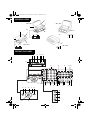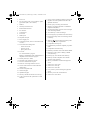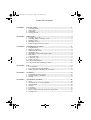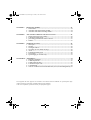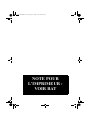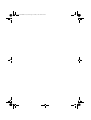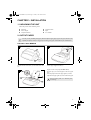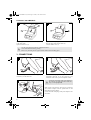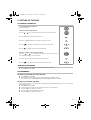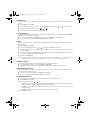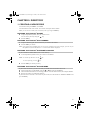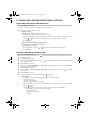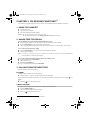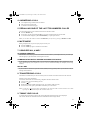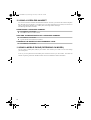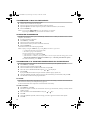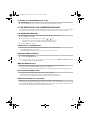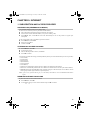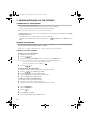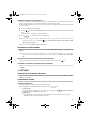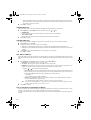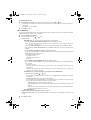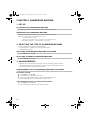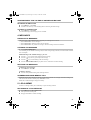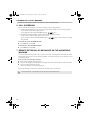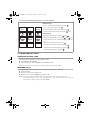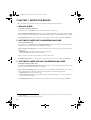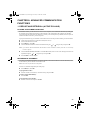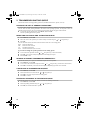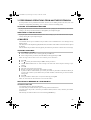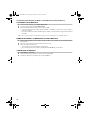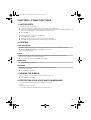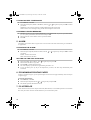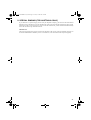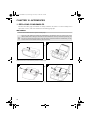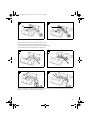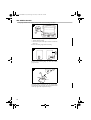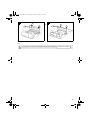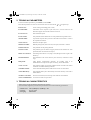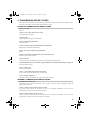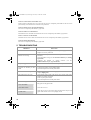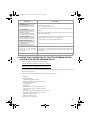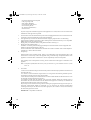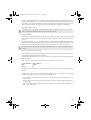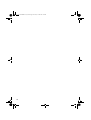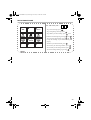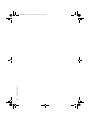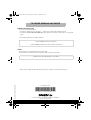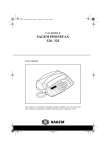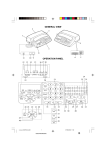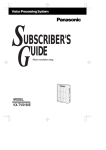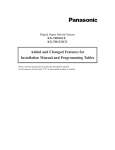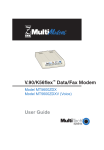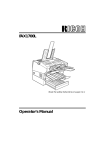Download Sagem PHONEFAX 43S User manual
Transcript
COUV 23227999-2 A (T).book Page 2 Jeudi, 5. août 1999 9:25 09 FACSIMILE MACHINES PHONEF@X INTERNET 390-i / 395-i / 440-i / 445-i User manual This product is not designed for making emergency telephone calls when the power fails. Alternative arrangements should be made for access to emergency services. COUV 23227999-2 A (T).book Page 3 Jeudi, 5. août 1999 9:25 09 GENERAL VIEW 2 440-i / 445-i 440-i / 445-i 3 1 OR 4 2 7 3 11 8 10 9 OR 6 1 7 11 8 10 9 5 4 390-i / 395-i 390-i / 395-i 6 5 OPERATION PANEL 13 14 15 16 17 18 12 32 21 19 35 44 43 42 41 34 33 31 27 30 40 36 37 38 39 45 46 22 24 25 20 28 29 26 23 COUV 23227999-2 A (T).book Page 4 Jeudi, 5. août 1999 9:25 09 1 Rear cover 2 Fax access door (390-i / 395-i models) or printer paper feeder (440-i / 445-i models) 25 Ctrl key: used in conjunction with any letter on the keypad to access the symbols shown above the alphabetic characters 3 Handset 26 Internet @ key: for faxing via the Internet 4 Auxiliary connector access 27 Stop key: stop current operation or confidential telephone mode (Mute) 5 Radio module connector 6 PC connector 7 Control panel 8 Front cover 9 Handset jack 10 Telephone line jack 11 Power supply jack 12 LCD display screen (2 lines of 16 characters and 10 icons) 13 Scan mode when sending faxes: - normal: 2 icons off - fine: fine icon lit - photo: photo icon lit 14 Line icon: 28 Vocal messages lamp: presence of voice messages on the answering machine 29 Vocal mail key: to listen to messages 30 Fax message key: to print faxes received in memory 31 Fax messages lamp: there are fax messages stored in memory 32 Shift key : used in conjunction with any letter on the keypad to enter a capital letter 33 Loudspeaker volume up key 34 Loudspeaker key: hands-free telephony or speaker mode 35 Loudspeaker volume down key 36 Redial key: automatic recall of last number dialled Lit: communication in progress 37 Recall key: insert a pause in dialling or PABX recall (Flash key) Flashing: establishment of fax communication or telephone commu-nication in progress 38 Directory key: call a number in the directory 15 Memory status (0 to 100%) 16 Telephone icon: telephone in service 39 Hold key: transfer a telephone call to another extension on the same line 17 Fax icon: automatic fax reception 40 OK key: confirmation of selection displayed on screen 18 TAD icon: answering machine in service 41 Screen cursor: move right 19 Choice of fax transmission scan mode when sending faxes 42 Screen cursor: move up 20 Choice of reception mode 43 Screen cursor: move left 21 Numeric keypad 44 C key: return to previous message dis-played on screen 22 Alphabetic keypad 45 Menu key: access the various functions 23 Start key: transmission of faxes or local copy 46 Screen cursor: move down 24 @ key: used to enter the @ character in e-mail addresses Liasse 23228000-2 A (T).book Page 1 Jeudi, 5. août 1999 9:26 09 TABLE OF CONTENTS CHAPTER 1: INSTALLATION......................................................................................................1 1. 2. 3. 4. CHAPTER 2: DIRECTORY ............................................................................................................5 1. 2. 3. 4. 5. CHAPTER 3: Fax transmission .............................................................................................................. 11 Fax reception: fax answering machine .......................................................................... 13 Making a telephone call during a fax transmission ...................................................... 14 INTERNET .............................................................................................................15 1. 2. 3. CHAPTER 6: Using the handset ............................................................................................................... 8 Hands free telephony ......................................................................................................... 8 Calling from the directory ................................................................................................ 8 Answering a call ................................................................................................................. 9 Redialling one of the last ten numbers called.................................................................. 9 Mute mode .......................................................................................................................... 9 Using recall, # and *........................................................................................................... 9 Transferring a call ............................................................................................................. 9 Timing your calls ............................................................................................................... 9 Using a cordless handset.................................................................................................. 10 Using a mobile phone (depending on model)................................................................. 10 FAX ..........................................................................................................................11 1. 2. 3. CHAPTER 5: Creating a new record ....................................................................................................... 5 Consulting, editing or deleting a record .......................................................................... 6 Deleting a record ................................................................................................................ 7 Printing the directory ........................................................................................................ 7 Saving/restoring the directory (option)............................................................................ 7 TELEPHONE FUNCTIONS ...................................................................................8 1. 2. 3. 4. 5. 6. 7. 8. 9. 10. 11. CHAPTER 4: Unpacking the unit............................................................................................................. 1 Output paper ...................................................................................................................... 1 Connections ........................................................................................................................ 2 Setting up the unit.............................................................................................................. 3 Subscription and access provider ................................................................................... 15 Sending/receiving via the internet .................................................................................. 16 Settings .............................................................................................................................. 17 ANSWERING MACHINE.....................................................................................20 1. 2. 3. 4. 5. 6. 7. 8. Set-up ................................................................................................................................ 20 Selecting the type of answering machine ....................................................................... 20 Announcements ................................................................................................................ 20 Messages ........................................................................................................................... 21 Local memo ...................................................................................................................... 21 Call screening ................................................................................................................... 22 Remote retrieval of messages on the answering machine ............................................ 22 Privileged access............................................................................................................... 23 Liasse 23228000-2 A (T).book Page 2 Jeudi, 5. août 1999 9:26 09 CHAPTER 7: RECEPTION MODES ...........................................................................................24 1. 2. 3. CHAPTER 8: ADVANCED COMMUNICATION FUNCTIONS .............................................25 1. 2. 3. 4. CHAPTER 9: Manual mode.................................................................................................................... 24 Automatic mode with answering machine..................................................................... 24 Automatic mode without answering machine ............................................................... 24 Deposit and retrieval (active polling) ............................................................................. 25 Transmission waiting queue ........................................................................................... 26 performing operations from another extension ............................................................ 27 Mailbox ............................................................................................................................. 27 OTHER FUNCTIONS ...........................................................................................29 1. 2. 3. 4. 5. 6. 7. 8. Photocopies ....................................................................................................................... 29 Printing ............................................................................................................................. 29 Viewing the ribbon........................................................................................................... 29 Protecting your voice and fax messages......................................................................... 29 Alarm ................................................................................................................................ 30 Economising printing paper ........................................................................................... 30 PC interface ...................................................................................................................... 30 Special ringing (for Australia only)................................................................................ 31 CHAPTER 10: APPENDICES.........................................................................................................32 1. 2. 3. 4. 5. 6. Replacing consumables.................................................................................................... 32 Technical parameters ...................................................................................................... 36 Technical characteristics ................................................................................................. 36 Transmission report codes .............................................................................................. 37 Troubleshooting ............................................................................................................... 38 Notice for connection to the telecommunication system (for United Kingdom only) 39 This equipment has been approved in accordance with Council Decision 98/482/EC for pan-European single terminal connection to the public switched telephone network (PSTN). In the event of problems, you should contact your equipment supplier. Liasse 23228000-2 A (T).book Page 3 Jeudi, 5. août 1999 9:26 09 NOTE POUR L’IMPRIMEUR : VOIR BAT Liasse 23228000-2 A (T).book Page 4 Jeudi, 5. août 1999 9:26 09 Liasse 23228000-2 A (T).book Page 1 Jeudi, 5. août 1999 9:26 09 CHAPTER 1: INSTALLATION 1. UNPACKING THE UNIT Check the presence of the following items: Main unit Power adapter Telephone handset Telephone cable Paper User manual 2. OUTPUT PAPER You may use any standard plain paper (A4 format photocopying paper, approx. 80 g/m2). However, for optimal print quality results, we suggest you use the type of paper recommended by the manufacturer. ! FOR 390-I / 395-I MODELS 1 2 3 1 2 To open the fax access door (1), use notch on the side (2). 3 Prepare a stack of A4 paper (30 sheets max.). Press the clip (5) to insert the paper in the unit’s paper store. Insert the paper between the paper guides (4 and 6). Adjust the left paper guide (4) to the width of the paper 4 7 Lift the paper support bracket (3). 6 ! Lift the support guide (7) to facilitate printout stacking. 5 1 Liasse 23228000-2 A (T).book Page 2 Jeudi, 5. août 1999 9:26 09 FOR 440-I / 445-I MODELS 1 2 1 2 2 3 3 Snap the paper holder (1), in the two slots (2)at the top of the sheet feeder. Open the feeder cover (3). 4 Prepare a stack of plain paper (100 sheets maximum). Place the paper stack into the feeder (4). Close the feeder cover (3). Use only new paper that is not torn, crumpled or curled. Never reload the feeder during printing. Remove any remaining sheets of paper from the feeder before reloading paper. ! 3. CONNECTIONS 1 2 2 1 Connect the telephone handset cord to the appropriate connector (1) on the main unit. Connect the small plug of the telephone cable to the appropriate connector (2) on the main unit, and connect the other end to your wall telephone socket 3 ! 3 or 4 2 Connect the small plug of the power adaptor to the connector (4) on the main unit. Ensure the strip (3) is facing upwards. Make sure the wall socket to which you are connecting your machine complies with the specifications on the label under the power adaptor. Connect the mains cable plug of the power adaptor to the wall socket. Liasse 23228000-2 A (T).book Page 3 Jeudi, 5. août 1999 9:26 09 4. SETTING UP THE UNIT ACCESSING THE MENUS ACCESSING THE MAIN MENU: Press the MENU key. Menu MOVING WITHIN THE MENUS: Press the or arrow to select the previous or the next line in the menu. Press the OK key to access the following menu. Press the C (CORRECTION) key to return to the previous menu. Press the key (START) to confirm and exit from the current menu. Press the key (STOP) to exit from the current menu. MOVING WITHIN A DATA ENTRY FIELD: Press the or key to delete the last character or to insert a space or to move within a field (e.g. to record the date). Press the C key to cancel entry and return to the initial value. Press the Menu OK C Menu C key to confirm entry and exit from the current menu. PRINTINGS THE MENUS You can print the menus and discover all the functions of your machine: Press MENU, 5, 1 and OK. PROGRAMMING ENTERING OR CHANGING THE DATE AND TIME Press MENU, 2, 1 and OK. Enter the date and time using the numerical keypad, then press OK to confirm. For example, to enter 7 May 1999, 9:15, enter 0 7 0 5 9 9 0 9 1 5 then Press OK. RECORD YOUR NUMBER AND NAME Your number and name are printed on faxes transmitted when the HEADER setting is active. To record your number and your name: Press MENU, 2, 2 and OK. Using the numeric keypad, enter the telephone number of your fax machine. Press the OK key to confirm your choice. Enter you name using the alphabetic keyboard. Press the OK key to confirm your choice. 3 Liasse 23228000-2 A (T).book Page 4 Jeudi, 5. août 1999 9:26 09 RINGING TONE You can choose between 4 different tones or NO RINGING TONE and adjust the volume of the ringing tone chosen. Press MENU, 2, 3 and OK. Select the desired ringing tone (N° 1 to 4 or NO RINGING TONE) using the and navigation keys. To adjust the volume of the tone, press + keys. When the tone and volume suit you, press the OK key. TYPE OF NETWORK The telephone line to which your machine is connected may be linked either to a private network or the public network (via a switchboard, for example). To set your fax machine for a PABX (private network), press MENU, 2, 4, 1 and OK. To set your fax machine for PSTN, press MENU, 2, 4, 2 and OK. PREFIX If your unit is connected to a private automatic branch exchange (PABX), you must record the prefix number (generally 0). Press MENU, 2, 5 and OK. Select the WITH option using the or keys and press the OK key to confirm. Enter the number used by your PABX to access the telephone network (for instance 0) followed by a / and press the OK key. If necessary, enter the phone number length to which the prefix must be automatically added (in most cases the value is 10) and press the OK key to confirm. Then press the STOP key. Note: choosing the prefix enables you to change from a private network (WITH prefix) to a public network (WITHOUT prefix). In this case, all the number in the directory are memorised without a prefix. NUMBER OF RINGS You can set the number of rings after which the answering machine is activated. To set the number of rings (2 to 9), press MENU, 2, 6 and OK. Change the number of rings if you wish and press the OK key to confirm your choice (2 to 9). REMOTE RETRIEVAL CODE This function allows you to define the code to access locally or remotely messages recorded or faxes received by your machine and stored in memory. To enter a remote retrieval code, press MENU, 2, 7 and OK. Enter your code and press the OK key to confirm your choice. TRANSMISSION REPORT After sending a fax, your fax machine can print the transmission report to your choice. Press MENU, 2, 8 and OK. 4 Select an option using the • WITH: A transmission report is printed whether the transmission has ended successfully or has failed. There is thus one transmission report for each transmission request. • WITHOUT: There is no report for the documents send (refer to the transmission log to keep a trace of communications). • IF ERROR: A transmission report is printed only if the transmission failed. Press OK to confirm. or keys. Liasse 23228000-2 A (T).book Page 5 Jeudi, 5. août 1999 9:26 09 CHAPTER 2: DIRECTORY 1. CREATING A NEW RECORD To access this menu, press MENU, 1, 1 and OK. Your fax machine creates a new record. You can now record your contact’s details. Note: you can cancel creation of the record at any time by pressing the STOP key. ENTERING THE CONTACT’S NAME Using the alphabetic keyboard, enter your contact’s name. You can correct your entry using the Press the OK key. key. ENTERING THE CONTACT’S FAX NUMBER Using the numeric keypad, enter the number of your contact’s fax machine. Press the OK key to confirm. Note: if you wish to insert a dialling pause (to exit a private company network, for example): press the / key on the alphabetic keyboard. The character / is inserted in the number displayed. ENTERING THE CONTACT’S INTERNET ADDRESS If your contact has an Internet address, enter it in the directory. Use the alphabetic keyboard to enter your contact’s e-mail address: @ Notes: to enter the @ character, use the to enter a full stop, press the . key, key. Press the OK key to confirm your entry. ENTERING THE CONTACT’S VOICE MEMO If you record a vocal memo, you will hear it when you call the contact associated to the record. Move the indicator to "VOX MEMO" using the or keys and press the OK key. Lift the handset and record the voice message you wish to associate with the contact, for example "SMITH". Hang up the contact is recorded in the directory. If you do not want to associate a voice memo to your record, move the indicator to "WITHOUT MEMO" and press the OK key. 5 Liasse 23228000-2 A (T).book Page 6 Jeudi, 5. août 1999 9:26 09 2. CONSULTING, EDITING OR DELETING A RECORD SELECTING A RECORD IN THE DIRECTORY Press MENU, 1, 3 and OK. Note: the contacts are recorded in alphabetical order in the directory. There are two ways o selecting a record: • Selection by name Example: find the SMITH record in the directory: - Enter the letters S,M and I, your fax machine looks it up. - If several contacts start with the same two letters, you can refine your search by typing more letters or using the or keys: your fax machine refines the search as you refine your selection. - Press the OK key. • Step by step selection using the and arrows Example: find the SMITH record in the directory: - Press MENU, 1, 3 and OK. - Move the indicator > using the or keys until you the SMITH record is displayed. - Press the OK key. EDITING A RECORD IN THE DIRECTORY When you have selected a record: You can correct the name by using the for adding a record). Press the OK key to confirm. key and modifying the name with the alphabetic keyboard (as You can correct the fax number by using the (as for adding a record). Press the OK key to confirm. key and changing the number with the numeric keypad You can correct the E-mail address by using the key and changing the address with the alphabetic keyboard (as for adding a record). Press the OK key to confirm. You can modify the speed dial number automatically attributed to the contact with the key and the numeric keypad. Press the OK key to confirm. Move the indicator > to the chosen option using the or keys: • VOX MEMO: - If there is no voice message associated to the record, you must record one: * Pick up the receiver * Record the voice message * Hang up: the modifications are recorded. - If there is already a voice message associated to the record: move the indicator > to the chosen option using the or keys. * KEEP MEMO: the vocal message associated to the record is kept. Press the OK key. . NEW MEMO: you can record a new voice message. - Pick up the receiver - Record the voice message - Hang up. 6 Liasse 23228000-2 A (T).book Page 7 Jeudi, 5. août 1999 9:26 09 • WITHOUT MEMO: if there is a voice message associated to the record, it is deleted. At this point, you can define certain "privileged" contacts you call frequently and personalise their incoming calls: - with a special ringing tone, - by choosing a special mailbox number, - on a particular cordless handset. Select an option using the or keys: • PHONE CALL: If the number associated to the record is a phone number. • FAX CALL: If the number associated to the record is a fax number. Press the OK key. If you chose APPEL TEL, select the ringing tone you want to use for calls from your contact. Press the OK key. Select the MAILBOX NUMBER you want to assign to faxes received from your contact. Press the OK key. Select the number of the cordless handset you want to assign to calls from your contact (only if a cordless handset is connected to the unit). Press the OK key. 3. DELETING A RECORD Press MENU, 1, 4 and OK. Select the record to be deleted using the or keys or typing the letters of your contact’s name. Press the OK key. 4. PRINTING THE DIRECTORY Press MENU, 1, 2 and OK. Your fax machine prints the directory. 5. SAVING/RESTORING THE DIRECTORY (OPTION) A specific smart card allows you to save and restore the directory as well as the unit’s parameters. To do so, you must get a saving kit from your retailer. The saving kit includes a user manual. Refer to the manual for further information. 7 Liasse 23228000-2 A (T).book Page 8 Jeudi, 5. août 1999 9:26 09 CHAPTER 3: TELEPHONE FUNCTIONS(*) Your machine is programmed in the factory to operate on tone dialling electronic telephone exchanges. 1. USING THE HANDSET Pick up the receiver. Type your party’s number. The screen displays the number dialled. Notes: You can dial the number before lifting the receiver. You can call from the directory (see Calling from the directory of this chapter). 2. HANDS FREE TELEPHONY You can dial dial your party’s number without lifting the receiver: Dial your party’s number (or use the directory). The screen displays number dialled. Press the SPEAKER key. The machine dials automatically. When your party answers, lift the receiver or stay close to the machine’s control panel in order to speak. You can also take the line before calling: Press the SPEAKER key, you can hear the dial tone through the speaker. Dial your party’s number. Note: at any time, you can pick up the receiver and use it to continue the call (in this case the SPEAKER and the microphone are automatically disabled). You can also switch from handset mode to speaker mode during a call: Press and hold down the SPEAKER key, Hang up the receiver, Release the SPEAKER key. Now you can continue the call using the SPEAKER. 3. CALLING FROM THE DIRECTORY Your fax machine offers several options. BY NAME Example: call the YATES record in the directory. Enter the letters Y, A and T, your fax machine looks up the number. If several names start with the same letters, you can refine your search by typing more letters or using the keys. Press the key or pick up the receiver. 2-DIGIT DIALLING Example: call the YATES record in the directory using speed dial number 02. Press the DIRECTORY key. Enter the number 2 with the numeric keypad. (*) 8 Press the key or pick up the receiver. The telephone feature is only active when the unit is turned on. and Liasse 23228000-2 A (T).book Page 9 Jeudi, 5. août 1999 9:26 09 4. ANSWERING A CALL Your telephone rings and the LINE icon flashes. Pick up the receiver and speak. To end the conversation, hang up. 5. REDIALLING ONE OF THE LAST TEN NUMBERS CALLED Your fax machine allows you to redial one of the last ten numbers called. Press the REDIAL key. If necessary, use the navigator and keys to select a number among the last ten called. To call the number displayed, press the SPEAKER key or pick up the receiver. Note: you can delete the numbers stored in the REDIAL key at any time by pressing C, REDIAL and OK. 6. MUTE MODE During a telephone call, if you want your party not to hear you: Press the STOP key. Press the STOP key again to resume the conversation. 7. USING RECALL, # AND * ACCESSING SERVICES The RECALL, # and * keys give access to Telecom services. Refer to your telephone directory or contact your Telecom agency to get information concerning these services. COMMUNICATING WITH A SERVER AND REMOTE CONTROL If your machine is in pulse dialling mode, you can witch to tone dialling during a call by pressing the * key to send a multi-frequency (tone) sequence to a server or access a machine externally (for example, an answering machine). RECALL KEY If your machine is connected to a private network (PABX), this key generally allows you to transfer a call (see exchange documentation). 8. TRANSFERRING A CALL This function is useful when you want to continue your conversation on another extension on the same line. Example: you are using the handset. You wish to continue the conversation using a telephone located in another room: Tell your party you are transferring the call. Press the key. Replace the handset (instead of freeing the line, your machine "holds" the line). Go to the other room, pick up the handset and resume your conversation. Note: pressing the key has no effect if the handset is not replaced within 4 seconds. You have 25 seconds to pick up the other, handset before the communication is cut. 9. TIMING YOUR CALLS 10 seconds after the last digit is entered, the counter indicating the duration of the call is displayed. This counter indicates the communication time calculated from the last digit entered. 9 Liasse 23228000-2 A (T).book Page 10 Jeudi, 5. août 1999 9:26 09 10.USING A CORDLESS HANDSET You can use the machine with one or several cordless handsets. To do this, you must use the "Cordless Telephone Kit" delivered with your machine, or purchase it from your dealer (depending on the model). You then have a phone system featuring telephone, fax, cordless phone, answering machine and copier. The following functions are available: REGISTERING A CORDLESS HANDSET Press MENU, 6, 1 and START. Press OK then 6 on the cordless handset. DELETING THE REGISTRATION OF A CORDLESS HANDSET Press MENU, 6, 2 and START. Type the number of the handset to be deleted. CHANGING THE BASE STATION ASSIGNMENT CODE Press MENU, 6, 3 and START. 11.USING A MOBILE PHONE (DEPENDING ON MODEL) You can connect a mobile phone (GSM) to your machine. This will allow you to send or receive faxes through your mobile phone. To do so, you must purchase the Fax-Mobile phone connection kit from your local retailer. The mobile kit includes an operating instructions handbook. Please refer to the handbook for further information. 10 Liasse 23228000-2 A (T).book Page 11 Jeudi, 5. août 1999 9:26 09 CHAPTER 4: FAX 1. FAX TRANSMISSION SCANNING MODE There are three modes for scanning your documents: • NORMAL mode is used when the document is of good quality and does not contain small details. • FINE mode is used when the document contains small characters or illustrations. • PHOTO mode is used when the document is a photo. The selected resolution mode is shown by the FINE and PHOTO icons. To change the resolution mode, press the FINE PHOTO key. IMMEDIATE TRANSMISSION Insert the document (15 pages maximum), side to be transmitted face down, in the document feeder. Dial your party’s fax number. Press START. Notes: you can modify your entry using the key. In case of failure (line engaged, for example) the machine redials after a few minutes’ wait. TRANSMITTING A DOCUMENT FROM THE DIRECTORY Insert the document in the feeder. Your fax machine allows you to transmit a document in several ways: BY NAME Example: call the record YATES in the directory: Enter the letters Y, A and T. Press the START key. BY 2-DIGIT SPEED DIAL Example: call the YATES record in the directory under the speed dial number 02: Press the DIRECTORY key. Enter the number 2 with the numeric keypad. Press the START key. TRANSMISSION WITH SOUND MONITORING This method of sending a fax allows you to follow the progress of your communication through the speaker. Insert the document in the document feeder. Press the SPEAKER key. You hear a tone from the SPEAKER. Dial your party’s number. When you hear a high pitched tone, press START. TRANSMISSION FROM MEMORY OR THE FEEDER Press MENU, 3, 4 and OK. Move the indicator > to the chosen option using the or keys: • MEMORY The document is first stored in the memory of your fax machine, then it is transmitted. • ADF Document scanning and transmission are performed at the same time. If your party’s fax machine does not answer, the document remains in the feeder. Press the OK key to confirm. 11 Liasse 23228000-2 A (T).book Page 12 Jeudi, 5. août 1999 9:26 09 TRANSMISSION TO MULTIPLE RECIPIENTS Place the document in the fax machine feeder. Dial the name or number the first recipient. Press the key to enter the name or number of the next recipient. Repeat the procedure for all the recipients you wish to send the document to (10 maximum). Press the START key. Notes: by pressing the DIRECTORY key, you can quickly access a number. By pressing the REDIAL key, you recall the last numbers called. SCHEDULED TRANSMISSION Scheduled transmission allows you to automatically transmit a fax at a time you choose to one or several recipients (10 maximum). Insert the document in the feeder. Press MENU, 3, 1 and OK. Enter the recipient’s number and press OK. Enter the time at which you wish to transmit the document. Press the START key. The document will be sent at the time programmed. Notes: Before pressing the START key, by pressing OK you can choose, if you wish: • to send the document directly from the feeder, • the number of pages in the document. To cancel transmission of a scheduled fax: • if the document is in the feeder, press STOP, • if the document is in memory, use the procedure to cancel a request from the waiting queue (see the ADVANCED COMMUNICATION FUNCTIONS chapter, Cancelling a transmission request). To transmit immediately: press START. TRANSMISSION OF A SHORT MESSAGE ENTERED ON THE KEYBOARD You can transmit a fax in the form of a short document entered directly on the alphabetic keyboard. Press MENU, 3, 1 and OK. Enter the recipient’s number and press OK. Enter the START time (for scheduled transmission) and press OK. Move the cursor to ALPHA KEYPAD using the or keys displayed. Press START. If you press OK, the transmission request continues (number of pages, flyleaf, etc.). Using the alphabetic keyboard, enter the message to be transmitted (up to 80 characters) and press OK. The document will be sent at the programmed time. FLYLEAF The flyleaf is an A4 document. This flyleaf is the first sent when transmitting a document. The document will thus be sent from memory (the ADF option being ignored). It can be inserted at the user’s request for each transmission from memory. TO ADD A FLYLEAF Press MENU, 3, 1 and OK. Record the recipient’s number, the transmission time, the type of document (memory or feeder) and the number of pages. 12 Move the indicator to WITH HEADER PG using the or keys. Press OK. Using the alphabetic keyboard, enter the message you want to appear at the bottom of the flyleaf. Press OK. Liasse 23228000-2 A (T).book Page 13 Jeudi, 5. août 1999 9:26 09 STOPPING THE TRANSMISSION OF A FAX Press STOP. Press the STOP key again to confirm you want to stop the transmission in progress. 2. FAX RECEPTION: FAX ANSWERING MACHINE Your fax machine has a reception memory that allows the reception of faxes or E-mails even if there is no paper. To receive faxes automatically, the FAX icon should be lit. If this is not the case, press Tel. Fax TAD. FAX ANSWERING MACHINE With this function, the faxes received can not be printed directly, but kept in memory. Press MENU, 3, 5 and OK. Move the indicator > to the chosen option using the • WITH: The faxes received are kept of your fax machine’s memory. • WITHOUT: The faxes received are printed directly (if there is paper). Press the OK key to confirm. or keys: PRESENCE OF FAX MESSAGES The status of the "FAX MESSAGES" lamp shows if faxes were received in memory: • "FAX MESSAGES" off: no messages. • "FAX MESSAGES" flashing: at least one message was received in memory. PRINTING FAXES RECEIVED Put paper in the paper tray. Press the FAX MESSAGES key. Note: you can protect access to your messages with a code (see the OTHER FUNCTIONS chapter, Protecting your voice and fax messages). INBOUND MEMORY FULL When there are too many faxes in memory, the unit can no longer record any additional faxes. The FAX icon blinks and the MEMORY FULL message is displayed: You should print the faxes received and/or delete the voice messages recorded in order to empty the memory. DELETING RECORDED FAXES • Fax documents are deleted automatically as soon as they are printed. • Indication that the document was cleared when all the pages have been printed. • If you run out of paper, add paper and printing resumes at the first page not printed. REMOTE RETRIEVAL OF THE FAXES When you are away, you can print faxes received in your machine’s on a local machine. This function is not programmed by default. You must enter a remote retrieval code of four digits other than 0000 (see the INSTALLATION chapter, Remote retrieval code). The remote retrieval code is also used for voice mail. You can thus also listen to your voice messages when you call. 13 Liasse 23228000-2 A (T).book Page 14 Jeudi, 5. août 1999 9:26 09 Remote retrieval of fax messages: Dial your number on the remote fax machine. Press the * key during the welcome message, then enter the 4-digit code. The machine delivers the voice messages. At the end of the messages and during the beeps: Press keys 8 and 0. Your machine will then retransmit all the faxes received in memory. Activate the fax machine as soon as you hear the fax tone. Note: when you proceed to remote retrieval, the faxes retransmitted are automatically deleted from memory. ! For remote calling to work, you should use a telephone configured in tone dialling mode. 3. MAKING A TELEPHONE CALL DURING A FAX TRANSMISSION If you wish, you can talk to the person on the other end of the line during a fax transmission. TO CALL THE PERSON ON THE OTHER END OF THE LINE During transmission of the document (sending or receiving): Press the SPEAKER key, instead of "TRANSMISSION" or "RECEPTION", your machine will display "PHONE". As soon as the current page has gone through, your party’s handset (if his/her machine is compatible) will ring to signal you want to talk. If your party decides to take the call, your handset will ring; pick up the receiver to begin the conversation. ACCEPTING AN INCOMING CALL If your party wants to talk to you over the line, your telephone rings. Pick up the receiver to speak. 14 Liasse 23228000-2 A (T).book Page 15 Jeudi, 5. août 1999 9:26 09 CHAPTER 5: INTERNET 1. SUBSCRIPTION AND ACCESS PROVIDER SUBSCRIPTION (DEPENDING ON MODEL) Your machine already includes a free E-Mail account. In order to use it and create your own permanent E-Mail address: Fill in the Internet subscription form provided with your machine. Insert this form into the document feeder (as if you were sending a fax). Press MENU, 9, 9, 1 and OK: the form will automatically be sent to the provider to register your subscription. If you wish to modify your e-mail address, proceed as follows: Press MENU, 9, 9, 2 and OK. Enter your new address. Confirm with OK. CHOOSING AN ACCESS PROVIDER Press MENU, 9, 1 and OK. Use the or keys. Select an access provider in the list, or OTHER... Press OK to confirm. You will have to define the settings (not already defined) (which you can be obtained from your access provider): • access number, • login identifier, • login password, • E-mail identifier, • E-mail password, • E-mail address, • SMTP server: automatically indicates the server address for all Internet transmissions, • POP3 server: automatically indicates the server address for all documents received in your Internet mailbox, • PRIMARY DNS, then SECONDARY DNS: transmits messages on the Internet (the server address consists of four groups of three digits maximum, separated by dots). Note: if your access provider did not give you a Secondary DNS address, enter the PRIMARY DNS address again. DISABLING INTERNET FUNCTIONS If you do not wish to use the Internet functions: Press MENU, 9, 1 and OK. Use the or keys to select "NO ACCESS" and press OK to confirm. 15 Liasse 23228000-2 A (T).book Page 16 Jeudi, 5. août 1999 9:26 09 2. SENDING/RECEIVING VIA THE INTERNET CONNECTING TO THE INTERNET When your fax connects to the Internet, it: • sends all the Internet-faxes lined up for transmission to the recipient's mailboxes, • receives all the Internet-faxes located in your personal Internet mailbox. Note: the actual fax-document itself is sent as an E-mail attachment. The connection can be made in one of two ways, depending on how your machine is programmed (see Settings, Connection (menu 951)): • automatically once or several times a day (you choose the frequency), • immediately (and manually) by pressing the following keys: OK. , TWICE or press MENU, 9, 2 and SENDING VIA INTERNET Whatever the document to be sent (fax, E-mail or voice mail), the document is scanned and stored in memory. It will be sent via the Internet the next time you connect. Note: if you are sending a document to a PC, it will be received as an E-mail attachment. SENDING TO AN E-MAIL ADDRESS Sending faxes to an E-Mail address Put the document in the feeder. Press the key. Enter the recipient’s E-mail address (or use the directory key or the REDIAL key). Note: to enter the @ character, use the corresponding key on the alphabetic keyboard, • to enter a dot, press the • key on the alphabetic keyboard, • for uppercase characters, use the (Shift) key Press the . key. Sending E-mail to an E-Mail address You can send a message entered on the keyboard to an electronic mailbox: Press the key or MENU, 9, 3 and OK. Enter the E-mail address and press OK to confirm. Enter the subject of the message and press OK to confirm. Enter the message and press OK to confirm. Sending voice mail to an E-Mail address You can send voice mail to an electronic mailbox: Pick up the receiver and record your voice mail, Hang up the receiver when you have finished recording the voice mail. Press the key. Enter the E-mail address, Press the key, or 16 Press MENU, 9, 4 and OK. Enter the E-Mail address and press OK to confirm. Liasse 23228000-2 A (T).book Page 17 Jeudi, 5. août 1999 9:26 09 SENDING A DOCUMENT TO ANOTHER FAX This menu allows you to send a document to another fax (which does not have any Internet functions), via the Internet. It also allows you to convert all the documents received with your E-Mails. In order to benefit from this offer, you have to subscribe to this service, filling in the subscription form provided with your machine. Insert the document in the paper feeder. Press the + key and dial the international code (including '44' for UK) and recipient’s number, omitting the '0' Example: for 0181 760 0708, type +441817600708). Press : the document will be sent automatically. Note: if you wish to keep the recipient’s "international" number in your directory to send documents via the Internet in the future, enter + (press the + key), followed by this number, on the recipient’s E-Mail address line in the directory. The F@x-to-Fax setting (MENU 97 OK) must be active. RECEIVING VIA THE INTERNET All types of documents (fax, E-mail or voice mail) are received automatically whenever you connect to the Internet. Note: your fax cannot process files other than faxes (e.g. word processing files, CAD files, etc.). You can keep these documents in your Internet mailbox for use by your computer (see Settings, Mail switch (Menu 96)). PRINTING E-MAILS AND FAXES RECEIVED VIA THE INTERNET To print your faxes or E-mail messages, use the same procedure as for a fax: press the key. LISTENING TO VOICE MAIL RECEIVED FROM THE INTERNET To listen to your messages, use the same procedure as for listening to messages on your answering machine: press the key. 3. SETTINGS PRINTING YOUR INTERNET SETTINGS To print a list of your parameter and Internet settings at any time, print all the settings press MENU, 5, 4, OK or MENU, 9, 5, 4 and OK. STANDARD SETTINGS CONNECTION (MENU 951) This menu allows you to choose your Internet connection mode: Press MENU, 9, 5, 1 and OK and choose an option using the • VOLUNTARY or keys: The unit connects to the Internet at your request only, when you press TWICE or MENU 9, 2, OK (INTERNET / IMMEDIATE ACCESS). • PERIODICAL You can define how many times per day the unit should connect to the Internet. To do this, define: - THE FIRST CALL: the time of the first connection. 17 Liasse 23228000-2 A (T).book Page 18 Jeudi, 5. août 1999 9:26 09 - THE NUMBER OF CALLS: the number of times per day that the unit should connect to the Internet. - THE LAST CALL: the time of the last connection for the day (this setting is displayed only if you set the number of calls to 2 or more). Press OK to confirm. SENDING (MENU 952) This menu allows you to choose the mode for sending/receiving documents via the Internet: Press MENU, 9, 5, 2 and OK and choose an option using the or keys: • IMMEDIATE Internet-faxes are sent/received immediately (the connection starts immediately). • ON CONNECTION Internet-faxes are sent/received only during automatic or manual connections. Press OK to confirm. SERVERS (MENU 953) If you are not connected to OTHER as a provider, this menu allows you to access the server settings: Press MENU, 9, 5, 3 and OK. Modify, if you wish, one or more of the server settings: • SMTP Server: automatically indicates the server address for all standard Internet transmissions. • POP3 Server: automatically indicates the server address for all documents to be retrieved in your Internet mailbox, • PRIMARY DNS / SECONDARY DNS: send messages via the Internet. Press OK to confirm. MAIL SWITCH (MENU 96) This menu allows you to choose where the E-mail messages received on your fax should be stored: you can keep them in your Internet mailbox for later use with a computer (a PC sharing the same Internet subscription as your fax). Press MENU, 9, 6 and OK and choose an option using the or keys: • F@X ONLY: all messages are sent to your fax unit. • PC ONLY: all messages are kept in the mailbox to be read by the PC. • SHARE PC: messages that can be processed by your fax (faxes, E-mails and voice messages) can be printed or listened to. Other messages are kept in the mailbox to be read by the PC. - With the or keys choose one of the following: * FORWARD TO PC: enter the E-Mail address of the PC to which you wish to send attached files not read by your fax (this is only necessary if your PC’s E-Mail is different from your f@x machine’s E-Mail). Press OK and choose the type of E-Mails to be sent to your PC: . all E-Mails, . only E-Mails with un-readable attachments, * SHARED PC-MAILBOX: (if the PC and your f@x share the same E-Mails address) and choose: . delete E-Mails already read by the f@x, . save E-Mails already read by the f@x (in order to receive a copy on the PC). Note: if your have chosen SHARE PC or PC ONLY, your fax will indicate how many E-Mails are in your mail-box after connecting to your Internet server. Press OK to confirm. F@X TO FAX (MENU 97) (DEPENDING ON MODEL) This menu allows you to send a document to another fax (which does not have any Internet functions), via the Internet. It also allows you to convert all the attachments received with your E-Mails. In order to use this function, you must subscribe to this service: fill in the subscription form provided with your machine. 18 Liasse 23228000-2 A (T).book Page 19 Jeudi, 5. août 1999 9:26 09 To activate this service: Press MENU, 9, 7 and OK and choose one of the following with the or keys: • WITH (service enabled): enter the PIN code (security code), which is given to you upon registration to this service. • WITHOUT (service disabled). Press OK to confirm. RELAY (MENU 98) If you want to automatically transfer all received messages (faxes, E-mail messages or voice messages) to another telephone and/or fax machine, or to a computer: Press the MENU, 9, 8 and OK, Choose an option using the or keys: • RELAY ON - WITH RELAY: All your messages are transferred to a telephone/fax: * Enter the number of the recipient telephone/fax and press OK to confirm. Note: the name and number of this telephone-fax are automatically saved in the directory as the last entry in the directory. * Choose the type of messages to relay (VOICE, FAX or FAX/VOICE) and press OK to confirm. * Type your 4 digit remote retrieval code and press OK to confirm (If you choose VOICE or FAX/ VOICE). * Choose WITH or WITHOUT OGM and press OK to confirm. If you choose WITH OGM: a recorded announcement on the recipient telephone/fax indicates that relayed documents are about to arrive. To record this announcement: . Pick up the receiver, . Record the announcement, . Hang up, * Choose FREE or SECURED RELAY and press OK to confirm. If you choose SECURED RELAY, when receiving relayed documents on the recipient telephone/ fax, you must: . Pick up the receiver, . Enter the remote access code when you hear beeps or the recorded announcement for relay broadcasting, . Follow the procedure for the remote access facility in order to listen to your voice messages, or receive the fax or E-mail messages. - WITH RELAY @: all your messages are transferred to an E-mail address: * Choose an option using the or keys: . TO MY MAIL, to transfer all your messages to your E-Mail addresses (shared with a computer for example), . OTHER ADDRESS: enter the recipient E-Mail address. The connection can be programmed one or several times a day: You define how many times per day the unit should connect to the Internet. To do this, define: - THE FIRST CALL: the time of the first connection. - THE NUMBER OF CALLS: the number of times per day that the unit should connect to the Internet. - THE LAST CALL: the time of the last connection for the day (this setting is displayed only if you set the number of calls to 2 or more). - WITHOUT RELAY • RELAY OFF: all your messages are kept on your fax • RELAY SETUP: When you have already activated the transfert, you can modify the parameters of the relay. Press OK to confirm. 19 Liasse 23228000-2 A (T).book Page 20 Jeudi, 5. août 1999 9:26 09 CHAPTER 6: ANSWERING MACHINE 1. SET-UP ACTIVATING YOUR ANSWERING MACHINE The TAD icon should be lit. If this is not the case, press the Tel. Fax TAD key. DISABLING YOUR ANSWERING MACHINE The TAD icon should be off. If this is not the case, press the Tel. Fax TAD key. Note: The TAD icon flashes in the following two cases: • no announcement recorded, • the answering machine memory is full: delete the VOICE messages. The maximum length of a recorded message is 90 seconds. 2. SELECTING THE TYPE OF ANSWERING MACHINE Your fax machine has two types of answering machines: • answering machine - recorder (first record your announcement), • simple answering machine. SELECTING THE ANSWERING MACHINE - RECORDER Press MENU, 4, 5, 1 and OK. SELECTING THE SIMPLE ANSWERING MACHINE Press MENU, 4, 5, 2 and OK. 3. ANNOUNCEMENTS The machine has two announcements, depending on the type of answering machine selected: • the announcement for the answering machine - recorder (one pre-recorded announcement), • the announcement for the simple answering machine. ANNOUNCEMENT FOR THE ANSWERING MACHINE - RECORDER RECORDING THE OGM Press MENU, 4, 1, 1 and OK. Pick up the receiver and dictate your message. Hang up to end the recording. The message is automatically played back. At the end of the playback the answering machine can be activated. OGM ANSWERING MACHINE - RECORDER ANNOUNCEMENT Press MENU, 4, 2, 1 and OK. Your fax machine plays the announcement you have recorded. 20 Liasse 23228000-2 A (T).book Page 21 Jeudi, 5. août 1999 9:26 09 ANNOUNCEMENT FOR THE SIMPLE ANSWERING MACHINE RECORDING THE SIMPLE OGM Press MENU, 4, 1, 2 and OK. Proceed in the same way as for recording the first answering machine message. LISTENING TO THE SIMPLE OGM Press MENU, 4, 2, 2 and OK. Your fax machine plays the message you have recorded. 4. MESSAGES PRESENCE OF MESSAGES The status of the "VOICE MESSAGES" lamp tells you if messages have come in: • "VOICE MESSAGES" off: no messages. • "VOICE MESSAGES" flashing: at least one new message. • "VOICE MESSAGES" lit: presence of messages. ALL the messages have been listened to. LISTENING TO MESSAGES Press VOICE MESSAGES. Your machine gives the number of messages and, for each message being listened to, the order number and date/ time of reception. Whilst listening to the VOICE messages, you can: Press the key to return to the beginning of the message. Press the key twice to go to the previous message. Press the key to start listening to the next message. Press the VOICE MESSAGES key to pause. Press a second time to resume listening. DELETING THE MESSAGES To delete all voice messages: Press MENU, 4, 4 and OK. To delete a message: Press the C key whilst listening to the message to delete. ANSWERING MACHINE MEMORY FULL When there are too many messages in memory, the answering machine can no longer record new messages. The TAD icon flashes and the screen displays "MEMORY FULL". Delete the recorded messages to empty the memory. 5. LOCAL MEMO A memo is a message which you record locally on your answering machine. RECORDING A LOCAL MESSAGE Press MENU then VOICE MESSAGES. Pick up the receiver and speak. Hang up the handset to end the recording. 21 Liasse 23228000-2 A (T).book Page 22 Jeudi, 5. août 1999 9:26 09 LISTENING TO A LOCAL MESSAGE To listen to a local message, proceed in the same way as for an incoming message. 6. CALL SCREENING The call screening function allows you to listen to a message while it is being recorded. • In "WITH CALL FILTERING" mode you hear the messages being recorded on your answering machine: - you can take the call by picking up the receiver, - you can adjust the volume of the SPEAKER using the keys. + • In "WITHOUT CALL FILTERING", you dont’ hear the messages being recorded: - you can, however, take the call by picking up the receiver, - you can adjust the volume of the SPEAKER using the + keys in order to listen to a message being recorded. To activate the CALL FILTERING mode: Press MENU, 4, 6, 1 and OK. To disable the CALL FILTERING mode: Press MENU, 4, 6, 2 and OK. 7. REMOTE RETRIEVAL OF MESSAGES ON THE ANSWERING MACHINE To activate remote retrieval, you must enter a remote retrieval code of four digits other than 0000. The remote retrieval code is the same as for the fax answering machine. You can thus also print your fax messages or your e-mails during the call. To access your voice messages remotely: On the remote telephone, dial your number. Press the * key during the announcement (or during the beeps if the announcement has not been recorded). Type your 4 digit remote retrieval code. All the voice messages are automatically played. After the last message, or if there are no messages, the machine sends a series of beeps. ! 22 For remote retrieval, your telephone must be configured in tone dialling mode. Liasse 23228000-2 A (T).book Page 23 Jeudi, 5. août 1999 9:26 09 You can carry out the following operations over a remote telephone: Whilst listening: • pause or resume message listening by pressing • go on to next message, by pressing . . • go to the beginning of the message, by pressing • go back to the previous message, by pressing . twice. After listening: • delete received messages, by pressing and . • record your announcement, by pressing and and stop the recording of your announcement, by pressing any key, • listen to your announcement, by pressing . • switch on your answering machine, by pressing . • switch off your answering machine, by pressing . • resume message listening, by pressing . 8. PRIVILEGED ACCESS PRIVILEGED ACCESS CODE If you do not want to be disturbed by anyone except privileged access callers (with a special access code), set the unit to TAD receive mode and enter a privileged access code: Press MENU, 4, 7 and START. Enter an access code other than 0000 and press START to confirm. Note: you must activate the privileged access facility using MENU 48 (setting: WITH). INCOMING CALLS Only those callers to whom you have given this code will be able to reach you. They must: Dial your number. Wait for your terminal to answer the call. Press the key, then enter the 4-digit privileged access code. Notes: If you do not answer the call, the caller will be prompted to leave a message on your TAD. The "remote message retrieval" and "privileged access" codes must be different. To disable the privileged access facility, simply set the code to 0000. 23 Liasse 23228000-2 A (T).book Page 24 Jeudi, 5. août 1999 9:26 09 CHAPTER 7: RECEPTION MODES Press the TEL FAX TAD key at least once to configure the reception mode you want: 1. MANUAL MODE TEL icon lit, FAX and TAD icons off. Your machine acts as a telephone. You use this mode when the fax traffic is low. Upon receiving an incoming call, the unit rings. It never answers automatically (except after 10 rings if remote retrieval is enabled, in which case it transmits the announcement or beeps if no announcement has been recorded). If you pick up the receiver, you can either have a conversation or receive a fax by pressing the START key. 2. AUTOMATIC MODE WITH ANSWERING MACHINE TEL, FAX and TAD icons lit. Your machine acts as a telephone with an answering machine associated with a fax. You use this mode when you are away or if you do not want to miss telephone calls and faxes. Upon receiving an incoming call, the unit takes the line after a few rings and plays your answering machine announcement: • if the call is a fax, your machine switches to fax reception mode, • if it is a voice call, your caller can leave a message. Note: you can set the number of rings before your machine takes the line. If you pick up the receiver, you can either have a conversation or receive a fax by pressing the START key. 3. AUTOMATIC MODE WITHOUT ANSWERING MACHINE TEL and FAX icons lit, TAD icon off. Your machine automatically sorts calls before relaying them to you. You use this mode when fax traffic is high and you do not want to be disturbed by an incoming fax. Upon receiving an incoming call, the unit takes the line automatically without disturbing you (*), plays a welcome announcement to the caller, inviting him to wait (example: "Please hold the line"), then: • if the call is a fax, your unit receives the fax, • if it is a voice call, your machine rings (warning ring) for 30 seconds to notify you (**). The caller will hear a ring at the other end of the line. If you pick up the receiver, you can either have a conversation or receive a fax by pressing the START key. (*) (**) 24 The unit will not play the ringing tone generated by the telephone network. However, if there are other extensions on the line, they ring normally. If there are other extensions on the line, they do not ring. Liasse 23228000-2 A (T).book Page 25 Jeudi, 5. août 1999 9:26 09 CHAPTER 8: ADVANCED COMMUNICATION FUNCTIONS 1. DEPOSIT AND RETRIEVAL (ACTIVE POLLING) PLACING A DOCUMENT IN DEPOSIT A document is left in your fax machine or of one or more recipients, who can obtain the document by calling your fax machine using the POLLING function. The document is thus transmitted to the requesting fax machine. You can deposit your document in the feeder or in memory. The second option is preferable, as it frees your fax machine and allows retrieval by several recipients. To prepare transmission by your machine of a document to be retrieved by another machine, proceed as follows: Check that your machine is in automatic mode (FAX icon lit). Insert the document in the feeder. Press MENU, 3, 3 and OK. Choose SINGLE POLLING or MULTI POLLING using the or navigator keys and press OK. Note: if you choose MULTI POLLING, the document will be recorded in memory and can be retrieved by several recipients. Choose PAPER FEEDER, MEMORY or ALPHA KEYPAD (in the case of a short message entered on the keyboard) using the or navigator keys and press OK. Press START to start the deposit. RETRIEVING A DOCUMENT You retrieve a document deposited in a remote fax machine, call the fax machine to receive the document, which is transmitted to your fax machine in automatic mode. Note: don’t leave any documents in the feeder. To retrieve a document deposited by the other party: Press MENU, 3, 2 and OK. To program the sender: Enter the sender’s fax number (or use the directory) and press OK. To start retrieval immediately: Press START. To program the retrieval time: Enter the retrieval time and press START. 25 Liasse 23228000-2 A (T).book Page 26 Jeudi, 5. août 1999 9:26 09 2. TRANSMISSION WAITING QUEUE This function allows to manage pending operations (scheduled transmission, deposit, retrieval). PRINTING THE LIST OF PENDING OPERATIONS It can be useful to print the list of pending operations before a modification (deletion, transmission, modification). The list shows for each pending document: the number of the pending operation, the recipient’s name, the planned transmission time, the type of pending operation and the number of pages of the document. To print the waiting queue directly, press MENU, 8, 4, 5 and OK. The list of pending operations is printed. MODIFYING OR CONSULTING THE WAITING QUEUE Press MENU, 8, 4, 2 and OK. Move the cursor to the operation you wish to modify or consult using the or navigator keys. Press OK. Your fax machine indicates the status of the documents which are in the waiting queue: DOC: Document deposited POL: Document to be retrieved TX: Scheduled transmission NET: Internet transmission (fax or E-mail) If you want to modify one of the operations in the waiting queue: You can select the operation with the or navigator keys (or from the number). Press OK. You can now modify the parameters of the displayed request. Press START to exit. SENDING A PENDING TRANSMISSION IMMEDIATELY This function allows you to process a transmission request as soon as possible: Press MENU, 8, 4, 1 and OK. You can select the transmission requests with the or navigator keys (or from their order number). Press OK to immediately execute the selected request. The pending operation is then executed. CANCELLING A TRANSMISSION REQUEST Press MENU, 8, 4, 3 and OK. Select the document to cancel with the or navigator keys. Press OK to cancel the request from the waiting queue. Press OK to confirm. PRINTING A DOCUMENT IN THE WAITING QUEUE This function allows you to view the contents of a document awaiting transmission. Press MENU, 8, 4, 4 and OK. 26 Select the pending document using the or Press OK, the selected document is printed. navigator keys. Liasse 23228000-2 A (T).book Page 27 Jeudi, 5. août 1999 9:26 09 3. PERFORMING OPERATIONS FROM ANOTHER EXTENSION Several operations can be performed from another extension (in tone dialling mode) on the line (note: if the extension is configured for pulse dialling, press * in order to switch to tone dialling mode). STOPPING THE ANSWERING MACHINE If you pick up the receiver of another extension while the unit is playing the announcement (or the welcome message), you can stop the announcement by entering #0 on your telephone keypad. SWITCHING TO FAX RECEPTION If you pick up the receiver of another extension when a fax is coming in, you can switch the unit to fax reception mode by entering #7 on your telephone keypad. 4. MAILBOX Your machine can have up to 5 mailboxes. They are used to receive confidential fax or voice messages sent by different people. The caller enters on his telephone keypad (DTMF codes) the number of the mailbox in which he wants to deposit his message. Enter the number of your mailbox on the keypad of your machine to print the fax or listen to the voice message. CREATING A MAILBOX Press MENU, 7, 1 and OK. Enter a number between 1 and 5 on the keypad and press OK twice: Enter a 4 digit code of your choice (other than 0000) on the keypad and press OK. Note: the 4 digit code lets allows remote retrieval and/or protects the mailbox. Press OK. Use to protect your mailbox and press OK to confirm your choice. Choose «MBX ANNOUNCE » to send a message to the caller who wants to deposit a message in your mailbox. Press OK. Pick up the receiver and record a message. Hang up: you will hear your message. Your mailbox is created. If you have a DECT cordless handset, you can link your mailbox to your handset. This function allows you to look up the contents of your mailbox from your DECT handset, without having to enter the mailbox locking code. Press OK. Enter your handset’s number (from 1 to 4), then confirm by pressing OK. Note: the value 0 indicates that no handset is used with the mailbox. DEPOSITING A MESSAGE IN YOUR MAILBOX ACCESS BY DTMF CODE Your machine must be in TEL FAX TAD mode. Your caller dials your number and hears your answering machine announcement. Your caller presses keys # and 1, then enters your mailbox number (between 1 and 5) and hears your mailbox announcement. After the beep, the caller transmits his vocal or fax message (START key). 27 Liasse 23228000-2 A (T).book Page 28 Jeudi, 5. août 1999 9:26 09 TX MAILBOX (PRIVATE MODE) VIA MENU 73 AND MAILBOX POLLING VIA MENU 74. ACCESSING YOUR MAILBOX To access voice messages, press VOICE MESSAGES. To access fax messages, press FAX MESSAGES. Enter the mailbox number (between 1 and 5) and press OK. • If you have not locked your mailbox (MEM ACCESS = WITHOUT), you hear your voice messages or your fax are printed. • If you have locked your mailbox (MEM ACCESS = WITH), you must enter the 4-digit mailbox code and press OK. Note: after creating a mailbox, to hear all messages received or print all faxes, use mailbox number 0. REMOTE RETRIEVAL OF MESSAGES IN YOUR MAILBOX On the remote telephone or fax machine, dial your number. You will hear of your answering machine announcement. Press keys # and 1 and your mailbox number (between 1 and 5). Enter your mailbox 4-digit code: • You can listen to the voice messages in your mailbox. • If you are calling from a fax machine, press keys 8, 0 and START to print the faxes. CANCELLING A MAILBOX 28 Press MENU, 7, 2 and OK. Enter the number of the mailbox you wish to cancel and press OK. Confirm the deletion of your mailbox by pressing the OK key. Liasse 23228000-2 A (T).book Page 29 Jeudi, 5. août 1999 9:26 09 CHAPTER 9: OTHER FUNCTIONS 1. PHOTOCOPIES The unit can be used as a photocopier: Insert the document to be copied in the document feeder, as for transmission. Choose the resolution mode for local copying of photographic documents by pressing FINE PHOTO. If you do not select PHOTO mode, the photocopies will be in FINE mode. Press START. The machine can make 1 to 99 copies of a document. Press MENU, 5, 8 and OK. Change the number of copies to print using the keys on the keypad. Press OK. The document is scanned, stored in memory and then printed. 2. PRINTING FUNCTION GUIDE By printing the functions guide you can access the list of functions and their corresponding numbers. Press the MENU key, then the 5, 1 and OK keys successively. The machine prints the guide. LOGS The last 30 calls are recorded in transmission and reception logs which can be printed at any time. Printing is also automatic every 30 communications. To print the logs directly, press MENU, 5, 2 and OK. DIRECTORY Press MENU, 5, 3 and OK. SETTINGS The list of settings show the configuration of the machine at any given time. To print the list of settings: Press MENU, 5, 4 and OK. 3. VIEWING THE RIBBON You can check the percentage of printer ribbon remaining at any time: Press MENU, 5, 9 and OK. 4. PROTECTING YOUR VOICE AND FAX MESSAGES You can prevent unauthorised persons from reading your messages. To do so: • lock access to your messages, • set a retrieval code other than 0000 (refer to previous section). 29 Liasse 23228000-2 A (T).book Page 30 Jeudi, 5. août 1999 9:26 09 LOCKING ACCESS TO MESSAGES Press MENU, 8, 2 and OK. Select the desired option (WITH or WITHOUT) with the or navigator keys and press OK to confirm your choice. WITHOUT: Local access to messages is made without entering the retrieval code. WITH: Local access to messages is only possible after entering the retrieval code. ACCESSING LOCKED MESSAGES Depending on the case, press VOICE MESSAGES or FAX MESSAGES. If you have a personal mailbox (n° 1 to 5), enter your number, otherwise enter 0 and press OK. Enter the retrieval code or mailbox code for a personal mailbox. Press OK. 5. ALARM The machine can set off an alarm at a given time. You can use this as an alarm in the morning or a reminder for an appointment. ACTIVATING THE ALARM Press MENU, 8, 1 and OK. Select the option required (START or STOP) with the or navigator keys and press OK to confirm your choice. START: activation of the alarm. STOP: deactivation of the alarm. SETTING THE TIME FOR THE ALARM Select the START option with the or navigator keys and press OK. Enter the time the alarm is to go off. Press START to confirm the time chosen. The screen displays a symbol on the right indicating the alarm is set. To stop the alarm, press any key on the keyboard. If you don’t, the alarm stops automatically after 30 seconds. 6. ECONOMISING PRINTING PAPER In order to economise on paper, you can print messages received on two A4 pages reduced by 50% vertically on a single A4 page. To activate this function: Press MENU, 5, 7 and OK. Select the option required with the or navigator keys and press OK. The machine prints the documents received. 7. PC INTERFACE When connected to a PC, the unit can print out PC files (GDI interface). You will need to purchase a “PC interface Kit” from your reseller. The unit will then function as your occasional PC printer. 30 Liasse 23228000-2 A (T).book Page 31 Jeudi, 5. août 1999 9:26 09 8. SPECIAL RINGING (FOR AUSTRALIA ONLY) If you subscribe to a special ringing service from your telephone company, you must activate DUAL RING (MENU 86) to use this function. Your fax machine will signal voice calls with the normal ringing tone, and fax transmissions with a special ringing tone. In the case of a fax transmission, your fax machine will automatically answer the call after 2 rings and receive the fax. IMPORTANT: The special ringing function can only be used if you subscribe to this service with your telephone company. Do not set DUAL RINGING to WITH if you are on a normal line, as the fax machine will not operate properly. 31 Liasse 23228000-2 A (T).book Page 32 Jeudi, 5. août 1999 9:26 09 CHAPTER 10: APPENDICES 1. REPLACING CONSUMABLES Ink ribbon and ribbon gauge consumables are already installed in the machine. You will eventually have to replace them. To do so, refer to the instructions in the following paragraphs. INK RIBBON The ink ribbon enables the unit to print on normal paper. Only use an ink ribbon that matches the manufacturer’s specifications. The use of other types of ink ribbons could result in damage to the main unit and invalidate the warranty. Documents printed by your unit can be read from the used portion of the ink ribbon. If these documents are confidential, you may want to remove the ink ribbon whenever you leave the unit. ! 1 1 OR Open the front cover: lift it towards you until it remains open. 2 2 OR 1 1 1 Open the back cover: unlock the latches (1) before pushing the cover back. 32 1 Liasse 23228000-2 A (T).book Page 33 Jeudi, 5. août 1999 9:26 09 3 3 OR 2 2 Remove the worn ink ribbon from its housing. Position the ink ribbon over its housing under the rear cover Insert the ink ribbon without removing the adhesive strip (2): • position the right end of the main roller onto the retractable axis. • position the left end of the main roller onto the left axis. 4 4 OR 2 2 Pull off the adhesive strip (2) from the ink ribbon . 5 5 6 5 OR 6 5 3 3 4 4 Insert the small roller in its housing: check that the gear axis (3) is correctly positioned in the slot (4), and that the other axis (5) is also correctly positioned (6) in the slot. 33 Liasse 23228000-2 A (T).book Page 34 Jeudi, 5. août 1999 9:26 09 INK RIBBON GAUGE The gauge enables screen display, after printout, of the remaining ink ribbon. 6 7 Remove the gauge compartment flap (7): • slide the flap back, then • lift the front part of the flap to remove it from the main unit. Remove the worn gauge from its housing. 7 8 9 Remove the (pre-cut) gauge (9) from the ribbon gauge card (8). 8 7 9 10 Insert the gauge (9) into the slit (10) in the gauge compartment, chip towards you and bevelled corner to the top right side. Replace the flap (7). 34 Liasse 23228000-2 A (T).book Page 35 Jeudi, 5. août 1999 9:26 09 9 9 11 1 11 OR 11 1 11 Close the rear cover: press down on both sides of the cover (11) simultaneously, until the two latches (1) click into place. ! If the gauge is not installed or not properly installed, the unit displays: MISSING GAUGE 35 Liasse 23228000-2 A (T).book Page 36 Jeudi, 5. août 1999 9:26 09 2. TECHNICAL PARAMETERS To access the technical parameters, press MENU, 8, 3 and START. The technical parameters are shown in a list which the user can scroll with the or navigation keys. 01 DIALLING: Choice of the type of dialling (pulse or tone). 02 TX HEADER: Transmission to the recipient of your name, fax n°, the date and time: this information appears on the header of the fax he receives. 03 TX LOCK UP: Slow transmission speed. 04 ANTI ECHO: This parameter inhibits satellite echo to avoid problems for long distance faxes. 10 RX HEADER: To print at the top of the faxes you receive the sender’s name and fax n° as well as the reception date and time. 11 RX LOCK UP: Restraint of reception speed. 20 REDUCE MODE: Reduced printing mode (faxes received, local copies): automatic or manual. 21 REDUCE RATE: This parameter sets the printing reduction. 22 NB OF PAGES: This parameter gives the number of pages printed since the machine has been operational (faxes received and local copies). 40 RECALL LENGTH: Time during which the line is cut (long or short) during the "Flash" signal of the Recall key. 50 SORTED PRINT: Print documents in the reverse order they were received (or scanned for a local copy). 60 HQ OGM: "High Quality" Announcement parameter, for recording music in an announcement. This requires more space in memory, and can be disabled. 71 NET ACTIVE: This parameter enables you to define whether Periodic or Fixed Time Internet connections are authorised during weekends. 72 MODEM SPEED: Used to limit the modem speed for send/receive sessions over the Internet. 73 RECORD REP @: This parameter enables you to automatically record in the directory a fax sender’s Internet address. 74 EMPTY MAIL BOX: At the next connection, the first message in the mail box will be deleted. 75 PPP COMPRESSION: To connect to certain access providers. 3. TECHNICAL CHARACTERISTICS Internet access provider specifications supported by the machine. Your fax machine supports any Internet access provider that meets all of the following specifications: • modem access: V32a (14,400 bps) or (9,600 bps) - V42 • protocols: TCP / IP / PPP • messaging: SMTP-POP3 36 Liasse 23228000-2 A (T).book Page 37 Jeudi, 5. août 1999 9:26 09 4. TRANSMISSION REPORT CODES The result of each transmission is given by the logs (transmission/reception) and by the communications report. In the case of an incident, one of the codes described below is used: PHONEFAX COMMUNICATION ERROR CODES Code 01 - No reply Call later. Code 02 - No fax reply, number may be wrong Check the recipient’s number. Code 03 - STOP You pressed STOP during the communication. Code 04 - Invalid speed-dial number Check the number. Code 05 - Document feeder incident during the communication Document jam or document feeder failure. Code 07 - The remote terminal or line malfunction Redial. Code 08 - The document transmitted may have been badly received Resend it. Check with the recipient. Code 0A - Retrieve You tried to retrieve a document but the remote terminal had no deposited document. Code 0B - Difference between the number of pages defined for transmission and the number of pages sent Check the number of pages. Code 13 - Memory full Fax reception impossible. Code 17 - Your machine is in protected access mode A party tried to call you and did not have your password. Code 23 - Mailbox unknown, n° The mailbox number indicated does not exist in the other fax machine. INTERNET COMMUNICATION ERROR CODES Codes 40 and 41 - No ISP reply The modem cannot connect to the Internet service provider. If the error occurs systematically, check the supplier’s dial-up number. Code 42 - Cannot connect to Internet service provider The service provider refuses the connection, the service is temporarily unavailable. If the error occurs systematically, check the Internet connection parameters. Code 43 - Cannot connect to the SMTP server Cannot connect to the SMTP server to send mail, the service is temporarily unavailable. If the error occurs systematically, check the Internet e-mail and server parameters. 37 Liasse 23228000-2 A (T).book Page 38 Jeudi, 5. août 1999 9:26 09 Code 44 - Cannot connect to the POP3 server Cannot connect to the POP3 server to receive mail, the service is temporarily unavailable. If the error occurs systematically, check the Internet e-mail and server parameters. Code 45 - Internet service provider disconnected The service is temporarily unavailable; try again later. Code 46 - SMTP server disconnected The SMTP server to send mail is disconnected. The service is temporarily unavailable; try again later. Code 47 - POP3 server disconnected The POP3 server to receive mail is disconnected. The service is temporarily unavailable; try again later. Code 48 - Internet disconnected The service is temporarily unavailable; try again later. 5. TROUBLESHOOTING PROBLEM SOLUTION • The screen remains blank. • Check that the mains supply cable and the power supply cable of the adaptor are correctly connected. • The machine does not answer the call after several rings. • The FAX icon may be off: check the reception mode (manual/ automatic). • Check the number of rings (see the INSTALLATION chapter, Setting up the unit). • Configure the machine on "private network" (see the INSTALLATION chapter, Type of network). • The photocopy printed is blank. • The document in the document feeder was placed upside down. • The telephone exchange does not recognise the number you have called. • Check that the telephone line cable is properly connected. • Configure the machine in pulse dialling mode. • Check the telephone line and the phone outlet. • The machine does not ring. • The TEL icon flashes: restore ringing (see the INSTALLATION chapter, Ringing tone). • The telephone does not work. • Check that the mains supply cable and the power supply cable for the adaptor are properly connected. • There may be a power failure. • Check the telephone line and the phone outlet. • The screen displays: 38 OUT OF PAPER • Put paper into the paper feeder. PRINTER COVER • Close the rear cover. PAPER JAM • Open the rear cover to access the paper path and remove the piece of paper. Make sure the rear cover is properly closed. Liasse 23228000-2 A (T).book Page 39 Jeudi, 5. août 1999 9:26 09 PROBLEM SOLUTION OVERHEATING • The last documents printed have a lot of black smears, the temperature of the printer is too high. Wait a few moments for it to cool. GAUGE EMPTY • You probably forgot to replace the gauge when you replaced the printer ribbon. MISSING GAUGE • Remove the gauge housing cover and make sure the gauge is present and correctly positioned. CHANGE RIBBON • Install a new printer ribbon with its new gauge and remove the piece of paper. Make sure the rear cover is properly closed. REMOVE DOCUMENT • Open the front cover and check the document path. MEMORY FULL • Print the faxes received and/or listen to the vocal messages recorded. • One or several vertical black strips • Open the front cover and clean the scanning device located in front of white roller. Use a soft rag soaked with alcohol. After cleaning, close are printed on the documents the front cover and make a copy to check that black strips have copied or received by your disappeared. correspondent. • Other cases. • Call your after sales service. 6. NOTICE FOR CONNECTION TO THE TELECOMMUNICATION SYSTEM (FOR UNITED KINGDOM ONLY) 1. BABT Certificate Number/Approval Number for the: SAGEM PHONEFAX INTERNET 390-i/440-i N° 608 817 and SAGEM PHONEFAX INTERNET 395-i/445-i N° 608 816 Approved for connection to telecommunication system specified in the instructions for use subject to the conditions set out in them. 2. This apparatus has been approved for the use of the following facilities: • • • • • • • • • • • • • • • Facsimile Simple telephone Terminal and subsriber identifier Transmission status report (send report only) Manual mode (RX and TX) Auto-Answering Auto calling Delayed transmission- Time recorder and logs Automatic redial (5 times, 5 minutes intervals) Fax switch Polling RX (To poll a document from on a distant fax) Polling TX (prepare a document to be polled) Automatic document feeder Halftone 16 shades of grey Modem Fax up to 14400 bps 39 Liasse 23228000-2 A (T).book Page 40 Jeudi, 5. août 1999 9:26 09 • • • • • • • Facsimile transmission and reception Call progressing mode Full Numeric Handsfree Answering Recording Device Fax Answering Device PC Printing (GDI Protocole) Internet Access Any other usage will invalidate the approval of the apparatus if as a result, it then ceases to conform to the standards for which approval was granted. 3. 4. 5. 6. 7. 8. The connection to the telecommunication system must be unplugged before the earth is disconnected. The connection to the telecommunication system must be hardwired. This apparatus may be used on the telecommunication employing loop disconnect or MF dialling. This apparatus is suitable for connection to direct exchange lines on the PSTN directly or via a compatible PABX (selection done by parameter setting). Ringing delay: the maximum number of ring before automatic answering is 5. Ringer Equivalent Number (REN) = 1 The REN is a customer guide indicating appoximately the maximum number of items of apparatus that should be connected simultaneously to the line. The sum of the REN’s of the individual items should be not exceed 4. The REN value of a BT telephone is assumed to be 1 unless otherwise marked. Voltage Drop While operation may be possible initially, change to or modernization of the network taking place in the normal course of events may result in the apparatus being connected being incompatible. Failure of the apparatus to work under these circumstances is not the responsibility of the network operator. In the unlikely event of such problems occuring, the user should contact the supplier or maintainer of the apparatus. Note: the definition of RBS (Relevant branch system) for PSTN lines is given in BS6789 section 6.1 (1986) clause 2.4 9. Naive caller « Callers are accustomed to being answered normally within 10s and the majority abandon calls that are not answeed within 45s » It is « normal » to set the number of rings at between 1 to 5 rings before the answering machine responds The machine is already preset for a plug and play mode. « If the intention is to delay answer so that normal voice callers would abandon the call before the non-voice TE answered, then delay should be at least 45s ». It is helpful to include with the statement of the answering telephone number the exchange name or international code, and announcements must be suitable for the purpose for which they are intended. The announcement should also start within 3s of answering. Paytone may be received after answering calls from some types of payphones and may persist for up to 13s. Answering announcements should be constructed so as to ensure that an answering announcement containing the identity of the called line and, where appropriate, the invitation to record, will be heard by the callers after paytone has ceased. IMPORTANT ! Compatible switchboards 40 Liasse 23228000-2 A (T).book Page 41 Jeudi, 5. août 1999 9:26 09 Your terminal is approved only for use with compatible switchboards including those which do not provide secondary proceed indication. If you would like a list suitable switchboards, contact BT on 0800 800 152. If you do have a compatible switchboard it cannot be guaranteed that the apparatus will operate correctly under all possible conditions of connection.If you have any difficulties, contact BT on 0800 800 152. Calling the Emergency services ! This equipment is not designed for making emergency telephone call (999) when the power fails. Alternative arrangements should be made for access to emergency services 10. SAFETY WARNING Interconnection circuits should be such that the equipment contibues to comply with the requirements of 4.2 of EN 41003 for TNV circuits and 2.3 of EN 60950 for SELV circuits, after making connections between circuits. Interconnection directly, or by way of the other apparatus, of ports marked « SAFETY WARNING ». SEE INSTRUCTION FOR USE, with ports marked or not so marked may produce hazardous conditions on the network. Advice should be obtained from a competent engineer before such a connection is made. ! To prevent fire or shock hazard, do not expose this product to rain or any type of moisture emergency services How to connect the mains lead to a plug Your apparatus comes complete with fitted plug. If however, it becomes necessary to fit an alternative main plug, the following instructions must be adhered to. For apparatus connected by mains plug, the wall socket must be installed near the apparatus and must be easely accessible. Note: the wires in the mains lead are coloured in accordance with the following code: Green-and-yellow: earth connected Blue: neutral Brown: live Read the instruction carefully before connecting the mains lead to a plug. If in doubt, consult a qualified electrician. As the colours of the wires in the mains lead of the apparatus may not correspond with the coloured markings identifying the terminals in your plug, proceed as follows: • The wire which is coloured blue must be connected to the terminal which is marked with the letter N or coloured black • The wire which is coloured brown must be connected to the terminal which is marked with the letter L or coloured red • The wire which is coloured green and yellow must be connected to the terminal which is marked with the letter C or coloured green 41 Liasse 23228000-2 A (T).book Page 42 Jeudi, 5. août 1999 9:26 09 42 Liasse 23228000-2 A (T).book Page 43 Jeudi, 5. août 1999 9:26 09 DETACHABLE GUIDE Your TAD security code : * • To go to next message, press . • To go to beginning of message, press . • To go back to previous message, press • Delete received messages by pressing twice. and . • To record your announcement, press and to stop the recording of your announcement, press any key. • To listen to your announcement, press . • To switch on your answering machine, press . • To switch off your answering machine, press . • To resume message listening, by pressing . 43 LIASSE 23228000-2 A Liasse 23228000-2 A (T).book Page 44 Jeudi, 5. août 1999 9:26 09 44 COUV 23227999-2 A (T).book Page 5 Jeudi, 5. août 1999 9:25 09 TO ORDER RIBBONS AND PAPER RIBBON AND GAUGE CARD You can use the following ribbons : • the TTR 815 ribbon prints over 230 pages (*), whatever the contents of the documents printed. • the TTR 816 (for the 440i / 445i models only) ribbon prints over 350 pages(*) with CCITT n°1-type printed pages. Use the following references to order new ribbons : TTR 815 RIBBON Reference: 23327983-7 TTR 816 RIBBON (models 440i / 445i) Reference: 23330760-2 PAPER Print quality will vary according to the kind of paper used. For best results, use SAGEM “Series 300” paper, available in packets of 500 sheets SAGEM “Series 300” Paper Reference: 23273604-9 Spec. Dept. : 23310796-6 / 23310728-9 * NOTE: the free sample ink ribbon provided with your unit will allow you to print about 50 pages. *23227998-7* LU 23227998-7 IND A DATA SUBJECT TO CHANGE WITHOUT NOTICE 6, avenue d'Iéna - 75783 PARIS CEDEX 16 - FRANCE http://www.sagem.com