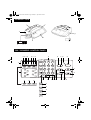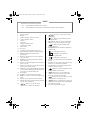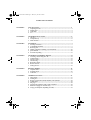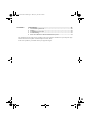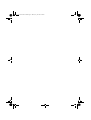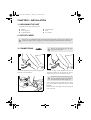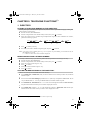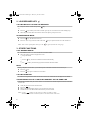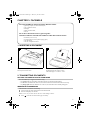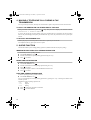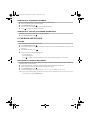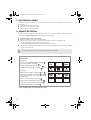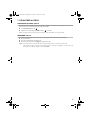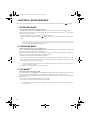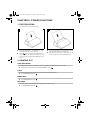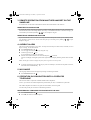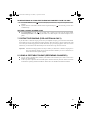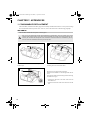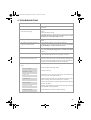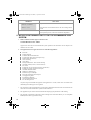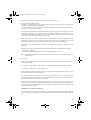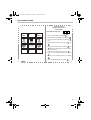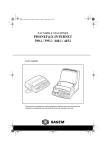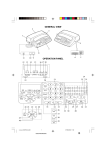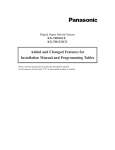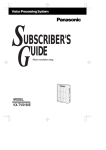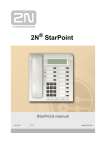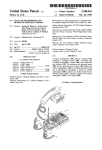Download Sagem Phonefax 2330 User manual
Transcript
COUV 23227795-4A.book Page 1 Mardi, 15. juin 1999 8:42 08 FACSIMILE SAGEM PHONEFAX 320 / 325 User manual This product is not designed for making emergency telephone calls when the power fails. Alternative arrangements should be made for access to emergency service. COUV 23227795-4A.book Page 2 Mardi, 15. juin 1999 8:42 08 GENERAL VIEW 2 1 10 3 5 6 9 8 4 7 320 / 325 MODEL CONTROL PANEL 12 13 14 15 16 17 18 11 19 Redial Fine Photo Tel. Fax TAD < < Mode Recall pqr 6 1 abc 7 stu def 2 41 > Function Auto Answ. Speed Dial 9 xyz jkl 4 Hold +-0 5 mno 40 < Mode 39 38 < C > Function Auto Answ. 1 2 3 4 5 6 7 8 9 23 Erase- OGM Fax 24 - # 0 * 33 25 32 34 35 Recall 36 Speed Dial 37 Start Play + Redial Hold 21 22 Stop vw 8 3 ghi 20 31 30 29 28 27 26 COUV 23227795-4A.book Page 3 Mardi, 15. juin 1999 8:42 08 NOTE This manual covers the following models: 14 15 16 17 18 19 20 21 22 23 24 internal telephone answering device model. - 325 : internal telephone answering device model, delivered with a cordless telephone. Fax access panel. Handset. Cordless telephone socket access flap. Cordless telephone socket. Console. Front cover. Telephone handset socket. Telephone line socket. Mains socket. Rear cover. LCD display panel (characters and icons). Fine icon: FINE resolution mode (high quality). Photo icon: PHOTO resolution mode (photographs). Error icon: appears in the event of an incident (e.g. open cover). On-line icon: on during transmission; flashes while connecting. Tel icon: on when the telephone is in use; flashes when ring is off. Fax icon: on when receiving a document; flashes when the fax’s memory is full. TAD icon: on when internal telephone answering device (TAD) is operating; flashes when there are no messages or when the TAD is full. Dial keypad. Erase key: to erase messages on the TAD. OGM key: to listen to or record messages on the TAD. Fax key: to print out faxes stored in memory. Fax indicator: presence of fax messages stored in memory, but not printed out. (Stop) key: to stop the current operation or as a mute for the telephone. 25 (Start) key: to send a fax or activate photocopying. 26 key: used to fast forward through TAD message playback. Play indicator: there are messages on the TAD. Play key: to play back messages on the TAD. 27 28 29 30 31 key: used to skip back through TAD message play back. Loudspeaker indicator: hands-free telephony or speaker mode. + 32 key: loudspeaker volume up. (Loudspeaker) key: hands-free telephony or speaker mode. 33 34 35 36 key: loudspeaker volume down. Redial key: to automatically call the last numbers dialled. Recall key: to insert a pause in the number being dialled or as a “FLASH” key (PABX). Speed Dial key: to call or store an abbreviated number in the unit’s memory. 37 Hold key: to transfer a telephone call to another handset on the same line. 38 < Auto answ. key: to select the answer mode, to access the next option of the menu displayed, or to shift the cursor right. 39 Function key: to access the unit’s various functions and as a confirmation key. 40 < Mode key: to select the scan resolution, to access the previous option of the menu displayed or to shift the cursor left. Direct dial / alphanumeric keypad. 41 < 1 2 3 4 5 6 7 8 9 10 11 12 13 - 320 : Liasse 23227796-2A.book Page 5 Mardi, 15. juin 1999 8:44 08 TABLE OF CONTENTS CHAPTER 1: INSTALLATION.................................................................................................1 1. 2. 3. 4. CHAPTER 2: TELEPHONE FUNCTIONS..............................................................................5 1. 2. 3. CHAPTER 3: Activating / de-activating the TAD ........................................................................... 12 Announcements .......................................................................................................... 12 Messages OGM........................................................................................................... 13 Call screening ............................................................................................................. 13 Recording a memo...................................................................................................... 14 Remote retrieval ......................................................................................................... 14 Privileged access ......................................................................................................... 15 RECEIVE MODES ...........................................................................................16 1. 2. 3. CHAPTER 6: Inserting a document ................................................................................................... 7 Transmitting documents.............................................................................................. 7 Receiving faxes ............................................................................................................. 9 Making a telephone call during a fax transmission ................................................ 10 Queue function ........................................................................................................... 10 Fax-back and polling.................................................................................................. 11 TELEPHONE ANSWERING DEVICE..........................................................12 1. 2. 3. 4. 5. 6. 7. CHAPTER 5: Directory ...................................................................................................................... 5 Loudspeaker key ......................................................................................................... 6 Other functions............................................................................................................. 6 FACSIMILE.........................................................................................................7 1. 2. 3. 4. 5. 6. CHAPTER 4: Unpacking the unit ....................................................................................................... 1 Output paper ................................................................................................................ 1 connections ............................................................................................................... 1 Use.................................................................................................................................. 2 Telephone mode.......................................................................................................... 16 Fax/phone mode ......................................................................................................... 16 TAD mode (*) ........................................................................................................................................... 16 OTHERS FUNCTIONS ....................................................................................17 1. 2. 3. 4. 5. 6. 7. 8. Photocopying .............................................................................................................. 17 Printing out ................................................................................................................. 17 Remote operation from another handset on the same line..................................... 18 Audible alarm ............................................................................................................. 18 Ink gauge..................................................................................................................... 18 Operation in conjunction with a cordless telephone ............................................... 18 Distinctive ringing (for Australia only) .................................................................... 19 Using a portable phone (depending on model) ........................................................ 19 Liasse 23227796-2A.book Page 6 Mardi, 15. juin 1999 8:44 08 CHAPTER 7: APPENDICES....................................................................................................20 1. 2. 3. 4. 5. Consumables replacement......................................................................................... 20 Settings ........................................................................................................................ 22 Transmission report codes ........................................................................................ 22 Troubleshooting.......................................................................................................... 23 Notice for connection to the telecommunication system......................................... 24 This equipment has been approved in accordance with Council Decision 98/482/EC for pan-European single terminal connection to the public switched telephone network (PSTN). In the event of problems, you should contact your equipment supplier. A Liasse 23227796-2A.book Page 7 Mardi, 15. juin 1999 8:44 08 NOTE POUR L’IMPRIMEUR : VOIR BAT Liasse 23227796-2A.book Page 8 Mardi, 15. juin 1999 8:44 08 Liasse 23227796-2A.book Page 1 Mardi, 15. juin 1999 8:44 08 CHAPTER 1: INSTALLATION 1. UNPACKING THE UNIT Check the presence of the following items: Machine Mains supply unit Telephone handset Telephone cable Paper User manual 2. OUTPUT PAPER ! You may use any standard plain paper (A4 format photocopying paper, approx. 80 g/m ). However, for optimal print quality results, we suggest you use the type of paper recommended by the manufacturer. 2 Introduce the paper one sheet by one sheet. 3. CONNECTIONS Refer to the safety warnings at the beginning of this user manual. ! 1 2 2 1 Connect the telephone handset cord to the appropriate connector (1) on the main unit. 3 Connect the plug of the telephone cable into the appropriate connector (2) on the main unit, and connect the other end to your wall telephone socket. 3 ! or 4 Check if the wall socket to which you’ll connect your machine complies with directives on the label under the mains supply unit. Connect the plug of the mains supply unit into connector (4) on the main unit. Ensure the strip (3) is facing upwards. Connect the mains cable plug of the mains supply unit to the wall socket. 1 Liasse 23227796-2A.book Page 2 Mardi, 15. juin 1999 8:44 08 4. USE When the unit is powered up for the first time, you will be prompted to set the date and time. Having entered the date and time, you may use all your unit’s basic functions. You may program your "first setups" before sending a fax. FUNCTIONS ACCESS - FUNCTION key ou enables you to enter FUNCTION mode or to confirm an entry or option. - START key: used to confirm an entry or option. - STOP key: enables you to exit the FUNCTION mode. Any changes which were not confirmed will be discarded. - > key: enables you to move to the next option or to shift the cursor < The following keys are used to program your unit: Stop < right in an input field. - < key: < enables you to return to the previous option or to shift the cursor left in an input field. - C key: enables you to exit a function or go back up one level in the menu structure. • by invoking the appropriate function directly, e.g.: < There are 2 ways to access functions: (print out the listing of function codes press FUNCTION, 5, 1, ) < (3 times) < < < < • by scrolling through the unit’s menus using the V, > and <.. keys, e.g.: FIRST SETUPS ENTERING OR CHANGING THE DATE AND TIME Press FUNCTION, 2, 1 and . Enter the date and time using the numerical keypad, then press to confirm. For example, to enter 7 May 1999, 9:15, enter 0 7 0 5 9 9 0 9 1 5 then press . STORING YOUR CSID This is the number of the telephone line to which your unit is connected. This number will be printed on the header of the faxes you send. Press FUNCTION, 2, 2 and Enter your CSID using the numerical keypad, then press to confirm. Notes: to erase the last character entered, press the < key. You can insert spaces to make the number more legible, using the > key. To insert a “+” sign, press the “*” key. 2 Liasse 23227796-2A.book Page 3 Mardi, 15. juin 1999 8:44 08 ENTERING YOUR NAME This name will be printed on the header of the faxes you send. You can enter any letter in the alphabet using the alphanumeric keys “abc”, etc. Press several times on the appropriate alphanumeric key to obtain the letter you require (e.g. for the def key, pressing the key repeatedly will scroll through characters D, E, F, 2, D, E, etc.). As soon as the appropriate character is displayed, you may proceed to select the next character by pressing another alphanumeric key or by pressing >. Press FUNCTION, 2, 3 and . Enter your name using the alphanumeric keys, then press to confirm. Notes: to erase the last character entered, press the < key . You can insert spaces by pressing the > key. To insert a “+” or “-“ sign, press the “0” key. TYPE OF NETWORK Customise your unit to the particular type of network it is linked up to - If you are linked directly to the public network (e.g. in a private home), you need not make any modifications since the unit is set to “public network” by default on leaving the factory. - If you are not linked up to the public network (e.g. in a large company), you should set the unit to “private network”. Proceed as follows: Press FUNCTION, 2, 4 and . Scroll through the options by pressing the > key, then press to confirm. PULSE / TONE DIALLING Your unit has been factory-programmed to operate on digital exchanges that support tone dialling. If you are unable to connect and make a call, this may be because you are connected to an exchange that only supports pulse dialling. Press FUNCTION, 2, 5 and . The current dialling mode is displayed: TONE or PULSE Press the > key to select the other mode, then press to confirm. SETTING THE NUMBER OF RINGS BEFORE AUTOMATIC ANSWER Press FUNCTION, 2, 6 and . Enter the new number of rings required, then press to confirm. SELECTING THE RINGING TONE Press FUNCTION, 2, 7 and . You will hear the current ringing tone. Use the > key to select another tone. To set the volume of the ringing tone, press the + and - keys (4 possible levels). When you have set the appropriate ringing tone and volume, then press to confirm. Note: select WITHOUT RING to eliminate the ringing tone outright; the TEL icon will flash instead. REMOTE INQUIRY CODE This function allows you to define the code necessary for locally or remotely accessing the vocal messages recorded or the faxes received by your machine and stored in memory. To enter an inquiry code, press keys FUNCTION, 2, 8 and Enter your code, then press . to confirm. 3 Liasse 23227796-2A.book Page 4 Mardi, 15. juin 1999 8:44 08 PREFIX If your unit is connected to a private automatic branch exchange (PABX), you are advised to record the prefix number (generally 0) into your unit. Press the FUNCTION, 8, 4 and . Select the WITH option using the > or < keys and press the key to validate. Enter the number used by your PABX to access the telephone network (for instance 0) followed by a / and press the key. Enter if necessary the phone number length from which the prefix must be automatically added (in most cases the value is 10). Press the key to validate. Note: Check that the telephone numbers in the directory are not programmed with the prefix. 4 Liasse 23227796-2A.book Page 5 Mardi, 15. juin 1999 8:44 08 CHAPTER 2: TELEPHONE FUNCTIONS(*) 1. DIRECTORY STORING A TELEPHONE NUMBER IN THE DIRECTORY You may store up to 50 numbers (either phone or fax) which can then be speed dialled simply by entering their 2-digit reference code (00 to 49). Press FUNCTION, then SPEED DIAL Enter the 2-digit number of the desired memory location, then press to confirm. Enter your contact’s name or a handle using the alphanumeric keypad. To enter “LONDON” for instance, perform the following sequence: jkl 4 mno > 3 times 3 times L O Press mno def 2 2 times N mno 1 time D > 3 times O mno 2 times N to confirm your entry. Now enter your contact’s number using the keypad, and press to confirm. Note: if you want to insert a dialling pause (e.g. to exit a private corporate PABX), press the RECALL key on the alphanumeric keypad. A “/”character will be inserted in the number displayed. MODIFYING/DELETING A STORED NUMBER To modify or delete an entry in your directory, follow the same procedure as for entering a new entry: Press FUNCTION, then SPEED DIAL. Enter the 2-digit number of the desired memory location, then press Erase your contact’s name using the < key. to confirm. Press to confirm. Erase your contact’s number using the < key. Press to confirm. CALLING A NUMBER STORED IN THE DIRECTORY There are several ways to call a number stored in the directory: Press SPEED DIAL, SPEED DIAL, 2, 0 (to call the number stored in memory location 20) and lift the handset to speak. or Press one of the one-touch dialling keys numbered 1 to 0. (The 0 key corresponds to SPEED DIAL 00, the 1 key to SPEED DIAL 01… the 9 key to SPEED DIAL 09) and lift the handset to speak. or Press SPEED DIAL, SPEED DIAL then > or < in order to scroll through the numbers in numerical order; lift your handset when the number you wish to dial is displayed on screen. or Press SPEED DIAL and then > or < to scroll through the contacts in alphabetical order and lift your handset when the name of the contact you wish to call is displayed on screen. (*) Your unit’s telephony function is only operative when it is powered up. 5 Liasse 23227796-2A.book Page 6 Mardi, 15. juin 1999 8:44 08 2. LOUDSPEAKER KEY CALLING WITHOUT LIFTING THE RECEIVER Dial your contact’s number and press the key, or Press the key and dial your contact’s number (you may use one of the ten one-touch dialling keys). When the person at the other end of the line answers the phone, pick up the receiver. SPEAKERPHONE MODE Press the key (the indicator comes on). Press the + and - keys (located on either side of the Note: To de-activate speakerphone mode, press the key) as required in order to set the sound level. key again (the indicator will go off). 3. OTHER FUNCTIONS LAST NUMBER REDIAL Press REDIAL, then < or > to access the last ten numbers dialled. When the number required is displayed on screen: • pick up the handset or • press the key, and the unit will dial the number automatically or • press to send by facsimile the page located inside the document loader. MUTE During a telephone conversation, if you want the person at the other end of the line not to hear you: Press the key. Press the key again to resume the conversation. CALLING DURATION A counter showing the duration of the current call comes on ten seconds after the last digit has been dialled. TRANSFERRING CALLS TO ANOTHER HANDSET ON THE SAME LINE This function is useful when you want to continue a conversation from another telephone terminal connected to the same line. Notify the person at the other end of the line. Press the key. Hang up (instead of dropping the line, your unit will stay on the line). Lift the receiver on the other terminal and continue your conversation. Note: pressing will have no effect unless you hang up within 4 seconds. You then have around 25 seconds to lift the receiver located in the other room. 6 Liasse 23227796-2A.book Page 7 Mardi, 15. juin 1999 8:44 08 CHAPTER 3: FACSIMILE DO NOT INSERT IN THE UNIT DOCUMENTS WITH: • • • • • paper clips, staples, or other similar objects, pins or glued-on inserts, sellotape, liquid correction fluid, wet ink. Do not insert documents that are glued together. USE DOCUMENTS OF THE FOLLOWING SPECIFICATIONS ONLY: • • • • A4 format (21 x 29.7 cm), average thickness (such as photocopying paper), non-transparent, non-torn, crumpled or curled. 1. INSERTING A DOCUMENT 1 2 1 2 The printer loader (1) and document loader (2) can take only one sheet at a time. Insert the document printed face down in the document loader (one page at a time). The unit displays: DOCUMENT READY 2. TRANSMITTING DOCUMENTS SETTING THE RESOLUTION OR SCAN MODE Press the MODE key to toggle the resolution setting: - Use normal mode for good quality documents which do not include minute detailing. - Use fine mode (the FINE icon comes on) for documents which include small characters or drawings. - Use photographic mode (the PHOTO icon comes on) for documents which include photographs. IMMEDIATE TRANSMISSION The document is saved before transmitting. Insert the first page of the document in the document loader Dial the called party's fax number Note: use the < key to delete the last character while dialling a number. Press ; your unit will store the first page in memory. 7 Liasse 23227796-2A.book Page 8 Mardi, 15. juin 1999 8:44 08 When the first page has been memorised the unit displays INSERT DOCUMENT, together with audible bleeps You have several seconds to insert the next page of the document to be sent The unit assumes there are no further pages to be saved: • If you insert no further sheets during the bleeps • If you press the key during the bleeps The unit will then start document transmission to the called party TRANSMISSION WITH CALL MONITORING Insert the first page of the document into the document feeder. Press the key; you will then hear the dial tone. Dial your contact’s number (you will hear the unit go through the motions). Press as soon as you hear the fax tone from the remote terminal. Note: if the recipient lifts the receiver, tell them that you are trying to send a fax. He will activate their fax and put the receiver down. You have several seconds to insert the next page after the first page has been sent. SCHEDULED TRANSMISSION The scheduled transmission facility enables you to specify the time when you want the unit to send out a fax. Insert the document (one sheet by one sheet). Press FUNCTION, 3, 1 and . Enter your contact’s fax number. Press FUNCTION. Enter the time when the fax is to be sent, e.g. 20:30. You have two possibilities: • press or to send the document, • scroll down the menu by pressing FUNCTION: enter the number of pages to be transmitted and press The pending document is signalled by a flashing display. . Note: to cancel a scheduled transmission or to send the document right away, refer to the para "QUEUE FUNCTION". BROADCASTING You may send a document to multiple adressees. This option is available for both immediate and scheduled transmission. Insert the document (one sheet by one sheet). Press FUNCTION, 3, 1 and . Enter the recipient’s number (either in full or using its speed dialling code if in the directory). Go on to the next recipient (CALLED PARTY2) by pressing >. Enter the second recipient’s number. Repeat the procedure until you have entered your last recipient (maximum = 6). You have two possibilities: • send the document by pressing , or • access the next option by pressing FUNCTION: enter the number of pages to be transmitted and press . Note: use the < key to amend a recipient number, or return to a previous recipient number, if any. 8 Liasse 23227796-2A.book Page 9 Mardi, 15. juin 1999 8:44 08 SENDING TO A RECIPIENT IN THE DIRECTORY Insert the document (page by page) to be sent, and, for example: Press SPEED DIAL, SPEED DIAL, 2, 0 and to call the recipient whose number is stored under memory location 20. or Press a one-touch dialling key (e.g. location 03). 3 ghi to call the recipient whose number is stored in memory or Press SPEED DIAL, SPEED DIAL and use the < and > keys to scroll through the numbers stored in numerical order. When the desired recipient’s number is displayed on the unit, press . or Press SPEED DIAL again and use the < and > keys to scroll through the numbers stored in alphabetical order. When the desired recipient’s number is displayed on the unit, press . TRANSMISSION REPORTS CHOICE OF THE TRANSMISSION REPORT TYPE Press FUNCTION, 3, 4 and . Press > to choose another option: WITHOUT: WITH: IF ERROR: Press The documents you send will not generate a report. A transmission report is printed upon proper completion or failure of the transmission. A transmission report is printed out only upon failure of the transmission. to confirm your choice. PRINTING OUT THE PREVIOUS TRANSMISSION REPORT Insert a page inside the document loader. Press FUNCTION, 5, 5 and . 3. RECEIVING FAXES The unit stores incoming faxes in its inbound memory. PRESENCE OF FAXES IN MEMORY The FAX indicator shows the presence of faxes in memory: - when it is off, there are no faxes in memory, - when it is flashing, one or more faxes are stored in memory. PRINTING OUT RECEIVED FAXES Install paper inside the document loader (one page by one page). Press the FAX button to print the faxes. The machine emits a beep asking you to insert another page into the printer loader as appropriate. INBOUND MEMORY FULL When there are too many faxes in memory, the unit can no longer record any additional faxes. The FAX icon will flash, and the unit will display the following message: “MEMORY FULL”. Print out the faxes stored in memory to free some space. 9 Liasse 23227796-2A.book Page 10 Mardi, 15. juin 1999 8:44 08 4. MAKING A TELEPHONE CALL DURING A FAX TRANSMISSION You may, should you so desire, interrupt a fax transmission to speak to the person at the other end of the line. TO CALL THE PERSON ON THE OTHER END OF THE LINE During document transmission, press the key, and your unit’s display will alternate between TRANSMISSION or RECEPTION and PHONE. As soon as the current page has gone through, your party’s handset will ring to signal that you want to speak to them. If they acknowledge your request, your handset will ring in turn; all you need to do now is pick up the receiver. TO ACCEPT AN INCOMING CALL Should your party wish to interrupt the fax transmission to speak to you over the line. Your telephone will ring: pick up the receiver to speak. 5. QUEUE FUNCTION This function enables you to manage pending operations (scheduled transmission, deposit, polling). IMMEDIATE EXECUTION OF A PENDING OPERATION To immediately execute a pending operation: Press FUNCTION, 6, 1 and . Position yourself on the requisite pending operation using the > key. Press to confirm. MODIFYING AN OPERATION To modify an pending operation: Press FUNCTION, 6, 2 and . Position yourself on the desired pending operation using the > key. Press to confirm. Change the recipient’s number or the scheduled transmission time. Press to confirm. DELETING PENDING OPERATIONS To delete a pending operation, proceed as follows: Press FUNCTION, 6, 3 and . You can scroll through all currently pending operations by pressing the > key or entering the number of the selected operation. The different types of pending operations are: - TX: Send. - DOC: Deposit. - POL: Polling. 10 Press to select the operation to be deleted. Press to confirm deletion. Liasse 23227796-2A.book Page 11 Mardi, 15. juin 1999 8:44 08 PRINTING OUT A PENDING DOCUMENT In order to check the contents of a pending document, you can print it out: Insert one sheet of paper in the printer loader. Press FUNCTION, 6, 4 and . Press the > key to scroll through the list of pending documents. Press to print out the displayed document. PRINTING OUT THE LIST OF PENDING OPERATIONS This report lists the characteristics of each pending operation. Press FUNCTION, 6, 5 and . 6. FAX-BACK AND POLLING POLLING To poll a document from a remote fax terminal: Press FUNCTION, 3, 2 and . Enter the fax number of the remote terminal from which you want to poll the document (you may use the directory). For immediate polling, press . or If you want specify a scheduled polling time: - press FUNCTION, - enter the polling time, - press to confirm. The screen displays the time when the polling operation is to be carried. DEPOSITING A FAX-BACK DOCUMENT To set up a document in your unit for polling by another fax machine (the transmission of the document being initiated remotely by the recipient), Check that your unit is in automatic receive mode (the FAX icon should be switched on). Insert a document into the document feeder (one page by one page). Press FUNCTION, 3, 3 and . The unit then prompts you to choose between SINGLE POLLING and MULTI POLLING. Note: if you selected multi polling, the document will not be deleted automatically. It is up to the user to erase it manually by pressing FUNCTION, 6, 3. 11 Liasse 23227796-2A.book Page 12 Mardi, 15. juin 1999 8:44 08 CHAPTER 4: TELEPHONE ANSWERING DEVICE 1. ACTIVATING / DE-ACTIVATING THE TAD ACTIVATING THE TAD The TAD icon must be on: Press AUTO. ANSWER to put the TAD icon on. Press to confirm. DE-ACTIVATING THE TAD The TAD icon must be off: Press AUTO. ANSWER to put the TAD icon off. Press to confirm. SELECTING THE TAD MODE The unit’s built-in TAD has two operating modes: Answer-record: callers can leave a message after listening to the welcome message (the unit is set by default to answer-record, with a pre-recorded message). Answer only: callers can listen to your announcement but cannot leave a voice message. To change the TAD mode, proceed as follows : SELECTING THE ANSWER-RECORD MODE Press FUNCTION, 4, 4 and . Select OGM using the > key. Press to confirm. SELECTING THE ANSWER-ONLY MODE Press FUNCTION, 4, 4 and . Select SIMPLE OGM using the > key. Press to confirm. 2. ANNOUNCEMENTS ANSWER-RECORD ANNOUNCEMENT You may record two different announcements: one for the answer-record function and one for the answer-only function. ANSWER-RECORD ANNOUNCEMENT RECORDING Press FUNCTION, 4, 1 and , select OGM using the > key then press Lift the receiver to start recording your announcement. Hang up to end the recording. to confirm. ANSWER-RECORD ANNOUNCEMENT LISTENING Press FUNCTION, 4, 2 and , select OGM then press . ANSWER-ONLY ANNOUNCEMENT ANSWER-ONLY ANNOUNCEMENT RECORDING 12 Press FUNCTION, 4, 1 and , select SIMPLE OGM using the > key and press Lift the receiver to start recording your announcement. Hang up to end the recording. to confirm. Liasse 23227796-2A.book Page 13 Mardi, 15. juin 1999 8:44 08 ANSWER-ONLY ANNOUNCEMENT LISTENING Press FUNCTION, 4, 2 and , select SIMPLE OGM then press . Note: to listen to the announcement of the currently selected TAD mode, you can also press the OGM key. To erase the announcement of the currently selected TAD mode, press ERASE then OGM. 3. MESSAGES OGM PRESENCE OF MESSAGES The status of the PLAY indicator tells you of the presence of messages: - "PLAY" indicator off: no messages. - "PLAY" indicator flashing: at least one message not listened to. - "PLAY" indicator lit: presence of messages. All the messages have been listened to. Note: the number of messages is indicated on the screen. LISTENING TO MESSAGES Press the PLAY key. The unit will display, while each message plays, its sequential number and the date and time when it was received. During message playback: - Press the to go on to the next message, - Press the to return to the beginning of the current message. - Press the twice to go back to the previous message. Press the PLAY key to pause playback; press PLAY again to resume playback Press the ERASE key to erase the message being listened to, Press the + and - to increase or decrease the volume during playback. ERASING MESSAGES ERASING ALL MESSAGES After playback, press ERASE then PLAY. ERASING A MESSAGE During playback, press ERASE. The system skips to the next message, if any. 4. CALL SCREENING The call screening facility enables you to listen to a voice message while it is being recorded: - you may answer the call by picking up the receiver, - you may set the loudspeaker volume using the + and - keys. To select call screening: Press FUNCTION, 4, 5 and . Select the desired mode (WITH or WITHOUT call screening). Press to confirm. 13 Liasse 23227796-2A.book Page 14 Mardi, 15. juin 1999 8:44 08 5. RECORDING A MEMO A memo is a message you record locally on your TAD. It may be for relatives or colleagues. It may even be used as a reminder. Press FUNCTION followed by PLAY. Pick up the receiver and start speaking. Hang up to stop recording the memo. 6. REMOTE RETRIEVAL In order to retrieve messages on your TAD remotely, you must set up a four digit PIN code other than 0000 (refer to the para Remote inquiry code of the chapter INSTALLATION). To retrieve messages on your TAD remotely: Dial your terminal’s number from a remote location. Press the * key when you hear the recorded announcement, then enter your 4-digit PIN code. The unit automatically plays back all your voice messages. You may pause playback by pressing 5, and resume by pressing 5 again. The keys of the telephone you are using to retrieve your messages remotely provide the same functionality as those on your base unit. ! You can only retrieve your messages remotely from a touch tone telephone. You can carry out the following operations over a remote telephone: Whilst listening: • pause or resume message listening by pressing • go on to next message, by pressing , , • start listening to message again, by pressing , • go back to previous message, by pressing twice. After listening: • delete received messages, by pressing and , • record your announcement, by pressing and and stop the recording of your announcement, by pressing any key, • listen to your announcement, by pressing , • switch on your answering machine, by pressing , • switch off your answering machine, by pressing , • resume message listening, by pressing . (See the detachable guide at the end of this user’s guide) 14 Liasse 23227796-2A.book Page 15 Mardi, 15. juin 1999 8:44 08 7. PRIVILEGED ACCESS PRIVILEGED ACCESS CALLS If you do not want to be disturbed by anyone except privileged access callers (with a special access code), set the unit to TAD receive mode and input a privileged access code: Press FUNCTION, 4, 6 and . Input an access code other than 0000 and press to confirm. Note: you must activate the privileged access facility using FUNCTION 47 (setting: WITH). INCOMING CALLS To call you, your privileged callers (knowing your privileged access code) will proceed as follows: Dial your number. Wait for your terminal to answer the call. Press the * key, then enter the 4-digit privileged access code. Notes: if you do not answer the call, the caller will be prompted to leave a message on your TAD. The "remote message retrieval" and "privileged access" codes must be different. To de-activate the privileged access facility, simply set the code to 0000. 15 Liasse 23227796-2A.book Page 16 Mardi, 15. juin 1999 8:44 08 CHAPTER 5: RECEIVE MODES Press AUTO ANSWER once or several times to select the requisite Receive mode and press to confirm. 1. TELEPHONE MODE The TEL icon is on; the FAX and TAD icons are off. Your terminal will behave like a telephone. Set the unit to this mode if you receive only the occasional fax. Upon receiving an incoming call, the unit will ring, but will not answer the call automatically (*); you must lift the receiver to answer the call: - if the incoming call is a voice call, simply converse with the caller; - if the incoming call is a fax, you can press mode. (*) and hang up; the unit will automatically switch to fax receive If you do not pick up the receiver after 9 rings, the unit diverts the call automatically to the TAD and plays the recorded announcement; this function enables you to remotely activate your TAD (switch to TAD mode) if you are away from the unit (see the section entitled Remote Retrieval in the TELEPHONE ANSWERING DEVICE chapter). 2. FAX/PHONE MODE The TEL and FAX icons are on; the TAD icon is off. The unit will switch incoming calls automaticall. Select to this mode if you expect substantial fax traffic and do not wish to be inconvenienced by incoming faxes. Upon receiving an incoming call, the unit answers the call silently (*), plays a pre-recorded announcement to the caller (e.g. “one moment, please”) prompting the caller to wait, then: - if the call is a fax, the unit switches to fax receive mode; - if the call is a voice call, the unit will ring intermittently (warning ring) for 30 seconds to notify you (**). The caller will hear an intermittent ring at the other end of the line. If you fail to pick up, your caller is then given the opportunity to leave you a voice message. (*) (**) The unit will not play the ringing tone generated by the telephone network. However, if there are any other extensions on the line, these will ring as normal. If there are any other extensions on the line, these will not ring. 3. TAD MODE (*) The TEL, FAX and TAD icons are all on. Your unit will behave like a telephone and TAD attached to a fax machine. You should set this mode when you have to leave your unit unattended or if you are determined not to miss any calls, be they voice or fax. Upon receiving an incoming call, the unit will answer the call after a few rings, and play your TAD’s recorded announcement. - if the call is a fax, your unit will switch to fax receive mode; - if the call is a voice call, your caller can leave you a message. (*) 16 We recommend using this mode when several handsets are connected to the same line (the unit rings at the same time as the other handsets). Liasse 23227796-2A.book Page 17 Mardi, 15. juin 1999 8:44 08 CHAPTER 6: OTHERS FUNCTIONS 1. PHOTOCOPYING Your unit can be used for photocopying: 1 2 Insert the document to be photocopied in the document loader as for a transmission. Press . The unit records your document in its memory. When recording has finished the unit gives two beeps and OUT OF PAPER appears on screen. Insert a sheet of paper in the print loader. The unit will automatically print your document. The photocopy is printed in "fine" mode (or an "photo" mode if this mode has been selected). 2. PRINTING OUT FUNCTION GUIDE This guide lists the functions supported by your unit, together with their numerical access codes. Insert paper into the feeder and press FUNCTION, 5, 1 and . LOGS You can print out a log showing details of the last 30 faxes sent and received. Press FUNCTION, 5, 2 and . DIRECTORY Press FUNCTION, 5, 3 and . SETTINGS The list of settings reflects the unit’s operating mode at any point in time. Press FUNCTION, 5, 4 and . 17 Liasse 23227796-2A.book Page 18 Mardi, 15. juin 1999 8:44 08 3. REMOTE OPERATION FROM ANOTHER HANDSET ON THE SAME LINE Several functions can be remote-controlled from another touch-tone handset on the same line. REMOTE STOP INSTRUCTION If you lift the receiver to answer an incoming call from another phone terminal and your terminal has also answered the call (and is transmitting audible ‘wait’ beeps, a recorded announcement or welcome message), you can neutralise your terminal by dialling on your telephone’s keypad. REMOTE FAX RECEIVE INSTRUCTION If you have lifted the receiver to answer an incoming call from another phone terminal, you can remotely instruct your terminal to switch into fax receive mode and pick up an incoming fax by dialling telephone’s keypad. on your 4. AUDIBLE ALARM The unit can sound an alarm at a pre-set time. You may use this facility as an alarm clock, a reminder, or not to forget a meeting. To activate the alarm: Press FUNCTION, 8, 1 and . You can toggle the mode (ON/OFF) by using the > key. Confirm by pressing the key. If you selected ON you may now set the time. Enter the time when the alarm is to be activated and press to confirm. The unit will display an hourglass symbol to the right of the time display indicating that the alarm has been set. Note: the hourglass will not be displayed if some fax messages have not been printed. To stop the alarm ringing, press the and will de-activate automatically. key. If you do not interrupt it, the alarm will stop after 30 seconds, 5. INK GAUGE The ink gauge enables the unit to display the percentage of remaining ink ribbon: Press FUNCTION, 5, 6 and . 6. OPERATION IN CONJUNCTION WITH A CORDLESS TELEPHONE The unit can be used in conjunction with one or more cordless telephones. To do so, you must use the cordless telephone kit provided with your unit, or available from your dealer. The cordless telephone kit contains a user guide. For more details, refer to this guide. Your unit will provide you with access to the following functions: REGISTERING A CORDLESS TELEPHONE INTO THE UNIT 18 Press FUNCTION, 8, 8 and . Press OK, then 6 on the cordless telephone. Liasse 23227796-2A.book Page 19 Mardi, 15. juin 1999 8:44 08 DE-REGISTERING A CORDLESS TELEPHONE HANDSET FROM THE UNIT Press FUNCTION, 8, 9 and handsets. . The unit will display the references (1 digit) of all registered cordless Input the reference of the cordless handset to be de-registered and press of audible beeps. . Your unit will give out a series SETTING A 4-DIGIT ACCESS CODE Press FUNCTION, 8, 7 and ; you can then enter a 4-digit access code (see the section entitled Customised procedure in the Matching the Mobile with a Base chapter of the cordless telephone user’s guide). 7. DISTINCTIVE RINGING (FOR AUSTRALIA ONLY) If you subscribe to a distinctive ringing service from your telephone company, you will need to DUAL RING (FUNCTION 85) to turn on the Distinctive Ringing function. When this is done, your fax machine will signal voice calls by the normal ringing pattern, and fax tranmissions by a special ringing pattern. In the case of a fax tranmission, your fax machine will automatically answer the call after 2 rings and receive the fax. Important: the Distinctive Ringing function can only be used if you subscribe to a distinctive ringing service from your telephone company. Do not set DUAL RING to WITH if you are on a normal line, as the fax machine will not operate properly. 8. USING A PORTABLE PHONE (DEPENDING ON MODEL) You can connect a portable phone (GSM) to your machine. This will allow you to send or receive faxes through your portable phone. To do so you have to purchase the Fax-Portable phone connection kit from your local retailer. The mobile kit includes an operating instructions handbook. Please refer to the handbook for further information. 19 Liasse 23227796-2A.book Page 20 Mardi, 15. juin 1999 8:44 08 CHAPTER 7: APPENDICES 1. CONSUMABLES REPLACEMENT The consumables, ink ribbon and ribbon gauge card are already installed in the machine. You may need to change these consumables when they become worn. To do so, refer to the instructions in the following paragraphs. INK RIBBON The ink ribbon enables the unit to print on normal paper. ! Only use an ink ribbon that matches the manufacturer’s specifications. The use of other types of ink ribbons could result in damage to the main unit and invalidate the warranty. Documents printed by your unit may be read from the used portion of the ink ribbon. If these documents are confidential, you may want to remove the ink ribbon whenever you leave the unit. 1 2 1 1 Open the front cover: let it swivel round to you until it remains open. Open the back cover: unlock the latches (1) before swiveling the cover round to the back. 3 2 Remove the worn gauge from its housing. Position the ink ribbon over its housing under the rear cover. Insert the ink ribbon into its housing without removing the adhesive strip (2): • position the right end of the main roller onto the retractable axe. • position the left end of the main roller onto the left axe. 20 Liasse 23227796-2A.book Page 21 Mardi, 15. juin 1999 8:44 08 4 5 5 6 3 2 4 Pull of the adhesive strip (2) from the ink ribbon. Insert the small roller in its housing: check that the gear axe (3) is correctly positioned in its housing (4), and that the other axe (5) is also correctly positioned (6) in its housing. INK RIBBON GAUGE The gauge enables screen display, after printout, of remaining ink ribbon. 6 7 7 8 9 Remove the gauge housing flap (7): • slip the flap backward, then • lift the front part of the flap to remove it from the main unit. Remove the worn gauge from its housing 8 7 Remove the (pre-cut) gauge (9) from the ribbon gauge card (8). 9 11 1 1 11 9 10 Insert the gauge (9) into the slit (10) of the gauge housing, ensuring that the chip faces you and the bevelled corner is positioned top right. Replace the flap (7). ! Close the rear cover: press down simultaneously on both sides of the cover (11) until the two latches (1) click into place. If the gauge is not installed or not properly installed, the unit displays: MISSING GAUGE 21 Liasse 23227796-2A.book Page 22 Mardi, 15. juin 1999 8:44 08 2. SETTINGS To view the unit’s settings, press FUNCTION, 9 and . The user can scroll through the settings by using the > and < navigation keys. IMP LIST: TX HEADER: TX LOCK UP: ANTI ECHO: RX HEADER: RX LOCK UP: REDUCE MODE: REDUCE RATE: NB OF PAGES: PAUSE LENGTH: List of settings printing. Transmit your name, fax number, the date and time to the recipient; the data will be displayed in the header of the faxes they receive. Set a ceiling transmission speed for faxes sent to selected numbers in the directory This setting blocks the satellite echo in the event of quality problems with long-distance faxing. Print out the name and fax number of the sender as well as the current date and time on the headers of incoming faxes. Maximum receive speed for incoming faxes. Condensed printing mode (incoming faxes, local photocopies): automatic or manual. This parameter sets the condensed printing ratio (in automatic condensed mode). This parameter shows the number of pages printed out (incoming faxes and local copies) since the unit was plugged in. Duration of the line break induced by the “Pause” signal emitted by the R key: long or short. 3. TRANSMISSION REPORT CODES The log (send/receive) and the transmission report detail the outcome of each transmission. In the event of an incident, they will use one of the following codes: Code 01 - No answer Try again later. Code 03 - STOP Call interrupted by user pressing STOP. Code 04 - Invalid speed dial number Check number. Code 05 - Document feeder problem during the call Paper jam or document feeder malfunction. Code 07 - Bad line or remote terminal malfunction Try again. Code 08 - The document sent may not have been received in full Send again and check with recipient. Code 0A - Polling operation failed No fax-back document on remote terminal. Code 0B - There is a difference between the number of pages logged for sending and the number of pages actually sent out Check the number of pages. Code 13 - Memory full Fax could not be received. 22 Liasse 23227796-2A.book Page 23 Mardi, 15. juin 1999 8:44 08 4. TROUBLESHOOTING PROBLEM SOLUTION • Blank unit display. • Check that the power cord and the power adapter cord are properly connected. • The unit does not answer incoming calls after several rings. • The FAX icon may be off: check the receive mode (Manual/automatic). • Check the number of rings. • Configure the unit for “private network” (see the sections headed Setting the number of rings before automatic answer and Type of network in the INSTALLATION chapter). • Blank photocopies. • The document was positioned facing the wrong way round in the feeder. • The telephone exchange does not recognise the number dialled. • Check that the telephone cord is properly plugged in. • Configure your unit for pulse dialling (see the section headed Pulse/tone dialling in the INSTALLATION chapter). • The terminal does not ring. • The TEL icon is flashing: re-activate the ringing tone (see the section headed Selecting the ringing tone in the INSTALLATION chapter). • The telephone does not work. • The mains may be down. • Check that the telephone line cord is properly connected. • One or more vertical black lines on documents copied locally or sent. • Open the cover and clean the scanning sub-assembly located opposite the white roller using a soft but not fluffy cloth dipped in surgical spirit. After cleaning, close the front cover and make a local copy to check that the black lines have disappeared. • The unit displays the following messages: OUT OF PAPER • Insert more paper in the paper feeder. PRINTER COVER • Close the rear cover. PAPER JAM • Open the rear cover to access the paper circuit. Check that the rear cover is properly secured after closing it. OVERHEATING • The last documents printed out are blackened; the printer’s temperature is too high. Wait a few minutes for it to cool down. GAUGE EMPTY • You may have forgotten to replace the gauge smartcard when you put in the ink ribbon. MISSING GAUGE • Open the gauge housing flap and check that the gauge smartcard is inserted and correctly positioned. CHANGE RIBBON • No ink ribbon left: install a new ribbon and gauge. 23 Liasse 23227796-2A.book Page 24 Mardi, 15. juin 1999 8:44 08 PROBLEM SOLUTION REMOVE DOCUMENT • Open the front cover and check the document circuit. MEMORY FULL • Print out faxes received and/or listen to the voice messages on the TAD. • Other • Disconnect your unit from the mains and reconnect it. If the problem persists, contact our maintenance department. 5. NOTICE FOR CONNECTION TO THE TELECOMMUNICATION SYSTEM 1. BABT Certificate Number/Approval Number for the SAGEM PHONEFAX 320 N° 609099 SAGEM PHONEFAX 325 N° 609605 Approved for connection to telecommunication system specified in the instructions for use subject to the conditions set out in them. 2. This apparatus has been approved for the use of the following facilities: Facsimile Simple telephone Terminal and subsriber identifier Transmission status report (send report only) Manual mode (RX and TX) Auto-Answering Auto calling Delayed transmission- Time recorder and logs Automatic redial (5 times, 5 minutes intervals) Fax switch Polling RX (To poll a document from on a distant fax) Polling TX (prepare a document to be poll) Automatic document feeder Halftone 16 shades of grey Modem Fax up to 14400 bps Facsimile transmission and reception Call progressing mode Full Numeric Handsfree Answering Recording Device Fax Answering Device Any other usage will invalidate the approval of the apparatus if as a result, it then ceases to conform to the standards against which approval was granted. 24 3. The connection to the telecommunication system must be unplugged before the earth is disconnected. The connection to the telecommunication system must be hardwired. 4. This apparatus may be used on the telecommunication employing loop disconnect or MF dialling. 5. This apparatus is suitable for connection to direct exchange lines on the PSTN directly or via a compatible PABX (selection done by parameter setting). Liasse 23227796-2A.book Page 25 Mardi, 15. juin 1999 8:44 08 6. Ringing delay: the maximum number of ring before automatic answering is 5. 7. Ringer Equivalent Number (REN) = 1 The REN is a custumer guide indicating appoximately the maximum number of items of apparatus that should be connected simultaneously to the line. The sum of the REN’s of the individual items should be not exceed 4. The REN value of a BT telephone is assumed to be 1 unless otherwise marked. 8. The voltage drop introduced by the apparatus between the PSTN and the associated telephone is 2.0 Volts dc therefore no additional series equipment may be connected.The introduction of this voltage drop may occasionally cause difficulties in making calls from the associated telephone or problems in telephone conversation being experienced by both parties to the call. While operation may be possible initially, change to or modernization of the network taking place in the normal course of events may result in the apparatus being connected to be compatible. failure of the apparatus to wok under these circumstances may not be responsibility of the network operator. In the unlikely event of such problems occuring, the user should contact the supplier or maintainer of the apparatus. Difficulty may be experienced when making calls from other apparatus. such difficulties may include: - Difficulties in making call - Problems in telephone conversation being experienced by both parties to the call. Note : The definition of RBS (Relevant branch system) for PSTN lines is given in BS6789 section 6.1 (1986) clause 2.4. 9. Naive caller "Callers are accustomed to being answered normally within 10s and that the majority abandon calls that are not answeed within 45 s". It is "normal" to set the number of rings beetween 1 to 5 rings before the answering machine responds. The machine is already preset for a plug and play mode. "If the intention is to delay answer so that normal voice callers would abandon the call before the non-voice TE answered, then the delay should at least 45 s". It is helpful to include the statement of the answering telephone number with the exchange name or international code and that the announcement must be sutable for the purpose for which it is intented. The announcement should also start within 3s of answering. Paytone may be received after answering calls from some types of payphones and may persist forr up to 13 s and the answering announcement should be constructed so as to ensure that an answering announcement containing the identity of the called line and, where appropriate, the invitation to record, will be heard by the callers after paytone has ceased. IMPORTANT ! Compatible switchboards Your terminal is approved only for use with the compatible switchboard including those which do not provide secondary proceed indication. If you would like a list suitable switchboards, contact BT on 0800 800 152. 25 Liasse 23227796-2A.book Page 26 Mardi, 15. juin 1999 8:44 08 If you do have a compatible switchboard it cannot be guaranteed that the apparatus will operate correctly under all possible conditions of connection.If you have any difficulties, contact BT on 0800 800 152. Calling the Emergency services ! This equipment is not designed for making emergency telephone call (999) when the power fails. Alternative arrangements should be made for access to emergency services. 10. SAFETY WARNING Interconnection circuits should be such that the equipment contibues to comply with the requirements of 4.2 of EN 41003 for TNV circuits and 2.3 of EN 60950 for SELV circuits, after making connections between circuits. Interconnection directly, or by way of the other apparatus, of ports marked "SAFETY WARNING". SEE INSTRUCTION FOR USE, with ports marked or not so marked may produce hazardous conditions on the network. Advice should be obtained from a competent engineer before such a connection is made. ! To prevent fire or shock hazard, do not exposethis product to rain or any type of moisture How to connect the mains lead to a plug Your apparatus comes complete with fitted plug. If however, it becomes necessary to fit an alternative main plug, the following instructions must be adhered to. For apparatus connected by mains plug, the wall socket must be installed near the apparatus and must be easely accessible. Note : The wires in the mais lead are colored in accorrdance with the following code: Green-and-yellow: earth connected Blue: Neutral Brown: Live Read the instruction carefully before connecting the mains lead to a plug. If in doubt, consult a qualified electrician. As the colours of the wires in the mains lead of the apparatus may not correspond with the coloured markings identifying the terminals in your plug, proceed as follows: - the wire which is coloured blue must be connected to the terminal which is marked with the letter N or coloured black, - the wire which is coloured brown must be connected to the terminal which is marked with the letter L or coloured red, - the wire which is coloured green and yellow must be connected to the terminal which is marked with the letter C or coloured green. 26 Liasse 23227796-2A.book Page 27 Mardi, 15. juin 1999 8:44 08 DETACHABLE GUIDE Guide to remote operation of your unit’s built-in TAD Your TAD security code: * • Go on to next message, by pressing . • Start listening to message again, by pressing . • Go back to previous message, by pressing twice. • Delete received messages, by pressing and . • Record your announcement, by pressing and and stop the recording of your announcement, by pressing any key. • Listen to your announcement, by pressing . • Switch on your answering machine, by pressing . • Switch off your answering machine, by pressing . • Resume message listening, by pressing . 27 LIASSE 23227796-2 Liasse 23227796-2A.book Page 28 Mardi, 15. juin 1999 8:44 08 28 COUV 23227795-4A.book Page 29 Mardi, 15. juin 1999 8:42 08 CONSUMABLES INK RIBBONS The TTR 815 ink ribbon used in your fax machine provides over 230 pages (*) without user intervention, whatever the contents of the documents printed. Use the following references to order new ribbons: TTR 815 INK RIBBON, ref: 23327983-7 PAPER Print quality will vary according to the kind of paper used. For best results, use SAGEM’s "Série 300" paper, available in reams of 500 sheets. SAGEM "Série 300" paper, ref: 23273604-9 INK RIBBON + PAPER PACKAGE To simplify your consumables requirements, a package comprising a TTR 815 ink ribbon and 250 sheets of SAGEM "Série 300" paper is available under the following reference: TTR package, ref: 23295329-4 * PLEASE NOTE: the free sample ink ribbon provided with your unit will allow you to print about 50 pages. *23227785-5* SPEC. DEPT 23310833-5 LU 23227794-1 IND A DATA SUBJECT TO CHANGE WITHOUT NOTICE 6, avenue d'Iéna - 75783 PARIS CEDEX 16 - FRANCE http://www.sagem.com A