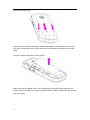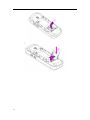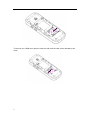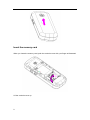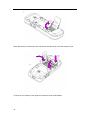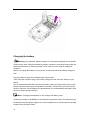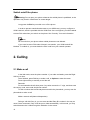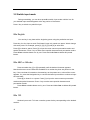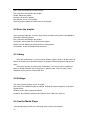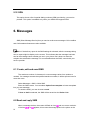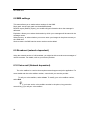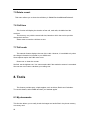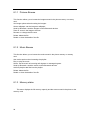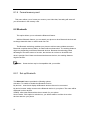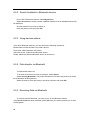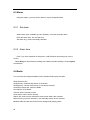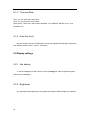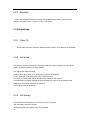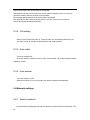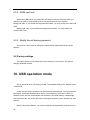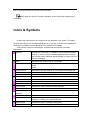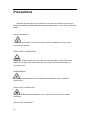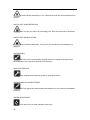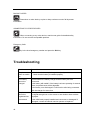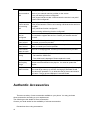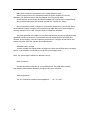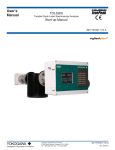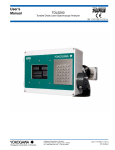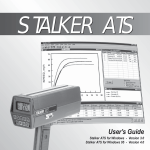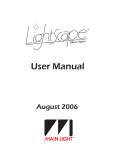Download Mobit U11 User manual
Transcript
1 Welcome to use U11 Discover Your Phone How To... Switch the phone On/Off Long press the End key Make a call Enter the phone number using the alphanumeric keypad and press the dial key or choose Options to open the menu. Make a long distance call short press * key twice to enter the "+" sign, and then enter the country code, area code and phone number End a call Press right soft key or end key to end the call Answer a call When somebody is calling you, press Answer to pick up the call Reject a call the call When somebody is calling you, press right soft key or end key to reject Call hands-free screen You may select speaker according to the instructions on the phone 2 Lock/Unlock : Press the Left Soft key and then the * key to lock the keypad; When the phone is locked, press the Left Soft key and then the * key to unlock the keypad Access to Main Menu Press Left Soft key in idle mode Access to Media player Press Right Soft key in idle mode Introduction to shortcut keys In idle mode: Press and hold Numeric key [1] to call the voice mailbox. Press and hold [#] to switch between Normal mode and Silent mode. Please refer to Speed Dial to assign a key (numeric key [2] to [9]) to a phone number. Then long press the key assigned to the phone number in idle mode to dial the number. Main menu You can access different features of your mobile phone from the Main menu. In idle mode, press the Left Soft key to access the Main menu, select the needed function using navigational keys, and press the Left Soft key again to confirm your selection. 3 How to use this manual This user manual strives to provide you with concise and complete information regarding your U11. Discover Your Phone The current section presents an overview of your mobile phone and information on the most commonly used features. Chapter 1: Information on how to set up your mobile phone for the first time: installation of the USIM card, battery, etc. Chapter 2: How to make and answer calls, as well as some frequently used call functions. Chapter 3: How to enter text using a keypad. Chapter 4 to 10: Description of the main features of this phone. Other sections Icons & Symbols, Precautions, Troubleshooting and Authentic Accessories. 1. Getting started Please read the safety instructions in the Precautions section before use. Before you start using your phone, you must insert a valid USIM card supplied by your GSM operator or retailer. The USIM card contains your subscription information, your mobile phone number, and a small quantity of memory in which you can store phone numbers and messages. Inserting the USIM card and battery Make sure to keep your USIM card out of the reach of Children. Consult with your USIM card dealer about the availability of USIM card service and other uses. The USIM card dealer can be either service provider, network operator or other dealers. Make sure your mobile phone have been switched off and disconnected with the battery charger before removing the battery. Note: Switch off your phone, disconnect the charger and links with any other devices, before removing the phone cover. When replacing the cover, be careful not to touch electronic components. Make sure the cover is in place when your phone is being used or ready to use. 4 Remove the back cover Hold the phone with the back facing upward as illustrated. Push forward the back cover lock with one hand and remove the back cover in the direction as shown with the other hand. Lift up the battery and remove it from its slot. Make sure that the clipped corner of the USIM card is facing the correct direction (as shown) and the metallic contacts are facing downwards. Slide the USIM card into the card slot until it stops. 5 6 To remove your USIM card, open the card slot and push the card out as directed by the arrow. 7 Insert the battery into the slot as shown. Slide the back cover into its slot until it locks into place. 8 Insert the memory card When you insert the memory card, push the card slot cover with your finger as illustrated. Lift the card slot cover up. 9 Place the memory card into the slot. Close the card slot cover, lock the memory card. To remove your memory card, push the card slot cover as illustrated. 10 Lift the card slot cover up. Take out the memory card. 11 Charging the battery Warning: Only batteries, battery chargers or accessories designed for this specific model can be used. Using other batteries, battery chargers or accessories may make the phone authentication or warranty clauses null or valid, and even result in dangerous situations. Before you charge the battery for your phone, check the model of the battery charger at first! Plug the battery charger into a standard AC power socket. Then insert the connector plug of the battery charger into the slot at the bottom of your phone. As it is required that the battery should be properly treated and may need to be recycled, please check the battery type as indicated on the label. Consult with your local recovery center to know the correct approach to disassemble. Do not disassemble the battery near the fire in order to avoid explosion. Note: Charging time depends on the charger and battery used. Contact your dealer for availability of the authentic accessories. When you disconnect any accessories with their power supplies, the correct operation is to hold and pull out the plug instead of tug the power cable. 12 Switch on/off the phone Warning: Do not open your phone wherever the mobile phone is prohibited, or the operation may result in interference or cause danger. Long press the End key to switch on or off the phone. In order to prevent unauthorized access to your USIM card, you may configure a USIM card lock, which is provided with the USIM card. Once configured, you will be asked to enter PIN code when you switch on the phone. See “Security” for more information. Note: Do not switch on your phone where mobile phones are not allowed. If you enter incorrect PIN codes 3 times in succession, your USIM card will be blocked. To unblock it, you must obtain the PUK code from your network operator. 2. Calling 2.1 Make a call In the idle mode, enter the phone number. If you make a mistake, press the Right Soft key to clear. Once finished, press Dial key to make a call, or Options to enter the menu. Press right soft key or end key to end the call Remarks: For an international call, short press * key twice to enter the "+” sign, and then enter the country code, area code and phone number. To dial a number that has already been stored in the phonebook, you may use the phonebook to make a call. Make a second call (Network dependent) During a call with Party A, you can enter and dial Party B’s number in the way as usual. Once connected, Party A will be put on hold automatically. In this mode, you may switch between the 2 calls through the indication in the screen. 13 Call Voice Mailbox (network dependent) In the idle mode, long press numeric key [1] to call your current voice mailbox. To edit the number of your mailbox, refer to “Voice Mailbox”. 2.2 Answer or reject a call When somebody is calling you, press Answer to pick up the call If it’s an unwanted call, press right soft key or end key to reject. Answer a second call (Network dependent) If the network supports this service, you may answer a second call during the current call. The current call will be put on hold automatically. 2.3 Adjust earpiece volume during a call Use lateral keys or the left/right navigation key to adjust earpiece volume during a call. 3. Text entry 3.1 Icons for input methods The icons for input methods that are currently available will be displayed at the top of the screen. The following are the names and icons of those input methods. IMe English IMe abc IMe ABC IMe123 IMe Italian IMe German Note: Not all the input methods can be available at all times. Refer to the icons on the screen to check the input method available at present. 14 3.2 Switch input mode During text editing, you can short press # to switch input mode until the icon for your desired input method appears at the top portion of the screen. Press * key to switch to symbol list input. IMe English You can key in any letter with a single key press using the predictive text input. Press key 2 to 9 to input a word. Each letter’s input only needs one press. Words change with each press. For example, press [4], [3], [5], [5] and [6] to write hello. Press [0] to insert a space. Press [1] to input the most common punctuation marks and special characters. Press * key to select more special characters and punctuation marks. Press Clear to delete letters one by one. Press and hold Clear to delete all inputted letters. IMe ABC or IMe abc Press a number key [1] to [9] repeatedly until the desired character appears. Note that there are more characters available for a number key than are printed on the key. If the next letter is located on the same key as the present one, wait until the cursor appears. Or, press the Navigation key to confirm the letter input and then continue to input the next letter. Press [0] to insert 0 or a space. Press [1] to input the most common punctuation marks and special characters. Press * key to select more special characters and punctuation marks. Press Clear to delete letters one by one. Press and hold Clear to delete all inputted letters. IMe 123 Number input mode. To insert a number, press the key corresponding to the desired number. 15 IMe Italian Press key 2 to 9 to input a word. Each letter’s input only needs one press. Words change with each press. Press [0] to insert a space. Press [1] to input the most common punctuation marks and special characters. Press * key to select more special characters and punctuation marks. Press Clear to delete letters one by one. Press and hold Clear to delete all inputted letters. IMe German Press key 2 to 9 to input a word. Each letter’s input only needs one press. Words change with each press. Press [0] to insert a space. Press [1] to input the most common punctuation marks and special characters. Press * key to select more special characters and punctuation marks. Press Clear to delete letters one by one. Press and hold Clear to delete all inputted letters. 4.Player This option allows you to enjoy the music you have stored in the phone or the memory card. You can play an audio file with the player or set up a play list. The player supports mp3,midi,amr,wav, acc,mmf, imy. Background playing is supported. 4.1 Playlist To select a track, select Playlist. The playlist will list all of the tracks. Playlist Options: 16 Open: open the playlist to check the tracks. Play: play the tracks listed in the playlist. Delete: delete the playlist. Rename: rename the playlist. New playlist: set up a new playlist. Refresh playlist: update the tracks listed in the playlist. 4.2 Enter the playlist After opening the playlist, you may check the tracks listed in the playlist. Use Option to activate the following options: Play: play the tracks listed in the playlist. Add music: select audio files to add into the playlist. Delete from list: delete the selected track from the playlist. View details: check the details about the tracks. 4.3 Library Enter the media library. You may choose different types to listen to all the music, all albums or all artist, and the tracks listed in the playlist will be arranged according to the types. During the first time of opening the media library, you may choose to update the library to locate the audio files in the phone or memory card. This may take a while, especially when you have mass audio files. 4.4 Settings The music playing settings can be changed. Play mode: the available modes are Normal, Repeat all, Repeat single file, Play all list, Repeat all list. Random: music will be played at random. Equalizer: the available equalizers are Normal, Rock, R&B, Pop, Hip-hop. 4.5 Use the Media Player In the media player interface, the following shortcut keys are available: 17 Up: play or pause the playing. Down: stop playing. Left:short press to play the previous one; press and hold to fast backward. Right: short press to play the next one; press and hold for fast forward. Lateral keys: short press to adjust the volume. In the media player interface, select Option to activate the following menus: Volume: enter to volume adjust interface to adjust volume. Add music: select audio files to add into the playlist. Delete from list: delete the track from the playlist. Playlist: select the playlist. Library: enter to the media library interface. Minimize: hide the media player and enter into the background playing status. Settings: enter into the player settings. 5. Contacts This menu allows you to manage the names and telephone numbers of your friends, family and colleagues. Your mobile phone has two storage areas for your contacts: the USIM phonebook and the onboard phonebook. Your phone can store up to 500 contacts. 5.1 Contact list This option allows you to view the list of your contacts in the phonebook. Select Details to view the details about the contact. Select Options in details interface to activate the following functions: Edit: edit the details of the contact. Copy: copy the contacts to the phone or USIM card. IP call: make an IP call. Edit before dial: the contact’s number can be edited before calling. Send card: send the contact’s information in the form of a name card. Send a SMS: send a message to the contact (SMS). Delete: delete the records of the selected contact. 18 5.2 Search You may use this option to search a contact from the phonebook. Input the target contact, select search, the phone will display the results. 5.3 Add Contact You may use this option to add a new contact into the phonebook. Select phone or USIM card. Input the name and number of the contact. The contact information will be stored in the contact list after the input. 5.4 Copy You may choose to copy contacts from: USIM to phone or Phone to USIM . You may choose to copy the contact information one by one or all in once. 5.5 Delete This feature allows you to delete all contacts and their details from the phone or the USIM card. The available deleting methods are delete one and delete all. 5.6 Speed dial Select Settings>Speed Dial. This feature allows you to assign the numeric keys ([2] to [9]) to your 8 most frequently dialed numbers. Choose from the keys [2] – [9]. Dialing the key [1] will call the voice mailbox. From the contacts list, select the contact you need, or enter a new number for the contact. In idle mode, long press the numeric key as specified to start dialing. 19 5.7 Sort Select Settings>Sort, this feature allows you to set the sort of the contact list. The sort consists of: All: your contacts list will display all contacts you have stored in the phone and the USIM card. Only phone: your contacts list will only show the contacts you have stored in the phone. Only USIM card: your contacts list will only show the contacts you have stored in the USIM. 5.8 Memory status With this feature, you can check the number of your contacts in your phone and the USIM card. 5.9 My Name Card This feature allows you to create your name card and send it to others. The creating steps are the same as adding a new contact to the phone’s memory. Select Option after saving to use the following options: Edit: edit the information of the name card. Send: send the name card via SMS or Bluetooth. Delete: delete the name card. 5.10 IP number With this feature, you can edit and store your IP numbers. 5.11 FDN This option will show a list of contacts that have been specified with the fixed dial number (FDN). To turn on the settings, you will be asked to input PIN2 code. In FDN, your phone can only dial the specified telephone number. 20 5.12 SDN This option shows a list of special dialing numbers (SDN) provided by your service provider. This option is available only when your USIM card supports SDN. 6. Messages SMS (Short Message Service) lets you send or receive text messages. Voice mailbox and Cell broadcast features are also available. Note: If the delivery report in the SMS settings is activated, after the message being sent, a report might be display on the screen. This indicates that the message has been sent to the message center number pre-set in your phone. But it does not mean the recipient has received the message. For more details about the SMS, consult with your service provider. 6.1 Create, edit and send SMS The maximum number of characters in a text message varies from vendors to vendors. If a message exceeds the specified maximum number, it will be split and sent for more than once. Select Messages > SMS > Write SMS. Enter the SMS content. You can select Option/Insert template to insert a template into your text message. To send the SMS, you man choose to send. If Save to draft is selected, the SMS will be saved into the Drafts folder. 6.2 Read and reply SMS When a message arrives, the screen will flash an icon and new event reminder. If the icon , or appears, this means the storage space in the phone or the 21 USIM card or phone and USIM card has been used up. You need to delete some messages in order to receive new ones. Select Read to read the message, or Back to read it later. The SMS will be stored in the Inbox. When you have read your SMS, you can select Option to reply, forward, call back, retrieve number, copy to phone/USIM card or delete the SMS. When you reply a SMS, you will enter the message editor to write the content. 6.3 Sent and Unsent SMS Sent SMS will be stored in the Sentbox. To read sent information, select Options to choose forward or delete. The messages that you have sent unsuccessfully will be stored in Unsentbox. To read unsent information, select Option to choose send again, forward or delete. 6.4 Draft Draft message will be stored in the Drafts. You can edit or delete the draft message. 6.5 Template You can use the commonly-used sentences as the text message templates. When editing a text message, you can insert the template. The existing templates can be reedited or deleted. 6.6 Delete all This feature allows you to delete read SMS, sent and unsent SMS, and SMS in the inbox or drafts. 6.7 Memory status This menu displays the full memory capacity and the amount used in the phone or 22 the USIM card. 6.8 SMS settings This menu allows you to make various settings for the SMS. Reply path: set the reply path is activated/deactivated. Receive report (Delivery report): your mobile will get information when the message is delivered. Expiration: allows you to select the duration by which your messages will be stored in the message center. Select memory: to select whether you want to store your images in the phone memory or the USIM card. Service center: the SMS service center number can be edited. 6.9 Broadcast (network dependent) Using the network service of cell broadcast, you might be able to receive text messages of various contents. For details, refer to your service provider. 6.10 Voice mail (Network dependent) The voice mailbox is a service that requires network support and prior application. For more details and the voice mailbox number, consult with your service provider. To call your voice mailbox, select Listen. To modify your voice mailbox number, select Edit. If you have set the voice mailbox number in the phone, long press the numeric key [1] to call your voice mailbox. 23 7. Call info 7.1 All calls This feature will display the received calls, missed calls and outgoing calls. Access the call info Press the Left key or the Right key to switch the bookmarks, and select the call information type. Using call info options When you have entered Call info, after select a number, then you can select the Option and you can make the following operations: Call: dial the selected number. Save number: save the selected number. Edit before dial: the number can be edited before calling. Send SMS: send a message(SMS) to the selected contact. Delete: delete the selected number from the list. 7.2 Missed calls This feature will display the calls you have missed recently. 7.3 Received calls This feature will display the calls you have answered recently. 7.4 Dialed calls This feature will display the calls you have dialed recently. 24 7.5 Delete recent This menu allows you to clear the call history in Dialed/Received/Missed/Delete all. 7.6 Call time This function will display the duration of last call, total calls, the dialed and the received. The time may vary with the actual call time, based on which the service provider charge their services. Select reset to reset the call timer to zero. 7.7 Call costs This network feature displays the cost of the calls. However, it is available only when the charge information is included in your USIM card. Some options require the PIN2 code to set. Reset cost: to clear the counter. Set limit: set the highest cost. You cannot make calls if the restriction amount is exceeded. Set cost rate: set a rate to calculate your calling cost. 8. Tools This feature provides easy, simple applets, such as Alarm, Radio and Calculator. To use this feature, select Tools and then your desired applet. 8.1 My documents This function allows you to easily check the images and audio files in the phone memory or memory card. 25 8.1.1 Pictures Browse This function allows you to browse the images stored in the phone memory or memory card. Use image options when browsing the images: Set as wallpaper: set the image as wallpaper. Send by Bluetooth: send the images to other Bluetooth devices. Zoom in: zoom in the image to browse. Rename: to change the file name. Delete: delete the file. Details: to view the details of the file. 8.1.2 Music Browse This function allows you to browse the music stored in the phone memory or memory card. Use musics options when browsing the playlist: Play: to play the music. Set as: set the music as incoming call ringtone or message ringtone. Send by Bluetooth: send the music to other Bluetooth devices. Add into playlist: add files into the playlist. Delete: delete the file. Details: to view the details of the file. 8.1.3 Memory status This menu displays the full memory capacity and the amount used in the phone or the memory card. 26 8.1.4 Format memory card This menu allows you to format your memory card. Note that, formatting will erase all your information in the memory card. 8.2 Bluetooth This option allows you to activate the Bluetooth feature. With the Bluetooth feature, you can attach your phone to other Bluetooth devices and exchange data with them or make hands-free call. The Bluetooth technology enables your phone to achieve easy wireless access to Bluetooth-compliant devices within 10 meters without obstructions. The working distance might vary depending on different Bluetooth devices. Because the technology takes advantage of the radio waves to function, the devices do not have to be within each other’s eyesight. But if there are obstructions between devices, the working distance might be shorter. Note: Some devices may be incompatible with your mobile. 8.2.1 Set up Bluetooth The Bluetooth feature provides the following options: Activation: To enable or disable the Bluetooth function. My devices: search and display all Bluetooth devices that can be connected. My device’s name: assign a name to the Bluetooth device in your phone. The name will be displayed in other devices. Visibility: allow other Bluetooth devices to search for your phone. Secure mode: if this option is switched on, you will be asked to confirm when other devices attach to your phone. 27 8.2.2 Search for/attach to Bluetooth devices From a list of Bluetooth features, select My devices. Select Search new. Once the search operation finishes, a list of available devices will be displayed. Choose the device you want to attach to. Enter the pairing code and press OK. 8.2.3 Using devices options In the list of Bluetooth devices, you can perform the following operations: Browse files: browse the files in the other’s device. Service list: obtain Bluetooth service list. Authorize device: authorize the Bluetooth device. Delete: delete the selected Bluetooth device or all devices. 8.2.4 Data transfer via Bluetooth Turn Bluetooth feature on. To choose an item that you want to transport, select Option. Select Send by Bluetooth. The phone will search for devices and present you with a list of Bluetooth-enabled devices. Select the device. Enter the pairing code when required, and press OK. 8.2.5 Receiving Data via Bluetooth To receive data via Bluetooth, you have to turn on the Bluetooth feature. If the Secure mode has been activated, press OK when your phone prompts you to start receiving data. 28 8.3 Alarm Using this option, you may set the alarm to ring at a specified time. 8.3.1 Set alarm Select alarm type; available type are workday, once and everyday alarm. Enter the alarm time, turn the alarm on. Set alarm ring, volume and delay reminder. 8.3.2 Alarm time Even if you have switched off the phone, it still will alarm and prompt you on the screen. Select Delay to remind later according to the delay reminder settings. Choose Ignore to end alarm. 8.4 Radio You can insert the original headset into the headset hole to play the radio. Radio Shortcut Key: Up/Down key: automatically search for channels. Left/Right key: choose the previous or next stored channel. Lateal keys: adjust the volume of Radio Use Options of the Radio: Volume: set the volume of radio. Save station: store current channel. Station list: enter into the channel list, and choose listen, edit or delete. Manual tuning: Input the frequency, and manually search for the channel. Minimize:hide the radio and enter into the background playing status. 29 8.5 Recorder This function allows you to record voice, and play. 8.5.1 Voice Record Select Record to start the recording. The voice record will be stored in the address as stipulated in the settings. Speak to the microphone. Press left soft key to pause or record. Once finished, select Stop to save your record. After saving, select Play to play current voice record, you may also Set as ringtone, Send by bluetooth or Delete. Select New record to start new recording. 8.5.2 Play sound track In the recorder screen, select Option > Open my recorder to display the records in your phone or the memory card. 8.6 Calculator This option allows you to make basic arithmetic operations, such as addition, subtraction, multiplication and division. Use navigation key to choose plus, minus, multiply, divide and equal. Press # key to switch between + and -. For addition, subtraction, multiplication, and division operation, enter a second number. To obtain the result, choose “=” and press Select. To make another operation, clear the previous result first. 30 8.7 STK This value-added service is network dependent. For more details, refer to your network service provider to obtain the STK features available in your USIM card. 9. Settings This feature provides a wide range of setting options. You can use them to configure your mobile phone so as to best suit your usage preference. You may also restore the factory settings for your phone. To use this feature, select Settings and then your desired list. 9.1 Phone settings 9.1.1 Phone profiles Your mobile phone has been preconfigured with several modes to serve different events and surroundings. You may personalize your profiles to better suit your usage preference. You may also edit and then activate your profiles. Available profiles include Normal, Silent, Car, Meeting, Outdoor and Offline. To enable the selected profile, select Option > Start up. To personalize the profile, select Option > Edit. Select the setting you want to change and make the change happen. 9.1.2 Language Choose and set the display language for your phone. 31 9.1.3 Time and Date Time: you can enter the current time. Date: you can enter the current date. Date format: There are 3 date formats available, YYYY-MM-DD, MM-DD-YYYY, and DD-MM-YYYY. 9.1.4 Auto Key Lock Use this option to set your mobile phone to lock the keypad automatically in idle mode. The settings include 15 sec., 30 sec., and never. 9.2 Display settings 9.2.1 Idle display To set the wallpaper for idle screen, access the Image list, select a preferred photo and save it as wallpaper. 9.2.2 Brightness You may adjust the brightness of the display according to different lighting conditions. 32 9.2.3 Backlight Select the backlight duration according to individual requirements. There are four settings, including 15 sec., 30 sec., 60 sec., and 90 sec. 9.3 Call settings 9.3.1 Caller ID Set the show format of caller ID, Network default, display ID or hide ID are available. 9.3.2 Call divert This network service will divert the incoming calls to a pre-set number. You may divert them to a phone number or a voice mailbox. The call diverts options include: Always: When this option is on, all incoming calls will be diverted. If busy: Calls will be diverted if the user is already online. If no reply: Incoming calls will be diverted if the user does not answer. If unreachable: Incoming calls will be diverted when the user is not connected to the networks or the phone has been switched off. Cancel all: cancel all call divert. 9.3.3 Call barring This network service allows you to limit the use of you phone. The call barring options includes: All outgoing calls: all outgoing calls are prohibited. 33 International calls: international calls are prohibited. International call (bar int exc home): only home calls are allowed, that is, the country where the network service provider is incorporated. All incoming calls: answering all incoming calls is prohibited. Bar roaming inc: all incoming calls are barred if you are out of the home service. Cancel all: cancel all calling restrictions. 9.3.4 Call waiting When you are online with Party A, if Party B calls you, this feature will remind you. You may choose to activate or deactivate the call waiting feature. 9.3.5 Auto redial Turn Auto redial on/off. Once this option is activated, when a call is unsuccessful, the phone will automatically redial the number. 9.3.6 Auto answer Turn Auto answer on/off. When this function is on, the incoming call will be answered automatically. 9.4 Network settings 9.4.1 Select a network the network list is displayed and user can select a network from the network list. The 34 selected network must have a roaming agreement with your domestic network. 9.4.2 Network mode You can select GSM, WCDMA or auto as the network mode. 9.4.3 Dial Up setting This function enables you to set the details of connecting your phone to the network. Note: Exact parameters should be provided by your network operator. All options depend on the service provider and the services you subscribed. The error message occurred during network access primarily can be attributed to wrong parameters setting. At the first time, contact your network service provider to obtain detail information. Some service providers may send the network access parameter via SMS. Some pre-configured modes may be blocked so as to refuse resetting and renaming. 9.5 Security settings 9.5.1 Phone lock Select On or Off. When you select On, your mobile phone will be secured from unauthorized use. The default password is “0000”. If you forget this code, consult with your service provider. To modify the mobile phone lock password, you can use the Edit password function. 35 9.5.2 USIM card lock Select On or Off. When you select On, you need to enter the PIN code when you switch on the phone. Some USIM cards do not permit the lock to be disabled. Modify PIN code: If your USIM card supports this feature, you may modify the current PIN code. Modify PIN2 code: If your USIM card supports this feature, you may modify the current PIN2 code. 9.5.3 Modify the call barring password. The function can be used to change the call restriction password that the vendor delivers. 9.6 Factory settings This option allows you to restore the factory settings for your phone. The default settings password is 0000. 10. USB operation mode Set up the mode when connecting to USB. The available settings are: Modem mode, U disk mode. In data transfer mode, the device can be used as a mass storage. You can see that it becomes a detachable hardware kit in the PC. Disconnecting it from the PC side, for example, safely remove the hardware from Windows, can avoid memory card damage. Once disconnected, the device will restore the original operation mode used prior to data transfer. Before using it as a Modem, You need to subscribe corresponding network services 36 with your service provider or Internet service provider. Note: When the device is used as a Modem, some call functions might not be accessible. Icons & Symbols In idle mode, several icons and symbols can be displayed in the screen. The status, network and battery icons are displayed all the time. The rest of the icons are displayed if the feature is available, and not displayed if the feature is unavailable. If the network symbol is not displayed, it implies that the network is currently unavailable. Network Network icon comprises of 2 portions. The left portion indicates whether or not your phone is already registered with a network, and the right portion indicates signal strength in 4 levels (from no signal to strongest). SMS Indicates that you have new or unread SMS. 37 Network Status 3G GPRS EDGE USIM card full Phone full Indicates the storage capacity of your USIM card has been full. Indicates the storage capacity of your phone has been full. SMS full Silent mode Indicates the storage for your SMS has been full. Indicates the Silent mode has been activated Car mode Meeting mode Indicates the Car mode has been activated. Indicates the Meeting mode has been activated. Outdoor mode Offline mode Bluetooth Indicates the Outdoor mode has been activated. Indicates the Offline mode has been activated. Feature is activated. Bluetooth car kit or headset Alarm The Bluetooth kit or headset is activated. Battery Indicates battery level with 4 battery level indicator bars. When charging, a scrolling icon will be displayed Music Player FM radio Indicates the music is playing in backgroud Indicates the FM radio is playing in backgroud The Alarm is activated. Precautions Read the following security rules which are important. Not following them may be dangerous or illegal. Further information regarding safety issues can be found in this User Guide. SWITCH ON SAFELY Don’t switch on the phone when its use is prohibited to or may cause interference or danger. ROAD SAFETY COMES FIRST Please comply with local traffic laws and regulations. Always keep your hands free to operate the vehicle while driving. Stop the vehicle before making or answering a call. INTERFERENCE All wireless phones may be subject to interference, which could affect performance. SWITCH OFF IN HOSPITALS Follow relevant restrictions, if any. Switch the device off near medical equipment. SWITCH OFF IN AIRCRAFT 38 Follow relevant restrictions, if any. Wireless devices can cause interference in aircraft. SWITCH OFF WHEN REFUELING Do not use your phone at a refueling point. Don't use near fuel or chemicals. SWITCH OFF NEAR BLASTING Follow relevant restrictions, if any. Don't use the device where blasting is in progress USE SENSIBLY Use only in the normal position (beside the ear) as explained in the product documentation. Don’t touch the antenna unnecessarily. QUALIFIED SERVICE Only qualified personnel may install or repair this product. ENHANCEMENTS AND BATTERIES Use only approved enhancements and batteries. Do not connect incompatible products. WATER-RESISTANCE Your device is not water-resistant. Keep it dry. 39 BACKUP COPIES Remember to make back-up copies or keep a written record of all important information. CONNECTING TO OTHER DEVICES When connecting to any other device, read its user guide for detailed safety instructions. Do not connect incompatible products. Emergency Calls Key in the local emergency number and press the Dial key. Troubleshooting Troubles Potential causes The phone does not switch on 1. Check that the battery is charged completely. 2. Check that the battery is installed properly. The battery cannot be charged Check whether the battery charger and the battery are well connected. Is the battery still usable? If the battery has been operating for several years, its performance will be degraded. Is the battery over-discharged? It will function after being connected with the charger for some time. The signal is too weak or there is radio interference around. Check the signal strength bar on the screen to see whether there are bars displayed. Is the USIM card properly installed and connected, or damaged? If damaged, contact the network service operator to replace it. The phone cannot be registered into the network 40 The phone cannot make a call Is the phone registered to the network? Check whether there is the name of your network service provider on the screen. Is any call barring function configured? Is the phone barred to make a call because the service is not paid? Is there FDN configured? The phone cannot receive an incoming call Has the phone been registered into the network? Is the phone barred to receive an incoming call because the service is not paid? Is any call divert function configured? Is the incoming call barring function configured? No functions can be configured The network service operator does not support your operation or you are required to register the service. Contact your network service provider. The PIN has been locked Enter the PUK code provided by your service provider to unlock PIN, or consult your service provider. The PIN2 has been locked Cost counter does not work USIM card is wrong Enter the PUK2 code provided by your service provider to unlock PIN2, or consult your service provider. There is no charging pulse. Consult your network service provider. The phone cannot play songs The phone react too slow 1. The USIM card is dirty. Please clean the card. 2. Re-install the USIM card. 3. The USIM card is damaged. Please replace the card. Have the songs in My files been deleted or renamed while the original names are still remained in the play list. You need to update the playlist. Presumably you have set a large gif file as the wallpaper. Because gif files need large memory to decode, the large gif-formatted file will slow down the operation. Try to downsize the gif picture and reduce its frames. The jpg picture wallpaper is recommended. Authentic Accessories There are a variety of new accessories available to your phone. You may purchase those accessories according to your requirements. The following are the details of some accessories. Contact your local dealer for the availability of relevant accessories. Precautions when using accessories 41 Make sure to keep the accessories out of small children’s reach. When you disconnect any accessories with their power supplies, the correct operation is to hold and pull out the plug instead of tug the power cable. Check whether all car fittings have been installed and function well on regular basis. Only qualified technicians are allowed to install the complex car fittings. Only use batteries, battery chargers or accessories designed for your phone. Using other batteries, battery chargers or accessories may make the phone authentication or warranty clauses null or valid, and even result in dangerous situations. The times specified in the table can only be achieved when the phone operates under optimized network environment. Actual times may vary depending on the USIM card, network, phone settings, uses and operating environment. Using the in-built hands-free feature may also affect the call time and readiness time. Standard battery charger A small, portable and robust battery charger is the quick and efficient way to charge a phone. It can be easily connected to your phone or the charger dock. Note: The socket type is different in different country. Data connect kit Provide easy data connection to your mobile phone. The USB cable enables high-speed communication between your phone and your computer. Work temperature The U11 should be worked in the temperature: “- 10? ” to “+60? ”. 42