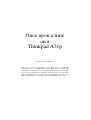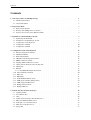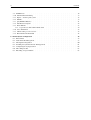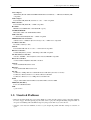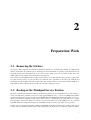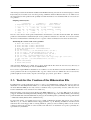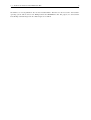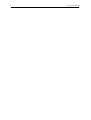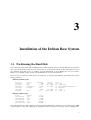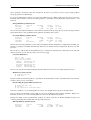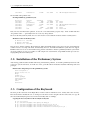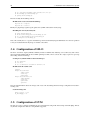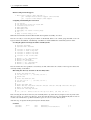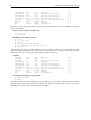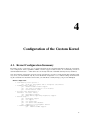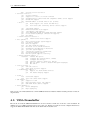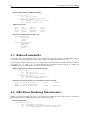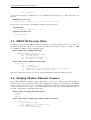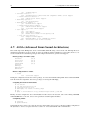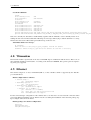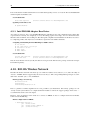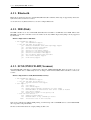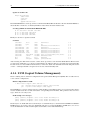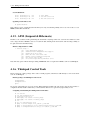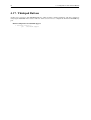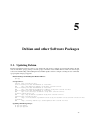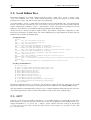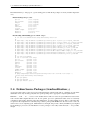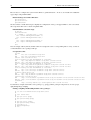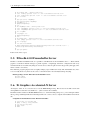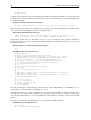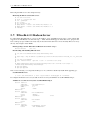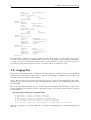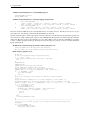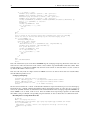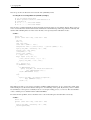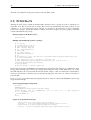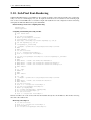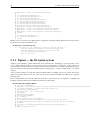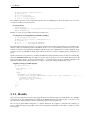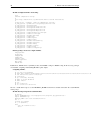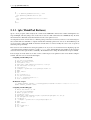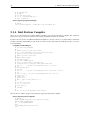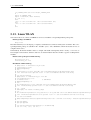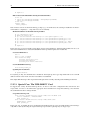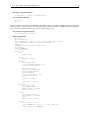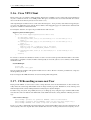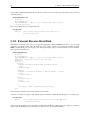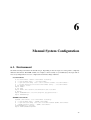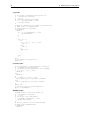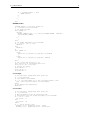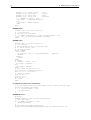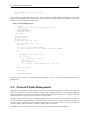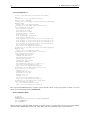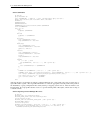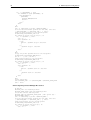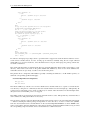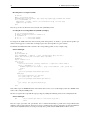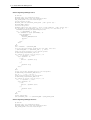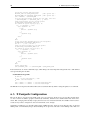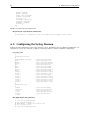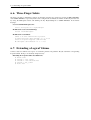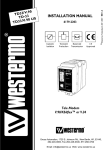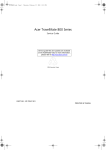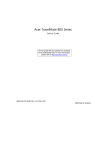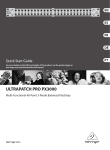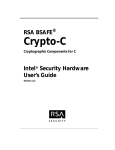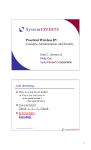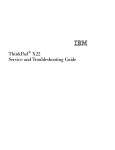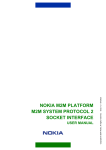Download US Robotics USR2410 Installation manual
Transcript
Once upon a time on a Thinkpad A31p [email protected] This is the true story of a valiant hero, who sallied forth to do battle with GNU/Debian Linux on an IBM Thinkpad A31p. Please note that this is really nothing but an amusing story for your entertainment. Nothing else. Particularly, it is not to be mistaken for a manual or somesuch giving you instructions on how to install linux on your laptop. To put it in different words: Don’t even think about blaming me for your very own actions. Think before you type. Contents iii Contents 1. Once upon a time on a Thinkpad A31p 1. 1. Hardware Information . . . . 1. 2. Unsolved Problems . . . . . . . . . . . . . . . . . . . . . . . . . . . . . . . . . . . . . . . . . . . . . . . . . . . . 1 1 2 2. Preparation Work . . . . . . . . . 2. 1. Removing the Stickers . . . . . . . 2. 2. Backup of the Thinkpad Service Partion . . 2. 3. Tools for the Creation of the Hibernation File . . . . . . . . . . . . . . . . . . . . . . . . . . . . . . . . . . . . . . . . . . . . . . . . . . . . . . . . . . . . 3 3 3 4 3. Installation of the Debian Base System 3. 1. Partitioning the Hard Disk . . . 3. 2. Installation of the Preliminary System 3. 3. Configuration of the Keyboard . 3. 4. Configuration of LILO . . . . 3. 5. Configuration of LVM . . . . . . . . . . . . . . . . . . . . . . . . . . . . . . . . . . . . . . . . . . . . . . . . . . . . . . . . . . . . . . . . . . . . . . . . . . . . . . . . . . . . . . . . . . . . . . . . . . . . 7 7 9 9 10 10 4. Configuration of the Custom Kernel . . . . 4. 1. Kernel Configuration Summary . . . . 4. 2. VESA Framebuffer . . . . . . . . 4. 3. Radeon Framebuffer . . . . . . . 4. 4. DRI (Direct Rendering Infrastructure) . . 4. 5. IEEE1394 Firewire (Disk) . . . . . . 4. 6. Hotplug (Modem, Ethernet, Scanner) . . 4. 7. ALSA (Advanced Linux Sound Architecture) 4. 8. Winmodem . . . . . . . . . . 4. 9. Ethernet . . . . . . . . . . . 4. 9. 1. Intel PRO/100 Adapter Base Driver . 4. 10. 802.11b Wireless Network . . . . . 4. 11. Bluetooth . . . . . . . . . . 4. 12. IDE (Disk) . . . . . . . . . . 4. 13. SCSI (DVD/CD-RW, Scanner) . . . . 4. 14. LVM (Logical Volume Management) . . 4. 15. APM (Suspend & Hibernate) . . . . 4. 16. Thinkpad Control Tools . . . . . . 4. 17. Thinkpad Buttons . . . . . . . . . . . . . . . . . . . . . . . . . . . . . . . . . . . . . . . . . . . . . . . . . . . . . . . . . . . . . . . . . . . . . . . . . . . . . . . . . . . . . . . . . . . . . . . . . . . . . . . . . . . . . . . . . . . . . . . . . . . . . . . . . . . . . . . . . . . . . . . . . . . . . . . . . . . . . . . . . . . . . . . . . . . . . . . . . . . . . . . . . . . . . . . . . . . . . . . . . . . . . . . . . . . . . . . . . . . . . . . . . . . . . . . . . . . . . . . . . . . . . . . . . . . . . . . . . . . . . . . . . . . . . . . . . . . . . . . . . . . . . . . . . . . . . 13 13 15 16 16 17 17 18 19 19 20 20 21 21 21 22 23 23 24 5. Debian and other Software Packages . . . . 5. 1. Updating Debian . . . . . . . . 5. 2. Local Debian Tree . . . . . . . . 5. 3. GCC . . . . . . . . . . . . 5. 4. Debian Source Packages (Gendroolification ;-) 5. 5. XFree86 4.0.0 Framebuffer Server . . . 5. 6. Xi Graphics Accelerated-X Server . . . 5. 7. XFree86 4.2.1 Radeon Server . . . . . 5. 8. Laptop-Net . . . . . . . . . . . . . . . . . . . . . . . . . . . . . . . . . . . . . . . . . . . . . . . . . . . . . . . . . . . . . . . . . . . . . . . . . . . . . . . . . . . . . . . . . . . . . . . . . . . . . . . . . . . . . . . . . . . . . . . . . . . . . . . . . . . . . . . . . . . . . . . . . 25 25 26 26 27 29 29 31 32 . . . . . . . . . . . . . . . . . iv Contents 5. 9. PCMCIA-CS . . . . . . . . . 5. 10. Sub-Pixel Font-Rendering . . . . . 5. 11. Xprint — the X11 print system . . . . 5. 12. Mozilla . . . . . . . . . . . 5. 13. tpb (ThinkPad Buttons) . . . . . . 5. 14. Intel Fortran Compiler . . . . . . 5. 15. Linux WLAN . . . . . . . . . 5. 15. 1. Special Case: The USR-2410 PC Card 5. 16. Cisco VPN Client . . . . . . . . 5. 17. CD Recording as non-root User . . . . 5. 18. External Firewire Hard Disk . . . . . 6. Manual System Configuration . . . . . . 6. 1. Environment . . . . . . . . . 6. 2. Network Profile Management . . . . . 6. 3. X Fontpath Configuration . . . . . . 6. 4. Installing the Cyberbit Unicode TrueType Fonts 6. 5. Configuring the Syslog Daemon . . . . 6. 6. Three Finger Salute . . . . . . . 6. 7. Extending a Logical Volume . . . . . . . . . . . . . . . . . . . . . . . . . . . . . . . . . . . . . . . . . . . . . . . . . . . . . . . . . . . . . . . . . . . . . . . . . . . . . . . . . . . . . . . . . . . . . . . . . . . . . . . . . . . . . . . . . . . . . . . . . . . . . . . . . . . . . . . . . . . . . . . . . . . . . . . . . . . . . . . . . . . . . . . . . . 36 37 38 39 41 42 43 44 47 47 48 . . . . . . . . . . . . . . . . . . . . . . . . . . . . . . . . . . . . . . . . . . . . . . . . . . . . . . . . . . . . . . . . . . . . . . . . . . . . . . . . . . . . . . . . . . . . . . . . . . . . . . . . . . . . . . . . . . . . 49 49 53 60 61 62 63 63 . . . 1 Once upon a time on a Thinkpad A31p This is the true story of a valiant hero, who sallied forth to do battle with GNU/Debian Linux on an IBM Thinkpad A31p. Please note that this is really nothing but an amusing story for your entertainment. Nothing else. Particularly, it is not to be mistaken for a manual or somesuch giving you instructions on how to install linux on your laptop. To put it in different words: Don’t even think about blaming me for your very own actions. Think before you type. Last Update: 1 January 2004 [email protected] 1. 1. Hardware Information Model Number: 2653R6G Part Number: TV2R6UK BIOS Version: 1.01a (1NET07WW) Processor: Mobile Intel Pentium 4 with 2GHz RAM: 2 × 256MB PC2100 DDR SDRAM with 400MHz (in 2 SODIMM Sockets) Display: 15″ UXGA IPS TFT (FlexView) with 1600 × 1200 pixels 1 2 1. Once upon a time on a Thinkpad A31p Video Chipset: ATI Mobility FireGL 7800 with 64MB DDR RAM and 4xAGP bus — ATI Radeon Mobility M6 compatible Audio Chipset: Intel 82801CAM (ICH3-M) with AC’97 codec — i801 compatible IDE Controller: Intel 82801CAM (ICH3-M) — PIIXn compatible Harddisk: IBM Travelstar 60GH ATA-5 with 60.01GB capacity CD-RW/DVD-ROM: Matsushita UJDA 730 ATAPI DVD/CD-RW USB Controller: 3 × Intel 82801CAM (ICH3-M) — UHCI compatible IEEE1394 Firewire Controller: unknown device 1180:0552 (Ricoh Co Ltd) (rev 0) — OHCI-1394 compatible CardBus Controller: Ricoh RL5c476 II (rev 168) Modem: Intel 82801CAM with AC’97 codec — Linmodem incompatible Ethernet Controller: 82801CAM (ICH-3) (rev66) — EtherExpressPro/100 compatible 802.11b Wireless Controller: Actiontec 802MIP — Intersil (Harris Semiconductor) PRISM2 compatible Bluetooth Controller: via Intel 82801CAM (ICH3-M) USB controllers Modem: 3Com 3CCM156 Modem PC-Card Ethernet: 3Com 3CCE589EC Ethernet PC-Card WLAN: US Robotics 22Mbps Wireless Cable/DSL Router USR-8022 (dead after 54 weeks) US Robotics Wireless Turbo Access Point & Router USR-8054 US Robotics Wireless Access 11Mbps PC Card USR-2410 SCSI: Adaptec APA1480A SCSI CardBus-Card; Nikon Filmscanner LS-2000 IEEE 1394 (FireWire): LaCie d2 120GB Hard Disk USB: a pack of mice 1. 2. Unsolved Problems • When the machine blanks the screen using APM, any sound currently playing on the sound chip suddenly becomes choppy. All subsequently played sounds seem to play fine, though. Disabling Suspend while on AC power and fiddling with other BIOS setups may help, but we did not yet solve this one. • After the screen has been blanked, we have to cycle trough all possible <Fn-F7> settings to switch it on again. 2 Preparation Work 2. 1. Removing the Stickers Once upon a time computers were delivered unadorned. Nowadays you will find any number of stupid stickers glued to the machine in prominent places, informing you about what kind of operating system the machine was originally designed for and what brand of processor it sports. Until a few years ago, these stickers were only mildly adhesive and could be removed without too much hassle. Not so with our new Thinkpad. After peeling off the stickers, we are left with two sticky patches of super-adhesive glue. To remove these, we put a few drops of paraffin oil (a.k.a. petroleum) on the glue, wait a little bit and then brush away the resulting jelly with a paper tissue. The remaing oil traces can be removed with a mildly alcoholic window cleaner, which in its turn can be removed with a damp paper tissue. 2. 2. Backup of the Thinkpad Service Partion We want to install a pure Linux box without any Windows partition. So we would like to have some backup archive, from which we could later on re-recreate the original Windows setup — just in case. IBM in their infinite wisdom decided, however, not to provide any CD-ROMs with this Thinkpad but install an invisible “service partition”, from which the Windows system can be easily restored — and Linux just as easily destroyed — just by pressing <F11> at boot time. There are, however, no provisions whatsoever for the unlikely case of a complete hard-disk failure. To remedy this situation, we would like to make an archive copy of this service partition. To this end, we boot from the Debian installation CD-ROM, mount this invisible service partition and copy its contents into two suitably sized directories on the main partition, from where we can burn the contents on CD-R. 3 4 2. Preparation Work After having booted from the Debian installation CD-ROM and having selected our favourite language as well as keyboard layout, we launch a text console by pressing <ALT-F2> and then <Return>. First, we use cfdisk to save the original layout of the partitions. We probably need this information, if we would later like to recreate the service partition. Original partition layout: −−−Starting−−− # Flags Head Sect Cyl −− −−−−− −−−− −−−− −−−− 1 0x80 1 1 0 2 0x00 239 63 1023 3 0x00 0 0 0 4 0x00 0 0 0 −−−−Ending−−−− Start Number of ID Head Sect Cyl Sector Sectors −−−− −−−− −−−− −−−− −−−−−−−−− −−−−−−−−− 0x0C 239 63 1023 63 114473457 0x1C 239 63 1023 114473520 2736720 0x00 0 0 0 0 0 0x00 0 0 0 0 0 Now we create the two mount points /mnt/windows and /mnt/service and then mount /dev/hda1 (the windows partition) to /mnt/windows and /dev/hda2 (the service partition) to /mnt/service. After this, we create two archive directories on /mnt/windows and finally use tar to copy the contents of /mnt/service into these two directories. Transfering the contents of the service partition: #> mkdir /mnt/windows /mnt/service #> mount /dev/hda1 −t msdos /mnt/windows #> mount /dev/hda2 −t msdos /mnt/service #> mkdir /mnt/windows/arch−1 /mnt/windows/arch−2 #> cd /mnt/service #> tar cf − recovery | (cd /mnt/windows/arch−1; tar xvf −) #> tar cf − pcdr | (cd /mnt/windows/arch−2; tar xvf −) #> tar cf − ibmwork | (cd /mnt/windows/arch−2; tar xvf −) #> tar cf − mfg | (cd /mnt/windows/arch−2; tar xvf −) #> tar cf − *.exe *.bat *.bin *.prv *.txt *.com *.sys *.hlp *.cpi *.arf *.ini \ > *.def *.tag scri | (cd /mnt/windows/arch−2; tar xvf −) #> cd / #> umount /mnt/windows #> umount /mnt/service After rebooting Windows, we actually have to move about half the files from the arch-1/recovery directory to arch-2/recovery to make things fit onto two 700MB CD-Rs. To recover the original Windows installation, we would have to clear the linux boot loader from the MBR, recreate the partitions from the saved partition table, copy the contents of the two CD-Rs into the recreated service partition, light two incense sticks, clap twice, bow deeply, pray, reboot, press <F11> — and wait. 2. 3. Tools for the Creation of the Hibernation File For hibernation to work under Linux we have to create a special hibernation partition. The necessary tools are distributed as an Incredibly Braindead Mess, i.e. a self-extracting archive named stndalhd.exe, which (a) does not run under Windows2000, (b) does only extract to a diskette and (c) is protected by a license, which does not allow the redistribution of its contents in a less idiotic way. This horrid thing can be downloaded directly from IBM’s FTP-Server — or via the IBM website by going to [ Support & Download | Thinkpad | Family: Thinkpad A31p | Machine Type: 2653 | Model: R6G ], then selecting [ Downloadable Files | Downloadable Files by Category: Power Management ] and finally choosing [ TP General — Hibernation utility diskette II for standalone boot ]. To extract this archive, we actually need access to a DOS or Windows95 machine with at least one 3.5″ floppy disk drive, e.g. A:, and one additional hard or floppy disk drive, e.g. X:. Running stndalhd.exe from drive X: installs three files on the floppy disk A:, namely phdisk.exe, phdos.sys and save2dsk.xga. These are the tools we actually need later. We put them on some machine, from which we can fetch them via scp later, preferably in a special directory named ibm. 2. 3. Tools for the Creation of the Hibernation File 5 We will have to execute phdisk.exe after we have installed Linux. Therefore we also need some “microsoftish” operating system, which can boot our Thinkpad from the CR-ROM drive. For this purpose, we download the bootable Ripcord ISO-image from FreeDOS and put it on a CD-R. 6 2. Preparation Work 3 Installation of the Debian Base System 3. 1. Partitioning the Hard Disk One of the biggest questions while installing Linux is: How should we partion our hard disk? One one hand, the more separate (read-only) partitions we have, the better we can protect the system. On the other hand, more separate partitions mean that we have to estimate our needs beforehand, i.e. now. Making use of Logical Volume Management simplifies matters greatly, since LVM allows us to resize partitions later. Based on years of experience, wild guesses, trial and error we decide on the following approximate sizes for the primary partitions. Planned partition layout: Partition: /dev/hda1 /dev/hda2 /dev/hda3 /dev/hda4 /dev/hda5 /dev/hda6 Purpose: /boot swap hibernation extended / LVM Intended: 8MB 512MB 590MB rest 64MB rest Actual: 15.49MB 541.91MB 619.32MB 69.68MB 58765.28MB Type: 83 Linux 82 Linux Swap A0 IBM Thinkpad Hibernation 05 Extended 83 Linux 8e Linux LVM Planned volume layout: Volume: /dev/disk/usr /dev/disk/tmp /dev/disk/var /dev/disk/cdr /dev/disk/home Purpose: /usr /tmp /var /cdr /home Size: 3072MB 128MB 1024MB 1400MB 10240MB Note: The hibernation partition must be a primary partition. Furthermore, making the root partition part of LVM can be dangerous. Also note: Although we ask fdisk for the intended sizes, the actual sizes are slightly larger 7 8 3. Installation of the Debian Base System due to geometric constraints of the drive. Lastly note: It may be a good idea to reserve a large enough partition for the preparation of CD-R images. To create the hibernation partition, we need to run phdisk.exe from a DOS partition. To this end, we boot into FreeDOS and use fdisk to create the two DOS partitions c: (/dev/hda1) and d: (/dev/hda2) and then format c: and format d: First preliminary partition layout: Partition: /dev/hda1 /dev/hda2 Purpose: DOS DOS Intended: 8MB 512MB Actual: 15.49MB 541.91MB Type: 06 FAT12 06 FAT16 Now we boot the Debian installation system with the bf24 kernel by pressing <F3> at the boot prompt and then follow instuctions to add a preliminary linux partition and install a base system. Second preliminary partition layout: Partition: /dev/hda1 /dev/hda2 /dev/hda3 Purpose: DOS DOS preliminary Intended: 8MB 512MB any Actual: 15.49MB 541.91MB any Type: 06 FAT12 06 FAT16 83 Linux Then we boot into this preliminary system and go through the absolute minimum of configuration and make sure that the scp package is installed. Unfortunately, this leaves us without network configuration. We have to do this by hand. First we have to edit the file /etc/network/interfaces to configure the ethernet device eth0. We have the static IP address www.xxx.yyy.zzz and our gateway is www.xxx.yyy.ggg. /etc/network/interfaces: auto lo eth0 iface lo inet loopback iface eth0 inet static address www.xxx.yyy.zzz netmask 255.255.255.0 broadcast www.xxx.yyy.255 network www.xxx.yyy.0 gateway www.xxx.yyy.ggg Now we can start the network by loading the kernel module for the ethernet card and starting the interface. Manual start of the network: #> modprobe eepro100 #> ifup eth0 Then we mount the first DOS partition c: (/dev/hda1) and download the archive of the hibernation tools from the machine, where we have stored them. Downloading the prepared hibernation tools: #> mount /dev/hda1 /mnt #> cd /mnt #> scp "user@ip−nr−of−machine:ibm/*" . Note: We actually have to use the IP number as we have not configured the resolver for machine names. Now we reboot into FreeDOS and use fdisk to remove the preliminary linux partition /dev/hda3. Reboot into FreeDOS. At last we are ready to launch phdisk.exe and create the hibernation partition. Having sucessfully created our hibernation partition, we reboot anew into the Debian installation system and continue partitioning the hard disk. The current partition layout is: Third preliminary partition layout: Partition: /dev/hda1 /dev/hda2 Purpose: DOS DOS Intended: 8MB 512MB Actual: 15.49MB 541.91MB Type: 06 FAT12 06 FAT16 3. 3. Configuration of the Keyboard /dev/hda4 hibernation 9 577MB 619.32MB Intended: 8MB 512MB 577MB rest 64MB rest Actual: 15.49MB 541.91MB 619.32MB A0 IBM Thinkpad Hibernation We use fdisk and repartition into: Fourth preliminary partition layout: Partition: /dev/hda1 /dev/hda2 /dev/hda3 /dev/hda4 /dev/hda5 /dev/hda6 Purpose: /boot preliminary hibernation extended / LVM 69.68MB 58765.28MB Type: 83 Linux 83 Linux A0 IBM Thinkpad Hibernation 05 Extended 83 Linux 8e Linux LVM Note: To move the hibernation partition, we use the “extra functionality (experts only)” mode of fdisk and then “fix partition order” — preferably before we create any other partition. We create the filesystems by hand, since we don’t need no reserved blocks for /boot and the root filesystem /. Manual creation of the filesystems: #> mke2fs −m 0 /dev/hda1 #> mke2fs /dev/hda2 #> mke2fs −m 0 /dev/hda5 Now we have another problem. We should now define the LVM volume group and create the physical/logical volumes for /usr, /var, /tmp and /home. Unfortunately however, the Debian installation system does not support LVM. For this reason, we use the intended swap partition /dev/hda2 to install a preliminary Debian system without swap partition. As soon as possible, we will compile our custom kernel, setup LVM and then proceed rearranging things into their final layout. 3. 2. Installation of the Preliminary System After having partitioned the hard disk and having formatted the partitions, we install a preliminary kernel as well as the base system and reboot, we make use of the good old tasksel and dselect install the following tasks and packages, Debian tasks and packages for the preliminary system: Task Development C kernel−source−2.4.18 bzip2 linbz2−1.0 kernel−package libncurses5−dev lvm−common lvm10 ext2resize 3. 3. Configuration of the Keyboard We want put the <Control> in the Right Place™ where God has intended it to be, namely left to the <A> key. The old <Control> should take over as <Compose>. We don’t need no <CapsLock>. To achieve this, we copy all the relevant kernel keymaps into /etc/console and modify them accordingly. Copying the necessary files for the new keyboard layout: #> #> #> #> #> cd cp cp cp cp /etc/console /usr/share/keymaps/i386/qwerty/uk.kmap.gz . /usr/share/keymaps/i386/include/qwerty−layout.inc.gz . /usr/share/keymaps/i386/include/linux−keys−bare.inc.gz . /usr/share/keymaps/i386/include/linux−with−alt−and−altgr.inc.gz . 10 3. Installation of the Debian Base System #> cp /usr/share/keymaps/i386/include/euro.inc.gz . #> mv uk.kmap.gz uk−mod.kmap.gz #> gunzip uk−mod.kmap.gz Then we modify uk-mod.kmap and set: Modification of /etc/console/uk-mod.kmap: keycode 29 = Compose keycode 58 = Control Finally we gzip things together again, update the symlink and load the new keymap: Installing the new keyboard layout: #> #> #> #> gzip uk−mod.kmap.gz mv boottime.kmap.gz boottime.kmap.gz.ORI ln −s uk−mod.kmap.gz boottime.kmap.gz loadkeys boottime.kmap.gz Note: We actually have to copy the included maps from /usr/share/keymaps/i386/include since the /usr partition is not yet mounted when the keymaps are loaded at boot time. 3. 4. Configuration of LILO We don’t want those stupid symlinks /vmlinuz (and later /vmlinuz.old) cluttering our root directory. We remove them and install similar links in /boot. While updating /etc/lilo.conf we activate the compact option to speed up the loading of the kernel image. Crating new symbolic links for the kernel images: #> rm /vmlinuz* #> cd /boot #> ln −s vmlinuz−2.4.18−bf2.4 vmlinuz.old Modifications in /etc/lilo.conf: compact image=/boot/vmlinuz label=linux read−only vga=normal image=/boot/vmlinuz.old label=backup read−only vga=normal optional Now we inform Debian about our changes and create a file describing the kernel image configuration in /etc/kernel-img.conf: /etc/kernel-img.conf: image_in_boot = yes do_bootfloppy = no 3. 5. Configuration of LVM We then proceed to configure and build our own custom kernel using make menuconfig and make-kpkg. Almost any kernel configuration will do as long LVM is supported. 3. 5. Configuration of LVM 11 Kernel Config for LVM support: —— Multi−Device Support (RAID and LVM) —— yes Multiple devices driver support (RAID and LVM) yes Logical volume manager (LVM) support Compiling and installing the new kernel: #> #> #> #> #> #> #> #> cd /usr/src tar xjf kernel−source−2.4.18.tar.bz2 cd kernel−source−2.4.18 make menuconfig make−kpkg clean make−kpkg −rev Custom.1 kernel_image cd .. dpkg −i kernel−image_2.4.18 When the new kernel has been installed and lilo been updated sucessfully, we reboot. Now we are ready to create the physical volume on /dev/hda6, add it to our volume group /dev/disk, create our logical volumes /dev/disk/usr, /dev/disk/tmp, /dev/disk/var and /dev/disk/home and the filesystems in them. Creating the physical and logical volumes and filesystems: #> #> #> #> #> #> #> #> #> #> #> #> #> #> pvcreate /dev/hda6 vgcreate disk /dev/hda6 lvcreate lvcreate lvcreate lvcreate lvcreate mke2fs mke2fs mke2fs mke2fs mke2fs −L −L −L −L −L 3072M −n usr disk 128M −n tmp disk 1024M −n var disk 1536M −n cdr disk 10G −n home disk −j −m 0 /dev/disk/usr /dev/disk/tmp −j /dev/disk/var −j −m 0 /dev/disk/cdr −j /dev/disk/home Now we mount these new partitions consecutively to /mnt and transfer the contents of the respective directories currently residing on /dev/hda2. Relocating the directory structure to the new filesystems: #> #> #> #> #> #> #> #> #> #> #> #> #> #> mount /dev/disk/var /mnt cd /var; tar cf − . | (cd /mnt; tar xf −) umount /mnt mount /dev/disk/usr /mnt cd /usr; tar cf − . | (cd /mnt; tar xf −) umount /mnt mount mkdir mkdir chmod /dev/hda5 /mnt /mnt/dev /mnt/cdrom /mnt/cdr /mnt/usr /mnt/var /mnt/tmp /mnt/home /mnt/proc −p /mnt/mnt/cdrom 1777 /mnt/tmp /mnt/cdr cd /; tar cf − bin boot dev etc lib opt root sbin | (cd /mnt; tar xf −) Note: Creating the new device directory /dev manually before any other directory might save the day, when some idiot goes for rm -rf * in the root directory. As rm descends the directory tree not alphabetically but in order of creation, /dev will be first to go. But if /dev/hda is gone, rm can’t access the disk any more. After this step, we update the filesystem layout in /mnt/etc/fstab. /etc/fstab: /dev/hda1 /dev/hda5 /boot / ext2 ext2 defaults,ro defaults,errors=remount−ro 0 2 0 1 12 3. Installation of the Debian Base System /dev/disk/usr /dev/disk/var /dev/disk/tmp /dev/disk/cdr /dev/disk/home /dev/hdc /dev/hdc proc none /usr /var /tmp /cdr /home /mnt/cdrom /cdrom /proc /dev/pts ext3 ext3 ext2 ext3 ext3 iso9660 iso9660 proc devpts defaults,ro defaults,errors=remount−ro defaults,errors=remount−ro defaults,errors=remount−ro defaults,errors=remount−ro user,ro,nosuid,nodev,exec,noauto defaults defaults gid=5,mode=620 0 0 0 0 0 0 0 0 0 2 2 2 2 2 0 0 0 0 Finally we need to update the root device in /mnt/etc/lilo.conf to /dev/hda5, set the new symlinks for the kernel images and rerun lilo. Update of the root device in /etc/lilo.conf: # /etc/lilo.conf root=/dev/hda5 Installing the new LILO boot loader: #> #> #> #> #> #> cd /mnt vi etc/lilo.conf cd boot ln −sf vmlinuz−2.4.18 vmlinuz ln −sf vmlinuz−2.4.18−bf2.4 vmlinuz.old chroot /mnt lilo After rebooting to switch to the new hard-disk layout we can finally use fdisk to remove our preliminary linux partition /dev/hda2 and replace it with a swap partition. And again we have to reboot to switch to the new harddisk layout. At last we can activate the swap partition and add it to /etc/fstab. /etc/fstab: /dev/hda1 /dev/hda2 /dev/hda5 /dev/disk/usr /dev/disk/var /dev/disk/tmp /dev/disk/cdr /dev/disk/home /dev/hdc /dev/hdc proc none /boot none / /usr /var /tmp /cdr /home /mnt/cdrom /cdrom /proc /dev/pts ext2 swap ext2 ext3 ext3 ext2 ext3 ext3 iso9660 iso9660 proc devpts defaults,ro sw defaults,errors=remount−ro defaults,ro defaults,errors=remount−ro defaults,errors=remount−ro defaults,errors=remount−ro defaults,errors=remount−ro user,ro,nosuid,nodev,exec,noauto defaults defaults gid=5,mode=620 0 0 0 0 0 0 0 0 0 0 0 0 2 0 1 2 2 2 2 2 0 0 0 0 Creating and activating the swap partition: #> mkswap /dev/hda2 #> swapon −a Note: We dont like to have our mount points in the root directory, we want them in /mnt. Unfortunately, Debian insists on /cdrom as the mount point for the installation. We will remove /cdrom and the respective entry in /etc/ fstab when we reconfigure apt for network installs and updates. 4 Configuration of the Custom Kernel 4. 1. Kernel Configuration Summary Everytime we buy a new laptop, we are amazed about the lack of useful documentation about the actual hardware configuration and its capabilities. IBM’s customer support website features an overwhelming amount of downloadable information — which turns out to be mostly irrelevant or dumbed down beyond any usefulness. Our current kernel configuration is based on many guesstimates. It seems to work, though. But remember: This story is for your entertainment only. If you use this kernel configuration “as is” without reading and understanding the somewhat more detailed sections below, you will almost certainly damage your precious Thinkpad. Kernel configuration: —— Code Maturity Level Options —— yes Promt for development and/or incomplete code/drivers —— Loadable Module Support —— yes Enable loadable module support yes Set version information on all modules yes Kernel modules loader —— Processor Type And Features —— Pentium−4 Processor family off High Memory support yes MTRR (Memory Type Range Regsiters) support —— General Setup —— yes Networking support yes PCI support any PCI access mode yes PCI device name database yes Support for hot−pluggable devices —— PCMCIA/Cardbus support —— yes PCMCIA/Cardbus support 13 14 4. Configuration of the Custom Kernel —— —— —— —— —— —— —— yes CardBus support yes System V IPC yes Sysctl support ELF Kernel core yes Kernel support for ELF binaries mod Kernel support for MISC binaries yes Power Management support yes Advanced Power Management BIOS support yes Enable PM at boot time yes Make CPU idle calls when idle yes Enable console blanking using APM yes RTC stores time in GMT yes Allow interrupts during APM BIOS calls Block Devices —— mod Loopback device support mod Network block device support Multi−Device Support (RAID and LVM) —— yes Multiple devices driver support (RAID and LVM) yes Logical volume manager (LVM) support Networking Options —— yes Packet socket yes Packet socket: mmaped IO yes Socket Filtering yes Unix Domain Sockets yes TCP/IP Networking yes IP: TCP syncookie support (disabled by default) ATA/IDE/MFM/RLL Support —— yes ATA/IDE/MFM/RLL support —— IDE, ATA and ATAPI Block devices —— yes Enhanced IDE/MFM/RLL disk/cdrom/tape/floppy support yes Include IDE/ATA−2 DISK support yes Use multi−mode by default yes SCSI emulation support yes Generic PCI IDE chipset support yes Sharing PCI IDE interrupts support yes Generic PCI bus−master DMA support yes Use PCI DMA by default when available yes Intel PIIXn chipsets support yes PIIXn tuning support SCSI Support —— yes SCSI support mod SCSI CD−ROM support yes Enable vendori−specific extensions (for SCSI CDROM) 2 Maximum number of CDROM devices that can be loaded as modules mod SCSI generic support yes Enable extra checks in new queuing code —— SCSI low−level drivers —— mod Adaptec AIC7xxx support 253 Maximum number of TCQ commands per device 15000 Initial bus reset in milli−seconds Network Device Support —— yes Network device support mod Dummy net driver support —— Ethernet (10 or 100Mbit) —— yes Ethernet (10 or 100Mbit) yes EISA, VLB, PCI and on board controllers mod EtherExpressPro/100 support mod PPP (point−to−point protocol) support mod PPP support for async serial ports mod PPP Deflate compression —— PCMCIA network device support —— yes PCMCIA network device support mod 3Com 3c589 PCMCIA support Input Core Support —— yes Input core support yes Mouse support 1600 Horizontal screen resolution 4. 2. VESA Framebuffer 15 1200 Vertical screen resolution —— Character Devices —— yes Virtual terminal yes Support for console on virtual terminal mod Standard generic (8250/16550 and compatible UARTs) serial support yes Unix98 PTY support 256 Maximum number of Unix98 PTYs in use (0−2048) —— Mice —— yes Mouse support (not serial and bus mice) yes PS/2 mouse (aka “auxiliary device” device) support yes /dev/nvram support yes Enhanced Realtime Clock support yes /dev/agpgart (AGP Support) yes Intel 440LX/BX/GX and i815/i830M/i840/i850 support yes Direct Rendering Manager (XFree86 DRI support) mod ATI Radeon —— PCMCIA character devices —— mod PCMCIA serial device support —— File Systems —— yes Ext3 journalling file system support mod DOS FAT fs support mod MSDOS fs support mod ISO 9660 CDROM file support yes Microsoft Joliet CDROM extensions yes Transparent decrompression extensions yes /proc file system support yes /dev/pts file system for Unix98 PYTs yes Second extended fs support mod UDF file system support (read only) —— Native Language Support —— iso8859−1 Default NLS Option mod Codepage 437 (United States, Canada) mod Codepage 850 (Europe) mod Japanese charsets (Shift−JIS, EUC−JP) mod NLS ISO 8859−1 (Latin 1; Western European Languages) mod NLS UTF−8 —— Console Drivers —— yes VGA text console yes Video mode selection support —— Frame−buffer support —— yes Support for frame buffer devices yes ATI Radeon display support —— Sound —— mod Sound card support mod Intel ICH (i8xx) audio support —— USB Support —— yes Support for USB yes UHCI Alternate Driver (JE) support yes USB HIDBP Mouse (basic) support —— Kernel Hacking —— yes Kernel debugging yes Magic SysRq key Note: As far as we understand the Intel 82801 CAM I/O Controller Hub has neither random generator nor watchdog functions. 4. 2. VESA Framebuffer First of all, we want the VESA Framebuffer for our text consoles to make use of our nice screen resolution. In addition, we get a cuddly penguin boot logo at no extra cost. For this to work, we need to configure the kernel to support the VESA Framebuffer and then set the VGA mode in /etc/lilo.conf. 16 4. Configuration of the Custom Kernel Kernel configuration for VESA framebuffer: —— Console Drivers —— yes VGA text console yes Video mode selection support —— Frame−buffer support —— yes Support for frame buffer devices yes VESA VGA graphics console VESA Video Modes: Mode: 0x318 0x31b 0x374 LILO: vga=792 vga=795 vga=884 Graphics: 1024x 768 1280x1024 1600x1200 Text: 128x48 160x64 200x74 Video mode confguration in /etc/lilo.conf: image=/boot/vmlinuz label=linux read−only vga=884 image=/boot/vmlinuz.old label=backup read−only vga=normal optional 4. 3. Radeon Framebuffer Our graphic chip is an ATI Mobility FireGL 7800, which seems to be quite similar to the ATI Mobility M6 type of chips. The card reports itself in /proc/pci as device 1002:4c58 (ATI Technologies Inc) (rev0). Unfortunately, the ATI FireGL 7800 is not (yet) supported by the Linux Radeon Framebuffer. But with a little bit of hacking, we can make it so. In /usr/src/kernel-source-2.4.18/drivers/video/radeon.h we redefine the RADEON_LW type to our ID number and then reconfigure the kernel. Kernel configuration for Radeon framebuffer support: —— Console Drivers —— yes VGA text console yes Video mode selection support —— Frame−buffer support —— yes Support for frame buffer devices yes ATI Radeon display support Kernel hack in /usr/src/kernel-source-2.4.18/drivers/video/radeon.h: #define PCI_DEVICE_ID_RADEON_LW #undef PCI_DEVICE_ID_RADEON_LW #define PCI_DEVICE_ID_RADEON_LW 0x4c57 /* original */ 0x4c58 /* dirty hack */ 4. 4. DRI (Direct Rendering Infrastructure) Frankly we don’t know whether the fbdev or the patched radeon XFree86 servers really make use of the Direct Rendering Infrastructure (DRI). Support for it does not hurt us, though. Kernel Configuration: —— Character Devices —— yes /dev/agpgart (AGP Support) yes Intel 440LX/BX/GX and i815/i830M/i840/i850 support yes Direct Rendering Manager (XFree86 DRI support) 4. 6. Hotplug (Modem, Ethernet, Scanner) mod 17 ATI Radeon At boot time, somebody or something tries to access DRI but does not how to do so. This produces the error message: DRI module error message: [date] [machine] modprobe: Can’t locate module−char−major−226 To help out, we create the file /etc/modutils/dri and update /etc/modules.conf. /etc/modules/dri: alias char−major−226 radeon # DRI Updating /etc/modules.conf: #> update−modules 4. 5. IEEE1394 Firewire (Disk) According to /proc/pci, the the IEEE1394 Firewire Controller is a 1180:0552 (Ricoh Co Ltd) (rev 0), which is of the OHCI-1394 type. To make use of our external LaCie Firewire Hard Disk, we have to configure for IEEE 1394, OHCI 1394, SBP-2 as well as SCSI disk support. Kernel configuration for IEEE1394 FireWire: —— IEEE1394 (FireWire) Support —— mod IEEE 1394 (FireWire) support mod OHCI−1394 support mod SBP−2 support (Harddisks etc.) mod Raw IEEE 1394 I/O support Kernel configuration for IEEE1394 FireWire disks: —— SCSI Support yes mod 2 yes —— SCSI support SCSI disk support Maximum number of SCSI disks that can be loaded as modules Enable extra checks in new queuing code The actual configuration necessary to access the external hard disk is described in a different section. 4. 6. Hotplug (Modem, Ethernet, Scanner) The CardBus (PCMCIA) controllers are Ricoh RL5c476 II (rev 168) devices, which are supported by the standard kernel. Since the standard kernel supports driver hotplugging, we don’t have to install any special PCMCIA drivers any longer. All we have to do, is to install the packages providing the necessary infrastructure and then configure the kernel for our cards, i.e. the 3COM 3CCM156 Modem PC-Card, 3COM 3CCE589EC Ethernet PC-Card, and the Adaptec APA1480A CardBus-Card. Debian packages for Hotplug (PCMCIA) support: pcmcia−cs hotplug usbutils Kernel configuration for hotplug support (Modem, Ethernet, Scanner): —— General Setup —— yes Networking support yes Support for hot−pluggable devices —— PCMCIA/Cardbus support —— yes PCMCIA/Cardbus support 18 4. Configuration of the Custom Kernel yes CardBus support —— Character Devices —— mod Standard generic (8250/16550 and compatible UARTs) serial support —— PCMCIA character devices —— mod PCMCIA serial device support —— Networking Options —— yes TCP/IP Networking —— Network Device Support —— yes Network device support —— PCMCIA network device support —— yes PCMCIA network device support mod 3Com 3c589 PCMCIA support —— SCSI Support —— yes SCSI support mod SCSI generic support yes Enable extra checks in new queuing code —— SCSI low−level drivers —— mod Adaptec AIC7xxx support 253 Maximum number of TCQ commands per device 15000 Initial bus reset in milli−seconds 4. 7. ALSA (Advanced Linux Sound Architecture) The sound chip in this Thinkpad is an Intel 82801CAM (ICH3-M) using a AC’97 front end. Although the standard kernel sound driver seems to work, we prefer to install the ALSA sound drivers (version 0.9). To do so, we need to install the relevant Debian packages and configure the kernel for general sound support. Debian packages for ALSA (v0.9): alsa−base alsa−source alsa−utils libassound2 alsaconf debhelper debconf−util html2text (v0.9) (v0.9) (v0.9) (v0.9) Kernel configuration for ALSA: —— Sound mod Sound card support During the configuration of the alsa-source package, we select the intel8x0 and mpu401 drivers without ISAPnP from the menu. To compile the alsa-source package, we used again make-kpkg. Compiling the ALSA kernel modules: #> #> #> #> #> #> cd /usr/src tar xzf alsa−driver.tar.gz cd kernel−source−2.4.18 make−kpkg −rev Custom.1 modules_image cd .. dpkg −i alsa−modules−2.4.18_0.9+0beta12+3+p0+Custom.1_i386.deb Finally, we must configure the alsa sound modules. To this end, we run alsaconf, select “0x31 Intel_i810/810E, i820,i840,MX440” as our card, choose some parameters and then update-modules. Configuring ALSA: #> alsaconf #> update−modules Unfortunately, there seems to be a bug in alsaconf, which makes it necessary to edit the resulting configuration file by hand, i.e. we have to replace the first occurence of “snd-card-intel8x0” with “snd-intel8x0”. 4. 9. Ethernet 19 /etc/alsa/modutils/0.9: # ALSA alias char−major−116 alias snd−card−0 # OSS/Free alias char−major−14 alias sound−slot−0 # Soundcard alias sound−service−0−0 alias sound−service−0−1 alias sound−service−0−3 alias sound−service−0−8 alias sound−service−0−12 options snd snd_major=116 options snd−card−intel8x0 snd snd−intel8x0 soundcore snd−card−0 snd−mixer−oss snd−seq−oss snd−pcm−oss snd−seq−oss snd−pcm−oss snd_cards_limit=1 snd_device_mode=0666 snd_device_gid=29 snd_device_uid=0 snd_index=0 snd_id=CARD_0 snd_pbk_frame_size=128 snd_cap_frame_size=128 snd_mi Note: It is currently not advisable to install timidity together with the ALSA 0.9 version. timidity insists on installing the old version of libasound2. The following error message while trying to launch alsamixer is a strong hint that the old version of libasound2 got installed on top of the new one: ALSA libasound2 error message: #> alsamixer ALSA lib control.c:601:(snd_ctl_open_noupdate) Invalid CTL default alsamixer: function snd_ctl_open failed for default: No such file or directory 4. 8. Winmodem The internal modem is again based on the Intel 82801CAM chip in combination with the AC’97. This is one of these (literally) braindead “winmodems”. According to the Linmodem-HOWTO, this specific spawn of engineering is not (yet) supported. 4. 9. Ethernet The ethernet adapter is an Intel 82801CAM (ICH-3) (rev66) controller, which is supported by the EtherExpressPro/100 driver. Kernel configuration for ethernet: —— General Setup —— yes Networking support —— Networking Options —— yes TCP/IP Networking —— Network Device Support —— yes Network device support —— Ethernet (10 or 100Mbit) —— yes Ethernet (10 or 100Mbit) yes EISA, VLB, PCI and on board controllers mod EtherExpressPro/100 support For the semi-automagic configuration of the ethernet-device, we must have an active network connection when we boot the Debian installation system. If this is not the case during the installation of the etherconf package, dpkg-reconfigure etherconf is our friend. Debian packages for ethernet configuration: etherconf libconfhelper−perl liblogfile−rotate−perl 20 4. Configuration of the Custom Kernel If we want that the modular ethernet driver is loaded automagically, we have to create the file /etc/modutils/eth0 and then update /etc/modules.conf: /etc/modutils/eth0: alias eth0 eepro100 # kernel ethernet driver for EtherExpressPro/100 Updating /etc/modules.conf: #> update−modules 4. 9. 1. Intel PRO/100 Adapter Base Driver Intel offers an alternate driver for the PRO/100 ethernet controllers. It was only a little bit hard to find in that corporate bloat of slowly, not completely or not at all loading graphics and scripts, since we did not know the filename of the tar-ball we were looking for. The subsequent compilation and installation of this driver is, however, completely painless. We only have to remember to register the new module afterwards. Compiling and installing the Intel EtherExpress100/Pro driver: #> #> #> #> #> cd /usr/src tar −xzf e100−2.1.15.tar.gz cd e100−2.1.15/src make clean make install /etc/modutils/eth0: # alias eth0 eepro100 alias eth0 e100 # kernel ethernet driver for EtherExpressPro/100 # intel ethernet driver for EtherExpressPro/100 Note: In newer kernel versions (2.4.20), this driver is now part of the kernel-source package and needs no longer be installed separately. 4. 10. 802.11b Wireless Network The 802.11b wireless network card shows up as an 1260:3873 (Harris Semiconductor) (rev1), but is in reality an Actiontec 802MIP, which is supported by the linux-wlan Project. The corresponding Debian packages are available in the “unstable” (a.k.a. “sid”) distribution: Debian packages for wlan-ng: wireless−tools−25 linux−wlan−ng linux−wlan−ng−modules−2.4.18 Due to a plethora of unmet dependencies it is not possible to just install these three binary packages on our “woody” based system. We have to compile the kernel modules as well as the support packages from source — as task which we defer to the next chapter. However, since our wireless router wants us to connect via DHCP, we have to configure the kernel for Packet Socket and Socket Filtering: Kernel configuration for DHCP: —— Networking Options —— yes Packet socket yes Packet socket: mmaped IO yes Socket Filtering 4. 13. SCSI (DVD/CD-RW, Scanner) 21 4. 11. Bluetooth Bluetooth is attached via the Intel 82801CAM (ICH3-M) USB controllers. This setup is supported by BlueZ, the Official Linux Bluetooth Protocol Stack. As we don’t have any bluetooth devices, we don’t configure Bluetooth. 4. 12. IDE (Disk) The IDE controller is an Intel 82801CAM (ICH3-M). The hard disk is an IBM Travelstar 60GH ATA-5 with 60.01GB capacity. The controller seems to be similar to the Intel PIIX4 chipset. Everything is nicely supported by the kernel: Kernel configuration for IDE disks: —— ATA/IDE/MFM/RLL Support —— yes ATA/IDE/MFM/RLL support —— IDE, ATA and ATAPI Block devices —— yes Enhanced IDE/MFM/RLL disk/cdrom/tape/floppy support yes Include IDE/ATA−2 DISK support yes Use multi−mode by default yes Generic PCI IDE chipset support yes Sharing PCI IDE interrupts support yes Generic PCI bus−master DMA support yes Use PCI DMA by default when available yes Intel PIIXn chipsets support yes PIIXn tuning support 4. 13. SCSI (DVD/CD-RW, Scanner) The DVD/CD-RW combi drive is a Matsushita UJDA 730 ATAPI DVD/CD-RW, which we want to use as an “SCSI-over-IDE” device. Additionally we have an Adaptec APA-1480A CardBus SCSI controller to connect our scanner. Kernel configuration for SCSI (DVD/CD-RW, Scanner): —— ATA/IDE/MFM/RLL Support —— yes ATA/IDE/MFM/RLL support —— IDE, ATA and ATAPI Block devices —— yes Include IDE/ATA−2 DISK support —— SCSI Support —— yes SCSI support mod SCSI CD−ROM support yes Enable vendori−specific extensions (for SCSI CDROM) 2 Maximum number of CDROM devices that can be loaded as modules mod SCSI generic support yes Enable extra checks in new queuing code —— SCSI low−level drivers —— mod Adaptec AIC7xxx support 253 Maximum number of TCQ commands per device 15000 Initial bus reset in milli−seconds Note: If we configure for multiple LUN probing, we will end up with 7 CD-ROM devices as the DVD/CD-RW drive responds to all probed LUNs. We have to inform lilo about our setup by editing /etc/lilo.conf: 22 4. Configuration of the Custom Kernel Update of /etc/lilo.conf: image=/boot/vmlinuz label=linux read−only vga=792 append="hdc=ide−scsi" The DVD/CD-RW drive shows up as Host: scsi0 Channel: 00 Id: 00 Lun: 00 and as the first SCSI CD-ROM, i.e. /dev/scd0. For convenience, we install symlinks for /dev/cdrom, /dev/dvd and /dev/cdrw. Creating symlinks for the DVD/CD-ROM/CD-RW/: #> #> #> #> rm ln ln ln /dev/cdrom /dev/dvd /dev/cdrw −s /dev/scd0 /dev/cdrom −s /dev/scd0 /dev/dvd −s /dev/scd0 /dev/cdrw Finally we also have to update /etc/fstab. /etc/fstab: /dev/hda1 /dev/hda2 /dev/hda5 /dev/disk/usr /dev/disk/var /dev/disk/tmp /dev/disk/cdr /dev/disk/home /dev/scd0 /dev/scd0 proc none /boot none / /usr /var /tmp /cdr /home /mnt/cdrom /cdrom /proc /dev/pts ext2 swap ext2 ext3 ext3 ext2 ext3 ext3 iso9660 iso9660 proc devpts defaults,ro sw defaults,errors=remount−ro defaults,ro defaults,errors=remount−ro defaults,errors=remount−ro defaults,errors=remount−ro defaults,errors=remount−ro user,ro,nosuid,nodev,exec,noauto defaults,noauto defaults gid=5,mode=620 0 0 0 0 0 0 0 0 0 0 0 0 2 0 1 2 2 2 2 2 0 0 0 0 After inserting the APA 1480A card, the scanner shows up as Host: scsi1 Channel: 00 Id: 00 Lun: 00 and as the second generic SCSI device, i.e. /dev/sg1. Unfortunately, the AIC7xxx driver is apparently not hot-un-pluggable. In other words, we must shutdown the machine to remove the SCSI card. Otherwise the kernel will panic sooner or later — with unpredictable consequences for the rest of the SCSI subsystem. 4. 14. LVM (Logical Volume Management) There is nothing new in our kernel configuration for Logical Volume Management (LVM). We can add, however, a few cosmetic configurations. Kernel configuration for LVM: —— Multi−Device Support (RAID and LVM) —— yes Multiple devices driver support (RAID and LVM) yes Logical volume manager (LVM) support The LVM library scans for a bunch of devices while heading to find disks. If these are not supported by the kernel, the module loader tries to find and load the corresponding kernel modules. This produce somes error messages, which we can easily avoid. LVM startup error messages: [date] [machine] modprobe: Can’t locate module block−major−8 [date] [machine] modprobe: Can’t locate module block−major−33 [date] [machine] modprobe: Can’t locate module block−major−34 block-major-8 are SCSI disk devices, block-major-33 and block-major-33 the third and forth IDE hard disk/CDROM interfaces. As we don’t have any SCSI disks and don’t access the CD-ROM as an IDE device, we can create /etc/modutils/lvm-exclude and then update /etc/modules.conf to make LVM shut up. 4. 16. Thinkpad Control Tools 23 /etc/modutils/lvm: alias alias alias block−major−8 block−major−33 block−major−34 off off off # SCSI disks # 3rd IDE controller # 4th IDE controller Updating /etc/modules.conf: #> update−modules Note: We have to be careful about the block-major-8 entry and should probably remove it, if we want to access IEEE1394 FireWire hard disks. 4. 15. APM (Suspend & Hibernate) Thanks to our acrobatics while partitioning the hard disk, everything works now out of the box. However, with such a large amount of RAM to write to or read from disk, shutting down the machine and rebooting is likely to be quite a bit faster than hibernating. Kernel configuration for APM: —— General Setup —— yes Power Management support yes Advanced Power Management BIOS support yes Enable PM at boot time yes Make CPU idle calls when idle yes Enable console blanking using APM yes RTC stores time in GMT yes Allow interrupts during APM BIOS calls Note: The last option “Allow interrupts during APM BIOS calls” is required for APM to work on out Thinkpad. 4. 16. Thinkpad Control Tools There exists tpctl, a nifty package with a suite of small programs, which let us talk directly to some of the hardware in our Thinkpad. Debian packages for Thinkpad control tools: thinkpad−base thinkpad−source tpctl No special configuration is necessary for the Thinpad kernel-modules. We only need to unpack the tar-ball, recompile the kernel, install it and then try to find out what all those nice options in (n)tpctl really are for. Compiling and installing the Thinkpad kernel modules: #> #> #> #> #> #> #> #> #> #> cd /usr/src tar xzf thinkpad.tar.gz cd kernel−source−2.4 make−kpkg −rev Custom.1 kernel_image make−kpkp −rev Custom.1 modules_image cd .. rm −rf /lib/modules/2.4.18 dpkg −i kernel−image2.4.18_Custom.1_i386.deb dpkg −i alsa−modules−2.4.18_0.9+beta12+3+p0+Custom.1_i386.deb dpkg −i thinkpad−modules−2.4.18_3.5−1+Custom.1_i386.deb 24 4. Configuration of the Custom Kernel 4. 17. Thinkpad Buttons Another nice program is tpb (ThinkPad Buttons), which monitors volume, brightness and other settings by analysing the NVRAM. If we want to make use of this tool, we have to configure the kernel for NVRAM support. Kernel Configuration for NVRAM support: —— Character Devices —— yes /dev/nvram support 5 Debian and other Software Packages 5. 1. Updating Debian Keeping our Debian system up to date is very simple. We only need to configure apt for network updates. To this end, we install the apt-spy package and run apt-spy to find the fastest Debian mirrors. Then we edit /etc/apt/ sources.list. Downloading and installing the latest Debian updates is then as simple as issuing the two commands apt-get update and apt-get upgrade. Debian Packages for Finding Fast Debian Mirrors: apt−spy /etc/apt.sources: # WOODY main contrib non−free # The following site was benchmarked at 14.49 kB/s deb ftp://ftp.skynet.be/debian/ woody main contrib non−free # The following site was benchmarked at 14.29 kB/s deb ftp://ftp.stw−bonn.de/pub/mirror/debian/ woody main contrib non−free # The following site was benchmarked at 14.29 kB/s deb ftp://toxo.com.uvigo.es/debian/ woody main contrib non−free # Official Debian Mirror DE deb ftp://ftp.de.debian.org/debian woody main contrib non−free # NON−US main contrib non−free deb http://non−us.debian.org/debian−non−US woody non−US/main non−US/contrib non−US/non−free # SECURITY deb http://security.debian.org/ stable/updates main contrib non−free Updating all Debian packages: #> apt−get update #> apt−get upgrade 25 26 5. Debian and other Software Packages 5. 2. Local Debian Tree The Debian distribution is currently organised along three releses: “stable” (a.k.a. “woody”), “testing” (a.k.a. “sarge”) and “unstable” (a.k.a. “sid”). Under normal circumstances and for most purposes we want to install packages from “woody” only, which corresponds to the default setup. As its label implies, “woody” is stable and does therewith not represent the bleeding edge of new development. In most cases, this does not matter. In a few cases, however, we need or want a more recent package with new features, which may be available in “sarge” or “sid” but not in “woody”. We put these few packages in our local Debian tree, from which we can install them without upgrading the whole distribution. Another reason for a local tree is that we might not always agree with the compile-time configuration of a Debian package and want to recompile it from source. The resulting binary package will then be stowed in the local Debian tree and overrides the default package. /etc/apt/sources.list: # LOCAL deb file:/usr/local/debian woody main deb file:/usr/local/debian sarge main # WOODY main contrib non−free # The following site was benchmarked at 14.49 kB/s deb ftp://ftp.skynet.be/debian/ woody main contrib non−free # The following site was benchmarked at 14.29 kB/s deb ftp://ftp.stw−bonn.de/pub/mirror/debian/ woody main contrib non−free # The following site was benchmarked at 14.29 kB/s deb ftp://toxo.com.uvigo.es/debian/ woody main contrib non−free # Official Debian Mirror DE deb ftp://ftp.de.debian.org/debian woody main contrib non−free # NON−US main contrib non−free deb http://non−us.debian.org/debian−non−US woody non−US/main non−US/contrib non−US/non−free # SECURITY deb http://security.debian.org/ stable/updates main contrib non−free Creating a local Debian tree: #> #> #> #> #> #> #> #> #> #> #> #> cd /usr/local mkdir −p debian/dists/woody/main/binary−i386/local mkdir −p debian/dists/sarge/main/binary−i386/local mkdir debian/dists/woody/source mkdir debian/dists/woody/rpm mkdir debian/dists/sarge/source mkdir debian/dists/sarge/rpm touch debian/override.local.woody touch debian/override.local.sarge touch debian/dists/woody/main/binary−i386/Packages touch debian/dists/sarge/main/binary−i386/Packages apt−get update The binary-i386/local directories are, where we stow the binary packages. In the source directories we install, unpack and compile the source packages, in the rpm directories we install and convert RedHat RPM packages. Note: We should not resdistribute binary packages we have compiled within this framework since they may have non-standard dependencies, which are hard or impossible to satisfy in other (more standard) setups. 5. 3. GCC Selecting a good version of the GNU C Compiler gcc is not unlike selecting a good wine. Most people don’t know and don’t care. But for those who know and care, there are big differences. The default version of gcc shipped with Debian, i.e. gcc 2.95.4, was a “vintage” version, whereas most later versions up and through gcc 3.0.x are more or less “fusel” versions. For this reason we want to replace gcc 3.0.4 from “woody” with gcc 3.2.1 from “sarge”. 5. 4. Debian Source Packages (Gendroolification ;-) 27 The Debian Packages web-page is a good starting point to find all the packages we need (and their dependencies). Debian Packages for gcc 3.2.1: gcc−3.2 gcc−3.2−base libgcc1 cpp−3.2 libc6 libc6−dev locales libdb1−compat binutils modutils (1:3.2.1−0pre3) (1:3.2.1−0pre3) (1:3.2.1−0pre3) (1:3.2.1−0pre3) (2.2.5−14.3) (2.2.5−14.3) (2.2.5−14.3) (2.1.3−7) (2.13.90.0.10−1) (2.4.19−3) Downloading and Installing gcc 3.2.1 from “sarge”: #> cd /usr/local/debian/dists/sarge/main/binary−i386/local #> #> wget http://ftp.de.debian.org/debian/pool/main/g/gcc−3.2/gcc−3.2_3.2.1−0pre3_i386.deb #> wget http://ftp.de.debian.org/debian/pool/main/g/gcc−3.2/gcc−3.2−base_3.2.1−0pre3_i386.deb #> wget http://ftp.de.debian.org/debian/pool/main/g/gcc−3.2/libgcc1_3.2.1−0pre3_i386.deb #> wget http://ftp.de.debian.org/debian/pool/main/g/gcc−3.2/cpp−3.2_3.2.1−0pre3_i386.deb #> wget http://ftp.de.debian.org/debian/pool/main/g/glibc/libc6_2.2.5−14.3_i386.deb #> wget http://ftp.de.debian.org/debian/pool/main/g/glibc/libc6−dev_2.2.5−14.3_i386.deb #> wget http://ftp.de.debian.org/debian/pool/main/g/glibc/locales_2.2.5−14.3_all.deb #> wget http://ftp.de.debian.org/debian/pool/main/d/db1−compat/libdb1−compat_2.1.3−7_i386.deb #> wget http://ftp.de.debian.org/debian/pool/main/b/binutils/binutils_2.13.90.0.10−1_i386.deb #> wget http://ftp.de.debian.org/debian/pool/main/m/modutils/modutils_2.4.19−3_i386.deb #> #> cd /usr/local/debian #> cat >> override.local.sarge gcc−3.2 optional local gcc−3.2−base optional local libgcc1 optional local cpp−3.2 optional local libc6 optional local libc6−dev optional local locales optional local libdb1−compat optional local binutils optional local modutils optional local #> dpkg−scanpackages dists/sarge/main/binary−i386/local override.local.sarge > \ > dists/sarge/main/binary−i386/Packages #> #> apt−get update #> apt−get upgrade #> apt−get install gcc−3.2 5. 4. Debian Source Packages (Gendroolification ;-) As most devoted zealots of the Gentoo Linux Metadistribution will fervently tell us, compiling our own linux distribution is not only etremely geeky but also speeds up things due to appropriate compiler optimisations. Hmmmm . . . well . . . err . . . we have some doubts that we will ever notice the speed difference between the i386- and the i686-compiled flavours of ls. In our opinion, processor optimisation makes sense for extremely computation and graphics intensive tasks only. Furthermore, we will probably never be able to cash-in the time we spend for the compilation for extremely large software packages like KDE before the next version comes out and we have to start compiling again. Until Debian sees the light and provides a binary distribution precompiled for the i686-type processors, the installation of source packages is not really worth the hassle — it is possible, though. 28 5. Debian and other Software Packages First we have to configure the system for this kind of “gendroolification”. To do so, we install some additional apt packages and pentium-builder: Debian Packages for Gendroolification: apt−show−source apt−show−versions pentium−builder We have written a small shell script to simplify the configuration of the gcc-wrapper builder-cc. We can evaluate this script from either tcsh- or bash-compatible shells: Pentium builder activation script: #!/bin/sh # bin/build−i686 if [ "$SHELL = "/usr/bin/tcsh" ]; then echo "setenv DEBIAN_BUILDGCCVER 3.2;" echo "setenv DEBIAN_BUILDARCH i686;" else echo "export DEBIAN_BUILDGCCVER=3.2" echo "export DEBIAN_BUILDARCH=i686" fi exit Now we simply add for (almost) all deb entries in /etc/apt/sources.list a corresponding deb-src entry, so that we can download the source packages with apt. /etc/apt/sources.list: # LOCAL deb file:/usr/local/debian woody main deb file:/usr/local/debian sarge main # WOODY main contrib non−free # The following site was benchmarked at 14.49 kB/s deb ftp://ftp.skynet.be/debian/ woody main contrib non−free deb−src ftp://ftp.skynet.be/debian/ woody main contrib non−free # The following site was benchmarked at 14.29 kB/s deb ftp://ftp.stw−bonn.de/pub/mirror/debian/ woody main contrib non−free deb−src ftp://ftp.stw−bonn.de/pub/mirror/debian/ woody main contrib non−free # The following site was benchmarked at 14.29 kB/s deb ftp://toxo.com.uvigo.es/debian/ woody main contrib non−free deb−src ftp://toxo.com.uvigo.es/debian/ woody main contrib non−free # Official Debian Mirror DE deb ftp://ftp.de.debian.org/debian woody main contrib non−free deb−src ftp://ftp.de.debian.org/debian woody main contrib non−free # NON−US main contrib non−free deb http://non−us.debian.org/debian−non−US woody non−US/main non−US/contrib non−US/non−free deb−src http://non−us.debian.org/debian−non−US woody non−US/main non−US/contrib non−US/non−free # SECURITY deb http://security.debian.org/ stable/updates main contrib non−free To download, compile and install a source package, e.g. gnupg (and the packages it depends on), we use apt-get, dpkg-buildpackage and dpkg. Getting, compiling and installing Debian source packages: #> #> #> #> #> #> #> #> #> #> #> #> cd /usr/local/debian/dists/woody/main/source eval ‘build−i686‘ apt−get source gnupg apt−get build−dep gnupg apt−get source zlib1g apt−get build−dep zlib1g cd zlib−1.1.4 dpkg−buildpackage cd .. 5. 6. Xi Graphics Accelerated-X Server 29 #> mv zlib1g*.deb ../binary−i386/local #> echo "zlib1g optional local" >> /usr/local/debian/override.local #> echo "zlib1g−dev optional local" >> /usr/local/debian/override.local #> rm −rf zlib* #> #> apt−get source libgdbmg1 #> apt−get build−dep libgdbmg1 #> cd gdbm−1.7.3 #> dpkg−buildpackage #> cd .. #> mv libgdbmg1*.deb ../binary−i386/local #> echo "libgdbmg1 optional local" >> /usr/local/debian/override.local #> echo "libgdbmg1−dev optional local" >> /usr/local/debian/override.local #> rm −rf gdbm* #> #> cd gnupg−1.0.6 #> dpkg−buildpackage #> cd .. #> mv gnupg*.deb ../binary−i386/local #> echo "gnupg optional local" >> /usr/local/debian/override.local #> rm −rf gnupg* #> #> cd /usr/local/debian #> dpkg−scanpackages dists/woody/main/binary−i386/local override.local > \ > dists/woody/main/binary−i386/Packages #> #> apt−get update Lather, wash, rinse, repeat. 5. 5. XFree86 4.0.0 Framebuffer Server Thanks to our little framebuffer-hack, it is possible to run XFree86 via the framebuffer device — albeit without graphics acceleration. Debian manages to puzzle together a surprisingly well done configuration with every schnickschnack we need. The only thing we need to do is to enter the path for our truetype fonts (and apply some minor cosmetic corrections). The small test program glxgears runs at roughly 290 fps (7 fps in fullscreen mode). The framebuffer does, however, not really draw every frame to the screen, so the wheels don’t run smoothly but hang and jump. Debian packages for the XFree86 4.0.0 framebuffer server: xfree86−common xserver−xfree86 5. 6. Xi Graphics Accelerated-X Server Xi Graphics offers an Accelerated-X Server for the IBM Thinkpad A31p. The license for the LX version with 3D OpenGL X acceleration costs USD 149.–– (other versions also available). The XiG tar-ball contains two RedHat RPM archives, i.e. a kernel module package xsvc_3.0-39.i386.rpm and the driver package Summit_LX-Gold-2.2-6.i386.rpm. First we convert, extract, compile and install the kernel module. Compilation and installation of the XiG kernel module: #> #> #> #> #> alien xsvc_3.0−39.i386.rpm dpkg −i xsvc_3.0−39_i386.deb cd /usr/src/xig/xsvc/ make clean make 30 5. Debian and other Software Packages #> make install #> modprobe xsvc modprobe barfs an informal message that loading this module will taint the kernel. This can be safely ignored. It just means that we should not bother the linux kernel developers, if and when things go wrong with the kernel after loading this module. Modprobe warning about XiG kernel module: Warning: loading /lib/modules/2.4.18/misc/xsvc.o will taint the kernel: no license More important is the output of the module itself. If everything is okay, the following message should be written to the system log-files (default Debian location: /var/log/messages): XiG kernel module initialisation messages: [date] [some kernel]: xsvc: v3.0 ([email protected]) [$XiGDate: 2002/10/24 20:31:44 $] [date] [some kernel]: xsvc: Intel 845, 64MB at 0xe0000000 (1f000217/01) Unfortunately, neither alien nor the Debian version of rpm can handle the driver package Summit_LXGold-2.2-6.i386.rpm. So we have to unpack and install it manually. Using the Debian package stow, we can even be semi-clever about it. Debian package for stowing foreign software packages: stow Installing the XiG Accelerated-X server: #> mkdir /tmp/TMP #> mkdir −p /usr/local/packages/XiG/share/doc/XiG #> rpm2cpio Summit_LX−Gold−2.2−6.i386.rpm | (cd /tmp/TMP; cpio −−extract \ > −−make−directories −−no−absolute−filename −−preserve−modification−time) #> tar cf − /tmp/TMP/usr/. | (cd /usr/local/packages/XiG; tar xf −) #> mv README.* *.pdf *.txt /usr/local/packages/XiG/share/doc/XiG #> cd /usr/local/packages/XiG/X11R6/lib/X11/AcceleratedX/etc #> ln −s Xlicense.demo Xlicense #> cd ../../.. #> cp X11/AcceleratedX/OpenGL/usr/lib/libGL* . #> cd /etc/X11 #> ln −sf /usr/X11R6/bin/Xaccel X #> #> dpkg−divert −−rename −−divert /usr/X11R6/lib/@@@libGL.so.1.2.distrib \ > /usr/X11R6/lib/libGL.so.1.2 #> dpkg−divert −−rename −−divert /usr/X11R6/lib/@@@libGLU.so.1.3.distrib \ > /usr/X11R6/lib/libGLU.so.1.3 #> #> cd /usr/local/stow #> ln −s ../packages/XiG . #> stow −v −−target=/usr XiG #> ldconfig; ldconfig #> rm −rf /tmp/TMP Note: We actually have to run ldconfig twice. In the first run, only the links libGL.so.1.3 and libGLU.so.1.3 are created. In the second run libGL.so.1 and libGLU.so.1 are set. Although the hardware specs claim a 4xAGP bus, the server locks hard if 4xAGP is configured in XSetup. Anyway, with this server, glxgears runs at impressive 1393 fps (66 fps in fullscreen mode). Contrary to what is written in the XiG documentation, we see no speed difference between Debian’s and XiG’s versions of the OpenGL libraries. If we want to switch back to the XFree86 server, we just update the symlink in /etc/X11: Switching back to the XFree86 server: #> cd /etc/X11 #> ln −sf /usr/X11R6/bin/XFree86 X 5. 7. XFree86 4.2.1 Radeon Server 31 Removing the XiG server is also simple and easy: Removing the XiG Accelerated-X server: #> #> #> #> #> #> #> #> cd /usr/local/stow stow −D −−target=/usr XiG cd ../packages rm −rf XiG rm /etc/Xaccel.ini dpkg−divert −−remove /usr/X11R6/lib/libGL.so.1.2 dpkg−divert −−remove /usr/X11R6/lib/libGLU.so.1.3 ldconfig 5. 7. XFree86 4.2.1 Radeon Server Lo and behold! The XFree86 4.2.1 server in the Debian “sarge” distribution incorporates a patch, which adds support for the ATI Mobility FireGL 7800 chip — albeit without AGP support. Under this server, glxgears runs here at 256 fps (13 fps in fullscreen mode) only. At least the wheels turn more or less smoothly. This server is, by the way, fast enough to watch DVDs. Debian packages for the XFree86 4.2.1 Radeon server from “sarge”: xserver−xfree86 (4.2.1−3) Downloading and installing XFree86 4.2.1: #> cd /usr/local/debian/dists/sarge/main/binary−i386 #> #> wget http://ftp.de.debian.org/debian/pool/main/x/xfree86/xserver−xfree86_4.2.1−3_i386.deb #> #> cd /usr/local/debian #> echo "xserver−xfree optional local" >> override.local.sarge #> #> dpkg−scanpackages dists/sarge/main/binary−i386/local override.local.sarge > \ > dists/sarge/main/binary−i386/Packages #> apt−get update #> apt−get upgrade Note: xserver-xfree86_4.2.1-3 depends on libc6_2.2.5-14.3, which we did already install while upgrading gcc. /etc/X11/xdm/Xservers: :0 local /usr/X11R6/bin/X :0 vt12 −layout Radeon −deferglyphs 16 −terminate To configure the Radeon server, we just add one more server layout definition to /etc/X11/XF86Config-4: Addition of a second server layout to /etc/X11/XF86Config-4: Section "Monitor" Identifier DisplaySize Gamma Option EndSection Section "Device" Identifier Driver Option EndSection Section "Device" Identifier Driver EndSection Section "Screen" Identifier Device "TFT UXGA Monitor" 305 228 1.7 "DPMS" "ATI Framebuffer" "fbdev" "UseFBDev" "ATI Radeon" "ati" "Framebuffer Screen" "ATI Framebuffer" "true" 32 5. Debian and other Software Packages Monitor "TFT UXGA Monitor" DefaultDepth 24 SubSection "Display" Depth 24 Modes "1600x1200" EndSubSection EndSection Section "Screen" Identifier "Radeon Screen" Device "ATI Radeon" Monitor "TFT UXGA Monitor" DefaultDepth 24 SubSection "Display" Depth 24 Modes "1600x1200" EndSubSection EndSection Section "ServerLayout" Identifier "Framebuffer" Screen "Framebuffer Screen" InputDevice "Internal Keyboard" InputDevice "Trackpoint" InputDevice "Mouse" EndSection Section "ServerLayout" Identifier "Radeon" Screen "Radeon Screen" InputDevice "Internal Keyboard" InputDevice "Trackpoint" InputDevice "Mouse" EndSection Note: The Xsetup configuration tool from the XiG Accelerated Server suggests a gamma value of 2.432 (and a few other colour corrections) for our TFT monitor. Using some visual gamma correction tables and this nifty java-applet, we get on a somewhat lower gamma value of 2.2. Nevertheless, we settle for a value of 1.7 (or even less). Note also: The physical display size of 305 × 228 mm² results in a resolution of 133 dpi. 5. 8. Laptop-Net There exists a nifty Debian package called laptop-net, which allows the automagic detection of the IP address and subsequent reconfiguration of the system as a function of this IP address. Unfortunately, this package does not work as advertised. At least not here and now. Update: Even the more recent versions of the laptop-net packagec continue to suck. Unfortunately, the package maintainer does not bother to answer emails, so we decided to roll our own variant and flush this crap here down the virtual toilet. First of all, the package installation process overwrites important configuration files. Furthermore, Intel’s ethernet driver e100 is not supported by one of the scripts in the package. So we better divert them, before we add our own modifications. Diverting important laptop-net configuration files: #> #> #> #> #> #> dpkg−divert −−rename /etc/default/laptop−net dpkg−divert −−rename /etc/laptop−net/schemes dpkg−divert −−rename /usr/share/laptop−net/shared.sh cp /etc/default/laptop−net.distrib /etc/default/laptop−net cp /etc/laptop−net/schemes.distrib /etc/laptop−net/schemes cp /usr/share/laptop−net/shared.sh.distrib /usr/share/laptop−net/shared.sh Then we add support for the Intel e100 driver by editing /etc/default/laptop-net and /usr/share/laptop-net/ shared.sh. 5. 8. Laptop-Net 33 Addition of Intel e100 driver to /etc/default/laptop-net: # MODULE_NAME="eepro100" MODULE_NAME="e100" Addition of Intel e100 driver to /usr/share/laptop-net/shared.sh: # # case "${MODULE_NAME}" in 3c59x | 8139too | au1000_eth | eepro100 | epic100 | fealnx | hamachi \ 3c59x | 8139too | au1000_eth | e100 | eepro100 | epic100 | fealnx | hamachi \ case "${MODULE_NAME}" in 3c59x | eepro100 | epic100 | old_tulip | pcnet32 | rtl8139 | sis900 \ 3c59x | e100 | eepro100 | epic100 | old_tulip | pcnet32 | rtl8139 | sis900 \ Next, the automatic ARP detection of our IP address does not work in all cases. For this reason we have to puzzle together our own method of automagically determining our network. We have hacked together a little script, which can do the automatic network detection by pinging the gateway for static interfaces and by analysing the responses of the DHCP client. Being based on a shell script, this method is rather slow. Having to wait for ping-timeouts, it is even slower. But it seems to work. It would still be a good idea to write a small C program for this job. To integrate it into the laptop-net package, we have to modify /usr/share/ laptop-net/shared.sh. Modification of /usr/share/laptop-net/shared.sh for ping-discovery: # ARP_DISCOVERY=/usr/lib/laptop−net/arp−discovery ARP_DISCOVERY=/usr/local/packages/laptop−net/ping−discovery Shell script for ping-discovery: #!/bin/sh # /usr/local/packages/laptop−net/ping−discovery: if [ −z "$1" ]; then echo "Usage: ping_discovery <interface > <ip−map>" exit 1 fi INTERFACE="$1" IPMAPFILE="$2" SCHEME_DIR=/var/lib/laptop−net/schemes export PATH=/bin:/usr/bin:/sbin:/usr/sbin # Load available schemes from /etc/laptop−net/ip−map. SCHEME=‘grep −v −E "(ˆ$|#)" ${IPMAPFILE} | awk ’{print $1}’‘ if [ −z "$SCHEME" ]; then echo "@NO−CHOICES@" exit 1 fi # Allow for extremely long negotation times with stoopid switches sleep 30 # Test interface configuration: if already configured, return scheme; if # unknown configuration, bring the interface down; if not configured, continue IFTEST=‘ifconfig | grep −A 1 "${INTERFACE}" | tail −1 | sed −e "s/:/ /" | awk ’{print $3}’‘ if [ −n "${IFTEST}" ]; then for s in ${SCHEME}; do IFACE=${SCHEME_DIR}/$s ADDRESS=‘grep "address" ${IFACE} | awk ’{print $2}’‘ if [ "${IFTEST}" = "${ADDRESS}" ]; then echo $s exit 0 fi done ifconfig ${INTERFACE} down fi #−−−−−−−−−−−−−−−−−−−−−−−−−−−−−−−−−−−−−−−−−−−−−−−−−−−−−−−−−−−−−−−−−−−−−−−−−−−−−− # Loop over all non−DHCP schemes, try to bring up the interface and ping the # gateway for s in ${SCHEME}; do IFACE=${SCHEME_DIR}/$s DHCP=‘grep "dhcp" $IFACE‘ 34 5. Debian and other Software Packages if [ −z "$DHCP" ]; then ADDRESS=‘grep "address" ${IFACE} | awk ’{print $2}’‘ NETMASK=‘grep "netmask" ${IFACE} | awk ’{print $2}’‘ BROADCAST=‘grep "broadcast" ${IFACE} | awk ’{print $2}’‘ GATEWAY=‘grep "gateway" ${IFACE} | awk ’{print $2}’‘ ifconfig ${INTERFACE} ${ADDRESS} netmask ${NETMASK} broadcast ${BROADCAST} up ping −r −c 1 ${GATEWAY} &> /dev/null SUCCESS=$? ifconfig "${INTERFACE}" down if [ "${SUCCESS}" = 0 ]; then echo $s exit fi fi done #−−−−−−−−−−−−−−−−−−−−−−−−−−−−−−−−−−−−−−−−−−−−−−−−−−−−−−−−−−−−−−−−−−−−−−−−−−−−−− # Try to bring up the interface using DHCP (somewhat ugly since the DHCLIENT # does not exit on failures but brings up the interface anyway, blech . . .) for s in ${SCHEME}; do IFACE=${SCHEME_DIR}/$s DHCP=‘grep "dhcp" $IFACE‘ if [ −n "$DHCP" ]; then /sbin/dhclient−2.2.x −e ${INTERFACE} > /tmp/DHCLIENT.log SUCCESS=‘grep "DHCPACK" /tmp/DHCLIENT.log‘ kill ‘pidof dhclient−2.2.x‘ ifconfig "${INTERFACE}" down rm −f /tmp/DHCLIENT.log if [ −n "${SUCCESS}" ]; then echo $s exit fi fi done echo "@NO−RESPONSES@" exit 0 Note: We redefine the layout of the IP-to-SCHEME map file /etc/laptop-net/ip-map. Each line in this file contains now two entries: first the name of the scheme, and second the expected IP number under this scheme. If the network interface is configured via DHCP, only the name of the scheme is collected. In this case, the second entry with the IP number is not necessary. Note also: We only need one single scheme for DHCP even if we use this for more than one network. That’s what the different profiles are for. /etc/laptop-net/ip-map: # schemes for different static IP addresses scheme1 www.xxx.yyy.zzz = our expected IP address under scheme1 scheme2 WWW.XXX.YYY.ZZZ = our expected IP address under scheme2 # one single scheme for DHCP scheme3 no IP number necessary We also want to transfer the “control” of all network related boot scripts from the boot process rcS to the LaptopNet daemon ifd — without confusing the Debian package management system, of course. To do so, we have to remove the symlinks from the /etc/rcN.d directories and install them in the /etc/laptop-net/profiles/XXXX/rc.d, where XXXX is one of home, work or local. Since the Debian boot-script manager update-rc.d will reinstall these links as long as it find the corresponding script in /etc/init.d, we have to divert these to a different location. Diverting the boot script from init to ifd: #!/bin/sh mkdir /etc/laptop−net/init.d PACKAGES="dns−clean fetchmail ippl lprng ntp ntpdate ppp scandetd ssh xinetd" for p in $PACKAGES; do dpkg−divert −−rename −−divert /etc/laptop−net/init.d/$p /etc/init.d/$p update−rc.d $p remove done 5. 8. Laptop-Net 35 Now we go to the rc.d directories and create the new symlinks by hand. Creating the new startup/shutdown symlinks (example): #> #> #> #> #> cd /etc/laptop−net/profiles mkdir −p work/rc.d home/rc.d xxx−default/rc.d cd work/rc.d ln −s ../../../init.d/ssh S20ssh ln −s ../../../init.d/ssh K20ssh Now we have a problem with ifd, the daemon which watches the status of our ethernet adapter. There seems to exist a race between the daemon itself and the termination of the link-change shell script, which is forked by this daemon. The offending lines are in the source file ifd.c, more precisely in the subroutine execute: src/ifd.c: static int execute (const char * msg, const char * cmd) { int ret; FILE * f; char line [256]; const char * suffix = " 2>&1"; unsigned int limit = ((sizeof (line)) − ((strlen (suffix)) + 1)); syslog (LOG_INFO, "executing: ’%s’", cmd); strncpy (line, cmd, limit); (line[limit]) = ’\0’; strcat (line, suffix); f = (popen (line, "r")); while (fgets (line, 255, f)) { (line [(strlen (line)) − 1]) = ’\0’; syslog (LOG_INFO, "+ %s", line); } ret = (pclose (f)); if (WIFEXITED (ret)) { if (WEXITSTATUS (ret)) syslog (LOG_INFO, "%s exited with status %d", msg, (WEXITSTATUS (ret))); return (WEXITSTATUS (ret)); } else { syslog (LOG_INFO, "%s exited on signal %d", msg, (WTERMSIG (ret))); return (−1); } } The while loop ends as soon as fgets encounters an EOF condition. But since we are connected to stdout of the forked shell process, this means that the shell process is terminating at this point. By the time pclose is called it has terminated, so that pclose essentially waits on a no longer existing process, i.e. forever. The dead shell becomes a zombie process and ifd remains stalled until killed. In order to fix this problem, we have hack the source code of ifd and replace the subroutine execute by: src/ifd.c: static int execute (const char * msg, const char * cmd) { syslog (LOG_INFO, "executing: ’%s’", cmd); return system(cmd); } 36 5. Debian and other Software Packages All in all, our installation of laptop-net is hideous and slow. But it works. 5. 9. PCMCIA-CS Although we don’t need to compile any kernel modules from the pcmcia-cs packge, we want to compile the corresponding tools. The reason herefore is simple: The pcmcia tools distributed in the binary package are not “trusting”, i.e. we can not change the pcmcia schemes as a normal user. To change this, we have to install the pcmcia-source package, unpack the tar-ball, reconfigure the kernel, configure the pcmcia package and finally compile and install the new package. Debian package for PCMCIA sources: pcmcia−sources Building and installing the pcmcia-cs package: #> cd /usr/src #> tar xzf pcmcia−cs.tar.gz #> cd kernel−source−2.4.19 #> make oldconfig; make dep #> cd ../modules/pcmcia−cs #> make config #> cp config.* debian #> debian/rules binary−cs #> cd .. #> mv pcmcia−cs_3.1.33−6_i386.deb /usr/local/debian/dists/woody/main/binary−i386/local #> cd /usr/local/debian #> echo "pcmcia−cs_3.1.33−6_i386.deb" >> override.local #> dpkg−scanpackages dists/woody/main/binary−i386/local override.local > \ > dists/woody/main/binary−i386/Packages #> apt−get update #> apt−get install −−reinstall pcmcia−cs We also want to integrate our PCMCIA setup with the laptop-net infrastructure. We base our configuration on the presupposition that laptop-net is always up, running and watching the status of eth0. Furthermore, we assume that eth0 will always be associated with the internal ethernet adaptor, so that our ethernet PC-card will always show up as eth1. Lastly, we want that eth1 gets managed by laptop-net only in the case, when no network is attached to eth0. To do so, we use a script /usr/local/packages/laptop-net/pcmcia, which we call from the PCMCIA network script /etc/pcmcia/network.opts. /usr/local/packages/laptop-net/pcmcia: #!/bin/sh INTERFACE="eth0" PROF_CHANGE=/usr/share/laptop−net/profile−change IFTEST=‘ifconfig | grep −A 1 "${INTERFACE}" | tail −1 | sed −e "s/:/ /" | awk ’{print $3}’‘ if [ −z "${IFTEST}" ]; then ${PROF_CHANGE} $* fi exit 0 Update of /etc/pcmcia/network.opts: # Extra stuff to do after setting up the interface start_fn() { /usr/local/packages/laptop−net/pcmcia $DEVICE; return; } # Extra stuff to do before shutting down the interface stop_fn() { /usr/local/packages/laptop−net/pcmcia $DEVICE down; return; } 5. 10. Sub-Pixel Font-Rendering 37 5. 10. Sub-Pixel Font-Rendering Sub-Pixel Font-Rendering is a Good Thing™. It’s actually an old idea, whose time has finally come or will come really soon now on a LCD display near you. To triple the horizontal screen resolution for font rendering right now, we have to install XFree86 4.2.1 and then compile and install the new font configuration scheme fontconfig and update the X Render Extension together with libXft. Debian Packages needed for compiling fontconfig: libexpat1−dev libfreetype6−dev Compiling and installing fontconfig and Xft: #> #> #> #> #> #> #> #> #> #> #> #> #> #> #> #> #> #> #> #> #> #> #> #> #> #> #> #> #> #> #> #> #> #> #> #> #> #> #> #> #> #> #> eval ‘build−i686‘ cd /usr/local/packages mkdir −p fontconfig−2.0/local/src cd fontconfig−2.0/local/src wget http://fontconfig.org/release/fcpackage.2_0.tar.gz tar xzf fcpackage.2_0.tar.gz cd fcpackage.2_0/fontconfig ./configure −−prefix=/usr/local/packages/fontconfig−2.0/X11R6 make make install cd /usr/local/stow ln −s ../packages/fontconfig−2.0 . stow −v −−target=/usr fontconfig−2.0 cd /usr/local/packages/fontconfig−2.0/local/src/fcpackage.2_0/Xrender xmkmf −a make dpkg−divert −−rename /usr/X11R6/lib/libXrender.a dpkg−divert −−rename /usr/include/X11/extensions/Xrender.h dpkg−divert −−rename /usr/include/X11/extensions/render.h dpkg−divert −−rename /usr/include/X11/extensions/renderproto.h make install cd ../Xft1 xmkmf −a make make install cd ../Xft ./configure −−prefix=/usr/local/packages/fontconfig−2.0/X11R6 make dpkg−divert −−rename /usr/include/X11/Xft/Xft.h make install cd /usr/local/stow stow −v −D −−target=/usr fontconfig−2.0 cd /usr/local/packages/fontconfig−2.0 mkdir −p lib/pkgconfig ln −s X11R6/lib/pkgconfig/* lib/pkgconfig rm −rf local/src/fcpackage.2_0 cd /usr/local/stow stow −v −−target=/usr fontconfig−2.0 Xrender and Xft1 can not be stowed and must be installed directly into the X11R6 tree. This makes removing these files a bit cumbersome. Removing fontconfig-2.0: #> #> #> #> cd /usr/local/stow stow −v −D −−target=/usr fontconfig−2.0 rm fontconfig−2.0 rm −rf /usr/local/packages/fontconfig−2.0 38 5. Debian and other Software Packages #> #> #> #> #> #> #> #> #> #> #> #> #> #> #> #> #> #> #> dpkg−divert −−remove /usr/include/X11/Xft/Xft.h rm /usr/X11R6/lib/libXrender.so rm /usr/X11R6/lib/libXrender.so.1.1 rm /usr/X11R6/lib/libXrender.a rm /usr/include/X11/extensions/Xrender.h rm /usr/include/X11/extensions/extutil.h rm /usr/include/X11/extensions/region.h rm /usr/include/X11/extensions/render.h rm /usr/include/X11/extensions/renderproto.h dpkg−divert −−remove /usr/X11R6/lib/libXrender.a dpkg−divert −−remove /usr/include/X11/extensions/Xrender.h dpkg−divert −−remove /usr/include/X11/extensions/render.h dpkg−divert −−remove /usr/include/X11/extensions/renderproto.h ldconfig rm /usr/X11R6/lib/libXft.so rm /usr/X11R6/lib/libXft.so.1.2 ldconfig Finally, we have to marry the new XFree86 font configuration fontconfig with the Debian font manager defoma. To this end we modify /etc/fonts/fonts.conf. Modification of /etc/fonts/font.conf: <!−− Font directory list configured on Sat Nov 16 01:41:41 CET 2002 −−> <dir>/var/lib/defoma/x−ttcidfont−conf.d/dirs/TrueType</dir> <dir>/var/lib/defoma/x−ttcidfont−conf.d/dirs/CID</dir> <dir>/usr/X11R6/lib/X11/fonts</dir> <dir>˜/.fonts</dir> 5. 11. Xprint — the X11 print system Setting up and configuring a printer under Linux can be adventuresome. Hooking up a postscript printer can become a nightmarish, especially if we want to print japanese postscript files on said printer. A few programs are clever enough to download japanese postscript fonts into the printer before they attempt to print. Most programs, however, assume that the printer has installed japanese postscript fonts — which is usually not the case outside of Japan. A project which attempts to remedy this situation is XPrint. This is essantially a X11 server, which does send its output to the printer instead of the screen. We want to use the development trunk release 008, since it supports TrueType fonts. First we download the source tar-ball, which we extract into a separate directory for compilation. Compiling and installing is well described by the installation manual and is quite simple. Downloading and Compiling Xprint: #> #> #> #> #> #> #> #> #> #> #> #> #> #> #> #> cd /usr/local/packages wget http://puck.informatik.med.uni−giessen.de/download/xprint_mozdev_org_source−2002−12−02−trunk.tar tar xzf xprint_mozdev_org_source−2002−12−02−trunk.tar.gz cd xprint/src/xprint_main/xc/ make World 2>&1 | tee −a buildlog.log cd packager/ make make_xprint_tarball cd /usr/local/packages rm −rf xprint mkdir −p xprint/usr/local/src/xprint mv /tmp/xprint_server_030118184734.tar.gz xprint/usr/local/src/xprint mv xprint_mozdev_org_source−2002−12−02−trunk.tar.gz xprint/usr/local/src/xprint cd xprint tar xzf usr/local/packages/xxprint/xprint_server_030118184734.tar.gz cd etc mkdir −p laptop−net/init.d 5. 12. Mozilla #> #> #> #> #> 39 mv init.d/xprint laptop−net/init.d rmdir init.d cd /usr/local/stow ln −s ../packages/xprint . stow −v −−target=/ xprint The number in the name of the tar-ball will depend of the exact building date. To use the Xprint server, we have to add two variables to the environment: /etc/environment: # xprint server export XPSERVERLIST="‘/etc/laptop−net/init.d/xprint get_xpserverlist‘" export XPRINTER="lp" Finally, we set the necessary links in the laptop-net directories: Creating the new startup/shutdown symlinks (example): #> #> #> #> #> cd /etc/laptop−net/profiles mkdir −p work/rc.d home/rc.d xxx−default/rc.d cd work/rc.d ln −s ../../../init.d/xprint S34xprint ln −s ../../../init.d/xprint K04xprint Integrating Xprint into laptop-net leaves us with the problem that we must ensure that the two environment variables are always and under all profiles well defined. To do so, we set up /dev/null as printing device for profiles without a real printer and start lprng and Xprint with this empty device. Furthermore, we wrap all Xprint aware programs (in our case Mozilla) in shell scripts, which set these two variables explicitly before starting the program. Xprint constructs its font path not by consulting the XFree86 configuration file but by searching for fonts.dir files below the XPROJECTROOT directory. This is not quite what we want for two reasons: First, Xprint misses all fonts managed by defoma, second, it finds all fonts — even those, which we have explicitly exluded in our XFree86 configuration file. This behaviour can easily be corrected by editing the Xprint boot script. Adapting /etc/laptop-net/init.d/xprint: get_system_fontlist() { case "$(uname −s)" in *SunOS*) ;; Linux) XF86CONFIG="/etc/X11/XF86Config−4" xfontpath=‘grep "FontPath" $XF86CONFIG | egrep −v "ˆ#" | sed ’s/FontPath//’ | tr "\"," " "‘ ( for xpath in $xfontpath; do echo $xpath | sed ’s/:unscaled//’ done ) | sort | uniq ;; *) ;; esac } 5. 12. Mozilla One of the most important programs supporting sub-pixel font-rendering right now is The Beast, a.k.a. Mozilla. Unfortunately the precompiled binaries available at the Mozilla Homepage lack this feature, so we have to use the source and compile the thing ourselves. Fortunately, this has become quite easy. First we use the Unix Build Configurator to configure The Beast. To compile for sub-pixel font-rendering, we have to enable Xft support. Depending on the actual configuration of Mozilla, we then have to install a few Debian packages. 40 5. Debian and other Software Packages Mozilla Configuration File ˜/mozconfig: # sh # Build configuration script # # See http://www.mozilla.org/build/unix.html for build instructions. # # Options for ’configure’ (same as command−line options). ac_add_options −−prefix=/usr/local/packages/mozilla−1.2b ac_add_options −−with−pthreads ac_add_options −−with−system−jpeg=/usr/lib ac_add_options −−with−system−zlib=/usr/lib ac_add_options −−with−system−png=/usr/lib ac_add_options −−with−system−mng=/usr/lib ac_add_options −−enable−default−toolkit=gtk ac_add_options −−enable−toolkit−gtk ac_add_options −−disable−mailnews ac_add_options −−enable−xft ac_add_options −−enable−xprint ac_add_options −−enable−crypto ac_add_options −−disable−accessibility ac_add_options −−disable−installer ac_add_options −−disable−debug ac_add_options −−disable−logging ac_add_options −−enable−strip ac_add_options −−enable−elf−dynstr−gc Debian packages needed to compile Mozilla: libjpeg62−dev zlib1g−dev libpng2−dev libmng−dev libgtk1.2−dev libfreetype6−dev pkg−config libidl−dev Furthermore, Mozilla wants a symlink (or alias) from libIDL-config-2 to libIDL-config. If all necessary packages are installed, compiling and installing Mozilla is quite simple. Compiling Mozilla: #> #> #> #> #> #> #> #> #> #> cd /usr/local/packages wget ftp://sunsite.cnlab−switch.ch/mirror/mozilla/mozilla/releases/mozilla1.2b/src/mozilla−source−1.2 tar xzf mozilla−source−1.2b.tar.gz cd mozilla cp ˜/mozconfig .mozconfig make −f client.mk build make install cd .. rm −rf mozilla ln −s mozilla−1.2b mozilla We use a small shell script to set the MOZILLA_HOME environment variable and launch the actual Mozilla startup script. Mozilla Startup-Script /usr/local/bin/mozilla: #!/bin/sh export XPSERVERLIST="‘/etc/laptop−net/init.d/xprint get_xpserverlist‘" export XPRINTER="lp" MOZILLA_HOME="/usr/local/software/mozilla" set −e # Check for DISPLAY if [ −z $DISPLAY ] then echo "No DISPLAY is set." exit 1 5. 13. tpb (ThinkPad Buttons) 41 fi if [ −x $MOZILLA_HOME/bin/mozilla ]; then exec $MOZILLA_HOME/bin/mozilla "$@" else echo "$MOZILLA_HOME/bin/mozilla not found." exit 1 fi exit 1 5. 13. tpb (ThinkPad Buttons) tpb is a clever program, which analyses the content of the NVRAM to monitor the volume and brightness settings, thinklight and many things more. It also lets us attach a shell command to the <ThinkPad> key. To write the information to blend the status informations into the screen tpb uses xosd. An antiquated version of xosd exists as a Debian package. The latest version has, however, a few interesting features, which make it worthwhile to compile and install it manually. tpb does not exist as an official Debian package (yet), but we could easily build one from the tar-ball. Since we want to modify the source code, we prefer to stow this package manually. The reason for our modification is that tpb segfaults, if we try to use a non-existent font for displaying. tpb sets -*-lucidatypewriter-medium-r-normal-*-*-250-*-*-*-*-*-* as the default fall-back font. Neither is this font guaranteed to exist nor does tpb check its availability. We should therefore change the default font in cfg.h to 10x20. If we stow tpb, we must either set an alias or write a shell script to teach tpb the location of its default configuration file, which in our case is /usr/local/etc/tpbrc. Compiling and Installing xosd: #> #> #> #> #> #> #> #> #> #> #> #> #> #> cd /usr/local/packages mkdir −p xosd−2.0.1/src cd xosd−2.0.1/src wget http://www.ignavus.net/xosd−2.0.1.tar.gz tar xzf xosd−2.0.1.tar.gz cd xosd−2.0.1 configure −−prefix=/usr/local/packages/xosd−2.0.1 make make install cd .. rm −rf xosd−2.0.1 cd /usr/local/stow ln −s ../packages/xosd−2.0.1 . stow −v xosd−2.0.1 Moficiation of cfg.h: /** #define DEFAULT_OSDFONT "−*−lucidatypewriter−medium−r−normal−*−*−250−*−*−*−*−*−*" **/ #define DEFAULT_OSDFONT "10x20" Compiling and Installing tpb: #> #> #> #> #> #> #> #> #> #> #> #> #> mknod /dev/nvram c 10 144 cd /usr/local/packages/ mkdir −p tpb−0.4.1/src cd tpb−0.4.1/src wget http://www.savannah.nongnu.org/download/tpb/tpb−0.4.1.tar.gz tar xzf tpb−0.4.1.tar.gz cd tpb−0.4.1 ./configure −−prefix=/usr/local/packages/tpb−0.4.1 make make install cd .. rm −rf tpb−0.4.1 cd ../bin 42 5. Debian and other Software Packages #> #> #> #> #> mv tpb tpb.bin vi tpb cd /usr/local/stow ln −s ../packages/tpb−0.4.1 . stow −v tpb−0.4.1 /usr/local/packages/tpb-0.4.1/bin/tpb: #!/bin/sh /usr/local/bin/tpb.bin −−config=/usr/local/etc/tpbrc $@ & 5. 14. Intel Fortran Compiler Since we use our machine for scientific number crunching, we need a decent Fortran compiler. The combo f2c plus fort77 is way too slow and g77 had a few numerical problems last time we checked. For this reason we want to install the Intel Fortan Compiler ifc. And once more we are amazed how commercial products just fail to install without a pain in the ass. alien as well as rpm refuse to install the package, so we have to do it manually. Compiling and Installing ifc: #> #> #> #> #> #> #> #> #> #> #> #> #> #> #> #> #> #> #> #> #> #> #> #> #> #> #> #> #> #> #> cd /usr/local/packages mkdir −p ifc7−7.0/lib/ifc7/license cp ˜/l_for_38668925.lic ifc7−7.0/lib/ifc7/license chmod +r ifc7−7.0/lib/ifc7/license mkdir −p ifc7−7.0/doc/ifc7 mkdir intel−install cd intel−install tar xzf ˜/INTEL.TAR.GZ alien −g intel−ifc7−7.0−64.i386.rpm cd intel−ifc7−7.0.orig/opt/intel/compiler70/ia32 tar cf − . | (cd /usr/local/packages/ifc7−7.0; tar xf −) cd .. mv training docs cd docs tar cf − . | (cd /usr/local/packages/ifc7−7.0/doc/ifc7; tar xf −) cd .. tar cf − man | (cd /usr/local/packages/ifc7−7.0; tar xf −) chown −R 0.0 * cd doc/ifc chmod −R −x * find . −type d −exec chmod +x {} \; cd /usr/local/stow ln −s ../ifc7−7.0 . stow ifc7−7.0 ldconfig rm −rf /usr/local/packages/intel−install Now we have to edit the wrapper script, which is supposed to launch the compiler: /usr/local/packages/ifc7-7.0/bin/ifc: #!/bin/sh INTEL_LICENSE_FILE=/usr/local/lib/ifc7/license; export INTEL_LICENSE_FILE; if [ −z LD_LIBRARY_PATH ] then LD_LIBRARY_PATH=/usr/local/lib else 5. 15. Linux WLAN 43 LD_LIBRARY_PATH=/usr/local/lib:$LD_LIBRARY_PATH fi export LD_LIBRARY_PATH export −n IA32ROOT; unset IA32ROOT; if [ $# != 0 ] then exec −a "/usr/local/bin/ifc" /usr/local/bin/ifcbin "$@"; else exec −a "/usr/local/bin/ifc" /usr/local/bin/ifcbin; fi exit 5. 15. Linux WLAN Our router wants us to connect via DHCP. So we have to install the corresponding Debian package first: Debian packages for DHCP: dhcp−client The linux-wlan Project is developing a complete, standards based, wireless LAN system for Linux. The corresponding Debian package is available in the “unstable” (a.k.a. “sid”) distribution, which means that we have to compile it from source. Unfortunately, the kernel modules refuse to compile and install automagically under “woody”, so we have to lend a helpin’ hand and here and there. We have to edit the Debian rules file and then copy the resulting kernel modules. Debian source packages for linux-wlan-ng: wireless−tools_25−3 linux−wlan−ng_0.1.15−6 Installation of linux-wlan-ng: #> #> #> #> #> #> #> #> #> #> #> #> #> #> #> #> #> #> #> #> #> #> #> #> #> #> #> #> #> #> dpkg−source −x wireless−tools_25−3.dsc cd wireless−tools−25 dpkg−buildpackage cd .. mv wireless−tools_25−3_i386.deb /usr/local/debian/dists/woody/main/binary−i386 echo "wireless−tools optional local" >> /usr/local/debian/override.local.woody cd /usr/src/modules dpkg−source −x linux−wlan−ng_0.1.15−6.dsc cd linux−wlan−ng_0.1.15/ vi debian/rules # SEE BELOW dpkg−buildpackage −d cd .. mv linux−wlan−ng_0.1.15−6_i386.deb /usr/local/debian/dists/woody/main/binary−i386 echo "linux−wlan−ng optional local" >> /usr/local/debian/override.local.woody cd ../linux make−kpkg −rev Custom.1 modules_image cd .. mv linux−wlan−ng−modules−2.4.18_Custom.1+0.1.15−6_i386.deb /usr/local/debian/dists/woody/main/binary− echo "linux−wlan−ng−modules−2.4.18 optional local" >> /usr/local/debian/override.local.woody cd /usr/local/debian dpkg−scanpackages dists/woody/main/binary−i386/local/ override.local.woody > dists/woody/main/binary− apt−get update apt−get upgrade cd /usr/src/modules/linux−wlan−ng−0.1.15/debian/tmp tar cf − lib | (cd /; tar xf −) 44 5. Debian and other Software Packages #> depmod −a Edit of /usr/src/modules/linux-wlan-ng-0.1.15/debian/rules: # line 29: # export DH_OPTIONS=−p$(PACKAGE) −−mainpackage=$(PACKAGE) export DH_OPTIONS=−p$(PACKAGE) # line 105: # kdist_config: kdist_configure: Note: In later versions of the linux-wlan-ng package (e.g. version 0.2.0-9) the automagic installation of the kernel modules is completely f. . .ed up. We have to do it manually: Manual installation of the linux-wlan-ng modules: #> #> #> #> #> #> #> #> #> cd /lib/modules/2.4.18/ mkdir net pcmcia usb cp /usr/src/modules/linux−wlan−ng−0.2.0/src/p80211/p80211.o net cp /usr/src/modules/linux−wlan−ng−0.2.0/src/prism2/driver/prism2_pci.o net cp /usr/src/modules/linux−wlan−ng−0.2.0/src/prism2/driver/prism2_plx.o net cp /usr/src/modules/linux−wlan−ng−0.2.0/src/prism2/driver/prism2_cs.o pcmcia cp /usr/src/modules/linux−wlan−ng−0.2.0/src/prism2/driver/prism2_usb.o usb depmod −a In the next step, we need to tell the system about our new network interface and the kernel modules. To do so, we edit /etc/network/interfaces and /etc/modutils/linux-wlan-ng and then update the modules list. /etc/network/interfaces: auto lo iface lo inet loopback iface wlan0 inet dhcp wireless_essid <SSID here> wireless_mode managed wireless_nick <insert name here> /etc/modutils/linux-wlan-ng: alias wlan0 prism2_pci Updating the modules list: #> update−modules If everything is okay, the wlan0 interface should now be brought up if we type ifup wlan0 and receive some IP address from the router in the 192.168.123.0 subnet of our WLAN. This simple WLAN setup is then expanded and integrated into our nifty network-profile handling mechanism. 5. 15. 1. Special Case: The USR-2410 PC Card To support this card by the linux-wlan-ng drivers, we have to edit some configuration files and roll our own scripts. First, we have to uncomment the appropriate device definitions in /etc/pcmcia/wlan-ng.conf, otherwise the standard kernel drivers will get loaded. /etc/pcmcia/wlan-ng.conf: card "Intersil PRISM2 Reference Design 11Mb/s 802.11b WLAN Card" version "INTERSIL", "HFA384x/IEEE" bind "prism2_cs" card "Intersil PRISM2 Reference Design 11Mb/s WLAN Card" manfid 0x0156, 0x0002 bind "prism2_cs" In the next step, we disable the mass of half-integrated half-messed-up scripts to handle the PC Card automagically. This is done by diverting the original wlan-ng script and the recplacing it by an empty script: 5. 15. 1. Special Case: The USR-2410 PC Card 45 Diverting /etc/pcmcia/wlan-ng: #> dpkg−divert −−rename /etc/pcmcia/wlan−ng New /etc/pcmcia/wlan-ng: #!/bin/sh exit The next problem is that the standard WLAN tools called by ifup don’t handle the WEP encryption for the linuxwlang-ng drivers correctly. We have to circumvent this by resticting the interface definition in /etc/network/interfaces to the bare minimum and then use our won script to setup the card: New entry in /etc/pcmcia/wlan-ng: iface wlan0−pccard inet dhcp /usr/local/bin/wlan0: #!/bin/sh prog=‘basename $0‘ test "X$SUPERCMD" = "X$prog" || exec /usr/bin/super $prog ${1+"$@"} PATH="/bin:/usr/bin/:usr/local/bin:/sbin:/usr/sbin" ADDRESS="" SCHEMEFILE=/var/state/network/scheme.wlan0 DEVICE=wlan0 touch $SCHEMEFILE . /etc/wlan/shared case "$1" in load) modprobe wlan0 ;; unload) modprobe −r wlan0 ;; up|start) echo "wlan0: start" if is_true $WLAN_DOWNLOAD; then wlan_download $DEVICE fi wlan_enable $DEVICE wlan_source_config $DEVICE wlan_user_mibs $DEVICE wlan_wep $DEVICE if is_true $IS_ADHOC ; then wlan_adhoc $DEVICE else wlan_infra $DEVICE fi ifup wlan0 2> /dev/null ;; down|stop) echo "wlan0: down" wlan_disable $DEVICE ifdown wlan0 2> /dev/null rmmod −a; rmmod −a ;; restart) echo "wlan0: restart" ifdown wlan0 2> /dev/null sleep 1 ifup wlan0 2> /dev/null ;; scheme) if [ −z "$2" ]; then cat $SCHEMEFILE | sed "s/−/ /" | awk ’{print $2}’ else echo "eth0−$" > $SCHEMEFILE 46 5. Debian and other Software Packages fi ;; *) SCHEME=‘cat $SCHEMEFILE | sed "s/−/ /" | awk ’{print $2}’‘ SCHEMES=‘grep iface /etc/network/interfaces | grep wlan0 | sed "s/−/ /" | awk ’{ printf "%s ", $3}’‘ echo "Usage: wlan0 [up|start|down|stop|restart|scheme [xyz]]" echo "where xyz is one of: $SCHEMES" echo "Current scheme is: $SCHEME" ;; esac This script includes the standard linux-wlan-ng configuration files in /etc/wlan. We set the SSID of our access point in /etc/wlan/wlan.conf: /etc/wlan/wlan.conf: SSID_wlan0="myssid" Then we copy the default configuration file /etc/wlan/wlancfg-DEFAULT to /etc/wlancfg-myssid and edit it to represent our detailed setup: New /etc/wlan/wlancfg-myssid: #=======USER MIB SETTINGS============================= # You can add the assignments for various MIB items # of your choosing to this variable, separated by # whitespace. The wlan−ng script will then set each one. # Just uncomment the variable and set the assignments # the way you want them. #USER_MIBS="p2CnfRoamingMode=1 p2CnfShortPreamble=mixed" #=======WEP=========================================== # [Dis/En]able WEP. Settings only matter if PrivacyInvoked is true lnxreq_hostWEPEncrypt=true # true|false lnxreq_hostWEPDecrypt=true # true|false dot11PrivacyInvoked=true # true|false dot11WEPDefaultKeyID=0 # 0|1|2|3 dot11ExcludeUnencrypted=true # true|false, in AP this means WEP is required. # If PRIV_GENSTR is not empty, use PRIV_GENTSTR to generate # keys (just a convenience) PRIV_GENERATOR=/sbin/nwepgen # nwepgen, Neesus compatible PRIV_KEY128=false # keylength to generate PRIV_GENSTR="" # or set them explicitly. Set genstr or keys, not both. dot11WEPDefaultKey0=01:02:03:04:05:06:07:08:09:0A:0B:0C:0D dot11WEPDefaultKey1=11:12:13:14:15:16:17:18:19:1A:1B:1C:1D dot11WEPDefaultKey2=21:22:23:24:25:26:27:28:29:2A:2B:2C:2D dot11WEPDefaultKey3=01:32:33:34:35:36:37:38:39:3A:3B:3C:3D #=======SELECT STATION MODE=================== IS_ADHOC=n # y|n, y − adhoc, n − infrastructure #======= INFRASTRUCTURE STATION =================== # What kind of authentication? AuthType="opensystem" # opensystem | sharedkey (requires WEP) #======= ADHOC STATION ============================ BCNINT=100 # Beacon interval (in Kus) CHANNEL=6 # DS channel for BSS (1−14, depends # on regulatory domain) BASICRATES="2 4" # Rates for mgmt&ctl frames (in 500Kb/s) OPRATES="2 4 11 22" # Supported rates in BSS (in 500Kb/s) After inserting the card nothing happens. We have to start and stop the interface manually by issuing the commands wlan0 up and wlan0 down, respectively. 5. 17. CD Recording as non-root User 47 5. 16. Cisco VPN Client There exists a piece of software called vpnclient, which lets us establish a secure, end-to-end encrypted tunnel to any Cisco central site remote access VPN product. This piece of software does even exist for Linux. Of course it does not work out of the box (at least not our version 3.7.2). After unpacking the tar-ball, we have a look at the file interceptor.c, more precisely at the function supported_device. For some unknown reason, only the devices eth0 to eth9 and ppp0 to ppp9 are assumed to be valid networking devices. wlan0 is not mentioned at all. To remedy the situation, we replace the provided function with our own: supported_device in interceptor.c: static int inline supported_device(struct device* dev) { if(!dev−>name) return 0; if(!strncmp(dev−>name,"eth",3) && (dev−>name[3]>=’0’ && dev−>name[3]<=’9’)) return 1; if(!strncmp(dev−>name,"ppp",3) && (dev−>name[3]>=’0’ && dev−>name[3]<=’9’)) return 1; if(ippp_dev(dev)) { isdn_net_local *lp = (isdn_net_local *) dev−>priv; if(lp−>p_encap == ISDN_NET_ENCAP_SYNCPPP) return 1; } if(!strncmp(dev−>name,"wlan",4) && (dev−>name[4]>=’0’ && dev−>name[4]<=’9’)) return 1; return 0; } In contrast to what the documentation claims, we don’t need to load the provided kernel module at boot time. Our kernel is compiled to load its modules automagically at need. We just have to let it know, which module should be loaded: /etc/modutils/vpn: # Cisco VPN alias cipsec0 cisco_ipsec Now we update the modules with update-modules and are all set. We don’t need the provided boot script /etc/ init.d/vpnclient_init at all. Later we integrate the VPN tunnel into our own network profile management. 5. 17. CD Recording as non-root User Trying to burn CD-Rs as non-root user can be a tiring adventure, since the documentation of cdrecord does not really reflect the actual setup under Debian and is no longer entirely up to date. Furthermore, most of the tips and tricks divulged in the various mailing lists did not really impress by their insights. To make a long story short, the probably best way to set things up is by using the super command. This makes sure that cdrecord is run with the real UID 0 and avoids all kind of hassles, among them the following error message: cdrecord error message: cdrecord.mmap: Operation not permitted. WARNING: Cannot set RR−scheduler cdrecord.mmap: Permission denied. WARNING: Cannot set priority using setpriority(). cdrecord.mmap: WARNING: This causes a high risk for buffer underruns. To do so, we write a small shell script named cdrecord, put it in /usr/local/bin and set execute permissions for all and everybody. Since the original cdrecord in /usr/bin does not have execute permissions for everybody, our ver- 48 5. Debian and other Software Packages sion in /usr/local/bin will automagically executed, if a non-root user not in the group cdrom types cdrecord at the command prompt. /usr/local/bin/cdrecord: #!/bin/sh prog=‘basename $0‘ test "X$SUPERCMD" = "X$prog" || exec /usr/bin/super $prog ${1+"$@"} /usr/bin/cdrecord $@ The corresponding entry in /etc/super.tab reads: /etc/super.tab: cdrecord /usr/local/bin/cdrecord uid=root info="burn CD−R" \ <registered user here> 5. 18. External Firewire Hard Disk Although the 2.4 kernel series does not yet support hotplugging of SCSI and IEEE 1394 devices, we can easily configure for a simple manual setup. We make use of two scripts, namely rescan-scsi-bus.sh available from the IEEE 1394 For Linux project web pages and a homegrown helper script, to load the kernel necessary modules and scan for new SCSI devices: /usr/local/bin/firewire: #!/bin/sh prog=‘basename $0‘ test "X$SUPERCMD" = "X$prog" || exec /usr/bin/super $prog ${1+"$@"} PATH="/bin:/usr/bin:/usr/local/bin:/sbin:/usr/sbin" ADDRESS="" case "$1" in up|start) modprobe ohci1394 && modprobe sbp2 && modprobe sd_mod sleep 1 rescan−scsi−bus ;; down|stop) modprobe −r ohci1394 && modprobe −r sbp2 && modprobe −r sd_mod sleep 1 rescan−scsi−bus −r ;; restart) rescan−scsi−bus −r sleep 1 rescan−scsi−bus ;; *) echo "Usage: firewire [up|start|down|stop|restart]" ;; esac Note: We have renamed rescan-scsi-bus.sh into rescan-scsi-bus. As before, we register our helper script with the super framework by adding the following lines to /etc/super.tab: /etc/super.tab: firewire /usr/local/bin/firewire uid=root info="start/stop IEEE 1394" \ <registered user here> After physically plugging in the hard disk and launching the Firewire HD support by issuing the command firewire start, the disk shows up as /dev/sda and can be accessed as any other SCSI disk. 6 Manual System Configuration 6. 1. Environment We find it amazing how broken the default setup is. Depending on how we login, we end up with a completely different environment. The PATH variable, for example, is unnecessarily set (or modified) by init, login and almost every shell profile. It’s not too complicated to harmonise things a little bit. /etc/environment: # /etc/environment: default environment sourced by # − login sh/bash using ’. /etc/environmnt’ # − login csh/tcsh using ’eval ‘/usr/local/bin/readenv /etc/environment‘’ # − /etc/X11/Xsession.d/10−source−environment using ’. /etc/environment’ # set default locale export LANG=C # set path export PATH="/bin:/usr/bin:/usr/X11R6/bin:/usr/local/bin" # xprint export XPSERVERLIST="‘/etc/init.d/xprint get_xpserverlist‘" export XPRINTER=lp0 $HOME/.environment: # $HOME/.environment: local environment sourced by # − login sh/bash using ’. $HOME/.environmnt’ # − login csh/tcsh using ’eval /usr/local/bin/readenv $HOME/.environment’ # − $HOME/.Xsession using ’. $HOME/.environment’ # add $HOME/bin to the path export PATH="$HOME/bin:$PATH" 49 50 6. Manual System Configuration /etc/profile: # /etc/profile: system−wide shell profile for # − interactive login bash # − all sh # source the default environment if [ −f /etc/environment ]; then . /etc/environment fi # find out, whether we are a BASH or interactive SH # BASH: source /etc/bash.bashrc # interactive SH: set prompt case $BASH in *bash*) if [ −f /etc/bash.bashrc ]; then . /etc/bash.bashrc fi ;; *) case "$−" in *i*) if [ "‘id −u‘" −eq 0 ]; then PS1=’# ’ else PS1=’$ ’ fi export PS1 ;; *) ;; esac ;; esac # set default file permissions umask 022 /etc/bash.bashrc: # /etc/bash.bashrc: system wide shell profile for # − interactive non−login bash # set default prompt depending on UID and TERM if [ "‘id −u‘" −eq 0 ]; then DELIM="# " else DELIM="$ " fi if [ "$TERM" == "linux" ]; then PS1="\[\033[4m\]\h:\[\033[0m\] \w"$DELIM else PS1="\[\033[4m\]\h:\[\033[0m\] "$DELIM fi export PS1 # set shell option "check−window−size" shopt −s checkwinsize $HOME/.profile: # $HOME/.profile: local shell profile for # − interactive login bash # − all sh # source the local environment if [ −f $HOME/.environment ]; then . $HOME/.environment fi # find out, whether we are called as BASH # BASH: source $HOME/.bashrc case $BASH in *bash*) 6. 1. Environment 51 if [ −f $HOME/.bashrc ]; then . $HOME/.bashrc fi ;; *) ;; esac $HOME/.bashrc: # $HOME/.bashrc: local shell profile for # − interactive non−login bash # set xterm titlebar case "$TERM" in *xterm*) PROMPT_COMMAND=’echo −e −n "\033]2;xterm@$HOSTNAME export PROMPT_COMMAND ;; *) ;; esac # set prompt depending on UID and TERM if [ "‘id −u‘" −eq 0 ]; then DELIM="# " else DELIM="$ " fi case "$TERM" in linux) export PS1="\[\033[1m\]\u\[\033[0m\]:\w "$DELIM ;; *term) export PS1="\[\033[1m\]\u\[\033[0m\] "$DELIM ;; esac # set colours and options for ’ls’ eval ‘dircolors −b /etc/default/dircolors‘ alias ls=’ls −AF −−color=auto’ # aliases for safety alias rm=’rm −i’ alias cp=’cp −i’ alias mv=’mv −i’ $PWD\007"’ /etc/csh.login: # /etc/csh.login: system−wide shell profile for # − login csh/tcsh # eval default environtment if ( −f /etc/environment && −x /usr/local/bin/readenv ) then eval ‘/usr/local/bin/readenv /etc/environment‘ endif # set default file permissions umask 022 /etc/csh.cshrc: # /etc/csh.cshrc: system−wide shell profile for # − all csh/tcsh # find out whether we are an interactive tcsh # interactive tcsh: set prompt according to UID and TERM if ( ‘id −u‘ ) then set delim = ">" else set delim = "#" endif if ! ( $?0 && $?tcsh ) then bindkey "\e[1˜" beginning−of−line # Home bindkey "\e[7˜" beginning−of−line # Home rxvt 52 6. Manual System Configuration bindkey "\e[2˜" overwrite−mode # Ins bindkey "\e[3˜" delete−char # Delete bindkey "\e[4˜" end−of−line # End bindkey "\e[8˜" end−of−line # End rxvt if ( "$?TERM" == "linux" ) then set prompt = "%U%m%u:%B%/%b"$delim" " else set prompt = "%U%m%u:"$delim" " endif endif $HOME/.login: # $HOME/.login: local shell profile for # − login csh/tcsh # eval the local environment if ( −f $HOME/.environment && −x /usr/local/bin/readenv ) then eval ‘/usr/local/bin/readenv $HOME/.environment‘ endif $HOME/.cshrc: # $HOME/.cshrc: local shell profile for # − all csh/tcsh # find out whether we are an interactive tcsh if ! ( $?0 && $?tcsh ) then # set xterm titlebar switch ( $TERM ) case *xterm*: alias precmd ’echo −n "\033]2;xterm@${HOST} breaksw default: breaksw endsw # prompt if ( $TERM == "linux" ) then set prompt = "%B%n%b %/ > " else set prompt = "%B%n%b > " endif # set colours and options for ’ls’ eval ‘dircolors /etc/default/dircolors‘ alias ls ’ls −F −−color=auto’ # aliases for safety alias rm ’rm −i’ alias cp ’cp −i’ alias mv ’mv −i’ #−−− endif endif $cwd\007"’ /etc/X11/Xession.d/10-source-environment: # /etc/X11/Xdession.d/10−source−environment: global X session startup script # source the default environment if [ −f /etc/environment ]; then . /etc/environment fi $HOME/.Xsession: #!/bin/sh # $HOME/.Xsession: local X session startup script # setup environment if [ −f $HOME/.environment ]; then . $HOME/.environment fi # setup some fancy desktop background xsetbg /usr/share/backgrounds/propaganda/vol13.5/A−Little−Exercise−1.JPG 6. 2. Network Profile Management 53 # start fvwm as window/session manager fvwm Note: Contrary to popular belief, the existence of the environment variable PS1 does not indicate an interactive shell. If the current shell is the non-interactive child of an interactive shell, it inherits PS1 from the parent shell. We have to test the shell flags for interactivity. Source of /usr/local/bin/readenv: /* readenv.c * a little hack to read a file containing statements like * export VAR=VALUE * and then print them as * setenv VAR VALUE * to stdout. */ #include <stdlib.h> #include <stdio.h> #include <string.h> int main (int argc, char **argv) { char string[2048], *var, *val; FILE *file; if ( argc != 2 ) return EXIT_FAILURE; if ( (file = fopen(argv[1], "r")) == NULL ) return EXIT_FAILURE; do { fgets(string, sizeof(string), file); if ( !feof(file) ) { val = strstr(string, "export"); strsep(&val, " "); var = strsep(&val, "="); if ( var && val ) printf("setenv %s %s;", var, val); } } while (!feof(file)); fclose(file); return EXIT_SUCCESS; } Note: If we replace export and setenv with alias, this program can also be used to read a shell independent alias definition file. 6. 2. Network Profile Management Originally, we had installed a nifty package called laptop-net, which was supposed to autodetect to which network our machine was connected to and then automagically reconfigure the system correspondingly. Unfortunately, this package never worked as advertised and the package maintainer did not bother to answer emails. We therefore decided to scrap laptop-net and roll our own replacement. Similarly as the laptop-net package, we make the distinction between a network scheme and a network profile. A scheme describes the network interface and the network connection, whereas a profile describes the system configuration, which is selected for a given scheme. The advantage of this setup is that we can this way easily map the same profile to different schemes or different profiles to the same scheme. The different schemes are defined in the network interface description file /etc/network/interfaces: 54 6. Manual System Configuration /etc/network/interfaces: # List of automatically initialised interfaces: auto lo # Definition of the loop−back interface: iface lo inet loopback # Definition of the WLAN0 interface and scheme mappings: mapping wlan0 script /usr/local/bin/netscheme # Definition of the WLAN0 scheme "wlan0−home": iface wlan0−home inet dhcp wireless_mode managed wireless_nick <nick> wireless_essid <essid> wireless_channel <channel> wireless_enc on wlan_ng_authtype opensystem wlan_ng_priv_key128 true wlan_ng_key0 01:02:03:04:05:06:07:08:09:0A:0B:0C:0D wlan_ng_key1 11:12:13:14:15:16:17:18:19:1A:1B:1C:1D wlan_ng_key2 21:22:23:24:25:26:27:28:29:2A:2B:2C:2D wlan_ng_key3 31:32:33:34:35:36:37:38:39:3A:3B:3C:3D up /usr/local/bin/profile−select down /usr/local/bin/profile−deselect # Definition of the ETH0 interface and scheme mappings: mapping eth0 script /usr/local/bin/netscheme # Definition of the ETH0 scheme "eth0−work": iface eth0−work inet static address xxx.yyy.zzz.149 netmask 255.255.255.0 broadcast xxx.yyy.zzz.255 network xxx.yyy.zzz.0 gateway xxx.yyy.zzz.254 dns_domain <fqdn> dns_nameservers xxx.yyy.1.1 xxx.yyy.1.5 up /usr/local/bin/profile−select down /usr/local/bin/profile−deselect # Definition of the ETH0 scheme "eth0−local": iface eth0−local inet static address 10.0.0.1 netmask 255.255.255.0 broadcast 10.0.0.255 network 10.0.0.0 gateway 10.0.0.2 up /usr/local/bin/profile−select down /usr/local/bin/profile−deselect # Definition of the ETH0 scheme "eth0−dhcp": iface eth0−dhcp inet dhcp up /usr/local/bin/profile−select down /usr/local/bin/profile−deselect The script /usr/local/bin/netscheme reads the current network scheme for the given interface, which is saved in the file /var/stete/network/scheme.$INTERFACE. /usr/local/bin/netscheme: #!/bin/sh INTERFACE=$1 SCHEMEFILE=/var/state/network/scheme.$INTERFACE touch $SCHEMEFILE cat $SCHEMEFILE The two interfaces eth0 and wlan0 and their associated schemes are managed by the two scripts /usr/local/bin/ eth0 and /usr/local/bin/wlan0, respectively, which differ only in the definition of the assigned interface. 6. 2. Network Profile Management 55 /usr/local/bin/eth0: #!/bin/sh prog=‘basename $0‘ test "X$SUPERCMD" = "X$prog" || exec /usr/bin/super $prog ${1+"$@"} PATH="/bin:/usr/bin:/usr/local/bin:/sbin:/usr/sbin" ADDRESS="" INTERFACE=eth0 #INTERFACE=wlan0 SCHEMEFILE=/var/state/network/scheme.$INTERFACE touch $SCHEMEFILE case "$1" in load) modprobe $INTERFACE ;; unload) modprobe −r $INTERFACE ;; up|start) echo "$INTERFACE: start" ifup $INTERFACE 2> /dev/null ;; down|stop) echo "$INTERFACE: stop" ifdown $INTERFACE 2> /dev/null rmmod −a; rmmod −a ;; restart) echo "$INTERFACE: restart" ifdown $INTERFACE 2> /dev/null sleep 1 ifup $INTERFACE 2> /dev/null ;; scheme) if [ −z "$2" ]; then cat $SCHEMEFILE | sed "s/−/ /" | awk ’{print $2}’ else echo "$INTERFACE−$2" > $SCHEMEFILE fi ;; *) SCHEME=‘cat $SCHEMEFILE | sed "s/−/ /" | awk ’{print $2}’‘ SCHEMES=‘grep iface /etc/network/interfaces | grep $INTERFACE | sed "s/−/ /" | awk ’{printf "%s ", echo "Usage: $INTERFACE [up|start|down|stop|restart|scheme [xyz]]" echo "where xyz is one of: $SCHEMES" echo "Current scheme is: $SCHEME" ;; esac After the interface was brought up with the command wlan0 up, the script profile-select tries to match the assigned IP number against a list of possible IP numbers to select the appropriate network profile. This profile is the installed by copying configuration files and by starting or stopping system services. After the interface was brought down, the script profile-deselect reverts to a special default profile called offline, which does not map to a network scheme. /usr/local/packages/network/bin/profile-select: #!/bin/sh PROFILE_DIR="/etc/network/profiles" PROFILE_STATE_FILE="/var/run/network/profile" # Load current profile PROFILE_CUR=‘cat $PROFILE_STATE_FILE | awk ’{print $3}’‘ PROFILE_NEW="offline" # Select new profile ADDRESS=‘ifconfig $IFACE | grep inet | sed "s/:/ /" | awk ’{print $3}’‘ for PROFILE in $(cd $PROFILE_DIR; ls −d [a−z0−9]* 2> /dev/null); do PATTERNS="$PROFILE_DIR/$PROFILE/patterns" 56 6. Manual System Configuration if [ −r "$PATTERNS" ]; then for PATTERN in $(cat $PATTERNS); do case $ADDRESS in ($PATTERN) PROFILE_NEW=$PROFILE break 2 ;; esac done fi done echo −n "Switching to profile "$PROFILE_NEW": " # If the new and current profiles are the same, exit here [ "$PROFILE_NEW" != "$PROFILE_CUR" ] || exit 0 # Run the Stop−Scripts for the current profile cd $PROFILE_DIR/$PROFILE_CUR/rc.d for SCRIPT in $(echo "K[0−9][0−9]*"); do if [ −n "$SCRIPT" ]; then echo −n "." case "$SCRIPT" in (*.sh) /bin/sh ./$SCRIPT stop &> /dev/null ;; (*) ./$SCRIPT stop &> /dev/null ;; esac fi done # Copy all profile specific files for the new profile cd $PROFILE_DIR/$PROFILE_NEW/files.d tar cf − . | (cd /; tar xf −) # Run Start−Scripts for the new profile cd $PROFILE_DIR/$PROFILE_NEW/rc.d for SCRIPT in $(echo "S[0−9][0−9]*"); do if [ −n "$SCRIPT" ]; then echo −n "." case "$SCRIPT" in (*.sh) /bin/sh ./$SCRIPT start &> /dev/null ;; (*) ./$SCRIPT start &> /dev/null ;; esac fi done # Save new profile echo $PROFILE_CUR" −−> "$PROFILE_NEW > $PROFILE_STATE_FILE echo " done." /usr/local/packages/network/bin/profile-deselect: #!/bin/sh PROFILE_DIR="/etc/network/profiles" PROFILE_STATE_FILE="/var/run/network/profile" # Load the current and new profile PROFILE_CUR=‘cat $PROFILE_STATE_FILE | awk ’{print $3}’‘ PROFILE_NEW="offline" echo −n "Switching to profile "$PROFILE_NEW": " # If the new and current profiles are the same, exit here [ "$PROFILE_NEW" != "$PROFILE_CUR" ] || exit 0 # Run Stop−Scripts for the current profile cd $PROFILE_DIR/$PROFILE_CUR/rc.d for SCRIPT in $(echo K[0−9][0−9]*); do if [ −n "$SCRIPT" ]; then echo −n "." 6. 2. Network Profile Management 57 case "$SCRIPT" in (*.sh) /bin/sh ./$SCRIPT stop &> /dev/null ;; (*) ./$SCRIPT stop &> /dev/null ;; esac fi done # Copy all profile specific files for the new profile cd $PROFILE_DIR/$PROFILE_NEW/files.d tar cf − . | (cd /; tar xf −) # Run the Start−Scripts for the new profile cd $PROFILE_DIR/$PROFILE_NEW/rc.d for SCRIPT in $(echo S[0−9][0−9]*); do if [ −n "$SCRIPT" ]; then echo −n "." case "$SCRIPT" in (*.sh) /bin/sh ./$SCRIPT start &> /dev/null ;; (*) ./$SCRIPT start &> /dev/null ;; esac fi done # Save new profile echo $PROFILE_CUR" −−> "$PROFILE_NEW > $PROFILE_STATE_FILE echo " done." In contrast to the laptop-net package, where a special daemon is supposed to watch the ethernet interface for network connects and disconnects, we have to bring up our interfaces manually using the two scripts eth0 and wlan0. This is no great inconvenience, since this ifd daemon is one part of the laptop-net package, which does not work as advertised. The actual network profiles are defined in the directory /etc/network/profiles. Each profile corresponds to a subdirectory, whose name is the name of the profile. Within this subdirectory, there are two more subdirectories named files.d and rc.d, repectively, as well as one text file name patters. The patterns file is a simple list of IP numbers (possibly containing the wildcard *, one IP number per line), to which the corresponding profile should apply: /etc/network/profiles/at-work/patterns: xxx.yyy.zzz.* XXX.YYY.ZZZ.34 The files.d subdirectory contains a tree of more subdirectories and files. This tree is copied as a whole into the root directory / using the tar command just after the network interface has been brought up. Subsequently, all system services named Snn_service in the rc.d directory are started. After the interface has been brought down, all system services named Knn_service are stopped. The offline profile is special and gets selected if no network scheme is active. This profile may contain the files.d and rc.d directories. The patterns file is not necessary. Now we want to transfer control of all network related system startup scripts to our network profile management — without confusing the Debian package management of course. To do so, we have to remove the symlinks from the /etc/rcN.d directories and install them in the /etc/network/profiles/XXXX/rc.d, where XXXX is the name of our profiles. Since the Debian boot-script manager update-rc.d will reinstall these links as long as it find the corresponding script in /etc/init.d, we have to divert these to a different location. 58 6. Manual System Configuration Diverting the boot scripts from init: #!/bin/sh mkdir /etc/network/init.d PACKAGES="dns−clean fetchmail ippl lprng ntp ntpdate ppp scandetd ssh xinetd" for p in $PACKAGES; do dpkg−divert −−rename −−divert /etc/network/init.d/$p /etc/init.d/$p update−rc.d $p remove done Now we go to the rc.d directories and create the new symlinks by hand. Creating the new startup/shutdown symlinks (example): #> #> #> #> #> cd /etc/network/profiles mkdir −p XXXX/rc.d YYYY/rc.d ZZZZ/rc.d cd XXXX/rc.d ln −s ../../../init.d/ssh S20ssh ln −s ../../../init.d/ssh K20ssh To integrate the VPN tunnel into this network profile management, we define a special network profile vpn, which is not mapped to a scheme but can simply replace the current profile on a given scheme. To initialise the VPN tunnel and to switch to the corresponding profile, we use a simple script: /usr/local/bin/vpn: #!/bin/sh prog=‘basename $0‘ test "X$SUPERCMD" = "X$prog" || exec /usr/bin/super $prog ${1+"$@"} PATH="/bin:/usr/bin:/usr/local/bin:/sbin:/usr/sbin" ADDRESS="" export DISPLAY=":0.0" case "$1" in up|start) /usr/local/bin/xterm −geometry 156x26−0−0 −e vpnclient connect XXXX & while [ "$ADDRESS" == "" ]; do ADDRESS=‘vpnclient stat tunnel | grep "Client address" | awk ’{print $3}’‘ sleep 1 done /usr/local/packages/network/bin/vpn−select ;; down|stop) kill ‘pidof vpnclient‘ &> /dev/null kill ‘pidof vpn‘ &> /dev/null /usr/local/packages/network/bin/vpn−deselect ;; *) echo "Usage: vpn [up|start|down|stop]" ;; esac Note: This script sets DISPLAY=:0.0" and assumes that root has access to this display. Note also: XXXX is the name of the configured VPN profile, We have to register this script with the super package by adding the following stanza to the configuration file: /usr/local/bin/vpn: vpn /usr/local/bin/vpn uid=root info="start/stop VPN" \ <user> The two scripts vpn-select and vpn-deselect have a similar functionality to profile-select and profile-deselect whith the only exception that we don’t have to map a profile but select the special profile vpn after the VPN tunnel has been established and revert to the previously active profile after the VPN tunnel has been closed. 6. 2. Network Profile Management /usr/local/packages/bin/vpn-select: #!/bin/sh PROFILE_DIR="/etc/network/profiles" PROFILE_STATE_FILE="/var/run/network/profile" VPN_STATE_FILE="/var/run/network/vpn" # Load current profile PROFILE_CUR=‘cat $PROFILE_STATE_FILE | awk ’{print $3}’‘ PROFILE_NEW="offline" # Select new profile ADDRESS=‘vpnclient stat tunnel | grep "Client address" | awk ’{print $3}’‘ for PROFILE in $(cd $PROFILE_DIR; ls −d [a−z0−9]* 2> /dev/null); do PATTERNS="$PROFILE_DIR/$PROFILE/patterns" if [ −r "$PATTERNS" ]; then for PATTERN in $(cat $PATTERNS); do case $ADDRESS in ($PATTERN) PROFILE_NEW=$PROFILE break 2 ;; esac done fi done echo "PROFILE: " $PROFILE_NEW # If the new and current profiles are the same, exit here [ "$PROFILE_NEW" != "$PROFILE_CUR" ] || exit 0 # Run the Stop−Scripts for the current profile cd $PROFILE_DIR/$PROFILE_CUR/rc.d for SCRIPT in $(echo "K[0−9][0−9]*"); do if [ −n "$SCRIPT" ]; then case "$SCRIPT" in (*.sh) /bin/sh ./$SCRIPT stop ;; (*) ./$SCRIPT stop ;; esac fi done # Copy all profile specific files for the new profile cd $PROFILE_DIR/$PROFILE_NEW/files.d tar cf − . | (cd /; tar xf −) # Run Start−Scripts for the new profile cd $PROFILE_DIR/$PROFILE_NEW/rc.d for SCRIPT in $(echo "S[0−9][0−9]*"); do if [ −n "$SCRIPT" ]; then case "$SCRIPT" in (*.sh) /bin/sh ./$SCRIPT start ;; (*) ./$SCRIPT start ;; esac fi done # Save new profile echo $PROFILE_CUR" −−> "$PROFILE_NEW > $VPN_STATE_FILE /usr/local/packages/bin/vpn-deselect: #!/bin/sh PROFILE_DIR="/etc/network/profiles" PROFILE_STATE_FILE="/var/run/network/profile" VPN_STATE_FILE="/var/run/network/vpn" 59 60 6. Manual System Configuration # Load the current and new profile PROFILE_CUR=‘cat $VPN_STATE_FILE | awk ’{print $3}’‘ PROFILE_NEW=‘cat $PROFILE_STATE_FILE | awk ’{print $3}’‘ echo "PROFILE: " $PROFILE_NEW # If the new and current profiles are the same, exit here [ "$PROFILE_NEW" != "$PROFILE_CUR" ] || exit 0 # Run Stop−Scripts for the current profile cd $PROFILE_DIR/$PROFILE_CUR/rc.d for SCRIPT in $(echo K[0−9][0−9]*); do if [ −n "$SCRIPT" ]; then case "$SCRIPT" in (*.sh) /bin/sh ./$SCRIPT stop ;; (*) ./$SCRIPT stop ;; esac fi done # Copy all profile specific files for the new profile cd $PROFILE_DIR/$PROFILE_NEW/files.d tar cf − . | (cd /; tar xf −) # Run the Start−Scripts for the new profile cd $PROFILE_DIR/$PROFILE_NEW/rc.d for SCRIPT in $(echo S[0−9][0−9]*); do if [ −n "$SCRIPT" ]; then case "$SCRIPT" in (*.sh) /bin/sh ./$SCRIPT start ;; (*) ./$SCRIPT start ;; esac fi done # Save new profile echo $PROFILE_CUR" −−> "$PROFILE_NEW > $VPN_STATE_FILE Last but not least we need a small init script, which brings our network profile management into a well defined state upon booting the machine: /etc/init.d/network_profile: #!/bin/sh if [ ! −d /var/run/network ]; then mkdir /var/run/network fi echo "offline −−> offline" > /var/run/network/profile echo "offline −−> offline" > /var/run/network/vpn We link this new script into the runlevel directories /etc/rcN.d either by hand or using the update-rc.d command. 6. 3. X Fontpath Configuration First of all, there is no real need to install a font server on our laptop. Font servers are typically needed, where we have a bunch of diskless graphics terminals (X terminals), which need to download the fonts from somewhere. But our laptop will certainly not play the font server for somesuch terminals. If available on the local network, we may want to configure for such an external font server, though. Our display resolution is 133 dpi. The pixmap fonts of XFree86 come, however, in two flavours only: 75 dpi and 100 dpi. We can immediately forget about installing the 75 dpi fonts and settle on the 100 dpi fonts. But even 6. 4. Installing the Cyberbit Unicode TrueType Fonts 61 these fonts turn out to be somewhat small when displayed at 133 dpi. Scaling bitmapped fonts is a big no-no, though. It’s therefore a good idea to install some natively scalable fonts, e.g. Type 1, Speedo and TrueType fonts. Since that company, whose name reminds us at a brand of toilet paper, has removed its hitherto freely downloadable TrueType fonts, we have to install the msttcorefonts package from the testing distribution, if we want those fonts. Using the Debian font manager package defoma, the installation of the Type 1, Speedo and TrueType fonts is painless. To make use of all these fonts, we only have to adapt the X server configuration file /etc/X11/ XF86Config-4: /etc/X11/XF86Config-4: Section "Files" # External Fontserver: # FontPath "tcp/fontserver:7100" # Local Fontserver: # FontPath "unix/:7100" # Unscaled Bitmap Fonts: FontPath "/usr/X11R6/lib/X11/fonts/100dpi:unscaled" FontPath "/usr/X11R6/lib/X11/fonts/misc:unscaled" # Scalable TrueType and CID Fonts (via DeFoMa): FontPath "/var/lib/defoma/x−ttcidfont−conf.d/dirs/TrueType" FontPath "/var/lib/defoma/x−ttcidfont−conf.d/dirs/CID" # Scalable Speedo and Type1 Fonts: FontPath "/usr/X11R6/lib/X11/fonts/Speedo" FontPath "/usr/X11R6/lib/X11/fonts/Type1" # Scaled Bitmap Fonts: # FontPath "/usr/X11R6/lib/X11/fonts/75dpi" # FontPath "/usr/X11R6/lib/X11/fonts/misc" EndSection Note: We should replace fontserver with the name of our external fontserver (if any). Removing the entry for the local fontserver, if there is none installed, speeds up things considerably. Scaling bitmapped fonts is ugly. 6. 4. Installing the Cyberbit Unicode TrueType Fonts As far as we know, the Cyberbit fonts are among the most complete Unicode TrueType fonts (containg nearly 30000 glyphs). It’s therefore a good idea to install them. Installing CyberBit TrueType Fonts: #> #> #> #> #> #> #> mkdir −p /usr/local/share/fonts/truetype cd /usr/local/share/fonts/truetype wget ftp://ftp.netscape.com/pub/communicator/extras/fonts/windows/Cyberbit.ZIP unzip Cyberbit.ZIP mv Cyberbit.ttf CyberBit.ttf rm Cyberbit.ZIP defoma−hints truetype CyberBit.ttf >> localfont.hints Now we have to edit the hint-file manually. Unfortunately, the defoma documentation is somewhat lacking what concerns the installation of large Unicode fonts spanning many codesets. Our hint file is therefore largely based on guesswork. /usr/local/share/fonts/truetype/localfont.hints: category truetype begin /usr/local/share/fonts/truetype/CyberBit.ttf Family = BitstreamCyberbit FontName = BitstreamCyberbit−Roman Encoding = Unicode Location = English Charset = ISO10646−1 UniCharset = ISO8859−1 ISO8859−2 ISO8859−3 ISO8859−4 ISO8859−5 ISO8859−6 ISO8859−7 ISO8859−8 ISO8859−9 GeneralFamily = Roman Mincho Symbol 62 6. Manual System Configuration Weight = Medium Width = Variable Shape = Serif Upright Foundry = bitstream Priority = 20 X−Foundry = bitstream X−Family = cyberbit X−Weight = medium X−Slant = r end Finally, we register the fonts with defoma. Registering the Cyberbit Fonts with defoma: #> defoma−font −v register−all /usr/local/share/fonts/truetype/localfont.hints 6. 5. Configuring the Syslog Daemon Debian’s default configuration of the syslog daemon is a mess. Fortunately, the rest of Debian (including the configuration of cron) is very well done, so that it is extremely painless to switch to a different configuration. /etc/syslog.conf: # # SYSLOG by facility # auth,authpriv,security.* cron.* daemon.* kernel.* lpr.* mail.* news.* syslog.* uucp.* local0.* local1.* local2.* local3.* local4.* local5.* local6.* local7.* # # SYSLOG by level # *.debug *.warning *.error *.crit *.alert *.emerg −/var/log/service.auth −/var/log/service.cron −/var/log/service.daemon −/var/log/service.kernel −/var/log/service.lpr −/var/log/service.mail −/var/log/service.news −/var/log/service.syslog −/var/log/service.uucp −/var/log/service.local0 −/var/log/service.local1 −/var/log/service.ppp −/var/log/service.local3 −/var/log/service.local4 −/var/log/service.local5 −/var/log/service.local6 −/var/log/service.local7 −/var/log/level.debug −/var/log/level.warning /var/log/level.error /var/log/level.critical /var/log/level.alert * Reconfiguring the Syslog Daemon: #> #> #> #> #> /etc/init.d/sysklogd rm ‘syslogd−listfiles dpkg−divert −−rename vi /etc/syslog.conf /etc/init.d/sysklogd stop −a‘ /etc/service.conf start 6. 7. Extending a Logical Volume 63 6. 6. Three Finger Salute We want to be able to shutdown or reboot our machine from the text console by pressing <CTRL-ALT-DEL> and <CTRL-ALT-INS>, respectively. Both can be configured in /etc/inittab, the former one directly, the latter one by using the kbdrequest feature and defining the key KeyboardSignal as <CTRL-ALT-INS> in the kernel keymaps. /etc/console/linux-kbdrequest.inc: control alt keycode 110 = KeyboardSignal Modification of /etc/console/uk.kmap: include "linux−kbdrequest" Modification of /etc/inittab: # What to do when CTRL−ALT−DEL is pressed. ca:12345:ctrlaltdel:/sbin/shutdown −t1 −a −h now # Action on special keypress (CTRL−ALT−INS) kb::kbrequest:/sbin/shutdown −t1 −a −r now 6. 7. Extending a Logical Volume Sonner or later we will run out of space on our /home partition. No problem: We just extend the corresponding Logical Volume. Doing so is extremely simple and easy. Extending the Logical Volume /dev/disk/home: #> #> #> #> #> umount /home tune2fs −O ˆhas_journal e2fsadm −L +10G /dev/disk/home tune2fs −O has_journal mount /home