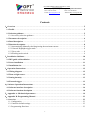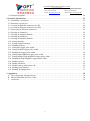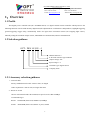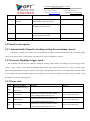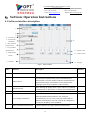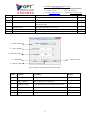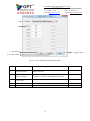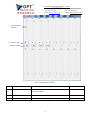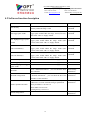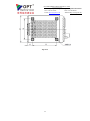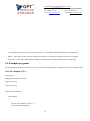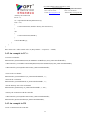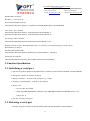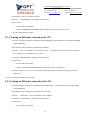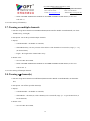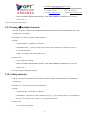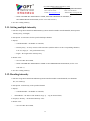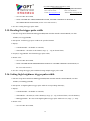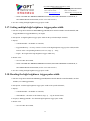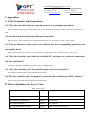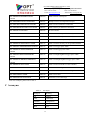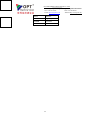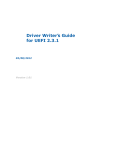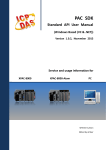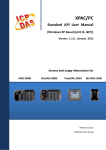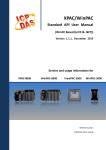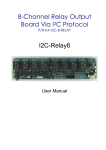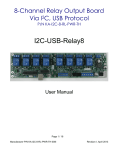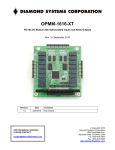Download OPT-DPA1024E-4 LED lighting controller manual
Transcript
OPT MACHINE VISION TECH.CO. LTD ADD:8 JingSheng Road, JingXia ChangAn DongGuan China 523853 TEL: 0769-82716188 FAX: 0769-81606698 E-mail:[email protected] Website:Http://www.optmv.net OPT-DPA1024E-4 LED lighting controller manual OPT MACHINE VISION TECH.CO.,LTD. Revised in Dec.2014 1 OPT MACHINE VISION TECH.CO. LTD ADD:8 JingSheng Road, JingXia ChangAn DongGuan China 523853 TEL: 0769-82716188 FAX: 0769-81606698 E-mail:[email protected] Website:Http://www.optmv.net Copyright reserved 1、All the logos and names in this manual belong to OPT. 2、All copyright reserved by OPT company, the original author. Replication and distribution of the contents in any form, anywhere without permission from our company is straightly prohibited. Revisions are subject to change without prior notice. Caution and warning: Caution and Warning This product should be connected to 220V AC power supply. Please ensure that the power switch controller is off when plugging in/out the power to prevent against electric shock. Please read the manual carefully in advance and strictly follow the instructions when operating the product. In case of any abnormal situation, please contact us and never disassemble the product by yourself. Please make sure good ground for the controller to avoid electric shock. Do not stare directly into the light given out from the LED since it do harm to your eyes. If a specular object is used, please take care not to let reflected light to enter your eyes. 2 OPT MACHINE VISION TECH.CO. LTD ADD:8 JingSheng Road, JingXia ChangAn DongGuan China 523853 TEL: 0769-82716188 FAX: 0769-81606698 E-mail:[email protected] Website:Http://www.optmv.net Contents 1、Overview ··················································································································5 1.1 Profile ···················································································································5 1.2 Selection guidance ····································································································5 1.2.1 Accessory selection guidance ···················································································5 1.3 Parameter description ·······························································································6 1.4 Panel description ·····································································································7 1.5 Function description ·································································································8 1.5.1 Automatically/Manually checking/setting the maximum current ··········································8 1.5.2 General/ Highlight trigger mode ················································································8 1.5.3 Error code ··········································································································8 1.5.4 Working mode switch ····························································································9 2、Installation Guidance·································································································10 2.1 DIN guide rail installation ························································································11 2.2 Screw installation ···································································································11 2.3 Installation size ······································································································11 3、Operation Instructions ·······························································································12 3.1 Wiring diagram ·····································································································12 3.2 Turn on light source ································································································12 3.3 Setting intensity ·····································································································13 3.4 External trigger ·····································································································13 4、Software Operation Instructions···················································································14 4.1 Software interface description ···················································································14 4.2 Software function description ····················································································18 5、Appendix A: Mechanical parameter ··············································································19 6、Appendix B: Programming Manual ··············································································23 1. Overview ···············································································································23 1.1. Configuration ······································································································23 1.2. Controller default settings ·······················································································23 1.3. Programming flowchart ··························································································23 3 OPT MACHINE VISION TECH.CO. LTD ADD:8 JingSheng Road, JingXia ChangAn DongGuan China 523853 TEL: 0769-82716188 FAX: 0769-81606698 E-mail:[email protected] Website:Http://www.optmv.net 1.4. Example programs ································································································24 2. Function Specification·······························································································27 2.1. Initializing a serial port ··························································································27 2.2. Releasing a serial port····························································································27 2.3. Creating an Ethernet connection (by IP) ······································································28 2.4. Creating an Ethernet connection (by SN) ·····································································28 2.5. Destroying an Ethernet connection ············································································29 2.6. Turning on channel(s) ····························································································29 2.7. Turning on multiple channels ···················································································30 2.8. Turning off channel(s) ···························································································30 2.9. Turning off multiple channels ···················································································31 2.10. Setting intensity ·································································································31 2.11. Setting multiple intensity ······················································································32 2.12. Reading intensity ································································································32 2.13. Setting the trigger pulse width ················································································33 2.14. Setting multiple trigger pulse width ··········································································33 2.15. Reading the trigger pulse width ···············································································34 2.16. Setting high brightness trigger pulse width ·································································34 2.17. Setting multiple high brightness trigger pulse width·······················································35 2.18. Reading the high brightness trigger pulse width ···························································35 2.19. Enable response ·································································································36 2.20. Enable checksum ································································································36 2.21. Enable back up when power off ···············································································36 2.22. Reading serial number ··························································································37 2.23. Reading IP configuration ·······················································································37 3. Appendices ·············································································································38 A FAQ (frequently asked questions) ··············································································38 B Macro Definitions for Error Codes ·············································································38 C Acronyms ··········································································································39 4 OPT MACHINE VISION TECH.CO. LTD ADD:8 JingSheng Road, JingXia ChangAn DongGuan China 523853 TEL: 0769-82716188 FAX: 0769-81606698 E-mail:[email protected] Website:Http://www.optmv.net 1、Overview 1.1 Profile This digital power controller unit (No: OPT-DPA1024-4) is a digital constant current controller which possesses the following functions: 256-levelled intensity adjustment (The adjustment for each channel is independent.); highlight triggering; general triggering; trigger delay; automatically checks for light source maximum current (hot swapping light source); manually setting the maximum output current; 100M Ethernet communication; RS232 communication. 1.2 Selection guidance OPT - DPA 10 24 E - 4 Channel amount: 4 E: Network interface type: Ethernet Output voltage: 24V Input voltage: 1A Controller type: digital current Company name 1.2.1 Accessory selection guidance 1、Network cable: Factory standard network cable: CAT6 or later, 3m length Cable requirement: CAT6 or later, no longer than 50m 2、Router or switch Choose well-known brands. The transmission speed is no less than 100Mbps recommended type: Router: NETGEAR (from USA) WGR614 (150Mbps) Switch: NETGEAR (from USA) FS308(8 ports, 100M) 5 OPT MACHINE VISION TECH.CO. LTD ADD:8 JingSheng Road, JingXia ChangAn DongGuan China 523853 TEL: 0769-82716188 FAX: 0769-81606698 E-mail:[email protected] Website:Http://www.optmv.net 1.3 Parameter description Item Parameter Input voltage AC: 100-240V Automatically checks for load maximum current Connects 10mA-1A, 24V light source Manually set the maximum output current Range: 10mA - 1A Adjustable intensity level 256 Adjusted via front panel encoder or software Enabled If the controller is short-circuited, the short-circuit protection will turn off the corresponding channel with error message “ER2” from LED. Overcurrent protection Enabled If overcurrent occurs, the overcurrent protection will turn off the corresponding channel with error message “ER1” from LED. General trigger mode Intensity level: 0-255, adjustable See Sect.1.5.6 Highlight trigger mode The current is 1A for single channel. See Sect.1.5.6 General trigger delay 1-999ms Configurable by front panel encoder or software Highlight trigger delay 0.01-5.00ms Configurable by front panel encoder or software Load capacity 1A/CH 2.2A/4CH Can only connect 24V light source Communication mode RS232/Ethernet Temperature controlled fan Fan activate at 20℃ and reaches maximum RPM at 30℃. Standby power <3W Insulation AC 1500V at 1Min leakage current < 10mA Insulation resistance DC 500V Insulation resistance >20MΩ Working temperature -5-50℃ Short-circuit protection Remark 6 OPT MACHINE VISION TECH.CO. LTD ADD:8 JingSheng Road, JingXia ChangAn DongGuan China 523853 Dimension size 91*134.41*171mm Weight 1kg TEL: 0769-82716188 FAX: 0769-81606698 E-mail:[email protected] Website:Http://www.optmv.net 1.4 Panel description 6、encoder 3、serial port 7、light source interface 2、working mode switches 4、100M Ethernet port 8、trigger port Fig.1.1: front panel 9、power switch Index Panel Description Remark 1 4-digit LED From left to right, the 1st digit equals the channel index and the remaining three digits are decimal representation of the corresponding channel parameter. See Sect.3.3 & 3.4. 2 Working mode switch Switch working mode, see Sect. 1.5.6 3 Serial port For communication with PC via RS232 4 100M Ethernet port For communication with PC via Ethernet 7 OPT MACHINE VISION TECH.CO. LTD ADD:8 JingSheng Road, JingXia ChangAn DongGuan China 523853 TEL: 0769-82716188 FAX: 0769-81606698 E-mail:[email protected] Website:Http://www.optmv.net 5 AC input Input: AC 100-240V 50/60Hz 6 Encoder Adjust intensity and trigger delay 7 Light source interface 4 light source output and they are independent with each other 8 Trigger port Connected to external trigger source and perform synchronous strobe 9 Power switch Turn on/off controller power supply The trigger delay is adjustable 1.5 Function description 1.5.1 Automatically/Manually checking/setting the maximum current This feature is enabled by software only. By default the controller will automatically adjust the controller to light sources with current 10mA-1A and voltage 24V. This feature can be overridden by software. 1.5.2 General/ Highlight trigger mode The controller can enter the two modes by turning the working mode switches accordingly (For general trigger mode switch 1 “OFF”, switch 2 “ON” while for highlight trigger mode, both switch 1 and switch 2 are “OFF”). Set the trigger delay through adjusting the encoder or software. The range of the adjustable intensity is 0-255. Optocoupler isolation is built in. For voltage 0-4V, the optocoupler isolation is not conductive and it becomes conductive when the voltage is within 7 -24V. For default, it is positive edge triggered. 1.5.3 Error code Code ER0 Error description Reaction Recover Not connected to any light source ER1 Overcurrent ER2 Short-circuit ER3 Overvoltage Launch the overcurrent protection for the corresponding channel and turn it off. Launch the short-circuit protection for the corresponding channel and turn it off Launch the overvoltage protection for the corresponding channel and turn it off. 8 Correct error and reboot Correct error and reboot Correct error and reboot OPT MACHINE VISION TECH.CO. LTD ADD:8 JingSheng Road, JingXia ChangAn DongGuan China 523853 TEL: 0769-82716188 FAX: 0769-81606698 E-mail:[email protected] Website:Http://www.optmv.net 1.5.4 Working mode switch Mode Switch 1 Switch 2 General lighting mode ON ON Automatically checks for load current once ON OFF General trigger mode OFF ON Highlight trigger mode OFF OFF Note:(1) DPA1024E-4 controller can only connect 24V light source. (2) The maximum current is 1A for single channel and 2.2A for 4 channels. (3) When manually setting the maximum output current, never connect the controller to the light source with current lower than the maximum output current. Otherwise, it may damage the light source because of current mismatch. (4) Automatically checks for load current once mode: When turning to this mode, the controller will recheck the load maximum current once. 9 OPT MACHINE VISION TECH.CO. LTD ADD:8 JingSheng Road, JingXia ChangAn DongGuan China 523853 TEL: 0769-82716188 FAX: 0769-81606698 E-mail:[email protected] Website:Http://www.optmv.net 2、Installation Guidance Index Interface Description Remark 1 Screw hole Install screw 2 DIN rail track Standard DIN rail installation 10 OPT MACHINE VISION TECH.CO. LTD ADD:8 JingSheng Road, JingXia ChangAn DongGuan China 523853 TEL: 0769-82716188 FAX: 0769-81606698 E-mail:[email protected] Website:Http://www.optmv.net 2.1 DIN guide rail installation 1、Installation (Fig.2.1): (1) Lock the controller back panel DIN rail track to position 1 rail. (2) Push down controller toward position 2. position 1 position 2 Fig.2.2: Guide rail Uninstallation Fig. 2.1: Guide rail installation 2、Uninstallation (Fig.2.2): (1) Pull down the controller. (2) Push up toward position1. 2.2 Screw installation Installation (Fig.2.3): 1、Secure back-plate against controller. 2、Tighten the screws. 3、Tighten the back-plate to fixtures or stations. Fig.2.3: Screws installation 2.3 Installation size Fig.2.4: DIN guide rail size Fig.2.5: Screw size 11 OPT MACHINE VISION TECH.CO. LTD ADD:8 JingSheng Road, JingXia ChangAn DongGuan China 523853 TEL: 0769-82716188 FAX: 0769-81606698 E-mail:[email protected] Website:Http://www.optmv.net 3、Operation Instructions 3.1 Wiring diagram PC light source RS232/Ethernet port light source interface light source controller power supply input trigger interface 接口 trigger signal AC100-240V Figure 6: Wiring diagram Step1: Connect the light source to controller (See Fig. 6). Step2: If the external trigger control is necessary, connect the external trigger source to the controller (See Sect. 3.4). Step3: Connect power source (AC100-240V) and turn on the power source. If the digital LED displays channel index then the power is on. If one needs to adjust the intensity through software, please connect the controller with power off to PC via RS232 or Ethernet. Run our Demo program or one’s own program (i.e. SDK also available). The parameters for channels can still be overridden manually via front panel while communicating through serial port or Ethernet (i.e., both host computer and the controller can be individually adjusted). There is no need to switch the working mode. For the introduction of our Demo program, please refer to Sect. 4 – “software operation instruction” and Sect.6 – “program manual”. 3.2 Turn on light source step1: Turn off the controller. step2: Connect the light source. step3: Turn on the controller. 12 OPT MACHINE VISION TECH.CO. LTD ADD:8 JingSheng Road, JingXia ChangAn DongGuan China 523853 TEL: 0769-82716188 FAX: 0769-81606698 E-mail:[email protected] Website:Http://www.optmv.net 3.3 Setting intensity 1、manually setting: Turn both the switch 1 and switch 2 on the front panel to “ON” position to enter the general lighting mode. Push the encoder. The first digit of the LED will blink. Now one can choose the channel(s). Clock-wise turning the encoder will increase the index of the channel whereas counter clock-wise turning will decrease the index. The remaining digits indicate the intensity level (0-255) in decimal form (i.e., for the highest intensity, set the 2nd digit= 2, the 3rd digit= 5, the 4th digit=5). Push the encoder again to store the value and the LED will stop blinking. Repeat above steps for the remaining channels. 2、setting via software: See Sect.4 - “software operation instruction” 3.4 External trigger There are 4 trigger interfaces. COM is the common external trigger negative input signal and TRIG 1、2、3、4 is the external trigger positive input. Optocoupler isolation is built in. For voltage 0-4V, the optocoupler isolation is not conductive and it becomes conductive when the voltage is within 7 -24V. For default, it is positive edge triggered. The controller can enter general/highlight trigger mode by turning the working mode switches accordingly (For general trigger mode switch 1 “OFF”, switch 2 “ON” while for highlight trigger mode, both switch 1 and switch 2 are “OFF”). The trigger delay (1-999ms for general trigger mode/ 0.01-5.00ms for highlight trigger mode) can be adjusted through encoder or software. A decimal point will appear under highlight trigger mode where maximum value will not exceed 5.00. 13 OPT MACHINE VISION TECH.CO. LTD ADD:8 JingSheng Road, JingXia ChangAn DongGuan China 523853 TEL: 0769-82716188 FAX: 0769-81606698 E-mail:[email protected] Website:Http://www.optmv.net 4、Software Operation Instructions 4.1 Software interface description 1 2 3 4、search device 5、check/modify 10 information 6、short command communication 7、long command communication 11、intensity value 8、multi-channel 12、channel switch window 9、status bar 13、language Fig.4.1: Main window Index Interface Description Remark 1 Choose communication mode RS232 (serial port) or Ethernet communication 2 Choose device For serial port communication, proper communication is determined by serial port number. Ethernet communication is determined by unique serial number (can be found on the right-upper panel of the controller) of the controller. 3 (Dis)connection After choosing the proper device, click “connect” to establish communication or “disconnect” to destroy the communication. 4 Search device Searching available devices. 5 Verify/modify information Click “Detailed information”, one can verify or modify the detailed communication parameters. For serial port communication, one can verify serial port number and for Ethernet communication, one can verify the IP configuration but only the IP address can be modified. 6 short command communication common functions for single channel communication 14 OPT MACHINE VISION TECH.CO. LTD ADD:8 JingSheng Road, JingXia ChangAn DongGuan China 523853 TEL: 0769-82716188 FAX: 0769-81606698 E-mail:[email protected] Website:Http://www.optmv.net 7 long command communication common functions for multiple channel communication 8 multi-channel window extension to control the intensity for 16 channels 9 status bar Show the status of the communication 10 slider for setting intensity The intensity of the corresponding channel can be adjusted by moving the slider. 11 intensity value Type in the intensity value to be set. 12 channel switch Turn on/off the corresponding channel. 13 language Switch language between Chinese and English. 1、choose function 2、choose channel 3、parameter setting 4、“OK” button 6、“Apply” button 5、“Cancel” button Fig.4.2: Short command communication window Index Interface Description Remark 1 choose function choose function 2 choose channel choose channel(s) for operation 3 parameter setting set the parameter for the corresponding function 4 “OK” button send data then quit 5 “Cancel” button quit 6 “Apply” button send data 15 OPT MACHINE VISION TECH.CO. LTD ADD:8 JingSheng Road, JingXia ChangAn DongGuan China 523853 TEL: 0769-82716188 FAX: 0769-81606698 E-mail:[email protected] Website:Http://www.optmv.net 1 2 5、“Apply” button 3、“OK” button 4、“Cancel” button Fig.4.3: Long command communication window Index Interface Description Remark 1 Choose function Choose function 2 Choose channel Tick the box to choose the channel for operation 3 “OK” button Send data then quit 4 “Cancel” button Quit 5 “Apply” button Send data 16 OPT MACHINE VISION TECH.CO. LTD ADD:8 JingSheng Road, JingXia ChangAn DongGuan China 523853 TEL: 0769-82716188 FAX: 0769-81606698 E-mail:[email protected] Website:Http://www.optmv.net 1、 slider for adjust intensity 2、intensity value 3、channel switch Fig.4.3: Multi-channel window Index Interface Description Intensity setting slider The intensity for each channel can be adjusted by moving the slider. 2 Intensity value choose the channel and type in the intensity value 3 Channel switch Turn on/off the corresponding channel. 1 17 Remark OPT MACHINE VISION TECH.CO. LTD ADD:8 JingSheng Road, JingXia ChangAn DongGuan China 523853 TEL: 0769-82716188 FAX: 0769-81606698 E-mail:[email protected] Website:Http://www.optmv.net 4.2 Software function description Function Operation Show window Set intensity Choose the channel(s) (0 means all channels), set the intensity within the range: 0-255 short/long command Set trigger pulse width Choose the channel(s) (0 means all channels), set the trigger pulse width within the range: 0-999 (unit: ms). Then click “OK” or “Apply” button. short/long command Set highlight trigger pulse width Choose the channel(s) (0 means all channels), set the trigger pulse width within the range: 0-500 (unit: 0.01ms). Then click “OK” or “Apply” button. short/long command Turn off channel(s) Choose the channel(s) (0 means all channels), set the trigger pulse width within the range: 0-500 (unit: 0.01ms). Then click “OK” or “Apply” button. short/long command Turn on channel(s) Choose the channel(s) (0 means all channels), set the trigger pulse width within the range: 0-500 (unit: 0.01ms). Then click “OK” or “Apply” button. short/long command Read intensity Choose the channel then click “OK” or “Apply” button. short command Read trigger pulse width Choose the channel then click “OK” or “Apply” button. short command Read highlight pulse width Choose the channel then click “OK” or “Apply” button. short command Read ID Click“detailed information”, one can check the ID of the controller. check/modify Click“detailed information”, one can check the Click “detailed information”, you can check the ID of the controller. of the controller. check/modify Read IP configuration. check/modify Static/ dynamic IP switch DHCP check box. When it is ticked, the IP is dynamic. Otherwise, it is static. Default setting is dynamic IP factory IP address: 192.168.1.16 subnet Mask: 255.255.255 default gateway: 192.168.1.1 The IP need to be static. check/modify Set IP configuration. trigger information information information information 18 OPT MACHINE VISION TECH.CO. LTD ADD:8 JingSheng Road, JingXia ChangAn DongGuan China 523853 TEL: 0769-82716188 FAX: 0769-81606698 E-mail:[email protected] Website:Http://www.optmv.net 5、Appendix A: Mechanical parameter Front view 19 OPT MACHINE VISION TECH.CO. LTD ADD:8 JingSheng Road, JingXia ChangAn DongGuan China 523853 TEL: 0769-82716188 FAX: 0769-81606698 E-mail:[email protected] Website:Http://www.optmv.net Left view 20 OPT MACHINE VISION TECH.CO. LTD ADD:8 JingSheng Road, JingXia ChangAn DongGuan China 523853 TEL: 0769-82716188 FAX: 0769-81606698 E-mail:[email protected] Website:Http://www.optmv.net Back view 21 OPT MACHINE VISION TECH.CO. LTD ADD:8 JingSheng Road, JingXia ChangAn DongGuan China 523853 TEL: 0769-82716188 FAX: 0769-81606698 E-mail:[email protected] Website:Http://www.optmv.net Top view 22 OPT MACHINE VISION TECH.CO. LTD ADD:8 JingSheng Road, JingXia ChangAn DongGuan China 523853 TEL: 0769-82716188 FAX: 0769-81606698 E-mail:[email protected] Website:Http://www.optmv.net 6、Appendix B: Programming Manual 1. Overview This programming manual is a specification for OPT Digital Light Source Controller (OPT-DCA24E), which can support both serial port and Ethernet communication (the latter is recommended). 1.1. Configuration The controller has an default IP address: 192.168.1.16, which can be dynamically allocated by a router. In the case that the IP address of your device(s) is not in the form of 192.168.1.X (X can be any integer within [0,255]), say 192.168.24.X, we should configure the IP address of the controller accordingly (e.g., 192.168.24.X1).For a switch without DHCP Server, we have integrated a tool in our demonstration program. Please note the following things when using the controller: 1. Only one controller can be connected. 2. Make sure that here is no IP address conflict, i.e., one device one IP (include the controller). Otherwise, the connection will not be established. 3. So far, the controller doesn’t support wireless connection. 1.2. Controller default settings 1. Baud rate: 9600. 2. The IP address of the controller is dynamically allocated. 3. No check word in communication commands. 4. Back up is enabled when power off . 5. Communication response is enabled. 1.3. Programming flowchart 23 OPT MACHINE VISION TECH.CO. LTD ADD:8 JingSheng Road, JingXia ChangAn DongGuan China 523853 TEL: 0769-82716188 FAX: 0769-81606698 E-mail:[email protected] Website:Http://www.optmv.net a) an example flowchart for serial port communication b) an example flowchart for Ethernet communication Figure 1: Flowcharts for the two types communication (Here, we simply take setting the intensity for example.), respectively. All the steps within dashed rectangle, which are achieved with function codes, are replaceable. 1.4. Example programs We recommend 20ms time interval between a pair of “Set” and “Read” operations, offering room for the controller to react. 1.4.1 An example in C# using System; using System.Collections.Generic; using System.Linq; using System.Text; namespace OPTController { class Program { static private int IntensityValue = 0; static void Main(string[] args) { 24 OPT MACHINE VISION TECH.CO. LTD ADD:8 JingSheng Road, JingXia ChangAn DongGuan China 523853 TEL: 0769-82716188 FAX: 0769-81606698 E-mail:[email protected] Website:Http://www.optmv.net OPTControllerAPI OptController = new OPTControllerAPI(); do { //OptController.InitSerialPort("COM1"); //Create an Ethernetconnection by IP address e.g. “192.168.1.16” if (0 !=OptController.CreateEtheConnectionByIP("192.168.1.16") ) { Console.WriteLine("Connection failed"); break; } //Set the intensity 0 to all channels if (0 != OptController.SetIntensity( 0, 0)) { Console.WriteLine("Failed to set intensity 0 for all channels"); break; } //Set the intensity 255 to channel 1 if (0 != OptController.SetIntensity( 0, 255)) { Console.WriteLine("Failed to set intensity 255 for all channels "); break; } //Read the intensity of the 1st chanel if (0 != OptController.ReadIntensity( 1, ref(IntensityValue))) { Console.WriteLine(IntensityValue); Console.WriteLine("Failed to read intensity for the 1st channels "); break; } //Turn off all chanels if (0 != OptController.TurnOffChannel( 0)) { Console.WriteLine("Failed to turn off all channels"); break; } //Turn on all channels if (0 != OptController.TurnOnChannel( 0)) { Console.WriteLine("Failed to turn on all channels"); break; } } while (false); 25 OPT MACHINE VISION TECH.CO. LTD ADD:8 JingSheng Road, JingXia ChangAn DongGuan China 523853 TEL: 0769-82716188 FAX: 0769-81606698 E-mail:[email protected] Website:Http://www.optmv.net //Destroy the connection int ret = 0; ret = OptController.DestoryEtheConnect(); if (0 != ret) { Console.WriteLine("Failed to destroy the connection"); } else { Console.WriteLine("DONE"); } Console.ReadKey(); } } } Note: Please tick “Allow unsafe code” in (ProjectName — Properties — Build). 1.4.2 An example in VC++ //Connect to controller OPTController_InitSerialPort(W2A(strCOMName.GetBuffer(0)), &m_OPTControllerHandle); // OPTController_CreateEtheConnectionBySN(W2A(strSNe.GetBuffer(0)), &m_OPTControllerHandle); // OPTController_DestoryEtheConnection(m_OPTControllerHandle); // Turn on the 1st channel OPTController_TurnOnChannel ( m_OPTControllerHanlde , 1 ) ; //Turn off the 1st channel OPTController_TurnOffChannel( m_OPTControllerHanlde , 1 ) ; // Set the intensity 255 to the 3rd channel OPTController_SetIntensity( m_OPTControllerHanlde ,3 , 255 ) ; // Destroy the connection with the controller // OPTController_DestoryEtheConnection(m_OPTControllerHandle); OPTController_ReleaseSerailPort(m_OPTControllerHandle); 1.4.3 An example in VB 'Create a connection to the controller 26 OPT MACHINE VISION TECH.CO. LTD ADD:8 JingSheng Road, JingXia ChangAn DongGuan China 523853 TEL: 0769-82716188 FAX: 0769-81606698 E-mail:[email protected] Website:Http://www.optmv.net Dim IPAddress As String IPAddress = "192.168.18.20" Dim controllerHandle As Integer OPTControllerAPI.OPTController_CreateEtheConnectionByIP(IPAddress,controllerHandle) 'Turn on/off NO.1 channel OPTControllerAPI.OPTController_TurnOnChannel(controllerHandle,1) OPTControllerAPI.OPTController_TurnOffChannel(controllerHandle,1) 'Set intensity to NO.1 channel OPTControllerAPI.OPTController_SetIntensity(controllerHandle,1,255) 'Read the intensity of NO.1 channel(channel range 1 to 16),before you read the intensity,you need to delay Dim nIntensity As Integer Threading.Thread.Sleep(100) OPTControllerAPI.OPTController_ReadIntensity(controllerHandle, 1, nIntensity) 'Disconnect the controller OPTControllerAPI.OPTController_DestoryEtheConnection(controllerHandle) 2. Function Specification 2.1. Initializing a serial port 1. Function: long OPTController InitSerialPort(char ∗comName, OPTController HANDLE *controller-Handle) 2. Description: initialize an available serial port 3. Input(s): comName – the name of the serial port. e.g., COM1 4. Output(s): controllerHandle – a handle of the controller 5. Return value: • succeed: OPT SUCCEED; • failed: OPT ERR INITSERIAL FAILED or OPT ERR SERIALPORT UNOPENED (see the error code in Tab. 1). 6. See also: releasing a serial port 2.2. Releasing a serial port 1. Function: long OPTController ReleaseSerialPort(OPTController HANDLE controllerHandle) 27 OPT MACHINE VISION TECH.CO. LTD ADD:8 JingSheng Road, JingXia ChangAn DongGuan China 523853 TEL: 0769-82716188 FAX: 0769-81606698 E-mail:[email protected] Website:Http://www.optmv.net 2. Description: release an existing serial port 3. Input(s) controllerHandle – the handle of the controller 4. Return value: • succeed: OPT SUCCEED; • failed: OPT ERR RELEASESERIALPORT FAILED (see the error code in Tab. 1). 5. See also: initializing a serial port 2.3. Creating an Ethernet connection (by IP) 1. Function: long OPTController CreateEtheConnectionByIP(char *serverIPAddress, OPTController Handle *controllerHandle) 2. Description: create an Ethernet connection by IP address 3. Input(s) char *serverIPAddress – the IP of the server. e.g., IP address of the device which is employed as server§The server IP address can be 127.0.0.1 4. Output(s): controllerHandle – the handle of the controller 5. Return value • succeed: OPT SUCCEED; • failed: OPT ERR CREATEETHECON FAILED (see the error code in Tab. 1). 6. Remarks: connect to a server as a client. Before connecting, make sure that the controller is connected to the LAN. 7. See also: destroying an Ethernet connection 2.4. Creating an Ethernet connection (by SN) 1. Function: long OPTController CreateEtheConnectionBySN(char *serialNumber, OPTController Handle *controllerHandle) 2. Description: create an Ethernet connection by serial number 3. Input(s) serialNumber – the serial number of the controller 4. Output(s): controllerHandle – the handle of the controller 5. Return value • succeed: OPT SUCCEED; 28 OPT MACHINE VISION TECH.CO. LTD ADD:8 JingSheng Road, JingXia ChangAn DongGuan China 523853 TEL: 0769-82716188 FAX: 0769-81606698 E-mail:[email protected] Website:Http://www.optmv.net • failed: OPT ERR CREATEETHECON FAILED (see the error code in Tab. 1). 6. Remarks: • connect to a server as a client. Before connecting, make sure that the controller is connected to the LAN; • We recommend creating an Ethernet connection by SN (compared with by IP) because IP is likely to be changed dynamically in LAN under the DHCP protocol. We have provided a tool (SearchForControllers.exe) to check SN. 7. See also: destroying an Ethernet connection 2.5. Destroying an Ethernet connection 1. Function: long OPTController DestroyEtheConnection(OPTController HANDLE controllerHandle) 2. Description: disconnect an existing Ethernet Connection 3. Input(s) controllerHandle – the handle of the controller 4. Return value • succeed: OPT SUCCEED; • failed: OPT ERR DESTORYETHECON FAILED (see the error code in Tab. 1). 5. See also: creating an Ethernet connection 2.6. Turning on channel(s) 1. Function: long OPTController TurnonChannel(OPTController Handle controllerHandle, int channelIndex) 2. Description: turn on the specified channel(s) 3. Input(s): • controllerHandle – the handle of controller; • channelIndex – the index(es) of the channel(s) to be turned on, range: [0 – 16] (in decimal form, 0 for all channels). 4. Return value: • succeed: OPT SUCCEED; 29 OPT MACHINE VISION TECH.CO. LTD ADD:8 JingSheng Road, JingXia ChangAn DongGuan China 523853 TEL: 0769-82716188 FAX: 0769-81606698 E-mail:[email protected] Website:Http://www.optmv.net • failed: OPT ERR TURNONCH FAILED or OPT ERR CHINDEX OUTRANGE (see the error code Tab. 1). 5. See also: turning off channel(s) 2.7. Turning on multiple channels 1. Function: long OPTController TurnOnMultiChannel(OPTController Handle controllerHandle, int* channelIndexArray, int length) 2. Description: turn on the specified multiple channels 3. Input(s): • controllerHandle – the handle of controller; • channelIndexArray -an array consists of the indexes of the channels to be turned on, range: [1 – 16] (in decimal form); • length – the length of the channel index array. 4. Return value: • succeed: OPT SUCCEED; • failed: OPT ERR TURNONCH FAILED or OPT ERR CHINDEX OUTRANGE (see the error code in Tab. 1). 5. See also: turning off multiple channels. 2.8. Turning off channel(s) 1. Function: long OPTController TurnoffChannel(OPTController Handle controllerHandle, int channelIndex) 2. Description: turn off the specified channel(s) 3. Input(s): • controllerHandle – the handle of controller; • channelIndex – the index(es) of the channel(s) to be turned off, range: [0 – 16] (in decimal form, 0 for all channels). 4. Return value: • succeed: OPT SUCCEED; 30 OPT MACHINE VISION TECH.CO. LTD ADD:8 JingSheng Road, JingXia ChangAn DongGuan China 523853 TEL: 0769-82716188 FAX: 0769-81606698 E-mail:[email protected] Website:Http://www.optmv.net • failed: OPT ERR TURNOFFCH FAILED or OPT ERR CHINDEX OUTRANGE (see the error code in Tab. 1). 5. See also: turning on channel(s). 2.9. Turning off multiple channels 1. Function: long OPTController TurnOffMultiChannel(OPTController Handle controllerHandle, int* channelIndexArray, int length) 2. Description: turn off the specified multiple channels 3. Input(s): • controllerHandle – the handle of controller; • channelIndexArray – an array consists of the indexes of the channels to be turned off, range: [1 – 16] (in decimal form); • length – the length of the channel index array. 4. Return value: • succeed: OPT SUCCEED; • failed: OPT ERR TURNOFFCH FAILED or OPT ERR CHINDEX OUTRANGE (see the error code in Tab. 1). 5. See also: turning on multiple channels 2.10. Setting intensity 1. Function: long OPTController SetIntensity(OPTController Handle controllerHandle, int channelIndex, int intensity) 2. Description: set intensity for the specified channel(s) 3. Input(s): • controllerHandle – the handle of controller; • channelIndex – the index(es) of the channel(s), range: [0 – 16] (in decimal form, 0 for all channels); • intensity –the intensity value, range: [0 – 255] (in decimal form). 4. Return value: • succeed: OPT SUCCEED; 31 OPT MACHINE VISION TECH.CO. LTD ADD:8 JingSheng Road, JingXia ChangAn DongGuan China 523853 TEL: 0769-82716188 FAX: 0769-81606698 E-mail:[email protected] Website:Http://www.optmv.net • failed: OPT ERR SET INTENSITY FAILED, OPT ERR CHINDEX OUTRANGE, or OPT ERR PARAM OUTRANGE (see the error code in Tab. 1). 5. See also: reading intensity 2.11. Setting multiple intensity 1. Function: long OPTController SetMultiIntensity (OPTController Handle controllerHandle, IntensityItem* intensityArray, int length) 2. Description: set intensities for the specified multiple channels 3. Input(s): • controllerHandle – the handle of controller; • intensityArray – an array consists of the intensities (and the indexes of the corresponding channels) to be set, range: [0 – 255] (in decimal form); • length – the length of the intensity array. 4. Return value: • succeed: OPT SUCCEED; • failed: OPT ERR SET INTENSITY FAILED or OPT ERR PARAM OUTRANGE (see the error code Tab. 1). 5. See also: reading intensity. 2.12. Reading intensity 1. Function: long OPTController ReadIntensity(OPTController Handle controllerHandle, int channelIndex, int *intensity) 2. Description: read intensity of the specified channel 3. Input(s): • controllerHandle – the handle of controller; • channelIndex – the index of the channel, range: [1 – 16] (in decimal form). 4. Output(s): intensity – the obtained intensity value 5. Return value: • succeed: OPT SUCCEED; 32 OPT MACHINE VISION TECH.CO. LTD ADD:8 JingSheng Road, JingXia ChangAn DongGuan China 523853 TEL: 0769-82716188 FAX: 0769-81606698 E-mail:[email protected] Website:Http://www.optmv.net • failed: OPT ERR READ INTENSITY FAILED or OPT ERR CHINDEX OUTRANGE (see the error code in Tab. 1). 6. See also: setting intensity 2.13. Setting the trigger pulse width 1. Function: long OPTController SetTriggerWidth(OPTController Handle controllerHandle, int channelIndex, int triggerWidth) 2. Description: set trigger pulse width for corresponding channel(s) 3. Input(s): • controllerHandle – the handle of controller; • channelIndex – the index(es) of the channel(s), range: [0 – 16] (in decimal form, 0 for all channels); • triggerWidth – the value of the trigger pulse width to be set, range: [1 – 999]. 4. Return value: • succeed: OPT SUCCEED; • failed: OPT ERR SET TRIGGERWIDTH FAILED, OPT ERR CHINDEX OUTRANGE, or OPT ERR PARAM OUTRANGE (see the error code in Tab. 1). 5. See also: reading the trigger pulse width 2.14. Setting multiple trigger pulse width 1. Function: long OPTController SetTriggerWidth(OPTController Handle controllerHandle, TriggerWidthItem* triggerWidthArray, int length) 2. Description: set trigger pulse width for specified the multiple channels 3. Input(s): • controllerHandle – the handle of controller; • triggerWidthArray – an array consists of values of the trigger pulse width (and the indexes of the corresponding channels) to be set, range: [1 – 999]; • length – the length of the trigger width array. 4. Return value: 33 OPT MACHINE VISION TECH.CO. LTD ADD:8 JingSheng Road, JingXia ChangAn DongGuan China 523853 TEL: 0769-82716188 FAX: 0769-81606698 E-mail:[email protected] Website:Http://www.optmv.net • succeed: OPT SUCCEED; • failed: OPT ERR SET TRIGGERWIDTH FAILED, OPT ERR CHINDEX OUTRANGE, or OPT ERR PARAM OUTRANGE (see the error code in Tab. 1). 5. See also: reading the trigger pulse width 2.15. Reading the trigger pulse width 1. Function: long OPTController ReadTriggerWidth(OPTController Handle controllerHandle, int channelIndex, int* triggerWidth) 2. Description: read the trigger pulse width of the specified channel 3. Input(s): • controllerHandle – the handle of controller; • channelIndex – the index of the channel, range: [1 – 16] (in decimal form). 4. Output(s): triggerWidth –the obtained trigger pulse width; 5. Return value: • succeed: OPT SUCCEED; • failed: OPT ERR READ TRIGGERWIDTH FAILED or OPT ERR CHINDEX OUTRANGE (see the error code in Tab. 1). 6. See also: setting the trigger pulse width and setting multiple trigger pulse width 2.16. Setting high brightness trigger pulse width 1. Function: long OPTController SetHBTriggerWidth(OPTController Handle controllerHandle, int channelIndex, int HBTriggerWidth) 2. Description: set high brightness trigger pulse width for corresponding channel(s); 3. Input(s): • controllerHandle – the handle of controller; • channelIndex – the index(es) of the channel(s), range: [0 – 16] (in decimal form, 0 for all channels); • HBTriggerWidth – the value of the high brightness trigger pulse width to be set, range: [1 – 500]. 4. Return value: • succeed: OPT SUCCEED; 34 OPT MACHINE VISION TECH.CO. LTD ADD:8 JingSheng Road, JingXia ChangAn DongGuan China 523853 TEL: 0769-82716188 FAX: 0769-81606698 E-mail:[email protected] Website:Http://www.optmv.net • failed: OPT ERR SET HBTRIGGERWIDTH FAILED, OPT ERR CHINDEX OUTRANGE, or OPT ERR PARAM OUTRANGE (see the error code in Tab. 1). 5. See also: reading the high brightness trigger pulse width. 2.17. Setting multiple high brightness trigger pulse width 1. Function: long OPTController SetMultiHBTriggerWidth(OPTController Handle controllerHandle, HBTriggerWidthItem* triggerWidthArray, int length) 2. Description: set high brightness trigger pulse width for the specified multiple channels 3. Input(s): • controllerHandle – the handle of controller; • triggerWidthArray – an array consists of values of the high brightness trigger pulse width (and the indexes of the corresponding channels) to be set, range: [1 – 500]; • length – the length of the high brightness trigger width array. 4. Return value: • succeed: OPT SUCCEED; • failed: OPT ERR SET HBTRIGGERWIDTH FAILED, OPT ERR CHINDEX OUTRANGE, or OPT ERR PARAM OUTRANGE (see the error code in Tab. 1). 5. See also: reading the high brightness trigger pulse width 2.18. Reading the high brightness trigger pulse width 1. Function: long OPTController ReadHBTriggerWidth(OPTController Handle controllerHandle, int channelIndex, int* HBTriggerWidth) 2. Description: read the high brightness trigger pulse width of the specified channel; 3. Input(s): • controllerHandle – the handle of controller; • channelIndex – the index of the channel, range: [1 – 16] (in decimal form). 4. Output(s): HBTriggerWidth – the obtained high brightness trigger pulse width; 5. Return value • succeed: OPT SUCCEED; 35 OPT MACHINE VISION TECH.CO. LTD ADD:8 JingSheng Road, JingXia ChangAn DongGuan China 523853 TEL: 0769-82716188 FAX: 0769-81606698 E-mail:[email protected] Website:Http://www.optmv.net • failed: OPT ERR READ HBTRIGGERWIDTH FAILED, OPT ERR CHINDEX OUTRANGE(see the error code in Tab. 1). 6. See also: setting high brightness trigger pulse width and setting multiple high brightness trigger pulse width. 2.19. Enable response 1. Function: OPTController EnableResponse(OPTController Handle controllerHandle, bool isResponse) 2. Description: to set whether return value are needed or not 3. Input: • controllerHandle –the handle of controller; • isResponse –“true” means “need return value” while “false” stands for not. 4. Return value • succeed: OPT SUCCEED; • failed: OPT ERR UNKOWN (see the error code in Tab. 1). 2.20. Enable checksum 1. Function: OPTController EnableCheckSum(OPTController Handle controllerHandle, bool isCheckSum) 2. Description: to set whether checksum are needed or not 3. Input: • controllerHandle –the handle of controller; • isCheckSum –“true” means “need checksum” while “false” stands for not. 4. Return value • succeed: OPT SUCCEED; • failed: OPT ERR UNKOWN (see the error code in Tab. 1). 2.21. Enable back up when power off 1. Function: OPTController EnablePowerOffBackup(OPTController Handle controllerHandle, bool isBackup) 2. Description: to set whether backup are needed or not in the case of power off 3. Input: 36 OPT MACHINE VISION TECH.CO. LTD ADD:8 JingSheng Road, JingXia ChangAn DongGuan China 523853 TEL: 0769-82716188 FAX: 0769-81606698 E-mail:[email protected] Website:Http://www.optmv.net • controllerHandle –the handle of controller; • isBackup –“true” means “need backup” while “false” stands for not. 4. Return value • succeed: OPT SUCCEED; • failed: OPT ERR UNKOWN (see the error code in Tab. 1). 2.22. Reading serial number 1. Function: long OPTController ReadSN(OPTController Handle controllerHandle, char *SN) 2. Description: read the serial number (SN) of the controller 3. Input(s): controllerHandle – the handle of controller 4. Output(s): SN – the obtained serial number 5. Return value • succeed: OPT SUCCEED; • failed: OPT ERR READ SN FAILED (see the error code in Tab. 1). 2.23. Reading IP configuration 1. Function: long OPTController ReadIPConfig(OPTController Handle controllerHandle, char *IP, char *subnetMask, char *defaultGateway) 2. Description: read IP configuration of the controller 3. Input(s): controllerHandle – the handle of controller 4. Output(s): • IP – the obtained IP address; • subnetMask – the obtained subnet mask; • defaultGateway – the obtained default gateway. 5. Return value • succeed: OPT SUCCEED; • failed: OPT ERR READ IPCONFIG FAILED (see the error code in Tab. 1). 37 OPT MACHINE VISION TECH.CO. LTD ADD:8 JingSheng Road, JingXia ChangAn DongGuan China 523853 TEL: 0769-82716188 FAX: 0769-81606698 E-mail:[email protected] Website:Http://www.optmv.net 3. Appendices A FAQ (frequently asked questions) A.1 Why the controller does not respond properly to continuous operations? We recommend 20ms time interval between a pair of “Set” and “Read” operations, offering room for the controller to react. A.2 Are there long delays during Ethernet connection? No, there aren’t. If the connection isn’t established within 50ms (i.e. the timeout is 50ms.), then it failed. A.3 Why the functions return error codes while in fact the corresponding operations are successfully done? Please check whether the responses from the functions are enabled (see how to enable response in Sect. 2.19). A.4 Why the controller can’t find any available PC serial port or serial port connection can’t be established? If the PC is equipped with WIN7 OS, please try to run as administrator. A.5 Why the controller can’t be opened (system errors are reported.)? To tackle this problem, please install VS2008 runtime library. A.6 Why the controller can’t be properly connected after modifying its MAC address? Please reboot the controller after modifying its MAC address B Macro Definitions for Error Codes Table 1: Error code Macro Name Error Code Remark OPT SUCCEED 0 operation succeed OPT ERR INVALIDHANDLE 3001001 invalid handle OPT ERR UNKNOWN 3001002 error unknown OPT ERR INITSERIAL FAILED 3001003 failed to initialize a serial port 38 OPT MACHINE VISION TECH.CO. LTD ADD:8 JingSheng Road, JingXia ChangAn DongGuan China 523853 OPT ERR RELEASESERIALPORT TEL: 0769-82716188 FAX: 0769-81606698 E-mail:[email protected] Website:Http://www.optmv.net 3001004 failed to release a serial port OPT ERR SERIALPORT UNOPENED 3001005 attempt to access an unopened serial port OPT ERR CREATEETHECON FAILED 3001006 failed to create an Ethernet connection OPT ERR DESTROYETHECON FAILED 3001007 failed to destroy an Ethernet connection OPT ERR SN NOTFOUND 3001008 SN is not found OPT ERR TURNONCH FAILED 3001009 failed to turn on the specified channel(s) OPT ERR TURNOFFCH FAILED 3001010 failed to turn off the specified channel(s) OPT ERR SET INTENSITY FAILED 3001011 failed to set the intensity for the specified channel(s) OPT ERR READ INTENSITY FAILED 3001012 failed to read the intensity for the specified channel OPT ERR SET TRIGGERWIDTH FAILED 3001013 failed to set trigger pulse width OPT ERR READ TRIGGERWIDTH 3001014 failed to read trigger pulse width 3001015 failed to set high brightness trigger pulse width 3001016 failed to read high brightness trigger pulse width OPT ERR READ SN FAILED 3001017 failed to read serial number of the controller OPT ERR READ IPCONFIG FAILED 3001018 failed to read IP configuration of the controller OPT ERR CHINDEX OUTRANGE 3001019 index(es) of channel(s) out of the range OPT ERR WRITE FAILED 3001020 failed to write data OPT ERR PARAM OUTRANGE 3001021 parameter(s) out of the range FAILED FAILED OPT ERR SET HBTRIGGERWIDTH FAILED OPT ERR READ HBTRIGGERWIDTH FAILED Note: for acronyms, please refer to Tab. 2 C Acronyms Table 2: Acronyms Acronym Meaning CH channel CON connection CONFIG configuration CUR current ERR error 39 OPT MACHINE VISION TECH.CO. LTD ADD:8 JingSheng Road, JingXia ChangAn DongGuan China 523853 1、screw hole TEL: 0769-82716188 FAX: 0769-81606698 E-mail:[email protected] Website:Http://www.optmv.net ETHE Ethernet HB high brightness PARAM parameter SN serial number 40