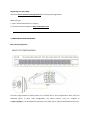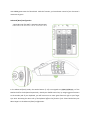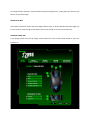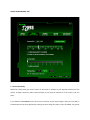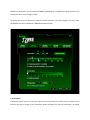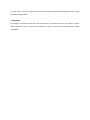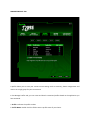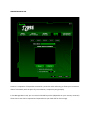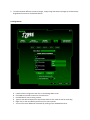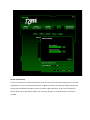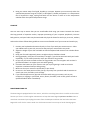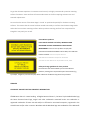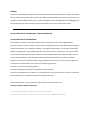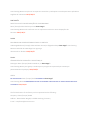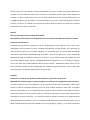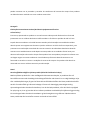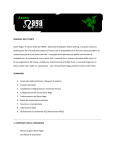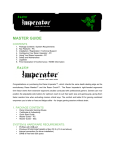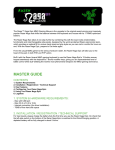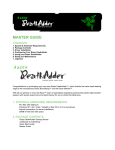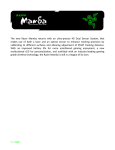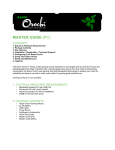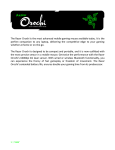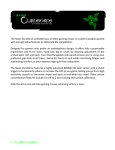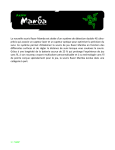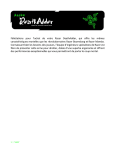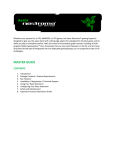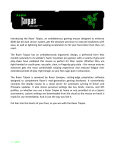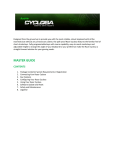Download RzrNaga OnlineMG Eng v2
Transcript
MASTER GUIDE The Razer Naga is the ultimate Massively Multiplayer Online Gaming mouse that shifts the balance between keyboard and mouse by putting an unprecedented number of in‐game commands in one place. A multi‐button thumb grid with full remapping and macro functionality places every command you need in the palm of your hand. An ergonomic form shaped to maximize ease of use lets you game in comfort for hours on end. With the Razer Naga, you will Get Imba. CONTENTS 1. 2. 3. 4. 5. 6. 7. 8. 9. Package Contents / System Requirements Key Features Installation / Registration / Technical Support Configuring Your Razer Naga Using Your Razer Naga Advanced Settings Guide Safety and Maintenance Legalese FCC Declaration Of Conformance / WEEE Information 1. PACKAGE CONTENTS Razer Naga Gaming Mouse Certificate of Authenticity Quick Start Guide Master Guide Razer Naga Grid Trainer SYSTEM REQUIREMENTS PC/Mac ® with USB port Windows® 7 / Windows Vista® / Windows® XP or Mac OS® X (v10.4 and above) Internet connection (for driver installation) 35MB of free hard disk space 2. KEY FEATURES A Mouse Button 1 – Click B Mouse Button 2 – Menu C Mouse Button 3 – Scroll Wheel and Button D Mouse Button 4 – Backward E Mouse Button 5 – Forward F Thumb Grid – 12 fully programmable buttons with Macro‐Functionality G Razer Precision 3.5G Laser™ Sensor H Basic / Advanced Switch I Ultraslick™ Teflon® Feet J 1000Hz Ultrapolling™ / 1ms Response Time K 16‐Bit Ultra‐Wide Data Path 3. INSTALLATION / REGISTRATION / TECHNICAL SUPPORT Windows® 7 / Windows Vista® / Windows® XP installation instructions Step 1: Plug your Razer Naga into the USB port of your computer. Step 2: Download the Driver Installer from http://www.razersupport.com/. Step 3: Run the installer. Step 4: Choose setup language. Click OK to proceed. Step 5: The Razer Naga setup screen appears. Click NEXT to proceed. Step 6: Read the license agreement. If you agree to all the terms, select “I accept the terms in the license agreement”. Click NEXT to proceed. Step 7: Enter your User Name and Organization. Click NEXT to proceed. Step 8: Choose your installation setup. Click NEXT to proceed. Step 9: If everything is correct. Click INSTALL to begin installation. Step 10: At the end of the installation, click FINISH to complete the installation. Step 11: Follow the instructions onscreen to restart your computer. Click YES. Mac OS X (v10.4 and above) installation instructions Step 1: Plug your Razer Naga into the USB port of your Mac. Step 2: Close the “Keyboard Setup Assistant” if prompted. Step 3: Download the Driver Installer from http://www.razersupport.com/. Step 4: Run the installer. Step 5: An installation warning screen will appear. Click CONTINUE to proceed with the installation. Step 6: The Razer Naga introduction screen appears. Click CONTINUE to proceed. Step 7: Read the software license agreement and click CONTINUE. Step 8: A confirmation popup screen will appear. Click AGREE if you accept all terms of the agreement. Step 9: If you want to choose the destination folder where the driver software will reside, click CHANGE INSTALL LOCATION. Otherwise, click INSTALL to begin installation. Step 10: Key in your password if prompted. Step 11: At the end of the installation, follow the instructions onscreen to restart your computer. Click RESTART. Registering your Razer Naga Please visit www.razerzone.com/registration/ for online product registration. What you’ll get: • 2 years’ limited manufacturer’s warranty • Free online technical support at www.razersupport.com. 4. CONFIGURING YOUR RAZER NAGA Basic [123] Configuration The Razer Naga provides a twelve button [1‐12] Thumb Grid in two configurations: Basic [123] and Advanced [Num]. In Basic [123] configuration, the twelve buttons [1‐12] are assigned to 1,2,3,4,5,6,7,8,9,0,‐,= of the keyboard respectively. This allows you to replicate the default action bar for most MMO games onto the Thumb Grid. With this function, you have better control of your character’s movement in game. Advanced [Num] Configuration In the Advanced [Num] mode, the twelve buttons [1‐12] are assigned to 1,2,3,4,5,6,7,8,9,0,‐,+ of the Number Pad for the keyboard respectively. Beside your default action bar, by assigning game functions to the number pad of your keyboard, you will have access to more game functions right at your finger tips. Note: Activating the Num Lock of the keyboard affects the function of the Thumb Grid when your Razer Naga is in the Advanced [Num] configuration. To change between the Basic [123] and Advanced [Num] configurations, simply adjust the switch at the bottom of your Razer Naga. DRIVER FEATURES The features listed here require the Razer Naga software driver to be installed and the Razer Naga Tray Icon to be active. Each setting will be saved to the current Profile on the current machine only. ASSIGN BUTTONS TAB In the Assign Buttons tab, you can assign various functions to each of the buttons based on your own preferences. The following functions are possible: Click: Perform a normal mouse click. Menu: Open a context‐sensitive menu. Universal Scrolling: Activate universal scrolling by clicking and holding the assigned button. Drag your Razer Naga to scroll in the direction of the mouse movement. Double Click: Perform a double click with the assigned button. Macro: If the button function or key is not listed, or if you would like to assign a macro to a button, select MACRO from the dropdown menu. In addition, all saved macros will be shown on a sub dropdown menu for quick selection when you mouse over the MACRO option. Sensitivity Stage Up: Switch the current sensitivity stage to the next stage. Sensitivity Stage Down: Switch the current sensitivity stage to the previous stage. Profile Settings: Switch to a profile on the fly and immediately load all your preferred mouse settings. When you select PROFILE SETTINGS from the dropdown menu, a sub‐menu will appear and allow you to choose desired profile to switch to. Forward: Issue a “Forward” command in Windows Explorer / Internet Explorer. Backward: Issue a “Back” command in Windows Explorer / Internet Explorer. On‐The‐Fly Sensitivity: Enable change of sensitivity settings on the fly without the need to enter the configuration menu. Single Key: Activate a key on your keyboard. Scroll Up: Scroll up the page you are currently viewing. Scroll Down: Scroll down the page you are currently viewing. Button Off: Disable any function on the assigned button. Choose the THUMB GRID VIEW to gain access to the 12 buttons Thumb Grid. All 12 buttons can be assigned to various functions based on your own preferences. In addition, you can switch between the Basic [123] and Advanced [Num] configuration to assign a different set of functions to your Thumb Grid. If you do not want wish to use the Thumb Grid button, click the DISABLE ALL button to disable the Thumb Grid buttons and prevent accidental activation of the various buttons on the Thumb Grid. ADJUST PERFORMANCE TAB 1. Current Sensitivity Sensitivity is how much your cursor moves on the screen in relation to your physical movement of the mouse. A higher sensitivity value would translate to less physical movement of the mouse, and vice versa. In the ADJUST PERFORMANCE tab, the current sensitivity of your Razer Naga in dots per inch (DPI) is indicated and can be easily adjusted by moving the arrow along the slider in steps of 100DPI. For greater flexibility in adjustment, you can select the ENABLE INDEPENDENT X‐Y SENSITIVITY option and move the individual X and Y arrows along the slider. To display the On‐The‐Fly Sensitivity indicator onscreen whenever you make changes on the fly, select the ENABLE ON‐THE‐FLY SENSITIVITY ONSCREEN DISPLAY option. 2. Acceleration Acceleration allows you to increase your physical mouse movement to onscreen cursor movement ratio based on the rate of change of your movement speed. The higher the value of acceleration, the higher the ratio will be. You can activate acceleration by checking the ENABLE ACCELERATION box and moving the arrow along the slider. 3. Polling Rate The polling rate determines the time intervals that the PC retrieves data from your mouse. A higher value would mean shorter intervals and therefore less latency. You can switch between 125Hz, 500Hz and 1000Hz. MANAGE PROFILES TAB A profile allows you to store your various mouse settings such as sensitivity, button assignments and macros as a single group for your convenience. In the Manage Profiles tab, you can create and launch customized profiles based on the application you have activated. a. Profile: Indicates the profile number b. Profile Name: Double‐click this field to enter a profile name of your choice. c. Application: Right‐click on this field and select “Assign Application” to open up the directory browsing. Select the executable file of the program you want the profile to be tied to. d. Auto Switch: Select this option to activate the current profile as an On‐The‐Fly profile. Right‐clicking inside the Manage Profile tab allows you to quickly access a list of extra commands. MANAGE MACROS TAB A macro is a sequence of keystrokes executed in a particular order and timing. It allows you to execute a chain of commands, with the press of just one button, to optimize your gameplay. In the Manage Macros tab, you can record unlimited keystrokes (dependent on your memory resources). These macros can also be imported and exported onto your hard disk for future usage. LIGHTING AND MAINTAINENCE Lighting Turn on/off the Scroll Wheel & Thumb Grid lighting and Razer Logo lighting on the Razer Naga. Maintenance Update the Razer driver and firmware software by clicking on the CHECK FOR UPDATES button. This will connect you to www.razersupport.com for the latest driver/firmware/addon downloads. You can also restore your Razer Naga to the default settings by pressing the RESTORE ALL SETTINGS TO DEFAULT button. USING YOUR RAZER NAGA Setting Sensitivity Stages A sensitivity stage is a preset sensitivity value you can swap to on the fly. This means you can change to your preferred sensitivity instantly by toggling between sensitivity stages. To preset a sensitivity stage: 1. 2. 3. 4. Load the Razer Configurator and click on the Adjust Performance tab. Click on the SENSITIVITY STAGE button. A Sensitivity Stage Settings pop up box will appear. Select the number of sensitivity stages needed. Choose the stage you would like to preset and adjust using the arrow on the slider. 5. To switch between different sensitivity stages, simply assign the Sensitivity Stage Up and Sensitivity Stage Down functions to the desired buttons. Creating Macros A. B. C. D. E. F. Load the Razer Configurator and click on the Manage Macros tab. Click NEW and provide a name for the new macro. Click RECORD to start creating a macro. Type out the desired sequence of keystrokes and then click STOP to end the recording. Right‐click on the recorded keystroke to access more options. You can also insert additional commands by clicking on the ADVANCED button. On‐The‐Fly Sensitivity On‐The‐Fly Sensitivity is a feature that allows you to fine‐tune your sensitivity settings even in the midst of gameplay. If On‐The‐Fly Sensitivity has been assigned to a button, pressing that assigned button and moving the scroll wheel will produce a bar at the lower right‐hand corner of your screen. While this feature allows you to dynamically adjust your sensitivity settings, it is accessible only if the driver is installed. SAFETY AND MAINTENANCE Safety Guidelines In order to achieve maximum safety while using your mouse, we suggest that you adopt the following guidelines: 1. Avoid looking directly into the tracking beam of your mouse or pointing the beam in any one else’s eye. Note that the tracking beam is NOT visible to the naked human eye and is set on an always‐on mode. 2. Should you have trouble operating the mouse properly and troubleshooting does not work, unplug the device and contact the Razer hotline or go to www.razersupport.com for support. Do not attempt to service or fix the device yourself at any time. 3. Do not take apart the mouse (doing so will also void your warranty) and do not attempt to service it yourself or operate it under abnormal current loads. 4. Keep your mouse away from liquid, humidity or moisture. Operate your mouse only within the specified temperature range of 0˚C(32˚F) to 40˚C(104˚F). Should you operate it in a temperature that is beyond this range, unplug and switch off the device in order to let the temperature stabilize within the optimal temperature range. COMFORT Here are some tips to ensure that you are comfortable while using your mouse. Research has shown that long periods of repetitive motion, improper positioning of your computer peripherals, incorrect body position, and poor habits may be associated with physical discomfort and injury to nerves, tendons, and muscles. Please follow these guidelines to ensure comfortable use of your mouse and avoid injury. 1. Position your keyboard and monitor directly in front of you with your mouse next to it. Place your elbows next to your side, not too far away and your mouse within easy reach. 2. Adjust the height of your chair and table so that the keyboard and mouse are at or below elbow height. 3. Keep your feet well supported, posture straight and your shoulders relaxed. 4. During gameplay, relax your wrist and keep it straight. If you do the same tasks with your hands repeatedly, try not to bend, extend or twist your hands for long periods. 5. Do not rest your wrists on hard surfaces for long periods. Use a wrist support such as Razer’s gel‐filled eXactRest™ to support your wrist while gaming. 6. Customize the buttons on your mouse to suit your style of gaming in order to minimize repetitive or awkward motions while gaming. 7. Make sure that your mouse fits comfortably in your hands. 8. Do not sit in the same position all day. Get up, step away from your desk and do exercises to stretch your arms, shoulders, neck and legs. 9. If you should experience any physical discomfort while using your mouse, such as pain, numbness, or tingling in your hands, wrists, elbows, shoulders, neck or back, please consult a qualified medical doctor immediately. MAINTENANCE AND USE The Razer Naga is equipped with a laser sensor, which has a tracking beam that is invisible to the naked human eye. There is a little regular maintenance to keep the Razer Naga in optimum condition. Once a month we recommend you unplug the mouse from the USB port and clean the lens below the Razer Naga with a soft cloth or cotton swab. Use a little warm water but no soap or harsh cleaning agents. To get the ultimate experience in movement and control, we highly recommend a premium mousing surface from Razer. Some surfaces will cause undue wear on the feet requiring constant care and eventual replacement. Do note that the sensor of the Razer Naga is ‘tuned’ or optimized especially for the Razer mousing surfaces. This means that the sensor has been tested extensively to confirm that the Razer Naga reads and tracks best on Razer mousing surfaces. Other premium mousing surfaces from companies like Everglide™ may work just as well. Class 1M laser products International standards and safety. INVISIBLE LASER RADIATION: DO NOT VIEW DIRECTLY WITH OPTICAL INSTRUMENTS. Class 1m laser products comply with International Standard IEC 60825‐1 Ed 2: 2007, Class 1M Laser Product Invisible and also complies with 21 CFR 1040.10 and 1040.11 except for deviations pursuant to Laser Notice No. 50, dated June 24, 2007. Safety and usage guidelines for laser products Do not direct laser beam toward eye. For Class 1M laser products, viewing laser output with optical instruments (e.g., eye loupes, magnifiers, and microscopes) within a distance of 100mm may posed an eye hazard. LEGALESE COPYRIGHT AND INTELLECTUAL PROPERTY INFORMATION ©2009 Razer USA Ltd. Patent Pending. All Rights Reserved. Razer™, the Razer Triple‐Headed Snake logo, the Razer distressed word logo, Naga™ and other trademarks contained herein are trademarks or registered trademarks of Razer USA Ltd and/or its affiliated or associated companies, registered in the United States and/or other countries. Windows and the Windows logo are trademarks of the Microsoft group of companies. Mac OS, Mac and the Mac logo are trademarks or registered trademarks of Apple Inc., registered in the U.S. and other countries. World of Warcraft and Blizzard Entertainment are trademarks or registered trademarks of Blizzard Entertainment, Inc. in the U.S. and/or other countries. Warhammer, Warhammer Online, Age of Reckoning, and all associated marks, names, races, race insignia, characters, vehicles, locations, units, illustrations and images from the Warhammer world are either ®, TM and/or © Games Workshop Ltd 2000‐2008. Aion, NCsoft, the interlocking NC logo and all associated logos and designs are trademarks or registered trademarks of NCsoft Corporation. All other trademarks are the property of their respective owners. Razer USA Ltd (“Razer”) may have copyright, trademarks, trade secrets, patents, patent applications, or other intellectual property rights (whether registered or unregistered) concerning the product in this Master Guide. Furnishing of this Master Guide does not give you a license to any such copyright, trademark, patent or other intellectual property right. The Razer Naga product (the “Product”) may differ from pictures whether on packaging or otherwise. Razer assumes no responsibility for such differences or for any errors that may appear. Information contained herein is subject to change without notice. LIMITED PRODUCT WARRANTY For the latest and current terms of the Limited Product Warranty, please visit http://warranty.razerzone.com. LIMITATION OF LIABILITY Razer shall in no event be liable for any lost profits, loss of information or data, special, incidental, indirect, punitive or consequential or incidental damages, arising in any way out of distribution of, sale of, resale of, use of, or inability to use the Product. In no event shall Razer’s liability exceed the retail purchase price of the Product. COSTS OF PROCUREMENT For the avoidance of doubt, in no event will Razer be liable for any costs of procurement unless it has been advised of the possibility of such damages, and in no case shall Razer be liable for any costs of procurement liability exceeding the retail purchase price of the Product. GENERAL These terms shall be governed by and construed under the laws of the jurisdiction in which the Product was purchased. If any term herein is held to be invalid or unenforceable, then such term (in so far as it is invalid or unenforceable) shall be given no effect and deemed to be excluded without invalidating any of the remaining terms. Razer reserves the right to amend any term at any time without notice. FCC DECLARATION OF CONFORMANCE / WEEE INFORMATION FCC DECLARATION OF CONFORMANCE This equipment has been tested and found to comply with the limits for a Class B digital device, pursuant to part 15 of the FCC Rules. These limits are designed to provide reasonable protection against harmful interference in a residential installation. This equipment generates, uses and can radiate radio frequency energy and, if not installed and used in accordance with the instructions, may cause harmful interference to radio communications. However, there is no guarantee that interference will not occur in a particular installation. If this equipment does cause harmful interference to radio or television reception, which can be determined by turning the equipment off and on, the user is encouraged to try to correct the interference by one or more of the following measures: Reorient or relocate the receiving antenna. Increase the separation between the equipment and the receiver. Connect the equipment into an outlet on a circuit different from that to which the receiver is connected. Consult the dealer or an experienced radio TV technician for help. For more information, refer to the online help system on www.razerzone.com. Industry Canada Compliance Statement This Class B digital apparatus complies with Canadian ICES‐003. Cet appareil numérique de la classe B est conforme à la norme NMB‐003 du Canada. ENGLISH STATEMENT OF COMPLIANCE WITH EU DIRECTIVE Hereby, Razer (Europe) GmbH, declares that this Razer Naga™ Laser Gaming Mouse is in compliance with the essential requirements and other relevant provisions of Directive 2004/108/EC FRENCH DÉCLARATION DE CONFORMITÉ AVEC LES DIRECTIVES DE L'UNION EUROPÉENNE Par la présente Razer (Europe) GmbH déclare que l'appareil Razer Naga™ Laser Gaming Mouse est conforme aux exigences essentielles et aux autres dispositions pertinentes de la directive 2004/108/CE ITALIAN DICHIARAZIONE DI CONFORMITA’ CON LE DIRETTIVE EU Con la presente Razer (Europe) GmbH dichiara che questo Razer Naga™ Laser Gaming Mouse è conforme ai requisiti essenziali ed alle altre disposizioni pertinenti stabilite dalla direttiva 2004/108/CE DEUTSCH EG‐KONFORMITÄTSERKLÄRUNG Hiermit erklärt Razer (Europe) GmbH, dass sich dieser/diese/dieses Razer Naga™ Laser Gaming Mouse in Übereinstimmung mit den grundlegenden Anforderungen und den anderen relevanten Vorschriften der Richtlinie 2004/108/EG befindet. ESPAÑOL DECLARACIÓN DE CONFORMIDAD CON LA DIRECTIVA DE LA UE Por medio de la presente Razer (Europe) GmbH declara que el Razer Naga™ Laser Gaming Mouse cumple con los requisitos esenciales y cualesquiera otras disposiciones aplicables o exigibles de la Directiva 2004/108/CE PORTUGUÊS DIRECTIVA DA UE COM DECLARAÇÃO DE CONFORMIDADE. Razer (Europe) GmbH declara que este Razer Naga™ Laser Gaming Mouse está conforme com os requisitos essenciais e outras disposições da Directiva 2004/108/CE DANSK ERKLÆRING OM OVERENSSTEMMELSE MED EU‐DIREKTIV Undertegnede Razer (Europe) GmbH erklærer herved, at følgende udstyr Razer Naga™ Laser Gaming Mouse overholder de væsentlige krav og øvrige relevante krav i direktiv 2004/108/EF POLSKI OŚWIADCZENIE O ZGODNOŚCI Z DYREKTYWĄ UE Niniejszym Razer (Europe) GmbH oswiadcza, ze Razer Naga™ Laser Gaming Mouse jest zgodny z zasadniczymi wymogami oraz pozostałymi stosownymi postanowieniami Dyrektywy 2004/108/EC GREEK ΜΕ ΤΗΝ ΠΑΡΟΥΣΑ Razer (Europe) GmbH ΔΗΛΩΝΕΙ ΟΤΙ Razer Naga™ Laser Gaming Mouse ΣΥΜΜΟΡΦΩΝΕΤΑΙ ΠΡΟΣ ΤΙΣ ΟΥΣΙΩΔΕΙΣ ΑΠΑΙΤΗΣΕΙΣ ΚΑΙ ΤΙΣ ΛΟΙΠΕΣ ΣΧΕΤΙΚΕΣ ΔΙΑΤΑΞΕΙΣ ΤΗΣ ΟΔΗΓΙΑΣ 2004/108/EK The full Declaration of Conformity can be requested via the following : Company : Razer (Europe) GmbH Address : Winterhuder Weg 82, D‐22085 Hamburg, Germany E‐mail : [email protected] English Correct Disposal of This Product (Waste Electrical & Electronic Equipment) (Applicable in the European Union and other European countries with separate collection systems) This marking shown on the product or its literature, indicates that it should not be disposed with other household wastes at the end of its working life. To prevent possible harm to the environment or human health from uncontrolled waste disposal, please separate this from other types of wastes and recycle it responsibly to promote the sustainable reuse of material resources. Household users should contact either the retailer where they purchased this product, or their local government office, for details of where and how they can take this item for environmentally safe recycling. Business users should contact their supplier and check the terms and conditions of the purchase contract. This product should not be mixed with other commercial wastes for disposal. Français Comment éliminer ce produit (déchets d’équipements électriques et électroniques) (Applicable dans les pays de l’Union Européen et aux autres pays européens disposant de systémes de collecte sélective) Ce symbole sur le produit ou sa documentation indique qu’il ne doit pas être éliminé en fin de vie avec les autres déchets ménagers. L’élimination incontrôlée des déchets pouvant porter préjudice à l’environnement ou à la santé humaine, veuillez le séparer des autres types de déchets et le recycler de façon responsable. Vous favoriserez ainsi la réutilisation durable des ressources matérielles. Les particuliers sont invités à contacter le distributeur leur ayant vendu le produit ou à se renseigner auprès de leur mairie pour savoir où et comment ils peuvent se débarrasser de ce produit afin qu’il soit recyclé en respectant l’environnement. Les entreprises sont invitées à contacter leurs fournisseurs et à consulter les conditions de leur contrat de vente. Ce produit ne doit pas être éliminé avec les autres déchets commerciaux. Italiano Corretto smaltimento del prodotto (rifiuti elettrici ed elettronici) (Applicabile in i paesi dell’Unione Europea e in quelli con sistema di raccolta differenziata) Il marchio riportato sul prodotto o sulla sua documentazione indica che il prodotto non deve essere smaltito con altri rifiuti domestici al termine del ciclo di vita. Per evitare eventuali danni all'ambiente o alla salute causati dall'inopportuno smaltimento dei rifiuti, si invita l'utente a separare questo prodotto da altri tipi di rifiuti e di riciclarlo in maniera responsabile per favorire il riutilizzo sostenibile delle risorse materiali. Gli utenti domestici sono invitati a contattare il rivenditore presso il quale è stato acquistato il prodotto o l'ufficio locale preposto per tutte le informazioni relative alla raccolta differenziata e al riciclaggio per questo tipo di prodotto. Gli utenti aziendali sono invitati a contattare il proprio fornitore e verificare i termini e le condizioni del contratto di acquisto. Questo prodotto non deve essere smaltito unitamente ad altri rifiuti commerciali. Deutsch Korrekte Entsorgung dieses Produkts (Elektromüll) (Anzuwenden in den Ländern der Europäischen Union und anderen europäischen Ländern mit einem separaten Sammelsystem) Die Kennzeichnung auf dem Produkt bzw. auf der dazugehörigen Literatur gibt an, dass es nach seiner Lebensdauer nicht zusammen mit dem normalen Haushaltsmüll entsorgt werden darf. Entsorgen Sie dieses Gerät bitte getrennt von anderen Abfällen, um der Umwelt bzw. der menschlichen Gesundheit nicht durch unkontrollierte Müllbeseitigung zu schaden. Recyceln Sie das Gerät, um die nachhaltige Wiederverwertung von stofflichen Ressourcen zu fördern. Private Nutzer sollten den Händler, bei dem das Produkt gekauft wurde, oder die zuständigen Behörden kontaktieren, um in Erfahrung zu bringen, wie sie das Gerät auf umweltfreundliche Weise recyceln können. Gewerbliche Nutzer sollten sich an Ihren Lieferanten wenden und die Bedingungen des Verkaufsvertrags konsultieren. Dieses Produkt darf nicht zusammen mit anderem Gewerbemüll entsorgt werden. Espagñol Eliminación correcta de este producto (material eléctrico y electrónico de descarte) (Aplicable en la Unión Europea y en países europeos con sistenmas de recogida selectiva de residuos) La presencia de esta marca en el producto o en el material informativo que lo acompaña, indica que al finalizar su vida útil no deberá eliminarse junto con otros residuos domésticos. Para evitar los posibles daños al medio ambiente o a la salud humana que representa la eliminación incontrolada de residuos, separe este producto de otros tipos de residuos y recíclelo correctamente para promover la reutilización sostenible de recursos materiales. Los usuarios particulares pueden contactar con el establecimiento donde adquirieron el producto, o con las autoridades locales pertinentes, para informarse sobre cómo y dónde pueden llevarlo para que sea sometido a un reciclaje ecológico y seguro. Los usuarios comerciales pueden contactar con su proveedor y consultar las condiciones del contrato de compra. Este producto no debe eliminarse mezclado con otros residuos comerciales. Português Eliminação Correcta Deste Produto (Resíduo de Equipamentos Eléctricos e Electrónicos) Esta marca, apresentada no produto ou na sua literatura indica que ele não deverá ser eliminado juntamente com os resíduos domésticos indiferenciados no final do seu período de vida útil. Para impedir danos ao ambiente e à saúde humana causados pela eliminação incontrolada de resíduos deverá separar este equipamento de outros tipos de resíduos e reciclá‐lo de forma responsável, para promover uma reutilização sustentável dos recursos materiais. Os utilizadores domésticos deverão contactar ou o estabelecimento onde adquiriram este produto ou as entidades oficiais locais para obterem informações sobre onde e de que forma podem levar este produto para permitir efectuar uma reciclagem segura em termos ambientais. Os utilizadores profissionais deverão contactar o seu fornecedor e consultar os termos e condições do contrato de compra. Este produto não deverá ser misturado com outros resíduos comerciais para eliminação. Dansk Korrekt affaldsbortskaffelse af dette produkt (elektrisk & elektronisk udstyr) Mærket på dette produkt eller i den medfølgende dokumentation betyder, at produktet ikke må bortskaffes sammen med almindeligt husholdningsaffald efter endt levetid. For at undgå skadelige miljø‐ eller sundhedspåvirkninger på grund af ukontrolleret affaldsbortskaffelse skal dette produkt bortskaffes særskilt fra andet affald og indleveres behørigt til fremme for bæredygtig materialegenvinding. Hjemmebrugere bedes kontakte forhandleren, hvor de har købt produktet, eller den lokale myndighed for oplysning om, hvor og hvordan de kan indlevere produktet med henblik på miljøforsvarlig genvinding. Erhvervsbrugere bedes kontakte leverandøren og læse betingelserne og vilkårene i købekontrakten. Dette produkt bør ikke bortskaffes sammen med andet erhvervsaffald.