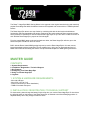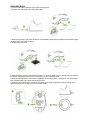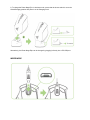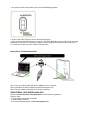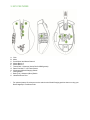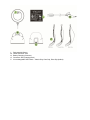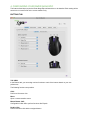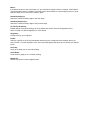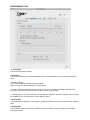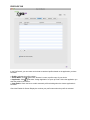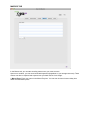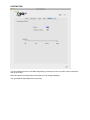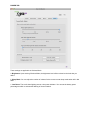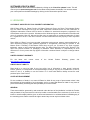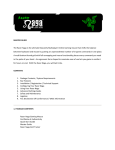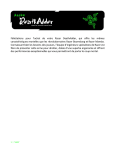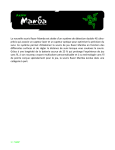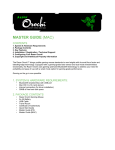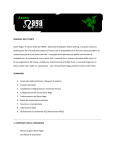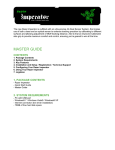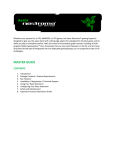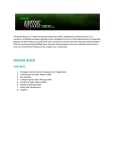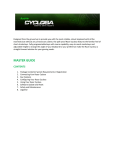Download MASTER GUIDE
Transcript
The Razer™ Naga Epic MMO Gaming Mouse is the upgrade to the original award-winning and massively popular Razer Naga that shifts the balance between the keyboard and mouse with its 17 MMO-optimized buttons. The Razer Naga Epic takes it one step further by combining this with the dual mode wired/wireless functionality and interchangeable side panels, designed by the world-acclaimed Razer ergonomics team, which provides an optimal fit for various hand sizes and grip styles so you can raid in comfort for hours on end. With the Razer Naga Epic, prepare to Get Imba again. From the casual MMO gamer to the serious hardcore raider, the Razer Naga Epic will take you to the head of the pack in both PVE and PVP action. Buff it with the Razer Anansi MMO gaming keyboard to use the Razer Naga Epic's 12-button mouse keypad seamlessly with the keyboard's 7 thumb modifier keys, giving you an unprecedented level of battle control while dual-wielding the world's most phenomenal weapons for MMO gaming dominance. MASTER GUIDE CONTENTS 1. System Requirements 2. Installation / Registration / Technical Support 3. Key Features 4. Configuring Your Razer Naga Epic 5. Using Your Razer Naga Epic 6. Legalese 1. SYSTEM & HARDWARE REQUIREMENTS: - Mac with USB port - Mac OS X (v10.5 to 10.6) - Internet connection (for driver installation) - 75MB of free hard disk space 2. INSTALLATION / REGISTRATION / TECHNICAL SUPPORT For best results, please charge the battery fully the first time you use the Razer Naga Epic. Do check that the left-side switch on the bottom of the Razer Naga Epic is switched to the Wired/Charging position. A depleted battery will be fully charged in about 5 hours. WIRELESS MODE 1. Connect the Cable Connector Jack to the Charging Dock. 2. Remove the side panel of the Razer Naga Epic. 3. Slide the lock switch and insert the battery into the battery compartment. (Sliding the lock switch again will allow you to remove the battery). 4. Replace the side panel. 5. Slide the shown switch to the Wireless position. To conserve battery power, always move the switch to the Wired / Charging position when not using your mouse in wireless mode. 6. Press the pairing buttons on the Razer Naga Epic and Charging Dock. The lights on the Razer Naga Epic will start flashing to indicate the pairing process. 7. When the pairing process is completed, the lights on the Razer Naga Epic will stop blinking. Your Razer Naga Epic is then ready for use in wireless mode. 8. To charge the Razer Naga Epic in wireless mode, ensure that the shown switch is set to the Wired/Charging position and place it on the Charging Dock. Alternatively, the Razer Naga Epic can be charged by plugging it directly into a PC USB port. WIRED MODE 1. Do ensure that the shown switch is set to the Wired/Charging position. 2. Connect the Cable Connector Jack to the Razer Naga Epic. 3. Plug mouse into the USB port of your computer. The Razer Naga Epic is then ready for use as a high performance wired mouse. In addition, its battery will start charging automatically in this wired mode. 4. To remove the cable, pull out the Cable Connector Jack. MAC INSTALLATION INSTRUCTIONS Step 1: Plug your Razer Naga Epic into the USB port of your computer. Step 2: Download the Driver Installer from www.razersupport.com. Step 3: Run the installer and follow the onscreen instructions. REGISTERING YOUR RAZER NAGA EPIC Please visit www.razerzone.com/registration/ for online product registration. What you‟ll get: - 2 years limited manufacturer‟s warranty - 6 months battery warranty - Free online technical support at www.razersupport.com 3. KEY FEATURES A. B. C. D. E. F. G. H. I. J. K. Click Menu Scroll Wheel and Mouse Button 3 Mouse Button 4 Mouse Button 5 Thumb Grid– 12 buttons (Action Bar for MMO games) Razer Precision™ 3.5G Laser Sensor Wireless and Wired/Charging Switch * Pairing Button Basic [123] / Advanced [Num] Switch Ultraslick Mouse Feet * For optimum battery life, always move the switch to the Wired/Charging position when not using your Razer Naga Epic in wireless mode. L. M. N. O. P. Rechargeable Battery Cable Connector Jack Battery Charging Connector Connector Jack (Charging Dock) 3 Interchangeable Side Panels – Classic Grip, Claw Grip, Palm Grip (default) 4. CONFIGURING YOUR RAZER NAGA EPIC The features listed here require the Razer Naga Epic software driver to be installed. Each setting will be saved to the current Profile on the current machine only. BUTTONS TAB TOP VIEW In the Buttons tab, you can assign various functions to each of the buttons based on your own preferences. The following functions are possible: Click: Perform a left mouse click. Menu: Open a context-sensitive menu. Mouse Button 3/4/5: Configurable in Mac OS to perform functions like Exposé. Double Click: Perform a double click with the assigned button. Macro: If the button function or key is not listed, or if you would like to assign a macro to a button, select "Macro" from the dropdown menu. In addition, all saved macros will be shown on a sub dropdown menu for quick selection when you mouse over the "Macro" option. Sensitivity Stage Up: Switch the current sensitivity stage to the next stage. Sensitivity Stage Down: Switch the current sensitivity stage to the previous stage. On-The-Fly Sensitivity: Enable change of sensitivity settings on the fly without the need to enter the configuration menu. Refer to 'Using Your Razer Naga Epic' for more details. Single Key: Activate a key on your keyboard. Profile: Switch to a profile on the fly and immediately load all your pre-configured mouse settings. When you select "Profile " from the dropdown menu, a sub-menu will appear that allows you to choose your desired profile. Scroll Up: Scroll up the page you are currently viewing. Scroll Down: Scroll down the page you are currently viewing. Button Off: Disable any function on the assigned button. THUMB GRID VIEW Choose the THUMB GRID VIEW to gain access to the 12 buttons Thumb Grid. All 12 buttons can be assigned to various functions based on your own preferences. In addition, you can switch between the Basic [123] and Advanced [Num] configuration to assign a different set of functions to your Thumb Grid. PERFORMANCE TAB 1. Current DPI The current DPI setting is shown. 2. Sensitivity The current sensitivity of your Razer Naga Epic can be easily adjusted by moving the arrow along the slider. a. Sensitivity Stage Click on this to adjust the Sensitivity Stage settings. Refer to 'Using Your Razer Naga Epic' for more details. b. To set a different sensitivity level in the X and Y axis, you can select the "Enable independent X-Y sensitivity" option and move the individual X and Y arrows along the slider. c. To display the On-The-Fly Sensitivity indicator onscreen whenever you make changes on the fly, select the "Enable On-The-Fly sensitivity on-screen display" option. 3. Acceleration You can activate acceleration by checking the "Enable Acceleration" box and moving the arrow along the slider. 4. Polling Rate You can switch between 125Hz (8ms), 500Hz (2ms) and 1000Hz (1ms) by clicking on the individual polling rate buttons. PROFILES TAB In the Profiles tab, you can create and activate customized profiles based on the application you have launched. a. Profile: Indicates the profile number. c. Profile Name: Click and select "Rename" to enter a profile name of your choice. d. Application: Click and select "Assign Application" to open up Finder. Select the application you want the profile to be linked to. e. Auto Switch: Check the box to enable automatic profile switching when the chosen application is launched. Check the Enable On-Screen Display box to show your profile name when the profile is activated. MACROS TAB In the Macros tab, you can start recording macros once you create a macro. Upon macro creation, you can record unlimited keystrokes (dependent on your storage resources). These macros can also be imported and exported onto your hard disk for future usage. a. Macro Entry: Enter your macro in the Macro Entry box. You can even choose to insert a delay time and/or a mouse-button press. LIGHTING TAB You can customize the look of the Razer Naga Epic by choosing from over 16 million colors to adjust the color of the mouse. Select the Spectrum Cycling option to allow the colors to change indefinitely. You can adjust the light brightness to your liking. POWER TAB These settings are applicable in Wireless Mode. a. Brightness: Upon entering Wireless Mode, the brightness level will be reduced to the level that you define. b. Sleep Mode: You can adjust the number of minutes for the mouse to enter sleep mode when left in idle state. c. Low Power: The scroll wheel lighting acts as a low power indicator. You can set the battery power percentage at which to activate the flashing of the scroll wheel. 5. USING YOUR RAZER NAGA EPIC Using Basic [123] and Advanced [Num] Modes The Razer Naga Epic provides a twelve button [1-12] Thumb Grid in two configurations: Basic [123] and Advanced [Num]. 1. Basic [123] Configuration In Basic [123] configuration, the twelve buttons [1-12] are assigned to 1,2,3,4,5,6,7,8,9,0,-,= of the keyboard respectively. This allows you to replicate the default action bar for most MMO games onto the Thumb Grid. With this function, you have better control of your character's movement in game. 2. Advanced [NUM] Configuration In the Advanced [Num] mode, the twelve buttons [1-12] are assigned to 1,2,3,4,5,6,7,8,9,0,-,+ of the Number Pad for the keyboard respectively. Beside your default action bar, by assigning game functions to the number pad of your keyboard, you will have access to more game functions right at your finger tips. Note: Activating the Num Lock of the keyboard affects the function of the Thumb Grid when your Razer Naga Epic is in the Advanced [Num] configuration. To change between the Basic [123] and Advanced [Num] configurations, simply adjust the switch at the bottom of your Razer Naga Epic. Charging the Razer Naga Epic For best results, please charge the battery fully the first time you use the Razer Naga Epic. A depleted battery will be fully charged in about 5 hours. If the mouse has not been used for an extended period, the battery might need to be recharged before usage. The Razer Naga Epic requires a USB connection that is able to supply sufficient power during battery charging process. The battery charging process of the Razer Naga Epic may be affected if connected to a non-powered USB hub or non-powered USB ports found on certain keyboards and other peripherals When in doubt, it is preferable to connect the Razer Naga Epic directly to the USB port found on the CPU unit of your computer system. Creating Macros a. Load the Razer Naga Epic Configurator. b. Click on the Macros tab. c. Under the Macro Name box, press “+” to create a new macro. d. Enter a macro name. e. Under the Macro Entry box, press “Record”. f. Type in the desired sequence of keystrokes. g. Click „Stop‟ to end the recording. Switching Profiles You can switch between profiles in 3 ways in the Razer Naga Epic Configurator: a. By selecting the Profile in the Profiles tab. b. By assigning the function to a button in the Buttons tab. c. By selecting a Profile to be activated upon loading of an application. Example: Selecting Profile 5 to be activated upon loading of Application A 1. Open up the Razer Naga Epic Configurator 2. Click on the „Profiles‟ tab. 3. Select Profile 5. 4. Click , select „Rename‟ and enter a name for the profile. 5. Click , select „Assign Application‟ to open up Finder and locate Application A. 6. Check the auto-switching option for Profile 5 to activate auto-switching. On-The-Fly Sensitivity If "On-The-Fly Sensitivity" has been assigned to a button, pressing that assigned button and moving the scroll wheel will produce a bar at the lower right-hand corner of your screen, allowing you to dynamically adjust your sensitivity settings. This feature requires the driver to be installed. SOFTWARE UPDATE & RESET Update the Razer driver and firmware software by clicking on the 'Check for updates' button. This will connect you to www.razersupport.com for the latest driver/firmware downloads. You can also restore your current profile to the default settings by clicking on the „Reset active profile‟ button. 6. LEGALESE COPYRIGHT AND INTELLECTUAL PROPERTY INFORMATION ©2010 Razer USA Ltd. Patent Pending. All Rights Reserved. Razer, the Razer Triple-Headed Snake logo, the Razer distressed word logo and other trademarks contained herein are the trademarks or registered trademarks of Razer USA Ltd and/or its affiliated or associated companies, registered in the United States and/or other countries. Windows and the Windows logo are the trademarks of the Microsoft group of companies. Mac OS, Mac and the Mac logo are trademarks or registered trademarks of Apple Inc., registered in the U.S. and other countries. All other trademarks are the property of their respective owners. Razer USA Ltd (“Razer”) may have copyright, trademarks, trade secrets, patents, patent applications, or other intellectual property rights (whether registered or unregistered) concerning the product in this Master Guide. Furnishing of this Master Guide does not give you a license to any such copyright, trademark, patent or other intellectual property right. The Razer Naga Epic product (the “Product”) may differ from pictures whether on packaging or otherwise. Razer assumes no responsibility for such differences or for any errors that may appear. Information contained herein is subject to change without notice. LIMITED PRODUCT WARRANTY For the latest and current http://warranty.razerzone.com. terms of the Limited Product Warranty, please visit LIMITATION OF LIABILITY Razer shall in no event be liable for any lost profits, loss of information or data, special, incidental, indirect, punitive or consequential or incidental damages, arising in any way out of distribution of, sale of, resale of, use of, or inability to use the Product. In no event shall Razer‟s liability exceed the retail purchase price of the Product. COSTS OF PROCUREMENT For the avoidance of doubt, in no event will Razer be liable for any costs of procurement unless it has been advised of the possibility of such damages, and in no case shall Razer be liable for any costs of procurement liability exceeding the retail purchase price of the Product. GENERAL These terms shall be governed by and construed under the laws of the jurisdiction in which the Product was purchased. If any term herein is held to be invalid or unenforceable, then such term (in so far as it is invalid or unenforceable) shall be given no effect and deemed to be excluded without invalidating any of the remaining terms. Razer reserves the right to amend any term at any time without notice.