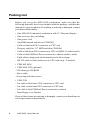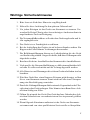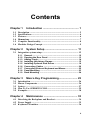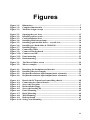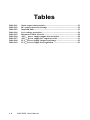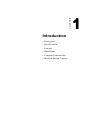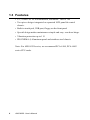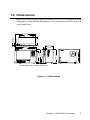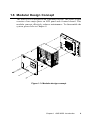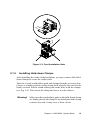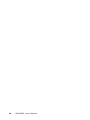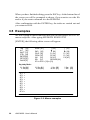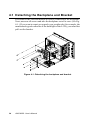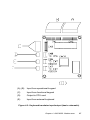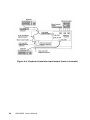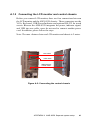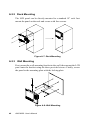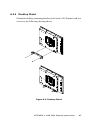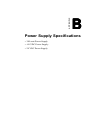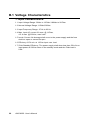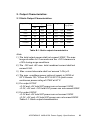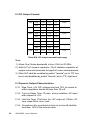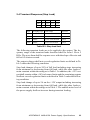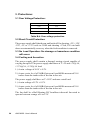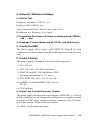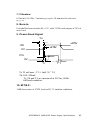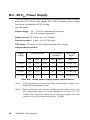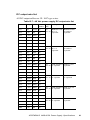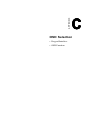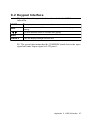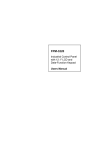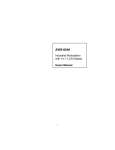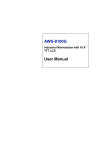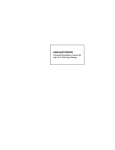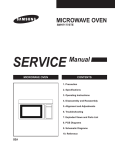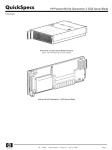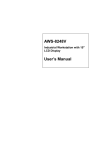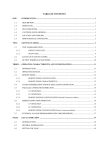Download Advantech AWS-8259 User`s manual
Transcript
AWS-8259 15" TFT LCD workstation with 9 slots User’s Manual 1 Copyright This document is copyrighted July, 2002, by Advantech Co., Ltd. All rights are reserved. Advantech Co., Ltd. reserves the right to make improvements to the products described in this manual at any time. Specifications are thus subject to change without notice. No part of this manual may be reproduced, copied, translated, or transmit-ted in any form or by any means without the prior written permission of Advantech Co., Ltd. Information provided in this manual is intended to be accurate and reliable. However, Advantech Co., Ltd., assumes no responsibility for its use, nor for any infringements upon the rights of third parties which may result from its use. Acknowledgements AWS-8259T, AWS-8259TP, AWS-8259T-T and AWS-8259TP-T are all trademarks of Advantech Co., Ltd. IBM and PC are trademarks of International Business Machines Corporation. MS-DOS is a trademark of Microsoft Corporation. All other brand and product names mentioned herein are trademarks or registered trademarks of their respective owners. 1st Edition Printed in Taiwan 2 AWS-8259 User's Manual July 2002 FCC Class A This equipment has been tested and found to comply with the limits for a Class A digital device, pursuant to Part 15 of the FCC Rules. These limits are designed to provide reasonable protection against harmful interfer-ence when the equipment is operated in a commercial environment. This equipment generates, uses and can radiate radio frequency energy. If not installed and used in accordance with this user’s manual, it may cause harmful interference to radio communications. Operation of this equip-ment in a residential area is likely to cause harmful interference, in which case the user will be required to correct the interference at his own expense. 3 Packing List Before you set up the AWS-8259 workstation, make sure that the following materials have been included with the package, and that this manual is in good condition. If anything is missing or damaged, contact your dealer immediately: • One AWS-8259 industrial workstation with 15" flat panel display • - One accessory box, including: One power cord One HMI manual and drivers CD-ROM Cable to link front PS/2 connector to CPU card Flat gray cable for 3.5" HDD and slim CD-ROM Cable to link front VGA connector to CPU card (DB-15, male to male) Cable to link USB/Ind./Power connector to chassis (male to male) Eight rubber clamp pads which attached to hold-on clamp RS-232 cable to link touchscreen to CPU card (only -T models) • CDR-842-0024 • CDR-8259-24X (optional) - 24X slim type CD-ROM - Power cable - Screw bag with four screws • USB-3250 - 2 m cable to link front VGA connector to CPU card - 2 m cable to link front PS/2 connector to CPU card - 2 m cable to link USB/Ind./Power connector to chassis - Front floppy cover bracket If any of these items are missing or damaged, contact your distributor or sales representative immediately. 4 AWS-8259 User's Manual Safety Instructions 1. Read these safety instructions carefully. 2. Keep this User’s Manual for later reference. 3. Disconnect this equipment from any AC outlet before cleaning. Use a damp cloth. Do not use liquid or spray detergents for cleaning. 4. For plug-in equipment, the power outlet socket must be located near the equipment and must be easily accessible. 5. Keep this equipment away from humidity. 6. Put this equipment on a reliable surface during installation. Dropping it or let-ting it fall may cause damage. 7. The openings on the enclosure are for air convection. Protect the equipment from overheating. DO NOT COVER THE OPENINGS. 8. Make sure the voltage of the power source is correct before connecting the equipment to the power outlet. 9. Position the power cord so that people cannot step on it. Do not place anything over the power cord. 10. All cautions and warnings on the equipment should be noted. 11. If the equipment is not used for a long time, disconnect it from the power source to avoid damage by transient overvoltage. 12. Never pour any liquid into an opening. This may cause fire or electrical shock. 13. Never open the equipment. For safety reasons, the equipment should be opened only by qualified service personnel. 14. If one of the following situations arises, get the equipment checked by service personnel: a. The power cord or plug is damaged. b. Liquid has penetrated into the equipment. c. The equipment has been exposed to moisture. d. The equipment does not work well, or you cannot get it to work accordingto the user’s manual. 5 e. The equipment has been dropped and damaged. f. The equipment has obvious signs of breakage. 15. DO NOT LEAVE THIS EQUIPMENT IN AN ENVIRONMENT WHERE. THE STORAGE TEMPERATURE MAY GO BELOW 20° C (-4° F) OR ABOVE 60° C (140° F). THIS COULD DAMAGE THE EQUIPMENT. THE EQUIPMENT SHOULD BE IN A CONTROLLED ENVIRONMENT. The sound pressure level at the operator’s position according to IEC 704-1:1982 is no more than 70dB (A). DISCLAIMER: This set of instructions is given according to IEC 704-1. Advan-tech disclaims all responsibility for the accuracy of any statements contained herein. 6 AWS-8259 User's Manual Wichtige Sicherheishinweise 1. Bitte lesen sie Sich diese Hinweise sorgfältig durch. 2. Heben Sie diese Anleitung für den späteren Gebrauch auf. 3. Vor jedem Reinigen ist das Gerät vom Stromnetz zu trennen. Verwenden Sie Keine Flüssig-oder Aerosolreiniger. Am besten dient ein angefeuchtetes Tuch zur Reinigung. 4. Die NetzanschluBsteckdose soll nahe dem Gerät angebracht und leicht zugänglich sein. 5. Das Gerät ist vor Feuchtigkeit zu schützen. 6. Bei der Aufstellung des Gerätes ist auf sicheren Stand zu achten. Ein Kippen oder Fallen könnte Verletzungen hervorrufen. 7. Die Belüftungsöffnungen dienen zur Luftzirkulation die das Gerät vor überhit-zung schützt. Sorgen Sie dafür, daB diese Öffnungen nicht abgedeckt werden. 8. Beachten Sie beim. AnschluB an das Stromnetz die AnschluBwerte. 9. Verlegen Sie die NetzanschluBleitung so, daB niemand darüber fallen kann. Es sollte auch nichts auf der Leitung abgestellt werden. 10. Alle Hinweise und Warnungen die sich am Geräten befinden sind zu beachten. 11. Wird das Gerät über einen längeren Zeitraum nicht benutzt, sollten Sie es vom Stromnetz trennen. Somit wird im Falle einer Überspannung eine Beschädi-gung vermieden. 12. Durch die Lüftungsöffnungen dürfen niemals Gegenstände oder Flüssigkeiten in das Gerät gelangen. Dies könnte einen Brand bzw. elektrischen Schlag aus-lösen. 13. Öffnen Sie niemals das Gerät. Das Gerät darf aus Gründen der elektrischen Sicherheit nur von authorisiertem Servicepersonal geöffnet werden. 14. Wenn folgende Situationen auftreten ist das Gerät vom Stromnetz zu trennen und von einer qualifizierten Servicestelle zu überprüfen: 7 a - Netzkabel oder Netzstecker sind beschädigt. b - Flüssigkeit ist in das Gerät eingedrungen. c - Das Gerät war Feuchtigkeit ausgesetzt. d - Wenn das Gerät nicht der Bedienungsanleitung entsprechend funktioniert oder Sie mit Hilfe dieser Anleitung keine Verbesserung erzielen. e - Das Gerät ist gefallen und/oder das Gehäuse ist beschädigt. f - Wenn das Gerät deutliche Anzeichen eines Defektes aufweist. Der arbeitsplatzbezogene Schalldruckpegel nach DIN 45 635 Teil 1000 beträgt 70dB (A) oder weiger. DISCLAIMER: This set of instructions is given according to IEC704-1. Advantech disclaims all responsibility for the accuracy of any statements contained herein. 8 AWS-8259 User's Manual Contents Chapter 1 1.1 1.2 1.3 1.4 1.5 1.6 Introduction ............................................... 1 Description ........................................................................................ 2 Specifications .................................................................................... 4 Features ............................................................................................. 6 Dimensions ........................................................................................ 7 Complete Functionality ................................................................... 8 Modular Design Concept ................................................................. 9 Chapter 2 System Setup .......................................... 11 2.1 Integration system setup ................................................................ 12 2.1.1 2.1.2 2.1.3 2.1.4 2.1.5 2.1.6 2.1.7 2.1.8 2.1.9 General ................................................................................. 12 Opening the Rear Panel ..................................................... 13 Adding Cards ....................................................................... 14 Installing Hold-down Clamps ............................................. 15 Installing Optional Disk Drives .......................................... 16 Connecting Cables ............................................................. 20 Connecting External Keyboard and Mouse ...................... 22 Panel Mounting ................................................................... 23 Rack Mounting .................................................................... 24 Chapter 3 Macro Key Programming ........................ 25 3.1 3.2 3.3 3.4 3.5 Introduction .................................................................................... 26 Macro Components ........................................................................ 26 Syntax .............................................................................................. 27 How To Use SFED8259 COM ....................................................... 29 Examples ......................................................................................... 30 Chapter 4 Maintenance ............................................ 33 4.1 Detaching the Backplane and Bracket ......................................... 34 4.2 Power Supply .................................................................................. 35 4.3 Keyboard Translator ..................................................................... 36 9 Appendix A Separate system setup ........................... 39 A.1 Separate system setup ..................................................................... 40 A.1.1 How to separate the AWS-8259 ......................................... 40 A.1.2 Connecting the LCD monitor and control chassis .......... 41 A.1.3 Install the 3.5" floppy in the front panel ............................ 43 A.2 Mounting ......................................................................................... 45 A.2.1 A.2.2 A.2.3 A.2.4 A.2.5 Panel Mounting ................................................................... 45 Rack Mounting .................................................................... 46 Wall Mounting ...................................................................... 46 Desktop Stand ..................................................................... 47 Swing Arm Mounting .......................................................... 48 Appendix B Power Supply Specifications ................. 49 B.1 Voltage Characteristics .................................................................. 50 B.2 -48 VDC Power Supply .................................................................. 58 B.3 24 VDC Power Supply ................................................................... 62 Appendix C OSD Selection ......................................... 65 C.1 Supported Input Timing Modes .................................................... 66 C.2 Keypad Interface ............................................................................ 67 C.3 OSD Function ................................................................................. 68 1 0 AWS-8259 User's Manual Figures Figure 1-1: Figure 1-2: Figure 1-3: Dimensions ............................................................................................ 7 Complete functionality ........................................................................ 8 Modular design concept ...................................................................... 9 Figure 2-1: Figure 2-2: Figure 2-3: Figure 2-4: Figure 2-5: Figure 2-6: Figure 2-7: Figure 2-8: Figure 2-9: Figure 2-10: Figure 2-11: Figure 2-12: Opening the rear door ....................................................................... 13 Installing add-on cards ...................................................................... 14 Card Installation Note ....................................................................... 15 Installing Hold-down clamp .............................................................. 16 Installing optional disk drives - overall view ................................... 16 Installing two hard disks & CD-ROM ............................................. 18 Installing floppy ................................................................................. 19 Connecting cables .............................................................................. 21 Connect front keyboard ..................................................................... 22 Connect rear KB ................................................................................ 22 Panel mounting .................................................................................. 23 Rack mounting ................................................................................... 24 Figure 3-1: Figure 3-2: The Macro Editor screen .................................................................. 29 Macro examples ................................................................................. 30 Figure 4-1: Figure 4-2: Figure 4-3: Figure 4-4: Detaching the backplane and bracket .............................................. 34 Installing the power supply ............................................................... 35 Keyboard translator input/output (basic schematic) ...................... 37 Keyboard translator input/output (basic schematic) ...................... 38 Figure A-1: Figure A-2: Figure A-3: Figure A-4: Figure A-5: Figure A-6: Figure A-7: Figure A-8: Figure A-9: Figure A-10: Detach the LCD panel and controlling chassis ................................ 40 Connecting the control chassis .......................................................... 41 Screw the steel plate .......................................................................... 42 Re-install the floppy ........................................................................... 42 Screw the housing kit ......................................................................... 44 Panel Mounting .................................................................................. 45 Rack Mounting ................................................................................... 46 Wall Mounting ................................................................................... 46 Desktop Stand .................................................................................... 47 Swing Arm Mounting ........................................................................ 48 11 Tables Table B-1: Table B-2: Table B-3: Table B-4: Table B-5: Table B-6: Table B-7: Table B-8: Table B-9: 1 2 Static output characteristics ............................................................. 51 DC output current load range .......................................................... 52 Step load limit .................................................................................... 53 Over voltage protection ..................................................................... 54 Harmonic Limits, Class D ................................................................. 56 -48 VDC power supply output characteristics ................................... 58 -48 VDC power supply DC output wire list ....................................... 61 24 VDC Power Supply Output load range ......................................... 62 24 VDC Power Supply load regulation .............................................. 63 AWS-8259 User's Manual CHAPTER 1 Introduction • Description • Specifications • Features • Dimensions • Complete Functionality • Modular Design Concept Chapter 1 AWS-8259 Introduction 1 1.1 Description The AWS-8259 is an all-new designed, 9-slot, 15" TFT LCD workstation. With a flexible two-piece design, the AWS-8259 is not only considered to be an integrated computing workstation but can be separated and used as a LCD display and control chassis. This provides a flexible and cost-saving way for users to meet different kinds of application needs for industrial computing platforms. The AWS-8259 also provides many powerful features such as an easy-to-maintain, waterproof touch pad; front access USB port & floppy; vibration protection for two HDDs. Thus, the AWS-8259 is especially suitable for oil monitoring systems, ship control centers, machine automation and more. Two-piece design meets all your applications Sometimes, users want to save the installing space or keep the LCD monitor away from the control computer to protect the control data. They need a LCD monitor and control chassis that can be separated. The AWS-8259 can do that. The AWS-8259 can be configured two ways, integrated or separated, to meet the all the requirements of industrial computing platforms. This provides additional flexibility for users to set up flexible systems according to their applications. Easy-to-maintain The AWS-8259 makes maintenance fast and easily. First, if there are problems with the LCD display, the two-piece design allows you to replace it or service it simply and quickly. This helps saves downtime costs associated with system crashes. Secondly, the AWS-8259 provides a "hinge" for the rear door. When you open the rear door and want to maintain the CPU or I/O cards, them hinged rear door makes access much more convenient. Third, when maintaining floppy, HDD or CD-ROM, users do not need to take out multiple screws. It only takes few seconds to replace or service devices. The AWS-8259 provides a simple and quick way for users to maintain systems, saving much time and effort. 2 AWS-8259 User's Manual Easy front panel access To provide a convenient way for users to access data, the AWS-8259 offers complete I/O ports in the front panel for devices such as a touch pad; 2 USB ports; a PS/2 port for keyboard; floppy drive, function & programming keys. This makes it easier to access data from the panel instead of from the control chassis. Special design to protect HDD & CD-ROM from vibration damage up to 1 G The AWS-8259 also provides a special design for HDD/CD-ROM vibration protection. This makes the AWS-8259 especially suited for the easy-to-vibrate environment such as ship controlling center; train or truck monitoring; machinery and more. Industrial design meets every harsh environment In addition, the AWS-8259 also features many powerful functions to meet the industrial-grade requirements. The front panel is made of Aluminum and being chemical treated by anode. That prevents the panel from damaging by acid and salt. Besides, it's waterproof and IP65/ NEMA4 compliant. The AWS-8259 also offers the stainless steel chassis. It also protects the chassis. For keeping the system working properly, the AWS-8259 provides a fan & filter to avoid overheating & dust. In addition, the AWS-8259 also provides three mounting ways to fit different application: 19" rack, panel or wall mounting. Chapter 1 AWS-8259 Introduction 3 1.2 Specifications Type: Integrated or separate LCD panel/ control chassis LCD Panel • Display type: 15" SVGA TFT LCD • Front panel: Aluminum, meets NEMA4/IP65 • LCD display interface: VGA • Max. Resolution: 1024 x 768 • Maximum Colors: 262 K • Luminance (cd/m2): 200 • Viewing angle: 120°(H), 100°(V) • LCD MTBF: 50,000 hours • Backlight lifetime: 25,000 hours • Display setting: OSD on front panel • I/O port: 2 USB ports, floppy drive, 6-pin PS/2 keyboard connector with dust-protection door • Touch pad interface: PS/2 mouse • Indicators: LEDs for Power On/Off and HDD activity • Membrane keypads: One with 39 operating keys, one with 10 function keys and 10 programmable macro function keys • Operating temperature: 0 ~50°C Control Chassis • Chassis: Stainless steel • Slot: 1 CPU, 8 ISA (AWS-8259T or AWS-8259T-T series). 1 CPU, 4 ISA, 4 PCI (AWS-8259TP or AWS-8259TP-T series) • Disk drive housing: Supports one 3.5" FDD, two 3.5" HDD & one slim CD-ROM (HDD and CD-ROM optional) 4 AWS-8259 User's Manual • Cooling system: One 86 CFM fan • Operating temperature: 0° ~ 50° C (32° ~ 122° F) • Relative humidity: 5 ~ 85% @ 40° C, non-condensing • Storage temperature: -20° ~ 60° C • Storage humidity: 5 ~ 95% non-condensing • Dimensions (W x H x D): 483 x 355 x 235 mm (19" x 14" x 9.3") • Gross Weight: 22 kg (48.4 lbs) • CE, FCC, BSMI compliant Passive Backplane • PCA-6109P4: 4 PCI, 4 ISA, 1 CPU slot backplane • PCA-6109: 9 ISA slot backplane Power Supply AC input 300 W (standard offer) • Input: 90 ~ 135 V AC or 180 ~ 265 V AC , switchable • Output: +5 V @ 30 A; +12 V @ 15 A; +3.3 V @ 24 A -5 V @ 0.3 A; -12 V @ 0.8 A; +5 V SB @ 2 A • MTBF: 100,000 hours • Safety: UL/CSA/TUV • Input: 90 ~ 135 V AC or 180 ~ 265 V AC , switchable • Output: +5 V @ 30 A; +12 V @ 15 A; +3.3 V @ 24 A -5 V @ 0.3 A; -12 V @ 0.8 A; +5 V SB @ 2 A • MTBF: 100,000 hours • Safety: UL/CSA/TUV Chapter 1 AWS-8259 Introduction 5 1.3 Features • 15", 9-slot TFT LCD workstation, resolution : 1024 x 768 • Two-piece design: integrated or separated LCD panel & control chassis. • Built-in touch pad, USB port, floppy on the front panel • Special design makes maintenance simple and easy- rear door hinge. • Vibration protection up to 1 G • IP65/NEMA 4, Aluminum panel and stainless steel chassis. Note: For AWS-8259 series, we recommend PCA-6180, PCA-6003 series CPU cards. 6 AWS-8259 User's Manual 1.4 Dimensions Before you rack-mount or panel-mount the AWS-8259, use the following diagram to verify that the mounting screws correspond with the holes in your panel/rack. 222.00 [8.74] 181.50 [7.15] 482.60 [19.00] 465.00 [18.31] 332.80 [13.10] 11.00 [0.43] 354.80 [13.97] 53.50 [2.11] 13.00 [0.51] 279.40 [11.00] 13.00 [0.51] 25.00 [0.98] 15.50 [0.61] 445.60 [17.54] 375.60 [14.79] Cut-out dimensions : 449 mm X 336 mm Figure 1-1: Dimensions Chapter 1 AWS-8259 Introduction 7 1.5 Complete Functionality Aluminum alloy panel meets Data-entry keypad 15” TFT LCD Reset switch HDD indicator (Left) Power indicator (Right) OSD Front access floppy 20 programmable function/macro keys Two front access USB ports Power switch Water-proof touch pad Dust protection door Keyboard connector Stainless chassis VGA connector Power on/off switch (only for LCD monitor) Cooling fan with filter PS/2 Keyboard/mouse port Rear keyboard connector USB/Ind./Power connector CD-ROM RS-232 for Touch screen Industrial power supply Figure 1-2: Complete functionality 8 AWS-8259 User's Manual 1.6 Modular Design Concept The AWS-8259 is designed with a modular concept. The whole system consists of two major parts: an LCD panel and a control chassis. This modular concept effectively reduces maintenance. To disassemble the system, please refer to Chapter 4. Figure 1-3: Modular design concept Chapter 1 AWS-8259 Introduction 9 10 AWS-8259 User's Manual CHAPTER 2 System Setup • General • Opening the Rear Panel • Adding cards • Installing Hold-down Clamps • Installing optional drives • Connecting cables • Connecting External Keyboard and Mouse • Rack/Panel/Wall mounting Chapter 2 AWS-8259 System Setup 11 2.1 Integration system setup The WS-8259 offers two ways to meet the requirements of industrial computing platforms, integrated or separated applications. For integrated application,the AWS-8259 can be used as a complete computing platform.It supports a 9 ISA/PCI slot,15"TFT LCD workstation. For separated applications,the WS-8259 can be separated into a LCD monitor and control chassis. 2.1.1 General The AWS-8259 adopts a standard industrial PCI/ISA backplane. After installing the CPU card and other accessories, this system is operational. And the standard front panel layout allows the system to be easily mounted in a 19-inch rack. Warning! 12 Do not begin your installation until you are sure there is no power flowing within the AWS-8259. It must be switched off and unplugged. Every time you access the interior of the AWS-8259, you should switch it off and unplug it. AWS-8259 User's Manual 2.1.2 Opening the Rear Panel Unscrew the two knobs in the rear panel and open the back cover (see Fig. 2-1). The back cover is "hinged" to the chassis. If necessary, unplug the power cord of the fan to remove the rear door. Figure 2-1: Opening the rear door Chapter 2 AWS-8259 System Setup 13 2.1.3 Adding Cards The PCI passive backplane accepts both PCI-bus and ISA-bus CPU and I/O cards. We recommend all-in-one cards. They are durable, and save valuable slot space by bundling a CPU card with hard disk and floppy disk controllers, as well as serial and parallel ports. Open the rear door (see Fig. 2-2) and then slowly slide the card in and carefully press it into the backplane socket. Secure it with a screw to the side-mounting bar. Connect the wires. Install additional cards as needed. When you have finished, close the door. Figure 2-2: Installing add-on cards Note: When installing or maintaining the unit, do not invert the unit or place it face down. Handling the unit in that way can cause mechanical damage to the unit. 14 AWS-8259 User's Manual Figure 2-3: Card Installation Note 2.1.4 Installing Hold-down Clamps After installing the cards on the backplane, you may want to affix holddown clamps to secure the cards better. Take the several round rubber pads and clamps from the accessory box. Choose a suitable position on the clamp shelf whereby the card can be firmly secured. Put the round rubber pads in the holes with the clamps. (see Fig. 2-4). Then insert the clamp and screw it in the chassis. Warning! Make sure the round rubber pads on the hold-down clamp are firmly glued to the clamp. If any metal part of the clamp contacts any card, it may cause a short circuit. Chapter 2 AWS-8259 System Setup 15 Figure 2-4: Installing Hold-down clamp 2.1.5 Installing Optional Disk Drives The AWS-8259 provides space for the drives (one 3.5" floppy disk drive, two 3.5" hard disk drives and one slim CD-ROM drive) underneath the case. A front-facing floppy drive has already been installed. You can access it from the FDD dust-resistant door panel. A slim CD-ROM and HDD unit can be installed in the bottom of the chassis. Figure 2-5: Installing optional disk drives - overall view 16 AWS-8259 User's Manual Figure 2-6: Installing two hard disks & CD-ROM Chapter 2 AWS-8259 System Setup 17 Figure 2-7: Installing floppy 18 AWS-8259 User's Manual 2.1.6 Connecting Cables After inserting the CPU card into the chassis, connect the FDD, CDROM and HDD cables to the CPU card. In addition to the storage devices, four other cables need to be connected: the PS/2 touch pad cable, VGA cable, USB/Ind./Power cable and RS-232 cable for the touch screen. The PS/2 mouse cable is used to connect the touch pad signal output from the front panel to the CPU card, as shown below. There is a keyboard control board in the system that integrates the keyboard signals. If your workstation is equipped with a touch screen, connect the touch screen controller and CPU card through the RS-232 cable as shown below. Connect USB/Indicator/Power cable to chassis Chapter 2 AWS-8259 System Setup 19 Connect PS/2 Touchpad/Keyboard cable to CPU card Connect VGA cable to CPU card Figure 2-8: Connecting cables 20 AWS-8259 User's Manual 2.1.7 Connecting External Keyboard and Mouse You can connect an external keyboard to the workstation. The connection to the keyboard is the PS/2 connector on the front panel, under the dust-protection door. Please note that you CANNOT connect a mouse to the PS/2 connector on the front panel. There are two additional keyboard connectors on the back of the chassis as shown in figure 2-10. You cannot connect two keyboards to these two connectors on the back at the same time. You could however, connect a keyboard to the front panel PS/2 connector and another to one to the keyboard connectors at the back of the chassis at the same time. Figure 2-9: Connect front keyboard Figure 2-10: Connect rear KB Chapter 2 AWS-8259 System Setup 21 2.1.8 Panel Mounting The AWS-8259 can be installed on a shelf or table, or mounted within a panel. Dimensions for the case, the mounting flanges, and the mounting bolts are shown in Fig. 2-11. Once you have added your cards, drives, and other equipment, you can switch on the AWS-8259 to check if it operates properly. Then the case can be set within your panel aperture so that your screw holes line up with the mounting bolts on the flanges of the AWS-8259. Finally, secure the bolts to the panel. Figure 2-11: Panel mounting 22 AWS-8259 User's Manual 2.1.9 Rack Mounting The AWS-8259 can also be mounted in a 19" rack. Make sure that all additional equipment has been installed correctly. Also, make sure that all cabling (such as the monitor signal cable, the keyboard cable and the monitor power cable) have been reattached. Fit the rack into the case by using screws on both sides of the case. Figure 2-12: Rack mounting Chapter 2 AWS-8259 System Setup 23 24 AWS-8259 User's Manual CHAPTER 3 Macro Key Programming • Introduction • Macro Components • Syntax • How to Use SFED8259 COM • Examples Chapter 3 AWS-8259 Macro Key Programming 25 3.1 Introduction Our workstations are equipped with programmable function keys (macro keys) that greatly enhance the operator interface. Macros, far more powerful than batch files, automate the most commonly used input sequences. They extended their functional reach to within application programs. 3.2 Macro Components The following article explains how to use and program the function keys. The complete macro function consists of the following elements: Macro keys Ten programmable macro keys that are located under the monitor screen of your workstation. Macro EEPROM Holds the key sequences that are activated when the corresponding macro key is pushed. Macro programming utility Locate the program SFED8259 COM in the Function Key Utility diskette for function key programming. The SFED software provides an edit function to produce an ASCII file that contains keystroke sequences for every macro key. After you have finished editing the file, the program will ask you whether you want to save the macro script and/or transmit it to the EEPROM. Macros consist of keystroke sequences to automate the most common procedures in your application. The way they function is much like batch files (.BAT) under DOS, but there are some differences. In a Macro you have to specify the ENTER key explicitly. Macros give you the possibility to enter key sequences in an application that was executed by the macro itself. 26 AWS-8259 User's Manual 3.3 Syntax Macro definitions consist of ASCII characters or character codes for special characters such as ALT, ENTER, SHIFT, F1, SF2, and so on. These codes are predefined, and SFED8259.COM will display them on the screen for you. They are easily recognizable, appearing between the square brackets ‘[‘ and ‘]’. For example: ALT represents [26] ENTER represents [33] In your macro script, you can enter ordinary text (ASCII characters) or the code(s) of the required special character(s). For example: CD\TOOLKIT[33] means CD\TOOLKIT [ENTER] For combination keystrokes (ALT/SHIFT/CTRL + another key) enter the codes of the special characters, followed by [90] (RELEASE). Chapter 3 AWS-8259 Macro Key Programming 27 For example: ALT-F1 represents [26][44][90] CRTL-C represents [28]C[90] SHIFT-B represents [27]B[90] Please refer to the following examples: ALT-X represents [26]X[90] or [26]x[90]. ALT-F1 represents [26][44][90] SHIFT-X represents [27]X[90] SHIFT-F1 represents [27][44][90] CTRL-X represents [28]X[90] CTRL-F represents [28][44][90] CTRL-ALT-DEL represents [28][26][41][90] (reboot) CTRL-ALT-A represents [28][26]A[90] CTRL-SHIFT-1 represents [28][27]1[90] Another useful function is the DELAY instruction. You can instruct the macro program to wait before executing the next keystroke. SFED8259.COM displays the codes that you can use for various delays. For example: [86] - Wait for 10 seconds before executing next keystroke [88] - Wait for 1 minute before executing next keystroke. [26]A[90][86][26]B[90] means ALT-A, wait 10 seconds, ALT-B 28 AWS-8259 User's Manual 3.4 How To Use SFED8259 COM First, boot your system under pure DOS mode (not DOS shell in windows) and copy all the files to your hard disk and/or make a backup disk. Then start the macro editor, you will have to specify either an existing macro script file or a new macro script file. Here we will create a new file by typing SFED8259 NEWKEY.TXT [ENTER]. Note: SFED8259.COM could only work properly under pure DOS mode. The following screen will appear: Advantech Workstation Special Function Key Edit Program Rev. 11/16/1995 Table of Control Codes : Example : SF5 =CD\WINDOWS[33]WIN[33] TAB [24] ALT [26] SHIFT [27] CTRL [28] ENTER[33] PRTSC[7E] PAUSE[7F] [ [30] HOME [3C] END [3D] ↑ [38] PGUP [3E] F1 [44] F5 [48] PGDN [3F] INS [40] F9 [4C] DEL [41] RELEASE [90] SF1 to SF10 = [70] to [79] ] [31] ↓ [39] F2 [45] F6 [49] F10 [4D] BS [35] ← [3A] F3 [46] F7 [4A] F11 [4E] ESC[36] → [3B] F4 [47] F8 [4B] F12 [4F] Key delay Mode : 0.1 Sec [80] 5 Sec [85] SF1 = SF2 = SF3 = SF4 = SF5 = SF6 = SF7 = SF8 = SF9 = SF10 = 0.5 Sec [81] 10 Sec [86] 1 Sec [82] 30 Sec [87] 2 Sec [83] 1 Min [88] 3 Sec [84] 1 Hour [89] CD\TOOL[33]SFED825 EXAMPLE.TXT[33] COPY C:\CONFIG.EMM C:\CONFIG.SYS[33]Y[33][85][79] C:\WP51\WP[33][86][27][4D][90]REPORT.WP5[33] [28][26][41][90] Save(Y/N)? Transmit(Y/N)? KBT ID:AD111695 ESC:Quit/Save/Transmit Figure 3-1: The Macro Editor screen Chapter 3 AWS-8259 Macro Key Programming 29 When you have finished editing, press the ESC key. At the bottom line of the screen you will be prompted to choose if you want to save the file and/or if you want to transmit it to the EEPROM. After confirmation with the ENTER key, the tasks are carried out and you return to DOS. 3.5 Examples We will explain all macro functions that you can find in the EX8259.TXT macro script file. After typing SFED8259 EX8259.TXT [ENTER], the following editor screen will appear: TAB [24] ALT [26] SHIFT [27] CTRL [28] ENTER[33] PRTSC[7E] PAUSE[7F] HOME [3C] [ [30] END [3D] ↑ [38] F1 [44] PGUP [3E] F5 [48] PGDN [3F] F9 [4C] INS [40] RELEASE [90] DEL [41] SF1 to SF10 = [70] to [79] ] [31] ↓ [39] F2 [45] F6 [49] F10 [4D] Key delay Mode : 0.1 Sec [80] 5 Sec [85] 0.5 Sec [81] 10 Sec [86] 1 Sec [82] 30 Sec [87] SF1 = SF2 = SF3 = SF4 = SF5 = SF6 = SF7 = SF8 = SF9 = SF10 = Figure 3-2: Macro examples 30 AWS-8259 User's Manual 2 Sec [83] 1 Min [88] SF1 = CD\TOOL[33] SFED8259 EXAMPLE.TXT[33] This macro changes to the TOOL directory, then starts up SFED8259.COM with EXAMPLE.TXT. SF2 = COPY C:\CONFIG.EMM C:\CONFlG.SYS[33]Y[33][85][79] The configuration information is changed by copying CONFIG.EMM to CONFIG.SYS. After a delay of 5 seconds, [85], the macro, invokes macro function key SF10, [79], which was defined to reset the system. SF4 = C:\WP51\WP[33][86][27][4D][90]REPORT.WP5[33] This example shows that after a macro executes, it is able to direct the program to accomplish several tasks. WordPerfect is started. After a delay of 10 seconds (time to load the program), the com-mand Shift-F10, [27][4D], is issued to import a text file. The name of the text file (REPORT.WP5) is inserted and finally ENTER, [33], causes the text file to be loaded and appear on the screen. SF10 = [28][26][41][90] Restarts the computer (CTRL-ALT-DEL). Chapter 3 AWS-8259 Macro Key Programming 31 32 AWS-8259 User's Manual CHAPTER 4 Maintenance • Detaching the Backplane and Bracket • Power Supply • Keyboard Translator Chapter 4 AWS-8259 Maintenance 33 4.1 Detaching the Backplane and Bracket First remove the card and detach all cables connected to the backplane. Next, unscrew all screws and take the backplane out of its case. (See Fig. 4-1.) If you want to repair or upgrade your peripherals (for example, the membrane keypad controller or the backlight of the LCD), you must first pull out the bracket. Figure 4-1: Detaching the backplane and bracket 34 AWS-8259 User's Manual 4.2 Power Supply When undertaking maintenance of the power supply, first shut off all power input. Remove the rear panel. Unscrew the four screws under the power supply. The power supply and its bracket can now be detached from the case. Detach all power connectors linked to the accessory drives and other components. For the AWS-8259, pull out the connectors on the front switch. Then remove the power supply kit from the system (see Fig. 4-2). For the AWS-8259, disassemble the unit as far as the front panel. Then disconnect the switch connector and take out the power supply. Warning: Shut off all power to the AWS-8259 before you commence repairing the power supply. Switch off the power and unplug the unit. Figure 4-2: Installing the power supply Chapter 4 AWS-8259 Maintenance 35 4.3 Keyboard Translator The keyboard translator is an interface that switches the signal from the membrane keypad to the standard AT keyboard. There are six connectors on the board. On top of the board, there are two connectors linking two flat cables to the membrane keypad (as shown in Fig. 4-3). On the side of the board, there are four connectors. For connection details, refer to Fig. 4-4. When servicing the keyboard translator: 1. Switch off the power, and detach the main power cord. 2. Disassemble the AWS-8259. The translator will be located on the left side of the front panel. 3. Remove the keypad connector protective bracket. 4. Carefully detach all cables connected to the keyboard translator. (See Fig. 4-3.) 5. Unscrew the four screws on the corners, pull out the keyboard translator, and replace it. 36 AWS-8259 User's Manual (A), (B) Input from operational keypad (C) Input from functional keypad (D) Output to CPU card (E) Input from external keyboard Figure 4-3: Keyboard translator input/output (basic schematic) Chapter 4 AWS-8259 Maintenance 37 Figure 4-4: Keyboard translator input/output (basic schematic) 38 AWS-8259 User's Manual APPENDIX A Separate system setup • How to separate the AWS-8259 • Connecting the LCD monitor and control chassis • Install the 3.5" floppy in the front panel • Panel/wall/Rack/Desktop/Swim Arm Mounting APPENDIX A AWS-8259 Separate system setup 39 A.1 Separate system setup A.1.1 How to separate the AWS-8259 The AWS-8259 can be separated into two products, the LCD panel and control chassis. If you want to separate it, detach the LCD panel from the chassis by unscrewing four screws and the 4 clip holes. Figure A-1: Detach the LCD panel and controlling chassis 40 AWS-8259 User's Manual A.1.2 Connecting the LCD monitor and control chassis Before you connect LCD monitor, there are four connections between the LCD monitor and the AWS-8259 chassis: These connectors are the VGA, Keyboard, USB/Power/Indicator and optional RS-232 for touch screen. Because the AWS-8259 integrates the power, indicator signal, and USB into one cable, users do not need to connect another power cord. In addition, please follow the steps. Note: The max. distance between LCD monitor and chassis is 2 meter. VGA cable PS/2 cable USB/Indicator/ Power cable Figure A-2: Connecting the control chassis APPENDIX A AWS-8259 Separate system setup 41 Step 1: Purchase the USB-3250, which includes three cables. Step 2: Screw in the steel plate, which is in the accessory package of the USB-3250. Figure A-3: Screw the steel plate Step 3: Re-install the floppy Figure A-4: Re-install the floppy 42 AWS-8259 User's Manual Step 4: Connect the 2 meter VGA, keyboard, USB / power / Indicator cable to the chassis Step 5: Complete the installation A.1.3 Install the 3.5" floppy in the front panel If you want to access data via floppy in the front panel, the AWS-8259 also provides a floppy housing kit. Please follow the steps. Step 1: Purchase the FDD-3250, which includes the housing kit and 3.5 1.44MB floppy. Step 2: Screw the housing kit into the panel APPENDIX A AWS-8259 Separate system setup 43 Figure A-5: Screw the housing kit 44 AWS-8259 User's Manual A.2 Mounting A.2.1 Panel Mounting A cutout needs be made to accommodate panel mounting. The panelmount brackets are included in the accessory box. Slide the unit backwards into the panel opening. Attach the mounting brackets by inserting the screws into the keyhole slots on the flat panel monitor cover. Use the screws to secure the brackets to the cover. Tighten to secure the front panel monitor against the back panel. Figure A-6: Panel Mounting APPENDIX A AWS-8259 Separate system setup 45 A.2.2 Rack Mounting The LCD panel can be directly mounted in a standard 19" rack. Just mount the panel on the rack and secure with four screws. Figure A-7: Rack Mounting A.2.3 Wall Mounting First, mount the wall-mounting bracket to the wall, then mount the LCD panel onto the bracket using the three provided screws. Finally, secure the panel to the mounting plate with the locking plate. Figure A-8: Wall Mounting 46 AWS-8259 User's Manual A.2.4 Desktop Stand Mount the desktop-mounting bracket to the back of LCD panel with two screws as the following drawing shows. Figure A-9: Desktop Stand APPENDIX A AWS-8259 Separate system setup 47 A.2.5 Swing Arm Mounting 75 100 There are two sets of Swing-ARM mounting holes, 75 mm and 100 mm diameter, on the back chassis. You can Mount the LCD panel on the Swing-ARM through the mounting holes and secure with four screws. Figure A-10: Swing Arm Mounting 48 AWS-8259 User's Manual APPENDIX B Power Supply Specifications • 300 watt Power Supply • -48 VDC Power Supply • 24 VDC Power Supply APPENDIX B AWS-8259 Power Supply Specifications 49 B.1 Voltage Characteristics 1. Input Characteristics: 1.1 Input Voltage Range: 90Vac to 135Vac /180Vac to 265Vac 1.2 Normal Voltage Range: 115Vac/230Vac. 1.3 Input Frequency Range: 47 Hz to 63 Hz. 1.4 Max. input AC current 9 A max. @ 115Vac, 4.5 A max. @ 230Vac, max. load. 1.5 Inrush Current: No damage shall occur to the power supply and the fuse shall not open or exceed its spec. 1.6 Efficiency: 65% min. at 115Vac input max. load. 1.7 5Vsb Standby Efficiency: The power supply shall draw less than 5W of true input power at 230Vac when in the standby mode and the 5Vsb load is 0.4A. 50 AWS-8259 User's Manual 2. Output Characteristics: 2.1 Static Output Characteristics: Output Voltage Load Range Surge 15 sec. Regulation Ripple Vp- p max. Min. Max. +5V 1A 30A - +5% - 5% 50mV +12V 0.5A 15A 18A +5% - 5% 120mV - 12V 0A 0.8A - +10% - 10% 120mV - 5V 0A 0.3A - +5% - 5% 100mV +5VSBV 0A 2A - +5% - 5% 50mV +3.3V 0.3A 24A - +5% - 5% 50mV Table B-1: Static output characteristics Note: 1.) The total output power shall not exceed 300W. The max. Isurge duration is 10 seconds and the +12V tolerance is ±10% during surge conditions. 2.) The -12V and +5V max. total combined current shall not exceed 0.8A. 3.) Max. current slew rate shall not exceed 1.0A/ µ S. 4.) The max. conditions power rating of supply is 300W at 25°C.Derate 1W /°Cfrom 50°C to 25°C to yield a max. continuous power rating of 275W at 50°C. 5.) For output 275W +3.3V and +5V total O/P power can not exceed 160W. +3.3V, +5V and +12V total O/P power can not exceed 260W. 6.) For output 300W. +3.3V and +5V total O/P power can not exceed 180W. +3.3V, +5V and +2V total O/P power can not exceed 290W. Table A-1: Static output characteristics APPENDIX B AWS-8259 Power Supply Specifications 51 2.2 DC Output Current: 12V Load 24W 50W 80W 100W 150W 180W 12V 3.3V 5V 3.3V/5V Max. Min. 0.5A 0.3A 1A 100W Max. 2A 7A 15A Min. 2A 0.3A 1A Max 4.16A 28A 17.52A Min. 2A 0.3A 1A Max. 6.66A 28A 17.52A Min. 2A 0.3A 1.5A Max. 8.33A 28A 17.52A Min. 0.5A 0.3A 2A Max. 12.5A 28A 9.52A Min. 0.5A 10A 8A Max. 15A 18A 10A 180W 180W 180W 140W 110W Table B-2: DC output current load range Note: 1.) Noise Test: Noise bandwidth is from 10Hz to 20 MHz. 2.) Add 0.47 µF ceramic capacitor /10 µF tantalum capacitor at output connector terminals for ripple & noise measurements. 3.) Main O/P shall be enabled by pulled "remote" pin to TTL low level, and disabled by pulled "remote" pin to TTL high level. 2.3 Dynamic Output Characteristics: 2.3.1 Rise Time: +5V O/P voltage rise from 10% of normal to within regulation should be less than 25 mS. 2.3.2 Turn-on Delay Time: 1S max. at any condition. AC input with respect to +5V. 2.3.3 Hold Up Time: 17mS min. for +5V output at 115Vac, AC zero cross 60Hz, max. load. 2.3.4 Overshoot: Any overshoot at turn on or turn off shall be less than 10% of the normal value. 52 AWS-8259 User's Manual 2.4 Transient Response (Step Load) M in. 4.75V 10.8V 3.135V 4.75V Nom. +5V +12V +3.3V +5Vsb M ax. 5.25V 13.2V 3.465V 5.25V Output Decoupling Caps Load Change Step Load +5V 15000UF 1.0A to 7A and back 0.2A/us +12V 4000UF 0.5A to 3.5A and back 0.2A/us +3.3V 5000UF 0.3A to 5.9A and back 0.2A/us +5Vsb 5000UF 0A to 0.4A and back 0.2A/us Table B-3: Step load limit The following transient loads are to be applied to the output. The frequency range of the transient loads described shall be from 1 Hz to 2 KHz. The waveform shall be a square wave with the slope of the rise and fall at 0.2A/microsecond. The output voltages shall not exceed regulation limits as defined in Table 3 under the following condition: Step load changes of up to 20% of full load including steps increasing from minimum or decreasing from full load, while the other loads remain constant within the rating as in Table 1. In addition, the +12V output shall remain within ±10% tolerance limits and the remaining outputs shall not exceed regulation limits as defined in Table 3 under the following condition: Step load change of up to 2A on the +12V output including increasing from minimum or decreasing from full load, while the other loads remain constant within the ratings as in Table 1. The audible noise level of the power supply shall not increase during transient loading. APPENDIX B AWS-8259 Power Supply Specifications 53 3. Protections: 3.1 Over Voltage Protection: O.V.P O.V.P. Limit +3.3V 4.5V +5V 7V +12V 15.6V Table B-4: Over voltage protection 3.2 Short Circuit Protection: The power supply shall shut down and latch off for shorting +5V, +12V, -12V, -5V or +3.3V rails to COM and shorting +5Vsb, P/S can latch down or automatically recovery when the fault condition is removed. 3.3 No Load Operation: No damage or hazardous condition will occur. 3.4 Cooling and Acoustics: The power supply shall contain a thermal sensing circuit capable of varying fan speed. The power supply shall have at T =25 and +5V@1A, +3.3V@3A, +12V@1A load: 1.) A min. voltage of 6.0V ± 0.5V. 2.) A max. noise level of 30dBA between 0 and 4KHz measured 39.4 inches from the intake side of the fan in free air. The power supply shall have at T =50°C and max. rated load: 1.) A min.voltage of 12V ± 0.5V. 2.) A max. noise level of 45dBA between 0 and 4KHz measured 39.4 inches from the intake side of the fan in free air. The fan shall be a Ball Bearing DC brushless tubeaxial fan rated to operate between a range of 6 to 12V. 54 AWS-8259 User's Manual 4. Dielectric Withstand Voltage: 4.1 Hi Pot Test: Primary to secondary 2150Vdc 1sec. Primary to F.G 2150Vdc 1sec. Trip Current Sensitivity : 600 µ A max. 10mA (AC) Breakdown Arc Detection: 10 µ S max. 4.2 Insulation Resistance: Primary to safety ground: 500Vdc, 5 M ..... min. 4.3 Leakage Current: Measured at 120 Vac and 460uA max. 5. Conducted EMI: The power supply shall comply with CISPR 22, Class B for both conducted and radiated emissions with a 4 dB margin at system level test only. . 6. Product Safety: This power supply is designed to meet the following specs. 1.) UL 1950 3rd. 2.) CSA C22.2 No. 234-1990,1st Edition. 3.) EN60 950 and IEC 950 2nd Edition (1993) including Amendments 1, 2, 3 and 4. 4.) TUV EN60 950: 1993+A1+A2+A3+A4. 5.) NORDIC Certificate EMKO-TSE (74-sec) 207/94. 6.) CB Certificate 6.1 Input Line Current Harmonic Content The power supply shall meet the requirements of EN61000-3-2 Class D and the Guidelines for the Suppression of Harmonics in Appliances and General Use EDC output current load range equipment Class D for harmonic line current content at full rated power. See Table 1 for the harmonic limits. APPENDIX B AWS-8259 Power Supply Specifications 55 Table B-5: Harmonic Limits, Class D Harmonic Order N Maximum permissible harmonic current per watt mA/W Maximum permissible Harmonic current Amps 3 3.4 2.30 5 1.9 1.14 7 1.0 0.77 9 0.5 0.4 11 0.35 0.33 13 0.30 0.21 3.85/n 0.15X(15/n) 15<n<39 PFC: Apply Table 12 limits as shown for 230V operation and multiply limits by 230/100 for 100V operation for world-wide requirements in both EU and Japan, respectively. non-PFC Not applicable, no harmonic reduction is required. 7. Environment: 7.1 Operating Temperature:+10°C to 50°C . 7.2 Operating Relative Humidity: 5% to 85%. 7.3 Storage Temperature: -40°C to + 70°C . 7.4 Storage Relative Humidity: 5% to 95%. 7.5 Altitude: Operate properly at any altitude between 0 to 10,000 feet. storage: 50,000 feet. 7.6 Mechanical Shock: The power supply shall not be damaged during a shock of 40G half sine wave, 11mS, non-operation. 56 AWS-8259 User's Manual 7.7 Vibration: 0.38m/m,5-55-5Hz, 7 minutes per cycle, 30 minutes for each axis (x, y, z). 8. Burn-In: Unit shall be burn in under 45 ± 5°C, with 115Vac and outputs at 70% of max. load. 9. Power-Good Signal: Ts +4.75V +5V +4.75V 0V PG Td 0V Tr T1 Tr: 25 mS max , T1 ≥ 1mS, Ts ≤ 1S Td: 100~500mS Tr, Td and T1 are measured at 90 Vac, 60Hz. full load condition. 10. M.T.B.F.: 100K hours min. at 275W load and 25 °C ambient conditions. APPENDIX B AWS-8259 Power Supply Specifications 57 B.2 -48 VDC Power Supply The following specifications describe the physical and electri-cal characteristics of a 310 W, four output, DC to DC switching power supply housed in a standard size PS/2 casing. Specifications Input voltage: -38 ~ -58 Vdc (continuous operation) -48 Vdc (normal operation) Input current: 10 A max. @ -48 Vdc input Inrush current: 5 A max. @ -48 Vdc input Efficiency: 70% min. @ full load and normal line voltage Output characteristics: Output voltage Loading current Total regulation tolerance Noise plus ripple Min. Max. Surge Max. Min. Max. +5Vdc 2A 25A 30A +3% - 3% 50 mV p- p +12Vdc 0A 10A 12A +3% - 3% 120 mV p- p +5Vdc 0.0A 1.0A - +5% - 5% 50 mV p- p - 12Vdc 0.0A 5A - +3% - 3% 120 mV p- - p Table B-6: -48Vdc power supply output characteristics Note 1: Total regulation tolerance includes temperature change, warmup drift and dynamic load. Note 2: Ripple and noise were measured differentially at the power supply using loads that were each shunted by at least a 0.1 µF ceramic disc capacitor and a 10 µF electrolytic capacitor, each capacitor having a band width up to 20 MHz. 58 AWS-8259 User's Manual Overshoot (resistive load): Any output overshoot when the power is turned on does not exceed 10% of the nominal output voltage. Output power: Maximum continuous: 310 W Power good and power fail signals (optional): When the power is turned on, the power good signal will acti-vate 100 to 500 ms after all output DC voltages are operating within their respective regulation limits. The power fail signal will activate at least 1 ms before the +5 V output voltage falls below its regulation limit. Short circuit protection: A short circuit placed on any output to ground is shut down. When the short circuit conditions have ceased to exist, power will then be recycled to restart the power supply. Over-current protection: The power supply will shut down all the DC outputs when any output is overloaded beyond its current limit or beyond its nominal line voltage limit. When the over-current conditions have ceased to exist, power will then be recycled to restart the power supply. Current limit ranges: 5 V: 32 ~ 45 A 12 V: 13 ~ 20 A -12 V: 6 ~ 12 A -5 V: 1.5 ~ 3 A Over-voltage protection: The power supply will shut down all the DC outputs when any output maximum voltage limit is exceeded. When the over-voltage conditions have ceased to exist, power will then be recycled to restart the power supply. APPENDIX B AWS-8259 Power Supply Specifications 59 Voltage limit ranges: 5 V: 6.25 ±0.75 V 12 V: 14 ±1 V -5 V: -6.25 ±0.75 V -12 V: -14 ±1 V Reset time: When the power supply has automatically shut down, and the short circuit, over-current and/or over-voltage conditions have ceased to exist, power will be automatically recycled to restart the power supply within 3 seconds of such return to normal conditions. No load start: When the power supply is switched on but with no load connected, the power supply does not get damaged, and it is still completely safe for users. Transient response: Dynamic load change: ±50% of maxi-mum rating load Recovery time: 500 ms max. Reliability Mean time between failures (MTBF): 100,000 hours minimum Environmental specifications Operating temperature: 0 ~ 50° C Storage temperature: -40 ~ 60° C Operating and storage humidity: 10 ~ 95% RH Operating altitude: sea level ~ 15,000 ft Storage altitude: sea level ~ 50,000 ft International standards compliance Safety: UL 1950 CSA 22.2 No. 234 TUV EN 60950 EMI: FCC Part 15 Subpart J Class B 60 AWS-8259 User's Manual DC output wire list All DC output cables use UL 1007 type wires. Table B-7: -48 Vdc power supply DC output wire list Connector Output Color P 8- 1 PG Wire Length #AWG (mm) Orange 18 P 8- 2 +5V Red 18 P 8- 3 +12V Yellow 18 P 8- 4 - 12V Blue 18 P 8- 5 CO M Black 18 P 8- 6 CO M Black 18 P 9- 1 CO M Black 18 P 9- 2 CO M Black 18 P 9- 3 - 5V White 18 P 9- 4 +5V Red 18 P 9- 5 +5V Red 18 P 9- 6 +5V Red 18 PE- 1 +12V Yellow 18 PE- 2 CO M Black 18 PE- 3 CO M Black 18 PE- 4 +5V Red 18 PF- 1 +5V Red 20 PF- 2 CO M Black 20 PF- 3 CO M Black 20 PF- 4 +12V Yellow 20 PA- 1 +12V Yellow 18 PA- 2 CO M Black 18 PA- 3 CO M Black 18 PA- 4 +5V Red 18 PB- 1 +12V Yellow 18 PB- 2 CO M Black 18 PB- 3 CO M Black 18 PB- 4 +5V Red 18 Housing Terminal 300 BURNDY GTC BURNDY DCK +30/- 10 6P- 1 or 18- 2TR9 or equivalent equivalent 300 BURNDY GTC BURNDY DCK +30/- 10 6P- 1 or 18- 2TR9 or equivalent equivalent 300 AMP 480424- 0 AMP61314 or +30/- 10 or equivalent equivalent 150 AMP 171822- 4 AMP 170262- 1 +30/- 10 or equivalent or equivalent 300 AMP 480424- 0 AMP 61314 or +30/- 10 or equivalent equivalent 300 AMP 480424- 0 AMP 61314 or +30/- 10 or equivalent equivalent APPENDIX B AWS-8259 Power Supply Specifications 61 B.3 24 VDC Power Supply This is a DC to DC switching mode power supply with a 24 VDC input. Specifications Input voltage: +19 ~ +32 V DC (normal operation) Input current: 16 A max. @ +24 V DC input Inrush current: 10 A max. @ +24 V DC input Output load range: Table B-8: 24Vdc Power Supply Output load range Output Output No. Load 1 +5V Min. load 1.0A Rated load 25A Peak load 30A Voltage accuracy 4.90~5.10 V 11.28~12.72 V 2 +12V 0A 10A 12A 3 -12V 0A 1A 2A -11.40~-12.60 V 4 -5V 0A 1A 2A -4.75~5.25 V At the factory, the +5 V output was set between 5.00 and 5.10 V, while other outputs were simultaneously set at 60% of their respective rated loads. The -5 V and -12 V outputs can be used at their respective rated loads. The +5 V output should carry a load of at least 4 A. Output power: Total DC continuous power does not exceed 250 W. Each output should be able to operate continuously under its maximumload. Ripple and noise: Peak to peak ripple and noise for each output is less than 1% of each output’s respective voltage. Measurements were per-formed with a 15 MHz bandwidth limited oscilloscope, and each output was terminated with a 0.47 mF capacitor. 62 AWS-8259 User's Manual Line regulation: The output line regulation for each output is less than ±1%, when measured at each output’s respective rated load and under ±10% changing input voltage conditions. Load regulation: The values for each of the following output numbers were obtained by changing each output load ±40% from the 60% rated load, whilst simultaneously keeping all other outputs at 60% of their respective rated loads. Table B-9: 24Vdc Power Supply load regulation Output No. 1 Load regulation ±4% 2 ±5% 3 ±3% 4 ±3% Power good signal: When the power is turned on, the power good signal will acti-vate 100 to 500 ms after all output DC voltages are operating within their respective regulation limits. Power fail signal: This will activate at least 0.5 ms before any of the output voltages fall below their respective regulation limits. APPENDIX B AWS-8259 Power Supply Specifications 63 General features Efficiency: 65% typical when measured at nominal input and rated load. Input protection: Protection against wrong polarity if the +24 V input voltage is mistakenly reversed. Output protection: If for some reason the power supply fails to control itself, the built-in over-voltage protection circuit will shut down the outputs to prevent damage to external circuits. The trip point of the crowbar circuit is approximately 5.7 ~ 7.0 V. Environmental specifications Operating temperature: 0-45°C Storage temperature: -40-75°C International standards compliance Safety: UL 1950 CSA 234 TüV EN 60950 64 AWS-8259 User's Manual APPENDIX C OSD Selection • Keypad Interface • OSD Function C.1 Supported Input Timing Modes The nineteen kinds of timings below are already programmed in this module. The input synchronous signals are automatically recognized. Table A.1: Supported Input Formats Vertical Frequencies Resolution 56 Hz 60 Hz Yes Yes Yes Yes Yes Yes Yes 640 x 480 800 x 600 1024 x 768 Yes 70 Hz Yes 72 Hz 75 Hz Yes Note 1: Even if the preset timing is entered, a little adjust-ment of the functions such as Horizontal period, CLK-delay and display position, are required. The adjusted values are memorized in every preset num-ber. Note 2: This module recognizes the synchronous signals with near preset timing of the frequency of the HS and Vsync, even in the case that the signals other than the preset timing that were entered. Note 3: Because adjustments may not fit, such as differing magnifying ratios or, in the case that you use it except for the display timing that was preset. 66 AWS-8259 User's Manual C.2 Keypad Interface The keypad interface provides driver for a dual color LED for status indication. AUTO Press this button to execute auto adjustment process. SEL Presses to show the OSD screen or select an item for changing its setting. To move between items or increase item setting. EXIT To close the selected item or the whole OSD screen. ON/OFF Turn the display backlight ON and OFF. PS, The green light means that the COMMON board detects the input signal and ends output signal to LCD panel . Appendix C OSD Selection 67 C.3 OSD Function Each selected value is stored into LCD memory after SEL signal input or time out. The stored values are not affected if the power is turned off. But the selected value is not available in case a selected mode is changed before time out or power is turned off before time out. The default definition of input keys is shown as following : Main Menu Sub Menu Adjustment Language English Brightness Contrast Functionality 100 steps Adjust brightness of the display Contrast 100 steps Adjust contrast of RGB channel simultaneously Sub Contrast RGB 100 steps Adjust color of selected RGB channel H.Size 32 steps Adjust phase of ADC sample clock Clock Phase +/-64 clock from VESA Adjust number of clocks per line standard H.Postion +/-50 pixel from VESA Move input image capture window standard left or right V.Postion +/-30 lines from VESA Move the input image capture standard window up or down Position Auto configuration Yes.No Automatically adjust image position, clock, and phase All Reset All Reset Reset menu parameters to factory default setting Information Information System input mode information OSD OSD Timeout 10s OSD Position 68 AWS-8259 User's Manual Adjust the OSD Menu time out if there is no key pressed Fixed