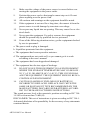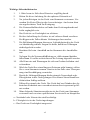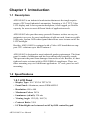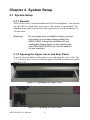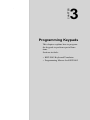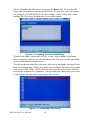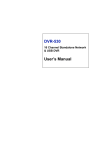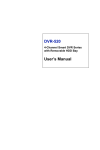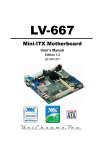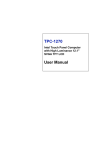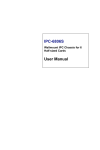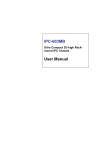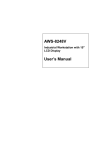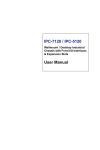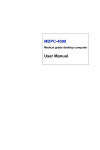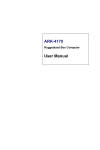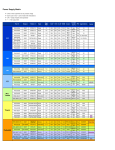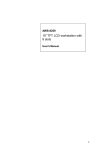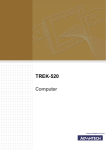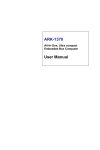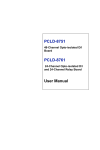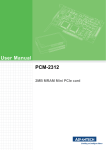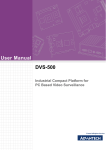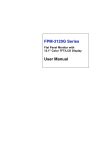Download AWS-8100G User Manual
Transcript
AWS-8100G Industrial Workstation with 10.4” TFT LCD User Manual Copyright The documentation and the software included with this product are copyrighted 2005 by Advantech Co., Ltd. All rights are reserved. Advantech Co., Ltd. reserves the right to make improvements in the products described in this manual at any time without notice. No part of this manual may be reproduced, copied, translated or transmitted in any form or by any means without the prior written permission of Advantech Co., Ltd. Information provided in this manual is intended to be accurate and reliable. However, Advantech Co., Ltd. assumes no responsibility for its use, nor for any infringements of the rights of third parties, which may result from its use. Acknowledgements Microsoft Windows is a registered trademark of Microsoft Corp. All other product names or trademarks are properties of their respective owners. This Manual Covers the Following Manuals • AWS-8100GP4 • AWS-8100GP6 • AWS-8100GP4-R • AWS-8100GP6-R Part No. 2003810001 1st Edition Printed in Taiwan February 2005 AWS-8100G User Manual ii Product Warranty (1year) Advantech warrants to you, the original purchaser, that each of its products will be free from defects in materials and workmanship for one year from the date of purchase. This warranty does not apply to any products which have been repaired or altered by persons other than repair personnel authorized by Advantech, or which have been subject to misuse, abuse, accident or improper installation. Advantech assumes no liability under the terms of this warranty as a consequence of such events. Because of Advantech’s high quality-control standards and rigorous testing, most of our customers never need to use our repair service. If an Advantech product is defective, it will be repaired or replaced at no charge during the warranty period. For out-of-warranty repairs, you will be billed according to the cost of replacement materials, service time and freight. Please consult your dealer for more details. If you think you have a defective product, follow these steps: 1. Collect all the information about the problem encountered. (For example, CPU speed, Advantech products used, other hardware and software used, etc.) Note anything abnormal and list any onscreen messages you get when the problem occurs. 2. Call your dealer and describe the problem. Please have your manual, product, and any helpful information readily available. 3. If your product is diagnosed as defective, obtain an RMA (return merchandize authorization) number from your dealer. This allows us to process your return more quickly. 4. Carefully pack the defective product, a fully-completed Repair and Replacement Order Card and a photocopy proof of purchase date (such as your sales receipt) in a shippable container. A product returned without proof of the purchase date is not eligible for warranty service. 5. Write the RMA number visibly on the outside of the package and ship it prepaid to your dealer. iii FCC Class A This equipment has been tested and found to comply with the limits for a Class A digital device, pursuant to Part 15 of the FCC Rules. These limits are designed to provide reasonable protection against harmful interference when the equipment is operated in a commercial environment. This equipment generates, uses and can radiate radio frequency energy and, if not installed and used in accordance with the instruction manual, may cause harmful interference to radio communications. Operation of this equipment in a residential area is likely to cause harmful interference in which case the user will be required to correct the interference at his own expense. Technical Support and Assistance Step 1. Visit the Advantech web site at www.advantech.com/support where you can find the latest information about the product. Step 2. Contact your distributor, sales representative, or Advantech's customer service center for technical support if you need additional assistance. Please have the following information ready before you call: - Product name and serial number - Description of your peripheral attachments - Description of your software (operating system, version, application software, etc.) - A complete description of the problem - The exact wording of any error messages AWS-8100G User Manual iv Packing List Before setting up the system, check that the items listed below are included and in good condition. If any item does not accord with the table, please contact your dealer immediately. 1. One AWS-8100G industrial workstation with 10.4” flat panel display 2. One Accessory box, including: • One Disk KBT-2002 Keyboard translator utility V1.0 • One Cable 6P/6P 20cm Mini DIN • One 15/15P 20cm VGA Cable • One Flat Cable 40P 60cm GRAY3IDE CON. • A Bag of Screws (Quantity: 12) • One CD-ROM Bracket (L) for AWS-8100G • One CD-ROM Bracket (R) for AWS-8100G • Four Pads (3M) • Four Panel Sponge (L/R: 251*22.3mm) (U/D: 482*15.5mm) • One CD ROM for User Manual and IC&HMI Driver/Utility V.1.14 • One D-Sub 9P/9P 25com RS-232 Cable (for Model with Touch Screen only) Safety Instructions 1. Read these safety instructions carefully. 2. Keep this User's Manual for later reference. 3. Disconnect this equipment from any AC outlet before cleaning. Use a damp cloth. Do not use liquid or spray detergents for cleaning. 4. For plug-in equipment, the power outlet socket must be located near the equipment and must be easily accessible. 5. Keep this equipment away from humidity. 6. Put this equipment on a reliable surface during installation. Dropping it or letting it fall may cause damage. 7. The openings on the enclosure are for air convection. Protect the equipment from overheating. DO NOT COVER THE OPENINGS. v 8. Make sure the voltage of the power source is correct before connecting the equipment to the power outlet. 9. Position the power cord so that people cannot step on it. Do not place anything over the power cord. 10. All cautions and warnings on the equipment should be noted. 11. If the equipment is not used for a long time, disconnect it from the power source to avoid damage by transient overvoltage. 12. Never pour any liquid into an opening. This may cause fire or electrical shock. 13. Never open the equipment. For safety reasons, the equipment should be opened only by qualified service personnel. 14. If one of the following situations arises, get the equipment checked by service personnel: a. The power cord or plug is damaged. b. Liquid has penetrated into the equipment. c. The equipment has been exposed to moisture. d. The equipment does not work well, or you cannot get it to work according to the user's manual. e. The equipment has been dropped and damaged. f. The equipment has obvious signs of breakage. 15. DO NOT LEAVE THIS EQUIPMENT IN AN ENVIRONMENT WHERE THE STORAGE TEMPERATURE MAY GO BELOW 20° C (-4° F) OR ABOVE 60° C (140° F). THIS COULD DAMAGE THE EQUIPMENT. THE EQUIPMENT SHOULD BE IN A CONTROLLED ENVIRONMENT. 16. CAUTION: DANGER OF EXPLOSION IF BATTERY IS INCORRECTLY REPLACED. REPLACE ONLY WITH THE SAME OR EQUIVALENT TYPE RECOMMENDED BY THE MANUFACTURER, DISCARD USED BATTERIES ACCORDING TO THE MANUFACTURER'S INSTRUCTIONS. The sound pressure level at the operator's position according to IEC 7041:1982 is no more than 70 dB (A). DISCLAIMER: This set of instructions is given according to IEC 704-1. Advantech disclaims all responsibility for the accuracy of any statements contained herein. AWS-8100G User Manual vi Wichtige Sicherheishinweise 1. 1. Bitte lesen sie Sich diese Hinweise sorgfältig durch. 2. Heben Sie diese Anleitung für den späteren Gebrauch auf. 3. Vor jedem Reinigen ist das Gerät vom Stromnetz zu trennen. Verwenden Sie Keine Flüssig-oder Aerosolreiniger. Am besten dient ein angefeuchtetes Tuch zur Reinigung. 4. Die NetzanschluBsteckdose soll nahe dem Gerät angebracht und leicht zugänglich sein. 5. Das Gerät ist vor Feuchtigkeit zu schützen. 6. Bei der Aufstellung des Gerätes ist auf sicheren Stand zu achten. Ein Kippen oder Fallen könnte Verletzungen hervorrufen. 7. Die Belüftungsöffnungen dienen zur Luftzirkulation die das Gerät vor überhitzung schützt. Sorgen Sie dafür, daB diese Öffnungen nicht abgedeckt werden. 8. Beachten Sie beim. AnschluB an das Stromnetz die AnschluBwerte. 9. Verlegen Sie die NetzanschluBleitung so, daB niemand darüber fallen kann. Es sollte auch nichts auf der Leitung abgestellt werden. 10. Alle Hinweise und Warnungen die sich am Geräten befinden sind zu beachten. 11. Wird das Gerät über einen längeren Zeitraum nicht benutzt, sollten Sie es vom Stromnetz trennen. Somit wird im Falle einer Überspannung eine Beschädigung vermieden. 12. Durch die Lüftungsöffnungen dürfen niemals Gegenstände oder Flüssigkeiten in das Gerät gelangen. Dies könnte einen Brand bzw. elektrischen Schlag auslösen. 13. Öffnen Sie niemals das Gerät. Das Gerät darf aus Gründen der elektrischen Sicherheit nur von authorisiertem Servicepersonal geöffnet werden. 14. Wenn folgende Situationen auftreten ist das Gerät vom Stromnetz zu trennen und von einer qualifizierten Servicestelle zu überprüfen: a - Netzkabel oder Netzstecker sind beschädigt. b - Flüssigkeit ist in das Gerät eingedrungen. c - Das Gerät war Feuchtigkeit ausgesetzt. vii d - Wenn das Gerät nicht der Bedienungsanleitung entsprechend funktioniert oder Sie mit Hilfe dieser Anleitung keine Verbesserung erzielen. e - Das Gerät ist gefallen und/oder das Gehäuse ist beschädigt. f - Wenn das Gerät deutliche Anzeichen eines Defektes aufweist. 15. VOSICHT: Explisionsgefahr bei unsachgemaben Austausch der Batterie.Ersatz nur durch densellben order einem vom Hersteller empfohlene-mahnlichen Typ. Entsorgung gebrauchter Batterien navh Angaben des Herstellers. 16. ACHTUNG: Es besteht die Explosionsgefahr, falls die Batterie auf nicht fach-männische Weise gewechselt wird. Verfangen Sie die Batterie nur gleicher oder entsprechender Type, wie vom Hersteller empfohlen. Entsorgen Sie Batterien nach Anweisung des Herstellers. Der arbeitsplatzbezogene Schalldruckpegel nach DIN 45 635 Teil 1000 beträgt 70dB(A) oder weiger. Haftungsausschluss: Die Bedienungsanleitungen wurden entsprechend der IEC-704-1 erstellt. Advantech lehnt jegliche Verantwortung für die Richtigkeit der in diesem Zusammenhang getätigten Aussagen ab. Safety Precaution - Static Electricity Follow these simple precautions to protect yourself from harm and the products from damage. 1. To avoid electrical shock, always disconnect the power from your PC chassis before you work on it. Don't touch any components on the CPU card or other cards while the PC is on. 2. Disconnect power before making any configuration changes. The sudden rush of power as you connect a jumper or install a card may damage sensitive electronic components. AWS-8100G User Manual viii Contents Chapter 1 Introduction ..................................................... 2 1.1 1.2 Chapter Description ........................................................................ 2 Specifications ................................................................... 2 1.2.1 1.2.2 1.3 1.4 Features ............................................................................ 4 Interfaces ........................................................................... 4 1.5 Dimensions ....................................................................... 6 Figure 1.1:Front Panel ................................................... 4 Figure 1.2:I/O Connectors ............................................. 5 2 System Setup.................................................... 8 2.1 System Setup .................................................................... 8 2.1.1 2.1.2 2.1.3 2.1.4 2.1.5 2.1.6 2.1.7 Chapter LCD Panel ...................................................................... 2 Control Chassis .............................................................. 3 General ........................................................................... 8 Opening the Upper Cover and Rear Panel ..................... 8 Figure 2.1:Opening the Upper Cover ........................... 8 Figure 2.2:Opening the Rear Panel ................................ 8 Adding Cards ................................................................. 9 Figure 2.3:Top View ..................................................... 9 Installing Hard Disk Drives ......................................... 10 Figure 2.4:Installing Optional Disk Drives ................. 10 Figure 2.5:Hard Disk Drives ........................................ 10 Connecting Cables ....................................................... 11 Figure 2.6:Connecting Cables ...................................... 11 Panel Mounting ............................................................ 12 Rack Mounting ............................................................ 12 3 Programming Keypads ................................. 14 3.1 3.2 KBT-2002 Keyboard Translator ..................................... 14 Programming Macros for KBT-2002.............................. 14 3.2.1 3.2.2 3.2.3 3.2.4 Introduction .................................................................. 14 Macro Keys .................................................................. 14 Using Main.exe to Edit Macro Key ............................. 15 Examples ...................................................................... 15 Figure 3.1:Starting main.exe ........................................ 15 Figure 3.2:Loading Function Definitions .................... 16 Figure 3.3:Choosing Macro Keys ................................ 16 Figure 3.4:Defining Key .............................................. 17 Figure 3.5:Saving Configurations ................................ 17 Figure 3.6:Setting the Upper Keys .............................. 18 Figure 3.7:Sound Setting ............................................. 18 Figure 3.8:Choosing .pad File Name ........................... 19 Figure 3.9:Writing EEEPROM .................................... 19 ix Table of Contents Chapter 4 Maintenance................................................... 22 4.1 Detaching the Backplane and Bracket ............................ 22 4.2 Removing the Power Supply........................................... 24 Figure 4.1:Remove Cards and Connecting Cables ...... 22 Figure 4.2:Unscrew All Screws and Take the Backplane Out of its Case ................................................. 23 Figure 4.3:First Remove the Chassis Top Cover and Rear Cover ................................................................ 24 Figure 4.4:Unscrew the Four Screws on Pwr Supply .. 24 Figure 4.5:Chassis Screw 1 .......................................... 25 Figure 4.6:Chassis Screw 2 .......................................... 25 Figure 4.7:Chassis Screw 3 .......................................... 26 Figure 4.8:Chassis Screws 4, 5 and 6 .......................... 26 Figure 4.9:Lift up the Chassis and Take out the Power Supply .............................................................. 26 Appendix A OSD Selection ................................................ 28 A.1 Supported Input Timing Modes ...................................... 28 A.2 A.3 OSD Keypad Interface .................................................... 29 OSD Functions ............................................................... 30 AWS-8100G User Manual Table A.1:Supported Input Formats ............................ 28 x CHAPTER 1 2 Introduction This chapter introduces AWS-8100G. Sections include: • Description • Specifications • Features • Interfaces • Dimensions Chapter 1 Introduction 1.1 Description AWS-8100G is an industrial workstation that meets the tough requirements of PC-based industrial automation. Featuring a 10.4” TFT Color LCD display and 9-slot expansion backplane, it has rugged yet flexible capacity for users to meet different kinds of application needs. AWS-8100G also provides many powerful features such as an easy-tomaintain, top-cover for easy installation of add-on cards, front-accessible USB ports, and an OSD control panel that allows users to turn on/off the LCD backlight. Besides, AWS-8100G is equipped with a Video A/D board that can support CPU solutions up to Intel Pentium 4. AWS-8100G is designed to meet industrial-grade requirements. The front panel is made of aluminum and has been chemically treated by anode. This prevents the panel from damages from acids or salt. Besides, it's dust tight and water resistant with its IP65/NEMA4 compliance. There are three mounting ways to fit different application: 19" rack, panel or wall mounting. 1.2 Specifications 1.2.1 LCD Panel • Display Type: 10.4" SVGA TFT LCD • Front Panel: Aluminum, meets NEMA4/IP65 • Resolution: 800 x 600 • Maximum Colors: 262 k • Luminance (cd/m2): 230 nits • Viewing Angle: 120°(H), 100°(V) • Contrast Ratio: 350:1 • LCD backlight can be turned on/off by OSD control keypad AWS-8100G User Manual 2 1.2.2 Control Chassis • Housing - Front panel: Aluminum with color painting - Other parts except front panel: steel with color painting • High Frequency Anti-Vibration Mechanism for HDD • Video A/D Board • Disk Drive Housing - Supports one 3.5” HDD - Supports one CD-ROM • Membrane Keypad - 60 numerical keys - 10 function keys - 10 programmable keys • I/O Interface - 1 x PS/2 Keyboard (inside the open-able door on front panel) - 1 x PS/2 Mouse (inside the open-able door on front panel) - 2 x RS-232 ports - 2 x Front accessible USB ports • Cooling System: One 86 CFM fan • Operating Temperature: 0 ~ 50° C (32 ~ 122° F) • Storage Temperature: -20 ~ 60° C • Dimensions (W x H x D): 482x 266x 310 mm (includes Fan Cover) • Gross Weight: 11 kg Passive Backplane • Backplane: 9 Extension Slots - PCA-6109P4: 1 CPU, 4 ISA, 4 PCI - PCA-6108P6: 1 CPU, 2 ISA, 6 PCI CPU Compatibility • P4 Grade: 3.06 G • P3 Grade: 1.26G Power Supply: • FSP250-60ATV: 250 W Certifications: CE, FCC, BSMI, CCC, UL 3 Chapter 1 1.3 Features • 10.4” TFT Color LCD Display • SVGA Resolution: 800 x 600 • High Brightness LCD: 230 nits • LCD backlight can be turned on/off by OSD key • Passive Backplane with 9 Expansion Slots 4 PCI / 4 ISA / 1 CPU or 6 PCI / 2 ISA / 1 CPU • Video A/D Board supports up to P4 graded CPU card • Top cover for easy installation of add-on cards 1.4 Interfaces Figure 1.1: Front Panel AWS-8100G User Manual 4 Figure 1.2: I/O Connectors 5 Chapter 1 1.5 Dimensions AWS-8100G User Manual 6 CHAPTER 2 2 System Setup This chapter has information on how to setup AWS-8100G. Sections include: • General • Opening the cover/rear panel • Adding cards • Installing optional drives • Connecting cables • Rack/panel/wall mounting Chapter 2 System Setup 2.1 System Setup 2.1.1 General AWS-8100G uses a standard industrial PCI/ISA backplane. After installing the CPU card and other accessories, this system is operational. The standard front panel layout allows the system to be easily mounted in a 19-inch rack. Warning! Do not begin your installation before you are sure there is no power flowing within the AWS-8100G. It must be switched off and unplugged. Every time you access the interior of the AWS-8100G, you should switch it off and unplug it. 2.1.2 Opening the Upper Cover and Rear Panel Unscrew the four knobs in the upper cover and open the cover. (See Fig. 2-1). Unscrew the 4 screws in the rear panel and slide open the rear panel. (See Fig.2-2.) Figure 2.1: Opening the Upper Cover Figure 2.2: Opening the Rear Panel AWS-8100G User Manual 8 2.1.3 Adding Cards The PCI passive backplane accepts both PCI-bus and ISA-bus CPU and I/O cards. We recommend all-in-one cards due to their durability, and the fact that you can save valuable slot space by bundling a CPU card with a hard disk, floppy disk controllers, as well as serial and parallel ports. Open the upper cover (see Fig. 2-3) and then slowly slide the card in and carefully press it into the backplane socket. Secure it with a screw to the side-mounting bar. Connect the wires. Install additional cards as needed. When you have finished, close the door. Figure 2.3: Top View Warning When installing or maintaining the unit, do not turn the unit or place it upside down. Handling the unit in such a way could cause mechanical damage to the unit. 9 Chapter 2 2.1.4 Installing Hard Disk Drives AWS-8100G provides space for the 3.5" hard disk drive and slim CDROM drive underneath the case. A front-facing slim CD-ROM and HDD unit can be installed in the bottom of the chassis. You can access it from the dust tight door panel. (See Figure2-4, Figure 2-5) Figure 2.4: Installing Optional Disk Drives - Overall View Figure 2.5: Hard Disk Drives AWS-8100G User Manual 10 2.1.5 Connecting Cables After inserting the CPU card into the chassis, connect the FDD, CDROM and HDD cables to the CPU card. In addition to the storage devices, four other cables need to be connected: the PS/2 touch pad cable, VGA cable, USB/Ind./Power cable and RS-232 cable for the touch screen. The PS/2 mouse cable is used to connect the touch pad signal output from the front panel to the CPU card, as shown below. There is a keyboard control board in the system that integrates the keyboard signals. If your workstation is equipped with a touch screen, connect the touch screen controller and CPU card with the RS-232 cable as shown below. Figure 2.6: Connecting Cables 11 Chapter 2 2.1.6 Panel Mounting AWS-8100G can be installed on a shelf or table, or mounted within a panel. Once you have added your cards, drives, and other equipment, you can switch on the AWS-8100G to check if it operates properly. Then the case can be set within your panel aperture so that your screw holes line up with the mounting bolts on the flanges of the AWS-8100G. Finally, secure the bolts to the panel. 2.1.7 Rack Mounting AWS-8100G can also be mounted in a 19" rack. Make sure that all additional equipment has been installed correctly. Also, make sure that all cabling (such as the monitor signal cable, the keyboard cable and the monitor power cable) have been reattached. Fit the rack into the case by using screws on both sides of the case. AWS-8100G User Manual 12 CHAPTER 3 2 Programming Keypads This chapter explains how to program the keypads to perform special functions. Sections include: • KBT-2002 Keyboard Translator • Programming Macros for KBT-2002 Chapter 3 Programming Keypads 3.1 KBT-2002 Keyboard Translator KBT-2002 Keyboard Translator Revision Note KBT-2002 is a keyboard translator based on KBT-2000. The functions of the two are the same, except for the macro key configuration, which has been changed. Please refer to KBT-Utility in the driver/utility CD-ROM for information on the macro key configuration. 3.2 Programming Macros for KBT-2002 3.2.1 Introduction KBT-2002 is equipped with programmable function keys (macro keys) that greatly enhance the operating interface. Macros are far more powerful than batch files, and automate the most commonly used input sequences. They extend their functional reach within application programs. 3.2.2 Macro Keys Macro keys (SF1 , SF2 ,...SF10) These ten programmable macro keys are located on the front panel of the workstation. Macro keys (SF11 , SF12 ,...SF30) These twenty programmable macro keys are for customized models. If your workstation doesn’t have these extra twenty keys, you do not need to edit SF 11 to SF 30 when using the utility program, Main.exe, to edit the macro keys. Character Limitation of Macro Keys When editing the macro keys, the number of characters is limited to 78. Every ten macro keys are defined as one block, with three blocks in total. The size of each block is limited to no more than 256 bytes. Please refer to the next section for how to edit the macro keys. AWS-8100G User Manual 14 3.2.3 Using Main.exe to Edit Macro Key First, copy all the files to your hard disk and/or make a backup disk. Take a look at the content of the utility disk. Please find the .pad file that corresponds to your workstation, for example, AWS8100.pad. Remember this file name, because you will need it to edit the macro keys. There is an example within the subdirectory of the utility disk. Go into this subdirectory and look for a .txt file that corresponds to your workstation, for example, AWS8100.txt. You can use this file under the macro key edit program to practice. 3.2.4 Examples Boot your workstation and enter the DOS command. Key in main.exe and press the enter key. You will see the following screen. Note 1: The keyboard translator utility main.exe program can be run under DOS mode only. Note 2 The following illustrations are examples only. You must follow the instruction and pay attention to the instructions that appears on your screen. Figure 3.1: Starting main.exe 15 Chapter 3 Choose Load in the file menu and press the Enter key. Key in the file name that you edited in this program before. To practice, you can choose, for example, the AWS8420.txt in the example in the utility disk. After reading the file, press the Esc key to leave this mode. Figure 3.2: Loading Function Definitions Whether you have loaded the old file or not, choose Edit in the main menu and press enter to go into the edit mode. You can see the operating guide at the bottom of the screen. Use the up/down arrow keys to move the cursor, and page up/page down keys to change pages. These keys help you to choose the macro keys that you want to edit. SF01, SF02, and etc. represent the macro keys and are referred to as macro key numbers. After picking the macro key you want to edit, press the enter key to go into a sub screen. Figure 3.3: Choosing Macro Keys AWS-8100G User Manual 16 In this sub screen, you can key in any character string that you want to see when pressing this macro key, or any signs. You can also key in the names of the function keys of the keyboard, but please add a [ ] sign. ??? The number of characters you key in should be under 78. After editing, press the Esc key to go back to the edit mode, you can then choose other macro keys to edit. If there is no SF 11, SF12…SF30 on your workstation, please ignore them. Upon completing the edit, press the Esc key to leave the edit mode. You can see that there are no red bars on the macro keys you have edited. Choose Save in the main menu and press the Enter key. Figure 3.4: Defining Key You will see a sub-screen like below. Please key in a file name. The total number of characters used should be under seven. After keying in the file name, press Enter, and the system will save it with .txt and leave the save mode. Figure 3.5: Saving Configurations 17 Chapter 3 Choose Run in the main menu and press Enter to go into the Run (programming) mode. You will see a sub-screen for upper key setting. Figure 3.6: Setting the Upper Keys OFF= Press both character and upper key at the same time ON= Press upper key. Then key the character for upper layer. Press the upper key again for the lower layer PS. Some membrane keypads have upper indicators (light on = upper status). After setting the upper key, press Enter. Choose if you need a beep sound whenever you press the macro keys. Figure 3.7: Sound Setting OFF = no beep sound. ON = with beep sound AWS-8100G User Manual 18 After the beep sound setting, press Enter and you will be asked to key in a .pad file name. Please refer to chapter 1.3. Do not use any other file names other than that for this workstation, or character definition errors might arise! Figure 3.8: Choosing .pad File Name After keying the file name, press Enter, The system will start to read the data in the file together with the data in the .txt file that you just edited, and save to the keyboard translator on board this workstation. Figure 3.9: Writing EEEPROM After the system has finished the programming, you will see a sub-screen that tells you to repeat the process again or press Esc to leave the Run mode. 19 Chapter 3 Note: There might be a transition error if the connection cable between the CPU card and the keyboard translator is too long. If this error occurs, please turn off the workstation and use a shorter cable. Then reboot the workstation and run the main.exe program again. AWS-8100G User Manual 20 CHAPTER 4 2 Maintenance This chapter shows how to perform maintenance on your AWS-8100G. Sections include: • Detaching the Backplane and Bracket • Power Supply Chapter 4 Maintenance 4.1 Detaching the Backplane and Bracket First remove the installed cards and detach all cables connected to the backplane. Figure 4.1: Remove the Cards and Detach all Connecting Cables AWS-8100G User Manual 22 Next, unscrew all screws and take the backplane out of its case. Figure 4.2: Unscrew All Screws and Take the Backplane Out of its Case If you want to repair or upgrade your peripherals (for example, the membrane keypad controller or the backlight of the LCD), you must first pull out the bracket. 23 Chapter 4 4.2 Removing the Power Supply Figure 4.3: First Remove the Chassis Top Cover and Rear Cover Figure 4.4: Unscrew the Four Screws on the Power Supply AWS-8100G User Manual 24 Unscrew the six screws that fasten the chassis cover. Figure 4.5: Chassis Screw 1 Figure 4.6: Chassis Screw 2 25 Chapter 4 Figure 4.7: Chassis Screw 3 Figure 4.8: Chassis Screws 4, 5 and 6 Figure 4.9: Lift up the Chassis and Take out the Power Supply AWS-8100G User Manual 26 APPENDIX A 2 OSD Selections This appendix shows how to use the OSD Keypad. Sections include: • Keypad Interface • OSD Function Appendix A OSD Selection A.1 Supported Input Timing Modes The nineteen kinds of timings below are already programmed in this module. The synchronous input signals are automatically recognized. Table A.1: Supported Input Formats Vertical Frequencies Resolution 56 Hz 60 Hz 70 Hz 72 Hz 75 Hz 640 x 480 - Yes - Yes Yes 800 x 600 Yes Yes - Yes Yes Note 1 Even if the preset timing is entered, a little adjustment of the functions such as Horizontal period, CLK-delay and display position, are required. The adjusted values are memorized in every preset number. Note 2 This module recognizes the synchronous signals with near preset timing of the frequency of the HS and Vsync, even in the case that the signals other than the preset timing that were entered Note 3 Because adjustments may not fit, such as differing magnifying ratios or, in the case that you use it except for the display timing that was preset. ??? AWS-8100G User Manual 28 A.2 OSD Keypad Interface The keypad interface provides a driver for a dual color LED for status indication. AUTO Press this button to execute auto adjustment process. SEL Press to show OSD screen or select a setting that you wish to change. <> To move between items or adjust item settings. EXIT To close the selected item or the whole OSD screen. ON/OFF Turn the display backlight ON and OFF. The green light means that the COMMON board detects the input signal and ends output signal to LCD panel. 29 Appendix A A.3 OSD Functions Each selected value is stored into LCD memory after SEL signal input or time out. The stored values are not affected if the power is turned off, but the selected value is not available in case a selected mode is changed before time out or power is turned off before time out. The default definition of input keys is shown as following: Main Menu Sub Menu Adjustment Language English Brightness Contrast Position Functionality 100 steps Adjust brightness of the display Contrast 100 steps Adjust contrast of RGB channel simultaneously Sub Contrast RGB 100 steps Adjust color of selected RGB channel H.Size 32 steps Adjust phase of ADC sample clock Clock Phase +/- 64 clock from VESA standard Adjust number of clocks per line H. Position +/- 50 pixel from VESA standard Move input image capture window left or right V. Position +/- 30 lines from VESA standard Move the input image capture window up or down Yes/No Automatically adjust image position, clock and phase Auto Configuration All Reset All Reset Reset menu parameters to factory default setting Information Information System input mode information OSD OSD Timeout 10 s OSD Position AWS-8100G User Manual Adjust the OSD Menu time out if there is no key pressed Fixed 30