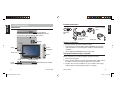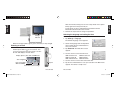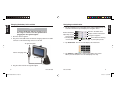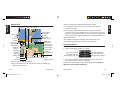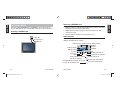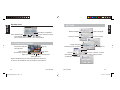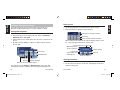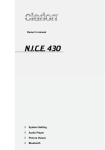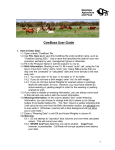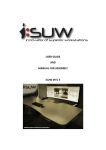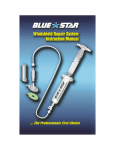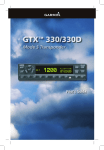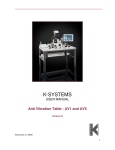Download Clarion N.I.C.E. 430 Owner`s manual
Transcript
English Quick Reference Guide N.I.C.E. 430 Portable Navigation System N.I.C.E. 430 NICE430QuickReference.indd 1 1 2/2/2007 1:03:32 PM Components Vehicle charging cable Secure Digital/ MultiMediaCard slot Connector for optional external GPS antenna Mounting pad Cradle attached to mounting bracket Speaker Stylus English English Included accessories 1. GETTING STARTED USB cable Optional accessories Power Navigation Touch screen Stylus • External antenna for better satellite reception • Traffic Message Channel (TMC) module (NAVRDS) for receiving radio transmissions concerning traffic, weather, and other driving conditions • Secure Digital and MultiMediaCard storage cards Charging the battery using a computer Before using the N.I.C.E. 430, completely charge the battery. Bluetooth indicator Microphone Charge indicator Reset Headphones 2 NICE430QuickReference.indd 2-3 1. Turn on your computer. Mini-USB Connector/TMC 2. Plug in the mini-USB end of the Universal Serial Bus (USB) cable to the USB connector on the bottom edge of the N.I.C.E. 430. 3. Plug the other end into a USB port on your computer. The charge indicator glows red, indicating the battery is charging. N.I.C.E. 430 N.I.C.E. 430 3 2/2/2007 1:03:37 PM English English After the first time, briefly press to enter “sleep mode.” Press power briefly again to turn the power fully on. To fully power off, press and hold the power button until the Bluetooth indicator flashes blue one time. 2. Remove the stylus from its storage compartment. Selecting the language and setting the time Charge indicator These steps are required the first time you use the N.I.C.E. 430. 1. Tap Settings > Language. The Switch Language screen appears. When the charge indicator glows green, the battery is fully charged. Powering on and off 1. The first time you use the N.I.C.E. 430, press and hold the power button ( ) for six seconds. This is necessary because the unit’s power is off. The N.I.C.E. 430 displays the main menu. 3. Tap Date/Time. The Date/Time screen appears. 4. Use the arrows to select the time zone. GMT-5 Eastern US GMT-8 Pacific US GMT-6 Central US GMT-9 Alaska GMT-7 Mountain US GMT-10 Hawaii Display photos (JPG, GIF and BMP files Start navigation Play music (MP3, WAV and WMA) Customize system settings 4 NICE430QuickReference.indd 4-5 2. Select the language from the drop-down menu and tap the check mark button to save your selection. 5. Use the arrows to set the date and current time. Stylus N.I.C.E. 430 6. Tap the check mark button to save your selections. The Main menu appears. The device is ready to use. N.I.C.E. 430 5 2/2/2007 1:03:38 PM You may use the N.I.C.E. 430 to navigate while you drive by mounting it in a vehicle or as a pedestrian by holding it in your hand. Attaching the mounting bracket to the vehicle 2. If mounting on the dashboard, remove the backing on the mounting pad and attach the pad to the dashboard. If mounting on the windshield, you don’t need the mounting pad. 3. Place the mounting bracket in position with the suction cup touching the mounting pad or the windshield. English English 2. NAVIGATING 4. Press the compression lever. CAUTION 5. Use the adjustment knobs as needed. Position the mounting bracket where the N.I.C.E. 430 will not block the driver’s field of vision. 1. Based on where you plan to mount the bracket, attach the cradle to the mounting bracket. Mounting bracket Mounting pad Release tab Position for mounting on the dashboard 6 NICE430QuickReference.indd 6-7 Cradle Adjustment knobs Position for mounting on the windshield Removing the mounting bracket 1. If the power cord is connected, disconnect it from the USB port on the N.I.C.E. 430. 2. Hold the mounting bracket and cradle, then lift the lever. 3. If the mounting bracket and cradle do not drop away from the mounting pad or windshield, gently pull on the suction tab. Removing the N.I.C.E. 430 from the cradle To remove the N.I.C.E. 430 from the cradle, press on the release tab. Suction tab Compression lever N.I.C.E. 430 N.I.C.E. 430 7 2/2/2007 1:03:39 PM Navigating to a destination 1. Tap the navigation icon on the Main menu. It takes approximately 10 seconds to load the map and display the navigation menu. CAUTION To protect the N.I.C.E. 430 from receiving a sudden surge of current, start the ignition before plugging into the cigarette lighter. 1. Start the vehicle’s ignition. 2. Plug in the mini-USB end of the Vehicle charging cable into the USB connector on the bottom edge of the N.I.C.E. 430. Define destination Open map screen View progress Current position Current date and time Return to the Main menu Display software information Configure navigation English English Charging the battery in the vehicle View Global Positioning Battery charge System (GPS) status 2. Tap Destination. The N.I.C.E. 430 displays the Find menu. To cigarette lighter Vehicle charging cable 3. Tap Address or POI (point of interest) and define the location. When you’re finished, the N.I.C.E. 430 displays the map. To USB port 3. Plug the other end into the cigarette lighter. 8 NICE430QuickReference.indd 8-9 N.I.C.E. 430 N.I.C.E. 430 9 2/2/2007 1:03:39 PM Zoom in GPS position and quality Zoom out Volume Map scale (drag to zoom) Tilt up Tilt down Cockpit Main menu Turn preview & Route menu Next street Destination Compass (tap for overview) Battery status Track log to record or playback route Distance to next turn Route data Next turn approach Main menu Tilt up Tilt down Cursor: Red bulls eye that serves as the starting point, via point, destination or POI. Zoom out Cursor Cursor menu Current street Location Active route Lock-to-position Terms in italic are defined as follows: Active route: Current route. An journey may consist of multiple legs. Only one can be active. 10 NICE430QuickReference.indd 10-11 N.I.C.E. 430 Lock-to-position: State in which the blue (or yellow) arrow always represents your current global position. If you move the cursor away, the button changes from “Follow” to “Lock.” Tap Lock to readjust the map so that the arrow again identifies your current global position. English English Compass: Arrow pointer indicating the direction of north. Map screens POI: Point of Interest Tilt: Gradually changing the map from 2D to 3D and vice versa. Track log: Record of a journey, which you can replay later. Navigation options 1. On the main navigation menu, tap Settings. 2. Select the grouping of options to change. Set colors and safety Set beeps and voice Set language, units, date Set map appearance Set route calculation Configure more options 3. After making changes, tap the back button to return to the main screen. The software saves your change(s). To restore the default values for the advanced settings, tap Settings > Advanced > Reset Advanced Settings. N.I.C.E. 430 11 2/2/2007 1:03:40 PM The Secure Digital/MultiMediaCard (SD/MMC) slot on the top of the N.I.C.E. 430 supports up to a 2 GB SD card (for music and or pictures). 1. Make sure that no audio file is being played or no photos are being displayed by returning to the Main menu. Inserting a SD/MMC card 2. Slightly push in on the top edge of the card. The N.I.C.E. 430 releases the card. Insert card with the connector toward the slot and the label side up. English English Removing a SD/MMC card 3. PLAYING MUSIC 3. Pull the card out and store it in its protective case. Label side Audio features Card connector SD/MMC port To play music, tap the Audio icon on the Main menu. The N.I.C.E. 430 displays the Audio Player controls. Play back time Volume Current volume setting Minimize Play list Battery charge Equalizer Repeat setting Previous Exit Normal: play back all Play/pause Next current files in sequence Stop Repeat current file Repeat all files in current play list in sequence Intro/Sampling: play back 10 seconds of each file in random order 12 NICE430QuickReference.indd 12-13 N.I.C.E. 430 N.I.C.E. 430 Shuffle: play back current play list in random order 13 2/2/2007 1:03:40 PM Select default profile 5. SETTINGS Exit without confirmation Confirm selection and exit Cycle through options: Normal, Hall, 3D, Soft, Disco, Heavy, Dance, Classic, Jazz, Pop and Rock Darken backlight Lighten backlight Decrease volume Increase volume English English Equalizer panel 4. VIEWING PHOTOGRAPHS Green frame indicates selected photo Page up Charge remaining Automatic power off options Start alignment Set time zone Selected photo Page down Exit Total number of photos Open selected photo Delete selected photo Start slide show Set date Exit without confirmation Set hours, minutes, seconds Confirm settings and exit Tap the thumbnail twice to view selected photo in full screen. To return to the thumbnail view, tap anywhere, then tap Exit. 14 NICE430QuickReference.indd 14-15 N.I.C.E. 430 N.I.C.E. 430 15 2/2/2007 1:03:41 PM The built-in Bluetooth phone interface works together with your Bluetooth-enabled mobile phone to provide hands-free calling. English English Placing a call 6. Hands-free phone interface 1. Tap the keypad button on the Bluetooth HF Phone screen. 2. Enter the telephone number using the keypad. Pairing with the phone 1. Turn on both the N.I.C.E. 430 and your mobile phone. Backspace to change a number 2. Wait for the phone to pair with the N.I.C.E. 430 or tap Settings > Bluetooth icon > Pair mode. Call history 3. Initiate pairing on the mobile phone. See the owner’s manual for the phone. 4. Enter the passkey (0000), if required, on both the phone and the N.I.C.E. 430. Call history Exit (Minimize) Pair mode Reconnect Keypad Bluetooth manager Name of connected mobile phone NICE430QuickReference.indd 16-17 When making an international call, tap and hold the 0 key to enter the + sign that appears before the country code. Increase/decrease volume Exit Open keypad e.g. to enter extension Call duration Switch call to your mobile phone Volume setting End call Mute microphone Viewing call history Tap Call history. The N.I.C.E. 430 displays the call history screen. The next time you tap Settings > Bluetooth icon, the N.I.C.E. 430 automatically searches and pairs with up to eight pre-paired phones. 16 Place call when number complete N.I.C.E. 430 1. Tap the Call history button. The N.I.C.E. 430 displays the 20 most recent incoming calls. N.I.C.E. 430 17 2/2/2007 1:03:42 PM Incoming history Delete current selection Clear all in current list English English Outgoing history Missed calls Page up Page down Go back Dial the selected number 2. Tap one of the buttons at the top of the screen to display incoming or outgoing calls and missed calls. Receiving a call After pairing, when a call comes in, the N.I.C.E. 430 rings and displays the Incoming Call screen. Increase/decrease volume Exit Signal strength Accept call Reject call Mute ring tone before accepting or rejecting 18 NICE430QuickReference.indd 18-19 N.I.C.E. 430 N.I.C.E. 430 19 2/2/2007 1:03:42 PM English Clarion Corporation of America All Rights Reserved. Copyright © 2007: Clarion Corp. of America Printed in China 20 NICE430QuickReference.indd 20 N.I.C.E. 430 2/2/2007 1:03:43 PM