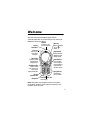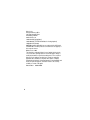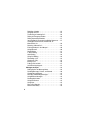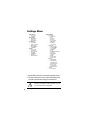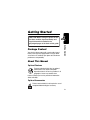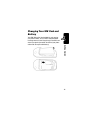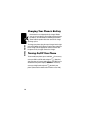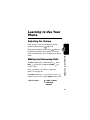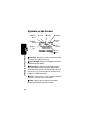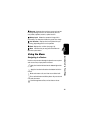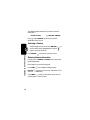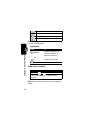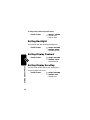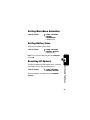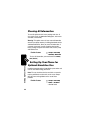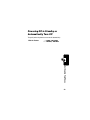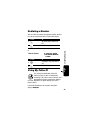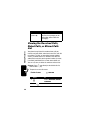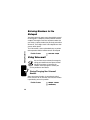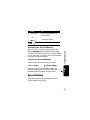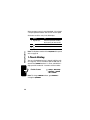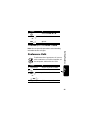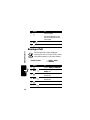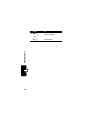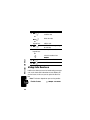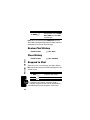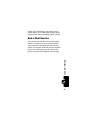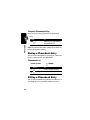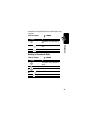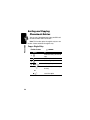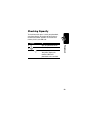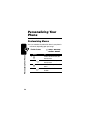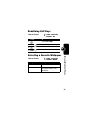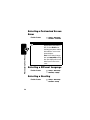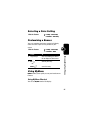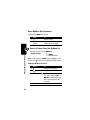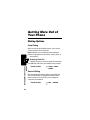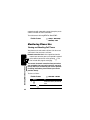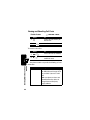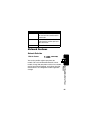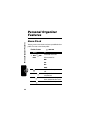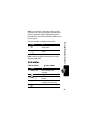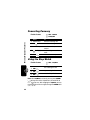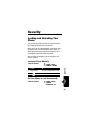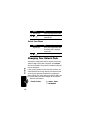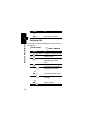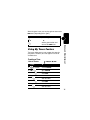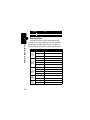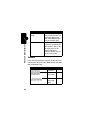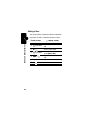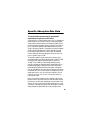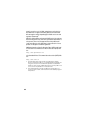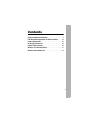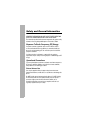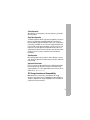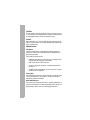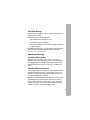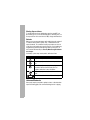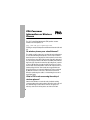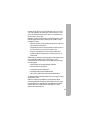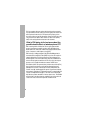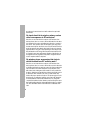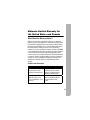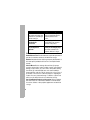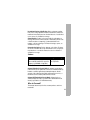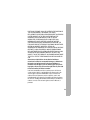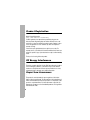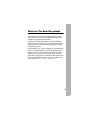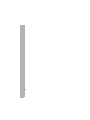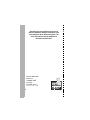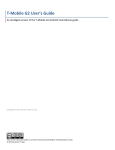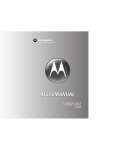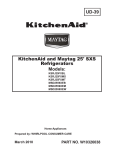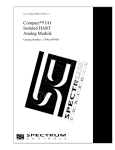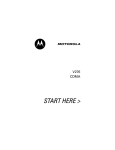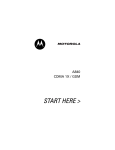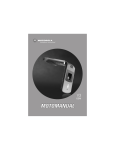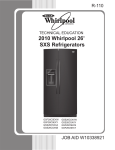Download Motorola C155 - Cell Phone - GSM Specifications
Transcript
C155 GSM Welcome Welcome to the world of Motorola digital wireless communications! We are pleased that you have chosen the Motorola C155 wireless phone. Antenna Menu Key Enclosed on topOpen a menu when Lanyard back of the phone. you see in Attachment display. Ear Piece Listen to your Right Soft Key voice calls & Perform functions messages. identified by right display prompt. Left Soft Key Perform functions Power/End Key identified by left Press & hold to display prompt. turn on/off phone. Press & release to Send/Answer Key end phone calls, Make & answer exit menu system. calls. Press in idle screen to see recently dialed calls. Navigation Key Scroll through Headset lists, set volume. Connector Port Microphone Power Connector Port Insert charger. Note: Your phone may not appear exactly as the phone image above, however all key locations, sequences, and functions remain the same. 1 Motorola, Inc. Consumer Advocacy Office 1307 East Algonquin Road Schaumburg, IL 60196 www.hellomoto.com 1-800-331-6456 (United States) 1-888-390-6456 (TTY/TDD United States for hearing impaired) 1-800-461-4575 (Canada) MOTOROLA and the Stylized M Logo are registered in the US Patent & Trademark Office. All other product or service names are the property of their respective owners. © Motorola, Inc. 2005. The information contained in Motorola’s user’s guides is believed to be correct at the time of printing. Motorola reserves the right to change or modify any information or specifications without notice. The contents of Motorola’s user’s guides are provided “as is.” Except as required by applicable law, no warranties of any kind, either express or implied, including, but not limited to, the implied warranties of merchantability and fitness for a particular purpose, are made in relation to the accuracy, reliability, or contents of this guide. Manual number: 6809491A03-O 2 Contents Getting Started . . . . . . . . . . . . . . . . . . . . . . . . . . . . . . . . . . 9 Package Content . . . . . . . . . . . . . . . . . . . . . . . . . . . . . . . 9 About This Manual . . . . . . . . . . . . . . . . . . . . . . . . . . . . . . 9 Assembling Battery Door . . . . . . . . . . . . . . . . . . . . . . . . 10 Changing Your SIM Card and Battery . . . . . . . . . . . . . . 11 Charging Your Phone’s Battery . . . . . . . . . . . . . . . . . . . 12 Turning On/Off Your Phone . . . . . . . . . . . . . . . . . . . . . . 12 Learning to Use Your Phone . . . . . . . . . . . . . . . . . . . . . . 13 Adjusting the Volume . . . . . . . . . . . . . . . . . . . . . . . . . . . 13 Making and Answering Calls . . . . . . . . . . . . . . . . . . . . . 13 Symbols on the Screen . . . . . . . . . . . . . . . . . . . . . . . . . 14 Using the Menu . . . . . . . . . . . . . . . . . . . . . . . . . . . . . . . 15 Entering Text . . . . . . . . . . . . . . . . . . . . . . . . . . . . . . . . . 17 Setting Up Your Phone. . . . . . . . . . . . . . . . . . . . . . . . . . . 19 Setting Time and Date . . . . . . . . . . . . . . . . . . . . . . . . . . 19 Changing Personal Greetings . . . . . . . . . . . . . . . . . . . . 19 Choosing Alert and Ring Tones . . . . . . . . . . . . . . . . . . . 19 Setting Backlight . . . . . . . . . . . . . . . . . . . . . . . . . . . . . . 20 Setting Display Contrast . . . . . . . . . . . . . . . . . . . . . . . . 20 Setting Display Scrolling . . . . . . . . . . . . . . . . . . . . . . . . 20 Setting Main Menu Animation . . . . . . . . . . . . . . . . . . . . 21 Setting Battery Save . . . . . . . . . . . . . . . . . . . . . . . . . . . 21 Resetting All Options . . . . . . . . . . . . . . . . . . . . . . . . . . . 21 Clearing All Information . . . . . . . . . . . . . . . . . . . . . . . . . 22 Setting Up Your Phone for Optional Handsfree Use . . . 22 Powering Off in Standby or Automatically Turn Off . . . . 23 Calling Features . . . . . . . . . . . . . . . . . . . . . . . . . . . . . . . . 24 Displaying Your Phone Number . . . . . . . . . . . . . . . . . . . 24 3 Redialing a Number . . . . . . . . . . . . . . . . . . . . . . . . . . . . 25 Using My Caller ID . . . . . . . . . . . . . . . . . . . . . . . . . . . . . 25 Terminating an Incoming Call . . . . . . . . . . . . . . . . . . . . . 26 Dialing an Emergency Number . . . . . . . . . . . . . . . . . . . 26 Dialing International Numbers . . . . . . . . . . . . . . . . . . . . 27 Inserting Special Characters into Dialing Sequences . . 27 Viewing the Received Calls, Dialed Calls, or Missed Calls List . . . . . . . . . . . . . . . . . . . . . . . . . . . . . . 28 Returning a Missed Call . . . . . . . . . . . . . . . . . . . . . . . . . 29 Entering Numbers in the Notepad . . . . . . . . . . . . . . . . . 30 Using Voicemail . . . . . . . . . . . . . . . . . . . . . . . . . . . . . . . 30 Speed Dialing . . . . . . . . . . . . . . . . . . . . . . . . . . . . . . . . . 31 1-Touch Dialing . . . . . . . . . . . . . . . . . . . . . . . . . . . . . . . 32 Quick Dialing . . . . . . . . . . . . . . . . . . . . . . . . . . . . . . . . . 33 Using Call Waiting . . . . . . . . . . . . . . . . . . . . . . . . . . . . . 33 Forwarding a Call . . . . . . . . . . . . . . . . . . . . . . . . . . . . . . 34 Conference Calls . . . . . . . . . . . . . . . . . . . . . . . . . . . . . . 35 Barring a Call . . . . . . . . . . . . . . . . . . . . . . . . . . . . . . . . . 36 Putting a Call on Hold . . . . . . . . . . . . . . . . . . . . . . . . . . 37 Lock/Unlock the Keypad . . . . . . . . . . . . . . . . . . . . . . . . . 37 Messages and Chat . . . . . . . . . . . . . . . . . . . . . . . . . . . . . 39 Setting Up the Text Message Inbox . . . . . . . . . . . . . . . . 39 Sending Messages, Pictures, and Sounds . . . . . . . . . . . 40 Viewing Message Status . . . . . . . . . . . . . . . . . . . . . . . . 42 Receiving and Reading Messages . . . . . . . . . . . . . . . . . 42 Using Browser Messages . . . . . . . . . . . . . . . . . . . . . . . 43 Sending Quick Notes . . . . . . . . . . . . . . . . . . . . . . . . . . . 43 Using Info Services . . . . . . . . . . . . . . . . . . . . . . . . . . . . 44 Using Chat . . . . . . . . . . . . . . . . . . . . . . . . . . . . . . . . . . . 45 Start a Chat Session . . . . . . . . . . . . . . . . . . . . . . . . . . . 45 Review Chat History . . . . . . . . . . . . . . . . . . . . . . . . . . . . 46 4 Clear History . . . . . . . . . . . . . . . . . . . . . . . . . . . . . . . . . Respond to Chat . . . . . . . . . . . . . . . . . . . . . . . . . . . . . . End a Chat Session . . . . . . . . . . . . . . . . . . . . . . . . . . . . Phonebook . . . . . . . . . . . . . . . . . . . . . . . . . . . . . . . . . . . . Storing a Phonebook Entry . . . . . . . . . . . . . . . . . . . . . . Dialing a Phonebook Entry . . . . . . . . . . . . . . . . . . . . . . Editing a Phonebook Entry . . . . . . . . . . . . . . . . . . . . . . Sorting and Copying Phonebook Entries . . . . . . . . . . . . Checking Capacity . . . . . . . . . . . . . . . . . . . . . . . . . . . . . Personalizing Your Phone . . . . . . . . . . . . . . . . . . . . . . . . Customizing Menus . . . . . . . . . . . . . . . . . . . . . . . . . . . . Redefining Soft Keys . . . . . . . . . . . . . . . . . . . . . . . . . . . Selecting a Favorite Wallpaper . . . . . . . . . . . . . . . . . . . Selecting a Customized Screen Saver . . . . . . . . . . . . . Selecting a Different Language . . . . . . . . . . . . . . . . . . . Selecting a Greeting . . . . . . . . . . . . . . . . . . . . . . . . . . . Selecting a Color Setting . . . . . . . . . . . . . . . . . . . . . . . . Customizing a Banner . . . . . . . . . . . . . . . . . . . . . . . . . . Using MyMenu . . . . . . . . . . . . . . . . . . . . . . . . . . . . . . . . Downloading Ring Tones . . . . . . . . . . . . . . . . . . . . . . . . Getting More Out of Your Phone. . . . . . . . . . . . . . . . . . . Dialing Options . . . . . . . . . . . . . . . . . . . . . . . . . . . . . . . Managing Your Calls . . . . . . . . . . . . . . . . . . . . . . . . . . . Using DTMF Tones . . . . . . . . . . . . . . . . . . . . . . . . . . . . Monitoring Phone Use . . . . . . . . . . . . . . . . . . . . . . . . . . Network Features . . . . . . . . . . . . . . . . . . . . . . . . . . . . . Personal Organizer Features. . . . . . . . . . . . . . . . . . . . . . Alarm Clock . . . . . . . . . . . . . . . . . . . . . . . . . . . . . . . . . . Calculator . . . . . . . . . . . . . . . . . . . . . . . . . . . . . . . . . . . . Converting Currency . . . . . . . . . . . . . . . . . . . . . . . . . . . Using the Stop Watch . . . . . . . . . . . . . . . . . . . . . . . . . . 46 46 47 48 48 50 50 52 53 54 54 55 55 56 56 56 57 57 57 59 60 60 61 61 62 65 66 66 67 68 68 5 Security . . . . . . . . . . . . . . . . . . . . . . . . . . . . . . . . . . . . . . . 69 Locking and Unlocking Your Phone . . . . . . . . . . . . . . . . 69 Changing Your Unlock Code . . . . . . . . . . . . . . . . . . . . . 70 If You Forget A Code Or Password . . . . . . . . . . . . . . . . 71 Protecting the SIM Card . . . . . . . . . . . . . . . . . . . . . . . . . 72 News and Entertainment . . . . . . . . . . . . . . . . . . . . . . . . . 73 Mobile Internet . . . . . . . . . . . . . . . . . . . . . . . . . . . . . . . . 73 Games . . . . . . . . . . . . . . . . . . . . . . . . . . . . . . . . . . . . . . 76 Using My Tones Feature . . . . . . . . . . . . . . . . . . . . . . . . 77 Troubleshooting . . . . . . . . . . . . . . . . . . . . . . . . . . . . . . . . 84 Index . . . . . . . . . . . . . . . . . . . . . . . . . . . . . . . . . . . . . . . . . 87 6 Menu Map Main Menu • • • • • • • • • • • • Messages Phonebook Recent Calls MyMenu Ring Style Alarm Clock Settings More Quick Dial Games Browser Chat Shortcut Note: The Main Menu above represents the standard phone menu layout. You or your service provider may have changed the order of the menu layout or changed the feature names. Not all features may be available for all users. In idle, press up or down to access phonebook, right or left to adjust volume. Go to Dialed Calls: press . Exit the menu system: press . 7 Settings Menu • Call Forward * • Voice Calls • Cancel All • Phone Status • My Numbers * • Active Line * • Battery Meter • In Call Setup • In-Call Timer • Call Cost Setup * • My Caller ID • Answer Options • Call Waiting • Security • Phone Lock • Lock Keypad • Auto Key Lock • Fixed Dial • Call Barring * • SIM PIN • New Passwords • Other Settings* • Personalize • Main Menu • Keys • Greeting * • Banner • Screen Saver • Quick Dial * • Wallpaper • Color Setting • Initial Setup • Time and Date • Power On/Off+ • 1-Touch Dial • Backlight • Scroll • Main Menu Animation • Language • Battery Save • Contrast • DTMF • Master Reset • Master Clear • Network • New Network • Network Setup • Avail. Networks • My Network List • Service Tone • Call Drop Tone • Band Selection * • Headset • Auto Answer * Optional Network, SIM card, or subscription-dependent features. + This function allows you to have your phone automatically turned on and off at specified times, helping you save battery life. Be sure to turn off the power on/off feature when traveling on an airplane or in other situations where the use of the mobile phone is prohibited. 8 Getting Started CAUTION: Before using the phone for the first time, read the Important Safety and Legal Information included in the gray-edged pages at the back of this guide. Package Content Your wireless phone comes with a replaceable internal battery and is typically equipped with a charger. Other accessories can customize your phone to its maximum performance and portability. Getting Started 032259o About This Manual Optional Features Features marked with this label are optional network, SIM card, and/or subscriptiondependent features. All service providers in all geographical areas may not offer these features. Contact your service provider for information about availability. Optional Accessories Features marked with this label require the use of an optional Motorola Original accessory. 9 Assembling Battery Door Getting Started When you want to close the battery door, slide it in and push down to lock it. Do not close the battery door as shown below. Otherwise, you may break it. 10 Changing Your SIM Card and Battery Getting Started Your SIM (Subscriber Identity Module) card contains your phone number, service details and phonebook/ message memory. Install it by placing it in the SIM card slot on your phone (located on the back of your phone underneath the replaceable battery). 11 Charging Your Phone’s Battery Getting Started New batteries are shipped partially charged. Before you can use your phone, you need to install and charge the battery, as indicated by the following instructions. Some batteries perform best after several full charge/ discharge cycles. To charge your phone, plug the travel charger into the right jack on the bottom of your phone. Plug the other end of the travel charger into the appropriate electrical outlet. After the phone is fully charged, remove the charger. Turning On/Off Your Phone To turn on/off your phone, press and hold . If necessary, enter your SIM card PIN code and press . (Note that after you enter an incorrect code 3 times, your SIM card is disabled and the phone displays SIM Blocked. If necessary, enter your 4-digit code and press to unlock your phone. (Note that the default unlock code is set to 1234.) 12 Learning to Use Your Phone Adjusting the Volume When you are in a call, you can adjust the earpiece speaker volume by pressing right or left. Making and Answering Calls To make a call enter the number and press . (Press DELETE ( ) to erase the last digit, or hold DELETE ( erase all digits.) ) to Press to end the call. To make a call from the phonebook, see page 50. To answer a call, press to receive the call and to end the call. Or, you can apply the Any Key answer function. Find the Feature Learning to Use Your Phone When the phone display is in idle, press right or left to adjust the ring volume. By pressing to the very left, you may mute the phone or turn the phone to the vibrate mode. > Settings > In Call Setup > Answer Options > Multi-Key On 13 Symbols on the Screen p GPRS Active q In Use r Roam o Signal Strength n Alert Type ] Message ^ Battery Level _ Line Selection Learning to Use Your Phone ` Clock a Menu n Alert Type Shows the currently selected alert profile. The default alert setting is loud ring. o Signal Strength Shows the strength of your phone’s connection with the network. p GPRS Active Indicates that your phone is using a high-speed GPRS network connection. GPRS allows faster data transfer speeds. The indicator does not mean that you are in a call, only that you are registered on the network via a GPRS connection. q In Use Indicates when a call is in progress and when you have a secure or insecure connection. r Roam Appears when your phone uses another network system outside your home network. 14 ] Message Appears when you have a new voice or text message waiting. Icon here can also indicate your text entry mode, alphabet, numeric, symbol and etc. ^ Battery Level Shows the amount of charge left in your battery. The more bars visible, the greater the charge. _ Line Selection Displays the current phone line you are using, depending on the service provider. ` Clock Displays the real time (see page 19). a Menu Indicates that you may press Main Menu to open the system menu. Using the Menu Use these keys to move through the phone’s menu system and access many of your phone’s features: Apply the function indicated on the bottom right of the screen. Apply the function indicated on the bottom left of the screen. Make and answer calls, and view recent dialed calls. Press anf hold to turn on/off the phone. Or press to end calls and exit menus. Learning to Use Your Phone Navigating to a Feature Scroll through menus/lists, and set feature values. 15 The following shows how to select a feature and enter information: Find the Feature > Recent Calls > Dialed Calls Press , scroll to Recent calls, and select it to see the information of the last call. Selecting a Feature Scroll through numeric items. Press VIEW/SELECT ( see the details of the highlighted item. Or press again to enter the sub-menu. Learning to Use Your Phone Press BACK/EXIT ( 16 ) to ) to return to a previous screen. Entering Feature Information Features such as Phonebook and Greeting require you to enter detailed information. Enter numbers or text with the keypad. Press CANCEL ( ) to exit without making changes. Note: OK ( ) appears when you enter information. Press it to save the information. Press CHANGE ( ) to edit a selected item. Also, you may scroll through the numeric items. Entering Text The default Tap method makes it easy for you to enter names, numbers and text messages on your phone. You can enter all characters (letters, numbers, and symbols) using the standard Tap method. To enter text with the Tap method, press a number key 1 or more times to cycle through characters. Release the key to enter the displayed character. Press OK ( you finish editing. ) when Character Chart Use this chart as a guide for entering spaces, numbers, letters, symbols, and other characters with the Tap method text mode. Press the same key repeatedly to cycle through available characters. . 1 ? ! , @ _ & ~ : ; " - ( ) ' ¿ ¡ % £ $ ¥ A B C 2 Learning to Use Your Phone To switch from iTap, Tap and Numeric mode, press to enter Entry Method and then confirm the item you would like to apply. D E F 3 G H I 4 J K L 5 M N O 6 17 P Q R S 7 T U V 8 W X Y Z 9 + - 0 x * / \ [ ] = > < # § Note: The Tap sequence could be different in different language Tap input method. Capitalization Press To change the words to initial character capitalized, all uppercase characters, Learning to Use Your Phone (up/down) or all lowercase characters add a space Delete Letters and Words Action Press DELETE ( ) to delete 1 letter at a time. Press and hold DELETE ( message. ) to delete the entire Note: Sizes of characters may vary from one language to another. 18 Setting Up Your Phone Setting Time and Date Find the Feature > Settings > Other Settings > Initial Setup > Time and Date Changing Personal Greetings Find the Feature > Settings > Other Settings > Personalize > Greeting Choosing Alert and Ring Tones Each alert profile contains settings for ringer and keypad volume. It also includes alert tone settings for different events: incoming calls, text messages, voicemail and messages. You can change the setting in each profile. To choose an alert profile: Find the Feature > Ring Styles > Ring Type > desired profile Setting Up Your Phone Your phone rings and/or vibrates to notify you of an incoming call, message, or other event. This ring and/ or vibration is called an alert. You can select 1 of 6 different alert profiles: Loud Ring, Soft Ring, Vibrate, Vibrate & Ring, Vibrate then Ring, and Silent. 19 To assign alert profiles to specific events: Find the Feature > Ring Styles > Tone Details > desired event > alert for event Setting Backlight To set the time span that the display backlight lasts: Find the Feature > Settings > Other Settings > Initial Setup > Backlight > desired time span Setting Display Contrast Find the Feature > Settings > Other Settings > Initial Setup > Contrast > desired amount Setting Up Your Phone Setting Display Scrolling 20 To set the cursor to either stop or wrap around when it reaches the top or end of a list: Find the Feature > Settings > Other Settings > Initial Setup > Scroll > desired scroll Setting Main Menu Animation Find the Feature > Settings > Other Settings > Initial Setup > Main Menu Animation > desired mode Setting Battery Save To conserve the phone’s power usage: Find the Feature > Settings > Other Settings > Initial Setup > Battery Save > desired mode Note: The screen saver does not come on if Battery Save is set to ON. Resetting All Options Find the Feature > Settings > Other Settings > Initial Setup > Master Reset To reset all options, you need to enter the Security Code (000000). Setting Up Your Phone To restore all options to factory default values, except the unlock code, security code, and lifetime timer: 21 Clearing All Information To reset all options to their factory settings and clear all user entries (such as downloaded wallpapers, main menu animation, and sounds): Warning: This option erases all user-entered information stored in your phone memory, including phonebook entries and downloaded files. Once you erase the information, it cannot be recovered. It resets all options back to their factory settings except for the unlock code, security code, and lifetime timer. Find the Feature > Settings > Other Settings > Initial Setup > Master Clear To clear all information, you need to enter the Security Code (000000). Setting Up Your Phone Setting Up Your Phone for Optional Handsfree Use 22 Handsfree operation makes it possible for you to make and receive calls without using your hands. Note: The use of wireless devices and their accessories may be prohibited or restricted in certain areas. Always obey the laws and regulations on the use of these products. Find the Feature > Settings > Other Settings > Headset > Auto Answer > desired mode Powering Off in Standby or Automatically Turn Off To specify when the phone turns on or off automatically. Find the Feature > Settings > Other Settings > Initial Setup > Power On/Off Setting Up Your Phone 23 Calling Features Displaying Your Phone Number You must enter your phone number before you are able to display it. From the idle display: Calling Features Find the Feature Press 1 View ( 2 OK ( > Settings > Phone Status > My numbers To change Name or No. ) confirm or cancel the change ) or Cancel ( ) Note: Your phone number must be programmed on your SIM card in order to use this feature. 24 Redialing a Number You can redial a previously dialed phone number, whether the call was connected or busy. From the idle display: Press 1 2 To go directly to the dialed calls list redial the highlighted number or Press 1 2 > Recent calls > Received Calls, Dialed Calls, Missed Calls or NotePad To scroll to the entry you want to call redial the highlighted number Calling Features Find the Feature Using My Caller ID The calling line identification (Caller ID) feature lets you see who is calling before answering. If the caller’s name is stored in your phonebook, the phone automatically displays the name. Otherwise, the phone displays the caller’s phone number. If Caller ID information is not available, your phone displays Incoming Call. 25 Terminating an Incoming Call While the phone is ringing or vibrating: Press or IGNORE ( ) To cancel the incoming call Calling Features Depending on your phone settings and the type of subscription you have, the call may be forwarded to another number, go directly to voicemail, or the caller may hear a busy signal. Dialing an Emergency Number Your service provider programs one or more emergency phone numbers (such as 112 or 911) that you can call under any circumstances, even when your phone is locked or the SIM card is not inserted. You can dial and call the emergency number even when your phone is locked, when you are prompted to enter a code or password. Note: Emergency numbers vary by country. Your phone's preprogrammed emergency number(s) may not work in all locations, and sometimes an emergency call cannot be placed due to network, environmental, or interference issues. To call the emergency number at any time: Press 1 keypad keys 26 To dial the emergency number (such as 112) Press 2 To call the emergency number Dialing International Numbers To dial the local international access code: Inserting Special Characters into Dialing Sequences Calling Features Action Press for 2 seconds to insert the international access code “+” and then enter in the country code for the country that you would like to connect to (for example, +44 for the U.K., +33 for France, etc.) followed by the rest of the phone number. In addition to pressing numbers on your keypad, you can insert special characters in a phone number. While dialing (with digits visible in the display), press and hold to display a p. Continue to press and hold to display a w. Option Insert Pause (insert a p) Description Your phone waits until the call connects before it dials the next digit(s) in the series. 27 Option Insert Wait (insert a w) Description Your phone waits until the call connects, then prompts you for confirmation before it dials the next digit(s). Calling Features Viewing the Received Calls, Dialed Calls, or Missed Calls List Your phone keeps lists of the numbers from calls you recently received, dialed, and missed, even if the calls did not connect. The lists are sorted from newest to oldest entries. The oldest entries are deleted as new ones are added. Each entry tells you the person’s number (or name, if available) and whether the call was connected or not. You can call, store, or delete the numbers on these lists. Shortcut: Press to go directly to the dialed calls list from the idle display. To open the recent calls menu: Find the Feature Press 1 2 SELECT ( 28 ) > Recent Calls To scroll to Received Calls, Dialed Calls, or Missed Calls select Received Calls or Dialed Calls Press 3 highlight entry 4 To scroll to an entry you want to call, store, or delete call the entry’s number or VIEW ( ) see the entry’s details ) go back to the last menu list. or BACK ( When powered on, your phone keeps a record of your missed calls. When you cannot answer a call, your phone displays the missed call indicator. Press 1 VIEW ( 2 3 ) To see the Missed Calls list, beginning with the most recent call scroll through the list and select a call that you want to view make the call Calling Features Returning a Missed Call Note: If you have a missed call, the phone will display Missed Calls. 29 Entering Numbers in the Notepad Calling Features Your phone stores the most recent string of digits entered on the keypad in a temporary memory location called the notepad. These digits can be the last phone number that you called, or a phone number that you simply entered but did not call. These digits remain in the notepad even when you turn off the phone. To call the number, create a phonebook entry, or perform other operations with the number stored in the notepad: Find the Feature > Recent Calls > Notepad Using Voicemail You can listen to your voicemail messages by calling your network voicemail phone number. Voicemail messages are stored on the network—not on your phone. Contact your service provider for more details. Storing/Changing Your Voicemail Number Store your voicemail number in your phone to make it faster and easier to use voicemail. Your voicemail number is provided by your service provider. Find the Feature 30 > Messages > Voicemail > Voicemail Setup Press 1 keypad keys To enter the phone number for your voicemail or Delete ( 2 OK ( ) ) change the number store the number Receiving a New Voicemail Message Listening to a Voicemail Message To listen to your voicemail message at any time: Find the Feature Calling Features When you receive a voicemail message, your phone displays New VoiceMail and the VoiceMail indicator.(Some networks only indicate when you have messages, whether they are new or not.) If you delete all voicemail messages, the voicemail indicator disappears. > Messages > VoiceMail Your phone calls the voicemail phone number you stored. If you do not have a voicemail number stored, the phone guides you through storing a number. Speed Dialing Speed dial lets you dial any phonebook entry with a minimal number of key presses. 31 When you store an entry in your phonebook, it is assigned a unique speed dial number. You can then use the speed dial feature to call the entry. In the idle display: Calling Features Press 1 keypad keys 2 To enter the speed dial number for the entry you want to dial submit the number 3 call the entry Note: To edit phone numbers in the Entry Details of the speed dial, see page 48 1-Touch Dialing You can call phonebook entries 1 through 9 with the push of a single key. The first 9 numbers from the SIM card are stored in the 1-Touch Dial locations 1-9. Press and hold the 1digit speed dial number for 1 second to call that number. Find the Feature > Settings > Other Settings > Initial Setup > 1-Touch Dial > SIM or Fixed Dial Note: To change 1-Touch Dial numbers, go to Phonebook to change the Speed Number. 32 Quick Dialing You can dial pre-programmed numbers stored on your phone. Your service provider may program your phone with 1 or more quick dial numbers, such as the customer service number. You can call them by selecting them from the quick dial list. Find the Feature > Quick Dial To change your quick dial numbers: Find the Feature > Settings > Other Settings > Personalize > Quick Dial Using Call Waiting Calling Features Note: Your service provider may use a different name for this feature. If you subscribe to call waiting, an alert tone sounds while you are on a call to indicate that you have received a 2nd call. To put the 1st call on hold and answer the 2nd call, press . Press 1 To answer the new call 33 Press 2 Swap ( ) To return to the 1st call Note: You can press Swap ( ) at any time to switch between calls. To activate or deactivate call waiting: > Settings > In Call Setup > Call Waiting Calling Features Find the Feature Forwarding a Call Call forwarding sends your phone’s incoming calls directly to another phone number. Use call forwarding options to specify which calls your phone should forward. When you are ready to accept calls on your phone again, you can turn off call forwarding. Set Up or Cancel Call Forwarding Find the Feature Press > Settings > Call Forward To select the desired mode 1 2 Select ( ) choose the entry or Exit ( 34 ) exit the entry Press To select from Status, On to Off 3 4 Select ( confirm the choice ) or Back ( go back ) The Call Forward option includes Voice Calls and Cancel All. Note: You can repeat this procedure to enter forwarding information for other call types. To talk to more than 1 person on a call, you can make a conference call. Call the 1st person, call the 2nd person, and then link the 2 calls. Press 1 keypad keys 2 3 Hold ( Calling Features Conference Calls To dial the 1st person’s number call the number put the 1st call on hold ) or > Hold ( ) 4 keypad keys dial the next person’s number 35 Press 5 To call the number 6 LINK ( Your phone displays a new active call indicator over the call on hold. connect the 2 calls ) end the entire call 7 Calling Features Barring a Call Call barring lets you restrict outgoing or incoming calls. You can restrict all calls, calls to international numbers, or calls while roaming. Find the Feature Press To scroll to Outgoing or Incoming calls 1 2 SELECT ( ) ) ) select On or Off 5 6 SELECT ( 36 select barring for Outgoing or Incoming calls scroll to a restriction for the barred calls select the restriction for the barred calls scroll to On or Off 3 4 SELECT ( > Settings > Security > Call Barring Press 7 keypad keys 8 OK ( ) To enter your call barring password (from your network service provider) submit your password Putting a Call on Hold When you are on a call: or Press > Hold. Lock/Unlock the Keypad By pressing the Menu Key then the mode, you can lock/unlock the keypad. Calling Features Action Press Hold (if available). key while in idle Auto Key Lock To automatically lock the keypad keys: > Settings > Security > Auto Key Lock Find the Feature Press 1 To (up or down) go to the preferred mode 37 Press To 2 SELECT ( ) confirm the option or Calling Features Exit ( 38 ) exit the option Messages and Chat Text messages are brief messages that you can send and receive (such as Where are we meeting?). Received messages appear on the phone display or in your text message inbox. You must set up the text message inbox before you can send and receive these messages. The total number of messages the inbox can hold depends on the length of the messages and the number of other messages and drafts stored in your phone. Note: Your service provider may have already programmed the text message inbox settings for you. Find the Feature Press To scroll to Message Center 1 2 Select ( > Messages > Text Msg Setup ) Messages and Chat Setting Up the Text Message Inbox change the Service No., which is provided by your service provider 39 3 Press keypad keys 4 OK ( ) To enter the phone number for the service center that handles your outgoing messages store your service center number Messages and Chat Sending Messages, Pictures, and Sounds You can send text messages, pictures or sounds to one or more recipients. You can manually enter each recipient's phone number, or select one or more numbers from the phonebook or recent calls lists. When the messages are sent, they will be saved to the outbox. Note: Files may not be compatible with some brands of handsets. Find the Feature Press 1 SELECT ( ) 2 keypad keys or 40 > Messages > Create Message or > Create > SMS/EMS To go to Create to start message editing enter the message Press To insert a picture, animation, or sound file in the message, press: > Insert Media > object type > object 3 SEND ( ) 4 [New Entry] keypad keys 5 OK ( ) 6 SEND ( 7 YES ( ) ) enter one or more phone numbers where you want to send the message select one or more phone numbers from the phonebook. store the number(s) finish the message Your phone displays Send Msg Now? send the message Messages and Chat or > Phonebook Note: Message length is limited. The counter at the top of the display shows how many characters are left. insert the phone number(s) or No ( or CANCEL ) > OK store the message cancel the message 41 Viewing Message Status Text messages that you send are stored in the Outbox. To view the content of your outbox: Find the Feature > Messages > Outbox Text messages are sorted from the newest to oldest. Note: Outbox contains with 3 options: Draft, Unsent and Sent. Receiving and Reading Messages Messages and Chat Note: you must set up the text message inbox before you can receive text messages. When you receive a new message (including browser message), your phone displays New Message and gives you an alert. Press READ ( ) to open the message (or your text message inbox if there are multiple messages). You can press to view the Text Msg Menu, which includes the following options: Options Delete Call Back Reply 42 Description Delete the message. Call the number in the message header or embedded in the message. Reply to the sender of a received message. Options Forward Description Open a copy of the text message, with an empty To field. Lock the message so that cleanup does not delete it. Save callback number. Delete all the messages. Create a new message. Move message from phone memory to SIM card memory. Lock Extract Address Delete All Create Message Move to SIM Using Browser Messages Your network server can send you the browser messages. Find the Feature > Messages > Browser Messages Sending Quick Notes To insert a Quick Note: Find the Feature Messages and Chat You can read it on your browser. > Messages > Quick Notes To edit a quick note: Press 1 READ ( ) To select and create the desired note 43 Press To 2 SEND ( ) send the note or DELETE ( ) or keypad keys 3 SEND ( ) Messages and Chat 4 [NEW ENTRY] > keypad keys or 5 OK ( 6 YES ( delete the note edit the note confirm the message and go to next step to enter phone number select the number from Phonebook confirm the number ) ) send the note Using Info Services Info Services allow you to receive broadcasting messages such as the latest stock information or news. Before you use the feature, make sure you set up the Info Services box. Note: The feature depends on your service provider. Find the Feature 44 > Messages > Info. Services Using Chat You can exchange text messages in real time with another wireless phone user in a chat session. The messages you send display immediately on your chat partner’s phone. Start a Chat Session > Chat > Start Chat Find the Feature Press 1 keypad keys 2 OK ( ) 3 keypad keys 4 OK ( ) To enter your Nickname save your Nickname enter your first chat message save the message lookup 6 keypad keys or PB lookup 7 OK ( 9 OK ( select a number from Phonebook send the chat message ) 8 CHAT ( ) ) enter your chat partner's phone number Messages and Chat scroll to Phone Number Entry or PB 5 When your chat partner replies, the reply appears over your text. enter a reply to your partner send your reply 45 Press 10 SUSPEND ( ) To Ssuspend this chat and Resume Chat or End Chat later when Chat is selected again Note: When your phone displays Memory is Full, you must delete some existing messages from your inbox, outbox, or drafts folder to receive new chat messages. Review Chat History > Chat > History Find the Feature Clear History > Chat > Clear History Messages and Chat Find the Feature Respond to Chat When you receive a chat message, your phone displays Chat, indicates the name of the person wanting to chat, and sounds an alert. Press 1 ACCEPT ( 2 IGNORE ( ) ) To accept the chat session refuse the chat session If reminders are turned on, your phone sends a reminder at regular intervals until you respond to the chat notification or turn off your phone. If you receive 46 another chat request during a chat session, the new request appears as an incoming text message, with the requestor’s chat name at the beginning of the message. End a Chat Session A chat session also ends when you turn off the phone, answer an incoming call, or start a new chat session. Your chat partner is not notified when you end a chat session. If your partner sends more chat text, the phone treats it as an incoming text message, with your chat partner’s chat name at the beginning of the message. Messages and Chat 47 Phonebook Phonebook You can store a list of names and phone numbers in your phone’s SIM card. You can view these entries and call them directly from your phone. To see the list of names stored in your phonebook, press > Phonebook from the idle display. Scroll to a name and press View ( ) to view details of the phonebook entry. Storing a Phonebook Entry A phone number is required for a phonebook entry. All other information is optional. You can store a phonebook entry on your SIM card only. Shortcut: Enter a phone number in the idle display, then press STORE ( ) to create a phonebook entry with the number in the NO. field. Go directly to step 3 in the following procedure to enter additional information and store the entry. Note: You can also use the following procedure to store a fixed dial entry by scrolling to and selecting Fixed Dial. Enter Information Find the Feature Press 1 SELECT ( 48 ) > Phonebook > New Entry To select the type of entry Press 2 CHANGE ( ) 3 keypad keys 4 OK ( ) 5 CHANGE ( enter a name for the phonebook entry store the name enter the phone number store the phone number ) 7 scroll to Speed No., the number to speed dial the entry 8 CHANGE ( The next available speed dial number is assigned to a new phonebook number by default. select Speed No. if you want to change it enter a different speed number if desired save the modified speed number ) 9 keypad keys 10 OK ( ) Phonebook 6 OK ( ) To select Name If your chosen speed number is already assigned to another entry, you are asked if you want to replace that entry. 49 Complete Phonebook Entry When you finish entering information for a phonebook entry: Press Phonebook DONE ( ) To store the entry and return to the phonebook list Note: You can only store phone numbers to the SIM card but not into the phone memory. Dialing a Phonebook Entry You can use the phonebook list, speed dial, or 1-touch dial to call a number stored in your phonebook. Phonebook List Find the Feature Press > Phonebook 1 To scroll to the desired entry 2 call the entry Editing a Phonebook Entry You can edit a phonebook entry stored on your SIM card. If you change an entry’s speed dial number, the entry is 50 moved to the new speed dial location and the original entry is deleted. Find the Feature Press ) 3 EDIT ( ) Phonebook To scroll to the entry you want to edit display the entry's detailed view edit the phonebook entry 1 2 VIEW ( > Phonebook Deleting a Phonebook Entry Find the Feature Press To scroll to the entry you want to delete open the phonebook menu scroll to Delete 1 2 3 4 SELECT ( 5 YES ( > Phonebook ) ) select Delete confirm the deletion 51 Sorting and Copying Phonebook Entries You can copy 1 phonebook entry from your SIM card location to another SIM card location. Phonebook Note: This function copies the original entry to a new location. It does not delete the original entry. Copy a Single Entry Find the Feature Press > Phonebook 2 To scroll to the entry you want to copy open the phonebook menu 3 scroll to Copy Entry 1 4 SELECT ( ) 5 YES ( ) select Copy Entry confirm that you want to copy an entry or NO ( 52 ) cancel the option Checking Capacity To check how much space is left in your phonebook, your phone displays the number of entries that are used and the number available. To see how much memory is left in your SIM card: Press To open the phonebook menu 2 scroll to Capacity 3 SELECT ( ) select Capacity Your phone displays the number of SIM card phonebook entries available. Phonebook 1 53 Personalizing Your Phone Customizing Menus Your can customize the order of the items in your phone’s main menu, depending upon your usage. Find the Feature Personalizing Your Phone Press 54 1 2 GRAB ( ) 3 4 Insert ( ) > Settings > Other Settings > Personalize > Main Menu To scroll to the menu item you want to move select the menu item you want to move move the item up or down the menu insert the item in the new location Redefining Soft Keys Find the Feature Press To scroll to Left or Right 1 2 SELECT ( ) open the key editor scroll to the new key function 3 4 SELECT ( > Settings > Other Settings > Personalize > Keys ) confirm the new function Find the Feature Setting Set Layout Picture > Settings > Other Settings > Personalize > Wallpaper Description select Center or Tile select the picture for the background image in your idle display Personalizing Your Phone Selecting a Favorite Wallpaper 55 Selecting a Customized Screen Saver Find the Feature Personalizing Your Phone Press > Settings > Other Settings > Personalize > Screen Saver To select the Animation that displays when your phone is idle, or select Idle Time to set how long your phone must be idle before the screen saver picture displays Note: If this setting is longer than your Display Timeout setting, then your display will turn off before you see the screen saver. Selecting a Different Language Find the Feature > Settings > Other Settings > Initial Setup > Language Selecting a Greeting Find the Feature 56 > Settings > Other Settings > Personalize > Greeting Selecting a Color Setting > Settings > Other Settings > Personalize > Color Setting Find the Feature Customizing a Banner Your can customize your banner so that it will display under the name of your service provider on your screen. > Settings > Other Settings > Personalize > Banner Find the Feature To enter the wording you would like to display for your banner 2 OK ( confirm your entry ) or DELETE ( ) cancel the entry Using MyMenu MyMenu enables you to quickly access your favorite menu features. Personalizing Your Phone Press 1 keypad keys Using MyMenu Shortcut You can use MyMenu from the idle display. 57 Use a MyMenu Key Command If you know the MyMenu key number: Press 1 2 the MyMenu key number To open the menu go to the menu item, or perform the menu action Select a Feature From the MyMenu list To select a feature from the MyMenu list: > MyMenu > desired feature Personalizing Your Phone Find the Feature 58 Note: To edit or delete a MyMenu feature, highlight it in the list and press to open a menu of options for the feature. Adding a MyMenu Shortcut Press 2 To enter the menu system highlight the menu item 3 press and hold open the MyMenu editor 4 Yes The phone displays Assign MyMenu for: "Item"?, where Item is the name of the item you selected. view your options 1 Press 5 CHANGE ( ) To change the MyMenu key number, if necessary or DONE ( ) select the MyMenu key number and close the editor Note: Not all features can set MyMenu shortcut. Downloading Ring Tones You may download ring tones from the browser (see page 73). Personalizing Your Phone 59 Getting More Out of Your Phone Dialing Options Fixed Dialing When you activate the fixed dial feature, users can only call the numbers in the fixed dial list. Note: Employers can use fixed dial to limit employees’ phones to a predefined list of numbers, country codes, or other prefixes. Activating Fixed Dial Getting More Out of Your Phone Fixed Dial list entries can be any length. You must enter your SIM PIN2 code, from your network service provider. 60 Find the Feature > Settings > Security > Fixed Dial Service Dialing Dial preprogrammed numbers stored on your SIM card. Your service provider can program your SIM card with phone numbers for services such as taxi companies, restaurants, and hospitals. Find the Feature > More > Service Dial Managing Your Calls Calling a Number in a Text Message If you receive a text message with an embedded phone number, you can dial the number directly. Find the Feature Press To scroll to the message with the desired number open the message to read 1 2 Read ( > Messages > Inbox ) open the menu options of the desired number scroll to Call Back 3 4 5 SELECT ( 6 CALL ( ) ) go to callback number option call the number go back to the last fold of menu options If the message contains more than 1 phone number, scroll to the desired number and press SELECT to dial. Using DTMF Tones You can send numbers to the network as Dual Tone MultiFrequency (DTMF) tones during a call. Use DTMF tones to Getting More Out of Your Phone or BACK 61 communicate with automated systems that require you to submit a PIN code or credit card number. To set the tones to be Long DTMF or Short DTMF: Find the Feature > Settings > Other Settings > Initial Setup > DTMF Monitoring Phone Use Viewing and Resetting Call Timers Your phone tracks and records call times. Use the recent calls menu to view and reset a call timer. Getting More Out of Your Phone Network connection time is the elapsed time from the moment you connect to your service provider’s network to the moment you end the call by pressing . This time includes busy signals and ringing. The amount of network connection time you track on your resettable timer may not be equal the amount of time for which you are billed by your service provider. For billing information, please contact your service provider directly. To view a call timer: Find the Feature Press 1 2 SELECT ( 62 ) > Recent Calls > Call Times To scroll to the timer you want to view view the recorded time To reset a call timer: Press 1 RESET ( 2 YES ( ) ) To reset the time if available confirm the reset You can view the approximate network connection time elapsed during the following calls: Timer Last Call Dialed Calls Received Calls Life Time Getting More Out of Your Phone All Calls Description Time of the last call dialed or received. You cannot reset this timer. Total time of dialed calls since the last time you reset this timer. Total time spent on calls received since the last time you reset this timer. Total time of dialed and received calls since the last time you reset this timer. Total time of all calls on this phone. You cannot reset this timer. 63 Viewing and Resetting Call Costs > Recent Calls > Call Cost Find the Feature Press To scroll to the cost tracker you want to view view the recorded cost 1 2 SELECT ( ) To reset the call tracker: Press 1 RESET ( 2 OK ( ) ) To reset all the cost (if available) enter your PIN2 code to confirm the reset Getting More Out of Your Phone Your phone network can provide the following call cost information: 64 Cost Tracker Credit Available Description Amount of your credit remaining. For GSM advice-of-charge, this is only available if you set a credit limit. Note: your phone receives cost information form the advice-ofcharge feature or third-party prepay software. Cost Tracker Last Call Cost All Calls Cost Reset All Cost Description Amount for the last call you dialed or received. You cannot reset this cost tracker. Amount for all dialed and received calls since the last time you reset this cost tracker. Reset all call cost records. Network Features Network Selection Find the Feature > Settings > Other settings > Network Getting More Out of Your Phone Your service provider registers your phone to a network. You can view information about the current network, change how your phone searches for a network, specify your preferred networks, and activate alerts that indicate when a call is dropped or network registration changes. 65 Personal Organizer Features Personal Organizer Features Alarm Clock You may create a new alarm or activate a predefined alarm profile. To create a new alarm profile: > Alarm Clock Find the Feature Press 1 SELECT ( Alarm] ) [New To create/edit alarm item Alarm content list: Name: Time: Alert: Volume: 2 3 CHANGE ( 4 OK ( 5 DONE ( 66 ) ) ) scroll to the item you want to edit change details for the selected item confirm the item and repeat above method for other items. save this alarm entry Note: The alarm clock in your phone must be set while your phone is on. You may then power your phone off to conserve your phone’s battery. Although your phone is powered off, the alarm clock will provide an audible alert at the time you set. To enable or disable a predefined alarm profile: 1 2 ENABLE/DISABLE ( ) To go to the desired predefined alarm profile activate or cancel the alarm clock Note: To edit the predefined alarm profile, refer to the steps described above. Calculator Find the Feature > More > Calculator Press 1 number keys To enter a number in the calculator highlight a calculator function 2 3 SELECT ( ) 4 keypad keys 5 Personal Organizer Features Press perform the highlighted function enter another number to calculate with the first one scroll to = to see the result 67 Converting Currency Find the Feature Personal Organizer Features Press 1 number keys 2 OK ( ) 3 number keys 4 (left/right) 5 Select ( ) > More > Calculator > Exchange Rate To enter the exchange rate store the exchange rate enter the number you want to convert scroll to $ sign to see the result. convert the currency Using the Stop Watch Find the Feature Press 1 START ( ) > More > Stop Watch To start counting the time 2 STOP ( ) stop counting the time 3 RESET ( ) reset the Stop Watch Note: After Stop Watch is activated, you may press SNAPSHOT ( ) to keep track of the elapsed time you would like to refer to for later use. After stopping the Stop Watch, you may press right or left to navigate through the SNAPSHOT time 1, 2, 3..., etc. 68 Security Locking and Unlocking Your Phone You can lock your phone manually or set your phone to lock automatically whenever you turn it off. When you try to use a locked phone, it asks you to enter the unlock code. (The default unlock code is 1234.) A locked phone still rings or vibrates for incoming calls or messages, but you must unlock it to answer. You can make an emergency call on your phone even when it is locked. Lock your Phone Manually Find the Feature 2 OK ( ) To enter your 4-digit unlock code lock the phone Security Press 1 keypad keys > Settings > Security > Phone Lock > Lock Now Set Your Phone to Lock Automatically Find the Feature > Settings > Security > Phone Lock > Automatic Lock > On 69 Press 1 keypad keys 2 OK ( ) To enter your 4-digit unlock code set the phone to lock automatically Unlock Your Phone Press 1 keypad keys To enter your 4-digit unlock code 2 OK ( the unlock code is originally set to 1234. unlock your phone ) Changing Your Unlock Code Security Your phone’s 4-digit unlock code is originally set to 1234, and the 6-digit security code is originally set to 000000. Your service provider may reset these numbers before you receive your phone. If your service provider has not reset these numbers, we recommend that you change them to prevent others from accessing your personal information or changing your phone settings. The unlock code must contain 4 digits, and the security code must contain 6 digits. Be sure to write down the new numbers. Find the Feature 70 > Settings > Security > New Passwords Press 1 2 SELECT ( ) 3 keypad keys 4 OK ( ) 5 keypad keys 6 OK ( ) 7 keypad keys 8 OK ( ) To scroll to the code or password you want to change select the code or password enter your old code submit your old code enter the new code assign the new code re-enter the new code confirm the new code If You Forget A Code Or Password If you forget your security code (originally set to 000000), SIM PIN, SIM PIN2, or call barring password, contact your service provider. Press 1 2 keypad keys 3 OK ( ) Security If you forget your unlock code, try entering 1234 or the last 4 digits of your phone number. If that does not work, do the following: To go to the unlock code bypass screen enter your security code submit your security code 71 Protecting the SIM Card Your PIN (Personal Identification Number) code protects the information stored on your SIM card. When the SIM PIN feature is activated, you must enter your SIM card PIN code each time you turn on the phone or insert a SIM card. Your SIM card PIN code is given to you by your service provider. Find the Feature Press To scroll to On or Off 1 2 SELECT ( ) 3 keypad keys Security 4 OK ( 72 > Settings > Security > SIM PIN ) switch protection on or off enter your SIM card PIN code submit your code News and Entertainment Mobile Internet Setting Up Your Phone for Mobile Internet Access Note: Your service provider may have set up your phone for Internet access. You can adjust the mobile Internet network connection settings, or create a new network connection profile: > Browser > Browser Setting > Set Profile Find the Feature Press News and Entertainment The Web micro-browser lets you access Web pages and Web-based applications (such as online banking, shopping, and games) on your phone. Contact your service provider to set up access, if necessary. To 1 SELECT ( ) set the profile or Exit ( ) exit the option navigate to the preferred profile 2 3 SELECT ( ) confirm the item 73 Press or Back ( To ) go back to the last fold News and Entertainment Setting Up URL Before you start using the Web browser, you need to enter the URL first. > Browser > Web Shortcut Find the Feature Press To 1 (up or down) navigate to the preferred item 2 confirm the item (up or down) choose to enter a new URL, edit or delete the chosen item. 3 4 5 SELECT ( ) scroll to New Entry select the item you would like to change (Title or URL) ) return to the previous screen select the item you would like to change or Back ( ) 6 SELECT ( or DONE ( 74 ) finish the setting Accessing the Internet Instead of using Web Shortcut, you may choose to enter the URL by yourself: Find the Feature 2 OK ( ) To enter the URL confirm the entry and starting accessing the browser or Delete ( ) delete the entry Note: Press # to change entry method. In addition to the above methods, you can start browsing by: Find the Feature News and Entertainment Press 1 keypad keys > Browser > Go to URL > Browser > Start Browser Downloading Pictures, Screen Saver and Ring Tones You can download a file such as ring tone, wallpaper, or screensaver to your phone. To download files with the browser on a desktop computer or your phone: Action 1 In the browser, go to the Web site and find the file you want. 75 News and Entertainment Action 2 Follow the directions on the Web site to purchase the file (payment details vary). The site sends a text message to your phone, containing the attached file or a URL link to the file. 3 Open the message and store the file. Notes: • Call changes apply during download sessions. • When your phone runs out of memory for downloaded files, new files overwrite the old ones. Downloaded files share your phone's memory, so you can make room for a picture, for example, by deleting ring tones. Games Your phone comes with 3 games. If you receive an incoming call, message, alarm, or alert while playing a game, the game pauses. When the game is over, you can purchase more advanced game levels. Find the Feature Press SELECT ( 76 ) > Games > game To start the game When the game is over, you can play again or return to the Games menu (depending on the game). Press To pause the game session or Using My Tones Feature The feature allows you to create custom alert tones for your phone. The tones you create appear in the list of available alerts. Creating a Tone > Ring Style > My Tones Find the Feature Press 1 News and Entertainment or end the game session and return to the Games menu To up or down 2 EDIT ( go to Tone Details ) 3 CHANGE ( scroll to [New Tone] 4 keypad keys select Notes: enter notes for the tone 5 OK ( store the notes ) ) 6 CHANGE ( 7 keypad keys select Name: enter the name for the tone 8 OK ( store the name ) ) 77 Press 9 DONE ( ) To store the tone News and Entertainment Entering Notes 78 To create a new tone, use the keypad keys to enter each note. Press a key multiple times to cycle through its available notes or options (pitch, octave, or length). The default setting for a new tone is a quarter note in octave 2. Key Display 1 2 3 A B C 2 D E F 3 G R # B Description set octave 1 set octave 2 set octave 3 note A note B note C set octave 2 note D note E note F set octave 3 note G rest sharp flat Key Display Q H W Description quarter note or quarter rest half note of half rest whole note or whole rest move cursor left move cursor right Task change the octave select the note (required) change a note to a sharp or flat Action Set the new octave (1, 2 or 3) before selecting the note. The new octave applies to the note and all following notes until you change it again. Press a keypad key to enter a note. Enter a sharp or flat (# or b) after selecting the note. News and Entertainment Enter a note as follows: Some sharps and flats are played as standard notes. For example, B# is the same as C. Press up or down to scroll to valid notes when entering a new note. 79 Task change a note’s length News and Entertainment add a rest Action Set the new length (h, w, or q) after selecting the note. The new length applies to the note and all following notes until you change it again. Enter one or more rests (R characters) as needed in the tone sequence. You can set the length of the rest by entering an h, w, or q character after the rest, just as you can for a note. Example Press these keys to play this sequence of notes and rests in octave three: C (quarter note), E flat (quarter note), half rest, and G (whole note): Press 80 To set octave 3 Display 3 enter a quarter note C enter a quarter note E flat C Eb Press To Display Rh enter a half rest enter a whole Gw note G Playing a Note Press up or down 1 2 3 up or down 4 SELECT ( ) > Ring Style > My Tones To scroll to the tone you want to play open My Tones Menu scroll to Play select Play The phone displays the playback meter and plays the tone. 5 Play ( ) News and Entertainment Find the Feature play the tone again or Back ( ) return to the my tones list 81 Editing a Tone You cannot edit the standard alert tones included with your phone. To edit a custom tone that you created: Find the Feature News and Entertainment Press 82 1 up or down 2 EDIT ( > Ring Style > My Tones To scroll to the tone you want to edit open the tone details ) 5 keypad keys scroll to the details you want to edit (Name or Notes) select the details you want to edit enter new text or notes 6 OK ( store the details 3 up or down 4 CHANGE ( ) ) Deleting a Tone You cannot delete the standard alert tones included with your phone. To delete a custom tone that you created: Find the Feature Press up or down To scroll to the tone you want to delete open My Tones Menu up or down scroll to Delete 2 3 4 SELECT ( 5 YES ( ) ) select Delete confirm the deletion News and Entertainment 1 > Ring Style > My Tones 83 Troubleshooting Troubleshooting If you have questions or need assistance, we're here to help. Go to www.motorola.com/consumer/support, where you can select from a number of customer care options. You can also contact the Motorola Customer Support Center at 1-800-331-6456 (United States), 1-888-390-6456 (TTY/TDD United States for hearing impaired), or 1-800-461-4575 (Canada). 84 Specific Absorption Rate Data The model wireless phone meets the government’s requirements for exposure to radio waves. Your wireless phone is a radio transmitter and receiver. It is designed and manufactured not to exceed limits for exposure to radio frequency (RF) energy set by the Federal Communications Commission (FCC) of the U.S. Government and by the Canadian regulatory authorities. These limits are part of comprehensive guidelines and establish permitted levels of RF energy for the general population. The guidelines are based on standards that were developed by independent scientific organizations through periodic and thorough evaluation of scientific studies. The standards include a substantial safety margin designed to assure the safety of all persons, regardless of age or health. The exposure standard for wireless mobile phones employs a unit of measurement known as the Specific Absorption Rate, or SAR. The SAR limit set by the FCC and by the Canadian regulatory authorities is 1.6 W/kg.1 Tests for SAR are conducted using standard operating positions accepted by the FCC and by Industry Canada with the phone transmitting at its highest certified power level in all tested frequency bands. Although the SAR is determined at the highest certified power level, the actual SAR level of the phone while operating can be well below the maximum value. This is because the phone is designed to operate at multiple power levels so as to use only the power required to reach the network. In general, the closer you are to a wireless base station, the lower the power output. Before a phone model is available for sale to the public in the U.S. and Canada, it must be tested and certified to the FCC and Industry Canada that it does not exceed the limit established by each government for safe exposure. The tests are performed in positions and locations (e.g., at the ear and worn on the body) reported to the FCC and available for review by Industry Canada. The highest SAR value for this model phone when 85 tested for use at the ear is 1.43 W/kg , and when worn on the body, as described in this user guide, is 0.76 W/kg. (Body-worn measurements differ among phone models, depending upon available accessories and regulatory requirements).2 While there may be differences between the SAR levels of various phones and at various positions, they all meet the governmental requirements for safe exposure. Please note that improvements to this product model could cause differences in the SAR value for later products; in all cases, products are designed to be within the guidelines. Additional information on Specific Absorption Rates (SAR) can be found on the Cellular Telecommunications & Internet Association (CTIA) Web site: http://www.phonefacts.net or the Canadian Wireless Telecommunications Association (CWTA) Web site: http://www.cwta.ca 1. In the United States and Canada, the SAR limit for mobile phones used by the public is 1.6 watts/kg (W/kg) averaged over one gram of tissue. The standard incorporates a substantial margin of safety to give additional protection for the public and to account for any variations in measurements. 2. The SAR information includes the Motorola testing protocol, assessment procedure, and measurement uncertainty range for this product. 86 Index A accessories 9, 22 animation 8 B Backlight 20 battery 10, 11 browser 73 C Calculator 67 call making and answering 13 call cost information 64 Caller ID 25 Clock 66 Cost Tracker 64 credit information 64 cursor 20 customizing the menu 54 D default password 26 dialed calls list 25 display 20 DTMF tones defined 61 E earpiece 13 emergency number 26 Entry Method 17 event alert 19 exchange rate 68 F factory setting 22 G GPRS indicator 14 H Headset 22 I Icon 15 ignoring a call 26 Indicator 14 iTAP 17 K keypad volume 19 87 L left soft key functions 1 loud right alert 14 M Master Clear 22 Master Reset 21 Menu Indicator 15 menu key 1 Message Indicator 15 micro-browser 73 microphone 1 my telephone number 24 N navigation key 1 Notepad 30 numeric text mode 17 O Optional Accessories 9 Optional Features 9 P S security code 21 send key 1 Show ID 25 Signal Strength Indicator 14 silent alert indicator 19 SIM Card 11 SIM PIN 8 soft keys illustration 1 Symbols 14 T tap method text entry 17 telephone number 25 Text 17 text mode changing 17 time setting 19 timers 21 profile 14 U R unlock 12 unlock code 12 Redial 25 Resetting 21, 62, 64 88 ring alert 19 ring and vibrate alert 19 Roam Indicator 14 V Volume 13 U.S. patent Re. 34,976 89 90 IMPORTANT SAFETY AND LEGAL INFORMATION> Software Copyright Notice The Motorola products described in this manual may include copyrighted Motorola and third party software stored in semiconductor memories or other media. Laws in the United States and other countries preserve for Motorola and third party software providers certain exclusive rights for copyrighted software, such as the exclusive rights to distribute or reproduce the copyrighted software. Accordingly, any copyrighted software contained in the Motorola products may not be modified, reverse-engineered, distributed, or reproduced in any manner to the extent allowed by law. Furthermore, the purchase of the Motorola products shall not be deemed to grant either directly or by implication, estoppel, or otherwise, any license under the copyrights, patents, or patent applications of Motorola or any third party software provider, except for the normal, non-exclusive, royalty-free license to use that arises by operation of law in the sale of a product. Part Number: 6809476A21-O 2 Contents Safety and General Information . . . . . . . . . . . . . . . . . . . . 4 FDA Consumer Information on Wireless Phones . . . . . 10 Product Registration . . . . . . . . . . . . . . . . . . . . . . . . . . . . 20 RF Energy Interference . . . . . . . . . . . . . . . . . . . . . . . . . . 20 Export Law Assurances. . . . . . . . . . . . . . . . . . . . . . . . . . 20 Wireless: The New Recyclable . . . . . . . . . . . . . . . . . . . . 21 Wireless Phone Safety Tips . . . . . . . . . . . . . . . . . . . . . . 23 3 Safety and General Information IMPORTANT INFORMATION ON SAFE AND EFFICIENT OPERATION. READ THIS INFORMATION BEFORE USING YOUR PHONE. The information provided in this document supersedes the general safety information in user’s guides published prior to December 1, 2002. Exposure To Radio Frequency (RF) Energy Your phone contains a transmitter and a receiver. When it is ON, it receives and transmits RF energy. When you communicate with your phone, the system handling your call controls the power level at which your phone transmits. Your Motorola phone is designed to comply with local regulatory requirements in your country concerning exposure of human beings to RF energy. Operational Precautions To assure optimal phone performance and make sure human exposure to RF energy is within the guidelines set forth in the relevant standards, always adhere to the following procedures. External Antenna Care Use only the supplied or Motorola-approved replacement antenna. Unauthorized antennas, modifications, or attachments could damage the phone. Do NOT hold the external antenna when the phone is IN USE. Holding the external antenna affects call quality and may cause the phone to operate at a higher power level than needed. In addition, use of unauthorized antennas may result in non-compliance with the local regulatory requirements in your country. 4 Phone Operation When placing or receiving a phone call, hold your phone as you would a wireline telephone. Body-Worn Operation To maintain compliance with RF energy exposure guidelines, if you wear a phone on your body when transmitting, always place the phone in a Motorola-supplied or approved clip, holder, holster, case, or body harness for this phone, if available. Use of accessories not approved by Motorola may exceed RF energy exposure guidelines. If you do not use one of the body-worn accessories approved or supplied by Motorola, and are not using the phone held in the normal use position, ensure the phone and its antenna are at least 1 inch (2.5 centimeters) from your body when transmitting. Data Operation When using any data feature of the phone, with or without an accessory cable, position the phone and its antenna at least 1 inch (2.5 centimeters) from your body. Approved Accessories Use of accessories not approved by Motorola, including but not limited to batteries and antennas, may cause your phone to exceed RF energy exposure guidelines. For a list of approved Motorola accessories, visit our website at www.Motorola.com. RF Energy Interference/Compatibility Note: Nearly every electronic device is susceptible to RF energy interference from external sources if inadequately shielded, designed, or otherwise configured for RF energy compatibility. In some circumstances your phone may cause interference. 5 Facilities Turn off your phone in any facility where posted notices instruct you to do so. These facilities may include hospitals or health care facilities that may be using equipment that is sensitive to external RF energy. Aircraft When instructed to do so, turn off your phone when on board an aircraft. Any use of a phone must be in accordance with applicable regulations per airline crew instructions. Medical Devices Pacemakers Pacemaker manufacturers recommend that a minimum separation of 6 inches (15 centimeters) be maintained between a handheld wireless phone and a pacemaker. Persons with pacemakers should: • ALWAYS keep the phone more than 6 inches (15 centimeters) from your pacemaker when the phone is turned ON. • NOT carry the phone in the breast pocket. • Use the ear opposite the pacemaker to minimize the potential for interference. • Turn OFF the phone immediately if you have any reason to suspect that interference is taking place. Hearing Aids Some digital wireless phones may interfere with some hearing aids. In the event of such interference, you may want to consult your hearing aid manufacturer to discuss alternatives. Other Medical Devices If you use any other personal medical device, consult the manufacturer of your device to determine if it is adequately shielded from RF energy. Your physician may be able to assist you in obtaining this information. 6 Use While Driving Check the laws and regulations on the use of phones in the area where you drive. Always obey them. When using your phone while driving, please: • Give full attention to driving and to the road. • Use handsfree operation, if available. • Pull off the road and park before making or answering a call if driving conditions so require. Responsible driving best practices may be found in the “Wireless Phone Safety Tips” at the end of this manual and at the Motorola website: www.Motorola.com/callsmart. Operational Warnings For Vehicles With an Air Bag Do not place a phone in the area over an air bag or in the air bag deployment area. Air bags inflate with great force. If a phone is placed in the air bag deployment area and the air bag inflates, the phone may be propelled with great force and cause serious injury to occupants of the vehicle. Potentially Explosive Atmospheres Turn off your phone prior to entering any area with a potentially explosive atmosphere. Do not remove, install, or charge batteries in such areas. Sparks in a potentially explosive atmosphere can cause an explosion or fire resulting in bodily injury or even death. Note: The areas with potentially explosive atmospheres referred to above include fueling areas such as below decks on boats, fuel or chemical transfer or storage facilities, areas where the air contains chemicals or particles, such as grain, dust, or metal powders. Areas with potentially explosive atmospheres are often but not always posted. 7 Blasting Caps and Areas To avoid possible interference with blasting operations, turn OFF your phone when you are near electrical blasting caps, in a blasting area, or in areas posted “Turn off electronic devices.” Obey all signs and instructions. Batteries Batteries can cause property damage and/or bodily injury such as burns if a conductive material such as jewelry, keys, or beaded chains touch exposed terminals. The conductive material may complete an electrical circuit (short circuit) and become quite hot. Exercise care in handling any charged battery, particularly when placing it inside a pocket, purse, or other container with metal objects. Use only Motorola original batteries and chargers. Your battery or phone may contain symbols, defined as follows: Symbol LiIon BATT Definition Important safety information will follow. Your battery or phone should not be disposed of in a fire. Your battery or phone may require recycling in accordance with local laws. Contact your local regulatory authorities for more information. Your battery or phone should not be thrown in the trash. Your phone contains an internal lithium ion battery. Seizures/Blackouts Some people may be susceptible to epileptic seizures or blackouts when exposed to flashing lights, such as when watching television or playing 8 video games. These seizures or blackouts may occur even if a person never had a previous seizure or blackout. If you have experienced seizures or blackouts, or if you have a family history of such occurrences, please consult with your doctor before playing video games on your phone or enabling a flashing-lights feature on your phone. (The flashing-light feature is not available on all products.) Parents should monitor their children's use of video game or other features that incorporate flashing lights on the phones. All persons should discontinue use and consult a doctor if any of the following symptoms occur: convulsion, eye or muscle twitching, loss of awareness, involuntary movements, or disorientation. To limit the likelihood of such symptoms, please take the following safety precautions: • Do not play or use a flashing-lights feature if you are tired or need sleep. • Take a minimum of a 15-minute break hourly. • Play in a room in which all lights are on. • Play at the farthest distance possible from the screen. Repetitive Motion Injuries When you play games on your phone, you may experience occasional discomfort in your hands, arms, shoulders, neck, or other parts of your body. Follow these instructions to avoid problems such as tendonitis, carpal tunnel syndrome, or other musculoskeletal disorders: • Take a minimum 15-minute break every hour of game playing. • If your hands, wrists, or arms become tired or sore while playing, stop and rest for several hours before playing again. • If you continue to have sore hands, wrists, or arms during or after play, stop playing and see a doctor. 9 FDA Consumer Information on Wireless Phones The U.S. Food and Drug Administration (FDA) provides consumer information on wireless phones at: http://www.fda.gov/cellphones/qa.html Following are safety-related questions and answers discussed at this web site. Do wireless phones pose a health hazard? The available scientific evidence does not show that any health problems are associated with using wireless phones. There is no proof, however, that wireless phones are absolutely safe. Wireless phones emit low levels of radio frequency energy (RF) in the microwave range while being used. They also emit very low levels of RF when in the stand-by mode. Whereas high levels of RF can produce health effects (by heating tissue), exposure to low level RF that does not produce heating effects causes no known adverse health effects. Many studies of low level RF exposures have not found any biological effects. Some studies have suggested that some biological effects may occur, but such findings have not been confirmed by additional research. In some cases, other researchers have had difficulty in reproducing those studies, or in determining the reasons for inconsistent results. What is FDA's role concerning the safety of wireless phones? Under the law, FDA does not review the safety of radiation-emitting consumer products such as wireless phones before they can be sold, as it does with new drugs or medical devices. However, the agency has authority to take action if wireless phones are shown to emit radio 10 frequency energy (RF) at a level that is hazardous to the user. In such a case, FDA could require the manufacturers of wireless phones to notify users of the health hazard and to repair, replace or recall the phones so that the hazard no longer exists. Although the existing scientific data do not justify FDA regulatory actions, FDA has urged the wireless phone industry to take a number of steps, including the following: • Support needed research into possible biological effects of RF of the type emitted by wireless phones; • Design wireless phones in a way that minimizes any RF exposure to the user that is not necessary for device function; and • Cooperate in providing users of wireless phones with the best possible information on possible effects of wireless phone use on human health. FDA belongs to an interagency working group of the federal agencies that have responsibility for different aspects of RF safety to ensure coordinated efforts at the federal level. The following agencies belong to this working group: • National Institute for Occupational Safety and Health • Environmental Protection Agency • Federal Communications Commission • Occupational Safety and Health Administration • National Telecommunications and Information Administration The National Institutes of Health participates in some interagency working group activities, as well. FDA shares regulatory responsibilities for wireless phones with the Federal Communications Commission (FCC). All phones that are sold in the United States must comply with FCC safety guidelines that limit RF exposure. FCC relies on FDA and other health agencies for safety questions about wireless phones. 11 FCC also regulates the base stations that the wireless phone networks rely upon. While these base stations operate at higher power than do the wireless phones themselves, the RF exposures that people get from these base stations are typically thousands of times lower than those they can get from wireless phones. Base stations are thus not the primary subject of the safety questions discussed in this document. What is FDA doing to find out more about the possible health effects of wireless phone RF? FDA is working with the U.S. National Toxicology Program and with groups of investigators around the world to ensure that high priority animal studies are conducted to address important questions about the effects of exposure to radio frequency energy (RF). FDA has been a leading participant in the World Health Organization International Electromagnetic Fields (EMF) Project since its inception in 1996. An influential result of this work has been the development of a detailed agenda of research needs that has driven the establishment of new research programs around the world. The Project has also helped develop a series of public information documents on EMF issues. FDA and the Cellular Telecommunications & Internet Association (CTIA) have a formal Cooperative Research and Development Agreement (CRADA) to do research on wireless phone safety. FDA provides the scientific oversight, obtaining input from experts in government, industry, and academic organizations. CTIA-funded research is conducted through contracts to independent investigators. The initial research will include both laboratory studies and studies of wireless phone users. The CRADA will also include a broad assessment of additional research needs in the context of the latest research developments around the world. 12 What steps can I take to reduce my exposure to radio frequency energy from my wireless phone? If there is a risk from these products--and at this point we do not know that there is--it is probably very small. But if you are concerned about avoiding even potential risks, you can take a few simple steps to minimize your exposure to radio frequency energy (RF). Since time is a key factor in how much exposure a person receives, reducing the amount of time spent using a wireless phone will reduce RF exposure. If you must conduct extended conversations by wireless phone every day, you could place more distance between your body and the source of the RF, since the exposure level drops off dramatically with distance. For example, you could use a headset and carry the wireless phone away from your body or use a wireless phone connected to a remote antenna Again, the scientific data do not demonstrate that wireless phones are harmful. But if you are concerned about the RF exposure from these products, you can use measures like those described above to reduce your RF exposure from wireless phone use. What about children using wireless phones? The scientific evidence does not show a danger to users of wireless phones, including children and teenagers. If you want to take steps to lower exposure to radio frequency energy (RF), the measures described above would apply to children and teenagers using wireless phones. Reducing the time of wireless phone use and increasing the distance between the user and the RF source will reduce RF exposure. Some groups sponsored by other national governments have advised that children be discouraged from using wireless phones at all. For example, the government in the United Kingdom distributed leaflets containing such a recommendation in December 2000. They noted that no evidence exists that using a wireless phone causes brain tumors or other ill effects. Their recommendation to limit wireless phone use by children was strictly 13 precautionary; it was not based on scientific evidence that any health hazard exists. Do hands-free kits for wireless phones reduce risks from exposure to RF emissions? Since there are no known risks from exposure to RF emissions from wireless phones, there is no reason to believe that hands-free kits reduce risks. Hands-free kits can be used with wireless phones for convenience and comfort. These systems reduce the absorption of RF energy in the head because the phone, which is the source of the RF emissions, will not be placed against the head. On the other hand, if the phone is mounted against the waist or other part of the body during use, then that part of the body will absorb more RF energy. Wireless phones marketed in the U.S. are required to meet safety requirements regardless of whether they are used against the head or against the body. Either configuration should result in compliance with the safety limit. Do wireless phone accessories that claim to shield the head from RF radiation work? Since there are no known risks from exposure to RF emissions from wireless phones, there is no reason to believe that accessories that claim to shield the head from those emissions reduce risks. Some products that claim to shield the user from RF absorption use special phone cases, while others involve nothing more than a metallic accessory attached to the phone. Studies have shown that these products generally do not work as advertised. Unlike “hand-free” kits, these so-called “shields” may interfere with proper operation of the phone. The phone may be forced to boost its power to compensate, leading to an increase in RF absorption. In February 2002, the Federal Trade Commission (FTC) charged two companies that sold devices that claimed to protect wireless phone users from radiation with making false and unsubstantiated claims. According to FTC, these defendants lacked a reasonable basis to substantiate their claim. 14 Motorola Limited Warranty for the United States and Canada What Does this Warranty Cover? Subject to the exclusions contained below, Motorola, Inc. warrants its telephones, pagers, messaging devices, and consumer and professional two-way radios (excluding commercial, government or industrial radios) that operate via Family Radio Service or General Mobile Radio Service, Motorola-branded or certified accessories sold for use with these Products (“Accessories”) and Motorola software contained on CD-ROMs or other tangible media and sold for use with these Products (“Software”) to be free from defects in materials and workmanship under normal consumer usage for the period(s) outlined below. This limited warranty is a consumer's exclusive remedy, and applies as follows to new Motorola Products, Accessories and Software purchased by consumers in the United States or Canada, which are accompanied by this written warranty: Products and Accessories Products Covered Products and Accessories as defined above, unless otherwise provided for below. Length of Coverage One (1) year from the date of purchase by the first consumer purchaser of the product unless otherwise provided for below. Decorative Accessories and Limited lifetime warranty for the Cases. Decorative covers, lifetime of ownership by the first bezels, PhoneWrap™ covers consumer purchaser of the product. and cases. 15 Products Covered Monaural Headsets. Ear buds and boom headsets that transmit mono sound through a wired connection. Consumer and Professional Two-Way Radio Accessories. Products and Accessories that are Repaired or Replaced. Length of Coverage Limited lifetime warranty for the lifetime of ownership by the first consumer purchaser of the product. Ninety (90) days from the date of purchase by the first consumer purchaser of the product. The balance of the original warranty or for ninety (90) days from the date returned to the consumer, whichever is longer. Exclusions Normal Wear and Tear. Periodic maintenance, repair and replacement of parts due to normal wear and tear are excluded from coverage. Batteries. Only batteries whose fully charged capacity falls below 80% of their rated capacity and batteries that leak are covered by this limited warranty. Abuse & Misuse. Defects or damage that result from: (a) improper operation, storage, misuse or abuse, accident or neglect, such as physical damage (cracks, scratches, etc.) to the surface of the product resulting from misuse; (b) contact with liquid, water, rain, extreme humidity or heavy perspiration, sand, dirt or the like, extreme heat, or food; (c) use of the Products or Accessories for commercial purposes or subjecting the Product or Accessory to abnormal usage or conditions; or (d) other acts which are not the fault of Motorola, are excluded from coverage. Use of Non-Motorola Products and Accessories. Defects or damage that result from the use of Non-Motorola branded or certified Products, Accessories, Software or other peripheral equipment are excluded from coverage. 16 Unauthorized Service or Modification. Defects or damages resulting from service, testing, adjustment, installation, maintenance, alteration, or modification in any way by someone other than Motorola, or its authorized service centers, are excluded from coverage. Altered Products. Products or Accessories with (a) serial numbers or date tags that have been removed, altered or obliterated; (b) broken seals or that show evidence of tampering; (c) mismatched board serial numbers; or (d) nonconforming or non-Motorola housings, or parts, are excluded from coverage. Communication Services. Defects, damages, or the failure of Products, Accessories or Software due to any communication service or signal you may subscribe to or use with the Products Accessories or Software is excluded from coverage. Software Products Covered Length of Coverage Software. Applies only to physical defects Ninety (90) days from the in the media that embodies the copy of the date of purchase. software (e.g. CD-ROM, or floppy disk). Exclusions Software Embodied in Physical Media. No warranty is made that the software will meet your requirements or will work in combination with any hardware or software applications provided by third parties, that the operation of the software products will be uninterrupted or error free, or that all defects in the software products will be corrected. Software NOT Embodied in Physical Media. Software that is not embodied in physical media (e.g. software that is downloaded from the internet), is provided “as is” and without warranty. Who is Covered? This warranty extends only to the first consumer purchaser, and is not transferable. 17 What Will Motorola Do? Motorola, at its option, will at no charge repair, replace or refund the purchase price of any Products, Accessories or Software that does not conform to this warranty. We may use functionally equivalent reconditioned/refurbished/pre-owned or new Products, Accessories or parts. No data, software or applications added to your Product, Accessory or Software, including but not limited to personal contacts, games and ringer tones, will be reinstalled. To avoid losing such data, software and applications please create a back up prior to requesting service. How to Obtain Warranty Service or Other Information USA Phones 1-800-331-6456 Pagers 1-800-548-9954 Two-Way Radios and Messaging Devices 1-800-353-2729 Canada All Products 1-800-461-4575 TTY TTY 1-888-390-6456 For Accessories and Software, please call the telephone number designated above for the product with which they are used. You will receive instructions on how to ship the Products, Accessories or Software, at your expense, to a Motorola Authorized Repair Center. To obtain service, you must include: (a) a copy of your receipt, bill of sale or other comparable proof of purchase; (b) a written description of the problem; (c) the name of your service provider, if applicable; (d) the name and location of the installation facility (if applicable) and, most importantly; (e) your address and telephone number. What Other Limitations Are There? ANY IMPLIED WARRANTIES, INCLUDING WITHOUT LIMITATION THE IMPLIED WARRANTIES OF MERCHANTABILITY AND FITNESS FOR A 18 PARTICULAR PURPOSE, SHALL BE LIMITED TO THE DURATION OF THIS LIMITED WARRANTY, OTHERWISE THE REPAIR, REPLACEMENT, OR REFUND AS PROVIDED UNDER THIS EXPRESS LIMITED WARRANTY IS THE EXCLUSIVE REMEDY OF THE CONSUMER, AND IS PROVIDED IN LIEU OF ALL OTHER WARRANTIES, EXPRESS OR IMPLIED. IN NO EVENT SHALL MOTOROLA BE LIABLE, WHETHER IN CONTRACT OR TORT (INCLUDING NEGLIGENCE) FOR DAMAGES IN EXCESS OF THE PURCHASE PRICE OF THE PRODUCT, ACCESSORY OR SOFTWARE, OR FOR ANY INDIRECT, INCIDENTAL, SPECIAL OR CONSEQUENTIAL DAMAGES OF ANY KIND, OR LOSS OF REVENUE OR PROFITS, LOSS OF BUSINESS, LOSS OF INFORMATION OR DATA, SOFTWARE OR APPLICATIONS OR OTHER FINANCIAL LOSS ARISING OUT OF OR IN CONNECTION WITH THE ABILITY OR INABILITY TO USE THE PRODUCTS, ACCESSORIES OR SOFTWARE TO THE FULL EXTENT THESE DAMAGES MAY BE DISCLAIMED BY LAW. Some states and jurisdictions do not allow the limitation or exclusion of incidental or consequential damages, or limitation on the length of an implied warranty, so the above limitations or exclusions may not apply to you. This warranty gives you specific legal rights, and you may also have other rights that vary from state to state or from one jurisdiction to another. Laws in the United States and other countries preserve for Motorola certain exclusive rights for copyrighted Motorola software such as the exclusive rights to reproduce and distribute copies of the Motorola software. Motorola software may only be copied into, used in, and redistributed with, the Products associated with such Motorola software. No other use, including without limitation disassembly of such Motorola software or exercise of the exclusive rights reserved for Motorola, is permitted. 19 Product Registration Online Product Registration: http://www.motorola.com/warranty Product registration is an important step toward enjoying your new Motorola product. Registering helps us facilitate warranty service, and permits us to contact you should your product require an update or other service. Registration is for U.S. residents only and is not required for warranty coverage. Please retain your original dated sales receipt for your records. For warranty service of your Motorola Personal Communications Product you will need to provide a copy of your dated sales receipt to confirm warranty status. Thank you for choosing a Motorola product. RF Energy Interference This device complies with Part 15 of the FCC Rules. Operation is subject to the following two conditions: (1) this device may not cause harmful interference, and (2) this device must accept any interference received, including interference that may cause undesired operation. Export Law Assurances This product is controlled under the export regulations of the United States of America and Canada. The Governments of the United States of America and Canada may restrict the exportation or re-exportation of this product to certain destinations. For further information contact the U.S. Department of Commerce or the Canadian Department of Foreign Affairs and International Trade. 20 Wireless: The New Recyclable Your wireless phone can be recycled. Recycling your wireless phone reduces the amount of waste disposed in landfills and allows recycled materials to be incorporated into new products. The Cellular Telecommunications Industry Association (CTIA) and its members encourage consumers to recycle their phones and have taken steps to promote the collection and environmentally sound recycling of end-of-life wireless devices. As a wireless phone user, you have an important role in ensuring that this phone is recycled properly. When it comes time to give this phone up or trade it in for a new one, please remember that the phone, the charger, and many of its accessories can be recycled. It's easy. To learn more about CTIA's Recycling Program for Used Wireless Devices in the United States, including information on where to recycle wireless devices near you, please visit www.recyclewirelessphones.com. 21 22 art# 020827-O.eps ✂ Wireless Phone Safety Tips “Safety is your most important call!” Your Motorola wireless telephone gives you the powerful ability to communicate by voice— almost anywhere, anytime, wherever wireless phone service is available and safe conditions allow. But an important responsibility accompanies the benefits of wireless phones, one that every user must uphold. When driving a car, driving is your first responsibility. If you find it necessary to use your wireless phone while behind the wheel of a car, practice good common sense and remember the following tips: 1 Get to know your Motorola wireless phone and its features such as speed dial and redial. If available, these features help you to place your call without taking your attention off the road. 23 3 Position your wireless phone within easy reach. Be able to access your wireless phone without removing your eyes from the road. If you receive an incoming call at an inconvenient time, if possible, let your voice mail answer it for you. 4 Let the person you are speaking with know you are driving; if necessary, suspend the call in heavy traffic or hazardous weather conditions. Rain, sleet, snow, ice, and even heavy traffic can be hazardous. 5 If you receive an incoming call at an inconvenient time do not take notes or look up phone numbers while driving. Jotting down a “to do” list or going through your address book takes attention away from your primary responsibility—driving safely. 6 Dial sensibly and assess the traffic; if possible, place calls when you are not moving or before pulling into traffic. Try to plan calls when your car will be stationary. If you need to make a call while moving, dial only a few numbers, check the road and your mirrors, then continue. 7 Do not engage in stressful or emotional conversations that may be distracting. Make people you are talking with aware you are driving and suspend conversations which have the potential to divert your attention away from the road. 24 ✂ 2 When available, use a hands-free device. If possible, add an additional layer of convenience to your wireless phone with one of the many Motorola Original™ handsfree accessories available today. ✂ 8 Use your wireless phone to call for help. Dial 9-1-1 or other local emergency number in the case of fire, traffic accident or medical emergencies.* 9 Use your wireless phone to help others in emergencies. If you see an auto accident, crime in progress or other serious emergency where lives are in danger, call 9-1-1 or other local emergency number, as you would want others to do for you.* 10 Call roadside assistance or a special non-emergency wireless assistance number when necessary. If you see a broken-down vehicle posing no serious hazard, a broken traffic signal, a minor traffic accident where no one appears injured, or a vehicle you know to be stolen, call roadside assistance or other special non-emergency wireless number.* * Wherever wireless phone service is available. 25 For more information, please call 1-888-901-SAFE or visit the CTIA Web site at www.wow-com.com™ 26 ✂ Check the laws and regulations on the use of wireless telephones and their accessories in the areas where you drive. Always obey them. The use of these devices may be prohibited or restricted in certain areas. motorola.com