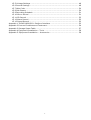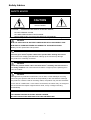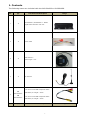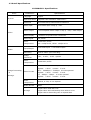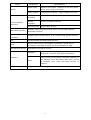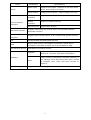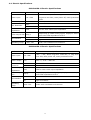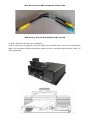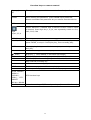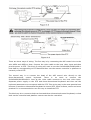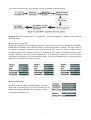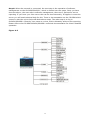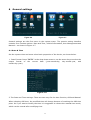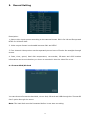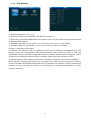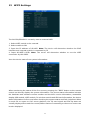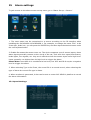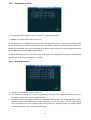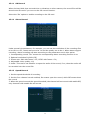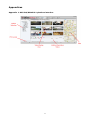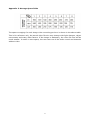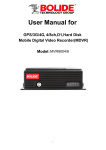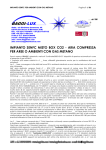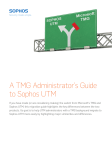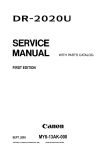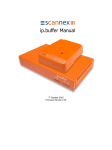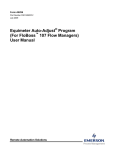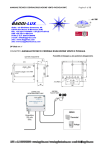Download UNICOM Pro-Switch 8F User guide
Transcript
SVC420/820GPS USER GUIDE 1st Edition l Thank you for purchasing the Smart Witness SVC420/820GPS. l Please familiarise yourself with the capabilities your new Mobile DVR can provide by reading this manual carefully. l Please be careful when using your new device while driving. l Your new device may be upgraded with new functions and features periodically, please check our website (www.smartwitness.com) or with your sales rep to stay updated and maximise your experience. 1 Preface Notice Any unauthorized use of this guide or its contents is prohibited. The contents may be changed without notice. The contents of this user guide are comprehensively designed to provide adequate information to set up and operate the purchased device. Please contact Smart Witness if you have any questions or find any omissions. If you find any missing pages in this users guide, please contact your dealer or Smart Witness for a replacement. The images and display captures are examples to help you understand this device and may differ from what you may observe. Limitation of use This device is designed and manufactured for commercial use only and is not intended for use where the failure of the device could lead to death, personal injury, or severe environmental damage. Please use discretion when using in situations that require high precision or that may endanger life or damage valuable assets. Smart Witness does not take any responsibility for accidents in such cases. Software License Agreement Smart Witness and its suppliers grant to the customer a nonexclusive and nontransferable license to use the PC Viewer software in object code form solely on a single central processing unit owned or leased by Customer or otherwise embedded in equipment provided by Smart Witness Customer may make one archival copy of the Software provided Customer affixes to such copy all copyright, confidentiality, and proprietary notices that appear on the original. Except as expressly authorized above, the customer shall not: copy, in whole or in part, software or documentation; modify the software; reverse compile or reverse assemble all of any portion of the software; or rent, lease, distribute, sell, or create derivative works of the software. Copyright The use of recorded data without the expressed authorisation of the owner is prohibited. Trademark • Microsoft, Windows Vista, Windows7 are trademarks of Microsoft Corporation, registered in the US and other countries. • Pentium is a trademark of Intel Corporation, registered in the US and other countries. • Other company and product names mentioned herein may be trademarks of their respective companies. 2 Table of Contents Safety Advice ............................................................................................... 5 1 Contents ................................................................................................... 7 2 Product Specification .................................................................................. 10 2.1 Product Overview ............................................................................. 10 2.2 Key Features ................................................................................... 10 2.3 Detail Specifications ......................................................................... 11 2.4 Electrical Specifications ..................................................................... 15 3 Product Applications ................................................................................... 16 3.1 Device Appearance ........................................................................... 17 3.2 Device Drawing Dimensions & Install Holes ........................................... 17 3.3 Front/Back Panel Led & Plug-In Module ................................................. 18 3.4 Power Cable ..................................................................................... 21 3.5 GPS Antenna & 3G Antenna ............................................................... 22 3.6 Alarm Input & Output ........................................................................ 22 3.7 Device Installation Guide ................................................................... 23 4 Remote Control Function Instructions ............................................................ 27 5 Video Settings ............................................................................................ 29 5.1 Video Startup ................................................................................... 29 5.2 Schedule Recording ........................................................................... 29 5.3 Alarm Recording ............................................................................... 29 5.4 PTZ Connecting ................................................................................ 30 5.5 PC Playback ..................................................................................... 32 5.6 Fast Reporting .................................................................................. 32 6 General Settings ......................................................................................... 35 6.1 Date & Time ..................................................................................... 35 7 Vehicle Settings .......................................................................................... 37 8 User Management Settings ........................................................................... 38 8.1 Network Settings ................................................................................ 37 9 Record Setting ........................................................................................... 39 9.1 Format HDD/SD Card .......................................................................... 39 10 Parameter Configuration ............................................................................ 40 11 Log Search ............................................................................................... 41 11.1 Record Search .................................................................................. 41 11.2 PTZ Settings .................................................................................... 42 12 3G Settings .............................................................................................. 43 13 WIFI Settings (Optional Extra) .................................................................... 44 14 System Info ............................................................................................. 45 15 Alarm Settings .......................................................................................... 46 15.1 Speed Settings ................................................................................. 46 15.2 G-Sensor Settings . ........................................................................... 47 15.3 Temperature Alarm ........................................................................... 48 15.4 Motion Detection ............................................................................... 48 3 15.5 Linkage Settings ............................................................................... 49 15.6 Record Settings ................................................................................ 49 15.7 Main Code ........................................................................................ 50 15.8 Sub Stream ...................................................................................... 50 15.9 Recording Schedule ........................................................................... 51 15.10 Mirror Record .................................................................................. 51 15.11 SD Record ...................................................................................... 52 15.12 Alarm Record .................................................................................. 52 15.13 Speed Record ........... ..................................................................... 52 Appendix 1 SVC420/820GPS-L Platform Interface .............................................. 53 Appendix 2 Common Problems and Treatment .................................................... 54 Appendix 3 Storage Space Table ...................................................................... 57 Appendix 4 Equipment Installation – Tools ........................................................ 58 Appendix 5 Equipment Installation – Accessories ............................................... 59 4 Safety Advice SAFETY ADVICE CAUTION RISK OF ELECTRIC SHOCK DO NOT OPEN CAUTION: TO REDUCE THE RISK OF ELECTRIC SHOCK, DO NOT REMOVE COVER. NO USER-SERVICEABLE PARTS INSIDE. REFER SERVICING TO QUALIFIED SERVICE PERSONNEL. Please make sure you follow the safety advice/instructions given in the user guide. CAUTION RISK OF EXPLOSION IF BATTERY IS REPLACED BY AN INCORRECT TYPE. DISPOSE OF USED BATTERIES ACCORDING TO THE INSTRUCTIONS. Battery for RTC (Real Time Clock) inside. CAUTION Connect your vehicle’s power cable to the product after starting the vehicle. The instant over voltage generated when starting up the vehicle may damage the product if it is already connected. CAUTION Install the product where it does not block driver’s visibility and where there is no airbag installed. This could cause an accident or might injure the passengers in case of accident. CAUTION Damages due to production malfunction, loss of data, or other damages occurring while using this product shall not be the responsibility of the manufacturer. Although the product is a device used for recording videos, the product may not save all videos in the case of a malfunction. In the case of an accident, the sensor may not recognize the shock when the impact is light and as a result, it may not begin recording automatically. WARNING: TO PREVENT FIRE OR ELECTRIC SHOCK HAZARD, DO NOT EXPOSE THIS APPLIANCE TO RAIN OR MOISTURE. 5 GPS Reception 1. Activate the product in an area without large buildings to improve GPS reception. The commercial purpose GPS has the average range error of more than 15 meters and the range error could be more than 100 meters due to environmental conditions like buildings, roadside trees etc. 2. The temperature range for optimum operation of the GPS receiver in your car is -10 ~ 50°C. 3. When using the product for the first time or after a long period (more than three days), it may take a little longer to recognize your current location. It may take between five and thirty minutes to get GPS reception. Situations where reception may be obstructed. 1. If there is an object at the end of the GPS antenna 2. If your vehicle has metallic elements on the windshields 3. If equipment generating electromagnetic waves that interfere with the GPS signal is installed in the vehicle, e.g. other GPS devices such as certain types of wireless activated alarms, MP3, CD players, etc. using GPS. 4. If you are using a receiver connected by cable, electric interference can be avoided by simply changing the location of the GPS receiver (antenna). 5. On heavily overcast or cloudy days, if the vehicle is in a covered location such as under a bridge or raised roadway, in a tunnel, an underground roadway or parking area, inside a building or surrounded by high-rise buildings. 6. If GPS signal reception is poor, it may take longer to locate your current position when the vehicle is moving than when it is stationary. 6 1. Contents The following items are included with the SVC420GPS or SVC820GPS. No. Qty 1 1 2 1 3 1 4 1 x4 5 SVC420GPS-L x8 SVC820GPS-L No. Qty Part Name and Description Image SVC420GPS-L/ SVC820GPS-L - Mobile Digital Video Recorder main unit Power Cable GPS Antenna – G503 Length = 5m 3G Antenna 4 Pin Port Convert BNC Composite Video Cable BNC, DC Length = 200m 8 Pin Port Convert BNC Composite Video Cable BNC, DC Length = 200m Part Name and Description 7 Image No. 6 Qty x4 SVC820GPS-L 7 1 9 1 10 1 11 2 Part Name and Description 8 Channel Wiring Remote Control Alarm Line 24 Pin – Amp 24 Pin Length = 200mm Removable SSD/HDD Case (HDD Sold Separately) Keys for external lock - locks main unit’s front cover 8 Image No. Qty 12 1 13 4 14 1 15 1 Part Name and Description Protective Cover Screws – M3 KM3*5mm US – Made screws 8 – AC 8*9mm Allen key 9 Image 2. Product Specification 2.1 Product Overview The SVC420/820GPS is a cost-effective, multi-functional device designed for video surveillance and remote monitoring of your mobile assets. It uses a high-speed processor, an embedded Linux platform and the most advanced technology in the IT field. The unit uses H.264 Video Compression/Decompression, 3G network transmission technology and GPS positioning technologies. The SVC420/820GPS-L is available in four (SVC420GPS-L) or eight (SVC820GPS-L) channel video recording. Each channel supports CIF, HD1 and D1 image solution. Driving behavior information, GPS and alarm data are recorded on the hard disk, which is used as the storage medium. 2.2 Key Features § 4/8 channel video & audio synchronous real-time recording and playback § 4ch D1@25fps, 8ch CIF@25fps, 8ch HD1@25fps, 8ch D1@12fps options § Built-in 2.5 inch HDD, supports max 1TB, Professional hard disk damping technology. § 3G network, such as HSUPA/HSDPA/WCDMA/EVDO is selectable § Built-in GPS module § Built-in G-sensor § External WIFI special interface - Optional extra § Built-in 1 SD card for backup recording when HDD errors § 2 high-speed USB2.0 interfaces, the front is used to export record file. The back is used to mirror recording for waterproof and fireproof. § 8 digital alarm inputs, 2 digital level output. § Three RS485 interfaces, one RS232 interface. § Built-in hard disk heating technology. It can work in -40℃ - +85℃。 § Power Supply: 8V-36V 10 2.3 Detail Specifications SVC420GPS-L Specifications Items System Parameters Specifications Language English Operation Menu Graphical User interface(OSD menu) Password Users Password/ Administrator Password Video input 4-CH video input 1.0Vp-p,75Ω Video output 1-CH composite video output 1.0Vp-p,75Ω, 1 VGA output Video Display 1 channel or synchronous 4 channels Video Signal PAL, NTSC Video H.264 Main profile Compression PAL: 100fps at D1, NTSC: 120fps at D1 Video Audio Audio input/Output Recording Image Resolution Video Compression 4-ch Audio input Audio & Video sync Recording 4 D1, 4 HD1, Video bit rate HD1: Compression Audio Bit rate Lowest: 3 level 0 level Lowest: 3 level 4Mbps ~ 1Mbps, 4 levels optional. Highest: Audio 0 level 2048Kbps ~ 512Kbps,4 levels optional. Highest: D1: Storage options 1536Kbps ~ 128Kbps,4 levels optional. Highest: & 4 CIF H.264 Main profile CIF: Image Processing 1-ch Audio output 0 level Lowest: 3 level ADPCM, G.726, G.711 Options 8KB/s Support One HDD Max 1TB Storage Support One SD Card Backup when HDD is error. Support Mirror Recording with a expand HDD 11 Items Parameters Alarm Input Alarm Specifications 8 digital level inputs,below 4V is low level alarm, above 4V are high level alarm Alarm Output 2 digital level outputs,output voltage level:12V RS485 Support 2-RS485 interface Interface Communication Interface RS232 Interface WIFI Interface Extended interface Audio amplifier interface 3G GPS Acceleration Sensor Support 1-RS232 interface Support 802.11b/g/n Support connecting LCD control panel via extended interface Extended interface Support Stereo Audio output, it can contact 20W speaker directly HSUPA/HSDPA/WCDMA/EVDO Optional Built-in GPS module, Geographic coordinates, speed can be recorded in hard disk and also can be transmitted to CMS. Embedded acceleration sensor Playback Playback Software is used to playback video file, GPS track, G-sensor, and alarm information. Center vehicle management software platform, it Software CMS can manage 20000 devices at same time, if need to manager more units, add more servers to realise it. Software Upgrade Support Flash disk to upgrade the firmware 12 SVC820GPS-L Specifications Items System Parameters Specifications Language English Operation Graphical User interface(OSD menu) Menu Password Users Password/ Administrator Password Video input 8-CH video input 1.0Vp-p,75Ω Video output 1-CH composite video output 1.0Vp-p,75Ω 1 VGA output Video Video Display 1 channel or synchronous 4 channels Video Signal PAL、NTSC Video H.264 Main profile Compression PAL: 100fps at D1, NTSC: 120fps at D1 Audio Audio input/Output Recording Image Resolution Video Compression 8-ch Audio input Audio & Video sync Recording 8 D1 , 8 HD1, Video bit rate HD1: Compression Audio Bit rate Lowest: 3 level 0 level Lowest: 3 level 4Mbps ~ 1Mbps, 4 levels optional. Highest: Audio 0 level 2048Kbps ~ 512Kbps,4 levels optional. Highest: D1: Storage options 1536Kbps ~ 128Kbps,4 levels optional. Highest: & 8 CIF H.264 Main profile CIF: Image Processing 1-ch Audio output 0 level Lowest: 3 level ADPCM, G.726, G.711 Options 8KB/s Support One HDD Max 1TB Storage Support One SD Card Backup when HDD is error. Support Mirror Recording with a expand HDD 13 Items Parameters Alarm Input Alarm Specifications 8 digital level inputs,below 4V is low level alarm, above 4V are high level alarm Alarm Output 2 digital level outputs,output voltage level:12V RS485 Support 2-RS485 interface Interface Communication Interface RS232 Interface WIFI Interface Extended interface Audio amplifier interface 3G GPS Acceleration Sensor Support 1-RS232 interface Support 802.11b/g/n Support connecting LCD control panel via extended interface Extended interface Support Stereo Audio output, it can contact 20W speaker directly HSUPA/HSDPA/WCDMA/EVDO Optional Built-in GPS module, Geographic coordinates, speed can be recorded in hard disk and also can be transmitted to CMS. Embedded acceleration sensor Playback Playback Software is used to playback video file, GPS track, G-sensor, and alarm information. Center vehicle management software platform, it Software CMS can manage 20000 devices at same time, if need to manager more units, add more servers to realise it. Software Upgrade Support Flash disk to upgrade the firmware 14 2.4. Electric Specifications SVC420GPS-L Electric Specifications Items Parameters Specifications + 8V ~ + 36V, When long-term under 8V, or Power input +8-+36V long-term over 36V, Auto power off, enter protected mode. Power output ACC Detection Video input Impedance Video output Volt 12V 12V(+/-0.2V),Max:3A. ≤4V Power OFF。 ≥5V Power ON。 75Ω 75Ω for each video input impedance 2Vp-p I/O interface Operating Temp Output 2Vp-p CVBS analog signal, displayer device input need 75Ω impedance to fit it。 0—4V Low level alarm 4V 以上 High level alarm -40℃-75℃ Under well-ventilated environment. SVC820GPS-L Electric Specifications Items Parameters Specifications +8V~+36V, When long-term under 8V, or long-term Power input +8-+36V Power output 12V 12V(+/-0.2V),Max:3A. ACC ≤4V Power OFF。 Detection ≥5V Power ON。 75Ω 75Ω for each video input impedance Video input Impedance Video output Volt I/O interface Operating Temp 2Vp-p over 36V, Auto power off, enter protected mode. Output 2Vp-p CVBS analog signal, displayer device input need 75Ω impedance to fit it 0—4V Low level alarm 4V High level alarm -40℃-75℃ Under well-ventilated environment. 15 3. Product Applications This product can be used for video surveillance or remote monitoring in vehicles such as buses, logistic vehicles, trucks, long-distance coaches, taxis, tankers, cars, school buses, police cars, patrol cars etc. In front-end it mainly collects video signal by dedicated automotive camera, then transmits to the SVC420GPS-L/SVC820GPS-L host via a special video cable to do the video compression and image processing, which is stored in the SD card/HDD. The unit can also be remotely monitored or remote video recorded and downloaded by the remote client with 3G models. The user can locate the vehicle position in real time; Figure 1-1 schematic diagram is a common mode of application. Each function during actual use will vary with the model number (For example. SVC420GPS-L - 4 Channel or SVC820GPS-L – 8 Channel). Figure 1-1 SVC420GPS-L/SVC820GPS-L Connection diagram 16 3.1 Device Appearance 3.2 Device drawing Dimension & Install Holes 17 3.3 Front & Back Panel led & Plug-in module. SVC420GPS-L - 4 Channel / SVC820GPS-L – 8 Channel Front SVC420GPS-L - 4 Channel / SVC820GPS-L – 8 Channel Front Front Panel Definition Interface Video out Items AV-OUT Video Audio and 12V out analog output REC Recording LED, light on when recording ALM LED Electronic key USB Port Alarm LED, light on when device work abnormally HEAT Light on when heated 3G Light on when 3G module exist PWR Power LED, light on when power work normally SD Light on if SD card exist HDD light on if HDD exist, flash when recording GPS IR receiver Description IR GPS signal LED, light on when GPS module exist, flash if signal exist GPS Receive remote control signal When device is working unlock the E-key, LOCK system will power off, lock the E-key. System will work normally USB 2.0 Upgrade and Export video data 18 Back Panel Interface Definition SVC420GPS-L – 4 Channel Back SVC820GPS-L - 8 Channel Back SVC420GPS-L 4CH Back Signal Definition Diagram 19 Back Panel Interface Definition Table Interface Items Description 3G Antenna 3G 3G Antenna Interface GPS GPS Antenna Interface POWER Power input interface I/O Serial AV-out I/O&RS485&RS Switch input interface,high level(>4V interface and 232 AV-OUT Input Vehicle speed pulse signal, differential Interface GPS Antenna Interface Power Input Interface speaker input Voice docking function Insert network cable, the LED will light on Network Interface RJ45 USB Interface USB Mirror image recording storage media Serial Interface RS485 2 RS485 interface Printer Interface MCU/ICP System debugging information interface AV-IN CAM1.2.3.4 Video Audio input and 12V out when network is connected successfully 20 3.4 Power Cable The Power cable pictured above has a 6pin white plug located on the end, which connects with the 6pin white plug on the back panel of the unit. The red and black cables directly connect to the vehicle's battery (Red cable to positive, black cable to negative). The Yellow cable is FIREWIRE. The device will automatically start when the ignition is started and stop when the ignition is stopped. The yellow cable must be connected to the vehicle ignition. Please Note: 1)Before connecting the unit to the vehicle please confirm the voltage is between 8V—36V. if over this range the device will not function. 2)After connecting the cables, Ensure that power cables are insulated to prevent short circuiting and burning out the battery. 3)The Yellow cable must be connected to the vehicle ignition cable, otherwise the device will not be able to execute the delayed shutdown and the final moment of the video will be lost. 4)Connection to the vehicle's engine must be connected directly to the positive a node of the battery. Do Not Use bond strap for grounding, as it will produce negative pulses that would interfere with the device's normal operation. The negative pole of the power code must be Φ1.5mm and above. 21 3.5 3.6 GPS Antenna and 3G Antenna Alarm input and output The device has 8 alarm input and 2 alarm output interfaces. Alarm input detection is a level detection. Various states of alarm level can be detected while the vehicle is in motion, such as braking, steering, using the horn etc. On the following page is a diagram that shows when the braking vane is depressed, the SVC420GPS/SVC820GPS-L unit would be able to detect the high level, otherwise it will just detect the low level. Alarm outputs are level output drive capability for the 200MA. If you want to drive a large power device you must connect to an external relay. Shown below is the Alarm output photoelectric alarm wiring diagram. 22 SVC420/820GPS-L 24V alarm output 3.7. Device Installation Guide A. Inspecting the Accessories After unpacking, please check the device for damage or deformation. If there are, please do not install the device and contact the supplier. In the product box there is a packing list. Please crosscheck this list with the device and its accompanying accessories. Packing List Hard Disk Mobile DVR - F608HDD Item Packing List Specifications Unit QTY SVC420/SVC820GPS pcs 1 Accessories Box pcs 1 Power Line-6PIN 6PIN Big557 , L=200mm pcs 1 Alarm Line-24PIN AMP24PIN, L=200mm pcs 1 pcs 1 pcs 1 Remote Control HDD Case (Sold Separately) Connecting Line 4PIN Air connector, convert RCA、BNC、DC L=200mm 4(According pcs to demand) Electronic Key pcs 2 Desiccant pcs 1 Pearl Cotton pcs 2 GPS Antenna G503 L=5m pcs 1 3G 3G Antenna pcs 1 pcs 1 Antenna Protective cover Screw M3 KM3*5mm pcs 4 US-made screws # 8 AC #8*9MM pcs 1 Allen wrench 3# pcs 1 23 4Pin Port Convert BNC Composite Video Cable 8CH wiring, A is the first CAM,B is the second B. HDD, SIM card and SD card installation Unlock with the key supplied; insert the HDD into the HDD slot in front of the mainframe. Note: The front part of HDD should have a space of over 10cm(the length of HDD). Only 2.5" HDD supported. 24 PLUG THE HDD-BOX Plug the HDD box, shrapnel and the handle pressed 25 Note: when the HDD is installed The SIM card is located on the communication board. Move the small baffle at the bottom of the main frame, to reveal the interface of SIM card. 26 4. Remote Control Function Instructions There is no control button on SVC420GPS/SVC820GPS unit panel. The remote control is needed to operate the device. Key Functions below: Digit keys zone: 【0-9】key:Under settings use for select digit. During playback and preview,1、2、3、4 is for the switch of the channels 【+】、【-】key:adjust digit when plus or minus 【ENTER】key:under settings means select and save On playback condition, press ENTER can reveal parameters in OSD OVERLAY menu when it’s ON, on screen. 27 Function keys on remote control Startup/power Through screen,press this button twice for reboot(soft start key) off LOGIN When setting the password,press LOGIN input password。 Please remember this password as you cannot reset the device. INFO Check info Switch between 1-channel and 4-channel version. Press it show 4-channel. Press digit key 1,2,3,4, can separately switch to CH1, Digit CH2, CH3, CH4 keys1,2,3,4 RETURN Exit setup menu and return to screen. PAUSE / STEP When playing back recording, press STEP, at a time to play a step, press PAUSE, to stop it. Press play key, then normally play. GOTO When playing back, press this button to jump to a designated time and play. FRAME Press FRAME key, then FRAME play. (PLAY) PLAY key, (when PAUSE, it will show still image) FWD FWD for playback recording, 4 grades: 2X,4X,8X,16X REW REW for playback recording, 4 grades: 2X,4X,8X,16X ■ Stop manual recording key ● Start manual recording key NEXT Turn to next page/ next file when playing. PREV Turn to previous page/ previous file when playing AUTO、PRESET、 ZOOM+/- 、 FOCUS+/- 、 PTZ function keys IRIS+/-、PTZ、 PRESET 、 RECALL、BRUSH F1、F2、F3 F1 is shortcut key,F2,F3 are Spare keys. (Reserved for future) 28 5. Video Settings 5.1 Video Start Up After the installation of a new HDD/SD card in the device, formatting is recommended after a normal boot into the system. After formatting, the unit will automatically start up the video when restarting. 5.2 Schedule Recording To modify timing video, go to the system menu – video settings – general settings. First you need to set the time and date on the unit, please see section 6.1. After this, press the Login button then enter the password (default: 888888) Record section > Normal section, then change record mode to Timer. Select save, press return and enter the Record section and select Record plan, here you can set the schedule recording. 5.3 Alarm recording To modify the alarm recording, go to the system menu – Video Settings – General Settings – navigate to Main menu > Record > Normal> change record type to alarm. Now you can set the pre-record time. Secondly, the user will need to install the corresponding external alarm input device, such as the emergency button set by sensor, power switch for open/close door, brakes lights and other sensors. The following are the several main alarm setting of this device: A: The sensor input alarm system, system menu – alarm settings – sensor settings. Set the menu with high or low trigger level, and then turn on the alarm. This menu is corresponding with four external alarm input SENSOR IN (which can be for eight external alarm output). This must be connected to the corresponding external sensing switch device, such as door-magnet power supply, emergency button, turning signal switch, brake lights (rough connections are shown in figure 3-4). B: Speed alarm setting system menu – alarm settings – speed setting If the vehicle selects the GPS to get speed information, which requires normal status of the GPS signal, the user will need to set a high threshold speed limit. If 60mph is set as the maximum speed limit, the vehicle will output alarm when the vehicle speed exceeds 60mph. Please note that the alarm function is opened when the vehicle is started. 29 If you chose to obtain speed information from the vehicle, it must be connected to the speed pulse sensor, which is used to calculate the speed ratio (coefficient = pulse/speed), the pulse sensor is connected to the two wires SPEED-A and SPEED-B of our device, the speed ratio will be measured according to the set speed and pulse during vehicle’s moving, which is a little complicated to operate; simple wiring in Figure 3-5. C: The acceleration alarm recording system menu – alarm settings – acceleration Impact acceleration is set in three dimensions XYZ coordinate axis which can denote three groups of statue. These are up and down, left and right, front and rear. The bouncing up and down, acceleration, emergency brake, rollover, sharp turns etc. The threshold needs to be set by an associated value, it is firstly needed a calibration after the installation onto the vehicle. The calibration means to clear parameters X / Y / Z, secondly measure the allowed range of emergency brake & acceleration & bouncing up and down as well as the change value of a sharp turn of the vehicle during the operation, thereby to determine which axis’s value changes. Once the system has been calibrated and the thresholds set, once the vehicle exceeds these thresholds, the alarm will be opened. D: Motion detection alarm recording System Menu – Alarm Settings – Motion Detection Turn on the motion detection enabled switch, set the sensitivity level of high, medium and low based on the need. General settings is medium, and the next step is mostly to stop the sensing area of the motion detection, motion detection area will use diagonal set please refer to Figure 4-30. As long as you set the motion detection area and set the video mode as alarm recording, the image move will trigger the video to generate alarm-recording files (Note: it can only take effect after setting and saving.) 5.4 PTZ System Menu – Peripherals – PTZ Setting Setup Steps: Firstly, select the PTZ protocol: divided into PELCO-D and PELCO-P protocol, most people will choose PELCO-D. Secondly, set the baud rate: there are four options 1200/2400/4800/9600, which must be corresponded with the baud rate on PTZ. Thirdly, Set the address code; directly input the address value corresponding with PTZ setting, corresponding is required. Generally the defaulted PTZ address code is 1, PTZ address code has an adjustable DIP, it is needed to set different address codes to identify when there are many PTZs. Fourthly, wiring: Connect control wire 485 on the PTZ to the RS485 – A positive pole, connect the other one to the RS485-B negative pole. 30 SVC420/820GPS-L There are three ways of wiring. The first way is by connecting the 485 control wire to the wire 485A and 485B on host. Connect the video cable to the host video input and then provide power to PTZ. This kind of wiring will need to set the SVC420GPS/SVC820GPS-L host data by corresponding to PTZ data and then use the remote controller or platform to remotely control PTZ. The second way is to connect the head of the 485 control wire directly to the three-dimensional control keyboard. There is no need to connect the SVC420GPS/SVC820GPS-L host as the video cable connects to the host video input. Separate power supply to the PTZ and three-dimensional keyboard and then set the keyboard parameters to correspond with the PTZ. This wiring way is the most practical one because it uses three-dimensional keyboard to control PTZ, which is faster, easier and more practical. It is recommended to use this way to install the PTZ. The third way is to connect to both car host and three-dimensional control keyboard, so that both can be controlled and platform remote can also be controlled. 31 5.5 PC Playback of the Video File Besides playback by the host side, video files can also be copied to your computer to be played by the player. Install the player - Double-click the installation file name SVC MDVR-L Player V1.1.exe in the CD-ROM and then select the installation language, click OK and then keep clicking ‘Next’. A player shortcut icon will then appear on the desktop after installation is complete. Installation steps shown in Figure 3-7 Remove the SD card from host and insert it into the card reader. Then connect it to the computer’s USB port, the computer automatically recognises the newly installed hardware; Video files are stored on the form of date folder, open the folder to display video file, video files are named with suffix ‘.264’. 5.6 Fast Reporting Note: This section is only for the 3G option. It is needed to report to SVC428/820GPS-L platform. Step 1: Install the SIM card, 3g card, which supports WCDMA/EVDO/TD-CDMA, detailed installation bottom of Page 25 Step 2: Enter the system menu after starting up, firstly modify the host’s device number, System Menu – General Settings – Vehicle Information – Device Number, device number range is from 00000 to 99999. The server identifies the host according to the device number, so it is very important that all SVC420GPS-L/SVC820GPS-L units have a different device number. Step 3: Modify the vehicle identification number. The vehicle information displayed on gServer platform is based on vehicle identification number. If it is not modified, it will be hard to tell one unit from another, when finding vehicles. So it is recommended to modify the vehicle identification number. Step 4: Enter the main menu, System Menu – General Settings – Network Settings. Set the server IP and control port. You can use your own server or a supplier server, please contact your supplier if you wish to do so Enter the server IP and control port, which is typically 6608. 32 The main process of SVC 420/820GPS-L quick reporting is shown below Step 5: Enter the system menu – peripheral – wireless broadband, which is with wireless settings inside. A: Wireless 3G settings Please pay attention to the supporting type of network during wireless 3G setting: WCDMA, EVDO and TD-SCDMA. Also note the access point and the center number. The user name is in default in domestic and there is no need to modify this. However, there is also in some domestic places, the 3G card needs to be entered by user name and password and some foreign operators will need to be modified too. It is therefore required to input relevant information according to the local network data. You can press INFO key to query whether dialing is successful or not after setting. B: local IP settings Local IP is set for LAN and WAN access, you will also need to set the Server IP, this is the Server to which the SVC420/SVC820 is reporting to. More setup info in section 4.11 33 Step 6: When the network is connected, the next step is the operation of software management on the SVC428/820GPS-L, which is divided into two steps. Once you have done the above, the next step is software management; there are 2 options for server reporting. If you have your own server this can be done internally. If supplier is owns the server you will need technical help for this. There is documentation on the CD-ROM which comes in with the unit to help with both above steps. The other step is to log in SVC420/820GPS-L Client by user name to review, which ultimately achieves the reporting. Please refer to the CD-ROM SVC420/820GPS-L technical documentation for client’s detailed operation. Figure 4-3 34 6 General settings Figure 4-6 Figure 4-7 General settings are the first menu in the system menu. The generic setting interface contains four function options: Date and Time, Vehicle Information, User Management and Network - as shown in Figure 4-7 6.1 Date & Time Set the system time and some other basic properties of the device, as shown below. 1.Date Format: Press "ENTER" in the drop-down menu to use the arrow keys to select the output format of the correct date (year-month-day, day-month-year, and month-day-year). Figure 4-8 2. The Date and Time settings: There are two ways for the time function, GPS and Manual. When selecting GPS time, the modified time will change because of reaching the GPS time point. So if you want to modify the time it is suggested to choose the manual time mode, which can be normal after modifying time. 35 Modifying the time and date: Move the cursor to the number, which needs modification and directly press the corresponding number keys on the remote control. Press the save button after desired settings. 3.Operating Timeout: Three options - 1 minute, 5 minutes and 15 minutes. For choosing to set how many minutes later it will automatically exit the menu. General settings menu display. 4. When the GPS time opens in the default time zone, such as the default GM +08:00 time zone the system will automatically proofread time by the GPS when it reaches time point. 5. Switching Machine: Ignition mode in the SVC420GPS-L/SVC820GPS-L means that the unit will start up after the vehicles ignition has started. This operation is recommended as the preferred default starting-up. Timer mode is the operating mode of startup and shutdown at the specific time set by the user. 6. Off Delay: This can work in either the ignition mode or timer mode, as long as the wiring is correct you can set the delay off of host. Delay off time range is from 5 minutes to 180 minutes. The SVC420GPS-L/SVC820GPS-L will continue to record video by the delay off set time before shutting down when the vehicle is turned off. 36 7. Vehicle Settings 1. Device No.: User sets a unique device number to each device, which will automatically display on the right of the number input box. The device number is 5 digits & characters (digits are effective). If it is a 3G device, it is strongly suggested to set a unique device number because a server requires only one device number. 2. Vehicle Identification Number: This number is recommended to be set during installation because the vehicle identification number will be superimposed onto the video during video encoding. This provides strong video evidence. If you do not enter the vehicle identification number, then it will show 00000 in default. For detailed input method please refer to chapter 3.2. 3. Other Details: Line number, company name and the name of the driver can be filled out as required by the user. 37 8. User Management Settings 1. Password effective settings can be enabled and disabled as required. 2. Only administrators have permission to modify the passwords of users and administrators. An ordinary users password is initially set as 000000 and the initial password for administrator is 111111. When the password is changed and saved, it will need to use a new password to login again. 8.1 Network Settings Figure 4-11 1. IP address, Netmask and Gateway etc are LAN network settings required after plugging in the network cable. There is no need to input if you do not use them. 2. Server’s IP address is the SVC420GPS-L/SVC820GPS-L units host. It uses 3G to report to the host server. This is the public fixed IP. The IP address must be set up or the 3G host cannot report to the platform; the host must support 3G. This menu will not need any settings if the host doesn’t support 3G. 3. Control Port: Set to be the port number of the gateway server, generally the default is set to "6608" port. 38 9. Record Setting Description: 1. Select video input system according to the camera format. PAL is for UK and Europe and NTSC for USA and Asia. 2. Video output format is selectable between PAL and NTSC. 3. Four-channel video preview can be separately turned on or off under the straight-through screen. 4. Date, time, speed, hard disk temperature, car-number, IO-state and GPS location information can be set whether you chose to encoded it into the video file or not. 9.1 Format HDD/SD Card You can chose to format the hard disk, mirror disk, SD card and USB through the ‘Format SD Card’ option through the menu. Note: The hard disk must be formatted before it can start recording. 39 10 Parameter Configuration 1. To restore all settings back to default, select the ‘Default Config’ option. 2. Inserting a USB storage device to the front USB port. USB configured files can be imported into this device. 3. Inserting a USB storage device to the front USB port, the current configuration parameters of this device can be imported into the USB storage device to become a parameter which can then be imported. 40 11 Log Search A calendar with a green background means it has log entries. To query a specific log, select the date, start time, end time and log type: system log, alarm log. 11.1 Record Search A calendar with a green background means it has a video file. To search a specific video, select the date, start time, end time, record path: hard drive, mirror, SD card, record type: conventional recording, alarm recording, all recording and channels: all channels, 1-4, 1-8. After searching, select it and click the remote control play button for record playback. Pressing the number keys 1-8 on the remote control can switch to the single-channel full-screen playback, supporting 2X/4X/8X /16X speed fast forward and rewind. 41 11.2 PTZ Settings 1. Channel selection 1-4 or 1-8 2. Protocol: Divided into PELCO-D and PELCO-P protocol 3. Baud rate: 1200/2400/4800/9600 four options, the user can modify baud rates according to different PTZ setting. 4. Data bit: Generally it is 8, where you can select from 1 to 8 - 8 by default. 5. Stop bit: Stop bit is generally 1, you do not need to modify the default. 6 Check: Generally set to None. 7 Address: The address code is inputted directly by the address corresponding to PTZ setting. This must correspond to the default address code, which is mostly 1; PTZ has adjustable address code DIP (using DIP Switiches, please consult camera manual). This is needed to set different address codes to identify when there are numbers of PTZ. 8. Wiring method: PTZ cathode connected to RS485-A, negative connected to RS485-B. When the PTZ relevant parameters are set ready, the remote control can only be used to control PTZ after the channel connected to PTZ is selected, for example, PTZ is connected to Channel 2, then you can only control it by switching to 2-channel to maximize it on the monitor interface. 42 12 3G Settings When the SVC420GPS-L/ SVC820GPS-L requires the use of a 3G network reporting platform, it needs network-related settings inputted in this menu. 1. According to the communication configuration of the machine, insert the SIM card supporting these: WCDMA (Unicom) and EVDO (Telecom) TD-SCDMA (Mobile). The SIM card slot is on the front panel. Open the lock to open the protective cover; you will see the SIM interface. Follow the instructions to insert the SIM card correctly. 2. Plug in the 3G antenna after inserting the SIM card, ensuring that the system is able to receive good 3G signal. 3. Edit the following information under the 3G Settings menu interface: A: Wireless set to open. B: Select the type of communication, press "ENTER" button to select the corresponding module (WCDMA / EVDO / TD-SCDMA is determined by the type of model, one model only supports one mode.) C: The access point and the centre number is generally default, which do not need changing. User name and password for some providers are default. If it is a foreign 3G, it would need the operators to provide access points and centre numbers. In some places it is a must to enter username and password for a normal dial-up; when your host can not be reported. Please make sure your 3G settings are correct D: Save it after completing all the settings. 4. After exiting all menus press the INFO button on the remote control, you will be able to see 3G communications. If the signal is good it will show that the dial-up is successful, the device can then be reported to SVC420/820GPS-L platform with three points of the server IP address settings, port settings and device number settings. 43 13 WIFI Settings The SVC420/820GPS-L currently uses an external WiFi. 1. Select WIFI module to be external 2. Select enable to ON 3. Input the IP address of AP-WiFi. Note: The device will determine whether the RJ45 interface and external module is connected by IP 4. Input AP-WIFI's SSID. Note: The server will determine whether to use the WIFI connection by this SSID. View the device status from system information: When monitoring the status of the four screens, pressing the "INFO" button on the remote control can directly display the system information. The device status information includes the hardware and software version number and the MCU version information, meanwhile display GPS module, WIFI module, 3G wireless module and SIM card information, the device status information is often used when checking the system status and fault judgment. When it needs 3G to report to SVC server platform, the 3G card signal and dial-up state are visually displayed here and the success/failure status of connecting to the server center can be also displayed. 44 14 System Info The next page of the System Information section gives you the option to view the hard disk, the mirror disk, SD card: total capacity, used space, free space and state. 45 15 Alarm settings To gain access to the alarm sensor set up menu, go to ‘Alarm Set up > Sensor’. 1. The users name can be customized to a sensor according to the IO interface when installing the SVC420GPS-L/SVC820GPS-L. For example, to change the name "IO1" to be 'front door, brake' etc, you can press the 'ENTER' key and then input the desired name under the soft keyboard state. 2. Enable On means the sensor turns on. The device supports up to 8 sensor inputs, these alarm inputs generally connect to the circuit of the car, such as a door open/close button, brake lights, turn signals, etc. they are in effective when the sensor input is at a high level. Users generally use higher than 4V high level to trigger the alarm. Please Note: Less than 4V is considered a low level, but IO-5 and IO-6 require a negative level to trigger the alarm. 3. When selecting Type to be Event, the record file is a normal record; when selecting the type of alarm the record file type is alarm. 4. When an alarm is generated, it also can be sent to center SVC MDVR-L platform to record the alarm information. 15.1 Speed Settings 46 1. There are two options of Speed Source: "GPS" and "Vehicle", if selecting the “GPS”, the speed of the vehicle can only be sent to the device when the device has the GPS module and GPS signal. The vehicle can get the vehicle speed information by GPS. 2. If selecting the "Vehicle" to get the speed, you need to connect to the pulse sensor to calculate the speed ratio (co-efficient = pulse / speed). The pulse sensor connects to the device port SPEED-A and SPEED-B two lines and the speed ratio is measured according to the set speed and pulse getting during vehicle traveling. 3. Speed unit KM / MPH can be switched. High-speed limit threshold means the maximum speed of the speed limit. If you turn on the alarm, the alarm will be generated when the speed exceeds the threshold. Alarm information can also be transmitted to center SVC platform for recording. 4. When selecting Type to be Event, the record file is a normal record. When selecting the type of alarm the record file type is alarm. 15.2 G-Sensor Settings 1. Enable on means this sensor turns on 2. Calibration is required before G-Sensor setting; calibration is to clear X / Y / Z parameters. G-Sensor can be understood as a three-dimensional X / Y / Z axis, which respectively stands for three groups of states: upper and lower, left and right, front and rear, uniform has no effect, and the G-Sensor setting is mainly to set a threshold value, which needs to be determined. Generally speaking vehicle’s instant acceleration is relatively large in case of harsh braking, crash, acceleration and sharp turns whose intuitive reflection is threshold beating and PC displays X \ Y \ Z three states by waveform when playing back. When an alarm is generated, it also can be sent to center SVC MDVR-L platform to record alarm information. 3. When selecting Type to be Event, the record file is a normal record. When selecting the type of alarm the record file type is alarm. 47 15.3 Temperature alarm 1. Two temperature degree units: Celsius ° C and Fahrenheit ℉; 2. Enable on means this sensor turns on 3. Temperature is sent back to the device by a temperature sensor. As long as you set a high or low temperature alarm threshold and turn on enable. When the temperature is above or below the threshold, the device generates an alarm which can also be transmitted to centre SVC platform to record alarm information. 4. When selecting Type to be Event, the record file is a normal record. When selecting the type of alarm the record file type is alarm. 15.4 Motion Detection 1. Enable on means this sensor turns on 2. The sensitivity can be set L (low), M (medium), H (high). The higher the sensitivity level, the easier to detect environmental change. 3. Detection area: Using two points of the diagonal to determine the detection area. Select the first point, press ENTER on remote and then use the up, down, left and right arrow keys on remote to select another point of the diagonal. Pressing enter key again within selected area will cancel this area selecting. 48 Note: Motion detection can generate an alarm based on any change of the environment (including brightness, colour, etc.). It is not recommended to use this alarm function in ordinary circumstances. 15.5 Linkage Settings 1. Select the output (output selectable output, output 1, output 2) in the corresponding column; after selecting the output when an alarm is generated the corresponding alarm output line will generate 12V high level to drive the work of other equipment. 2. It can also be chosen whether to record the Wlog, Wdata. On means recording, Off means not recording. 15.6 Record settings 1. Record type: common record or record I frame 2. Record mode: boot record / alarm record / timer record 3. Packet time: 15/30/45/60 minutes, which stands for the time period in which the video file will become a packaged file. 4. Automatically overwritten can be selected to on / off, when on, the previous video files will be automatically overwritten if the hard disk space is less than 2G as well as the mirror video disk & SD card space is less than 300M. 49 5. Alarm pre-record time: When alarm occurs, the recording before the alarm occurs will be packed to be included into alarm record (range 0-30min). 6. Alarm recording delay: when alarm stops, the recording after the alarm stops will be packed to be included into alarm record (range 0-30min) to form an alarm recording file. 7. Alarm out sec: when alarm occurs, the continuous output time of an alarm after connected to an external alarm device, the output time (5S - 255S). 8. Alarm file lock time is the storage time for alarm video to be saved on the hard disk, the mirror disk and SD card. In protected storage time, the alarm recording will not be overwritten even if the SD card is full. There are optional 1/3/5/7/10/15/30/45 days under the drop-down menu, please set the appropriate number of days according to the hard disk capacity. 15.7 Main Code 1. Enable: On means open the recording function of this channel. Off means not recording. When some channels do not need record or video recording, you can switch off the channel in order to save the storage capacity of the storage device. 1. Resolution: optional D1/HD1/CIF; 2. Frame rate: PAL is with adjustable 1-25 frame, full frame rate is 25; NTSC is with adjustable 1-30 frame, full frame rate is 30. 3. Quality: optional level 1-8, level 1 is with the highest quality 1, while level 8 with the lowest quality. The quality setting (good or bad) has a direct impact on the effect of record playback. Under the same resolution, the higher the quality the clearer the record quality will be. The record file will obviously take up a relatively large space. 4. Audio: audio channel can be set on or off, if on there is sound from the corresponding channel during record playback. Maximum two-channel audio can be opened. Note: The main code plus mirroring video can support 6 full frame D1 record. 15.8 Sub-Stream Description: sub-stream settings are related to the clear and smooth watching effect of video on CMS platform. However, network transmission will depend on the uplink and downlink rate of local network. 50 1. Video resolution can be set to be CIF or QCIF 2. Selectable frame rate: 1-25 3. The bit rate can be set to dynamic bit rate (Variable) or constant bit rate (CBR), optional 16-384bit /s. 4. Default setting is bit rate 96, frame rate 10. But this can be set according to your own network. If the network bandwidth is good enough, then the frame rate and bit rate can be set higher. 15.9 Recording schedule (24 hour) If the timer-recording mode is selected in basic setting, it is needed to set a regular time period. Two time periods can be chosen. Move the cursor to the desired time period, then input by pressing the number keys on the remote control. Timer recording mode is not commonly used. Customers can use it according to actual situations. Most customers chose to boot recording and alarm recording. 15.10 Mirror Record The Mirror record function is used as a record backup to prevent record missing caused by hard disk error. 51 15.11 SD Record When the hard disk does not exist due to vibration or other reasons, the record files will be stored onto SD card if you turn on the SD record function. Select the ‘On’ option to enable recording to the SD card. 15.12 Alarm Record Under normal circumstances, for example, you can set the resolution of the recording files to be HD1 or CIF, frame rate set to be 10 and the quality set to be 4. When alarm triggers recording, alarm recording will start according to the parameters set in this option. 1. Corresponding record “On” means the corresponding alarm recording function is on 2. Optional resolution D1/HD1/CIF; 3. Frame rate: PAL with frame 1-25, NTSC with frame 1-30; 4. Adjustable video quality:1-8; 5. Audio: This can be set whether to open the audio of the record, if on, then the audio will be recorded into the record file. 15.13 Speed Record 1. Set the speed threshold of recording 2. Set the four-channel record enabled, On means open the record, while Off means close the record 3. When the speed exceeds the speed threshold, the channel will not record with enable Off, only channels with enable On will record. 52 Appendices Appendix 1: SVC420/820GPS-L platform interface 53 Appendix 2: Common Problems and Treatment Q: What can I do when I find a problem with the product, but I cannot solve it by myself? A: Contact your supplier. Take note of the model and software version number then submit a detailed description of the problem to the technical support engineers to investigate. The more details of the problem you have submitted, the more convenient it will be for the technical support engineers to find out the problem. Q: There is no video output from the vehicle host device? A: 1. Check the host’s status (on), if only a blue light is on it means the host is on standby and has not been started up yet. Meanwhile check whether the host’s power cords (red & yellow) are in power supply status or not. If only one cord is supplying power, the device is unable to start up. 2. Check the power status of the display screen, as well as checking whether the display video has been switched to AV. 3. Check the connecting status between the host’s video output cable and display screen. 4. Check the LOCK status, it must be locked before a normal start up. Q: What do I do when the car host video input interface is different from the camera output interface? A: The car uses a 4PIN type while the camera uses a BNC or aviation head type. If needed use a conversion head or wiring based on standard corresponding according to the cable sequence defined by the car host. Q: The device does not conduct video recording after it is turned on and the SD card has already been installed? A: 1.Check whether the SD card has been formatted or not after installation, because an unformatted SD card cannot be used. Enter System Menu - System Tools - Device Format to format the newly installed SD card. 2. Check to see whether the video channel is closed or not and if a timer recording has been set. It will not record any video when it is not within the video recording time period. 3.Check to see if the SD card has been inserted properly. Also see if the SD light on the front panel is on or not. Q: The video file is missing or there is no video file within a certain period of time, what do I do? A: 1. Determine the time period by analysing the final video file and the first video file after recovery. 2. Confirm whether the host is not on during that period of time, such as when the driver is parking, loading and unloading goods while the host is not set by video delay. Q: The car PTZ cannot be controlled, it cannot rotate up and down? A: Check whether PTZ protocols and baud rate are set correct, address codes are corresponding. Maximize the video of the channel when controlling the PTZ, for example, when you control the second channel, it must maximize the screen of the second channel image to control it. 54 GPS-related issues Q: GPS module exists but no coordinate information? A: 1. Check whether GPS module exists, if it does not exist check whether the hardware is installed and in good contact. 2. Make sure that the GPS antenna contacts are good. If antenna is broken it is recommended to be located in places with strong signal. Note that some car glass shielding film will block GPS signals. 3. If the test is in the room, the signal of the GPS antenna in the room will be obscured. it is recommended that the GPS antenna is placed outdoors. Q: Deviation of GPS location on map? A: It means the signal is valid if the GPS module is already positioned. There may be many reasons for the deviation, such as government restrictions, permissible error, GPS signal interruption, etc. The actual satellite map may have deviation for security reasons; general map can solve the problem by using GPS correction. 3G wireless module Q: If I use the 3G wireless module for dial-up, what do I need to pay attention to? A: 1. Choose the built-in wireless module WCDMA or EVDO, corresponding module settings are not the same. The modules supported by different machines models are not the same, so please make sure whether your module and SIM is in correspondence. Do not use telecom SIM card on WCDMA machine. 2.Check whether the settings of the Server IP and port are correct, if the 3G signal is strong enough for dialing and then check whether the 3G dial-up is successful or not. 3. When dialing is unsuccessful, please check the 3G antenna is in good contact. The dial up may fail because of weak signal. Please check whether the SIM card has enough traffic, if no traffic dial-up will be unsuccessful. Q: 3G has no report or video, what should be done first? A: Press INFO key to enter the system information page, check whether the SIM card exists and view the signal strength as well as dial-up status. Check the antenna is in good contact and then check the SIM to see whether it is out of traffic. The most basic judgment is to replace the SIM card. If the dial up failed with signal, then check whether the settings of center number and the port are correct. Check whether the device number of the product is already occupied. Q: 3G signals is intermittent, and the video jammed? A: At present the signal coverage of WCDMA and EVDO is rather wide, however there are some remote areas without signal coverage and some suburban areas have weak signal due to the local network constraints. As a result of this it will be jammed during watching the video, or worse case the video will not be watchable at all. The greatest impact of this situation is from the local network. Check whether the frame rate setting of sub-stream is too high, because the video may also be affected in a situation when the network is poor and frame rate setting is high. 55 Q: Why the vehicle and video cannot be seen in SVC420/820GPS-L client when the device has been started? A: At first make sure the central registration server is switched on and on the net, then check whether the host device number has been occupied to cause conflict. Secondly check whether the settings of server-centric IP and port are correct. Devices report to the center via the built-in 3G modules or via WIFI. If via built-in 3G, please check whether selected the correct type of built-in 3G modules, for example WCDMA and EVDO module needs the support from corresponding SIM cards. Check whether the antenna is in good contact. If it still cannot report when all above are checked, enter into the system information page to view the dial-up. If dial-up is not successful, look up whether the setting of data access point and center number is correct. If all this fails, please collect as much information as possible to submit to the technical support staff for analysis. The more data provided, the easier it will be for the technicians to solve the problem. Q: The device is online, but why can I not see the video image? A: Please set lower sub-stream to transmit image, the blocked or slow transmission speed situation may occur when the sub-stream frame rate is set very high and be affected by network uploading limit. Poor network signal or intermittent will seriously affect the video transmission. Q: The device is properly reported on SVC420/820GPS-L, but the videos cannot be seen after using for some time? A: Firstly check whether the host side displays dialing, if it keeps the dialing status it may be because the flow of the SIM card has run out. Replace the SIM card to test. Secondly query whether the driver has modified the host device number. The host with a modified device number needs to be resubmitted to add vehicle information. Thirdly, if it still does not work by changing the card, it will need to check whether the host's 3G module fails. 56 Appendix 3: Storage Space Table The space occupying for each image video recording per hour is shown in the above table. This is for reference only, the actual video file size may change with light changes, object movements and many other factors. If the image is stationary, the video file size will be much smaller. In order to save space, the user can turn of the audio record and channels without video. 57 Appendix 4: Equipment Installation – Tools SVC420GPS/SVC820GPS Equipment installation - Prepare the necessary installation tools, common tool types in the table below: NO。 NAME Specification 1 Multimeter On request To test the circuits 3 Drill On request For punch 4 Remote control Special For debugging host 5 Test pencil On request For detecting circuit 6 Display Special For debugging host 7 Wire strip On request For stripping 8 Screwdriver On request For equipment fixed 9 Hex wrench On request For equipment fixed 11 Tape measure On request For measuring 12 Openings On request For openings 13 Pliers On request For the cut line 14 Power granted On request For equipment fixed Explanation 58 Appendix 5: Equipment Installation – Accessories SVC420GPS/SVC820GPS Equipment installation – Prepare the necessary installation accessories, accessories category in the table below: NO. 1 NAME Power Line ICON NO. 2 Self3 Tapping 4 screws NAME Acc Line Line deduction Flame 5 Ties 6 retardant corrugate d pipe Insulating 7 electrical tape 59 ICON