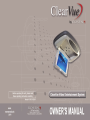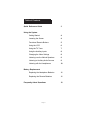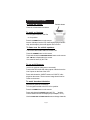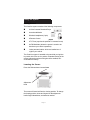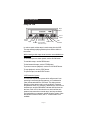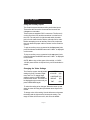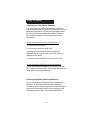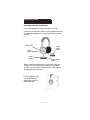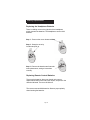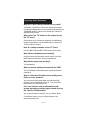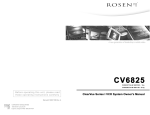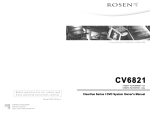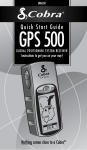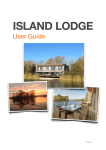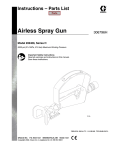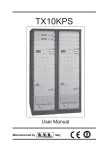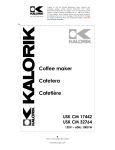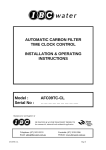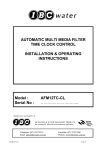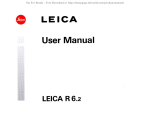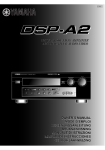Download ClearVue I Overhead Monitor - 9100-0129-801
Transcript
Table of Contents Quick Reference Guide 3 Using the System Getting Started 4 Lowering the Screen 4 Functional Remote Buttons 5 Using the VCR 6 Using the TV Tuner 7 Using the Auxiliary Inputs 8 Changing the Video Settings 8 Listening over the Vehicle Speakers 9 Listening to Auxiliary Audio Sources 9 Listening with the Headphones 10 Battery Replacement Replacing the Headphone Batteries 11 Replacing the Remote Batteries 11 Frequently Asked Questions Page 2 12 Quick Reference Guide To lower the screen: Release button Press the release button as shown. To watch a videotape: Turn the ignition switch to the Run or Acc position. Press the POWER button on the remote. Insert a videotape into the VCR. It will begin playing automatically, and the tape’s picture will appear on the screen. To listen over the vehicle speakers: Turn on the vehicle radio and tune it to 89.1 FM. Press the POWER button on the remote. Press and release the SPEAKER ON/OFF button on the remote until “FM ON” is displayed on the screen. If no sound is heard, try 88.7 FM. To use an AUX source: (such as an optional videogame or camcorder) Connect the RCA audio and video outputs of the device to the Line 2 Inputs on the front of the VCR. Press and release the “MODE” button until “LINE 2” is displayed on the screen. The aux source image should now be visible on the screen. To watch broadcast television: (requires the optional TV Antenna) Turn the ignition switch to the Run or Acc position. Press the POWER button on the remote. Press and release the MODE button until ”CH___” and the current channel number are displayed (for example, “CH 2”). Use the PREV TRK and NEXT TRK buttons to change channels. Page 3 Using the System Getting Started The ClearVue system consists of the following components: n A Video Cassette Recorder/Player n An overhead Monitor n Wireless Headphones (2 pair) n A Remote Control n A TV Tuner (requires the optional TV Antenna for use) n An FM Modulator (allows the system’s sound to be heard over your vehicle’s speakers). n Other parts and cables which are installed out of sight in your vehicle. The ClearVue system is intended to be used with your ignition key switch in the Run or Acc position. Extended viewing of the system without the engine running should be avoided, as it could drain the battery. Lowering the Screen Press the Release button located here. Adjustment Knob The screen will lower itself into the viewing position. To change the viewing position, insert two fingers into the adjustment knob’s finger indentations, and rotate as needed. Page 4 Using the System Functional Remote Buttons NOTE: Some buttons control functions only on other Rosen products. Video Menu Power Mode VCP Aux Speaker On/Off Exit Previous Track Next Track Play/Pause Slow Rewind Fast Forward Stop Page 5 Eject Mute Using the System Using the VCR Tape Door Line 2 inputs Power button Stop Eject Record Indicator Lights for Power, Recording, Rewind SLP, and Heat/Dew Modes; IR Remote eye Play Fast Forward In order to watch a video tape, insert the tape into the VCR. The tape will begin playing and the picture will be visible on the screen. While viewing a video tape, these functions are available from the remote: To view the tape at a slower speed, use the SLOW button. To rewind the tape, use the REW button. To fast-forward the tape, use the FFWD button. To pause or resume playback, use the PLAY/PAUSE button. To stop playback, use the STOP button. To eject the tape, use the EJECT button. VCP Protection System The VCR has a protection system which will prevent it from operating in extreme high temperatures, or if condensation (dew) is detected within the VCR itself. This helps prevent damage to video tapes used in such conditions. If extreme temperatures exist, or if moisture is detected, the VCR will not load the tape, and the DEW/HEAT indicator will illuminate on the face of the VCR. If this should occur, wait until the temperature has returned to a normal range, and any condensation has had time to evaporate, before using the system. Note that while this mode is active, the TV Tuner function is not available. Page 6 Using the System Using the TV Tuner NOTE: While the TV Tuner is built into the system, the optional TV Antenna is required for proper TV reception. To activate the TV Tuner, press and release the MODE button until “CH___” and the current channel number are displayed (for example, “CH 2” ). To change channels, use the PREV TRK and NEXT TRK buttons on the remote. Broadcast television reception varies with location, terrain, distance from the broadcast tower, and other obstructions. Please remember that in a moving vehicle, signal quality may fluctuate - this is to be expected. NOTE: The TV button on the remote is not active on the ClearVue 6.8 system. Pressing this button will have no effect on system functions - use the MODE button. NOTE: When the VCR’s protection mode is active, the TV Tuner function is not available. For more information, see “Using the VCR” on the previous page. Page 7 Using the System Using the Auxiliary Inputs The ClearVue system has two auxiliary audio/video inputs. These allow the connection of external devices such as a videogame or camcorder. These inputs are standard “RCA” connectors. The first set is on the rear of the VCR, and the second set is on the face of the VCR. The red jack is for right-channel audio, the white jack is for left-channel audio, and the yellow jack is for video. Before attempting to use an auxilary source unit, make sure that you obtain the proper cable to connect it to the ClearVue system. To play an auxilary source connected to the front-panel jacks, press and release the MODE button until “LINE 2” is displayed on the screen. To play an auxilary source connected to the rear-panel jacks, press and release the MODE button until “LINE 1” is displayed on the screen. NOTE: When using a video game in the vehicle, a 12VDC/ 110VAC power inverter is required. Ask your Rosen dealer for details. Changing the Video Settings The ClearVue system has adjustable settings for Color, Contrast, Brightness, and Tint. To change these settings, press the VIDEO MENU button on the remote. The menu will be displayed on the screen until you press VIDEO MENU again. ***MENU*** >COLOR (35) CONTRAST (35) BRIGHT (35) TINT (35) To select the setting to be changed: Move the cursor up and down the menu list using the up and down arrow keys on the remote. To change value of the setting: Use the left arrow to decrease the setting and the right arrow to increase the setting. The range of values is from zero to 63, with 35 as the default. Page 8 Using the System Listening Over the Vehicle Speakers The ClearVue system uses an FM Modulator to allow the vehicle speakers to play sound from the video source. The FM Modulator will generate a very-low-power FM signal on either 89. 1FM or 88.7 FM (two settings are available in case you have a strong FM station in your area using one of these frequencies). To play ClearVue sound over the vehicle speakers: Turn on the ClearVue system. Turn on the radio and tune it to 89.1 FM. If no ClearVue audio is heard, press and release the SPEAKER ON/OFF button on the remote until “FM ON” is displayed on the screen. If no ClearVue audio is heard, set your radio to 88.7 FM. To turn off ClearVue sound over the vehicle speakers: Press and release the SPEAKER ON/OFF button until “FM OFF” is displayed on the screen. This is useful when rear-seat passengers are using the headphones. Listening to Auxiliary Audio-only Sources You can use auxiliary audio sources (such as portable CD, MiniDiscTM, or MP3 players) with the ClearVue system. Connect the source unit to the auxiliary line audio RCA inputs (such as the red and white LINE 2 inputs on the front of the VCR) and select the LINE 2 input with the MODE button. Page 9 Using the System Listening with the Headphones Turn on the headphones using the switch on the side. Check the LED (shown) to make sure the headphones are on. Turn down the headphone volume using the rotary control on the side. Power LED Rotary tuning control Right earpiece On/off switch Rotary volume control WIthout putting the headphones on your head, rotate the tuning control until faint sound is audible from the headphones. Lower the volume with the volume control until the headphones cannot be heard. Put the headphones on your head and slowly adjust the volume to a comfortable level. Page 10 Battery Replacement Replacing the Headphone Batteries There is a sliding cover on the right side of the headphone which conceals the batteries. The headphones use two AAA batteries. Step 1 - Press on the cover release tab here. Step 2 - Grasp the cover by its sides and pull up. Step 3 - Remove the batteries and insert the new replacements, noting to insert them correctly. Replacing Remote Control Batteries To access the batteries, place your thumb on the arrowshaped raised lines on the rear of the remote, and press in the direction indicated. The cover will slide off. The remote uses two AAA batteries. Observe proper polarity when inserting the batteries. Page 11 Frequently Asked Questions Why don’t I hear ClearVue sound over my radio? Try both 89.1 FM and 88.7 FM on your radio dial, and make sure that the FM Modulator is on by pressing and releasing the “SPEAKER ON/OFF” button on the remote until “FM ON” is displayed on the screen. Why doesn’t the TV button on the remote turn on the TV Tuner? Some buttons on your ClearVue remote are for other Rosen systems and products. Use the MODE button to turn the TV Tuner on with your system. How do I change channels on the TV Tuner? Use the PREV TRK and NEXT TRK buttons on the remote. Why did the headphones stop working? Check the power switch and the volume control. Check the MUTE button on the remote.Then try new batteries. Why did the remote stop working? Try new batteries. Why has picture quality worsened with the VCR? The VCR probably needs cleaning with a good-quality head cleaning kit. Why do I have poor ClearVue sound quality sometimes over the speakers? You may have a strong radio station using the same FM frequency as the FM Modulator is set to - see your Rosen dealer to have your frequency re-set. Can I use ClearVue with an aftermarket audio system that has an auxiliary input, instead of using the ClearVue FM Modulator? Yes, an optional cable is required - see your Rosen dealer. For additional answers, see your Rosen dealer or visit www.rosenproducts.com Page 12