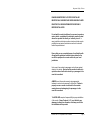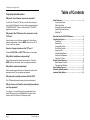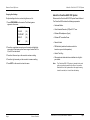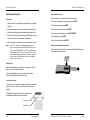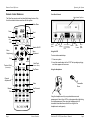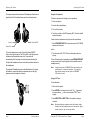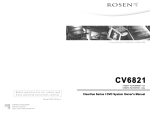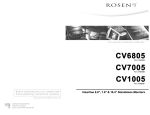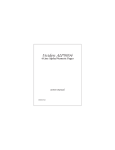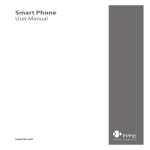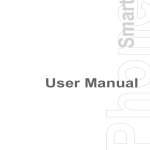Download Rosen ClearVue Overhead Monitor Owner`s manual
Transcript
Important Safety Notices DANGER AN IMPROPERLY LOCATED OR INSTALLED MONITOR CAN CAUSE DEATH OR SERIOUS BODILY INJURY READ THE FOLLOWING INFORMATION THOROUGHLY BEFORE INSTALLATION It is unlawful in most jurisdictions for a person to operate a motor vehicle equipped with a television monitor located where the operator can directly or indirectly view it. In some jurisdictions, television monitors in motor vehicles may be prohibited or may require the television monitor to be located behind the operators seat. Ensure that you are completely aware of and familiar with all applicable regulations and restrictions related to the use of this equipment in a motor vehicle for your local jurisdiction. In the event of an accident, passengers can be thrown against objects in the vehicle. Ensure that the monitor location is in a position where it will not be struck by a passenger in the event of an accident. ALWAYS mount the monitor securely using appropriate hardware to a structural component in the vehicle. Failure to properly secure a monitor could result in the monitor coming loose and endangering the passengers in the event of an accident. The INSTALLER accepts all responsibility for proper installation of the monitor. Rosen Products, LLC, is not liable for any damages, incidental or otherwise, which may result from the installation of this product. ClearVue 6825 VCR System Owner’s Manual Page 14 Frequently Asked Questions Table of Contents Frequently Asked Questions Why don’t I hear ClearVue sound over my radio? Try both 89.1 FM and 88.7 FM on your radio dial, and make sure that the FM Modulator is on by pressing and releasing the “SPEAKER ON/OFF” button on the remote until “FM ON” is displayed on the screen. Why doesn’t the TV button on the remote turn on the TV Tuner? Some buttons on your ClearVue remote are for other Rosen systems and products. Press the MODE button to turn the TV Tuner on with your system. How do I change channels on the TV Tuner? Press the PREV TRK and NEXT TRK buttons on the remote. Why did the headphones stop working? Check the power switch and the volume control. Check the MUTE button on the remote. Then try adding new batteries. Why did the remote stop working? Direct remote towards the black oval above the monitor when pressing buttons. Then try adding new batteries. Why has picture quality worsened with the VCR? The VCR probably needs cleaning with a head cleaning kit. Why do I have poor ClearVue sound quality sometimes over the speakers? You may be in an area that has a strong radio signal at the same FM frequency as the FM Modulator. See your Rosen dealer to have the ClearVue FM frequency reset. Page 13 Rosen Products Quick Reference .................................................................. 3 Lowering the Screen Watching a Video Listening Over Vehicle Speakers Using Other Video Sources Watching TV About the ClearVue 6825 VCR System ............................... 4 Operating the System .......................................................... 5 Precautions .................................................................... 5 Switching On .................................................................. 5 Lowering the Screen ....................................................... 5 Front Panel Controls ....................................................... 6 Using the VCR ................................................................ 6 Using the Headphones .................................................... 6 Using the Car Speakers .................................................. 8 Using the TV Tuner ......................................................... 8 Remote Control Reference ................................................. 9 Basic Remote Functions .............................................. 10 Changing View Settings ................................................ 11 Using Auxiliary Sources .................................................... 12 Frequently Asked Questions ............................................. 13 Important Safety Notices ................................................... 14 Quick Reference Quick Reference Using Auxiliary Sources Release button Using Auxiliary Sources The ClearVue 6825 includes auxiliary audio/video inputs that enable you to attach an external source device such as a video game or camcorder. You can also listen to an external audio source such as an MP3 player, portable CD player, or MiniDiscTM. To power on the system: Turn ignition switch to Run or ACC position. These inputs are standard RCA connectors. One set of connectors is on the VCR front panel and the other set is on the rear panel. Press the release button, as shown. The screen powers on automatically. Note: To watch a video tape: Before attempting to use any auxiliary source, be sure you have the appropriate cable to connect to the VCR system. 1 Power on the system. To connect the auxiliary device to the VCR RCA jacks: 2 Point the remote at the screen and press the POWER button to turn on the VCR. 1 Connect the right channel audio to the red jack. 3 Insert a video tape into the VCR. Playback begins. 2 Connect the left channel audio to the white jack. 3 Connect the video to the yellow jack. To listen over the vehicle speakers: Note: 1 Power on the system. 2 Turn on the vehicle radio and tune it to 88.7 FM. 3 Press SPEAKER ON/OFF on the remote until “FM ON” appears on the screen. 4 If you hear no audio, try tuning the radio to 89.1 FM. To use another video source: When using a non-battery operated auxiliary source (video game, or other) in a vehicle, a 12VDC/110VAC power inverter is required. To play an auxiliary device: 1 Power on the device. 2 Press MODE on the remote until “LINE 2” appears on the screen. (such as an optional video game or camcorder) 1 Connect the RCA audio and video outputs of the device to the Line Inputs on the front of the VCR. 2 Press MODE on the remote until “LINE 2” appears on the screen. The Line 2 video image appears on the screen. To watch broadcast television: 1 Press MODE until “CH___” and the current channel number appear on the screen (for example, “CH 2”). 2 Press the up and down arrow buttons on the remote to change channels. Page 3 Rosen Products ClearVue 6825 VCR System Owner’s Manual Page 12 Remote Control Reference About the ClearVue 6825 VCR System Changing View Settings About the ClearVue 6825 VCR System To adjust settings for color, contrast, brightness, or tint: Welcome to the ClearVue 6825 VCR System Owner’s Manual. The ClearVue 6825 includes the following components: 1 Press VIDEO MENU on the remote. The following menu appears in the screen. ***MENU*** • Video Cassette Recorder (VCR) with TV Tuner COLOR (32) CONTRAST (32) • Wireless IR Headphones (2 pair) BRIGHT (32) • Wireless IR Transmitter Dome TINT (32) • Remote Control 2 Press the up and down arrow keys on the remote to highlight a menu option. Each menu option has a range of values from 0 to 63, with 32 as the default. 3 Press the left arrow key on the remote to reduce a setting. 4 Press the right arrow key on the remote to increase a setting. 5 Press EXIT on the remote to close the menu. Page 11 • Overhead Monitor • FM Modulator (enables the video sound to be heard over your vehicle’s speakers) • Vehicle Trim Ring • Other parts and cables which are installed out of sight in your vehicle Note: Rosen Products The ClearVue 6825 VCR system is intended to be used with your ignition key switch in the Run or Acc position. Extended use of the system without the engine running should be avoided, as it could drain the battery. ClearVue 6825 VCR System Owner’s Manual Page 4 Operating the System Remote Control Reference Operating the System Basic Remote Functions Point the remote control toward the overhead monitor. Precautions • Use this system only after proper installation by a qualified installer. • If the internal temperature of the vehicle is extremely high, allow a short cooling down period before operating the unit. • If the unit shows signs of overheating or malfunction, power off the unit and consult your dealer immediately. • Do not open the unit; there are no serviceable parts inside. Note: The VCR is sensitive to extreme temperatures and excess moisture. When the DEW/HEAT indicator on the face of the VCR illuminates, the VCR is unable to load a video tape, and the TV tuner is inoperable. If this occurs, wait until the temperature returns to a normal range and any moisture condensation has had time to evaporate before using the system. To view a video tape at a slower speed, press SLOW. To rewind a video tape, press REW. To fast forward a video tape, press FFWD. To pause or resume playback, press PLAY/PAUSE. To stop playback, press STOP. To eject the video tape, press EJECT. Remote Control Battery Replacement The ClearVue system remote requires two AAA batteries. Replace the batteries as shown below. Switching On Use the system when your vehicle is running or the ignition switch is in the “accessory” position. To avoid a dead battery, do not use the system for long periods of time without the engine running. Lowering the Screen To lower the screen, press the release button on the overhead monitor, as shown. The screen will lower into the viewing position. To adjust the viewing position, insert two fingers into the adjustment knob and rotate as needed. Release button Adjustment knob Page 5 Rosen Products ClearVue 6825 VCR System Owner’s Manual Page 10 Remote Control Reference Operating the System Remote Control Reference Front Panel Controls Video Cassette Tape Door The ClearVue remote control includes the following features. Only the buttons labeled below are active with this system. Video Menu Power Mode Aux Eject Mute VCP Speaker On/Off Menu Adjustment Menu Adjustment Exit (Channel Up) Eject Stop Record Indicator Lights for Power, Recording, SLP, and Heat/Dew Modes Rewind Fast Forward Line 2 (aux) Inputs Using the VCR To view a video cassette tape: (Channel Down) Play/Pause 2 Insert the cassette tape into the VCR. The tape begins playing and video appears on the screen. Using the Headphones Channel Adjustments IR Transmitter Dome Menu Rewind Slow Play 1 Power on system Next Track Previous Track Power Button Fast Forward Stop Using the headphones with your system allows rear-seat passengers to listen to their VCR or video game without disturbing front-seat passengers. When using the headphones the IR transmitter dome must have a direct line of sight to the headphones to work properly. Page 9 Rosen Products ClearVue 6825 VCR System Owner’s Manual Page 6 Operating the System Operating the System The system comes with two wireless IR headphones that receive a signal from the IR transmitter dome near the overhead console. Using the Car Speakers To listen to system audio through your car speakers: 1 Power on system. 2 Insert a video cassette tape. 3 Turn on the car radio. 4 Tune the car radio to the FM frequency 88.7; this is the default system frequency. If audio from the system does not play over the car speakers: Volume Power ON/OFF Power LED 1 Press SPEAKER ON/OFF on the remote control until “FM ON” appears on the screen. and /or To turn the headphones on and off, push the Power ON/OFF button on the right ear piece. The Power LED on the left ear piece indicates when headphone power is on. Power shuts off automatically after 3 minutes of no audio to preserve battery life. To adjust the headphone volume, rotate the thumb wheel switch on the headphones. The wireless IR headphones require two AAA batteries. To replace the batteries, remove the battery compartment cap on the right earpiece and insert batteries, as shown. 2 Tune the radio to 89.1 FM. This is an alternate system frequency. To turn off audio over the car speakers, press SPEAKER ON/OFF on the remote. Audio from the system is then available over the headphones only. Note: Leaving the system to SPEAKER ON mode will reduce the performance of normal radio reception. To receive the best reception, always turn the system to SPEAKER OFF when not in use. Using the TV Tuner To view television: 1 Power on the system. 2 Press MODE on the remote control until “CH __” appears on the screen where __ is the current channel (“CH 2” for example). 3 Press PREV TRK or NEXT TRK on the remote to change channels. Note: Page 7 Rosen Products Broadcast television reception varies with location, terrain, distance from the broadcast tower, and other factors. Signal quality is likely to vary in a moving vehicle. ClearVue 6825 VCR System Owner’s Manual Page 8