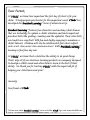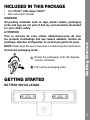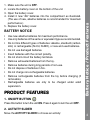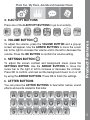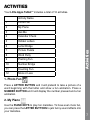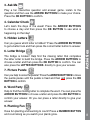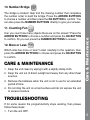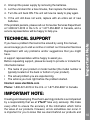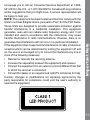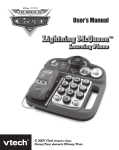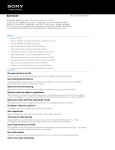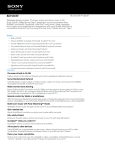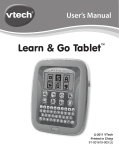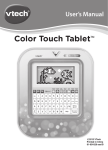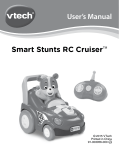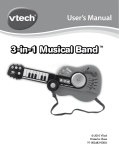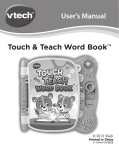Download VTech Little Apps Tablet User`s manual
Transcript
User’s Manual Little Apps Tablet TM © 2013 VTech Printed in China 91-002815-008 US Dear Parent, At VTech®, we know how important the first day of school is for your child. To help prepare preschoolers for this important event, VTech® has developed the Preschool Learning™ series of interactive toys. Preschool Learning™ features fun characters and inviting school themes that use technology to capture a child’s attention and teach important preschool skills like spelling, counting and the alphabet. These vital skills are taught in a way that's both fun and highly engaging to maintain a child's interest. Children will also be introduced to fun school subjects such as art class, music class and even recess! With Preschool Learning™, learning is fun from day one! At VTech®, we know that a child has the ability to do great things. That’s why all of our electronic learning products are uniquely designed to develop a child’s mind and allow them to learn to the best of their ability. We thank you for trusting VTech® with the important job of helping your child learn and grow! Sincerely, Your friends at VTech® To learn more about Preschool Learning™ series and other VTech® toys, visit www.vtechkids.com INTRODUCTION Thank you for purchasing the VTech® Little Apps TabletTM. The Little Apps TabletTM by VTech® is just the right size for little hands. There are eight learning games that teach letters, words, numbers, counting, puzzles and more. The tablet also features four special interactive games for your child to explore. There’s even a piano keyboard for playing music and a pretend camera game for endless hours of learning fun. ON/OFF BUTTON ACTIVITY SLIDER 8 ACTIVITY BUTTONS BACKLIGHT SELECTOR Introduction VOLUME BUTTON REPEAT BUTTON LEFT/RIGHT ARROW BUTTONS 10 PIANO & NUMBER BUTTONS SETTINGS BUTTON 2 • One VTech® Little Apps TabletTM • One instruction manual WARNING: All packing materials, such as tape, plastic sheets, packaging locks and tags are not part of this toy, and should be discarded for your child’s safety. ATTENTION Pour la sécurité de votre enfant, débarrassez-vous de tous les produits d’emballage tels que rubans adhésifs, feuilles de plastique, attaches et étiquettes. Ils ne font pas partie du jouet. NOTE: Please keep this user’s manual as it contains important information. Unlock the packaging locks: Rotate the packaging locks 90 degrees counter-clockwise. Pull out the packaging locks. Getting Started INCLUDED IN THIS PACKAGE GETTING STARTED BATTERY INSTALLATION 3 BATTERY NOTICE • Use new alkaline batteries for maximum performance. • Use only batteries of the same or equivalent type as recommended. • Do not mix different types of batteries: alkaline, standard (carbonzinc) or rechargeable (Ni-Cd, Ni-MH), or new and used batteries. • Do not use damaged batteries. • Insert batteries with the correct polarity. • Do not short-circuit the battery terminals. • Remove exhausted batteries from the toy. • Remove batteries during long periods of non-use. • Do not dispose of batteries in fire. • Do not charge non-rechargeable batteries. • Remove rechargeable batteries from the toy before charging (if removable). • Rechargeable batteries are only to be charged under adult supervision. PRODUCT FEATURES Battery Notice / Product Features 1. Make sure the unit is OFF. 2. Locate the battery cover on the bottom of the unit. 3. Open the battery cover. 4. Install 2 new “AA” batteries into the compartment as illustrated. (The use of new, alkaline batteries is recommended for maximum performance.) 5. Replace the battery cover. 1. ON/OFF BUTTON Press this button to turn the unit ON. Press it again to turn the unit OFF. 2. ACTIVITY SLIDER Move the ACTIVITY SLIDER to choose an activity: 4 Photo Fun, My Piano, Ask Me and Calendar Check. 3. 8 ACTIVITY BUTTONS 4. VOLUME BUTTON To adjust the volume, press the VOLUME BUTTON and a pop-up screen will appear. Use the ARROW BUTTONS to move the cursor bar to the right to increase the volume and to the left to decrease the volume. Press the OK BUTTON to confirm the volume setting. 5. SETTINGS BUTTON To adjust the screen contrast and background music press the SETTINGS BUTTON. Use the ARROW BUTTONS to move the cursor bar to the right or left to increase or decrease the contrast. Press OK to confirm, and next set the background music to on or off by using the ARROW BUTTONS. Press OK to finish the settings. Product Features Press one of the 8 ACTIVITY BUTTONS to go to an activity. 6. LETTER BUTTONS You can press the LETTER BUTTONS to hear letter names, sound effects and words related to that letter. 5 7. 10 PIANO & NUMBER BUTTONS 8. BACKLIGHT BUTTON Press the BACKLIGHT BUTTON to choose between 4 color backlights or turn the backlights off. 9. REPEAT BUTTON Press the REPEAT BUTTON to hear a question or instruction again. 10.OK BUTTON Press the OK BUTTON to enter your answer. 11.ARROW BUTTONS Product Features You can press the PIANO AND NUMBER BUTTONS/KEYS to play piano tunes in the piano activity or input numbers in the number related activities. Press the ARROW BUTTONS to select your answer. 12.AUTOMATIC POWER OFF To save power Little Apps TabletTM will automatically shut down if it does not receive any input after 90 seconds. Press the power button to turn the unit on again. We recommend that you turn off the unit when you’ve finished playing. Remove the batteries if your Little Apps TabletTM will not be used for an extended period of time. 6 ACTIVITIES Your Little Apps TabletTM includes a total of 12 activities. Photo Fun 2 My Piano 3 Ask Me 4 Calendar Check 5 Hidden Letters 6 Letter Bridge 7 Picture Puzzle 8 Word Party 9 Planting Fun 10 Number Bridge 11 Counting Fun 12 More or Less Activities Activity Name 1 1. Photo Fun Press a LETTER BUTTON and it will pretend to take a picture of a word beginning with that letter and show a fun animation. Press a NUMBER BUTTON and it will display the number pressed and a fun animation. 2. My Piano Use the PIANO KEYS to play fun melodies. To have even more fun, you can press the LETTER BUTTONS to jam funny sound effects into your melodies. 7 3. Ask Me Play a fun interactive question and answer game. Listen to the question and then use the ARROW BUTTONS to make your choice. Press the OK BUTTON to confirm. 4. Calendar Check Let’s learn the days of the week! Press the ARROW BUTTONS to choose a day and then press the OK BUTTON to see what is happening on that day! 5. Hidden Letters 6. Letter Bridge The bridge is broken! Help find the missing letter that completes the letter order to build the bridge. Press the ARROW BUTTONS to choose a letter and then press the OK BUTTON to confirm. You can also press the LETTER BUTTONS directly to give your answer. 7. Picture Puzzle Activities Can you guess which letter is hidden? Press the ARROW BUTTONS to get a better look and then press the correct letter button to answer. Can you help to solve the puzzle? Press the ARROW BUTTONS to move the puzzle pieces until the puzzle is fixed and then and press the OK BUTTON to confirm. 8. Word Party Help to find the missing letter to complete the word. You can press the ARROW BUTTONS to choose a letter and press the OK BUTTON to confirm your answer. Or you can press a letter directly to give your answer. 9. Planting Fun Have fun planting and learning to count! Press a NUMBER BUTTON and count along as you watch your plants grow. 8 10. Number Bridge The bridge is broken! Help find the missing number that completes the number order to build the bridge. Press the ARROW BUTTONS to choose a number and then press the OK BUTTON to confirm. You can also press the NUMBER BUTTONS directly to give your answer. Can you count how many objects there are on the screen? Press the ARROW BUTTONS to choose a number and press the OK BUTTON to confirm. Or you can press the NUMBER BUTTONS to answer. 12. More or Less Which side has more or less? Listen carefully to the question, then press the ARROW BUTTONS to choose and press the OK BUTTON to confirm. CARE & MAINTENANCE 1. Keep the unit clean by wiping it with a slightly damp cloth. 2. Keep the unit out of direct sunlight and away from any direct heat sources. 3. Remove the batteries when the unit is not in use for an extended period of time. Care & Maintenance 11. Counting Fun 4. Do not drop the unit on a hard surface and do not expose the unit to excess moisture. TROUBLESHOOTING If for some reason the program/activity stops working, then please follow these steps: 1. Turn the unit OFF. 9 2. Interrupt the power supply by removing the batteries. 3. Let the unit stand for a few minutes, then replace the batteries. 4. Turn the unit back ON. The unit will now be ready to play again. 5. If the unit still does not work, replace with an entire set of new batteries. If the problem persists, please call our Consumer Services Department at 1-800-521-2010 in the U.S. or 1-877-352-8697 in Canada, and a service representative will be happy to help you. If you have a problem that cannot be solved by using this manual, we encourage you to visit us online or contact our Consumer Services Department with any problems and/or suggestions that you might have. A support representative will be happy to assist you. Before requesting support, please be ready to provide or include the information below: • The name of your product or model number (the model number is typically located on the back or bottom of your product). • The actual problem you are experiencing. • The actions you took right before the problem started. Internet: www.vtechkids.com Phone: 1-800-521-2010 in the U.S. or 1-877-352-8697 in Canada Important Note TECHNICAL SUPPORT IMPORTANT NOTE: Creating and developing Preschool Learning products is accompanied by a responsibility that we at VTech® take very seriously. We make every effort to ensure the accuracy of the information which forms the value of our products. However, errors sometimes can occur. It is important for you to know that we stand behind our products and 10 Important Note encourage you to call our Consumer Services Department at 1-800521-2010 in the U.S., or 1-877-352-8697 in Canada with any problems and/or suggestions that you might have. A service representative will be happy to help you. NOTE: This equipment has been tested and found to comply with the limits for a Class B digital device, pursuant to Part 15 of the FCC Rules. These limits are designed to provide reasonable protection against harmful interference in a residential installation. This equipment generates, uses and can radiate radio frequency energy and, if not installed and used in accordance with the instructions, may cause harmful interference to radio communications. However, there is no guarantee that interference will not occur in a particular installation. If this equipment does cause harmful interference to radio or television reception,which can be determined by turning the equipment off and on, the user is encouraged to try to correct the interference by one or more of the following measures: • Reorient or relocate the receiving antenna. • Increase the separation between the equipment and receiver. • Connect the equipment into an outlet on a circuit different from that to which the receiver is connected. • Consult the dealer or an experienced radio/TV technician for help. Caution: changes or modifications not expressly approved by the party responsible for compliance could void the user’s authority to operate the equipment. 11