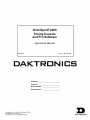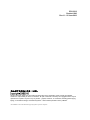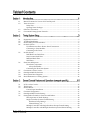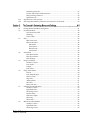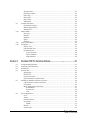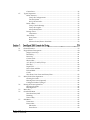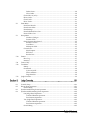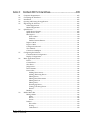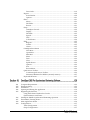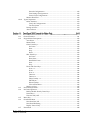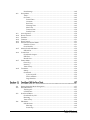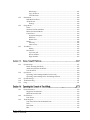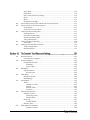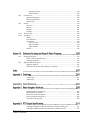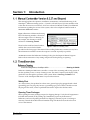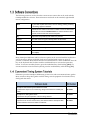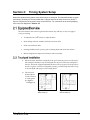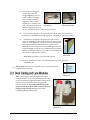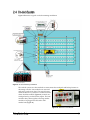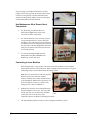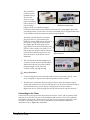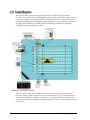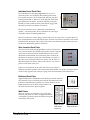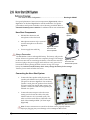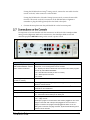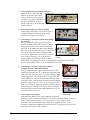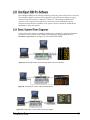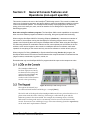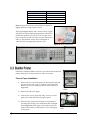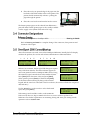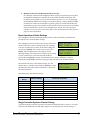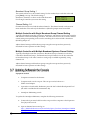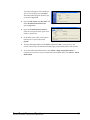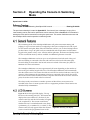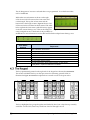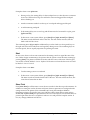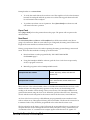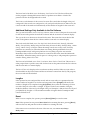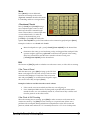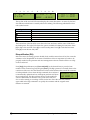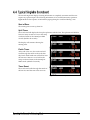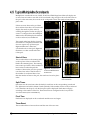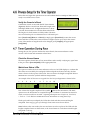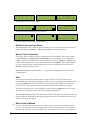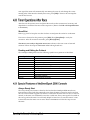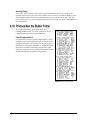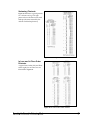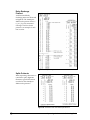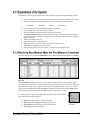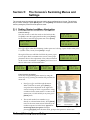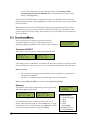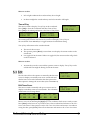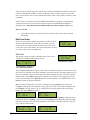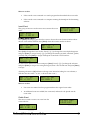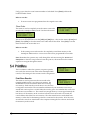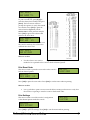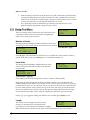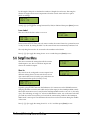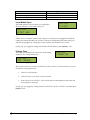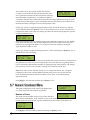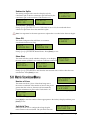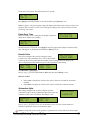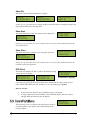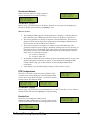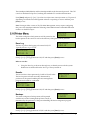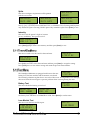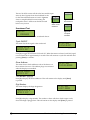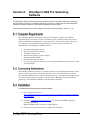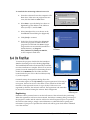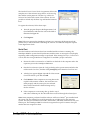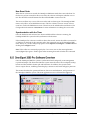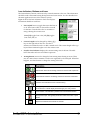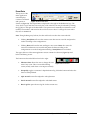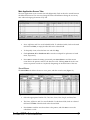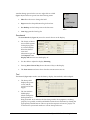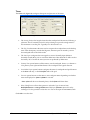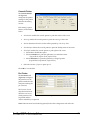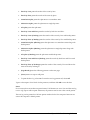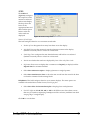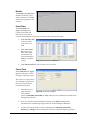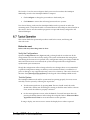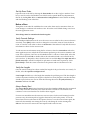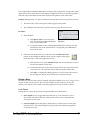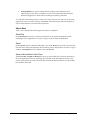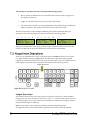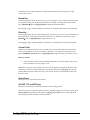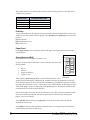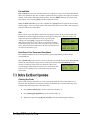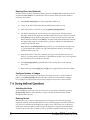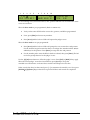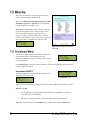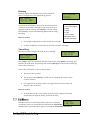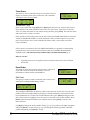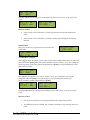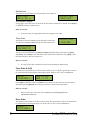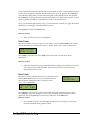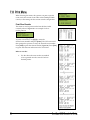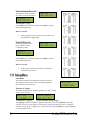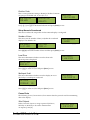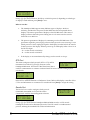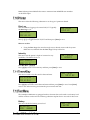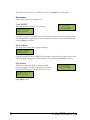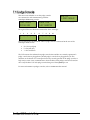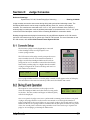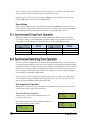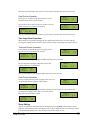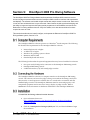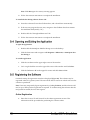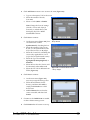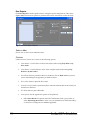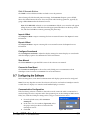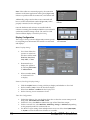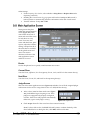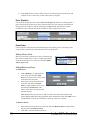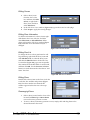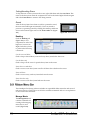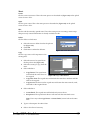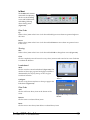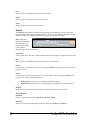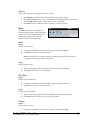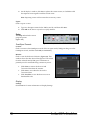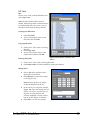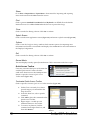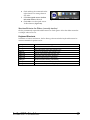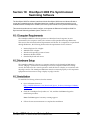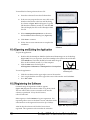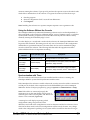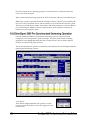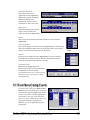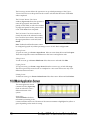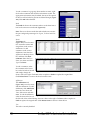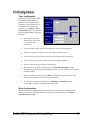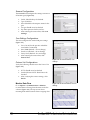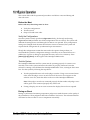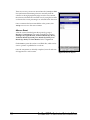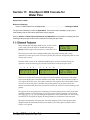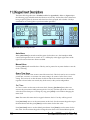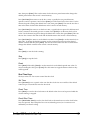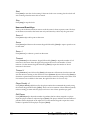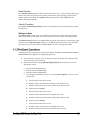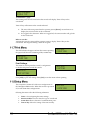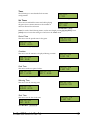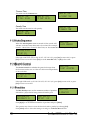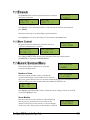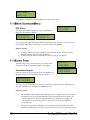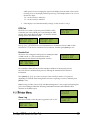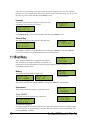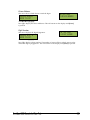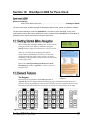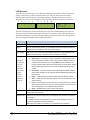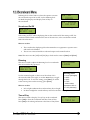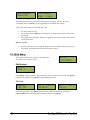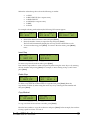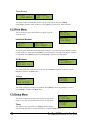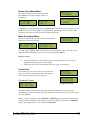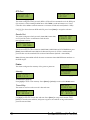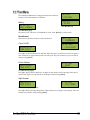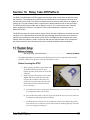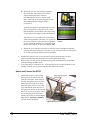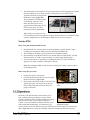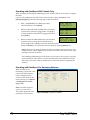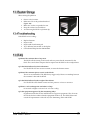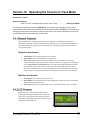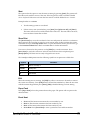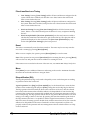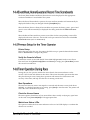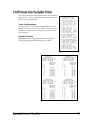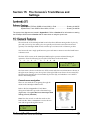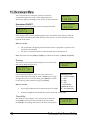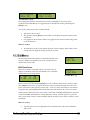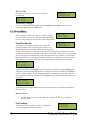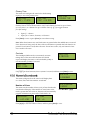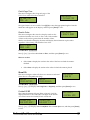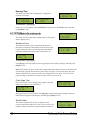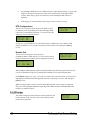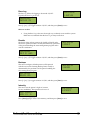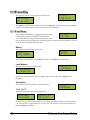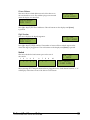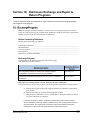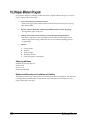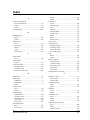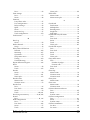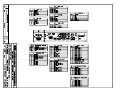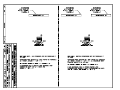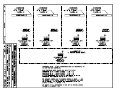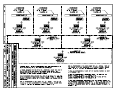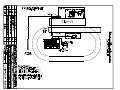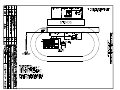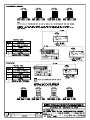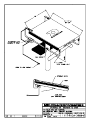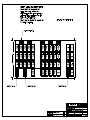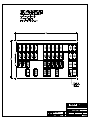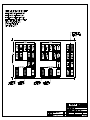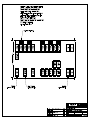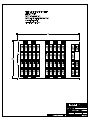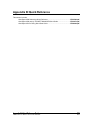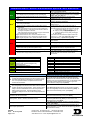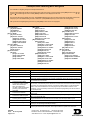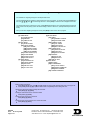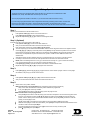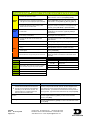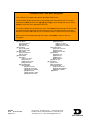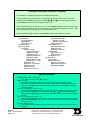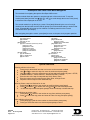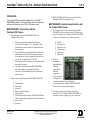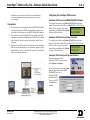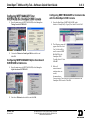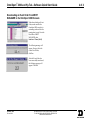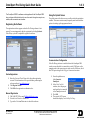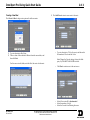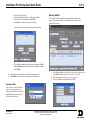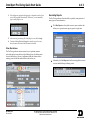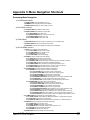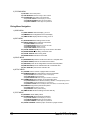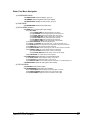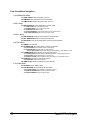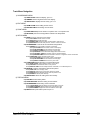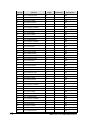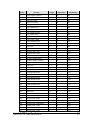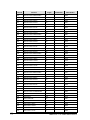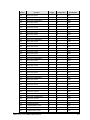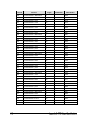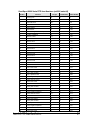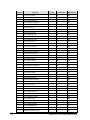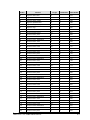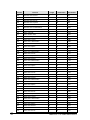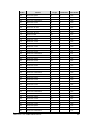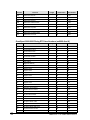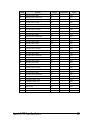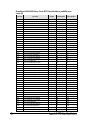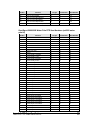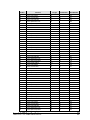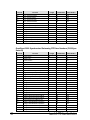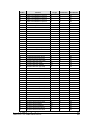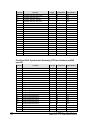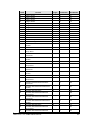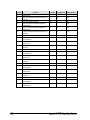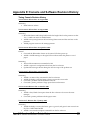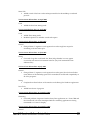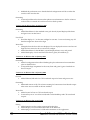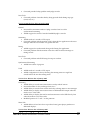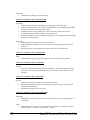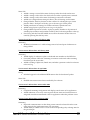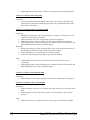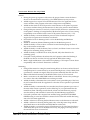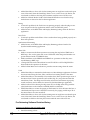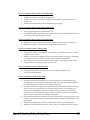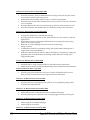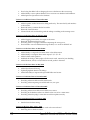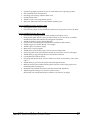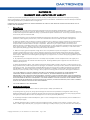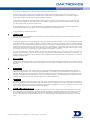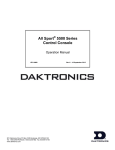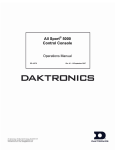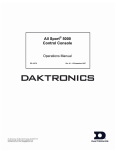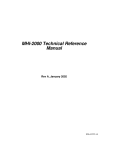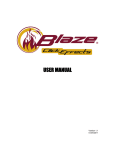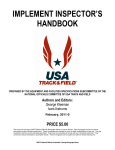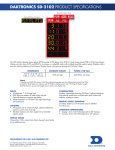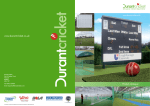Download Daktronics PC-2001 Operator`s manual
Transcript
OmniSport 2000 Timing Console and Pro Software Operations Manual ED-13312 Rev 11 – 25 June 2010 Customer: __________________________ Contract: ___________________________ Model Number: _____________________ Serial Number: ______________________ ED-13312 Product 1240 Rev 11 – 25 June 2010 DAKTRONICS INC. All rights reserved. While every precaution has been taken in the preparation of this manual, the publisher assumes no responsibility for errors or omissions. No part of this book covered by the copyrights hereon may be reproduced or copied in any form or by any means – graphic, electronic, or mechanical, including photocopying, taping, or information storage, and retrieval systems – without written permission of the publisher. All trademarks used in this manual are property of their respective companies. 1.1 1.2 1.3 1.4 2.1 2.2 2.3 2.4 2.5 2.6 2.7 2.8 2.9 2.10 3.1 3.2 3.3 3.4 3.5 3.6 Manual Contents for Version 8.3.27 and Beyond ............................................................... 1 Timer Overview ...................................................................................................................... 1 Safety First ........................................................................................................................ 1 Opening Timer Packages ................................................................................................ 1 Software Conventions ............................................................................................................ 2 Convenient Timing System Tutorials ................................................................................... 2 Equipment Overview ............................................................................................................. 3 Touchpad Installation ............................................................................................................. 3 Deck Cabling and Lane Modules .......................................................................................... 4 On-deck System....................................................................................................................... 5 Use Maintenance Kit to Ensure Good Connections .................................................... 6 Connecting to Lane Modules ......................................................................................... 6 Connecting to the Timer ................................................................................................. 7 In-deck System ........................................................................................................................ 8 Individual Lane Deck Plate ............................................................................................ 9 Start Location Deck Plate ................................................................................................ 9 Bulkhead Deck Plate........................................................................................................ 9 Wall Plates ........................................................................................................................ 9 Horn Start 200 System .......................................................................................................... 10 Horn Start Components ................................................................................................ 10 Always Remember ................................................................................................. 10 Connecting the Horn Start System .............................................................................. 10 Connections on the Console ................................................................................................ 11 OmniSport 2000 Pro Software ............................................................................................. 13 Basic System Riser Diagrams .............................................................................................. 13 Basic Maintenance of Timing System ................................................................................. 14 LCD‘s on the Console ........................................................................................................... 15 The Keypad ............................................................................................................................ 15 Built-in Printer ....................................................................................................................... 16 Correct Paper Installation ............................................................................................. 16 Connector Designations ....................................................................................................... 17 OmniSport 2000 Console Startup........................................................................................ 17 Setting Radio Channels in Consoles with Radios ............................................................. 18 Basic Operation of Radio Settings ............................................................................... 19 Single Controller Systems Channel Setting ................................................................ 19 Broadcast Group Setting 1 ..................................................................................... 20 Channel Setting 1-8 ................................................................................................. 20 Multiple Controller with Single Broadcast Group Channel Setting ....................... 20 Multiple Controller with Multiple Broadcast Systems Channel Setting ................ 20 i 3.7 Updating Software in the Console ...................................................................................... 20 4.1 4.2 4.3 General Features .................................................................................................................... 23 LCD Screens ........................................................................................................................... 23 The Keypad ............................................................................................................................ 24 Lane ON/OFF for Each Individual Lane ................................................................... 25 Finish Arm for Each Individual Lane and Finish Arm All ...................................... 25 Split Arm for Each Individual Lane and Split Arm All ............................................ 25 Start .................................................................................................................................. 26 Store Print ....................................................................................................................... 26 Paper Feed ...................................................................................................................... 27 Next Event ...................................................................................................................... 27 Additional Settings Only Available in the Pro Software .......................................... 28 Lengths ............................................................................................................................ 28 Reset ................................................................................................................................. 28 Menu ................................................................................................................................ 29 +Touch and -Touch........................................................................................................ 29 Edit ................................................................................................................................... 29 If the Timer is Reset ................................................................................................ 29 If the Clock Is Still Counting ................................................................................. 29 Disqualification (DQ) .................................................................................................... 30 Typical Single-line Scoreboard ............................................................................................ 31 Start of Race .................................................................................................................... 31 Split Times ...................................................................................................................... 31 Finish Times .................................................................................................................... 31 Timer Reset ..................................................................................................................... 31 Typical Multiple-line Scoreboards ...................................................................................... 32 Start of Race .................................................................................................................... 32 Split Times ...................................................................................................................... 32 Final Time ....................................................................................................................... 32 Timer Reset ..................................................................................................................... 32 Pre-race Setup for the Timer Operator ............................................................................... 33 Verify the Console is Reset ........................................................................................... 33 Timer Operation During Race ............................................................................................. 33 Check for Unused Lanes ............................................................................................... 33 Watch Lane Status LCDs............................................................................................... 33 Watch for Accurate Lane Status ................................................................................... 34 Manual Touch Commands ........................................................................................... 34 Start .................................................................................................................................. 34 When a Start is Missed .................................................................................................. 34 Timer Operations After Race ............................................................................................... 35 Store/Print ...................................................................................................................... 35 Reading and Editing the Printout ................................................................................ 35 Special Features of the OmniSport 2000 Console ............................................................. 35 Always Ready Start ....................................................................................................... 35 Arming Delay ................................................................................................................. 36 Printouts from the Built-in Printer ...................................................................................... 36 Pool Configurations ....................................................................................................... 36 4.4 4.5 4.6 4.7 4.8 4.9 4.10 ii 4.11 4.12 5.1 5.2 5.3 5.4 5.5 5.6 5.7 5.8 Swimming Printouts...................................................................................................... 37 In Lane and In Place Order Printouts ......................................................................... 37 Relay Exchange Printout ............................................................................................... 38 Splits Printouts ............................................................................................................... 38 Expectations of the Operator ............................................................................................... 39 Revolving Race Memory When the Pro Software Is Connected .................................... 39 Getting Started and Menu Navigation ............................................................................... 41 Scoreboard Menu .................................................................................................................. 42 Scoreboard ON/OFF ..................................................................................................... 42 Dimming ......................................................................................................................... 42 Time-of-Day .................................................................................................................... 43 Edit .......................................................................................................................................... 43 Edit Team Score ............................................................................................................. 43 Edit Event Order ............................................................................................................ 44 Edit Order ................................................................................................................ 44 Insert Event .............................................................................................................. 45 Delete Event............................................................................................................. 45 Clear Order .............................................................................................................. 46 Print Menu ............................................................................................................................. 46 Print Race Results .......................................................................................................... 46 Print Event Order........................................................................................................... 47 Print Settings .................................................................................................................. 47 Setup Pool Menu ................................................................................................................... 48 Number of Lanes ........................................................................................................... 48 Lane Order ...................................................................................................................... 48 Length.............................................................................................................................. 48 Lane Label ....................................................................................................................... 49 Setup Timer Menu ................................................................................................................ 49 Start In ............................................................................................................................. 49 Lane Module Input ........................................................................................................ 50 Primary Time .................................................................................................................. 50 Flag Time ........................................................................................................................ 51 Arming Delay ................................................................................................................. 51 Precision .......................................................................................................................... 51 Relay Take-Off................................................................................................................ 51 Numeric Scoreboard Menu ................................................................................................. 52 Number of Lines ............................................................................................................ 52 Split Hold Time .............................................................................................................. 53 Finish Page Time ............................................................................................................ 53 Results Order .................................................................................................................. 53 Subtractive Splits ........................................................................................................... 54 Show DQ ......................................................................................................................... 54 Show Start ....................................................................................................................... 54 Matrix Scoreboard Menu ..................................................................................................... 54 Number of Lines ............................................................................................................ 54 Split Hold Time .............................................................................................................. 54 Finish Page Time ............................................................................................................ 55 iii 5.9 5.10 5.11 5.12 6.1 6.2 6.3 6.4 6.5 6.6 iv Results Order .................................................................................................................. 55 Subtractive Splits............................................................................................................ 55 Show DQ ......................................................................................................................... 56 Show Start ....................................................................................................................... 56 Show Place ...................................................................................................................... 56 RTD Offset ...................................................................................................................... 56 Comm Ports Menu ................................................................................................................ 56 Scoreboard Outputs ....................................................................................................... 57 RTD Configurations ...................................................................................................... 57 Results Port ..................................................................................................................... 57 Printer Menu .......................................................................................................................... 58 Race Log .......................................................................................................................... 58 Results ............................................................................................................................. 58 Backups ........................................................................................................................... 58 Splits ................................................................................................................................ 59 Intensity ........................................................................................................................... 59 Time-of-Day Menu ................................................................................................................ 59 Test Menu ............................................................................................................................... 59 Battery Test ..................................................................................................................... 59 Lane Module Test .......................................................................................................... 59 Scoreboard Test .............................................................................................................. 60 Cycle ON/OFF ........................................................................................................ 60 Driver Address ........................................................................................................ 60 Digit Number .......................................................................................................... 60 Computer Requirements ...................................................................................................... 61 Connecting the Hardware .................................................................................................... 61 Installation.............................................................................................................................. 61 On First Run ........................................................................................................................... 62 Registering ...................................................................................................................... 62 Serial Port ........................................................................................................................ 63 New Event Order ........................................................................................................... 64 Synchronization with the Timer .................................................................................. 64 OmniSport 2000 Pro Software Overview ........................................................................... 64 Lane Indicators, Buttons and Icons ............................................................................. 65 Event Data ....................................................................................................................... 66 Main Application Screen Tabs ..................................................................................... 67 Stored Races ............................................................................................................. 67 Scoreboard ............................................................................................................... 68 Test ............................................................................................................................ 68 Pro Configuration ................................................................................................................. 69 Pool .................................................................................................................................. 69 Timer................................................................................................................................ 70 Console Printer ............................................................................................................... 71 Pro Printer ....................................................................................................................... 71 SCBD ......................................................................................................................... 73 Results ............................................................................................................................. 74 Event Order .................................................................................................................... 74 6.7 7.1 7.2 7.3 7.4 7.5 7.6 7.7 Comm Ports .................................................................................................................... 74 Typical Operation ................................................................................................................. 75 Before the meet ............................................................................................................... 75 Verify the Configurations ...................................................................................... 75 Test the System ....................................................................................................... 75 Set Up Event Order ................................................................................................ 76 Before a Race .................................................................................................................. 76 Verify Console Settings .......................................................................................... 76 Verify the Lengths .................................................................................................. 76 Always Ready Start ................................................................................................ 76 During a Race ................................................................................................................. 77 Lane Status............................................................................................................... 77 After a Race..................................................................................................................... 78 Store/Print ............................................................................................................... 78 Reset.......................................................................................................................... 78 Advance Event/Heat to Next Race ...................................................................... 78 General Features ................................................................................................................... 79 Keypad Insert Descriptions ................................................................................................. 80 Judges‘ Score Keys ......................................................................................................... 80 Round Key ...................................................................................................................... 81 Diver Key ........................................................................................................................ 81 Current Total .................................................................................................................. 81 Select Order .................................................................................................................... 81 A/S, B/P, C/T and D/F Keys...................................................................................... 81 Print Key ......................................................................................................................... 82 Paper Feed ...................................................................................................................... 82 Score Abort and Edit ..................................................................................................... 82 Fail and Balk ................................................................................................................... 83 Cut 83 Next Event, Prev Event and Event/Heat ................................................................... 83 Before Each Event Operations ............................................................................................. 83 Clearing the Order ......................................................................................................... 83 Entering Dive Lists (Optional) ..................................................................................... 84 Configure Number of Judges ....................................................................................... 84 During the Event Operations .............................................................................................. 84 Selecting the Order ........................................................................................................ 84 Entering Scores ............................................................................................................... 84 Menu Key ............................................................................................................................... 86 Scoreboard Menu .................................................................................................................. 86 Scoreboard ON/OFF ..................................................................................................... 86 Dimming ......................................................................................................................... 87 Time-of-Day .................................................................................................................... 87 Edit Menu............................................................................................................................... 87 Team Score ...................................................................................................................... 88 Event Order .................................................................................................................... 88 Edit Order ................................................................................................................ 88 Insert Event .............................................................................................................. 89 v 7.8 7.9 7.10 7.11 7.12 7.13 8.1 8.2 8.3 8.4 vi Delete Event ............................................................................................................. 90 Clear Order .............................................................................................................. 90 Clear Order A (A-D) ...................................................................................................... 90 Diver Order ..................................................................................................................... 90 Clear Totals ..................................................................................................................... 91 Diver Totals .................................................................................................................... 91 Print Menu ............................................................................................................................. 92 Print Dive Results .......................................................................................................... 92 Print Event Order ........................................................................................................... 93 Print Settings................................................................................................................... 93 Print Individual Dive List ............................................................................................. 94 Print All Dive List .......................................................................................................... 94 Setup Menu ............................................................................................................................ 94 Number of Judges ................................................................................................... 94 Position Code .......................................................................................................... 95 Setup Numeric Scoreboard ........................................................................................... 95 Number of Lines ..................................................................................................... 95 Lead Diver ............................................................................................................... 95 Multisport Scbd ....................................................................................................... 95 Comm Ports .................................................................................................................... 95 Scbd Outputs ........................................................................................................... 95 RTD Port................................................................................................................... 96 Results Port .............................................................................................................. 96 Printer ..................................................................................................................................... 97 Dive Log .......................................................................................................................... 97 Intensity ........................................................................................................................... 97 Time-of-Day ........................................................................................................................... 97 Test Menu ............................................................................................................................... 97 Battery ............................................................................................................................. 97 Scoreboard ...................................................................................................................... 98 Cycle ON/OFF ........................................................................................................ 98 Driver Address ........................................................................................................ 98 Digit Number .......................................................................................................... 98 Judge Consoles ...................................................................................................................... 99 Console Setup ...................................................................................................................... 101 Diving Event Operation ..................................................................................................... 101 Score Editing ................................................................................................................. 102 Synchronized Diving Event Operation ............................................................................ 102 Synchronized Swimming Event Operation ..................................................................... 102 One Judge Panel Operation ........................................................................................ 102 Technical Routine Operation ............................................................................... 102 Free Routine Operation ........................................................................................ 103 Two Judge Panel Operation ....................................................................................... 103 Technical Routine Operation ............................................................................... 103 Free Routine Operation ........................................................................................ 103 Score Editing ................................................................................................................. 103 9.1 9.2 9.3 9.4 9.5 9.6 9.7 9.8 9.9 Computer Requirements .................................................................................................... 105 Connecting the Hardware ................................................................................................. 105 Installation ........................................................................................................................... 105 Opening and Exiting the Application .............................................................................. 106 Registering the Software .................................................................................................... 106 Online Registration ...................................................................................................... 106 Manual Registration .................................................................................................... 107 Splash Screen ....................................................................................................................... 107 Splash Screen Features ................................................................................................ 108 Splash Screen Tasks ..................................................................................................... 108 Run Reports .................................................................................................................. 110 Select a Meet .......................................................................................................... 110 Printouts ................................................................................................................. 110 Path & Generate Buttons ..................................................................................... 111 Import A Meet .............................................................................................................. 111 Export A Meet .............................................................................................................. 111 Configure Scoreboard ................................................................................................. 111 View Manual ................................................................................................................ 111 Connect to OmniSport ................................................................................................ 111 Configuring the Software................................................................................................... 111 Communication Configuration .................................................................................. 111 Display Configuration................................................................................................. 112 Main Application Screen .................................................................................................... 113 Events ............................................................................................................................ 113 Current Diver ............................................................................................................... 113 Next Diver..................................................................................................................... 113 Judge Scores .................................................................................................................. 113 Diver Statistics .............................................................................................................. 114 Event Order .................................................................................................................. 114 Making Divers Active .......................................................................................... 114 Adding/Removing Divers .................................................................................. 114 Editing Scores ........................................................................................................ 115 Editing Diver Information ................................................................................... 115 Editing Dive List ................................................................................................... 115 Editing Dives ......................................................................................................... 115 Rearranging Divers .............................................................................................. 115 Cutting/Uncutting Divers ................................................................................... 116 Round ..................................................................................................................... 116 Ranking ......................................................................................................................... 116 Ribbon Menu Bar ................................................................................................................ 116 Manage Meets .............................................................................................................. 116 Meets ...................................................................................................................... 117 Divers ..................................................................................................................... 118 Events ..................................................................................................................... 118 In Meet........................................................................................................................... 119 Dive Order ............................................................................................................. 119 Scoring .................................................................................................................... 119 Leaderboard .......................................................................................................... 119 vii Dive Order ............................................................................................................. 119 Reports .......................................................................................................................... 120 Event Results ......................................................................................................... 120 Options ................................................................................................................... 121 Share .............................................................................................................................. 121 Meets....................................................................................................................... 121 DD Tables ............................................................................................................... 121 Rosters .................................................................................................................... 121 Setup .............................................................................................................................. 122 OmniSport Console .............................................................................................. 122 Display ................................................................................................................... 122 DD Table ................................................................................................................ 123 Speech ..................................................................................................................... 124 Web ......................................................................................................................... 124 Color Scheme ......................................................................................................... 124 Help ............................................................................................................................... 125 Register ................................................................................................................... 125 Guides..................................................................................................................... 125 About ...................................................................................................................... 125 OmniSport Start Button .............................................................................................. 125 New Meet ............................................................................................................... 125 Open Meet.............................................................................................................. 125 Edit Meet ................................................................................................................ 125 Share ....................................................................................................................... 126 Print ........................................................................................................................ 126 Close ....................................................................................................................... 126 Splash Screen ......................................................................................................... 126 Options ................................................................................................................... 126 Exit .......................................................................................................................... 126 Recent Meets .......................................................................................................... 126 Quick Access Toolbar .................................................................................................. 126 Customize Quick Access Toolbar ....................................................................... 126 Maximize/Minimize the Ribbon (currently inactive)...................................... 127 Keyboard Shortcuts ..................................................................................................... 127 10.1 10.2 10.3 10.4 10.5 10.6 10.7 10.8 10.9 viii Computer Requirements .................................................................................................... 129 Hardware Setup .................................................................................................................. 129 Installation............................................................................................................................ 129 Opening and Exiting the Application .............................................................................. 130 Registering the Software .................................................................................................... 130 Using the Software Without the Console ................................................................. 131 Synchronization with Timer ....................................................................................... 131 OmniSport 2000 Pro Synchronized Swimming Operation ........................................... 132 Event Menu/Creating Events ........................................................................................... 133 Main Application Screen .................................................................................................... 134 Configurations ..................................................................................................................... 137 Timer Configuration .................................................................................................... 137 Setup Configurations ................................................................................................... 137 10.10 11.1 11.2 11.3 11.4 11.5 11.6 11.7 General Configurations ........................................................................................ 138 Com Settings Configurations .............................................................................. 138 Protocol List Configurations ............................................................................... 138 Monitor Data Flow ...................................................................................................... 138 Typical Operation ............................................................................................................... 139 Before the Meet ............................................................................................................ 139 Verify the Configurations .................................................................................... 139 Test the System ..................................................................................................... 139 During an Event ........................................................................................................... 139 After an Event .............................................................................................................. 140 General Features ................................................................................................................. 141 Keypad Insert Descriptions ............................................................................................... 142 Auto Horn▪ ................................................................................................................... 142 Manual Horn ................................................................................................................ 142 Game Time Keys .......................................................................................................... 142 Set Time▪ ................................................................................................................ 142 Start ......................................................................................................................... 143 Stop ......................................................................................................................... 143 Reset........................................................................................................................ 143 Shot Time Keys ............................................................................................................ 143 Set Time▪ ................................................................................................................ 143 Reset Time.............................................................................................................. 143 Recall Shot Time▪ .................................................................................................. 143 Start ......................................................................................................................... 144 Stop ......................................................................................................................... 144 Home and Guest Keys ................................................................................................ 144 Score +1 .................................................................................................................. 144 Score▪ ...................................................................................................................... 144 Score -1 ................................................................................................................... 144 Timeout▪ ................................................................................................................. 144 Timeout -1 .............................................................................................................. 144 Player Penalty +1 .................................................................................................. 144 Edit Player▪ ............................................................................................................ 144 Delete Penalty▪ ...................................................................................................... 145 Clear All Penalties▪ ............................................................................................... 145 Settings to Note ............................................................................................................ 145 Pre-Game Operations ......................................................................................................... 145 In-Game Operations ........................................................................................................... 146 Enable/Disable Penalty Timer Keys ......................................................................... 146 Period Keys ................................................................................................................... 146 Time Out ON/OFF ...................................................................................................... 146 Menu Key ............................................................................................................................. 146 Scoreboard Menu ................................................................................................................ 147 Scoreboard On/Off ...................................................................................................... 147 Scoreboard Dimming .................................................................................................. 147 Display Time-of-Day ................................................................................................... 147 Print Menu ........................................................................................................................... 148 ix 11.8 11.9 11.10 11.11 11.12 11.13 11.14 11.15 11.16 11.17 11.18 12.1 12.2 12.3 12.4 x Print Settings................................................................................................................. 148 Setup Menu .......................................................................................................................... 148 Timer.............................................................................................................................. 149 Set Times ....................................................................................................................... 149 Period Time............................................................................................................ 149 Overtime ................................................................................................................ 149 Rest Time ................................................................................................................ 149 Warning Time ........................................................................................................ 149 Shot Time ............................................................................................................... 149 Timeout Time ........................................................................................................ 150 Penalty Time .......................................................................................................... 150 Auto Sequence ..................................................................................................................... 150 Shot=0 Control ..................................................................................................................... 150 Penalties ................................................................................................................................ 150 Timeouts ............................................................................................................................... 151 Horn Control........................................................................................................................ 151 Numeric Scoreboard Menu ................................................................................................ 151 Number of Lines .......................................................................................................... 151 Score Module ................................................................................................................ 151 Matrix Scoreboard Menu ................................................................................................... 152 RTD Offset .................................................................................................................... 152 Comm Ports ......................................................................................................................... 152 Scoreboard Outputs ..................................................................................................... 152 RTD Port........................................................................................................................ 153 Results Port ................................................................................................................... 153 Printer Menu ........................................................................................................................ 153 Game Log ...................................................................................................................... 153 Intensity ......................................................................................................................... 154 Time-of-Day .................................................................................................................. 154 Test Menu ............................................................................................................................. 154 Battery ........................................................................................................................... 154 Scoreboard .................................................................................................................... 154 Cycle ON/OFF ...................................................................................................... 154 Driver Address ...................................................................................................... 155 Digit Number ........................................................................................................ 155 Getting Started & Menu Navigation ................................................................................ 157 General Features .................................................................................................................. 157 The Keypad ................................................................................................................... 157 LCD Screens .................................................................................................................. 158 Scoreboard Menu ................................................................................................................ 159 Scoreboard On/Off ...................................................................................................... 159 Dimming ....................................................................................................................... 159 Time-of-Day .................................................................................................................. 159 Edit Menu ............................................................................................................................. 160 Edit Workout ................................................................................................................ 160 Edit Step ................................................................................................................. 160 Insert Step .............................................................................................................. 161 12.5 12.6 12.7 13.1 13.2 13.3 13.4 13.5 14.1 14.2 14.3 Delete Step ............................................................................................................. 161 Copy Workout ....................................................................................................... 161 Clear Workout ....................................................................................................... 162 Print Menu ........................................................................................................................... 162 Individual Workout ..................................................................................................... 162 All Workouts ................................................................................................................ 162 Settings ................................................................................................................... 162 Setup Menu .......................................................................................................................... 162 Timer ............................................................................................................................. 162 Numeric Scoreboard Menu ........................................................................................ 163 Matrix Scoreboard Menu ............................................................................................ 163 Comm Ports .................................................................................................................. 163 Scoreboard Outputs .............................................................................................. 163 RTD Port ................................................................................................................ 164 Results Port ............................................................................................................ 164 Printer ............................................................................................................................ 164 Intensity ................................................................................................................. 164 Time-of-Day........................................................................................................... 164 Test Menu............................................................................................................................. 165 Battery .................................................................................................................... 165 Scoreboard .................................................................................................................... 165 Cycle On/Off......................................................................................................... 165 Driver Address ...................................................................................................... 165 Digit Number ........................................................................................................ 165 System Setup........................................................................................................................ 167 Before Securing the RTOP .......................................................................................... 167 Attach and Connect the RTOP ................................................................................... 168 Test the RTOP ............................................................................................................... 169 Operations ............................................................................................................................ 169 Operating with OmniSport 2000 Console Only....................................................... 170 Operating with OmniSport Pro Swimming Software ............................................ 170 System Storage .................................................................................................................... 171 Troubleshooting .................................................................................................................. 171 FAQ ....................................................................................................................................... 171 General Features ................................................................................................................. 173 Single-line Scoreboards ............................................................................................... 173 Multi-line Scoreboards ................................................................................................ 173 LCD Screens ......................................................................................................................... 173 Lane Status .................................................................................................................... 174 Track Keypad....................................................................................................................... 174 Lane On/Off for Each Individual Lane .................................................................... 174 Start ................................................................................................................................ 175 Store Print ..................................................................................................................... 175 Edit ................................................................................................................................. 175 xi 14.4 14.5 14.6 14.7 14.8 15.1 15.2 15.3 15.4 15.5 15.6 15.7 xii Paper Feed .................................................................................................................... 175 Event Heat .................................................................................................................... 175 Place/Lane/Non-Lane Timing .................................................................................. 176 Reset ............................................................................................................................... 176 Menu .............................................................................................................................. 176 Disqualification (DQ) .................................................................................................. 176 Event/Heat, Home/Guest and Record Time Scoreboards ........................................... 177 Pre-race Setup for the Timer Operator ............................................................................. 177 Printer Setup ................................................................................................................. 177 Verify the Console is Reset ......................................................................................... 177 Timer Operation During Race ........................................................................................... 177 Start Operations ........................................................................................................... 177 Check for Unused Lanes ............................................................................................. 177 Watch Lane Status LCDs............................................................................................. 177 Always Ready Start ..................................................................................................... 178 Timer Operations After Race ............................................................................................. 178 Store Print ..................................................................................................................... 178 Printouts from the Built-in Printer .................................................................................... 179 Track Configurations ................................................................................................... 179 Results Printouts .......................................................................................................... 179 General Features .................................................................................................................. 181 Console menu navigation ........................................................................................... 181 Scoreboard Menu ................................................................................................................ 182 Scoreboard ON/OFF ................................................................................................... 182 Dimming ................................................................................................................ 182 Time-of-Day ........................................................................................................... 182 Edit Menu ............................................................................................................................. 183 Edit Team Score............................................................................................................ 183 Record Time ........................................................................................................... 184 Print Menu ........................................................................................................................... 184 Print Race Results ........................................................................................................ 184 Print Settings................................................................................................................. 184 Setup Menu .......................................................................................................................... 185 Timer.............................................................................................................................. 185 Number of Lanes .................................................................................................. 185 Start In .................................................................................................................... 185 Primary Time: ........................................................................................................ 186 Precision ................................................................................................................. 186 Numeric Scoreboards ......................................................................................................... 186 Number of Lines .......................................................................................................... 186 Finish Page Time ................................................................................................... 187 Results Order ......................................................................................................... 187 Show DQ ....................................................................................................................... 187 Football SCBD ....................................................................................................... 187 Running Time ............................................................................................................... 188 RTD/Matrix Scoreboards................................................................................................... 188 Number of Lines ................................................................................................... 188 15.8 15.9 15.10 15.11 16.1 16.2 Finish Page Time ................................................................................................... 188 Results Order ......................................................................................................... 188 Comm Ports ......................................................................................................................... 189 Scoreboard Outputs ..................................................................................................... 189 RTD Configurations .................................................................................................... 190 Results Port ................................................................................................................... 190 Printer ................................................................................................................................... 190 Race Log ........................................................................................................................ 191 Results ........................................................................................................................... 191 Backups ......................................................................................................................... 191 Intensity......................................................................................................................... 191 Time-of-Day ......................................................................................................................... 192 Test Menu............................................................................................................................. 192 Battery ........................................................................................................................... 192 Lane Modules ............................................................................................................... 192 Scoreboard .................................................................................................................... 192 Cycle On/Off......................................................................................................... 192 Driver Address ...................................................................................................... 193 Digit Number ........................................................................................................ 193 Switch ............................................................................................................................ 193 Exchange Program .............................................................................................................. 195 Before Contacting Daktronics .................................................................................... 195 Exchange Program ....................................................................................................... 195 Repair & Return Program .................................................................................................. 196 Shipping Address ........................................................................................................ 196 Daktronics Warranty and Limitation of Liability .................................................... 196 A Drawings ................................................................................................................... 201 B Drawings ................................................................................................................... 201 Swimming Menu Navigation ..................................................................................... 205 Diving Menu Navigation ............................................................................................ 206 Water Polo Menu Navigation .................................................................................... 207 Pace Clock Menu Navigation ..................................................................................... 208 Track Menu Navigation .............................................................................................. 209 OmniSport 2000 Swim RTD Item Numbers (OS2-Swimming.itf) ......................... 211 OmniSport 6000 Swim RTD Item Numbers (os6000 swim.itf) .............................. 217 xiii OmniSport 2000/6000 Diving RTD Item Numbers (os6000 dive.itf).................... 222 OmniSport 2000/6000 Pace Clock RTD Item Numbers (os6000 pace clock.itf) .. 224 OmniSport 2000/6000 Water Polo RTD Item Numbers (os6000 water polo.itf) . 225 OmniSport 2000 Track RTD Item Numbers (OS2-Track.itf) .................................. 226 OmniSport 2000 Synchronized Swimming RTD Item Numbers (OS2-Sync Swim.itf) ................................................................................................................. 228 OmniSport 6000 Synchronized Swimming RTD Item Numbers (os6000 sync.itf)230 Timing Console Revision History .............................................................................. 233 Pro Swimming Software Revision History............................................................... 242 Pro Diving Software Revision History ...................................................................... 245 xiv Section 1: Introduction This manual explains the operation, installation, maintenance, and troubleshooting of the ® OmniSport 2000 series timing system —Version 8.3.27 and beyond. (Version numbers refer to the date the version was released—8.3.27 was released on March 27, 2008.) For additional information regarding the service of this system, refer to the telephone numbers listed in Section 16: Daktronics Service. Figure 1 illustrates a Daktronics drawing label. The drawing number is located in the lower-right corner of a drawing. In the example, the drawing would be referred to as Drawing A-69945. Please list the model and serial number, Figure 1: Daktronics Drawing Label and the date received in the blanks provided on the front page of this manual. When calling Daktronics customer service, have this information available to ensure the request is serviced as quickly as possible. Section 16: contains the Daktronics Exchange Policy plus the Repair & Return Program. Refer to these instructions if any timing components need replacing or repairing. Connector Designations, OmniSport 2000 ............................................ Drawing A-154282 Daktronics OmniSport 2000 series controller is a state-of-the-art timing and scoring system. It has the capability to run a variety of timing events. The timer‘s liquid crystal display (LCD) guides the user through the operation of the system. Refer to Drawing A-154282 for an overview of the OmniSport 2000 timer‘s layout and connectors. Safety First As a safety feature, this product has a three-wire, ground-type plug equipped with a third (grounding) pin. This plug only fits into a grounding-type power outlet. If unable to insert the plug into the outlet, contact a qualified electrician to replace the obsolete outlet. Opening Timer Packages When opening the timer packages, inspect for shipping damage. Verify that all equipment is included and itemized on the packing slip. Immediately report any deficiencies to Daktronics, and save all packing materials for shipping if warranty repair or exchange is necessary. Record the model and serial number along with the date received on the front cover of this manual. The following terms are used to describe various mouse actions that can be used with the OmniSport 2000 Pro software. These instructions are based on the standard, right-handed mouse configuration. Bold Any item that requires direct action, such as clicking, pressing, selecting or formatting, appears in boldface. Italics Indicates an item visible on the screen or within a menu. No direct action will be taken on this item. Boldface Italics are used to reference other manuals, sections within this manual and figures. [X] Represents a keyboard key that needs to be pressed. ―Quotes‖ Items that need to be typed, including folder and file names. Click Press and release the left mouse button. Double-click Press and release the left mouse button twice. Right-click Press and release the right mouse button. > A caret indicates to click or move to one menu item after the other, (ex. File > Open). Many OmniSport 2000 timer and Pro software options can be accessed with the keyboard as well as the mouse. Where applicable, both mouse and keyboard actions are given to perform a command. Many screen buttons have labels that have a letter underlined. Press the key on the keyboard that correlates with the underlined letter to activate that particular button. To activate secondary buttons, press the underlined key while holding [Shift]. To activate menu bar items from the keyboard, press the underlined key while holding [Alt]. Daktronics provides OmniSport 2000 timing system users with convenient reference guides. Many customers keep these guides with the timing console equipment for reference before, during and after meets. OmniSport 2000 Swimming Quick Reference Guide Provides basic steps to host a swimming, diving or track meet and a water polo match. ED-13584 OmniSport Pro Diving Quick Guide Explains the setup and operation of the Pro diving software. ED-16444 OmniSport 2000 and Hy-TekLTD MEET MANAGER Explains how to connect and use the Hy-Tek software with the OmniSport 2000 console and both numeric and matrix scoreboards. ED-13876 Aquatics Interface Quick Guide DD1387596 Section 2: Timing System Setup Daktronics aquatics timing system setup will be unique to each pool. This manual describes a typical pool setting. Generally it is recommended that 2-3 people assist in the setup for a meet. Allow 2-3 hours to complete the timing system setup for the first time. For connections to the scoring displays, refer to the riser diagrams in Section 2.9. The information in this section is general information only and may or may not apply to every pool setting. Touchpads with 7/16 wrench to adjust brackets Deck cabling with lane modules and lane extension cable Horn start with start cable OmniSport 2000 console, power pack, swimming keyboard insert and manual Meet management computer and software with serial cable 1. Before the meet, install the touchpads in the pool. With one person on each end of the touchpad, carefully lower the touchpad into the pool. Center the touchpad in the lane. Secure the supplied adjustable bracket to the pool gutter. If the pool does not have a gutter, secure the touchpad by running a cord through the holes on top of the touchpad and tying it to the starting block. 2. The universal bracket adjusts to both a narrow or wider gutter lip. (Figure 2 and Figure 3). Figure 2: Universal Bracket for Wider Gutter Lip Figure 3: Universal Bracket for Narrow Gutter Lip 3. Bolts on newer touchpads require only one 7/16 wrench (Figure 4). Use two 7/16 wrenches to tighten bolts on older touchpads (Figure 5). Older systems requiring two wrenches can Figure 4: New Style Uses easily be updated to the new One Wrench hardware requiring only one wrench. Call Daktronics to order the new hardware. Figure 5: Older Style Uses Two Wrenches 4. Connect the touchpads to the lane modules or deck plates. Read and follow instructions in Section 2.3 before plugging the touchpads into the deck cabling. 5. A Daktronics touchpad is designed to fill with water to aid in its stabilization. The touchpad seems to become a part of the pool wall (Figure 6). If the pool wall has obstructions or the gutter protrudes from the wall, use spacers (PVC board may be cut in strips) to create a stable support for the touchpad (Figure 7). Spacer size is determined by the height and the extra depth required. Use stainless steel fasteners to connect the touchpad to the spacers. Note: Daktronics does not provide these spacers. 6. Figure 6: Touchpad Next to Wall For more information on the care and maintenance of touchpads, refer to Section 2.10 Do not allow swimmers to use paddles, fins or kick boards when touchpads are in the pool. Note: Always place cables and equipment in areas of minimal traffic. Cover wires and cables with a mat to prevent accidents. Figure 8 illustrates an important detail to always remember when plugging dual banana connectors. The GND (ground) tab on the plug must line up with the black female jack for the timing system to work. Remember this when connecting all dual banana plugs. Figure 7:Touchpad with Spacers Figure 8: Insert GND Side to Black Female Jack Timing System Setup Figure 9 illustrates a typical on-deck swimming installation. Figure 9: On-deck Swimming Installation The on-deck system uses lane modules to interconnect the touchpads and backup buttons to the timing consoles. Lane modules are universal and can be used on any lane. The console knows which module it is by where it is connected in the chain. Each lane module (Figure 10) controls one touchpad and up to three button inputs. The lane modules daisy chain together, allowing another module to be plugged into the end to add another lane (Figure 11). Figure 10: Daktronics Lane Module Easy servicing is an additional benefit of on-deck cabling. If one lane goes bad, the whole harness does not have to be replaced; only that individual lane module needs replacing. Simply remove and replace with another Daktronics lane module. Use Maintenance Kit to Ensure Good Connections Use the brush provided in the kit as illustrated in Figure 12 to remove any corrosion from the connections. Use silicon lubricant every time the system is set up and taken down to protect the jacks and plugs. This will ensure a good connection and reduce corrosion. Simply squeeze silicone into the neck of the tube (Figure 12) and insert male pins of banana connectors into the neck to coat with silicone. To order an OmniSport 2000 Console Maintenance Kit (#0A-1240-0003) call Daktronics at 1-877-605-1115. Connecting to Lane Modules Figure 11: Daisy Chain Lane Modules Figure 12: Silicone & Clean Module Refer to Figure 13 to verify proper connection of the lane module to the touchpad, push buttons and next lane connection. Refer to Figure 9 for an overview of a typical swimming setup of lane modules with the timing system. Note: Do not connect the far end lane module harness into the near end lane module harness. Each harness system should connect to the OmniSport 2000 console separately. For more information on how to connect to the timing console, refer to Section 2.7. Modules for each lane are connected through the jacks labeled To Next Lane. The lane cable Figure 13: Insert Lane Module to Next will fit only one way. Position lane modules Lane so that they are out of the way of the swimmers and are not directly submerged in water. The lane module jack that connects to the touchpad is labeled Touchpad. Timing System Setup The push button connection jacks (marked Button 1, Button 2 and Button 3) accept input from backup buttons held by up Figure 14: Push Button Figure 15: Lane Module with All to three timing Connections Except RTOP judges per lane. As with the touchpad connection, match the black jack with the GND side of the plugs (Figure 14). If only one backup button is used, connect it to the jack marked Button 1. Figure 15 illustrates a lane module with all the connections made except the RTOP. The Relay Take-Off Platform connection plugs into Button 3, again matching the black jack with the GND side of the plug. If the system is using all three buttons per lane (Figure 16), the RTOP plug may be piggy-backed to the push button plug using Button 3. If the system is only using 1 or 2 buttons per lane, plug the banana connector Figure 16: RTOP Connected Piggy-back from the RTOP directly into Button 3. For Style on Button 3 more information on the RTOP, refer to Section 13:. The Lane Extension Module (Figure 17) is an extension cable between the OmniSport 2000 console and the closest lane module. Standard lengths of lane extension available are 25 , 50 , 100 and 200 . Always Remember Figure 17: Lane Extension Module If some touchpads are connected backwards and some connected correctly, it will cause touchpads to register times when the pad has not been touched. Watch for poor connections between plugs and jacks on the lane module. Inspect cabling and connectors for corrosion and damage. Use the silicone lubricant found in the maintenance kit to protect the jacks and plugs from corrosion. Refer to Figure 12 on how to clean the plugs and use the silicone before and after each use. Connecting to the Timer Connect the four-pin plug from the deck extension from the ―Near‖ end (or primary finish end) into J10 or the Near Lane jack on the OmniSport 2000 console. If Far End (or split end) touchpads are being used, connect the four-pin plug from that extension cable into J11 Far Lane jack on the timing console. For more information on the OmniSport 2000 timer connections, refer to Figure 29 in Section 2.7. The in-deck cabling system is designed to eliminate most cables from the pool deck. Conduits, J-boxes and wall boxes embedded into the floor and walls run the cables needed to connect the touchpads, push buttons, RTOPs, lane speakers, horn start, back stroke speaker, bulkheads and timing console (Figure 18). When designing a pool, it is essential to include all the appropriate conduits, J-boxes and drainage. Each facility is different. If designing a facility, please contact Daktronics for help. Figure 18: Typical In-deck Installation The only cable on the pool deck will be the ones that connect a piece of equipment like a horn start, timing console, touchpad, etc. to a connection plate on a J-box. J-boxes mounted in the deck are commonly referred to as deck boxes. J-boxes mounted in or on the wall are referred to as wall boxes. Conduits are pipes that provide a place to run the cable between all of the J-boxes. Timing System Setup Individual Lane Deck Plate The individual lane deck plate (Figure 19) has six sets of connection jacks: one touchpad, three backup push button, lane speaker and start. The touchpad will plug into the dual banana jack labeled TP. Buttons 1-3 will plug into the banana jacks labeled B1, B2 and B3. The RTOP will plug in the jack labeled B3. If the system has three push buttons, piggy-back the RTOP connector onto Button 3 connector. The Speaker connector is for a Daktronics individual lane speaker—a 45 ohm speaker. Do not substitute any other type of speaker without consulting Daktronics. Figure 19: Individual Lane Deck Plate The Start connector is used to plug a remote strobe into. In some cases, if a system does not have an independent start location deck plate, the horn start will be connected to the nearest individual lane deck plate. This will provide for the start and lane speaker connections, but not the Aux (Backstroke) speaker connection. Start Location Deck Plate The start location deck plate (Figure 20) is used for both the horn start location and the Aux (Backstroke) speaker location. Plug the connectors from the horn start labeled Daktronics N/O to the dual banana jacks labeled Start on the deck plate. Connect the dual banana connectors on the horn start labeled Aux Speaker to the jacks on the deck plate labeled Aux Speaker. Do the same for the jacks labeled Lane Speaker. Most pools will have one of these plates on both sides of the pool. Figure 20: Start Deck Plate If there is a second plate on the other side of the pool, connect a Daktronics auxiliary speaker to the dual banana jacks labeled Aux Speaker. If using a remote strobe for the opposite side of the pool, plug it into the dual banana jacks labeled Start. Bulkhead Deck Plate Figure 21 illustrates a bulkhead location deck plate which combines the connectors from a start deck plate with the lane data from a lane interface in the bulkhead. Typically one of these plates is on the bulkhead and one on the deck. Jumper cables over the deck connect the two plates together. Figure 21: Bulkhead Deck Plate Drawing Wall Plates There are a variety of wall plates. Two of the most common wall plates are shown in Figures 22 and 23. A wall plate is typically where the timer is setup and connected to the system. Figure 22: Wall Plate Doubleended Pool Figure 23: Wall Plate Single-ended Pool Horn Start On-Deck Configuration ........................................................ Drawing A-185695 For typical placement of start system components (Figure 24-26), refer to Figure 9 for on-deck and Figure 18 for in-deck installation. For specific part numbers and options available, refer to Drawing A-185695. Refer to ED-12935 HS-200 Operator’s Manual for additional horn start information. Horn Start Components HS-200 Horn Start unit and microphone with coiled cord Microphone extension 15 or optional wireless microphone as shown in Figure 26. Power supply Start cable 30 Figure 24: Lane Speaker Figure 25: HS-200 Horn Start with Internal Speaker Always Remember The HS-200 has a built-in rechargeable battery. The battery will provide at least 15 hours of operation when it is completely charged. The charger Figure 26: HS-200 in the horn start will not overcharge the battery. After the horn start has Horn Start with been used, plug in the power supply and connect it to AC power for at Wireless Microphone least 24 hours before putting the horn start into storage. For longer battery life, DO NOT run the battery dead. Always charge the battery before storage. Turn the power switch off when not in use. Connecting the Horn Start System Connect the lane speaker cable plug into the speaker jacks labeled Lane Speakers on the HS-200 jack panel as shown in Figure 27. If an auxiliary speaker is used, place the speaker where desired and route cable from the HS-200 system to the speaker. Connect the cable into the speaker jack marked Aux Speaker. Connect the timer output cord to the swim timing console. Insert the cable to the jacks labeled Daktronics N/O (normally open). The other end of this start cable is connected to the back of the OmniSport 2000 ―J12‖ Start Input (Figure 29). Figure 27: Horn Start Connections Note: Correct connections are crucial for the horn start to properly function. Improper plugging may cause damage to the OmniSport 2000 console. Timing System Setup If using the HS-200 with an Omega® timing console, connect the start cable from the console to the N/C other connectors on the HS-200. If using the HS-200 with a Colorado Timing System console, connect the start cable from the CTS console to the N/O connectors on the HS-200. Refer to Figure 8 to remember to plug the GND (ground) tab to the black colored jack. Connect the microphone into the jack labeled Mic on the horn start panel. It is important to become familiar with the connections on the back of the OmniSport 2000 timing console (Figure 28). Make ALL connections to the OmniSport 2000 console and attached equipment BEFORE turning on the console‘s power switch. Figure 28: Back of OmniSport 2000 Console Equipment Single ended pool with Hy-Tek MEET MANAGEMENT software and a numeric scoreboard Far End (Split End) lane harness (in-deck or on-deck) Connections To Use J2 or J3 –dedicated to controlling single or multi-line scoreboards, event/heat, score and lengths/record time modules J6 – Results port allows bi-directional communication with results programs such as Hy-Tek’s MEET MANAGER J10 – Near End lane harness (in-deck or on-deck) J12 – Start Input from horn start J13 - Power J11 – Far End lane harness (in-deck or on-deck) OmniSport Pro software J4 – Expansion port for integrating to a PC to upgrade to the OmniSport Pro Windows® based software Matrix scoreboard J5 – RTD port for bi-directional communication with a Venus® Full Matrix Controller or CTS scoreboard Track/rodeo push button timing Water polo J7 – external switch port J8 – external game clock switch port for water polo J9 – external shot clock switch port for water polo Judge console J14 – Judge console J15 – Judge console (Example: 4 judges on one side of the dive well are plugged into J14 and 3 judges on the other side of the pool are plugged into J15 for a total of 7 judges. A maximum of 9 judges can be plugged into either J14 or J15. Diving has a maximum of 9 judge consoles. Synchronized swimming has a maximum of 18 consoles. 1. Connecting deck harness and the horn start: Figure 29 shows a Near End deck harness connected to J10 and the cable from the horn start plugged into the J12 Start Input. Remember the ground (GND) tab on dual banana plugs line up with the black Figure 29: Lane Data and Horn Start Plugs female connector. 2. Connecting a Daktronics numeric display: Connect the scoreboard to J2 or J3 port as shown in Figure 30. Make sure that the plug is fully inserted into the jack on the console. 3. Connecting to a computer with OmniSport 2000 Figure 30: Numeric Scoreboard Plug Pro software: Using a straight through 9-9-pin male/female serial cable (Daktronics part# W-1267, 6' or Radio Shack part #27-117), connect the end with male pins to J4 on the OmniSport 2000 console (Figure 31). Connect the end with female pins to the serial port on the computer with the OmniSport 2000 Pro software (Figure 32). If the computer does not Figure 31: Serial Cable Connection to have a built-in serial port, use a USB-to-serial Console adaptor (Figure 33 - Daktronics part# A-1801 or Radio Shack part #26-183). The drivers for the USB device should be found on the CD provided with the device, or on the manufacturer‘s web site. 4. Connecting to a computer with results software (example: Hy-Tek’s MEET MANAGER): Using a straight through 9-9-pin male/female serial cable (Daktronics part# W-1267 - 6 or Radio Shack part #26-183), connect the end with male pins to J6 on the OmniSport 2000 console (Figure 31). If the cable needs to be longer than 20 , contact Daktronics. Connect the end with female pins to the serial port on the computer with the results software (Figure 32). If the computer does not have a built-in serial port, use a USB-to-serial adaptor (Figure 33- Daktronics part# A-1801 or Radio Shack part is #26-183). The drivers for the USB device should be found on the CD provided with the device, or on the manufacturer‘s web site. Figure 32: Serial Cable Connection to Computer Figure 33: Using a USB to 5. Connecting a matrix display: Serial Adaptor Different matrix displays may require different connection methods. A typical connection method for Venus 1500 controlled displays and some Venus® 7000 controlled displays uses a 9-pin male to ¼ stereo phono cable (Daktronics part# A-1240-0032, 50ft). Connect the 9-pin male end to J5 on the OmniSport 2000 console (Figure 31).Connect the male ¼ stereo phono plug into the appropriate connector on the wall plate. Timing System Setup The OmniSport 2000 console will time swimming and diving meets without the Pro software. The OmniSport 2000 Pro software allows officials to run events from a desktop or laptop computer with all the benefits of Microsoft® Windows®. The OmniSport 2000 console connects to the computer and all operations of the timer can be handled through the computer and expands the capabilities of the operator. Refer to Section 6:, Section 9: and Section 10: for more information. Connect the results computer, OmniSport 2000 console, optional Pro software and numeric scoreboard, Venus® 1500 or Venus® 7000 controlled displays (Figures 34-36). Refer to ED-13876 in Appendix B: to configure Hy-Tek‘s MEET MANAGER. Figure 34: Connecting Numeric Scoreboard with Optional Pro Swim Software Figure 35: Connecting to a Venus 1500 Controlled Display Figure 36: Connecting to a Venus 7000 Controller and Display After each meet, it is crucial to follow these basic maintenance procedures to ensure the longevity of the timing equipment. Turn off the power to all equipment including the OmniSport 2000 console, HS-200 horn start, results computer, OmniSport 2000 Pro computer, matrix computer, scoreboard, printers and any other equipment associated with the system. When the system is set up for an event, touchpads should be removed from the water and inspected every 48 hours and allowed to dry for 6 hours. Inspect connections and the edge protectors around the perimeter on the face to ensure it is secure. Look at the face and top edge for dents. At the end of each meet, remove the touchpads from the pool, place them onto Figure 37: Touchpad cart their storage cart (Figure 37) and store them in a room outside of the pool environment and chemicals. Completely dry all equipment and place into appropriate tote or carrying cases for storage. Coat all cleaned cabling connections with silicone grease. The silicone is Daktronics Part# LU-1002 and is included in the maintenance kit. Place portable cabling equipment into a storage tote. Place all equipment not permanently installed, in a cool, dry storage space away from the pool environment and chemicals. Recommended temperatures in storage area should range between 33°F and 90° F (55° C and 32.2° C) with adequate fresh air circulation. Use the brush provided in the maintenance kit to remove any corrosion from the banana connections. After cleaning, apply silicone grease to the connectors. Timing System Setup Section 3: General Console Features and Operations (non-sport specific) ® This section introduces the user to the OmniSport 2000 timing console. The console is reliable and easy to use for beginning operators, but has the ability to expand its capabilities to satisfy the desires of the most advanced operator. The OmniSport 2000 console comes programmed for swimming, diving, pace clock, water polo, track, and as an interface for Pro Diving and Pro Synchronized Swimming programs. Note when using Pro software programs: The OmniSport 2000 console capabilities are expanded when used with software programs available for swimming, diving and synchronized swimming. When using the OmniSport 2000 Pro Swimming Software (Section 6:), it becomes an extension of the console. If the computer running the OmniSport Pro Swimming program were to crash, the operator can finish timing the event using the OmniSport 2000 console. When using the OmniSport Pro Swimming software in combination with the console, some operators do all functions in the Pro software, some use the keypad on the console in combination with the Pro software, while other operators do everything on the console and only use the Pro software to monitor what is going on. When using the Pro Diving (Section 9:) or Synchronized Swimming (Section 10:) program, the OmniSport 2000 console becomes an interface between the computer with the Pro software and the judges consoles, scoreboards, log printer, results, etc. Remember that only one OmniSport 2000 Pro program should be open on the computer at a time. The OmniSport 2000 console has three separate two-line by 16 character LCDs to keep the operator informed (Figure 38). Section 3.5 describes the readout on the LCDs when the console is first powered-up. Figure 38: OmniSport 2000 Timing Console Throughout the manual, keys are referenced with brackets and bold type—example [Enter]. The far left side of the keypad on the OmniSport 2000 console has a pocket that allows for a plastic insert with the names of the keys. Following is a table with the sport and the Daktronics part# for the insert needed. For example, the swimming insert is LL-2549. Slide inserts not being used may be conveniently stored in an area on the bottom of the console. If an insert is lost or damaged, a copy of the insert drawing (located in Appendix B:) can be used until a replacement is ordered. Sport Insert Number Swimming Diving LL-2549 LL-2566 Water Polo Track LL-2569 LL-2573 Pace Clock LL-2581 Note: Remove the protective plastic film from the insert (Figure 39) before using it in the console. The keypad (Figure 40) also has a section of keys 9 (right side) that are used and printed permanently. These keys include the numbers 0-9, Clear/No, Enter/Yes and Arrow keys. Notice the Up and Down keys are also labeled Next and Last. The function of these keys will depend on what the LCD is prompting the operator to do. Figure 39: Remove Plastic Film Figure 40: OmniSport 2000 Keypad with Diving Insert Daktronics OmniSport 2000 console has a convenient built-in thermal printer which gives results printouts in under 10 seconds. Correct Paper Installation 1. Remove the cover from the printer by turning the knob with the arrow to the left ¼ turn, or until the arrow points left. Remove the cover by lifting up and forward on the knob (Figure 41). 2. Remove the old roll of paper. 3. Take the new roll of paper and using a scissors, cut the paper off to make the end of the paper square. 4. Place the roll of paper into the printer compartment so that the paper feeds up from underneath the roll (Figure 42 and Figure 43). If the paper is placed incorrectly, the printer will act like it is printing, but no text will appear on the paper. Figure 41: Console Printer Figure 42: Correct Paper Feed General Console Features and Operations 5. Place the newly cut squared edge of the paper into the back side of the black rubber roller on the printer. The printer should automatically advance—pulling the paper through the printer. 6. Place the cover back on and turn the latch to secure. The thermo printer paper can be ordered from Daktronics— part # SF-1034. Thermo printer paper is also readily available at office supply stores (58mm wide and 165 ft. long). Figure 43: Incorrect Paper Feed Connector Designations: OmniSport 2000 ............................................ Drawing A-154282 Refer to Drawing A-154282 for a complete listing of the connectors, their printouts and functions of those pins. After all connections are made, turn on the OmniSport 2000 timer. Initially the LCD display confirms the product, the version and software identification as illustrated below. 1 2 3 4 OMNISPORT 2000 TIMING CONSOLE 5 6 7 8 9 10 VERSION 8.3.27 ED-12913 DAKTRONICS, INC BROOKINGS, SD Within a few moments, the far right LCD changes to request ENTER DATE; entry of the date and time. This date and time appears on DATE:01/01/00 each event printed from the OmniSport 2000 console. Using the numeric keypad, enter the date in the standard format. ENTER TIME: Press [Enter] then enter time of day and press [Enter]. TIME:00:00:00 (If the operator presses [Enter] for the date and [Enter] for the time without entering anything on the numeric keypad and the console is connected to the Pro software, the console will take the computer‘s date and time.) Use the Arrow keys on the console to select the desired sport, then press [Enter]. SELECT SPORT 1-SWIMMING If the timing console includes a radio, read Section 3.6. If the console does not, skip to Section 3.7 on how to receive software updates from Daktronics. For further explanations on swimming, diving and water polo timing console operations refer to Sections 4-10. Channel Selection: Single Control Console, Gen IV ............................. Drawing A-180566 Channel Selection: Single Broadcast Group, Gen IV ............................ Drawing A-180922 Channel Selection: Multiple Broadcast Group, Gen IV ......................... Drawing A-180923 This section explains the radio channels for OmniSport 2000 consoles with a built-in radio to communicate with a numeric scoreboard and water polo shot clocks. The radio receiver units used in scoreboards have a channel-setting switch that can be set from 1 through 8 (channels 0, and 9-15 are not used). A radio receiver accepts data from a console transmitter with the same channel (and broadcast group) setting. The drawings listed above show how to install the OmniSport 2000 console in order to operate one scoreboard or multiple scoreboards at a time. The receivers also have a jumper that can be used to select broadcast group 1, 2, 3, or 4. A ―Broadcast Group‖ defines a group of radio receivers that in addition to ―listening‖ to the channel selected on the channel switch will also ―listen‖ for data broadcast on their broadcast group. There are a total of four broadcast groups available. In this type of system, the receiver unit at the scoreboard must have the channel switch set to a specific channel. The operator must know which channel the board is set to, then enter that specific channel during console startup when prompted to do so. Each radio receiver accepts data sent from the channel of its respective broadcast group. This is selected by setting the transmitter radio (from the console) to the respective broadcast group (either 1, 2, 3, or 4). Every radio receiver accepts data sent from the ―Master Broadcast‖ group. This is selected when a transmitter (console) radio is set to Broadcast Group 0 (BCAST 0) and Channel 0. The channel number and broadcast group set on the radio installed in each scoreboard can be verified by cycling power to the scoreboard. Approximately seven seconds after power up, the scoreboard will show the current broadcast group and channel in the scoreboard clock digits. An AXX first shows when XX is the current scoreboard address setting. This will be followed by BXCY where X is the current broadcast group and Y is the current channel number within this broadcast group. There are three different radio scenarios that can be accommodated. 1. Single Controller System: In a single controller system, all radio receivers receive the same signal from one OmniSport 2000 console. The default channel and broadcast group settings on the receiver are not typically modified. An example of this type of system is a typical high school swimming installation. 2. Multiple Controller System With a Single Broadcast Group: In a multiple controller system with a single broadcast group, there are additional Omni Sport 2000 controllers for controlling multiple scoreboards. An example of this type of system is a natatorium with multiple pools and a scoreboard and controller on each pool. General Console Features and Operations 3. Multiple Controller with Multiple Broadcast Groups: In a multiple controller with multiple broadcast (split pool operation) system, there are additional OmniSport controllers that can control multiple scoreboards. The broadcast group jumper is used to select broadcast group 1, 2, 3, or 4. By changing the OmniSport 2000 console settings to a broadcast group, a single OmniSport 2000 controller can control all scoreboards or specific groups of scoreboards (defined by the broadcast group). One example of this scenario is split pool operation in facilities, where scoreboards are used to score multiple meets at once, but can be grouped together to score one event if necessary. Refer to the drawings listed on the previous page for more information. Basic Operation of Radio Settings The OmniSport console automatically detects when a radio transmitter is installed and prompts the user for transmitter settings. RADIO SETTINGS The OmniSport console will show the current radio status BCAST Y CHAN XX on the LCD when a code is entered along with a prompt to accept or modify these values. If the radio settings are correct, press [Enter]. If the values are incorrect, press [ENTER] TO ACCEPT [Clear]. The LCD illustration at the right is shown, CLEAR TO MODIFY allowing editing of the channel or broadcast group setting. Use the number keys to enter the desired broadcast group and press [Enter] to accept. If interference from a nearby Daktronics system is suspected, press [Clear] at the Radio Settings prompt and change the channel number. The asterisk will move to the channel setting. Use the number keys to edit this value and press [Enter] to accept. The default setting is Broadcast 1 Channel 1 as shown in the LCD illustration. BCAST GROUP 1 RADIO CHAN 01 Broadcast group and channel settings: Broadcast Group Channel Setting 0 0 1 1 0 1-8 All in BCAST Group 1 Set to corresponding BCAST 1 Channel 2 2 0 1-4 All in BCAST Group 2 Set to corresponding BCAST 2 Channel 3 3 0 1-8 All in BCAST Group 3 Set to corresponding BCAST 3 Channel 4 4 0 1-4 All in BCAST Group 4 Set to corresponding BCAST 4 Channel Control Scoreboards All Scoreboards Single Controller Systems Channel Setting Typically all single controller systems use the default setting: BCAST=1, Chan= 1. For radio receivers with the Broadcast 1 (BCAST1) jumper set, always place the switch setting to 1. Broadcast Group Setting 1 The asterisk will move to the channel setting. Use the number keys to edit this value and press [Enter] to accept. The default setting is BCAST GROUP 1 Broadcast 1 Channel 1 as shown in the LCD illustration. For all single controller system use this setting. RADIO CHAN 01 Channel Setting 1-8 Channels that may be used with broadcast channel 1. The channel switch on the receiver must match this value and only the Broadcast 1 (BCAST1) jumper must be installed. Multiple Controller with Single Broadcast Group Channel Setting Typically all multiple controller systems use broadcast 1 and channel 1 for the first controller and channels 2-8 for all remaining controllers. All radio receivers must be set with a channel switch setting corresponding to the console controlling the scoreboard and a Broadcast 1 (BCAST1) jumper set. Adjust channel settings and broadcast groups using the same procedures previously described for basic operation of radio settings. Multiple Controller with Multiple Broadcast Systems Channel Setting Typically all multiple controller systems use Broadcast Group 1 Channel 1 for the first controller in Broadcast Group 1; and Broadcast Group 2 Channel 1 for the first controller in Broadcast Group 2. All other consoles in each group are added sequentially, using channels 2-8. Adjust channel settings and broadcast groups using the same procedures previously described for basic operation of radio settings. Equipment needed: Computer connected to the Internet Computer with a serial com port. The com port can be built-in or a USB-to-serial adapter 9-pin male-to-female cable, Daktronics part # W-1267 or Radio Shack part #27-117 (the cable is included in the maintenance kit) OmniSport 2000 timing console To update the OmniSport 2000 timer, complete the following instructions: 1. Connect the 9-pin serial cable from the com port of the computer to the Expansion Port (J4) on the console. 2. Open an Internet browser and go to: http://dakfiles.daktronics.com/downloads/Sports_Products/OmniSport%202000 Timer/DakLoader2.exe General Console Features and Operations A prompt will appear on the desktop to Run or Save the program. Select Run. The DakLoader2 program should open as shown in Figure 44. 3. Open the File menu, then Hex Files and select Download Latest Hex Files option (Figure 45). 4. Open the Communications menu to select the com port that the 9-pin serial cable is connected to. 5. In the main screen, click on the option button next to Aquatics then click Update. Figure 44: Open Software Update Folder Figure 45: Hex Files menu bar 6. Turn the OmniSport 2000 console OFF and then back ON to cycle power to the console. The console should automatically begin programming the hex file selected. 7. To review DakLoader2 Instructions, click About > Help using DakLoader2. To confirm system status or for more information from Daktronics, click About > About DakLoader2. Section 4: Operating the Console in Swimming Mode Sport Insert LL-2549 Insert: LL-2549 Swimming OmniSport 2000 console ................................... Drawing B-163808 The sport insert drawing is located in Appendix B:. If an insert is lost or damaged, a copy of the insert drawing can be used until a replacement can be ordered. Refer to Section 3: for information in starting the timer and for instructions on using the sport insert. This section familiarizes the user with the OmniSport 2000 console operation in swimming mode. The swimming mode of the OmniSport 2000 timer will perform automatic timing and judging for up to ten lanes with two touchpads per lane (one touchpad at each end of pool for near and far end splits; Relay Take-Off Platforms; and one, two or three backup buttons per lane. Races of up to 66 splits can be accommodated with all split times and final times logged on the printer as they occur. All near and far split times, final times and backup times are also recorded in memory and are available for additional printouts as needed. The OmniSport 2000 timer can be set up to record split times from both ends of the pool. Near-end cabling is connected to the near end connector on the back of the timer (J10). Far-end cabling is connected to the far end connector on back of the timer (J11). Refer to Section 2.7 for more information. The OmniSport 2000 timer can store approximately 50 races depending on the number of lanes in the pool and the length of the races. The OmniSport 2000 timer will automatically clear the oldest events. This ensures that old races will not be confused with new ones by the operator. If the Omnisport Pro Swimming software is connected to the console, the stored races in the console will be transferred to the computer and erased in the console. After that point, the results can be found in the Pro software. The always-ready-start feature is another operator aid that allows correct times to be recorded in the event of certain operator errors or equipment problems. These features are described fully in Section 4.9. Figure 46 shows the right LCD display. The top line shows the running time (RT). The bottom line displays the event number (E), the heat (H), the current round (R), and the total number of lengths to be completed (L). The current round shows whether the race is a standard timed event (blank), a preliminary (P), a semifinal (S), or a final (F). The current round (R) only appears when the selected Figure 46: Swimming LCD Display event is found in the programmed event order. The (R) disappears if an event is selected that is not programmed. To set the Event Order, refer to Section 4.3. While other race information is shown on the right LCD, the two left LCD screens show lane status and current length. The top line is lane status and the bottom line is the length counter. Figure 47 shows a left LCD screen before race data has been entered. The table below explains the lane status symbols that may appear on the left screens during a race. This can be changed if Figure 47: Left LCD Screen using touchpads at one or both ends of the pool Refer to Section 4.7 for more information on Near End and Far End touchpad status during a race. 0 4 4 2 + 0 * 2 2 Lane Status Symbols NN + * o ? A R Represents Lane is turned on but unarmed Arming delay (NN represents a number from 1-99 that is counting down to 0) Lane armed for a split time Lane armed for a finish time Lane has finished the race No lane module present or fault An overly active input—likely a bad connection or faulty button A faulty RTOP—replace the batteries in the RTOP The keys permanently printed on the right side of the keypad are discussed in Section 3.2. This section will define the keys on the sport insert for swimming, part# LL-2549, as illustrated in Figure 48. Section 3.2 explains how to install or remove the sport insert. Figure 48: Swimming Insert LL-2549 The keys highlighted are grouped together and shaded by lane. Lane 1 keys line-up vertically with Lane 1 on the LCD, Lane 2 keys with Lane 2 and on through Lane 10. Operating the Console in Swimming Mode Lane ON/OFF for Each Individual Lane At the start of a race, the time automatically turns every lane on. It is up to the operator to turn them off if needed. For each lane that is empty (no swimmer in that lane), press [Lane ON/OFF] to tell the timer to not expect any data from that lane. A second use of the key is to temporarily disable a lane and then turn it back on. For example, this is useful during a relay event. If the arming delay on a lane is about to expire and the athlete has not climbed out of the pool, the operator can press [Lane ON/OFF] for that lane and prevent a false touch from the touchpad. After the athlete is out of the pool, the operator then presses [Lane ON/OFF] again to turn the lane on and prepare for the next valid input from the touchpad. Finish Arm for Each Individual Lane and Finish Arm All The timer receives split times and finish times. What is unique about a finish time is that it is the end of the race and the timer compares the final time to the back-up time (push buttons). The final time is what is used to place that lane into the final results. The Finish Arm key for each individual lane is used to force that lane to be ready for a finish time. Typically when the timer has a pre-programmed event order and the operator selects a particular event, the timer knows how many split times to receive before it is expecting a finish time. The Finish Arm key is used in the event a swimmer is on his/her final leg and the timer is not ready to receive the finish time. Pressing [Finish Arm] will set the status of that lane to Lane armed for a finish time and the length count will be adjusted accordingly. Examples of when to use Finish Arm: A missed touchpad time and the timer was still expecting a split time Timer received an extra touchpad time caused by a swimmer reaching over the top of the pad A swimmer not climbing out before the arming delay expired on a relay Touchpad malfunction Wrong event number used and incorrect length of the race—typically this would be corrected with a [Finish Arm All] Operator is not using a pre-programmed event order and the incorrect number of lengths was entered. Typically this would be corrected with a [Finish Arm All] Arming Delay programmed too long and the lane not armed to receive the finish time Split Arm for Each Individual Lane and Split Arm All When the timer is armed for a split, it only receives times from the touchpad input and if it is a relay exchange, the Relay Take-Off Platform (RTOP). If the arming delay is counting down for a particular lane, and the swimmer is about to press the touchpad for a split time, the operator can press [Split Arm] for the desired lane and the timer will immediately decrement the length count by one and set the lane status to Lane armed for a split time. If the lane is already armed for a split time, finish time or finished, ignore Split Arm. Examples when to use Split Arm: During a relay, the arming delay for the touchpad was too short because a swimmer from one of the first three legs was still in the water and triggered the touchpad before climbing out. Another swimmer reached over the top of a touchpad and triggered the pad. A malfunctioning touchpad. If the arming delay was set too long and all lanes need to be armed for a split, press [Split Arm All]. If there were a start system failure, press [Start] then [Split Arm All] and [Enter]. The timer records the finish order of the race. The time will be incorrect, but the finish order will be correct. The swimming insert (Figure 48) has additional keys on the fourth row along with keys on the right side of the insert which are used regularly during a meet. The remaining keys are not lane specific, but are equally important in operating the timer. Start In most cases, there is a horn start connected to the timing console to signal the start of the race. Under unique circumstances, the operator has the option to start the timer counting by pressing [Start]. The printer will label the results with the source of the start. If the keypad was used it would be labeled—Source: Keyboard. If the start was from the horn start it would be labeled—Source: External. Examples when to use Start: Test the timing system or scoreboard If there were a start system failure, press [Start] then [Split Arm All] and [Enter]. The timer records at least the finish order of the race. The time will be incorrect, but some data is better than no data. Store Print Press [Store Print] to tell the timer to store the race results for that heat up to that moment. In addition to storing the results, the timer will print whatever printouts are configured in the settings menu for the printer (refer to Section 5.4). If using the OmniSport 2000 Pro Swimming software, the operator may view/edit the settings from that program (refer to Section 6.6). If [Store Print] was pressed before the race was complete, it is essential that it be pressed again when the race is complete in order to save and print the complete results. If not, any changes/additions will be lost. Operating the Console in Swimming Mode Examples when to use Store Print: To verify the results before the console is reset. This might be to look at the tolerances between the touchpad and back-up times to see if the back-up push buttons should be used instead of the touchpad To produce more than one set of printouts. Press [Store Print] more than once and each time will create a printout Paper Feed Press [Paper Feed] to have the printer advance the paper. The printer will not print on the advanced lines. Next Event The Next Event, Heat +1, Heat -1 and Event/Heat keys tell the timer which event/heat is going to be swam next. When an event order is pre-configured, the timing console knows the length of the event and the record time for that event. Having a programmed Event Order makes operating the timing system during a meet much easier. There are three methods of setting up an Event Order. 1. Download from a results program like Hy-Tek‘s MEET MANAGER. See ED-13876 page 5. 2. Using the OmniSport 2000 Pro software, pick the Event Order from one previously saved, or program a new one. 3. Manually program it in the OmniSport 2000 console. Event Order downloaded from Hy-tek or OmniSport 2000 Pro software Includes: Event Number, Round, Distance, Gender, Age Group, Stroke, Heat Title and Record Time Event Order edited in the OmniSport 2000 console Includes: Only basic information needed to set the timer—Event Number, Round, Distance and Record Time When an Event Order is downloaded, it does not include information like the start lists, or the number of heats. One thing that many operators worry about is re-downloading, if the seeding or the number of heats change. This is not necessary. The OmniSport 2000 console gets that information using the Event Order. When the operator selects the event, the timing console asks the results computer for the current start list for that event, round and heat. An Event Order has room for up to 500 different pre-programmed events numbered 1-999 with or without an A-Z designator following the event number. The Events do not need to be in numerical order. They should be programmed in the order that the events occur. The Event Number can be from 1 to 999. Following the event number there is a position to set an alpha character used to distinguish between varsity and junior varsity, or different levels of swimmers when ―A‖ swimmers must compete against each other and ―B‖ against ―B‖. The Round can be left Blank, set to Preliminary, Semi-Final or Final. The Round allows the results program to distinguish between Heat 1 of prelims versus Heat 1 of finals. The printouts will also be designated with a round. The Distance is the distance of the event to be swam. The console has the length of the pool configured. If the console was configured to a 25 yard pool and a distance of 200 was set, the console would do the math and automatically set the number of lengths for that event to 8. Additional Settings Only Available in the Pro Software The Type can be left Blank, set to Girls, Boys, Womens, Mens or Mixed. This puts the correct title for that event on the printout from the Pro software and the event title on a matrix display. The Age can be set to whatever is selected for the meet. This enters the correct title for that event on the printout from the Pro software and the event title on a matrix display. The Stroke can be left blank, set to Free Style, Back Stroke, Breast Stroke, Butterfly, Individual Medley, Freestyle Relay, Medley Relay, Backstroke Relay, Breaststroke Relay, Butterfly Relay, 1 Meter Diving, 3 Meter Diving or Platform. When the timing console sees a relay event, and relay platforms are connected, it will utilize them in its timing. During individual events, the OmniSport 2000 console will ignore platforms for everything except the start reaction. Remember, there will be no start reactions for events that start in the water like Backstroke and Medleys. When the timing console opens to a diving event, it will prompt the operator to switch to diving, either YES or NO. The Heat can be left blank, set to Final, Consolation, Bonus Final or Timed Final. This serves no other purpose than to put the correct title for that event on the printout from the Pro software and the event title on a matrix display. The Record Time is for display on the record time auxiliary module. When an event order is downloaded from Hy-Tek software and the record time is entered into the Hy-Tek program, the event order will be included. Lengths If the operator has not configured the console with an event order, it is pertinent that the correct number of lengths be set for the race being timed. Press [Lengths] followed by the number of lengths to be completed using [0-9]>[Enter]. Every time the swimmer goes from one end of the pool to the other is a length. To figure out the correct number of lengths, divide the distance of the race by the length of the pool. Example: a 200 yard race in a 25 yard pool (200/25=8), Lengths = 8. The maximum number of lengths that the OmniSport 2000 console will time is 66. Reset When a race is complete, the operator presses [Reset]>[Enter] to reset the timer. Note: If the operator has not pressed Store Print before resetting the timer, pressing [Reset] will store the race and print the results in addition to resetting the clock. If the timer was not reset before the start of the next race, see Section 4.9, Always Ready Start. Operating the Console in Swimming Mode Menu Press [Menu] to access additional functions and settings in the console (Figure 49). Section 5: describes the menus in swimming and how to navigate them. +Touch and -Touch Press [+ Touch] and [- Touch] during a race to adjust lengths count for a lane. This keeps the timer‘s internal length count correct if there is a missed split time or an accidental touch. To make the Figure 49: Keypad Navigation changes to the desired lane, press [+ Touch] or [– Touch] followed by the specific Lane ON/OFF key (or the lane number on the numeric keypad) and press [Enter]. Examples of when to use +Touch and –Touch: Missed touchpad on a split—press [+Touch]>[Lane ON/OFF] for the desired lane. Swimmer in the water got out late during a relay and triggered the touchpad. If the operator caught it right away, Split Arm would have been pressed. If the arming delay has counted down and the lane is armed for the next touch, press [-Touch]>[Lane ON/OFF] for the desired lane. Edit The function of [Edit] depends on whether or not the time is reset, or if the clock is counting. If the Timer is Reset With the timer reset, press [Edit] to bring up the Edit Start Menu on the right LCD. The Time of Day for the last start received will be displayed. Verify that is the correct start time and press [Enter], or use the numeric keypad to input the correct Time of Day and press [Enter]. START EDIT 02:23:14.500 * Examples of when to use Edit when the console is Reset If the console was reset accidently and the race was still going on. If two OmniSport 2000 consoles are being used in parallel and one timer either missed the start, or it was accidently turned off, a start Time of Day could be read from the printout on the other console. If the Clock Is Still Counting When the running time is counting, press [Edit] to make corrections to the times in the current race memory. Use [Edit] to insert a backup or a stopwatch time if there was a problem with a touchpad. Distinguished from touchpad times on the LCD screen and printouts, edited times indicate an ―E‖ if manually entered or a ―B‖ if it is a backup time. 1 2 3 4 OK OK 00 - LN 6 0.00* 5 6 7 8 9 10 ▪ ← OK E OK E OK BACKUP -- 00:00.00 1 – SKIP 2 – BACKUP 3 – EDIT 4 – ON/OFF The top line of the two left LCD screen display the current lane status. An arrow by the lane also indicates which lane is currently selected for editing. The following table defines what each symbol means. Symbol Definition ▪ There is an error in the lane and the data needs to be edited. DQ E -OK Indicates the person in the lane has been disqualified. Indicates an edited time. Lane has been turned off. All data is correct. The bottom line of the left LCD screen shows the lane and time, and the center LCD shows the backup time. The right LCD shows the options available for editing the lane times. Press [1] to skip to the next lane. Press [2] to use the backup time. Press [3] to edit the lanes time. Press [4] to turn the lane ON/OFF. Disqualification (DQ) Before the meet, the timing operator should clarify with the meet referee if he/she wants the swimmers to be disqualified on the timer. Clarification of this is important for results to be properly ranked on the printouts and meet management software which will show as a DQ on the scoreboard. Press [DQ] (disqualification) and [Lane ON/OFF] for the desired lane (or press the lane number on the numeric keypad) and press [Enter]. The DQ operation is normally done at the conclusion of the race, after the officials have ruled on the situation that caused the swimmer to be disqualified. On exit from the DQ command, the scoreboard DISQUALIFY (DQ) is automatically updated and any subsequent printouts will show the revised placing. The DQ operation shown on the right LCD LANE NUMBER:10 screen as illustrated, can be done at any point in the race and does not affect arming or recording of times for the lane. Press the same lane number again while in the DQ command to re-qualify the swimmer and the original status indicator is returned. Operating the Console in Swimming Mode The normal single-line display of timing information is completely automatic and does not require any operator input. The following information is for normal (automatic) operation. Figure 50 shows the sequence of information paging through a scoreboard during a race. Start of Race The running time counts up from 0.0. Split Times The scoreboard will display the first place split time with the lane. The split time will hold for however many seconds as is set in the setup scoreboard menu of the OmniSport 2000 console (default=15 seconds). The display will continue showing the running time. Finish Times At the end of the race, the scoreboard will scroll through the results in the order that they finish. Each finish time will hold at least the amount of time it is set to hold in the setup scoreboard menu in the OmniSport 2000 console (default=5 seconds). Timer Reset The scoreboard scrolls through the results of the last race until the start of the next race. Figure 50: Scoreboard Sequence Multiple-line scoreboards are any LANE, PLACE and TIME digit board that will display two or more lanes of results at one time. If the scoreboard is big enough to show all of the lanes in the pool at the same time, the console can be configured to show the results in lane order or place order. If there are more lanes in the pool then the scoreboard can show, the console will display the results in place order by scrolling through the results one page at a time. To configure how the OmniSport 2000 console should display information on the scoreboard, see Section 5.7. The normal multi-line display of timing information is completely automatic and does not require any operator input. Figure 51 illustrates a three-line scoreboard with a 6-lane pool. Figure 52 illustrates a six-line scoreboard with a 6-lane pool. Start of Race The scoreboard shows the running time on the top line of the scoreboard and blanks the remaining lines. The running time counts up from 0.0. If the number of lines on the scoreboard equals the Figure 51: Sequence of a number of lanes in the pool, the operator 3-Line Scoreboard with a can select lane order or finish order. If 6-Lane Pool. the number of scoreboard lines is less than the number of lanes in the pool, the results are forced to place order. Figure 52: Sequence of a 6Line Scoreboard Split Times Split times are shown in lane order (default) for each lane on the corresponding scoreboard line. Split times are held for fifteen seconds (default). If the number of lines on the scoreboard is less than lanes in the pool, only the first place split is displayed. Final times will page according to the number of lines set. These functions are configured in the Setup-Numeric Scoreboard menu (refer to Section 5.7). Final Time Final times are displayed on the scoreboard until the next race begins. Timer Reset The scoreboard shows last race data until the start of the next race. Operating the Console in Swimming Mode Before the race begins the operator must set and confirm that the OmniSport 2000 console is ready to record the correct event. Verify the Console is Reset Confirm the console is reset and that RT shows 00:00.0 (Figure 53). Set the correct Event, Heat and Length in the OmniSport 2000 console. In Figure 53 the timer is about to record Event number 2 for the first Heat in the Finals. Figure 53: Set Running Time The length is 2, which means it is likely either a 50-meter race in a 25-meter pool or a 100-meter race in a 50-meter pool. Press [Next Event]>[Heat +1 or Heat-1] or simply press [Event Heat] to enter the correct Event and Heat. Confirm the correct number of lengths (can be up to 66) for the current event. If the number of lengths needs to be changed, press [Lengths], the appropriate [1-9]>[Enter]. During the race, the operator watches the meet officials, lane status indicators on the console‘s LCD screen and swimmers in their lanes. Check for Unused Lanes The timer operator should turn off any unused lanes after visually verifying any open lanes in the pool. Press [Lane ON/OFF] for the appropriate lane. Watch Lane Status LCDs The operator watches the lane status indicators on the two left LCD displays to confirm that all touches are recorded by the touchpads. With touchpads at the near end only, the lane status is shown on the top line of the LCDs. Line two shows the lengths completed. Refer to Section 4.2 to review the symbols and their interpretation. An example of the LCD screen on a typical Near End Only configuration is shown below. 1 2 3 4 5 6 7 8 9 10 * 2 1 2 + O * 2 * L 1 2 O * 2 6 2 * 2 + L RT: 00:52.5 E: 012 H:02 R: P L: 04 Line 2 shows the lengths completed. The symbol L denotes this information. The timer operator uses the information on completed lengths to confirm if a swimmer has missed a touch or an extra touch has occurred—requiring subsequent use of Split Arm, Finish Arm, + Touch or – Touch. Refer to Section 4.3 for more information on using those keys. If both pool ends have touchpads, the LCDs show both ends lane status and lengths completed. Press any [↑] [↓] to cycle through 3 lane status views shown below. Note: In these other view modes, the near end status is on the top line of the LCD with the lengths completed status on the bottom, or the far end status is on the bottom with lengths completed on the top. 4 4 5 4 + 2 6 5 2 1 3 2 7 * * * * * + * RT: 01:37.6 E:011 H: 03 R:5 L:08 Near End and Far End Touchpad Status + 3 4 4 + 3 * 6 * 7 L + 5 7 4 + 4 * 4 * 3 4 + 3 + L RT: 01:37.6 E:011 H:03 R:5 L:08 Near End Touchpad Status and Lengths Completed 3 4 4 + 3 5 2 * 7 O L 5 4 * + 4 + L RT:01:37.6 E:011 H:03 R:5 L:08 L Lengths Completed and Far End Touchpad Status Watch for Accurate Lane Status Watch swimmers as they touch for splits or finish a race to verify that the correct lane status is showing. Refer to Section 4.2 to interpret the symbols on the LCD windows. Manual Touch Commands If necessary, add or subtract touches if swimmers miss the touchpad or have extra touches. Press [+ Touch] or [- Touch] then [Lane ON/OFF] at any time during a race to adjust the length count for an individual lane. Another method is to press [+ Touch] or [- Touch], and use the numeric keypad to input the lane number followed by [Enter]. This would normally be done to keep the timer‘s internal length count correct if a split time was missed. Press [Clear] to cancel the action any time. Note: Manual times are marked with a +/- on printouts to distinguish them from normal touchpad times. Start The timer operator watches running time to verify start was received. The timer starts automatically when the horn start triggers the start of the race. Be prepared to manually start by pressing [Start] if the timer does not start automatically with the horn start‘s flash and tone. If this occurs, the timer operator must notify the meet starter and the meet referee. The timer will start any time a start impulse is received. Pressing [Start] may also be used to start the timer. The printer notes if the start is External or Keyboard. The OmniSport 2000 console has an internal time-of-day clock that continually runs when the timer is turned on which allows the always-ready-start feature. The internal clock runs even when the race clock is stopped. When a Start is Missed If a start was missed because the timer was not reset (race clock was still running from the previous race), the start impulse is logged in the memory and on the printer. To prompt the operator that a start has occurred, reset the timer. If the operator chooses to use the received Operating the Console in Swimming Mode start signal, the timer will automatically start timing the event by calculating the correct running time. If the timer has already been reset, press [Edit] to retrieve the start impulse used for the last race. After the race the operator saves and prints the results, makes corrections if necessary and disqualifies a swimmer if the meet referee requests it. (Review the Edit and Disqualification in Section 4.3.) Store/Print Refer to pg. 26-27 to keep the race data for later use and print the results for verification. If an error is observed on the printout, press [Edit]. Press [Store/Print] to verify the correction. After all corrections are made, press [Reset]>[Enter]. The timer is now ready to begin the next event. Advance to the next event or heat and continue. Follow the steps in Sections 4.6 and 4.7 through each race. Reading and Editing the Printout The OmniSport 2000 printer uses the following symbols in its printouts to label data. Symbol + B(1-3) R * B or BK E M F R(1-3) Definition Plus touch Minus touch Buttons 1 through 3 Relay Take-Off Platform trigger Discrepancy between touchpad and backup Backup time Edited time Manual time Early Relay exchange Relay exchange 1 through 3 Always Ready Start The Always Ready Start feature is based on the fact that the OmniSport 2000 timer has an internal time-of-day clock that continually runs when the timer is turned on and even when the race clock has been stopped. The feature is used when: the timer was not reset, a start was missed, or the timer was accidentally reset after a valid start. Every start signal is recorded on the race log and in the timer. It is extremely helpful to know how to reset the timer if a start is missed because the timer was not reset. Refer to Section 4.3 to follow the steps to reset the timer. Arming Delay The Arming Delay is the time after a start or split that the timer ignores the touchpad. It is primarily used in relay races to allow the athlete time to exit the pool without adding a touch. The OmniSport 2000 console has an arming delay count for each lane after every start and touch. This feature is set when configuring the console before the race. Refer to Section 4.3 for more information. This section illustrates typical printouts from the OmniSport 2000 console. To create a printout from the console‘s built-in printer, refer to Section 5.4. Pool Configurations It is important to save the printout (Figure 54) for system settings to reuse in the competition pool. The basis of the settings is letting the console know how the physical pool and timer are configured. Sections 5.5 - 5.8 describe either the numeric or matrix scoreboard configurations. RTD and Port configurations are explained in Section 5.9 while Section 5.10 explains the printer configurations. Figure 54: Pool Configurations Operating the Console in Swimming Mode Swimming Printouts Figure 55 illustrates a typical printout for a 10-lane race log. The right printout shows the heat results with backups (the times entered by the officials with backup buttons). Figure 55: Swimming Printout In Lane and In Place Order Printouts A typical Lane Order (left) and Place Order (right) for an 8-lane race are illustrated in Figure 56. Figure 56: In Lane/In Place Order Printouts Relay Exchange Printout An abbreviated Relay Exchange printout is illustrated in Figure 57. The OmniSport 2000 console printout shows a (+) or (-) by each swimmer‘s exchange. The left column printout is an example of each lane‘s results. Figure 57: Relay Exchange Printout Splits Printouts When requesting subtractive or cumulative splits, Figure 58 illustrates typical information recorded on the OmniSport 2000 console printouts. Figure 58: Subtractive and Cumulative Splits Printout Operating the Console in Swimming Mode Following is a list of typical expectations of the aquatics operator before and during a meet: Get the schedule of events and times and arrive an hour or more ahead of start times Perform a timing system check before the start of the meet on the following: Touchpads Horn start Buttons Scoreboard Confirm timing console is communicating to the display All touchpads are centered in their pool lane Download latest meet information from Hy-Tek software Avoid distractions during the meet and carefully pay attention to details: example – length count can be wrong if a touchpad does not activate or the warm-up swimmer hits it accidently Adjust Arm Delay correctly Store Print and Reset after each race Make sure timer is on correct Event and Heat for the next race Turn off the equipment between sessions Follow the progress of the race closely – maintain correct length counts The main dialog tabs contain the Stored Race tab as indicated in Figure 59. Figure 59: Stored Figure 59: Stored Race tab Race tab The Stored Race tab allows the user to view, print and edit stored events. Using the upper area drop down combo boxes, choose the event desired. Click the arrow next to the field, and then select the setting. Name, Affiliation, and Time are all editable fields. To edit one of these fields, select the field desired and click Edit or double-click in the selected field. Print sends the stored race data to the printer, and Save sends the edited data to a file. For another option, right-click (Figure 60) on a field and choose an option from the following menu displays. Edit allows the operator to change the field. DQ initiates the disqualification flag for that lane. Use Backup sets the backup-time as the lane time. Lane Log opens the lane log file. Figure 60: Right click menu Section 5: The Console’s Swimming Menus and Settings The console saves the settings and does not need to be re-configured once it is set. The quickest way to confirm settings is press [Menu] then ―33‖ and [Enter]. Re-confirm the settings before each meet by saving the printout from the previous meet. Console start up Turn the console on with the switch on the back left side. Use [0-9] to enter the appropriate date then press [Enter]. Do the same to enter the appropriate time. Press [Enter]. SELECT SPORT 1-SWIMMING ENTER DATE: DATE 01/01/00 * ENTER TIME: TIME 00:00:02 * Press [↓] or [↑] to select the swimming. (Other sports are: 2-diving; 3-pace clock; 4-water polo; 5- synchro swim; 6-track.) Press [Enter] to accept. The right LCD screen will flash PAPER if the printer paper is not in place. Refer to Section 3.3 to review correct paper placement. Review the explanation of the other information on the screen in Section 4.6. Press [Menu] and choose from the five menu items as illustrated below. MENU-MAIN 1-SCBD MENU MENU-MAIN 2-EDIT MENU MENU-MAIN 3-PRINT MENU PAPER RT:00:00.0 E:008 H:01 R:P L:16 MENU-MAIN 4-SETUP MENU MENU-MAIN 5-TEST MENU Main Menu screen Console menu navigation Users may navigate through the menus by using the arrow keys or by pressing the number that precedes the menu title. Press [↑] or [↓] to scroll through the menus. When a selection is made, press [Enter] to accept the menu displayed on the right LCD screen. Pressing an arrow is equivalent to using a number when in menu mode. To return to the main menu (1-SCBD MENU) at any time, press [Menu] twice. The second method uses numbers to go directly to a desired menu choice. Press [Menu] twice for the main menu screen followed by the number sequence from the list in Appendix C: Figure 61: Swimming Menu Navigation Swimming Menu Navigation. Example pressing [4]>[2]>[5] from the main menu, prompts the operator to enter a new Arming Delay. Daktronics provides a laminated copy of the OmniSport 2000 Swimming Quick Reference (ED13584). Keep it conveniently next to the console during a meet (Figure 61). Each operator will find his/her own method that works best. Remember that when using either navigation method, pressing [Clear] at any time will return the console to the previous function or menu. Note: In this manual, LCD screen illustrations aligned to the right indicate menu location while the set-up actions are shown on the screens to the left. Each step is illustrated as the console‘s right LCD screen prompts. The keystrokes to get to the menu shown are indicated below that menu. The Scoreboard Menu is where the operator can turn the scoreboard output ON or OFF, set the dimming level for Multi-drop displays and display Time-of-Day on the scoreboard. MENU-SCOREBOARD 1=SCBD ON/OFF From Main Menu - [1] or [Enter] Scoreboard ON/OFF This menu is used to toggle the scoreboard output ON/OFF. SCBD IS ON SET OFF? Y/N SCBD IS OFF SET ON? Y/N From Main Menu – [1]> [1] or from SCBD ON/OFF Menu [1] or [Enter] If the setting is ON, it sends data to a scoreboard. If this setting is OFF, the scoreboard will be blank until either the start of the next race, or the scoreboard is turned back ON in the menu. When to use this: The scoreboard is displaying false information due to equipment or operator error and needs to be blanked. The error is corrected and the scoreboard output can be turned back on. Note: Pressing [YES] and [NO] keys are the same as [Enter] and [Clear]. Dimming This menu is used to adjust the dimming level on scoreboards that receive Multi-drop protocol. SCBD DIMMING LEVEL 0-9: NONE SCBD DIMMING LEVEL 0-9: 70% From Main Menu [1]>[2] or from SCBD 2-DIMMING [Enter] Use the numeric keypad to select one of the values of 0-9 shown in the table to the right, or use the Arrow keys to toggle through the levels. To save the setting, press [Enter]. To return to the Dimming Menu without saving, press [Clear]. MENU-SCOREBOARD 2-DIMMING From SCBD ON/OFF Menu Dimming levels: 0 = none (full bright) 1 = 90% 2 = 80% 3 = 70% …each number represents 10% to… 9 = 10% (dimmest) The Console’s Swimming Menus and Settings When to use this: In low light conditions the scoreboard may be too bright. In direct sunlight the scoreboard may need to be turned to full bright. Time-of-Day This menu is used to display Time-of-Day on the scoreboard. Press [YES] to clear the scoreboard and show Time-of-Day. Press [NO] to do nothing and return to the Time-of-Day menu. MENU-SCOREBOARD DISPLAY TOD? MENU-SCOREBOARD 3-TIME OF DAY From SCBD 2-DIMMING Menu MENU-SCOREBOARD FORMAT: 12 HOUR* From Main Menu [1]>[3] or from SCBD 3-TIME OF DAY [Enter] The running time must be reset before the console will display Time-of-Day on the scoreboard. Press Arrow keys to toggle between 12 and 24 hour setting. Time-of-Day will remain on the scoreboard until: 1. 2. 3. The start of the next race. The operator presses [Reset] a second time to re-display the current results on the scoreboard. It is toggled off in the menu. When it is toggled off, the current results will go back on the scoreboard. When to use this: Anytime the console is reset and the operator wants to display Time-of-Day on the scoreboard. This might be during a break in the meet. MENU-MAIN The Edit Menu allows the operator to manually edit the team 2-EDIT MENU scores for display on auxiliary team score scoreboards and From Main Menu [↓] edit the basic event order. Remember that the operator has three options to manage the event order (refer to Section 4.3). Edit Team Score MENU-EDIT This menu is used to manually edit up to 4 team scores for display on auxiliary team score scoreboards. The * identifies 1-TEAM SCORE which team score is being edited. From Edit Menu [Enter] or [2] H 000 * G1 G2 000 G3 000 000 H 089 G1 085 G2 000* G3 000 From 1-TEAM SCORE [Enter] or from Main Menu [2]>[1] Enter a score of 0 to 999 using the [0]-[9] keys. The * indicates which score is ready to enter. Press [Enter] on the last score to post the scores to the scoreboard and advance to the Edit – Event Order Menu. If the operator is in the Edit–Team Score Menu and wants to exit without saving the data, press [Clear]. This will exit the menu and return to the 1-Team Score Menu. Some operators will use the four scores (H, G1, G2 & G3) as HOME and GUEST for men and women or HOME and GUEST for varsity and junior varsity. Another option is to post the men‘s scores when a men‘s event is finished, and the women‘s scores when a women‘s event is finished. If the console is connected to Hy-Tek‘s MEET MANAGER, it is possible to automatically update the team scores in the console when the team scores in MEET MANAGER are updated (refer to ED-13876 OmniSport 2000 and Hy-Tek Software Quick Guide pg. 4). When to use this: Typically team scores are updated on the scoreboard after each event is finished and scored. Edit Event Order The Event Order menu is where the operator can choose one of the menus described below to edit the event order, insert an event into the event order, delete an event in the event order or clear the event order entirely. (For more information on how to use the event orders, see Section 4.3. MENU-EDIT 2-EVENT ORDER From Main Menu – [2]>[↓] Edit Order This group of menus is used to manually enter a basic event order in the OmniSport 2000 timing console. MENU-EVENT ORDER 1-EDIT ORDER From Main Menu – [2]>[2] EDIT EVENT ORDER #001* E: 001 R:F From Main Menu – [2]>[2]>[1] or from 1-EDIT ORDER - [Enter] The OmniSport 2000 timer holds up to 500 events in numbered locations. The locations allow the events to be entered in any order (example: event 001, 012, 035). An alpha character (A-Z) may also be added—001A. Event locations have been numbered from 1 to 500. The asterisk indicates OK to press [Enter] and begin to edit this event location. Press [↑] [↓] to select the event location number. Press [Enter] when the location number to be edited is shown. Press [Clear] to return to the menu selection. Note: Continue through the Event Order’s settings by pressing [Enter] after each set-up. Use [0-9] to change the event number. Press [←] [→] to set the event‘s alpha designator and press [Enter] to accept. Press [←] [→] to change the round type (final, semi-final, prelim, blank), then press [Enter] to accept. #001 = EVT: 1* RND = PRELIM #001 = EVT: 8 RND = FINAL* Using the keypad, enter a distance for the event number and press [Enter]. If desired, enter a record time and press [Enter] or bypass by pressing [Enter] again. Entering a distance of [0] will insert a diving event. Instead of asking for a record time, it will show the dive order (A, B, C, or D set for that event). #001 = EVT: 001 DISTANCE = ▪ 100* #001 = EVT: 001 REC: ▪ 1:35.27* The Console’s Swimming Menus and Settings When to use this: If the console is not connected to a results program that downloads the event order. If the console is not connected to a computer running the OmniSport Pro Swimming software. Insert Event This group of menus is used to insert an event into the event order. MENU-EVENT ORDER 2-INSERT EVENT From Main Menu-[2]>[2]> [↓] INSERT BEFORE #001* E: 004 R:P Press [Enter] and use [↑] [↓] to move the cursor to choose the event location number where the new event will be inserted. Press [Enter] when the location number is shown. #001 = EVT: 001* RND = (BLANK) #001 = EVT: 4 RND = PRELIM* Press [0-9] to change the Event Number. Press [←] [→] to change the events alpha designator and press [Enter] to accept. Press [←] [→] to change the round type (final, semi-final, prelim, or blank) and press [Enter] to accept. Subsequent events shift to new locations. #001 = EVT: 001 DISTANCE - 0* To enter a new distance for this event # press [Enter]. Press [←] [→] to change the selection and press [Enter] to accept. Now using the keypad, enter a new record time and press [Enter] to accept. (Entering a distance of [0] will insert a diving event. Instead of asking for a record time, it will show the dive order—A, B, C, or D set for that event.) #001 = EVT: 001 REC: ▪ 1:35.27* #0013= EVT: 004 DIVE ORDER= B When to use this: If an event was missed and not programmed into the original event order. An additional event was added, like a time trial, and needs to be placed into the event order. Delete Event This menu is used to remove an event from the event order list. DELETE INDEX #001* E: 001 R: S From Main Menu-[2]>[2]>[3] MENU-EVENT ORDER 3-DELETE EVENT From Main Menu-[2]>[2]>[↓]>[↓] Use [↓] [↑] to select the event location number to be deleted. Press [Enter] to delete the location number shown. When to use this: If an extra event was programmed into the original event order. Clear Order This menu is used to completely erase the entire event order stored in the OmniSport 2000 console. Use this with caution. MENU-EVENT ORDER CLEAR ORDER? Y/N MENU-EVENT ORDER 4-CLEAR ORDER From Main Menu-[2]>[2]>[↓]>[↓]>[↓] From Main Menu-[2]>[2]>[4] This is one of the menus that uses the [YES] and [NO] keys—they are the same as [Clear] and [Enter]. Press [YES] to clear the entire event order and exit the menu. Press [NO] to exit the menu and leave the event order as is. When to use this: If the existing event order needs to be completely erased from memory in the OmniSport 2000 console so a new event order can be programmed from scratch. Note: Remember the operator may scroll through the sub-menus using the Arrows and Enter/Clear to select the setup location. From this point on, the manual uses the number sequence to navigate through the menus. The Print Menu is where the operator can print a specific race result, the current event order in the OmniSport 2000 console, or the settings for the current console configuration. MENU-MAIN 3-PRINT MENU Print Race Results This menu is used to print races that are stored in the MENU-PRINT OmniSport 2000 console‘s revolving race memory. See 1-RACE RESULTS Section 4.12 for more information about the revolving From Main Menu-[3] race memory. Each time the console times a race, that race is assigned a race number. The race number increments by one each time a new race is started and counts up from 1 to 999. When the console gets to race number 999, it rolls over and the next race number is 1. The console has enough memory to store approximately the last 50 races. If the memory in the console is full and a new race needs to be stored, the console deletes the oldest race in its memory. The other time that races are deleted from memory is when the Pro Swimming software is connected to the console. All of the races stored in the console are transferred to the computer running the Pro software and erased from memory in the console. The Console’s Swimming Menus and Settings PRINT RESULTS RACE NUMBER 772* From Main Menu-[3]>[1] To print a stored race, press [0]-[9] to enter the desired race number and press [Enter]. The LCD screen will then prompt the operator to verify the entered race number. Press [YES] to print the selected results (Figure 62). Check Section 4.10 for more printout samples. Press [NO] to ignore the selection and return to the Print Menu. PRINT RESULTS PRINT #103 Y/N If the desired race has been deleted from the console‘s memory, the LCD screen will flash Race Not Found. PRINT RESULTS RACE NOT FOUND When to use this: Figure 62: Race Printout Sample Use this when a race result is needed to be re-printed on the console‘s built-in thermal printer. Print Event Order This menu is used to print the event order on the console‘s built-in thermal printer. MENU-PRINT PRINT ORDER? MENU-PRINT 2-EVENT ORDER Y/N From Main Menu – [3]>[2] Press [YES] to print the event order. Press [NO] to exit the menu without printing. When to use this: It is a good idea to print out an event order before starting each session to verify that the console is expecting to time the events in the desired order. Print Settings This menu is used to send the console‘s configuration to the thermal printer inside the console. MENU-PRINT 3-SETTINGS MENU-PRINT PRINT SETTINGS? From Main Menu – [3]>[3] Press [YES] to print the settings. Press [NO] to exit the menu without printing. When to use this: Print the settings after the console has been set up and verified that all is functioning correctly. Keep this printout for future reference. It will be valuable if the console is loaned out to someone else, unknowingly a change was made in the console, or if the console was returned to or exchanged by Daktronics for service. It is a good idea to pull out the known good settings and verify them to a new printout when the equipment is being set up for a meet. MENU-SETUP 1-POOL The pool settings let the console know how the physical pool is configured. The console will retain these configurations when it is powered up the next time. From Main Menu – [4] Number of Lanes This setting tells the OmniSport 2000 console how many lanes are in the pool. The console can be set to time from 1 to 10 lanes. MENU-POOL 1-# OF LANES From Main Menu – [4]>[1] MENU-POOL 1# OF LANES: ▪6* From Main Menu – [4]>[1]>[1] Press [0]–[9] to enter the number of lanes from 1 to 10. When the correct number of lanes is shown on the LCD screen, press [Enter] to save. The default number is 6. Lane Order This setting tells the OmniSport 2000 console the order data is received from the lane modules/lane interface on J10 and J11. MENU-POOL 2-LANE ORDER MENU-POOL LANE ORDER: NRM* From Main Menu – [4]>[1]>[2] If the cabling is in-deck and using a lane interface, set this to NRM (normal). When using on deck cabling (lane modules and deck extension), in some situations, the OmniSport 2000 console will be set up closest to Lane 1 and in others, it will be set up closest to the last lane (Lane 6 in a six-lane pool). If Lane 1 is closest to the timer, the console should be set to NRM (normal). If the console is set up on the same side of the pool as the last lane, the console should be set to REV (reversed). The operator will quickly know if the settings are incorrect because when Lane 1 results are displayed, it will show up in the last lane. Press [←] [→] to toggle the setting from NRM to REV and then press [Enter] to save. Length MENU-POOL The console can be configured to time 25-yard, 3-LENGTH 25-meter, or 50-meter pools. The length of the pool setting is used to calculate the number of lengths. When the console has a defined event order, it takes the distance of the event, divides it The Console’s Swimming Menus and Settings by the length of the pool to calculate the number of lengths for each event. Knowing the number of lengths in an event is important so that the console arms itself for a split or finish accordingly. MENU-POOL LENGTH: 25M From Main Menu – [4]>[1]>[3] Press [←] [→] to toggle the setting between 25Y, 25M, or 50M and then press [Enter] to save. Lane Label This menu labels the lanes either 1-10 or 0-9. MENU-POOL 4-LANE LABEL MENU-POOL LANE LABEL: 1-10* From Main Menu – [4]>[1]>[4] Some facilities have ten lanes, but only want to utilize the center 8 lanes for a particular event or only for finals. By setting the label 0-9, the center 8 lanes are automatically numbered 1-8. The only thing that needs to be reviewed is the numbers on the blocks. Press [←] [→] to toggle the setting from 1-10 or 0-9 and then press [Enter] to save. This menu contains the settings that tell the console which inputs to use, how to read those inputs and what to do with those inputs. Start In The console can be configured to receive inputs from different starting devices. Some start devices are an open switch that closes (Normally Open) and others are a closed switch that opens (Normally Closed). MENU-SETUP 2-TIMER MENU-TIMER 1-START IN From Main Menu – [4]>[2] MENU-TIMER START IN: N.O.* From Main Menu – [4]>[2]>[1] Typically, plug the start cable into the Daktronics N/O connectors on the HS-200 horn start and plug the other end of the start cable into J12 (start input) on the OmniSport 2000 console. When this connection is used, verify that the OmniSport 2000 console is set to N.O. (Normally Open). The advantage of using N.O. is that two HS-200 horn starts, one on the near end of the pool and one on the far end of the pool can both be connected in parallel to the OmniSport 2000 console‘s start input. This eliminates the need to move the horn start during the middle of the event. Press [←] [→] to toggle the setting from N.O. to N.C. and then press [Enter] to save. Manufacturers of Horn Starts Daktronics HS-200 Colorado Timing Systems Omega Type of Output(s) N.O. and N.C. N.O. N.C. Lane Module Input This menu tells the console if there are touchpads at the near end only, or both ends of the pool. MENU-TIMER 2-LM INPUT MENU-TIMER LM INPUT: NEAR* From Main Menu – [4]>[2]>[2] If there are no touchpads at the far end of the pool, or if they are not plugged into the deck cabling, this setting should be set to NEAR. If there are touchpads at both ends of the pool and they are plugged into a deck plate or lane module, this should be set to BOTH. Press [←] [→] to toggle the setting from NEAR to BOTH and then press [Enter] to save. Primary Time This menu will configure the console for which timing input(s) to use as the primary time. MENU-TIMER 3-PRIMARY TIME MENU-TIMER INPUT: TOUCHPAD* From Main Menu – [4]>[2]>[3] The console can be set to use the TOUCHPAD, BTNS, or BTNS 1-3. If the console is set to use the buttons as the primary time: There is no back-up time. If the console is set to BTNS 1, that is the time. If the console is set to BTNS 1-3, the console will use and display the time when the second button is received. Press [←] [→] to toggle the setting between TOUCHPAD, BTNS1, or BTNS 1-3 and then press [Enter] to save. The Console’s Swimming Menus and Settings Flag Time This menu determines the time (Flag Time) used when the touchpad is compared to the back-up time. MENU-TIMER FLAG TIME: 0.3* MENU-TIMER 4-FLAG TIMER From Main Menu – [4]>[2]>[4] If the discrepancy exceeds the flag time, the timer places an asterisk (*) next to that touchpad time on the final results. Most rules say that if the touchpad time and the back-up time are more than .3 seconds, they need to be reviewed. The flag time can be set from 0.0 to 0.9 seconds. If it is set to 0.0, the console will not flag discrepancies. Press [0]-[9] to enter the flag time and then press [Enter] to save. Arming Delay This menu determines the length of time (Arming Delay) which the touchpad will be inactive following a split time. MENU-TIMER 5-ARMING DELAY MENU-TIMER ARMING DELAY: 15* From Main Menu – [4]>[2]>[ 5] This function is extremely useful during relay exchanges to provide enough time for the athlete to exit the pool. The delay can be set from 1 to 99 seconds. Fifteen to 20 seconds is a typical setting, depending on the caliber of the athlete and the length of the pool. Press [0]-[9] to enter the arming delay time and then press [Enter] to save. Precision MENU TIMER The OmniSport 2000 console is an extremely accurate 6-PRECISION timing device. This menu tells the timer if it should report and display the times to one hundredth (1/100) or one thousandth (1/1000) of a second. All of the rule books say that the system should time to 1/100 of a second. MENU-TIMER PREC: 1/100* From Main Menu – [4]>[2]>[6] Press [←] [→] to toggle the setting between 1/100 to 1/1000 and then press [Enter] to save. Relay Take-Off This group of menus will configure if Relay Take-Off Platforms are connected to the console, which brand the platforms are, or if only push buttons are being used. MENU-TIMER 7-RELAY TAKE-OFF If the console is set to use platforms or a button, the console will also ask which button input they will be plugged into on the lane module or deck plate and the arm time that configures how long the console is comparing the touchpad to the platform. For more information about Relay Take-Off Platforms, refer to Section 13: Relay Take-Off Platform. The console can be set to NONE, BTN/DAKTRONICS RELAY TAKE-OFF or OMEGA PLATFORM. NONE tells the timer that there BTN/DAKTRONICS * are no platforms connected. BTN/DAKTRONICS tells the From Main Menu – [4]>[2]>[7] timer that either a push button, or a Daktronics RTOP is connected. OMEGA PLATFORM tells the timer that an Omega platform is being used. The console will use these inputs to print and display start reaction times for races that start on the block and relay exchanges for events configured as relays. Press [←] [→] keys to toggle the setting between NONE, BTN/DAKTRONICS or OMEGA PLATFORM and then press [Enter] to save. If the console was set to NONE, this function is completed. If either of the other two settings is picked, the console will prompt the operator for the information below: RELAY TAKE-OFF INPUT USED: 3* Since relay exchanges are only used during the splits and back-up buttons are only needed on the final time, the timer uses the same inputs for platforms as it does for buttons. The platform can be plugged into Button 1, 2 or 3 input on the lane module or deck plate. Typically Button 3 input is used. Press [←] [→] keys to toggle the setting between 1, 2 and 3 and then press [Enter] to save it and advance to the next setting: RELAY TAKE-OFF ARM TIME: .8SEC * The relay take-off arm time is the amount of time that the console will look for an input from the platform, after it has received a touchpad. This is used to filter out any garbage data in case of team mates inadvertently bumping or slapping the top of the platform. The arming time can be set from 0.1 to 9.9 seconds. A setting of .8 seconds works the best. Note: Even with a correct arm time setting, it is very important that no one, except the competitor in the event, touch the platform during relay events. The console does not know the difference between the correct athlete, a team mate, or an official leaning against the block. Press [0]-[9] to enter the time and then press [Enter] to save. This menu configures how the console will display data on a Lane, Place and Time numeric scoreboard. Number of Lines MENU-SCOREBOARD 1-NUMERIC From Main Menu – [4]>[3] MENU-NUMERIC 1-# OF LINES This menu sets the number of lines (1-10) of lane data that the scoreboard will display. If the number of active lanes in the pool is greater than the value set, the timer will automatically page the information in place order. The default is 10. # OF LINES LINES= ▪8 From Main Menu – [4]>[3]>[1]>[1] Press [0]-[9] to enter the number of lines and then press [Enter] to save. The Console’s Swimming Menus and Settings Split Hold Time Select Split Hold Time to configure how long the split times remain on the scoreboard. The Split Hold Time can be set from 1-99 seconds. The default time is 15 seconds. MENU-NUMERIC 2-SPLT HOLD TIME SPLT HOLD TIME TIME= ▪4* From Main Menu – [4]>[3]>[1]>[2] Press [0]-[9] to enter the number of seconds split times will be displayed. When the correct time is shown on the LCD screen, press [Enter] to save. Note: If the number of lanes in the pool is greater than the number of lines, the timer will automatically page the information in place order. For splits—only the first place split will display and hold for the amount of time set in the Split Hold Time menu. Finish Times will page according to the amount of time set in the Finish Page Time menu. Finish Page Time This menu configures how long (up to 99 seconds) each page of the Finish Times will hold on the scoreboard. MENU-NUMERIC 3-FIN PAGE TIME FINISH PAGE TIME TIME: ▪0* From Main Menu – [4]>[3]>[1]>[3] The default time is 5 seconds. Press [0]-[9] to enter the number of seconds each page will be displayed and then press [Enter] to save. When to use this: Use this feature when the number of Lane, Place and Time lines is less than the number of lanes in the pool. Results Order This menu configures the console to display results MENU-NUMERIC on the scoreboard in either Lane Order or Place Order. If the 4-RESULTS ORDER number of lanes in the pool is greater than the number of lines that the scoreboard will display, the timer will display the information in place order regardless of this setting. The default is Lane Order. MENU-NUMERIC ORDER-LANE* MENU-NUMERIC ORDER-PLACE* From Main Menu – [4]>[3]>[1]>[4] Press [←] or [→] to select either Lane or Place and then press [Enter] to save. When to use this: Select Lane to display the results in the order of the lane in which the swimmers finished. Select Place to display the results in the order of which the swimmers placed. Subtractive Splits This setting configures the console to display only the cumulative split or the first subtractive split followed by the cumulative split on the scoreboard. The default is NO. SUBTRACTIVE SHOW = NO* MENU-NUMERIC 5-SUBTRACTIVE SUBTRACTIVE SHOW = YES From Main Menu – [4]>[3]>[1]>[5] Press [←] or [→] to select YES or NO. If the timer is set at YES, the scoreboard shows subtractive splits then shows the cumulative splits. Note: It is important for the timer operator to explain this to coaches before the meet begins. Show DQ MENU-NUMERIC 6-SHOW DQ This menu configures what will show on a numeric scoreboard when there is a DQ. SHOW DQ STATUS=DQ ONLY* SHOW DQ STATUS=DQ TIME From Main Menu – [4]>[3]>[1]>[6] Press [←] or [→] to select the desired choice. Press [Enter] to save. Show Start This menu tells the console whether to display, or not display the start reaction (if RTOP‘s are used) on a numeric scoreboard. SHOW START REACTION=NO * MENU-NUMERIC 7-SHOW START MENU-NUMERIC 7-SHOW START From Main Menu – [4]>[3]>[1]>[7] Press [←] or [→] to select NO to not show the start reaction time or YES to show the start reaction time. Press [Enter] to save. MENU-SCOREBOARD 2-RTD/MATRIX Number of Lines This menu sets the # of Lines of lane data being sent to the matrix scoreboard. If the number of lanes in the pool is greater than the value set, the timer will automatically page the information in place order. The default is 10. MENU-RTD/MATRIX 1-# OF LINES From Main Menu – [4]>[3]>[2] # OF LINES LINES: 10* From Main Menu – [4]>[3]>[2]>[1] Press [0]-[9] to enter the number of lines appropriate to the facility‘s display and then press [Enter] to save. Split Hold Time Select Split Hold Time to configure how long the split times remain on the scoreboard. The Split Hold Time can MENU-RTD/MATRIX 2-SPLT HOLD TIME The Console’s Swimming Menus and Settings be set from 1-99 seconds. The default time is 15 seconds. SPLT HOLD TIME TIME= ▪5* From Main Menu – [4]>[3]>[2]>[2] Press [0]-[9] to enter the number of seconds and then press [Enter] to save. Note: For splits—only the first place split will display and hold for the amount of time set in the Split Hold Time menu. Finish Times will page according to the amount of time set in the Finish Page Time menu. Finish Page Time Select Finish Page Time to configure the length of time that finish times remain on the display. MENU-RTD/MATRIX 3-FIN PAGE TIME FIN PAGE TIME TIME= ▪5* From Main Menu – [4]>[3]>[2]>[3] The default time is 5 seconds. Press [0]-[9] to enter the appropriate length of time the finish time will appear on the display and then press [Enter] to save. Results Order MENU-RTD/MATRIX This menu configures the console to display results 4-RESULTS ORDER in either Lane Order (default)or Place Order. If the number of lanes in the pool is greater than the number of lines configured for the display, the timer will display the information in place order regardless of this setting. RESULT ORDER ORDER: LANE* RESULT ORDER ORDER: PLACE From Main Menu – [4]>[3]>[2]>[4] Press [←] or [→] to select either Lane or Place and then press [Enter] to save. When to use this: Select Lane to display the results in the order of the lane in which the swimmers finished. Select Place to display the results in the order of which the swimmers placed. Subtractive Splits This setting configures the console to display only the cumulative split or the first subtractive split followed by the cumulative split on the scoreboard. The default is NO. SUBTRACTIVE SHOW: NO* MENU-RTD/MATRIX 5-SUBTRACTIVE SUBTRACTIVE SHOW: YES From Main Menu – [4]>[3]>[2]>[5] Press [←] or [→] to select YES or NO. If the timer is set at YES, the scoreboard shows subtractive splits then shows the cumulative splits. Note: It is important for the timer operator to explain this to coaches before the meet begins. Show DQ This menu selects the DQ information to display. SHOW DQ STATUS=DQ ONLY* SHOW DQ STATUS=DQ/TIME* MENU-RTD/MATRIX 6-SHOW DQ From Main Menu – [4]>[3]>[2]>[6] Press [←] or [→] to select only to display the DQ on the time field or to display the DQ in the place field and the time in the time field. Show Start This menu determines if the start reaction time is displayed. SHOW START REATION=YES* MENU-RTD/MATRIX 7-SHOW START From Main Menu – [4]>[3]>[2]>[7] Press [←] or [→] to select YES or NO. If the console is set at YES, the scoreboard shows the start reaction time. Show Place This menu determines whether or not to display split time. SHOW PLACE FOR SPLITS=YES* MENU-RTD/MATRIX 8-SHOW PLACE From Main Menu – [4]>[3]>[2]>[8] Press [←] or [→] to select YES or NO. If the console is set at YES, the scoreboard shows the swimmer‘s place and split time. RTD Offset This menu will add 0K, 5K, 10K, or 15K to the RTD data being sent to the matrix display. MENU-RTD/MATRIX RTD OFFSET: 5K* MENU-RTD/MATRIX RTD OFFSET: 5K* MENU-RTD/MATRIX 9-RTD/OFFSET From Main Menu – [4]>[3]>[2] From Main Menu – [4]>[3]>[2]>[9] Use the [↑] or [↓] to toggle through the RTD offset settings (0K, 5K, 10K or 15K). 0K is no offset and 5K adds 5000 to the item numbers. To save the setting, press [Enter]. When to use this: If data from more than one pool/OS2000 is going to one display. If using a Daktronics Venus 1500 M2 or M3 controlled display, this menu allows multiple RTD input directly into the display. The following Comm Ports menus select the protocol used for transmitting data to the display and communicating with a results program. MENU-SETUP 4-COMM PORTS The Console’s Swimming Menus and Settings Scoreboard Outputs Select Scoreboard Outputs to assign a protocol used to transmit data in outputs (J2 and J3). MENU-COMM PORTS 1-SCBD OUTPUTS From Main Menu – [4]>[4] MENU-COMM PORTS SCBD MULTIDROP* From Main Menu – [4]>[4]>[1] Press [←] or [→] to select Multicast, Multidrop, Multiline or Omega protocol, depending on the type of display used and then press [Enter] to save. When to use this: The OmniSport 2000 supports several generations of displays. Currently there are three different types of Daktronics protocols. Multicast, Multidrop, and Multi-line. The newest generation of display for aquatics is the SW-5000 series. This series of display will auto-detect the protocol being sent by the OmniSport 2000 console. In most cases the console should be set to Multicast. The previous generation of displays for aquatics was the SW-2000 series. This generation required a protocol plug to determine which protocol it was receiving. To test which protocol is configured, unplug the signal to the display from the back of the console. Cycle power to the display. When it powers up, the display will show either P0 or P1 on the left two digits. P0 – console to Multidrop P1 – console to Multi-line. An OmniSport 2000 cannot run a Daktronics glow cube display directly. A glow cube display will require an interface in order to be controlled by an OmniSport 2000 console. When using a glow cube interface, set the OmniSport 2000 console to Multidrop. If the display is one manufactured by Omega, set the console to Omega. RTD Configurations The RTD Port is used to select the protocol (RTD or CTS) to transmit out of the J5 RTD port on the OmniSport 2000 console. RTD means Real Time Data. CTS means Colorado Timing System. The default is RTD. MENU-COMM PORTS RTD PORT: RTD* MENU-COMM PORTS 2-RTD PORT MENU-COMM PORTS CTS PORT: CTS From Main Menu – [4]>[4]>[2] Press [←] or [→] to select RTD to send information to a Venus® controller or CTS to send to a numeric CTS scoreboard. Press [Enter] to accept the setting. Results Port The Results Port configures which protocol (OmniSport 2000 or 6000 console, or a CTS console) will be used to communicate with the meet management software. COMM PORTS RSLT: OMNI 2000* From Main Menu – [4]>[4]>[3] MENU-COMM PORTS 3-RESULTS PORT The OmniSport 2000 (default) and the OmniSport 6000 are bi-directional protocols. The CTS console is unidirectional protocol, utilizing the standard CTS scoreboard information. Press [Enter] and press [←] or [→] to select OmniSport 2000, OmniSport 6000 or CTS protocol, depending on what the meet management software is expecting to receive and then press [Enter] to save. Note: If using an older version of Hy-Tek Meet Management, it may require configuring this port to the OmniSport 6000 data. Selecting Omni 6000 transmits Omni 6000 RTD item numbers on the RTD output. MENU-SETUP 5-PRINTER This menu configures which printouts will be printed on the built-in printer in the console as well as the intensity of the print on those printouts. Race Log The Race Log allows the logging to be turned ON/OFF. Typically the Race Log is set ON. MENU-PRINTER 1-RACE LOG From Main Menu – [4]>[5] MENU-PRINTER RACE LOG: ON* From Main Menu – [4]>[5]>[1] Press [←] or [→] to toggle between ON/OFF and then press [Enter] to save. When to use this: Using the Race Log is the most thorough way to identify issues with the system. Daktronics recommends that the Race Log is always turned on. Results The Results Menu selects printouts by LANE or PLACE order. The Results printout format is usually determined by preference of the person handling the meet management program and is used for verification. MENU-PRINTER 2-RESULTS MENU-PRINTER RSLTS BY: LANE* From Main Menu – [4]>[5]>[2] Press [←] or [→] to toggle between ON/OFF and then press [Enter] to save. Backups MENU-BACKUP 3-BACKUPS This menu configures if backup times will be printed with the race results. Printing Backup Times usually is determined by the preference of the person handling the meet management program. MENU-PRINTER BACKUPS: YES* From Main Menu – [4]>[5]>[3] Press [←] or [→] to toggle between YES/NO and then press [Enter] to save. The Console’s Swimming Menus and Settings Splits This menu configures if split times will be printed with the race results. MENU-PRINTER SPLITS: NONE* MENU-PRINTER SPLITS: SUBTR MENU-PRINTER 4-SPLITS MENU-PRINTER SPLITS: CUMUL From Main Menu – [4]>[5]>[4] Press [←] or [→] to select NONE, SUBTRACTIVE, or CUMULATIVE. Choosing SUBTR prints only subtractive splits. Choosing CUMUL prints only cumulative splits. Press [Enter] to save. Intensity This menu sets the printer‘s depth of contrast for easy readability. The typical level is 5. MENU-PRINTER 5-INTENSITY PRINT INTENSITY LEVEL 1-5: 5* From Main Menu – [4]>[5]>[5] Press [Enter]>[1-5] to select a new intensity and then press [Enter] to save. This menu is used to set the console‘s date and time. DATE MM/DD/YY TOD HH:MM:SS* MENU-SETUP 6-TIME OF DAY From Main Menu – [4]>[6] Press [0-9] to enter the correct date and time and then press [Enter] to accept the setting. Press [Clear] twice to exit without saving and retain the previous time and date. MENU-MAIN The OmniSport 2000 timer is equipped with features that test 5-TEST MENU battery level, the lane modules and the numeric scoreboard. The following submenus explain how to use each of these tests. It is important to run through these tests before the meet begins to prevent problems from occurring during the meet. Battery Test This menu checks the battery power level. BATTERY TEST LEVEL: CHARGED BATTERY TEST LEVEL: LOW MENU-TEST 1-BATTERY From Main Menu – [5] From Main Menu – [5]>[1] The battery level will show as CHARGED or LOW. Press [Enter] to exit the menu. Lane Module Test This menu tests the lane module inputs. ←NEAR END DATA ←FAR END DATA From Main Menu – [5]>[2] MENU-TEST 2-LANE MODULES The two left LCD screens will show the lane module input status by lane. Figures 63-64 show feedback for the for the first and third buttons in Lane 3. Figure 65 shows a sample feedback from activating the touchpad in Lane 3. All devices should be tested Figure 64: before every session. Figure 63: Button One Feedback Button Three Feedback Scoreboard Test Figure 65: Touchpad Feedback MENU-TEST 3- SCOREBOARDS These menus check the numeric scoreboard drivers. Cycle ON/OFF This menu checks the signal to the scoreboard. DISPLAY ALL ON ENTER TO EXIT SB TEST MENU 1-CYCLE ON/OFF From Main Menu – [5]>[3] From Main Menu – [5]>[3]>[1] Press [1] to toggle the scoreboard ON and OFF. When this menu is selected, an all ON signal is sent at intervals of approximately 3 seconds. This will continue to cycle ON and OFF until pressing [Enter] to continue. Driver Address This menu shows which addresses each of the drivers on the scoreboard are set to. The address plugs were inserted when the display was installed. SB TEST MENU 2-DRIVER ADDRESS SHOWING ADDRESS ENTER TO EXIT From Main Menu – [5]>[3]>[2] Press [2] to display the driver addresses. This will remain on the display until [Enter] is pressed. Digit Number This menu displays the digit designation. SHOWING DIGIT # ENTER TO EXIT SB TEST MENU 3-DIGIT NUMBER From Main Menu – [5]>[3]>[3] Press [3] to display a digit number. The number or letter will show which output on the driver that digit is plugged into. This will remain on the display until [Enter] is pressed. The Console’s Swimming Menus and Settings Section 6: OmniSport 2000 Pro Swimming Software The OmniSport 2000 Pro Swimming software interfaces with the OmniSport 2000 timer and allows ® timing officials to control the competition through an easy-to-use, reliable and convenient Windows based user interface installed on a Windows compatible computer system. This section describes how to install, configure and use this software system, Version 1.1.18. The OmniSport 2000 Pro Swimming software was designed to operate on a Windows compatible personal computer. In most circumstances, the computer used by the software will be purchased through Daktronics. This ensures the software requirements will be met. If a computer is not purchased through Daktronics, the following list describes the requirements for the OmniSport 2000 Pro software. OmniSport 2000 timing console Internet Explorer® 5.0 or higher 400 MHz or higher CPU Windows 98 operating system or higher Minimum 64 MB of RAM Standard keyboard and mouse One open serial port for connection to the OmniSport 2000 timer (COM port) or USB port and adapter The OmniSport 2000 Pro software is a computer interface to the OmniSport 2000 timer. There must be a serial connection for the timing operations to be controlled by the Pro software. The OmniSport 2000 timer must also be connected properly to all competition equipment and accessories if using a display or judge‘s consoles. Refer to Section 2 for more information pertaining to the hardware installation of the OmniSport 2000 timer. To install the Pro Swim software from the Internet: 1. Open an Internet browser to: http://dakfiles.daktronics.com/downloads/Sports_Products/OmniSport%202000/ Pro/Swimming 2. Click the ―OmniPROSwimmingInstall.exe‖ file, and then click Run to begin the installation procedure. Note: Click Run again if a security warning appears. 3. Follow the onscreen instructions to complete the installation. To install the Pro Swimming software from a CD: 1. Insert the software CD into the computer‘s CDRom drive. If the auto-run program does not start, click the Windows Start menu. 2. Select Run to open the dialog box shown in Figure 66.Type the address of the CD-Rom drive (usually D:) and click OK. 3. Select OmniSport Pro.exe as shown on the InstallShield Wizard dialog box (Figure 67). 4. Click [Next] to continue. 5. In the Select Features Dialog box (Figure 68) choose the programs to install. Check the programs to install and click Next to begin. Program files are automatically installed to a default directory, C:\Program Files\Daktronics\OmniSport 2000 Pro, on the computer‘s hard drive. To initiate the program, double-click the OmniSport 2000 Pro Swimming icon on the desktop (Figure 69). The InstallShield Wizard will automatically install this icon after installation is complete. If there is not an icon present, locate the OmniSport Pro Swimming file and double-click OS2000int.exe. The folder should be located under Program Files on the local disk (usually C:) in the computer. Figure 66: Run Dialog Box Figure 67: OmniSport 2000 Pro Software Installation Figure 68: Select Features Box On initial startup, the registration dialog allows the user to either register or click [Continue] to bypass registration. If choosing to not register, the user has access to the demo version, which has all the same functions as the registered version, for up to 30 days. If the user is not registered by this time, the software will lock. The registration code must then be entered to continue running the software. Refer to Figure 70. Registering Figure 69: Swimming Icon Daktronics allows potential users to test the full version of the software before purchasing. When the registration code has not been entered, the 30 days remaining dialog on startup of the program is visible, and the software will not run after that period expires. To purchase the software after testing it, simply contact Daktronics at 1-800-325-8766 for pricing and information. Upon proof of purchase the unlock code will be given which allows unlimited use of the software. 62 OmniSport 2000 Pro Swimming Software The Standard Console Control level of registration allows the complete use of the software except the use of the race log files and the results printouts. The Race Log and Results Printouts level is the full version of the software. It is not possible to unlock only the Race Log and Results Printouts level. To register the software, follow these steps: 1. 2. Start the program. Request the Registration Code from Daktronics and enter the code in the field as illustrated in Figure 70. Figure 70: Registration Dialog Click Register. Note: If the user registers the OmniSport software on a computer, the Registration Code pertains only to that workstation. Reloading the software on a different computer requires a new Registration Code. Serial Port Once the hardware and software have been installed and the software is running, the OmniSport 2000 Pro system should synchronize with the timer. A message box may display requesting which configuration settings are preferred. If the message box says, Cannot Detect Console, then the wrong COM Port is configured. To establish a proper connection: 1. Ensure the cable is connected to a COM Port on the back of the computer and to the expansion port on the OmniSport 2000 timer. 2. Start the Pro software. Open the Configure dialog in the options menu and select the tab that reads Com Ports, and then click [Configure] in the Interface Com Port area. 3. A dialog box appears (Figure 71) with all of the current Com Ports. Select a port and click OK. 4. Click Monitor. If the computer is receiving data in the top half of the monitor window, the connection was made properly and the correct port was selected. Data on the bottom half is the data being sent by the Pro software. Figure 71: Select Com Port 5. If the computer is not receiving data, go back to step 3 and select a different port. Do this until data is received through the selected port. Note: Some computers purchased with this software will have a Rocket ® port installed with the system. The port labeled Port 0 will be normally set as COM port 5 in the computer system. The next port would then be COM 6, then COM 7, and finally COM 8 for a four-port Rocket port. The OmniSport 2000 Pro software recognizes these ports no matter what port number has been assigned to them. New Event Order When the Pro software is started, the OmniSport 2000 timer sends the event order data. If a file has not yet been created for this event order, the software will inquire whether or not a new file should be created. Rename this file and click OK to create a new file. This is an excellent way to store old event orders and use them again. The OmniSport 2000 timer is only able to store 500 different events. The Pro software can store several of these event lists, each with 500 different events. Those lists can be edited and reused. Refer to Pro Configuration information in Section 6.6 for more information on editing the event order. Synchronization with the Timer Once the hardware and software have been installed and the software is running, the OmniSport 2000 Pro system should synchronize with the timer. If the OmniSport Pro software is unable to detect the console, ensure the cable is connected to a COM port on the back of the computer and to the expansion port on the OmniSport 2000 timer. If they are, set the COM port properties in the Options > Configure > Comm Portsand clicking the Configure button. Note: If the cables are connected properly the Comm status icon on the main application screen (Figure 72) is green—flashes green when receiving data and red when not connected Once the OmniSport 2000 Pro system is synchronized and configured, event management is quick and simple. The Horn Start 200 start system starts the timer. The touchpads, backup buttons and lane modules obtain split and final times. In addition, this system sends data to output devices, including matrix displays, numeric scoreboards and paper printouts. This section describes the operational buttons, lane icons and indicators, and operations of the OmniSport 2000 Pro system. The main application screen is illustrated in Figure 72. Figure 72: Main Application Screen 64 OmniSport 2000 Pro Swimming Software Lane Indicators, Buttons and Icons The lane indicators, buttons, and icons relay event information to the user. This information should be used to determine timing discrepancies and event results. It is also editable from the main application screen of the software system. Figure 73 shows the lane information. Each area displays information editable on each lane. Lane On/Off area is a toggle that turns that lane on or off. If the lane is OFF, no data will be received for this lane. Turn the lane off if no swimmer is using it during the current event. Note: [F1] toggles Lane 1 On/Off, [F2] toggles Lane 2 On/Off, etc. Figure 73: Lane Information Current Lengths can be changed by clicking [↑↓] keys on the right side of this area. Use this to subtract an accidental touch or to add a missed touch. The current length will not go beyond the maximum lengths set for the current event. Near/Far Lane Indicator displays the current arming state of the lane. The table below describes each icon and what it represents. Arming Buttons are used to change the lane arming status during an event. There may be a time when a swimmer's touch is not registered by the touchpad. When this happens, use these buttons to change the arming of the lane. Split Armed. When this is showing, this lane is armed to take a split time. Finish Armed. When this is showing, this lane is armed for a finish time. Finished. This indicates the lane is finished timing. Arming Delay. This is the amount of time left until the touchpad is active. A number from 1-99 will display decrementing by one every second. Lane Problem. This indicates a problem has occurred within the lane. Overly active input. This typically results from a bad connection or push button. Replace the batteries in the RTOP for that lane. Event Data The top area of the main application screen displays current event details Figure 74: Event Data Area and options as shown in (Figure 74). The elapsed time is displayed to the right of the Daktronics logo. The Event, Heat, Length, and Round are set by the event order file, but may be selected by clicking the [↑↓] keys to the right of the data fields. The operator must manually increment the event number, heat number, and round at the end of an event or heat. To change the event order file, refer to Section 6.6. Note: Though editing may be done, the data will not be saved in the event order file. Clicking Store/Print will store the current event data into an event file and print the results according to the configurations. Clicking Reset will reset the time and begin a new event. Reset also stores the current event data into an event file and prints the data according to the configurations set in the Configurations dialog if Store/Print was not clicked The upper left area of the main application screen contains five buttons (Figure 75) used before and during events. The buttons are described below from left to right: 66 Edit Start Time allows the user to change the start time of any event. This is not enabled during events (mainly used when a start input is missed). Disqualify toggles a swimmer‘s disqualification flag. Click this button and select the lanes to be disqualified. Split Arm All arms all touchpads to take split times. Finish Arm All arms all touchpads to take finish times. Race Log File opens the race log file for the current race. Figure 75: Five buttons OmniSport 2000 Pro Swimming Software Main Application Screen Tabs The main application screen contains four tabs (Figure 76). Click on the tab to switch between the different functions. The user may change the name and affiliation during the race at any time without changing the names in Hy-Tek. Figure 76: Current Race Tab Name, Affiliation and Time are all editable fields. To edit these fields, click on a desired field and click Edit, or simply double-click in the selected field. To disqualify a lane, select the lane row and click DQ. Click Split Arm All or Finish Arm All to arm the touchpads for split times or finish times, respectively. Press Start to initiate the timing system and press Store Print to send the current event data to the printers and save the data into a file. Clicking Start shows the start source on printout results as a keyboard, designating an unofficial start of the race. Stored Races The Stored Race tab allows the user to view, print, and edit stored events (Figure 77). Figure 77: Stored Race Tab Select the appropriate Database File, Title, Race, Event, Heat, Length, and Date/Time. The Name, Affiliation, and Time are all editable. To edit these fields, click on a desired field and click Edit or double-click in the selected field. Press Print to send the stored race data to the printer, and click Save to store the edited data to a file. Another editing option for the user is to right-click on a field (Figure 78) and select an option from the following menu: Edit allows the user to change the field. DQ initiates the disqualification flag for that lane. Use Backup sets the backup time as the lane time. Lane Log opens the lane log file. Figure 78: Right-Click Menu Scoreboard The Scoreboard tab (Figure 79) is used to control what is on the display. The Display to Matrix area contains options for displaying data on a matrix display. Select the desired event and information type and Figure 79: Scoreboard Tab click Request > Set Display Off button to turn the display off. Use the slider to adjust the display Dimming. Pressing Show Time of Day shows the time-of-day on the display. The Team Scores text boxes show what the current team scores are. Test The Test tab (Figure 80) is used to test the battery, display, lane modules, and touchpads. 68 The Battery field displays the power source and the power level of that supply. The Lane Modules field displays which touchpad or Figure 80: Test Tab backup buttons is being activated. An X indicates the lane being tested if the equipment is working properly. It is possible to enable and disable certain devices and lanes by clicking the appropriately labeled buttons. This test procedure requires at least two people; one to monitor the system and another to activate the input devices. OmniSport 2000 Pro Swimming Software If there is only one person available, click Lane Module Test Mode, then turn the computer monitor so it can be seen from the touchpads and lane modules. Go to the input devices and active them. The monitor will display the activated device so that it can be seen from the poolside. The Scoreboard section contains three buttons for testing the scoreboard: Cycle On/Off: Click to send an all on signal to the scoreboard approximately every 3 seconds until deselected. Show Address: Click to display the driver addresses. The number or letter will show which output on the driver that digit is plugged into. Show Digit: Click to confirm the digits are operational and properly plugged at the time of installation and if the system needs debugging. Configuring the OmniSport 2000 Pro software is an important for managing swimming events. To access the Pro configuration, go to Options > Configure on the main application screen. This information pertains to both the OmniSport 2000 Pro software and the OmniSport 2000 console. For information on programming the console settings listed in this section, refer to Section 5: The Console’s Swimming Menus and Settings. Pool The Pool tab (Figure 81) configures the OmniSport 2000 Pro software to the pool being used. Select the Number of Lanes from 1 to 10. Lane Order is Figure 81: Pool Configuration determined by how the lane modules are connected to the timing console. If the lane connected to the console is the first lane, then select Normal option button. If it is not, select Reversed. Lane Label is used to accommodate pools with lane numbering of 1-10 or 0-9. Select the appropriate option button. Lane Length should be set to the length that matches the pool being used, either 25 yards, 25 meters, or 50 meters. The lane length is used with the race length to calculate how many lengths or touches the timer should expect for that race. Click OK to save the data. Timer The Timer tab (Figure 82) configures the inputs and precision of the timer. Figure 82: Timer Configuration The Arming Delay is the length of time that the touchpad will be inactive following a split time. This is extremely useful for relay exchanges to provide enough time for the swimmers to exit the pool. Typically 15 to 20 seconds is set. The Flag Time determines the time used to compare the touchpad time to the backup time. If the discrepancy exceeds the flag time, the timer puts an asterisk (*) next to that touchpad time on the final results. The Start Input configures the start signals to receive Normally Open (N.O.) or Normally Closed (N.C.). NO is used if the Daktronics Horn Start 100 or 200 is used at the facility. NC is used if the start system is not produced by Daktronics. Primary Time option buttons tell the timer to use the touchpad, button 1, or buttons 13 for primary event split and finish times. The touchpad is the typical selection. Lane Module Input option buttons configure the timer for touchpads and push buttons at the Near end only, or both Near/Far ends of the pool. Precision option buttons set the timer to store and print times depending on whether times are displayed to 1/100 or 1/1000 of a second. Note: 1/100 will show two decimal places, while 1/1000 will show three. Relay Takeoff Sensors allows the operator to select the Type of sensors from Button/Daktronics or Omega Platform and the Input (Button 1-3) used for relay exchanges. It‘s also possible to select the Arm Time of the input from 0.1-9.9 seconds. Click OK to save the data. 70 OmniSport 2000 Pro Swimming Software Console Printer The Console Printer tab Figure 83 configures the printer settings for the printer built into the timing console. Each setting‘s option buttons are described below: Figure 83: Console Printer Configurations Print Results enables the console printer to print the results of the event. Race Log enables the console printer to print the race log of the event. Results determines how the results will be printed: by Lane or by Place. Print Backups enables the console printer to print the backup times of the event. Print Splits enables the console printer to print splits of the event. Select No to disable this option. Select Cumulative to print the split times as a cumulative time. (Lap1 0:58.32, Lap2 1:57.68, Lap3 2:57.39). Select Subtractive to print the split times as single lap times (Lap1 0:58.32, Lap2 0:59.36, Lap3 0:59.71). Select the Number of Copies to print up to 5. Click OK to save the data. Pro Printer The Pro Printer tab (Figure 84) configures the printouts for the printer attached to the computer running the pro software. The Printout Format drop-down list boxes allow the user to set which printouts will Figure 84: Pro Printer Configuration be printed and the order in which they are printed. Note: Printouts must be unlocked (registered) before this configuration tab will work. Finish by Lane prints the results of the event by lane. Finish by Place prints the results of the event by place. Cumulative Splits prints the split times as a cumulative time. Subtractive Splits prints the split times as single lap times. All Splits prints the split times. Finish by Lane and Place prints the results by both Lane and Place. Finish by Lane w/ Backup prints the results of the event by Lane with backup times. Finish by Place w/ Backup prints the results of the event by Place with backup times. Cumulative Splits w/Backup prints the split times as a cumulative time along with backup times. Subtractive Splits w/Backup prints the split times as single lap times along with backup times. All Splits w/ Backup prints the split times with backup times. Finish by Lane and Place w/ Backup prints the results by both Lane and Place with backup times. Finish by Place w/ Exchanges prints the results of the event by Place and shows the times of the relay exchanges. (Page Break) places the following printout on the next page. (None) means no reports will print. To print the Race Log, select On. To turn the race log printout off, select Off. Type in a descriptive Print Header for the printouts, and then click OK to save the data. Notes: No event may have more than ten print formats. If all formats are set to None and the race log is set to Off, reports will not print. Otherwise, all printouts can be sent to the console printer. The race log can be printed to a full size printer attached to the Pro computer. Printouts are sent to the computer‘s default printer. 72 OmniSport 2000 Pro Swimming Software SCBD The SCBD tab (Figure 85) configures the output for both a numeric scoreboard and a matrix display. The drop down list boxes set the appropriate lines and times and the option buttons select the order results are displayed. Figure 85: SCBD Configuration Numeric (Fixed Digit): This field configures data for use on numeric scoreboards. Number of Lines designates how many lines there are on the display. Split Hold Times sets the amount of time the split times remain on the display. (Default=5 seconds). Enter a value from 1-99 seconds. Finish Page Times configures the time that finish times will hold on a scoreboard (Default=5 seconds). Enter a value from 1-99 seconds. Results sets whether the results are displayed by Lane Order or by Place Order. DQ Status allows users to display that a swimmer was DQ Only or display both the DQ and Time the swimmer finished. Select Show Subtractive Splits to display split times as single lap times. Select Show Start Reaction Time to show the time it took from the sound of the horn to when the swimmer left the starting blocks. RTD/Matrix: This field configures data for use on matrix displays. The same options are available as described above under Numeric/Fixed Digit plus: Select Show Place for Intermediate Splits to display places with split times. Use RTD Offset to add 0K, 5K, 10K, or 15K to the RTD in cases where there is more than one pool (and accompanying OmniSport and Pro software) with data from both setups going to a single display. Click OK to save the data. Results The Results tab (Figure 86) is disabled. Currently, only a serial connection is available until future expansion of the software. Event Order The Event Order tab (Figure 87) displays the Figure 86: Results Configuration current event order and allows the user to edit an event list and change the active list if more than one list has been created. Click Set Active File to choose which event file is to be used. Click View Event File to view any event file created and stored in the current OmniSport 2000 Pro computer system. Figure 87: Event Order Configuration Click Edit Event File to edit or create a new event file. Comm Ports The Comm Ports tab (Figure 88) allows the user to select the input/output port types. The Timer Port Configurations area configures the ports for the correct output device used with this system. 74 Meet Manager Port drop down box Figure 88: Comm Port Configure selects which protocol (Omni2000, Omni 6000, or CTS) will be used to communicate with the meet management software. RTD Port drop down box determines which protocol (RTD or CTS) will be transmitted out of the RTD port (J5) connector on the OmniSport 2000 timer. Scoreboard Port drop down box selects which protocol (Multidrop, Multiline Multicast, or Omega) will be transmitted out of the scoreboard outputs (J2 and J3). OmniSport 2000 Pro Swimming Software The Interface Comm Port area configures which port is used to interface the OmniSport 2000 timing console to the OmniSport 2000 Pro computer. Click Configure to change the port number to the desired port. Click Monitor to ensure data is flowing between the two systems. If no data is flowing, make sure the OmniSport 2000 console is powered on and in the swimming mode. Verify that the cable is connected between the COM port selected and J4 on the console. Also be sure that another program is not open and already configured to the selected COM port. This section details the operational procedures used before a meet, and during and after each event. Before the meet Before each meet, three things must be done: Verify the Configurations Open the Configurations menu (Figure 81) and go through each tab to make sure all the configurations are set to the necessary settings. The system will maintain the setting that it used during the last time it was operated. If any configuration setting was changed while the timer and software were not connected, the system will request that the configuration be synchronized upon reconnection. Though the configuration will not change unless the user changes them, it is recommended to print the configuration settings so that they can be reentered if there is a sudden loss of power or damage to any equipment that may cause a loss of memory. This can be done from the timer. Press [Menu]>[3]>[3]>[3]>[Enter] on the keypad of the OmniSport 2000 console. Test the System The OmniSport 2000 console and Pro system must be operating properly for a meet to run smoothly. Test the system by following the steps below: 1. Test the start input device by pressing Start. The tone should sound, the strobe should flash, and the time should begin counting on both the timer and the software. If not, ensure the cables are properly connected. 2. On the main application screen, select the Test tab. Test each lane input device by pressing the backup buttons and touching the touchpads. Refer to Subsection Main Application Screen Tabs for more information on this operation. If using a display, test run an event to ensure the display shows what is expected. Set Up Event Order Open the event order file by selecting the Event Order tab on the Configure window. From here, a new file can be downloaded or an old file can be opened. Make any adjustments to this file by clicking Edit. Refer to Subsection Pro Configuration for more details on editing and downloading event order files. Before a Race Though the event order file establishes the event order, there may be situations where an event changes or combines with another event. All events can be edited during a race from the main application screen. Three things must be remembered when doing this: Verify Console Settings The OmniSport 2000 timer must be set to the correct race in order for the system to function accurately. Press [Edit] on the console to change the event order, insert an event, delete an event, or clear the event order as shown in Section 4.3 of this manual. Verify that the correct information is shown for the current event. To edit current race information using the Pro software, select the Current Race tab on the main application screen, which shows information pertaining to the current swimmers and event. Name, Affiliation, and Time are all editable fields. To edit one of these fields, select the field desired and click Edit or double-click in the selected field and a cursor flashes in the active text box. To disqualify a lane, select the lane row and click DQ. Click Split Arm All or [Finish Arm All] to arm the touchpads for split times or finish times respectively. Click [Store Print] to send the current event data to the printers and save the data into a file. Verify the Lengths Once the console settings have been verified, the lengths of the pool must be set correctly. To do this, select the Options>Configure>Pool. Lane Length should be set to the length that matches the pool being used. The lane length is used in conjunction with the race length to calculate how many lengths or touches the timer should expect for that race. Choose from the following three sizes: 25 yards, 25 meters, or 50 meters and then click OK. Always Ready Start The Always Ready Start feature functions because the OmniSport 2000 timer has an internal time-of-day clock that continually runs when the timer is turned on. The internal clock continues to run even when the race clock has been stopped. If a start was missed because the timer was not reset (race clock was still running from the previous race), the start impulse is logged in the memory and on the printer. To use the missed start, first reset the timer. If the operator chooses to use the received start signal, the timer will automatically start timing the event by calculating the correct running time. Edit can also be used to retrieve the start impulse used for the last race. 76 OmniSport 2000 Pro Swimming Software If two independent OmniSport 2000 timers are being used in parallel for an especially critical application and one timer misses a start impulse completely because of a technical problem, a start time may be manually entered when read from the printout of the other timer. Example: Editing a Start - If a start is missed because the timer was not reset before the start: The time-of-day of the start impulse will be logged on the printer. The OmniSport will inform the operator of the start after the timer is reset. Procedure: 1. Reset the timer. a. Click Reset > YES to reset the time to zero. The message in Figure 89 displays on the screen at this time. Figure 89: Always Ready Start Dialog Box b. Accept the missed start by clicking YES and the timer will start from the missed start time. If the missed start is to be ignored, press NO and the timer will be reset. 2. If the start time needed was not on the LCD, click the Edit Start Time button on the OmniSport 2000 Pro menu, shown at right (on the upper left-hand corner of the main application screen). a. With the timer reset, press Edit Start Time. This reveals the time-of-day of the last start impulse on the LCD. b. Confirm that the time-of-day shown on the LCD is the correct time for the start of the race. The start time may be edited using the number keys. c. Click OK to complete the editing operation. The race clock will start and the running time will be correct based on the entered start time. During a Race During a race, the lane status may be changed using three editable areas: Lane On/Off, Current Lengths, and the Arming Buttons. The user may monitor the lane status by viewing the Near/Far Lane Indicator, also located on the main application screen of the Pro software. Lane Status During the race, verify the lane status using the editable areas listed below. Lane On/Off area is a toggle that turns that lane on or off. If the lane is off, no data will be received for this lane. Turn the lane off if no one is using that lane during the current event. Current Lengths can be changed by clicking the up or down arrows on the right side of this area. The current length will not go beyond the maximum lengths set for the current event. Arming Buttons are used to change the lane arming status during an event. There may be a time when a swimmer's touch is not registered by the touchpad. When this happens, use these buttons to change the arming of the lane. To verify the current arming state of a lane, refer to the Near/Far Lane Indicator on the main application screen of the Pro software. Section 6.6 of this manual provides a description of each icon the indicator uses and what it represents. After a Race After a race is finished, the following actions must be completed: Store/Print Click Store/Print to store the current event data into an event file and print the results according to the configurations set in the Configure window. Refer to Section 6.6. Reset Clicking Reset will reset the time and begin a new event. Reset also stores the current event data into an event file and prints the data according to the configurations set in the Configure window. If Store/Print was not clicked, refer to Section 6.6. Advance Event/Heat to Next Race The Event, Heat, Length and Round are set by the event order file, but can be edited from the main application screen by clicking [↑↓] to the right of the data fields at the top of the screen. At the end of an event or heat, the user must manually increment the event number, heat number and round. 78 OmniSport 2000 Pro Swimming Software Section 7: OmniSport 2000 Console for Diving Sport Insert LL-2566 Reference Drawings: Insert; Diving; Omni 2000 ...................................................................... Drawing B-180044 The sport insert drawing is located in Appendix B:. If an insert is lost or damaged, a copy of the insert drawing can be used until a replacement can be ordered. Refer to Section 3: General Console Features and Operations (non-sport specific) for information on starting the timer and for instructions on using the sport insert. The OmniSport 2000 console includes a diving program that is useful for smaller dive meets. If the meet requirements exceed the functionality of the program built into the console, check out Section 9: OmniSport 2000 Pro Diving Software. Up to four separate dive orders (events) labeled A, B, C and D Up to 25 divers per dive order Up to 13 rounds per diver Uses 2, 3, 5, 7 or 9 judge‘s scores to calculate the award Three methods of entering dive sheets: a. Manually before the event b. While the event is running c. Download from a results program like E-dive or DiveMeets.com Dive sheets contain the four digit dive number, position and degree of difficulty for each dive Ability to cut divers Log and results printouts Judges‘ scores can be entered: a. By the Omnisport 2000 console operator using the keypad b. By individual judge consoles (optional) 79 Three things to remember about the OmniSport 2000 diving program: Divers‘ names or affiliation are not entered into the console and do not appear on the display or printouts. Judges‘ scores and round scores are not stored in the console. The console does not have a pre-programmed dive list with the Degree of Difficulty (DD) for each dive. The operator will need to enter a DD for each dive. The three LCD screens on the OmniSport 2000 keep the operator informed during all operations. Note the following layout of the LCDs shown in the diving mode. 1 2 3 4 5 DIVER # 01 ROUND:01 RANK: -- 6 7 8 9 DIVE 5152A TOTAL: 0.00 10 003.2 EVENT: 2 DIVE ORDER - A The left LCD screen shows the diver number, round and diver rank. The middle screen displays the current diver‘s dive type, position, degree of difficulty and total score for that round. The right screen shows the selected dive order and the event number. There are several different key types on the diving insert, LL-2566. Each key has a specific use. When looking at the keys (Figure 90), notice that some of them have been grouped together by location and others have been grouped with a border. The keys with borders are used together or perform similar operations as described in the following section: Judges’ Score Keys Figure 90: Diving Insert LL-2566 Judges’ Score Keys The numbers along the top of the insert are the scoring keys. These keys contain numbers ranging from zero to ten at intervals of 0.5 (0, 0.5, 1.0, 1.5…). The keys with borders are used to enter the judges‘ scores. The console then calculates the awarded score using the formula selected and the degree of difficulty. Note: Do not confuse the scoring keys with the permanent number keypad at the right side of the console. The number keypad is used to enter in all of the editable information such as menu selections, round and diver edits. The scoring keys are only used to enter scores. Round Key The diving program in the console scores up to 13 rounds. To view which round the console is currently scoring, look at the left second line of the LCD. To change the current round, press [ROUND ] then use [0]-[9]>[Enter] to input the desired round #. Pressing [↑] or [↓] is another method to increment or decrement the current round number. Diver Key The diving program in the console manages up to 25 divers per event. To view which diver is the current diver, look at the left first line of the LCD. To change the current diver, press [DIVER] then use [0]-[9]>[Enter] to input the diver‘s #. Pressing [↑] or [↓] is another method to increment or decrement the current diver number. Current Total Judges scores and round scores are not stored in the console. Each diver has current total score—the cumulative score of all rounds for that diver. To change the cumulative score, press [CURRENT TOTAL ▪] then use [0]-[9]>[Enter] to input the correct cumulative score. When to use this: If the total score in the console is different than the actual total because the console has an incorrect D of D or judge‘s score. Note: This is the only way to edit the total score. If the operator returned to the diver with the incorrect total score and reentered the information and pressed [Accept], those points will be added onto the current total score. The console does not automatically remove the incorrect score. Select Order See A/S, B/P, C/T and D/F section below. A/S, B/P, C/T and D/F Keys These keys are used in two different functions in the diving system. The first function is to pick which Dive Order is currently being scored on the console. Press [Select Order] followed by the desired key: [A], [B], [C] or [D].Line two of the right LCD screen displays the Dive Order currently selected. 81 The second function is to select the Dive Position when entering each dive. The table below outlines those positions. Dive Position OmniSport 2000 Letter Straight A/S Pike Tuck B/P C/T Free D/F Print Key At any time in the meet, the operator may print the Dive Results, Individual Dive List or the All Dive List to the console‘s built-in printer. Press [Print]>[1, 2 or 3]>[Enter] for the desired printout: [1]=Dive Results [2]=Individual Dive List [3]=All Dive List Paper Feed Press [Paper Feed] to have the printer advance the paper. The printer will not print on the advanced lines. Score Abort and Edit See Section 7.4 for a description of when to use. In order for the console to calculate a score for the dive, the following data is needed: Dive # Position Degree of Difficult Judges‘ scores Figure 91: Right side of Dive Insert When pressing [Score] (Figure 91)the console will determine if a dive #, Dive Position and Degree of Difficulty (D of D) have been pre-programmed, or if it still needs that information. If the console has this information, it prompts the operator to either manually enter the judges‘ scores, or the judges‘ scores will be filled in by the judge consoles. After all the judges‘ scores are displayed, press [Score] again to calculate the award for that round and add it on to the total for that dive. If the console did not have the Dive #, Dive Position or D of D for that diver and that round, the console will first prompt the operator to input that information before allowing the judges‘ scores to be entered. Press [Abort] anytime after pressing [Score] to back out of the Score function without affecting the Total Score. Press [Edit] to enter the dive information ahead of time, or to change the dive information entered for the current diver and round. Fail and Balk Fail and Balk keys are only used when the score operation is active. If an official determines that a diver balked on the dive or failed to perform the dive properly, the judges are notified and the scores will be determined based on this. Pressing [Balk] subtracts two points from each judges‘ score. Pressing [Fail] sets the awarded score to 0. Note: The Balk and Fail keys are only available after [Score] has been pressed the first time and the judges‘ scores are being entered. The center LCD shows Fail or Balk if this button has been pressed for the current diver. Cut When a diver is cut, that athlete will not be executing any dives in any future rounds. The individual cut will be skipped when the console gets to that point in the Dive Order. The results will show that individual‘s score, up to the point DIVER# 05 of being cut. Press [Cut] to toggle the cut setting from ROUND: 03 RANK: OFF/ON or ON/OFF. Verify a diver‘s cut status by looking at the left first line of the LCD, next to the Diver #. If a diver is DIVER# 05 (CUT) active, the LCD will be blank next to the Diver #. If the diver is cut, the LCD will show (Cut). ROUND: 03 RANK: Next Event, Prev Event and Event/Heat The OmniSport 2000 console has the capability of pre-programming an Event Order (see Section 5.3). Press [Next Event] to advance the console to the next event in the Event Order. [Prev Event] returns the console back to the previous event in the Event Order. [Event/Heat] sets the console to whatever Event/Heat was entered. If that event EVENT IS SWIM is swimming it will prompt the user Event is Swim Switch Y/N. SWITCH Y/N-If the event is a diving event, it will set the console to that Dive Order. Clearing the Order Before a new diving competition or event can be performed, the Dive Order must be set. Clear any old information from the Dive Orders to eliminate any confusion that may arise. Complete the following steps to clear the orders. 1. Press [Select Order]>[A] to set the current Dive Order to A. 2. Press [Menu]>[2]>[3]>[Enter] to clear out Dive Order A. 3. Repeat this step selecting [B], [C] and [D] to clear the remaining Dive Orders. 83 Entering Dive Lists (Optional) Each diver must perform certain dives during an event. The Dive List of each diver can be stored in the Dive Orders. To enter the Dive List for each of the divers in Dive Order A, follow the steps below: 1. Press [Select Order]>[A] to set the current Diver Order to A. 2. Verify on the left LCD that the Diver # and Round are both set to 01. 3. Enter the first diver‘s dive list by pressing [Menu]>[2]>[4]>[Enter]. 4. The LCD will prompt the user to enter the dive and position. Use the numeric keypad to enter the four-digit dive number and the letter keys to select the position. Press [Enter] to accept the dive and position. Use the numeric keypad to enter the DD for the dive selected. Press [Enter] to accept the DD and increment the round by one. Repeat this sequence to enter the dive, position, and DD for each additional round for the selected diver. Note: When in the Editing Order menu, press [←] to decrement the round by one, [→] to increment the round by one, [↑] to decrement the diver by one and [↓] to increment the diver by one. 5. After the first diver‘s dive list is entered, press [↓] to increment the diver by one. Press [←] as many times as necessary to decrement the round to one. Now repeat the above instructions for each diver‘s dive list. 6. Press [Print]>[3]>[Enter] to print the dive list for all the divers in the selected Dive Order. 7. Repeat this step selecting [B], [C], and [D] to pre-program each of the Dive Orders. Configure Number of Judges The correct number of judges is a critical part of scoring an event. To set the number of judges, press [Menu]>[4]>[1] and select 2, 3, 5, 7 or 9 for the correct number of judges. If 7 or 9 judges are selected, the LCD screen prompts the user for the correct formula. Selecting the Order At the beginning of a diving event, the correct Dive Order must be selected by pressing [Select Order] and the correct letter key. Verify on the left LCD that the Diver # and Round # are both set to 01. Entering Scores Entering the scores is the most important part of a diving event. The following image represents what the LCD should look like if scores with nine judges were entered. The top row of the two left-hand LCDs displays the judges‘ scores. The bottom row of those two LCDs show the dive number, position, degree of difficulty, total points awarded and the round. If a diver fails a dive or balks on a dive, AWARD is replaced with FAIL or BALK. 1 2 3 4 5 5 5½ - - DIVE 51528 003.2 6 7 8 9 10 - - - - RND AWARD: 00.00 01 DIVER# 05 RANK:-TOTAL: 0:00 To start entering scores, first select a diver, dive, position and DD. The two methods to enter scores are as follows: When the Dive Order is pre-programmed: (Refer to Section 7.3.) 1. Verify on the center LCD that the correct dive, position, and DD is programmed. 2. If not, press [Edit] and correct any mistakes. 3. Press [Score] and the left two LCDs will request the judges scores. When the Dive Order is not pre-programmed: 1. Press [Score] and the left two LCDs will prompt the user to enter dive and position. Use the numeric keypad to enter the three or four digit dive number and the A, B, C and D keys for the position. Press [Enter] to accept the dive and position. 2. Use the number pad to enter the DD for the dive selected, then press [Enter]. The left two LCDs prompt the user for the judges‘ scores. Use the [0]-[10] insert buttons to fill in the judges‘ scores. Press [Fail] or [Balk] if they apply. When the correct judges‘ scores have been filled in, press [Score] to accept the awarded score and advance to the next diver in that round. Repeat for each dive. If that was the last diver for that round, press [→] to increment the round by one. Next, press [DIVER ]>[1]>[Enter]. Repeat the above steps until all dives and rounds are completed. 85 There are two methods of navigating through the menus in the OmniSport 2000 console. Refer to the OmniSport 2000 Quick Reference Guide ED-13584 (Figure 92) or Appendix C: in this manual for the diving menu navigation list. Note: Refer to Section 5.1 to review how to start and navigate through the menus. If the console is set in the swimming mode and the operator wants to change to diving, either turn the console off and restart to select the new sport or select an event in the Event Order that is configured for a diving event. SELECT-SPORT 2 - DIVING Figure 92: Diving Menu Navigation ED13584 This menu is where the user can turn the scoreboard output ON or OFF, set the dimming level for Multi-drop/Multicast displays and show Time-of-Day on the scoreboard. MENU-MAIN 1-SCBD MENU Press [Menu]>[1] to open the scoreboard menus. Each step is illustrated as shown by the console‘s right LCD screen. Scoreboard ON/OFF This menu toggles the scoreboard between blank and displaying the current data. SCBD IS ON SET OFF? Y/N MENU-SCOREBOARD 1-SCBD ON/OFF From Main Menu – [1] From Main Menu – [1]>[1] If the scoreboard is blank, the setting is OFF and it will remain blank until the next diver. When to use this: The scoreboard is displaying false information due to equipment or operator error and needs to be blanked. The error is corrected and the scoreboard output can be turned back on. Note: This is a menu that uses the YES/NO keys which are the same as Enter/Clear. Dimming Dimming adjusts the dimming level of the scoreboards that are configured to receive Multi-drop protocol. SCBD DIMMING LEVEL 0-9: NONE MENU-SCOREBOARD 2-DIMMING From Main Menu – [1]>[2] Use the numeric keypad to select one of the values between 0-9 shown in the table to the right, or use the arrow keys to toggle through the settings. Press [Enter] to save the setting. Press [Clear] to return to the Dimming Menu without saving the setting. When to use this: Dimming levels: 0 = none (full bright) 1 = 90% 2 = 80% 3 = 70% …each number represents 10% to… 9 = 10% (dimmest) In low light conditions the scoreboard may be too bright. In direct sunlight the scoreboard may need to be turned to full bright. Time-of-Day This menu is used to display the TOD on the scoreboard. MENU-SCOREBOARD DISPLAY TOD? MENU-SCOREBOARD 3-TIME OF DAY From Main Menu – [1]>[3] Press [YES] to clear the scoreboard and show Time-of-Day. Press [NO] to do nothing and return to the TOD menu. The running time must be [Reset] before the console will display TOD on the scoreboard. Time-of-Day will remain on the scoreboard until: 1. The start of the next event. 2. The operator presses [Reset] a second time to re-display the current results on the scoreboard. 3. It is toggled off in the menu. When it is toggled off, the current results will display on the scoreboard. When to use this: Anytime the console is reset and the operator wants to display TOD on the scoreboard. This might be during a break in the meet. MENU-MAIN This menu lets the user manually edit the team scores to display 2-EDIT MENU on auxiliary team score scoreboards and edit the basic Event Order. Remember the operator has three options to manage the Event Order (Section 4.3). 87 Team Score This menu is used to manually edit up to four team scores for display on auxiliary team score scoreboards. The * identifies which team score is being edited. MENU-EDIT 1-TEAM SCORE From Main Menu – [2] H 000* G1 000 G2 000 G3 000 From Main Menu – [2>[1] Enter a score of 0 to 999 using [0]-[9]. Press [Enter] after the last score and post the scores to the scoreboard. The menu advances to the Edit-Event Order Menu. If the user is in the EditTeam Score Menu and wants to exit without saving the data, press [Clear]. This exits the menu and returns to the 1-Team Score Menu. Some operators will use the four scores (H, G1, G2 & G3) as HOME and GUEST for men and women or HOME and GUEST for varsity and junior varsity. Another option is to post the men‘s scores when a men‘s event is finished, and the women‘s scores when a women‘s event is finished. If the console is connected to Hy-Tek‘s MEET MANAGER, it is possible to automatically update the team scores in the console when the team scores in MEET MANAGER are updated (refer to ED-13876 OmniSport 2000 and Hy-Tek MEET MANAGER, p. 6). When to use this: Typically team scores are updated on the scoreboard after each event is finished and scored. Event Order This menu is where the operator can edit, insert, or delete an event and to clear the event order entirely. For more information on Event Orders see Section 5.3. MENU-EDIT 2-EVENT ORDER Edit Order This group of menus is used to manually enter a basic event order in the OmniSport 2000 timing console. EDIT EVENT ORDER #001* E: 001 R: F MENU-EVENT ORDER 1 - EDIT ORDER From Main Menu – [2>[2] From Main Menu – [2>[2]>[1] The OmniSport 2000 timer can hold up to 500 events and some events may carry the same number but have an alpha character (example: event 001 and 001A), event locations have been numbered from 1 to 500. The asterisk indicates OK to press [Enter] and begin to edit this event location. Use [↑][↑] to move the cursor to select the event location number. Press [Enter] when the location number to be edited is shown. Press [Clear] to return to the menu selection. Use [0]-[9] to change the event number. Press [←] or [→] to set the events alpha designator and press [Enter] to accept. Press [←] or [→] to change the round type (final, semi-final, prelim, blank) then press [Enter] to accept. #001 = EVT: 000* RND = (BLANK) Entering a [0] inserts a diving event and displays the dive order (A, B, C, or D) set for that event. #001 = EVT: 002 DISTANCE = ·▪▪▪0* #001 = EVT: 002 DIVE ORDER= * When to use this: If the console is not connected to a results program that can download the event order. If the console is not connected to a computer running the OmniSport Pro Diving software. Insert Event This group of menus is used to insert an event into the event order. MENU-EVENT ORDER 2-INSERT EVENT INSERT BEFORE #001* E: 004 R: From Main Menu – [2>[2]>[2] Press [↑][↓] to move the cursor to choose the event location number where the new event will be inserted. Press [Enter] when the location number is shown. Press [←] or [→] to change the round type (final, semi-final, prelim, blank) then press [Enter] to accept. Subsequent events shift to new locations. #008 = EVT: 001* RND = (BLANK) Press [0]-[9] to change the Event Number. Press [←] or [→] to change the events alpha designator and press [Enter] to accept. Press [←] or [→] to change the round type (final, semi-final, prelim, blank) and press [Enter]. #001 = EVT: 001 DISTANCE = ·000* #001 = EVT: 001 DIVE ODER= A Pressing a [0] will insert a diving event and displays dive order (A, B, C, or D) set for that event. When to use this: If an event was missed and not programmed into the original event order. An additional event was added, like a prelim, and needs to be placed into the event order. 89 Delete Event This menu is used to delete an event from the event order list. MENU-EVENT ORDER 3-DELETE EVENT DELETE INDEX #001* E: 001 R: From 5 Main Menu – [2>[2]>[3] Press [↑][↓] to move the cursor to select the event location number to be deleted. Press [Enter] to delete the location number shown. When to use this: If an extra event was programmed into the original event order. Clear Order This menu is used to completely erase the entire event order stored in the OmniSport 2000 console. Use this with caution. MENU-EVENT ORDER 4-CLEAR ORDER MENU-EVENT ORDER CLEAR ORDER? Y/N From Main Menu – [2>[2]>[4] This is one of the menus that use [YES] and [NO]. Remember they are the same as [Clear] and [Enter]. Press [YES] to clear the entire event order and exit the menu. Press [NO] to exit the menu and leave the event order as is. When to use this: If a new event order is needed to be built in the OmniSport 2000 console. Clear Order A (A-D) This menu is used to clear one of the four dive orders (A, B, C or D).The specific dive order to be cleared must be selected before entering the menu. Refer to Select Order in Section 7.4. MENU-EDIT 3-CLEAR ORDER A CLEAR OUT DIVE ORDER - A Y/N From Main Menu – [2>[3] Press [YES] to clear the order. Press [NO] to leave order as is and return to the main menu. Remember pressing [Menu] twice always returns the console to the main menu. When to use this: Refer to Before-Each-Event Operations (Section 7.3) and During the Event Operations Section 7.4. Diver Order This menu is used to edit one of the four dive order. The specific dive order to be edited must be selected before entering the menu. To do this, refer to Select Order in Section 7.4. MENU-EDIT EDITING ORDER A From Main Menu – [2>[4] Verify on the left LCD that the diver # and round are both set to 01. Use the numeric keypad to enter the four-digit dive number and the letter keys to select the position. Press [Enter] to accept the dive and position. Use the numeric keypad to enter the DD for the dive selected. Press [Enter] to accept the DD and increment the round by one. Repeat this sequence to enter the dive, position and DD for each additional round for the selected diver. Use [←] to decrement the round by one, [→] to increment the round by one, [↑] to decrement the diver by one and [↓] to increment the diver by one. Press [Clear] to return to the Main menu. When to use this: Refer to Entering Dive Lists in Section 7.3. Clear Totals This menu is used to clear one of the four dive order‘s scores. The Dive Order to be cleared must be selected before entering the menu. To do this, refer to Select Order in Section 7.4. CLEAR OUT DIVER TOTALS - A Y/N From Main Menu – [2>[5] Press [YES] to clear the totals. Press [NO] to leave the totals as is and return to the Main menu. When to use this: If the Dive Order has been pre-entered and due to testing or for whatever reason, the divers have points awarded to them, the function will set all of the stats for the selected Dive Order to 0.00. Diver Totals This menu is used to edit the total scores for each diver in the selected Dive Order. The Event Order to be edited must be selected before entering the menu. To do this, refer to Event Order in Section 7.7. MENU-EDIT 6-DIVER TOTALS EVENT A TOTALS #01 TOT: 0:00 From Main Menu – [2>[6] Press [Enter] to select a diver to edit. Use the number keypad to edit the totals of a diver. Press [Enter] to accept the changes. The arrow keys increment and decrement the diver number by one. Press [Clear] to leave the menu and return to the Edit menu. When to use this: One example of when to use this might be if the divers are carrying a score from a previous round like from prelims to finals. 91 When choosing this menu, the operator can print a specific event result, the current event order in the OmniSport 2000 console, or the settings for the current console configuration. Print Dive Results This menu is used to print results from the Dive Order currently selected. Figure 93 is an example of a dive results printout. MENU-MAIN 3-PRINT MENU MENU-PRINT 1-DIVE RESULTS From Main Menu – [3] MENU-PRINT PRINT RESULTS? From Main Menu – [3]>[1] To print a stored race, use [0]-[9] to enter the desired event number and press [Enter]. The LCD screen will then prompt the operator to verify the entered event number. Press [YES] to print the selected results (Figure 94). Press [NO] to ignore the selection and return to the Print Menu. Figure 93: Dive Results Printout When to use this: Use this when the event results are needed to be re-printed onto the console‘s built-in thermal printer. Figure 94: Dive Event Results Print Event Order This menu is used to print the event order to the console‘s built-in thermal printer. MENU-PRINT 2-EVENT ORDER MENU-PRINT PRINT ORDER? Y/N From Main Menu – [3]>[2] Press [YES] to print the event order (Figure 95). Press [NO] to exit the menu without printing. When to use this: It is a good idea to print out an event order before starting to time each session to verify that the console is expecting to time the events in the desired order. Figure 95: Event Order Printout Print Settings This menu is used to print the console‘s configuration to the thermal printer inside the console (Figure 96). MENU-PRINT 3-SETTINGS MENU-PRINT PRINT SETTINGS? From Main Menu – [3]>[3] Press [YES] to print the event order. Press [NO] to exit the menu without printing. When to use this: Print the settings after the console has been set up and verified that all is functioning correctly. Keep this printout for future reference. It will be valuable if the console is loaned out to someone else, unknowingly a change was made in the console, or if the console was returned to or exchanged by Daktronics for service. It is a good idea to pull out the known good settings and verify them to a new printout when the equipment is being set up for a meet. Figure 96: Settings Printout 93 Print Individual Dive List This menu is used to print the dive order of the current diver. MENU-PRINT 4-IND DIVE LIST MENU-PRINT PRINT IND LIST? From Main Menu – [3]>[4] Press [YES] to print the Dive Order. Press [NO] to exit the menu without printing. When to use this: If the operator needs to print an active order for an individual diver (Figure 97). Print All Dive List This menu prints the dive list for all divers in the current dive order. MENU-PRINT 5-ALL DIVE LIST MENU-PRINT PRINT ALL LIST? From Main Menu – [3]>[5] Press [YES] to print the Dive Order. Press [NO] to exit the menu without printing. When to use this: If the operator needs to print the Dive Order for all divers in that event. Timer Menu This menu contains the settings that tell the console how many judges will score the events and what designators they will use for the positions. Figure 97: Individual Dive List MENU-TIMER 1-NUMBER JUDGES From Main Menu – [4]>[1] Number of Judges This menu configures the number of judges (2, 3, 4, 5, 7 and 9) used to score an event. MENU-TIMER # OF JUDGES: ▪3* From Main Menu – [4]>[1]>[1] SCORING FORMULA DROP 3HI & 3LO * Screen prompt when selecting 9 judges Press [0]-[9] to input the number of judges used for the event. Press [Enter] to accept the selection. If seven or nine judges are selected, the console prompts the user for a formula selection. Use [←][←] to toggle to the correct formula and press [Enter] to accept or [Clear] to exit the judges‘ menu. Position Code This is a user preference setting to identify if the Dive Positions are going to be labeled A, B, C, D or S, P, T, F. DIVE POSITION CODE-ABCD* DIVE POSITION CODE-SPTF* MENU-TIMER 2-POSITION CODE From Main Menu – [4]>[1]>[2] Use [←][→] to toggle to the desired selection and press [Enter] to save. Setup Numeric Scoreboard This menu is where the output data for the numeric display is configured. Number of Lines This menu sets the number of lines (1-10) that the scoreboard displays. The default is 10. MENU-NUMERIC 1-# OF LINES: # OF LINES LINES= ▪1* MENU-SCOREBOARD 1-NUMERIC From Main Menu – [4]>[2] From Main Menu – [4]>[2]>[1] Press [0]-[9] to enter the number of lines and then press [Enter] to save. Lead Diver This menu determines whether or not the diver with the most points is displayed. MENU-NUMERIC 2-LEAD DIVER DISPLAY LEAD DIVER-YES * From Main Menu – [4]>[2]>[2] Press [↑][↓] to select YES/NO and press [Enter] to save. Multisport Scbd This menu determines whether or not the display in use at the facility is a multisport scoreboard. MENU-NUMERIC 3-MULTISPORT SB MULTISPORT SCOREBOARD - YES* From Main Menu – [4]>[2]>[3] Press [↑][↓] to select YES/NO and press [Enter] to save. Comm Ports The following Comm (Communication) Ports menus select the protocol used for transmitting data to the display. Scbd Outputs Select Scoreboard Outputs to assign a protocol (Multicast, Multidrop or Multiline) to be used to transmit data on outputs (J2 and J3). MENU-COMM PORTS 1-SCBD OUTPUTS From Main Menu – [4]>[3] 95 MENU-COMM PORTS SCBD: MULTIDROP* From Main Menu – [4]>[3]>[1] Press [←][→] to choose Multicast, Multidrop or Multiline protocol, depending on which type of display is used and then press [Enter] to save. When to use this: The OmniSport 2000 supports many different types of displays. Multicast, Multidrop, and Multiline are protocols that Daktronics has incorporated into its displays. The newest generation of displays is the SW-5000 series. This series of display will auto-detect the protocol being sent to it. In most cases the console should be set to Multicast. The previous generation of displays for swimming was the SW-2000 series. This generation required a protocol plug to know which protocol it was receiving. To test which protocol is used, unplug the signal to the display from the back of the console. Connect power to the display. When it powers up, it will display either a P0 or P1 on the left two digits: P0 – set the console to Multidrop P1 – set the console to Multiline. If the display is one manufactured by Omega, set the console to Omega. RTD Port This menu configures which protocol (RTD or CTS) will be MENU-COMM PORTS transmitted out of the RTD port (J5) connector on the 2-RTD PORT OmniSport 2000 timer. RTD means ―Real Time Data‖ that is used for communication to a matrix scoreboard and CTS is for Colorado Timing System scoreboards. MENU-COMM PORTS RTD PORT: RTD* From Main Menu – [4]>[3]>[2] Select RTD to send information to a Daktronics Venus 7000 or 1500 display controller. Select CTS to send information to a numeric CTS scoreboard. Press [Enter] to accept the setting. Results Port The Results Port is used to configure which protocol (Omni 2000, Omni 6000, or CTS) will be used to communicate with the meet management software. MENU-COMM PORTS 3-RESULTS PORT MENU-COMM PORTS RSLT: OMNI 2000* From Main Menu – [4]>[3]>[3] Press [←][→] to select between OmniSport 2000 and 6000 consoles, or CTS console. OmniSport consoles are bi-directional protocols. The CTS console is a unidirectional protocol, utilizing the standard CTS scoreboard information. Note: Selecting Omni 6000 tells the timer to transmit Omni 6000 RTD item numbers on the RTD output. This menu offers the following submenus to set the type of printouts desired. Dive Log This menu allows logging to be turned ON/OFF. Typically the Dive Log is ON. MENU-PRINTER DIVE LOG: ON* MENU-PRINTER 1-DIVE LOG From Main Menu – [4]>[4] From Main Menu – [4]>[4]>[1] Press [←][←] to toggle between ON/OFF and then press [Enter] to save. When to use this: Using the Dive Log is the most thorough way to identify issues with the system. Daktronics recommends that the Dive Log is always turned on. Intensity This menu sets the printer‘s depth of contrast for easy readability. The default level is 5. MENU - PRINTER 2 - INTENSITY PRINT INTENSITY LEVEL 1-5: 4* From Main Menu – [4]>[4]>[2] Press [1]-[5] to select a new intensity and then press [Enter] to save. This menu is used to set the console‘s date and time. MENU - SETUP 5 - TIME OF DAY DATE 01/01/00 * TOD 01:55:11 From Main Menu – [4]>[5] Press [0]-[9] to enter the correct date and time and then press [Enter] to save. Press [Clear] twice to exit without saving and retain the previous time and date. The OmniSport 2000 timer is equipped with test features that can be used to test battery level and the numeric scoreboard. The following submenus explain how to use each of these tests. Battery This menu checks the battery power level. BATTERY TEST LEVEL: CHARGED MENU - TEST 1-BATTERY From Main Menu – [5] From Main Menu – [5]>[1] 97 The battery level will show as CHARGED or LOW. Press [Enter] to exit the menu. Scoreboard These menus test the scoreboard drivers. Cycle ON/OFF This menu checks the signal to the scoreboard. DISPLAY ALL ON ENTER TO EXIT SB TEST MENU 1-CYCLE ON/OFF From Main Menu – [5]>[2]>[1] Press [1] to toggle the scoreboard ON and OFF. When this menu is selected, an all ON signal is sent at intervals of approximately 3 seconds. This will continue to cycle ON and OFF until pressing [Enter] to continue. Driver Address This menu shows which drivers control the digits. SHOWING ADDRESS ENTER TO EXIT From Main Menu – [5]>[2]>[2] Press [3] to display the driver addresses. The number or letter will show which output on the driver that digit is plugged into. This will remain on the display until [Enter] is pressed. Digit Number This menu confirms the digits are operational and properly plugged at the time of installation and if the system needs debugging. Call Daktronics for service. SHOWING DIGIT # ENTER TO EXIT From Main Menu – [5]>[2]>[3] Press [Enter] to exit. SB TEST MENU 3-DIGIT NUMBER This menu tests whether or not the judge consoles are connected to and communicating with the OmniSport 2000 timing console. JUDGE CONSOLE TESTING MODE MENU-TEST 3-JUDGE CONSOLES From Main Menu – [5]>[3] N=NEAR F=FAR ?=NOT CONNECTED The right LCD screen alternates between the above messages. 1 2 3 N 2 ? ? 4 ? 5 6 7 8 9 ? F 3 ? ? ? 10 The two left screens LCD indicate where a judge console is connected in the rear of the OmniSport 2000 console: N = Near jack (J14) F = Far jack (J15) ? = No connection The LCD screens also indicate that judge consoles One and Six are currently operational— judge console One is plugged into J14 and judge‘s console Six is plugged into J15. The numbers on the bottom row correspond to the key recently pressed on the judge console, to help verify correct 2-way communication. Note the data on the judges console LCD screens also verify the data. Test each judge console being used. Press [Enter] to exit. For more information on judges consoles, refer to Section 8 in this manual. 99 Section 8: Judge Consoles Reference Drawings: System Riser, RC-100, Rodeo/Diving/Sync Swimming ......................... Drawing A-230608 Judge consoles are used to enter scores during diving and synchronized swimming events. The OmniSport 2000 console can be setup to operate with two, three, five, seven or nine judge's consoles. The consoles are connected to the ―J14‖ or ―J15‖ ports on the back of the console. If wireless judge's consoles are used, the wireless base station is connected to the ―J14‖ or ―J15‖ ports on the back of the OmniSport console. Refer to Drawing B-220003 for connection details. Besides the appearance and physical connections, the only difference between a JC-100 console and a RC-100 console is the turn on (power up) of the RC-100 console. For more information on the RC-100 console, refer to ED-15133 Remote Control System RC-100. The first time a judge console (Figure 98) is connected to the OmniSport timer it will prompt the user to enter a judge number. The LCD screen on the judge console prompts the user to enter a number from one to the maximum number of judge's consoles the OmniSport 2000 console has been configured to use. If a number is entered that has already been used by another judge or is higher than the number of judges configured, the console will beep and wait for a new number to be entered. ENTER JUDGE # -- * JUDGE 1: Figure 98: JC-100 Console Once a judge number has been set for the judge‘s console, it will appear on the LCD display. This information is the same for both the JC-100 console and the RC-100 console. The request for scores will show on the judge consoles when the OmniSport 2000 console has entered scoring mode for the dive. The dive number and degree-of-difficulty (DD) will also be displayed. JUDGE 1:: ● . ●* DIVE 101A DD1.4 One or two panels of judges can score a synchronized swimming event. If there is one panel of judges, the judge numbers on the consoles are entered as one through the number of judges configured for the event. If there are two panels of judges, the second panel would be entered as the next set of judge numbers available after the first panel. If there are two panels of five, the second panel is entered as judge numbers 6-10. There can be up to 2 panels of 9 judges or 18 total judges per OmniSport 2000 console. If there is only one panel of judges, they enter both sets of scores for the event. When there are two panels of judges, each panel enters a separate set of scores. Enter the score for the current dive, then press [Enter] to accept. When the score has been entered, OK appears to the left of the JUDGE number. Score Editing After a score has been entered it may be changed by pressing [Edit]. This puts the console back into score entering mode to allow the score to be re-entered. The score cannot be edited if the OmniSport 2000 console operator has already accepted the judge‘s scores. The judge consoles used to enter scores during synchronized diving events are grouped by their entry function. The OmniSport Pro Synchronized Diving program can be set to use 7 or 9 judge‘s consoles. Refer to the following table to set the appropriate program: 1-3 Dive synchronization 1-5 Diver synchronization 4-5 6-7 Diver #1 execution Diver #2 execution 4-5 6-7 Diver #1 execution Diver #2 execution One or two panels of judges can score a synchronized swimming event. If there is one panel of judges the judge numbers on the consoles are entered as one through the number of judges configured for the event. If there are two panels of judges, the second panel would be entered as the next set of judge numbers available after the first panel. If there are two panels of five, the second panel is entered as judge numbers 6-10. There can be up to 2 panels of 9 judges or 18 total judges per OmniSport 2000 console. If there is only one panel of judges, they enter both sets of scores for the event. When there are two panels of judges, each panel enters a separate set of scores. The operations for one and two panels are detailed in the sections that follow. One Judge Panel Operation When there is one panel of judges, all judges are responsible for entering both sets of scores for the routine. The prompts are shown below: Technical Routine Operation The first score to enter for the technical routine is for execution of the routine. The second score to enter for the technical routine is for the overall impression of the routine. JUDGE 1 E: 5.0 O1: 6.0 JUDGE 1 EXECUTION : JUDGE 1 OVERALL : 5.0 6.0 The LCD screen will then show the two scores and an OK after they have been entered. Free Routine Operation The first score to enter for the free routine is for the technical merit portion of the routine. The second score to enter for the free routine is for the artistic impression portion of the routine. JUDGE 1 TECHNICAL : 5.0 JUDGE 1 ARTISTIC : 7.0 JUDGE 1 TM: 5.0 A1: 7.0 The LCD screen will then show the two scores and an OK after they have been entered. Two Judge Panel Operation When there are two panels of judges the first panel enters the first set of scores and the second panel enters the second set of scores for the routine. The prompts are shown below. Technical Routine Operation In a technical routine the first panel of judges enters the score for the execution of the routine. JUDGE 1 EXECUTION : 5.0 JUDGE 1 OK EXECUTION : 5.0 The OK will display by the judge‘s number after the score is entered. The second panel of judges enters the score for the overall impression of the routine. JUDGE 6 OVERALL : 5.5 JUDGE 6 OK OVERALL : 5.5 The OK will display by the judge number after the score is entered. Free Routine Operation In a free routine the first panel of judges enters the score for the technical merit portion of the routine. JUDGE 1 TECHNICAL : 5.0 JUDGE 1 OK TECHNICAL : 5.0 The OK will display by the judge number after the score is entered. In a free routine the second panel of judges enters the score for the artistic JUDGE 6 impression portion of the routine. ARTISTIC : 5.5 JUDGE 6 OK ARTISTIC : 5.5 Score Editing After a score has been entered it may be changed by pressing [Edit]. This puts the console back into score entering mode allowing the score to be re-entered. The score cannot be edited if the OmniSport 2000 operator has already accepted the judge's scores. Section 9: OmniSport 2000 Pro Diving Software The OmniSport 2000 Pro Diving software interfaces with the OmniSport 2000 console to receive scores via judge consoles and also uses the OmniSport 2000 console to interface with scoreboards and displays. The software can handle multiple meets with multiple events in each meet. Each event in turn can have unlimited divers in up to 99 rounds. Other features include synchronized diving and the ability to import and export to third party results programs such as DiveMeets.com and E-dive. Daktronics Pro Diving software does not verify dive sheets, but it does almost all other functions required to score an event. This section describes how to install, configure, and operate the Daktronics OmniSport 2000 Pro Diving software system, Version 2.0.4. The OmniSport 2000 Pro software operates on a Windows® based computer. The following list describes the requirements for the OmniSport 2000 Pro software. Internet Explorer 6.0 or higher 1.6 GHz CPU or higher Windows XP operating system or better Minimum 1GB of RAM Standard keyboard and mouse The following list describes the optional equipment that may be used with the Pro software: One open serial (COM) port for connection to the OmniSport 2000 timing console OmniSport 2000 timing console 2-9 RC-100 wireless (or JC-100 wired) judges consoles The OmniSport 2000 Pro software is a computer interface to the OmniSport 2000 timing console. The software can be used to judge a diving event without the timing console, but there must be a console present to send the data to a scoreboard or to interface with the handheld judge consoles. The OmniSport 2000 timer must be connected properly to all competition equipment and accessories if using a display or judge consoles. Refer to Section 2 for more information on hardware installation of the OmniSport 2000 timer. To install the Pro Diving software from the Internet: 1. Open an Internet browser to: http://dakfiles.daktronics.com/downloads/Sports_Products/OmniSport 2000/Pro/Diving/ 2. Click the ―OmniSport Pro Diving 2.0 (Web).exe‖ file, and then click Run to begin the installation. Note: Click Run again if a security warning appears. 3. Follow the onscreen instructions to complete the installation. To install the Pro Diving software from a CD: 4. Insert the software CD into the CD-Rom drive, and it should run automatically. 5. If the auto run program does not start, navigate to the CD-Rom drive that contains the installation disk (usually ―D:‖). 6. Double-click the ―DivingInstallation.msi‖ file. 7. Follow the onscreen instructions to complete the installation. To open the application: Double-click the OmniSport 2000 Pro Diving icon on the desktop. Click the Start menu and navigate to All Programs > Daktronics > OmniSport Pro > Pro Diving 2. To exit the application: Click the exit button in the upper right corner of the window. Left- or right-click the icon in the upper left corner of the window and click Close. Click the Daktronics ‗D‘ in the upper left corner and click Close or Exit. On initial startup, the registration window is displayed (Figure 99). The software may be registered online or by phone/email. The user will be able to receive an unlock code once the software is purchased. Note: Users may temporarily bypass registration by clicking Evaluate, and the software will run for up to 30 days before registration is required. To continue using the software after the trial period has ended, the user must register. Online Registration 1. Enter the Customer ID and Password for the online registration account. This information will be provided after purchasing the software online. 2. Click Register Online. 3. Click OK in the registration confirmation box (Figure 99). Note: Online registration offers up to 3 unlocks and may be used on any internet connected computer. Manual Registration Figure 99: Registration Window 1. Call 1-888-325-7828 or email [email protected]. 2. Give the Serial Number to Daktronics. 3. Type in the Code from Daktronics to unlock the software and receive confirmation (Figure 100). Figure 100: Registration Confirmation Note: Installing the software on a separate computer requires a new registration code. Figure 101: Splash Screen The Pro Diving splash screen (Figure 101) appears after the registration screen. This is a central hub for setting up the software, launching meets, and viewing completed, present, and upcoming meets. News and tips for the software are visible here as well. Below are descriptions of the available features and tasks that can be performed on the splash screen. Splash Screen Features Schedule shows Current, Past, and Future Meets for the preceding and following 30 days, depending on the selected date on the calendar in the upper left hand corner. Recently Opened Meets lists the Meet Name and Date for recently created/opened meets. Double-click a meet to quickly resume it. Tips offers short suggestions for operating and configuring the software. Click Previous Tip and Next Tip to see more helpful hints. News displays important notices and information about software releases and provides links to users so they always have the most up-to-date version of the software. Common Tasks provides frequently used functions within the software. All of these tasks are also available from within the main application. Splash Screen Tasks 1. Click Resume Last Meet to instantly open the last opened meet. If no meets have been created, clicking this button will open the main application screen (see Section ). Figure 102: Open Meet Window 2. 3. Click Open A Meet to select a previously created meet to open (Figure 102). Choose the meet name from the drop-down list. Click OK and the meet will open within the main application screen. Click Create A Meet to begin a setup wizard to add new meets (Figure 103). Type in a descriptive Meet Name. Choose a date on the calendar if different from the current date, and then click Next. On the following screen (Figure 104), users can add, delete, and edit all of the events for the meet. To skip this step for now and add events at another time, click Finish. Figure 103: Create\Edit Meet Window Set Name and Date Figure 104: Create\Edit Meet WindowAdd Events 4. Click Add Event to insert a new event to the meet (Figure 105). Type in a descriptive Title for the event. Select the number of Rounds, from 1-13. Select a Gender, Male or Female. Note: Change the External settings (Number, Section, and Alpha) if necessary, to match those of the third-party Hy-TekLTD MEET MANAGER software. 5. Click Next to continue. 6. On the next screen (Figure 106), first set whether the event is Synchronized by checking the box. Select the number of Judges from 2, 3, 5, 7, or 9. Synchronized events may select from 7, 9, or 11 judges. Select the Formula for calculating the scores (only applicable for 7 or 9 Judges in non-synchronized events). Select the Type of board: 1M Springboard, 3M Springboard, or Platform. Select the how the dive Position will be annotated, either A-D or S-F. Select the DD Table if different from FINA (Figure 135). Figure 105: Create\Edit Meet Window Set up Events Figure 106: Create\Edit Meet Window - Set up Judges Click Next to continue. On the next screen (Figure 107), users may assign the diving roster. Fill in the information for the diver(s), and then click Add, or simply click Finish now to add divers later. Add or Remove divers from the roster as needed, and then click Finish. 7. Continue to click Add Event as needed, or edit or delete existing events. 8. Click Finish when all events are set up. Figure 107: Creating Rosters Run Reports Click Run Reports from the splash screen to configure reports and printouts. This screen (Figure 108) has numerous options for printouts that can be used before or after the meet. Figure 108: Create Reports Window Select a Meet Choose one or more events within the meet. Printouts Under Printouts, choose one or more of the following options: Event Results - Overall: Select to show basic meet results arranged By Rank or By Dive Order. Event Results - Detailed: Select to show more complete meet results arranged By Round or By Dive Order. Dive Sheets: Select to print dive sheets for all divers. Choose Hide scores to prevent scores and rankings from appearing on the dive sheets. Dive Orders: Select to print the dive order. Announcer Script: Select to print diver/dive order information that can be read by an announcer at the meet. DD Table: Select to print a DD table. Print Options: Set the appearance options of the printouts. Select Show Border to separate each cell of information with a gray border, or select Alternating Row Color to show a row of information in white followed by a colored row. Change the row Color if applicable. Path & Generate Buttons Click Path to select a different folder in which to save the printouts. After selecting all of the desired printout settings, click Generate. Reports open as HTML files in the default Internet browser. Users may then make hardcopy printouts, typically by going to File > Print within the Internet browser. Note: With DD Table selected, as soon as Generate is clicked, a new window will appear telling the user to select a DD table. Find the appropriate DD table from the drop-down list, and then click OK to continue generating the printout(s). Import A Meet Click Import A Meet to import a meeting file from an external location. See Import for more information. Export A Meet Click Export A Meet to export a meeting file to an external location. See Export for more information. Configure Scoreboard Click Configure Scoreboard to adjust the display settings for matrix displays or scoreboards and other display options. See Section 9.7 for more information. View Manual Click View Manual to open the PDF version of the software user manual. Connect to OmniSport Click Connect to OmniSport to choose the serial (COM) port to communicate with an OmniSport control console. See Section 9.7 for more information. Before creating meets, some initial communication and display options must be configured. Note: Users may skip this section if the software will not be used with an OmniSport console to send data to a display or to interface with handheld judge‘s consoles. Communication Configuration If the Pro Diving software is unable to detect the console, ensure the cable is connected to a serial (COM) port on the computer and to the expansion port on the OmniSport 2000 console. If they are, check the COM port settings in the Configure Communications menu. 1. 2. 3. From the splash screen, click Connect to OmniSport. In the Select Com Port window (Figure 109), select the proper serial port that is connected to the OmniSport console. Click OK. Figure 109: Com Port Note: If the cables are connected properly, the connection indicator in the main application will be green (Figure 110). If there is a problem with the connection, it will remain red. Additionally, judge consoles that are not connected will have a red box beneath their number (Figure 111). When properly connected, no box will appear. Figure 110: Green Connection Indicator Once the hardware and software are installed and the software is running, the OmniSport 2000 Pro system should synchronize with the timing console. The console‘s LCD screen will then display Controlled by Pro Diving. Display Configuration The Configure Settings window (Figure 112) contains options for outputting meet information and results to scoreboards and displays. Figure 111: Judges Consoles Not Connected Matrix Display Settings Diver Name allows the operator to select how the divers will be listed: First Last; Last, First; Last, Abbr., or Last. Determine how to display the Affiliation by selecting Full Name or Abbreviation. Select a number (2-10) of Leaderboard Lines to display. Figure 112: Configure Settings Window Numeric (Fixed Digit) Display Settings Click the Yes/No buttons if using a Multisport display and whether to Show Lead. Set the number (1-10) of Lines the board can display. Select from 12 Hour or 24 Hour for the Display Time. Set the Dimming Level in increments of 10%. Timer Port Configurations Under Meet Manager Port, use the drop-down box to select the correct timing console being used: Omni 2000, Omni 6000 or CTS. Under RTD Port, select RTD or CTS for the type of Real Time Data output. Under Scoreboard Port, select Multiline, Multidrop, Omega, or Multicast, depending on the particular model of scoreboard in use. Use the RTD Offset setting when multiple timers are in use. Select from 5,000; 10,000; or 15,000 to ensure the data from all timers is accessible. Other Settings Under Importing Dive Orders, select whether to Keep Dives or Replace Dives after importing a meet file. Enabling the Console Printer Logging option will use the OmniSport 2000 console‘s built-in printer to automatically print dive information at the end of each round. Turn the software Tooltips On or Off. Diving meets take place within the main application screen (Figure 113). Here users follow the action of meets and record the scores for each diver in every event. Users may also create and edit meets, print reports, adjust the software settings, and perform all of the tasks that are available on the splash screen and more. This section discusses each area of the main application screen and how it is used. Figure 113: Main Application Screen Events Use the drop-down box to quickly switch between meet events. Current Diver View the Name, Affiliation, Dive Desc(ription), Dive #, Order, and DD for the current diver(s). Next Diver View the Name, Dive #, DD, and Board for the upcoming diver(s). Judge Scores This area of the main application screen (Figure 114) includes a list of all the assigned judges with buttons for the user to accept/enter scores or to balk/fail the diver(s). 1. 2. After a diver/team has been made active (Figure 116), click Next to begin accepting scores. If the judges are equipped with properly configured consoles, their scores will populate automatically. Otherwise, type in each judges‘ score(s). Figure 114: Judge Scores Click Accept when all of the scores have been entered correctly. Note: If a diver fails to dive, click Fail followed by Yes to confirm. Similarly, if the diver balked before or during the dive, click Balk, and then click Yes. 3. Click Next when it is time to allow scores to be entered for the next diver(s), and continue to do so until every round of the event is complete. Diver Statistics Use the three drop-down lists to select Score to take place X, where X would represent a place other than where the active diver/team currently sits. The software calculates how many points are needed to take the selected place (Figure 115). The number of places available to select is determined by the number of divers/teams in the event. Figure 115: Diver Statistics Event Order Users assign the active diver(s) and make changes to the diving roster. Pro Diving offers several ways to perform the same tasks based on user preference. Making Divers Active Before scores may be entered for a diver or diving team, they must be made active. To do so, simply right-click a diver/team from the Event Order list, and select Make Active (Figure 116). Figure 116: Making a Diver Active Adding/Removing Divers To Add Divers: Click Add Diver, or right-click the Event Order list and select Add Diver. This places a new diver/team at the bottom of the roster. Select a diver/team from the Event Order list, and then click Insert Diver, or right-click the Event Order list and select Insert Diver. This places a new diver/team before the selected diver(s). Figure 117: Add or Insert Diver Note: Whether the user chooses to add or insert a diver, the same window will appear (Figure 117). Fill in the appropriate diver information, then click Add. If it is a synchronized event, the user will have to enter two divers to continue. To Remove Divers: Select a diver/team in the Event Order list, and click Remove Diver or right-click a diver(s) and select Remove Diver. Click Yes to confirm the diver deletion. Editing Scores 1. 2. 3. Select a diver/team from the Event Order list, and then click Edit Scores, or right-click a diver/team, and then Figure 118: Edit Diver Scores Window select Edit Scores. In the Edit Diver Scores window (Figure 118), type in the scores for each judge. Click Accept to apply the scoring changes. Editing Diver Information To edit the information for a diver/team, rightclick them in the Event Order list, and then select Edit Name or Edit Affiliation. Either choice will open the Edit Diver window (Figure 119), where the Diver information may be changed. Figure 119: Edit Diver Window Editing Dive List To change the dives a diver performed or will be performing, right-click the diver/team and click Edit Dive List, or select the diver/team and click the Edit List button. In the Edit Dive List window (Figure 120), type in an acceptable dive number from the DD Table for each round, and then click OK. Use the Previous and Next buttons to switch between the other divers‘ and teams‘ dive lists. Figure 120: Edit Dive List Window Editing Dives Double-click a diver/team in the Event Order list to edit the dive number and position (Figure 121). If no dive number was entered, this window appears before the user can accept scores. Rearranging Divers Select a diver/team from the Event Order list and click Move Up or Move Down Figure 121: Edit Dive Window to move them one position at a time. To move a diver/team many positions at once, simply click and drag them to the desired location in the roster. Cutting/Uncutting Divers To skip the turn of a diver/team in the roster, right-click them and select Cut Diver. This removes the diver/team from the competition as well as the finals. Right-click them again and select Uncut Diver to return to the diving rotation. Round After all divers/teams have been scored for a particular round, the next round will begin automatically. Users can switch to previous or upcoming rounds by clicking the small up and down arrows in the bottom right corner of the Event Order tab (Figure 122). Figure 122: Switch Rounds Ranking Click the Ranking tab (Figure 123) to view competitors in order from highest to lowest score. Right-click a diver/team to perform the following commands: Figure 123: Ranking Tab Cut this score and below Click to skip a selected diver/team and every diver/team below that score. Cut this diver only Click to skip over the turn of a specific diver/team in the roster. Uncut this score and above Click to restore a cut diver/team as well as all those above back into the roster. Uncut all divers Click to restore every cut diver/team back into the roster. Uncut this diver only Click to restore a cut diver/team back into the roster. The OmniSport Pro Diving software includes an expandable ribbon menu bar with several tabs across the top. Click a tab to see all of the available commands. Below is an explanation of each tab and its commands. Manage Meets The Manage Meets tab contains commands for creating and managing meets, divers, and events (Figure 124). Figure 124: Manage Meets Tab Meets Create Click to create a new meet. This is the same process as described in (Figure 101) on the splash screen Common Tasks. Open Click to open a meet. This is the same process as described in (Figure 102) on the splash screen Common Tasks. Edit Click to edit the currently opened meet. This is the same process as creating a meet except that previously entered information is already available for edit. Delete Click to delete a whole meet. 1. 2. 3. Select the meet to delete from the drop-down list (Figure 125). Click OK. Click Yes to confirm the deletion. Figure 125: Delete Meet Window Copy Click to copy some or all components of an existing meet. 1. 2. 3. Select the meet to be copied from the drop-down list (Figure 126). Select the event(s) to copy from the meet. Select whether to 4. Copy Divers: The copied meet will include the same divers as Figure 126: Copy A Meet Window the original. Copy Dive Lists: The copied meet will include the same dive numbers and DD table as the original. Copy Scores: The divers in the copied meet will retain the same awards, totals, and ranks as the original divers. Select whether to: Create Finals: The copied meet will include only uncut divers. Keep Scores: The copied uncut divers will start with the same final scores. Note: Users may select Copy Divers or Create Finals, but not both at the same time. 5. Type in a descriptive New Meet Name. 6. Select a New Date if necessary. 7. Click Create, and then click Yes to make a copy of the meet. Click Yes once more to immediately open the meet if desired, otherwise click No to stay in the current meet. Note: If using combined events, users are given the option to reorder the events before the copy is completed. Divers Add/Insert/Delete Click each button to respectively add, insert, or delete divers. See Adding/Removing Divers. Events Add Click to make a new event for the currently opened meet. See (Figure 103) for more information about adding events to new meets. Edit Click to edit the currently opened event. This is the same process as creating a meet except that previously entered information for the current meet is available for edit. Remove Click to delete the currently opened event. Click Yes to confirm the deletion. Combined Click to create a combined event. Typically events move from round to round automatically, and when one event ends, the user must manually switch to the next event in the meet. With a combined event, when the first round of the first event ends, the first round of the second event will begin and continue on through the first round of every event before moving on to the second round. 1. Click the cell below the Order column to type in the order of the event within the combined event (Figure 127). Note: For any event that will not be included in the combined event, enter ―0‖. 2. Repeat step 1 until all the events are properly ordered. 3. Click OK when finished. Figure 127: Order Events Window Finals See Copy (Figure 126) for an explanation of creating a finals meet. In Meet The In Meet tab contains commands for adjusting the dive order, handling scores and leaderboards, and adding/deleting divers during meets (Figure 128). Figure 128: In Meet Tab Dive Order Up Select a diver/team in the Events Order list and click Up to move them one position higher in the roster. Down Select a diver/team in the Events Order list and click Down to move them one position lower in the roster. Scoring Edit Select a diver/team in the Events Order list and click Edit to change their scores (Figure 118). Clear Click to completely erase all scores for every diver/team in each round of an event. Click Yes to confirm the deletion. Leaderboard Show Click to view the current leaderboard (Figure 129). The number of divers per page and total pages available is determined by the Display Settings or the Configure Leaderboard window. Configure Click to set up how many lines to show per page in the leaderboard (Figure 130). Figure 129: Current Leaderboard Window Dive Order Add Click to add a new diver/team to the bottom of the roster. Figure 130: Configure Leaderboard Window Remove Click to remove a selected diver/team. Insert Click to insert a new diver/team before a selected diver/team. Cut Click to remove a selected diver/team from the roster. Uncut Click to return a selected diver/team to the roster. Active Click to make a selected diver/team active. Reports The Reports tab contains commands for generating and configuring various reports and printouts (Figure 131). After users select a report, it will open as an HTML file in the default Internet browser. Go to File > Print within the browser to print a hard copy. Note: All reports apply to the currently opened event only. Users should set the Figure 131: After Meet Tab Options before generating Reports or Event Results. Announcer Click to print diver and dive order information that can be read by an announcer at the meet. DD Click to print the DD table that is being used for the current event. Orders Use this menu to print the dive order. After clicking Orders, users are given two choices for printing reports. Sheets Use this menu to print dive sheets for every diver in the event. After clicking Sheets, users are given two choices for printing reports. With Scores: Shows scores and rankings on the dive sheets. Without Scores: Prevents scores and rankings from appearing on the dive sheets. Judging Click to show how many times each judge was the high or low score per round. Event Results Standard Select to show basic meet results By Rank or By Dive Order. Detailed Select to show more complete meet results broken down By Rank or By Diver. Options These settings pertain to the appearance of the reports. Select Border to separate each cell of information with a gray border. Select Row Colors to show a row of information in white followed by a colored row. Click Change Color to select a different row color, if applicable. Click Path to select a different folder in which to save the printouts. Share The Share tab includes commands for importing and exporting meets, DD tables, and rosters for use with third-party meet management software and other Pro Diving software users (Figure 132). Figure 132: Share Tab Meets Import Click to import a meet. 1. 2. Navigate to the XML file of the meet to import, and then click Open. Click OK on the Import successful window. Note: If the Replace meet? window appears, click Yes to replace the current meet, or press No to import the meet as a new meet. Export Click to export a meet. 1. 2. Type in a descriptive name for the XML meet file, and then click Save. Click OK on the Export successful window. DD Tables Import Click to import a DD table. 1. 2. Navigate to the XML file of the DD table to import, and then click Open. Click OK on the Import completed window. Export Click to export a DD table. 1. 2. Type in a descriptive name for the XML DD table file, and then click Save. Click OK on the DD Table exported successfully window. Rosters Import Click to import a roster. 1. Navigate to the XML file of the roster to import, and then click Open. 2. On the Replace? window, click Yes to replace the current rosters, or click No to add the imported roster together with the current roster. Note: Importing rosters will not insert divers into any events. Export Click to export a roster. 1. 2. Type in a descriptive name for the XML roster file, and then click Save. Click OK on the Rosters exported successfully window. Setup The Setup tab includes various program options (Figure 133). OmniSport Console Figure 133: Setup Tab Connect Click to connect to the OmniSport console. Select an open serial (COM) port that goes to the OmniSport console, and then click OK (see Section 9.7). Monitor Click to view the Bidirectional Monitor (Figure 134). This window shows the data Received through and Transmitted from the selected serial (COM) port. The Monitor is primarily used for troubleshooting connectivity issues. Click Clear to remove the Received and Transmitted data from the monitor. Click Save to save either the Received or Transmitted data. Click Text/Hex to view the data as text or in hexadecimal code. Figure 134: Bidirectional Monitor Display Settings See Section 9.7 for more information on Display Settings. DD Table Edit Click to view, create, and edit DD tables and dives (Figure 135). Note: The default FINA table cannot be deleted. While still possible to edit the table, it is recommended that users create a copy of the table with the desired changes instead. Creating new DD Tables 1. 2. Click New Table Type in a descriptive name for the new table, then click OK. Copying DD Tables 1. 2. 3. Under Choose Table, select an existing DD table. Click Copy Table. Type in a descriptive name for the copied table, and then click OK. Deleting DD Tables 1. 2. Figure 135: Edit Degree of Difficulty Table Window Under Choose Table, select an existing DD table. Click Delete Table, and then click Yes to confirm the deletion. Editing Dives 1. 2. Select a DD table, and then select a specific dive from the list. Click Edit Dive to adjust the settings for scoring the dive. Note: Quickly edit dives by simply double-clicking them in the list. 3. 4. In the Edit Degree of Difficulty window (Figure 136), users may change the Dive Number, Description, and the Degree of Difficulty for each platform and position. Highlight a current value to type in the new degree of difficulty. Click OK to save the dive changes. Figure 136: Edit Degree of Difficulty Window Adding Dives Select a DD table. 1. Click Add Dive to create a new dive. 2. Use the window that appears to fill in all the necessary dive/scoring information. 3. Click OK to save the new dive. Deleting Dives 1. Select a DD table, and then select a specific dive from the list. 2. Click Delete Dive. 3. Click OK to confirm the deletion of the selected dive number. Speech Configure Click to set up the speech function (Figure 137). 1. 2. 3. 4. 5. 6. Under Diver Information, click Speak to enable or disable the voice. Individually select whether or not to have the voice read aloud the Diver Order, First Name, Last Name, Affiliation, Dive #, D.D., or Start of Round. Under Scores, click Speak to enable or Figure 137: Configure Voice Options disable the voice. Individually select whether or not to have the voice read aloud the Judge Scores, Award, or Total Score. Under Voice, select a voice from the list of voices that are installed on the system. Use the slider bar to adjust the speech Rate. Click Test under either Diver Information or Scores to listen to the selected voice read the selected information. Click Save to retain the speech options or Cancel to discard the changes. Web Configure Click to configure the settings to broadcast live diving scores over the Internet with the Daktronics NetBoard program (Figure 138). 1. 2. 3. 4. Click Enable. Under Access, enter the User Name, Password, and Web Address. Under Transmission, select FTP or HTTP, type in an appropriate File Name, and select a Speed for the number of seconds between data transmissions. Figure 138: Configure Web Settings Click OK to retain the web settings or Cancel to discard the changes. Color Scheme Select from a light gray, black, or blue color scheme for the software windows. Help The Help menu bar includes commands for registering, viewing user guides, and viewing information about the software (Figure 139). Figure 139: Help Menu Bar Register Online Click to register the software online (Figure 140). See Section 9.5 for more information about registering the software. Serial Click to register the software using a registration code (Figure 141). See Section 9.5 for more information about registering the software. Figure 140: Online Registration Window Guides Quickstart (currently inactive) Click to view a small guide for basic program installation and operation. Manual Click to view a complete user manual containing detailed instruction on program setup and functionality. About Figure 141: Enter Registration Code Window About Click to view the End User License Agreement (EULA) and software version information OmniSport Start Button Click the OmniSport Start Button (the Daktronics ‗D‘ logo) in the upper left hand corner to view more of the most commonly used functions within the program (Figure 142). New Meet Click to create a new meet. This is the same process as described in (Figure 103) on the splash screen Common Tasks. Open Meet Click to open a meet. This is the same process as described in (Figure 102) on the splash screen Common Tasks. Figure 142: Daktronics Menu Edit Meet Click to edit the currently opened meet. This is the same process as creating a meet except that previously entered information is already available for edit. Share Go to Share > Import Meet or Export Meet to share meet files. Importing and exporting meets are discussed in the Share menu bar section. Print Click to generate Standard Event Results listed By Rank as an HTML file in the default Internet browser. Go to File > Print within the browser to print a hard copy. Close Click to exit the Pro Diving software. Click Yes to confirm. Splash Screen Click to exit the main application screen (Figure 113) and return to splash screen (Figure 101). Options Click to view the Configure Settings window which contains options for outputting meet information and results to scoreboards and displays. See Section 9.7 for more information on the Display Configuration. Exit Click to exit the Pro Diving software. Click Yes to confirm. Recent Meets This area displays recently opened/created meets. Click a meet name in the list to open. Quick Access Toolbar Users may customize the layout of the menu bar with the Quick Access Toolbar. Click the small arrow button next to the OmniSport Start Button to open the Customize Quick Access Toolbar menu (Figure 143). Figure 143: Customize Quick Access Toolbar Menu Customize Quick Access Toolbar Click to open the Customize Quick Access Toolbar window (Figure 144). 1. 2. 3. 4. 5. Under Choose commands from, select a general category of commands in the drop-down list. In the left white box, select a specific command. Click Add to place this command on the Quick Access Toolbar. Repeat steps 1-3 to add up to 20 additional buttons to the toolbar. To remove any buttons, click the command in the right white box, and Figure 144: Customize Quick Access Toolbar then click Remove. Window 6. 7. 8. Click and drag the commands in the right white box to arrange them in any order. Click Place Quick Access Toolbar below the ribbon if desired. Click OK to save the Quick Access Toolbar buttons (Figure 145). Figure 145: Quick Access Toolbar with Buttons Maximize/Minimize the Ribbon (currently inactive) Click to permanently expand the ribbon menu bar. Click again to allow the ribbon menu bar to collapse when not in use. Keyboard Shortcuts In addition to buttons and menus, the Pro Diving software includes keyboard shortcuts for certain commands for quicker access. [Ctrl] + 0-9 Switch between events, with [0] for event 10 [Ctrl] + A [Ctrl] + T Add a new diver/team Make a diver/team active (after selecting one) [Ctrl] + I [Ctrl] + R Insert a new diver/team (after selecting one) Remove a diver/team (after selecting one) [Ctrl] + S [Ctrl] + N Edit scores (after selecting a diver/team) Edit name (after selecting a diver/team) [Ctrl] + L [Ctrl] + C Edit dive list (after selecting a diver/team) Cut a diver/team (after selecting one) [Ctrl] + U Uncut a diver/team (after selecting one) Section 10: OmniSport 2000 Pro Synchronized Swimming Software The OmniSport 2000 Pro software interfaces with the OmniSport 2000 timer and allows officials to control the competition through a Windows-based user interface. Synchronized swimming is only available with the OmniSport Pro software; the timer by itself cannot score synchronized swimming. This section describes how to install, configure, and operate the Daktronics OmniSport 2000 Pro Synchronized Swimming software system, Version 1.0.1.1. The OmniSport 2000 Pro software operates on a Windows-based computer. In most circumstances, the computer used by the software will be purchased through Daktronics. This ensures the software hardware requirements will be met. If a computer is not purchased through Daktronics, the following list describes the requirements for the software: Internet Explorer 5.0 or higher 400 MHz CPU or higher Windows 98 operating system or better Minimum 32 MB of RAM Standard keyboard and mouse The OmniSport 2000 Pro software is a computer interface to the OmniSport 2000 timing console. Judging a synchronized swimming event can be completed without the timing console, but there must be a console present to send the data to a display or to interface with the judge consoles. The OmniSport 2000 timer must be connected properly to all competition equipment and accessories if using a display or judge consoles. To install the Pro Diving software from the internet: 1. Open an Internet browser to http://dakfiles.daktronics.com/downloads/Sports_Products/OmniSport%202000/ Pro/Synchro 2. Click the ‖OmniSport Pro Synchro.exe‖ file, and then click Run to begin the installation procedure. Note: Click Run again if a security warning appears. 3. Follow the onscreen instructions to complete the installation. To install the Pro Diving software from a CD: 1. Insert the software CD into the CD-Rom drive. 2. If the auto run program does not start, click on the Windows Start menu, select Run and the dialog box shown in Figure 146 should appear. Type the CD-Rom drive address (usually D:) and click OK. This will display the files on the OmniSport 2000 Pro CD. 3. Select OmniSport ProSynchro.exe as shown in the InstallShield Wizard dialog box (Figure 147). 4. Click Next to continue. 5. Follow the on-screen instructions to complete the installation. Figure 146: Run Dialog Box Figure 1: OmniSport 2000 Pro Software Installation Figure 147: OmniSport Pro Software Installation To open the application: Double-click the OmniSport 2000 Pro Synchronized Swimming icon on the desktop (Figure 148). If no icon is present, locate the OmniSport Pro Synchro file and doubleclick OSPSS.exe. The folder should be located under Program Files on the local disk (usually C:) of the computer. Click the Start menu and navigate to All Programs > Daktronics > OmniSport Pro > Pro Synchro. To exit the application: Figure 148:Synchronized Swimming Icon Click the exit button in the upper right corner of the window. Left- or right-click the icon in the upper left corner of the window and click Close. Go to File > Exit. On initial setup, the registration window appears (Figure 149). Register the software online or by phone/email. The user will be able to receive an unlock code once the software is purchased. To buy the full version, call 1-877-605-1115. Either register or click Continue to bypass registration. Not registering allows access to the demo version, which has all the same functions as the registered version for up to 30 days. After 30 days the software will lock if it has not been registered. The registration code must then be entered to Figure 149: Registration Dialog continue running the software. Upon proof of purchase the operator receives the unlock code which allows unlimited use of the software. To register the software, follow these steps: 1. 2. 3. Start the program. Enter the ―Registration Code‖ received from Daktronics. Click Register. Note: Installing the software on a separate computer requires a new registration code Using the Software Without the Console The OmniSport 2000 Pro Synchronized Swimming software may be used independently. It does not depend on the console for calculating judges‘ scores or printing reports. A complete synchronized swimming competition can be recorded with only the Pro software and by manually entering the individual judge‘s scores. If a video display or a scoreboard is used with the software, the OmniSport 2000 timer must be present and connected. The timing console only acts as an interface in this configuration and handles no operational functions. The timer must also be used to interlink the judge consoles with the Pro software. The following table describes the equipment needed to perform different levels of competition recording. Scoring Devices Scoring Display Type Equipment Pro Software Paper Score Pin-Up OmniSport 2000 Pro Computer; printer Pro Software and Judge Consoles Numeric Display OmniSport 2000 Pro Computer; Printer; OmniSport 2000 timer; Judge Consoles Pro Software and Judge Consoles Matrix Display OmniSport 2000 Pro Computer; Printer; OmniSport ® 2000 timer; Judge Consoles; Venus 7000 Computer Synchronization with Timer Once the hardware and software have been installed and the software is running, the OmniSport 2000 Pro system should synchronize with the timer. If the OmniSport Pro software is unable to detect the console, ensure the cable is connected to a COM port on the back of the computer and to the EXPANSION port on the OmniSport 2000 timer. Set the COM port properties by going to Options > Communications > Setup. Note: If the cables are connected properly the connection icon on the main dialog will be green. It will flash green when receiving data, and will be red when it is not connected (Figure 150). Figure 150: Connection Indicator A message box will display requesting which configuration settings are preferred, when differences are found in the configurations stored on the timer and the Pro software. Once a selection has been made, both system configurations will be exactly the same. Any change made to the configuration operating on one system will be recorded on the other as long as the serial connections are operating properly. Console detection is continual; others only come across when changed. When connected and operating properly the LCD on the timer will read, "Controlled by Pro." Note: Some computers purchased with this software will have a Rocket ® port installed with the system. The port labeled "Port 0" will be normally set as COM 5 in the computer system. The next port would then be COM 6, then COM 7, and finally COM 8 for a four-port Rocket port. The OmniSport 2000 Pro software recognizes these ports regardless of which port number has been assigned to them. Once the OmniSport 2000 Pro Synchronized Swimming system is synchronized and configured, event management is quick and simple. The main synchronized swimming application screen (Figure 151) sends the data to output devices, such as matrix displays, numeric scoreboards and paper printouts. This section describes the operation of the buttons and indicators for the OmniSport 2000 Pro Synchronized Swimming software. Figure 151: Main Synchronized Swimming Dialog Event Routine These buttons (Figure 152) allow the operator to switch between Technical and Free routines if configured for the current event. Figure 152: Event Routine Competitor Information This section of the main application screen (Figure 153) displays the current swimmer's name and affiliation, the competition, and how many swimmers are left in the event. Judges Scores Individual technical and artistic judges‘ scores and the total scores are shown in (Figure 154). Figure 153: Competitor Information Figure 154: Judges' Scores Results This section shows the final calculated results for each swimmer (Figure 155). Connection/Timers This section displays a Connection icon (Figure 150) that flashes green when the OmniSport 2000 console is connected, red if not connected. Routine, Deck and Team timers are also displayed. Figure 155: Results Penalties The drop down menus shown in Figure 156 are used to calculate a swimmer‘s score minus penalties. Penalties automatically appear when the associated timer indicates a penalty. Scoreboard Control Figure 156: Penalties These buttons (Figure 157) allow the operator to choose what information is displayed on the scoreboard (Technical/Execution scores, Artistic/Overall Impression scores, Total scores, or Blank Figure 157: Scoreboard Control Buttons no information). To create a new event, go to Event > New Event located on the main menu. The Event Setup window appears (Figure 158). In the Event Setup section, enter the appropriate Event Name, Event Type, Event Date and Event Time. Next, if there is more than one age group competing, designate the different Age Groups participating in the competition. Figure 158: Event Setup Window The Percentages section allows the operator to set up which percentages of the Figures, Technical and Free scores drop-down list box used to calculate the final score. Click Next when completed. The Technical Routine Time Limits window (Figure 159) allows the operator to enter the appropriate time limit and penalty in each field, as well as the number of judges and panels for this portion of the event. Click Next when completed. The Free Routine Time Limits window is exactly the same as the technical routines, but is used for free routines. After setting the appropriate data in each field, click Finish. Figure 159: Technical Routine Time Window Note: Technical and Free Routines cannot be configured (grayed out) if their percentage is set to NONE. Refer to Figure 158. Opening Events To open an event, go to Event > Open Event. Select an event from the list and click Open. Then enter competitor names and affiliations in the Rosters and Affiliations tabs. Editing Events To edit an event, go to Event > Edit Event. Select the event to edit and click Edit. Copying Events To copy an event, go to Event > Copy Event. Select the event to copy of and click Copy. This uses a previously created event as a template for a new event if there are only a few differences between events. Deleting Events To delete an event, go to Event > Delete Event. Select the event to delete and click Delete. The main application screen contains five tabs (Figure 160). Click on each tab to view a different function of the system. Event Order Figure 160: Main Application Screen The Event Order tab shows information pertaining to the current swimmers and event. The name of the current swimmer is highlighted in yellow or green depending on the mode of scoring. Select a swimmer's name and Click Up/Dn to change the order of the swimmers shown on the event order tab. Right-click in the Event Order tab for other options. Refer to the pop-up menu as illustrated in Figure 161. Add/Insert/Remove Swimmer Click Add Swimmer from the pop-up menu, and Add/Insert Swimmer window appears (Figure 162). Use the drop-down list box to choose swimmers previously entered in other events, or manually enter new swimmers. Follow the same procedure to Insert or Remove swimmers. Change Swimmer Order Right-click the name of the swimmer to move then click Move Up or Move Down. This can also be done Figure 161: Pop-up Menu Options using Up/Dn located on the event order tab. Back to Next Click Back to Next so another swimmer can be selected as current. This function allows the operator to abort a score entry in the Accept mode. The operator must be in the Next mode to use the Make Current option. When in Accept mode, the judge's scores can be entered but the swimmer's scores and order cannot be edited. Note: Determine the mode (Next or Accept) by looking at the button located next to the penalties box on the main menu (Figure 163). Edit Options To edit a swimmer‘s score, rightclick that swimmer and select Edit Score from the pop-up menu. Click the type of score to update. In the Edit Score window (Figure 164), enter the proper scores and click Accept. Figure 162: Add/Insert Swimmer Window Figure 163: Next/Accept Mode Figure 164: Edit Score Window To edit a swimmer‘s age group, draw number or name, right click on that swimmer and select the information to edit. The appropriate information may be edited; the rest of the options in the box will be locked to prevent accidental changes (Figure 165). Click OK when finished. Rank The Rank tab shows the swimmer ranks in order from first to last for the current event selected (Figure 166). Note: The scores shown under the rank tab take into account the pre-configured percentages for Figures, Technical and Free scores. Roster The Roster tab (Figure 167) is used to enter new swimmers names and assign them to the correct affiliations. To add swimmers to the correct affiliations, first select the Affiliation in the drop down list, and then click New Swimmer. Enter the First Name, Last Name and Event Type. Click Save. Figure 165: Edit Age Group Window Figure 166: Rank Tab To edit a swimmer, select the swimmer in the roster list on the left side of the tab Figure 167: Roster Tab and simply change the diver's data to the right. Click Save when complete or Undo to replace the original data. Click Delete Diver to remove the diver from the roster. Affiliations The Affiliations tab (Figure 168) is used to create and edit affiliations. To add affiliations, click Add Team. Enter the Team Name and Team Abbreviation and click Save. To edit the affiliation, select the team in the list on Figure 168: Affiliation Tab the left side of the tab and change the team's data on the right. Click Save when complete or Undo to replace the original data. Click Delete Team to remove it from the list. Test This tab is currently disabled Timer Configuration Configuring the OmniSport 2000 Pro Synchronized Swimming software is an important part of managing events efficiently and completely. Once running the software, go to Options > Timer Configurations. The Timer window includes (Figure 169) the following functions: Number of Lines tells the software how many lines are on the numeric scoreboard. Figure 169: Timer Configuration TOD Mode (time-of-day mode) sets how the time-of-day will be displayed. MultiSport Display sets whether or not a multisport module is in use. Show Lead Swimmer sets whether or not the lead swimmer will be displayed. Printer Logging turns on/off printing from the timer thermal printer. Brightness adjusts the light intensity of the display. Meet Manager Port configures which protocol (Omni2000, Omni6000 or CTS) communicates with the meet management software out of the Results port (J6) of the OmniSport timer. RTD Port configures which protocol (RTD or CTS) will be transmitted out of the RTD port (J5) connector on the OmniSport 2000 timer. Scoreboard Port configures which protocol (Multidrop or Multiline) will be transmitted out of the scoreboard outputs (J2 and J3). Setup Configurations The Communication Configurations area sets which port interfaces the OmniSport 2000 timing console to the OmniSport 2000 Pro computer. To enter this area, go to Options > Communications > Setup. General Configurations The General field configures the settings common to all stream types (Figure 170). Enable: Should always be checked. Type: COM Port Name: Should be a descriptive name for the port. Encrypt: Should never be checked Key: Enter password in the text box. After entering the correct data, click Com Settings. Figure 170: DL Streams Wizard; General Com Settings Configurations This area configures the serial COM port settings (Figure 171). Port: Com # (Use the port # to which the serial cable is connected) Baud: 38400 (Default – do not change) Data Bits: 8 (Default – do not change) Parity: None (Default – do not change) After entering the correct data, click Protocol List. Protocol List Configurations Figure 171: DL Stream Wizard, Com Settings Verify the following check boxes in the Protocol List (Figure 172): HTTP: Should never be checked. Standard/Enhanced RTD: Should never be checked. After verifying the correct settings,, click Finish. Monitor Data Flow Go to Options > Communications > Monitor to ensure data is flowing from the timer to the Pro software (Figure 173). The top section shows incoming data and the bottom shows outgoing data. Figure 172: DL Stream Wizard, Protocol Settings Figure 173: DL Stream Monitoring Screen This section deals with the operational procedures used before a meet and during and after each event. Before the Meet Before each meet, three things must be done: 1. 2. 3. Verify the configurations. Test the system. Setup event and swim order. Verify the Configurations Once the system is tested, open the Configurations dialog. Go through each setting (Figure 169 and 170) and make sure all the configurations are set correctly. The system will maintain the settings that it used during the last time it was operated. If any configuration setting were changed while the timer and software were not connected, the system will request that the configuration be synchronized upon reconnection. Though the configurations remain the same unless the operator changes them, it is recommended to print the configuration settings so that they can re-entered if there is a sudden loss of power or damage to equipment that may cause a loss of memory. Press [Menu]>[3]>[3]>[Enter] on the keypad of the OmniSport 2000 console. Test the System The OmniSport 2000 timer and Pro system must be operating properly for a meet to run smoothly. Turn on the system and ensure the cables are properly connected. Once the software is running, it should detect the OmniSport 2000 timer. If not, reconfigure the Comm Port. Test the system by following the steps below: 1. Test the peripheral devices such as the judge's consoles. Using a test event and swim order, enter the judges' scores on each console. If the scores do not appear on the software score area, check the cables on the rear of the OmniSport 2000 timer. Note: If the judge's consoles are connected properly the bars under each judge's score will be green. If not connected properly they will be red. 2. If using a display, test run an event to ensure the display shows what is expected. During an Event During a synchronized swimming competition, judges must make decisions on the quality of the performances. These judgments affect the swimmers‘ final scores. This subsection details what must be done in order to score a competition successfully. There are two ways scores are entered into the OmniSport 2000 Pro Synchronized Swimming software: manually with the software or through peripheral judge consoles. Once entered, the software calculates the awarded score by using the formula set. Ensure the correct percentages are selected before the event. Once a swimmer has been awarded his or her points, click Accept to move on to the next swimmer. After an Event After the event is finished, print the reports by going to Reports > View Reports. The results available for print are: Starting Lists, Figure Results, Technical Results (by Draw), Technical Results (by Rank), Free Results (by Draw), Free Results (by Rank) and Total Results. Refer to Figure 174. Click Create to print the results to an HTML file, which can be sent to a printer or published on a web site. Once the competition is officially completed, turn off and store all equipment in a safe location. Figure 174: Results Reports Section 11: OmniSport 2000 Console for Water Polo Sport Insert LL-2569 Reference Drawings: Insert, LL-2569; Water Polo, OmniSport2000 .................................................. Drawing B-182350 The sport insert drawing is located in Appendix B:. If an insert is lost or damaged, a copy of the insert drawing can be used until a replacement can be ordered. Refer to Section 3: General Console Features and Operations for information on starting the timer, selecting water polo sport mode and for instructions on using the sport insert. When starting the OmniSport 2000 console, set the console to the water polo mode. Refer to Section 3.5 and press [Enter] when the right LCD screen shows 4-WATER POLO. SELECT SPORT 4-WATER POLO The water polo mode of the OmniSport 2000 timer will perform timing and scoring operations for water polo events. It can store period, shot, timeout, and penalty times as well as each team‘s scores. The three LCD screens on the OmniSport 2000 keep the operator informed during all operations. Note the following layout of the LCDs shown in the water polo mode. 1 2 3 4 5 HOME TOL PL # P1 3 2 4 1 18 6 7 8 9 10 GST TOL P # P1 0 3 TIME 01:59 h SHOT 35 PERIOD 1 The first two screens show the home and guest team information respectively. Both teams‘ LCD screens display the same information for each team. The first area under the HOME or GST caption shows the score. The number under the TOL caption shows the number of time outs left. PL shows the player‘s number who has the penalty. The # caption shows the number of penalties that player has; the final area shows the amount of time remaining in the penalty. The caption above the penalty time remaining (P1 in this example) shows which of the three available penalties is currently being viewed. Up to three players‘ penalties can be entered. Press [↑], [↓], [→], or [←] to cycle through the penalties to select the desired one. The scoring system may be configured to display all three penalties for both teams at the same time. The right screen displays the game time, shot time and period. The h after the game time designates that the automatic horn has been enabled. The TIME caption will show REST when in a rest period. The Water Polo keypad insert is LL-2569 (included in Appendix B:). Refer to (Figure 175) in the following pages which describe the functions of each key. Notice that some of them have been grouped together by location and others have been grouped with a border. The keys with borders are used together or perform similar operations. Figure 175: Water Polo Keypad Insert Auto Horn▪ When [Auto Horn▪] is turned on and the game clock reaches zero, the OmniSport 2000 console will signal the horn to sound. An “h” will display in the upper right corner of the right LCD screen when Auto Horn is enabled. Manual Horn Pressing [Horn] will sound the horn. This key can be pressed at any time whether or not the clock is counting. Game Time Keys The keys in the Game Time section control the main clock. This clock can be set to count the period time, rest time, or overtime. One more setting to be aware of is the Horn Control setting. This can be set so that the main clock horn and the shot time horn are either tied together so that if either one sounds, they both sound, or they can be independent. Set Time▪ Set Time is used to set the time on the main clock. Pressing [Set Time▪] more than once accesses the preset times. While pressing the Set Time key, read the right LCD to view the value the clock is being set to. During any step, press [Clear] to exit without changing the main clock. Note: The main clock must first be stopped otherwise the Set Time key will be ignored. Press [Set Time▪] once to set the current time on the clock. Use the numeric keypad to input the desired time and then press [Enter] to set the main clock to that value. Press [Set Time▪] twice to set the default period time. Press [Enter] to set the main clock to that value. Use the numeric keypad to change the main clock to the desired default period time, then press [Enter]. This sets the main clock to the new period time and it changes the default period time in the console‘s stored memory. Press [Set Time▪] three times to set the Rest 1 time—typically the rest period between quarters 1 and 2 or quarters 3 and 4. Press [Enter] to set the main clock to that value. Use the numeric keypad to change the default Rest 1 time, then press [Enter]. This sets the new Rest 1 time in the main clock and the default time in the console‘s stored memory. Press [Set Time▪] four times to set the Rest 2 time—typically the rest period for half time and before overtime, if the match goes into overtime. Press [Enter] to set the main clock to that value. Use the numeric keypad to change the default Rest 2 time, then press [Enter]. This sets the new Rest 2 time in the main clock and the default time in the console‘s stored memory. Press [Set Time▪] five times to set the default overtime. Press [Enter] to set the main clock to that value. To change the default overtime, use the numeric keypad to input the desired default overtime and then press [Enter]. This sets the main clock to the new overtime and it changes the default overtime in the console‘s stored memory. Start Press [Start] to start the clock counting. Stop Press [Stop] to stop the clock. Reset Press [Reset] followed by [Enter] to set the main clock to the default period time value. To cancel resetting the clock, press [Clear]. The clock must be stopped otherwise the Reset key will be ignored. Shot Time Keys The keys in the Shot Time section control the shot clock. Set Time▪ Press [Set time▪] to set a specific value onto the shot clock. One use would be if the official wanted to put 5 seconds back onto the shot clock. Reset Time Press [Reset] to reset the shot clock time to the default value. Reset can be pressed while the clock is running or stopped. Recall Shot Time▪ Press [Recall Shot Time▪] to set the shot clock back to the time that was on the clock before Reset was pressed. This is helpful if Reset was accidentally pressed, or if a turnover was nullified by an official‘s ruling. Start Press [Start] to start the clock counting. If the main clock is not counting, the shot clock will start counting when the main clock is started. Stop Press [Stop] to stop the clock. Home and Guest Keys The keys in the Home and Guest sections work the same for their respective team. The keys in the Home section effect the home team only and Guest keys effect only the guest team. Score +1 Press [Score +1] to add a point to that team. Score▪ Press [Score▪] and then use the numeric keypad followed by [Enter] to input a specific score for that team. Score -1 Press [Score -1] to subtract a point from that team. Timeout▪ Press [Timeout▪] use the numeric keypad followed by [Enter] to input the number of Full timeouts for that team. Next the right LCD prompts the user for the number of Partial timeouts. Use the numeric keypad followed by [Enter] to input the number of Partial timeouts for that team. Timeout -1 Press [Timeout -1] once followed by [Enter] to decrement a full timeout from that team and start the timeout counting on the main clock. Press [Timeout -1] twice followed by [Enter] to decrement a partial timeout from that team and start the timeout counting on the main clock. If no timeouts are available for that team, the right LCD shows No Timeouts Left. Player Penalty +1 Press [Player Penalty +1] followed by the player number that committed the penalty using the numeric keypad followed by [Enter]. There can be a maximum of three different penalty timers counting per team and each player can have a max of three penalties per game. Edit Player▪ Press [Edit Player▪] to adjust the number of penalties that have been assigned to a player. Input the player number to adjust and press [Enter]. The player and their current number of penalties will be displayed on the right LCD. Use the numeric keypad to input the correct number of penalties for that player and press [Enter]. Delete Penalty▪ Press [Delete Penalty▪] and the LCD for that team will show a (→) next to the penalty time. If there is more than one penalty time counting for that team, use [↑] and [↓] to select which penalty needs to be deleted. Press [Enter] to delete the penalty or press [Clear] to exit without deleting the penalty. Clear All Penalties▪ Press [Clear All Penalties▪]>[Enter] to remove all penalties that are currently being counted for that team. Settings to Note The Horn Control setting can be set so that the main clock horn and the shot time horn are either tied together so that when one sounds, they both sound, or they can be independent. The Shot=0 Control setting is set to On and the shot clock counts down to 0 second, the game clock stops. If the Shot=0 Control setting is set to Off, the game time will not stop when the shot time reaches 0 seconds. Refer to Section 11.10 to review or change this setting. Complete the following steps before each game. Review Section 3: General Console Features and Operations thoroughly before beginning operations. 1. 2. Set up and test the system. Turn on the timer. Enter the correct date and time. Then select the proper sport operation. Printout the consoles settings [Menu]>[2]>[2]>[Enter] and verify they are correct. Specifically review: Horn Control (Section 11.13 ) Shot=0Control ( Section 11.10) Default Time Set (Section 11.3) Auto Sequence (Section 11.9) is on or off. If the Auto Sequence is set to ON, the console will: a. Count Period 1 time down to zero. b. Switch to Rest 1 time and start counting. Count down to zero. c. Switch to Period 2 and reset time to period time. Wait for start. d. Operator presses [Start]. e. Count Period 2 time down to zero. f. Switch to Rest 2 time and start counting down to zero. g. Switch to Period 3 and reset time to period time. Wait for start. h. Operator presses [Start]. i. Count Period 3 time down to zero. j. Switch to Rest 1 time and start counting down to zero. k. Switch to Period 4 and reset to period time. Wait for start. l. Operator presses [Start]. m. Count Period 4 time down to zero. n. Switch to Rest 2 time and start counting. Count down to zero. o. Switch to Period 5 and reset to overtime. Wait for start. The functions during a match should be available through one of the keys on the keypad. Thoroughly review these keys in Section 11.2. Enable/Disable Penalty Timer Keys Press [Enable Penalty Timer] and [Disable Penalty Timer] to enable or disable the penalty times respectively. Period Keys To increment the period, press [Period+1]. To edit the period directly, press [Period▪]. Time Out ON/OFF The Time Out ON/OFF key toggles the timeout clock. If the timeout clock is on it will turn it off, if off it will allow for selection of a full or partial timeout without it being assigned to either team. Each press of the key will select the next type available. Press [Enter] to start the type shown on the LCD. There are two methods of navigating through the menus. Refer to Section 5.1 to review how to start and navigate through the menus. If the console is set in the swimming or diving mode, turn the console off and restart to select water polo. Refer to the OmniSport 2000 Quick Reference Guide ED-13584 (Figure 177) or Appendix C: for the water polo navigation list. Figure 176: Water Polo Menu Navigation ED13584 The Scoreboard Menu is where the operator can turn the scoreboard output ON or OFF, set the dimming level for Multi-drop displays and display Time-of-Day on the scoreboard. MENU - SCOREBOARD 1 - SCBD ON/OFF From Main Menu – [1] Scoreboard On/Off Scoreboard On/Off toggles the scoreboard between blank and showing the current game data. SCBD IS OFF SET ON? Y/N SCBD IS ON SET ON? Y/N From Main Menu – [1]>[1] If the setting is ON, it will be displaying data on the scoreboard. If this setting is OFF, the scoreboard will be blank until either: The start of the next game The scoreboard is turned back ON in the menu. When to use this: The scoreboard is displaying false information due to equipment or operator error and needs to be blanked. The error is corrected and the scoreboard output can be turned back on. Note: This uses the [YES] and [NO] keys, which are the same as [Enter] and [Clear]. Scoreboard Dimming This menu is used to adjust the diming level on scoreboards that receive Multi-drop protocol. MENU - SCOREBOARD 2-DIMMING SCBD DIMMING LEVEL 0-3: NONE From Main Menu – [1]>[2] Use the numeric keypad to select one of the values (0-9) shown in the table to the right, or use an [↑] or [↓] to toggle through the settings. To save the setting, press [Enter]. To return to the Dimming Menu without saving, press [Clear]. When to use this: In low light conditions the scoreboard may be too bright. In direct sunlight the scoreboard may need to be turned to full bright. Dimming levels: 0 = none (full bright) 1 = 90% 2 = 80% 3 = 70% …each number represents 10% to… 9 = 10% (dimmest) Display Time-of-Day This menu is used to display Time-of-Day on the scoreboard. Press [Yes] to clear the scoreboard and show Time-of-Day. Press [No] to do nothing and return to the Time-of-Day menu. MENU-SCOREBOARD 3-TIME OF DAY MENU-SCOREBOARD DISPLAY TOD? From Main Menu – [1]>[3] The running time must be reset before the console will display Time-of-Day on the scoreboard. Time-of-Day will remain on the scoreboard until: 1. 2. The start of the next game when the operator presses [Reset] a second time to redisplay the current results on the scoreboard. It is toggled off in the menu. When it is toggled off, the current results will go back on the scoreboard. When to use this: Anytime the console is reset and the operator wants to display Time of Day on the scoreboard. This might be during a break in the game. This will advance the paper one line (the same as pressing the paper feed button in swimming mode, Section 4.3). MENU-MAIN 2-PRINT MENU From Main Menu – [2] MENU-PRINT 1-PAPER FEED From Main Menu – [2]>[1] Print Settings This menu is used to print the console‘s configuration to the thermal printer inside the console. MENU-PRINT 2-SETTINGS MENU-PRINT PRINT SETTINGS From Main Menu – [2]>[2] Press [YES] to print the settings. Press [NO] to exit the menu without printing. The Setup Menu contains all of the user configurations in the OmniSport 2000 console. When the console is powered off, it will retain these configurations. MENU-MAIN 3-SETUP MENU Selecting this menu offers the following submenus: Timer is for configuring the timer settings. Numeric SCBD is used to select the type of scoreboard. Comm Ports allows selection of communication ports. Time-of-day allows the setting of the time and day. Timer The following is a more detailed look at timer configurations. MENU SETUP 1 TIMER From Main Menu – [3] Set Times These menus establish the times used while playing the game from overtime minutes to the number of timeouts allowed for each team. MENU TIMER SET TIMES From Main Menu – [3]>[1] Note: For each of the following menus, set the time length pressing [0]-[9]>[Enter]. Press [Clear] twice to leave this setting as is and exit to the Timer menu. Period Time This menu sets the period time for the game. MENU SET TIME PERIOD: 04;22* MENU SET TIME 1-PERIOD TIME From Main Menu – [3]>[1]>[1]>[1] Overtime This menu sets the minutes to be played during overtime. MENU SET TIME OVER: 03:00* MENU SET TIME 2-OVER TIME From Main Menu – [3]>[1]>[1]>[2] Rest Time This menu set the rest period values. MENU SET TIME REST 1: 02:00* MENU SET TIME 3-REST TIME MENU SET TIME REST 2: 05:00* From Main Menu – [3]>[1]>[1]>[3] Warning Time This menu sets the warning time. MENU SET TIME WARNING: 00:20* MENU SET TIME 4-WARNING TIME From Main Menu – [3]>[1]>[1]>[4] Shot Time This menu sets the shot clock time. MENU SET TIME SHOT: 00:35* From Main Menu – [3]>[1]>[1]>[5] MENU SET TIME 5-SHOT TIME Timeout Time This menu sets the Timeout time. MENU SET TIME TO FULL: 01:00* MENU SET TIME TO PART: 00:20* MENU SET TIME 6-TIMEOUT TIME From Main Menu – [3]>[1]>[1]>[6] Penalty Time This menu sets the time for each penalty. MENU SET TIME 7-PENALTY TIME MENU SET TIME PENALTY: 00:20* From Main Menu – [3]>[1]>[1]>[7] MENU-TIMER When the Auto Sequence menu is turned ON, the console will 2-AUTO SEQUENCE Advance to the next time that needs to be counted. For example, Period 1→Reset Time→Period 2→Rest Time, etc. See Section 11.3 for a complete description. AUTO SEQ IS OFF SET ON? Y/N penalty: mn:mn* From Main Menu – [3]>[1]>[2] If the right LCD reads: AUTO SEQ IS OFF, SET ON? Y/N, press [Yes] to turn it ON, or press [No] to leave it set to OFF. Press [Yes] to set the Auto Run OFF, or [No] to leave ON. The Shot=0 Control sets whether the game clock stops when the shot time reaches zero or if the two clocks run independently of the each other. MENU-TIMER 3-SHOT =0 CONTROL =0 STOPS CLK-OFF SET ON? Y/N From Main Menu – [3]>[1]>[3] If the right LCD reads: =0 STOPS CLK-OFF, SET ON? Y/N, press [Yes] to turn it ON, or press [No] to leave it set to OFF. The Max Penalty menu sets the maximum number of penalties allowed for a player before being removed from the pool. MENU-PENALTIES MAX PENALTY 3* MENU-TIMER 4-PENALTIES RESET SHOT-OFF SET ON? Y/N From Main Menu – [3]>[1]>[4] Press [0]-[9] to set the maximum number of penalties and press [Enter]. The operator may choose to reset the shot clock after a penalty by selecting [Yes]. Press [Clear] twice to leave this setting as is and go to the Reset Shot selection. The Timeouts menu sets the maximum number of timeouts allowed for each team. MENU-TIMER # FULL T.O. 3* MENU-TIMER 5-TIMEOUTS MENU-TIMER # PART T.O. 1* From Main Menu – [3]>[1]>[5] Press [0]-[9] to set the maximum number of full timeouts allowed for each team and press [Enter]. Follow the same steps to set the number of partial timeouts. Press [Clear] twice to leave this setting as is and return to the Timer menu. The game clock horn and the shot clock horn can be set to operate independently or together. HORN-COMBINED SET IND? Y/N MENU-TIMER 6-HORN CONTROL HORN-INDEPENDENT SET COMB? Y/N From Main Menu – [3]>[1]>[6] Press [Yes] or [No] to make the shot clock and game clock horn sound together (COMBINED) or separately (INDEPENDENT). The following menus explain how to set up the scoreboard configurations: Number of Lines MENU-SCOREBOARD 1-NUMERIC From Main Menu – [3]>[2] MENU-SCOREBOARD This menu sets the number of lines (1-10) that the 1 # OF LINES scoreboard will display. If the number of active lanes in the pool is greater than the value set, the timer automatically pages the information in place order according to the time set in the FIN PAGE TIME. The default is 10. 1-# OF LINES LINES= ▪8* From Main Menu – [3]>[2]>[1]>[1] Press [0]-[9] to enter the number of lines. When the correct setting is shown on the LCD screen, press [Enter] to save. Score Module This menu tells the console whether it will be displaying team scores on a separate team score module on the numeric scoreboard, or if the console‘s scores will display on the Lane, Place, Time portion of the numeric scoreboard. MENU-SCOREBOARD 2-SCORE MODULE SCORE MODULE-Y USED? Y/N From Main Menu – [3]>[2]>[1]>[2] Press [Yes] if a module is used and [No] if no nodule will be used. RTD Offset This menu will add 0K, 5K, 10K, or 15K to the RTD data being sent to the matrix display. MENU-RTD/MATRIX RTD OFFSET: 0K* MENU-RTD/MATRIX 1-RTD OFFSET From Main Menu – [3]>[2]>[2] MENU-RTD/MATRIX RTD OFFSET: 5K* From Main Menu – [3]>[2]>[2]>[1] Use a [↑] or [↓] to toggle through the RTD offset # settings (0K, 5K, 10K or 15K). 0K uses no offset and 5K adds 5000 to the item #. To save the setting, press [Enter]. When to use this: If using a Daktronics Venus 1500 M2 or M3 controlled display, this menu allows multiple RTD input directly into the display. If data from more than one OmniSport console is going to one display. The following Comm (Communication) Ports menus select the protocol used for transmitting data to the display. MENU-SETUP 3-COMM PORTS Scoreboard Outputs MENU-COMM PORTS 1-SCBD OUTPUTS Select Scoreboard Outputs to assign a protocol (Multidrop or Multiline) used to transmit data in outputs (J2and J3). From Main Menu – [3]>[3] MENU-COMM PORTS SCBD; MULTIDROP* From Main Menu – [3]>[3]>[1] Press [←] or [→] to select Multicast, Multidrop, Multiline or Omega protocol, depending on the type of display used, and then press [Enter] to save. When to use this: The OmniSport 2000 supports many different types of displays. Multicast, Multidrop, and Multiline are protocols that Daktronics has incorporated into its displays. The newest generation of displays is the SW-5000 series. This series of display will auto-detect the protocol being sent to it. In most cases the console should be set to Multicast. The previous generation of displays for swimming was the SW-2000 series. This generation required a protocol plug to know which protocol it was receiving. To test which protocol is used, unplug the signal to the display from the back of the console. Connect power to the display. When it powers up, it will display either a P0 or P1 on the left two digits: P0 – set the console to Multidrop P1 – set the console to Multiline. If the display is one manufactured by Omega, set the console to Omega. RTD Port The RTD Port is used to select the protocol (RTD or CTS) to transmit out of the J5 RTD port on the OmniSport 2000 console. RTD means Real Time Data. CTS means Colorado Timing System. The default is RTD. MENU-COMM PORTS RTD PORT: RTD* MENU-COMM PORTS 2-RTD PORT MENU-COMM PORTS CTS PORT: CTS From Main Menu – [3]>[3]>[2] Press [←] or [→] to select RTD to send information to a Daktronics Venus® 7000 or 1500 controller or CTS to send to a numeric CTS scoreboard., and then press [Enter] to save. Results Port The Results Port configures which protocol (OmniSport 2000 or 6000 console, or a CTS console)will be used to communicate with the meet management software. MENU-COMM PORTS 3-RESULTS PORT MENU-COMM PORTS RSLT: OMNI 2000* From Main Menu – [3]>[3]>[3] The OmniSport 2000 (default) and the OmniSport 6000 are bi-directional protocols. The CTS console is unidirectional protocol, utilizing the standard CTS scoreboard information. Press [Enter]> [←] or [→] to select OmniSport 2000, OmniSport 6000 or CTS protocol, depending on what the meet management software is expecting to receive, and then press [Enter] to save. Note: If using an older version of Hy-Tek Meet Management, it may require configuring this port to the OmniSport 6000 data. Selecting Omni 6000 transmits Omni 6000 RTD item numbers on the RTD output. MENU-SETUP 4-PRINTER Game Log This menu is used to turn the game log printout ON or OFF. MENU-PRINTER GAME LOG: OFF* From Main Menu-[3]>[4]>[1] MENU-PRINTER 1-GAME LOG From Main Menu-[3]>[4] If the Game Log is turned on, each time a clock is started, stopped, score +1, score -1, player penalties, etc., the printout shows the time-of-day the action occurred. Press [←] or [→ ] to set the Game Log ON or OFF, and then press [Enter] to save. Intensity This menu sets the printer‘s depth of contrast for easy readability. The typical level is set at 5. PRINT INTENSITY LEVEL 1-5: 4* MENU-PRINTER 2-INTENSITY From Main Menu-[3]>[4]>[2] Press [Enter]>[1-5] to select a new intensity, and then press [Enter] to save. Time-of-Day This menu is used to set the console‘s date and time. DATE 01/01/00 TOD 01:18:37 MENU-SETUP 5 – TIME OF DAY From Main Menu-[3]>[5] Press [0-9] to enter the correct date and time, and then press [Enter] to save. Press [Clear] twice to exit without saving and retain the previous time and date. MENU-MAIN The OmniSport 2000 timer is equipped with features 4-TEST MENU that test battery level and the numeric scoreboard. It is important to run through these tests before the game begins to prevent problems from occurring during the game. Battery This menu checks the battery power level. BATTERY TEST LEVEL: CHARGED BATTERY TEST LEVEL: LOW MENU-TEST 1-BATTERY From Main Menu-[4] From Main Menu-[4]>[1] The battery level will show as CHARGED or LOW. Press [Enter] to exit the menu. Scoreboard These menus check the numeric scoreboard drivers. MENU-TEST 2-SCOREBOARD Cycle ON/OFF This menu checks the signal to the scoreboard. DISPLAY ALL ON ENTER TO EXIT SB TEST MENU 1-CYCLE ON/OFF From Main Menu-[4]>[2]>[1] Press [1] to toggle the scoreboard ON and OFF. When this menu is selected, an all ON signal is sent at intervals of approximately 3 seconds. This will continue to cycle ON and OFF until pressing [Enter] to continue. Driver Address This menu shows which drivers control the digits. SHOWING ADDRESS ENTER TO EXIT SB TEST MENU 2-DRIVER ADDRESS From Main Menu-[4]>[2]>[2] Press [2] to display the driver addresses. This will remain on the display until [Enter] is pressed. Digit Number This menu displays the digit designation. SHOWING DIGIT # ENTER TO EXIT SB TEST MENU 3-DIGIT NUMBER From Main Menu-[4]>[2]>[3] Press [3] to display a digit number. The number or letter will show which output on the driver that digit is plugged into. This will remain on the display until [Enter] is pressed. Section 12: OmniSport 2000 for Pace Clock Reference Drawings: Insert, Omni 2000, Pace Clock ............................................................. Drawing B–188395 The pace clock mode, available through the OmniSport 2000 console, serves as a workout manager. The sport insert drawing is located in Appendix B:. If an insert is lost or damaged, a copy of the insert drawing can be used until a replacement can be ordered. Refer to Section 2: for information on starting the timer and for instructions on using the sport insert. When starting the OmniSport 2000 console, set the console to the pace clock mode. Refer to Section 3.5 and press [Enter] when the right LCD screen shows 3-PACE CLOCK. SELECT SPORT 3-PACE CLOCK There are two methods of navigating through the menus. Refer to Section 5.1 to review how to start and navigate through the menus. If the console is set in the swimming or diving mode, turn the console off and restart to select pace clock. Refer to the OmniSport 2000 Quick Reference Guide ED-13584 (Figure 178) or Appendix C: for the pace clock navigation list. The Keypad Figure 177: Pace Clock Menu Navigation The Pace Clock keypad insert is LL-2581 (included in Appendix B:). Refer to (Figure 179) in the following pages which describe the functions of each key. Notice the grouping by lanes 1-10 allowing the operator to perform the four basic functions by individual lane or to start, stop or reset ALL by using the keys on the right. Figure 178: Pace Clock Keypad Insert LCD Screens The pace clock can manage up to ten different simultaneous workouts. Each workout will display consecutively on the scoreboard‘s lane 1-10. The pace clock also works with a downloaded workout from Hy-Tek Workout Manager. The Results Port (6) is used to download the workout. The OmniSport will accept 50 steps of the workout for each lane. 1 2 3 4 5 6 7 8 9 10 3 * 1 - 2 * 1 - 1 - 1 - 1 - 1 - 1 - 1 - LANE 1 STEP 1 PACE 00:09 # 3 The three LCD displays on the console keeps the operator informed during all operations. The two left screens contain information for lanes 1-10 while the right LCD screen displays detailed information for a specific lane plus editing information when in the editing mode. The following table describes each symbol and function. Function Location and Definition Lane # (# above left & middle screens) Clearly identifies the lane. Step # (top row # in left screen [far left – ex. 3]) Displays which step a specific swimmer is performing. Up to 50 steps for each lane may be entered. Lane Activity (bottom row * and - in left screen and middle screens) The – indicates the timer is stopped and the flashing * indicates the timer for that lane is running. Step Type (bottom row word on right screen [ex. PACE]) Following is a list of possible steps: Beg Circuit –– for a workout, enter a combination of desired steps: swim, rest, pace and stop. Repeat a certain number of times. Basically, this is a workout within the whole workout. Press [Enter] to select this step. The prompt requests entering the number of times this circuit will repeat. Adding different steps within this circuit is the same as adding steps to the whole workout. End Circuit –– ends the circuit that was entered within the BEG CIRCUIT option. When ending a circuit, steps may still be added before finishing the total workout. Swim –– selects the amount of time athletes will swim within one step. Rest –– within a workout, enter the amount of time for the swimmers’ rest within one step. Pace –– overrides the rest of the workout (or circuit if a pace step is entered within one) and continue to count up to the entered time, return to 0:00 and start counting again. It can repeat this step indefinitely. Stop –– identifies where to end or "Stop" the workout. Lane details are contained in the right LCD. For example the lane and step numbers currently shown are identified on the top row. Timer (bottom row on right screen center) Counts up during the swimming and pace steps or down during the rest step. Repeat Count # (bottom row on right screen [far right ex. #3]) Displays which repetition the swimmer is currently on. For example, the step was programmed to repeat 5 times. Swimmer in Lane 1 is currently completing that step's third repetition. Note: When the repeat count number is "0," the swimmer has not started. Selecting the Scoreboard Menu is where the operator can turn the scoreboard output ON or OFF, set the dimming level for Multi-drop displays and display Time-of-Day on the scoreboard. Scoreboard On/Off MENU - MAIN 1 - SCBD MENU MENU - SCOREBOARD 1 - SCBD ON/OFF From Main Menu – [1] SCBD IS ON SET OFF? Y/N From Main Menu – [1]>[1] If the setting is ON, it will be displaying data on the scoreboard. If this setting is OFF, the scoreboard will be blank until either the start of the next race, or the scoreboard is turned back ON in the menu. When to use this: The scoreboard is displaying false information due to equipment or operator error and needs to be blanked. The error is corrected and the scoreboard output can be turned back on. Note: This menu uses the [YES] and [NO] keys, which are the same as [Enter] and [Clear]. Dimming This menu is used to adjust the dimming level on scoreboards that receive Multi-drop protocol. MENU-SCOREBOARD 2-DIMMING SCBD DIMMING LEVEL 0-9: 70% From Main Menu – [1]>[2] Use the numeric keypad to select one of the values of 0-9 shown in the table to the right, or use the Arrow keys to toggle through the levels. To save the setting, press [Enter]. To return to the Dimming Menu without saving, press [Clear]. When to use this: Dimming levels: 0 = none (full bright) 1 = 90% 2 = 80% 3 = 70% …each number represents 10% to… 9 = 10% (dimmest) In low light conditions the scoreboard may be too bright. In direct sunlight the scoreboard may need to be turned to full bright. Time-of-Day This menu is used to display Time-of-Day on the scoreboard. Press [YES] to clear the scoreboard and show Time-of-Day. Press [NO] to do nothing and return to the Time-of-Day menu. MENU - SCOREBOARD 3 - TIME OF DAY MENU-SCOREBOARD DISPLAY TOD? MENU-SCOREBOARD FORMAT: 24 HOUR* From Main Menu – [1]>[3] The running time must be reset before the console will display Time-of-Day on the scoreboard. Press the Arrow keys to toggle between 12 and 24 hour setting. Time-of-Day will remain on the scoreboard until: The start of the next race. The operator presses [Reset] a second time to re-display the current results on the scoreboard. It is toggled off in the menu. When it is toggled off, the current results will go back on the scoreboard. When to use this: Anytime the console is reset and the operator wants to display Time of Day on the scoreboard. This might be during a break in the workout. The Edit Menu allows the operator to manually edit the workout for each lane (1-10). MENU-EDIT 1-EDIT WORKOUT From Main Menu – [2] Edit Workout MENU-EDIT LANE # 1* From Main Menu [2]>[1] Press [Enter] to edit a workout. After selecting to edit a workout, select a lane. Use [0]-[9] to enter the lane number. Press [Enter] to begin editing that lane. Edit Step MENU-LANE 1 1-EDIT STEP EDIT 1 STEP 1* END CIRCUIT EDIT 1 REST # 5 STEP 1* From Main Menu [2]>[1]>[Lane #]>[Enter] After selecting a lane, press [Enter] twice then select the step number by pressing an [Arrow]>[Enter] or by entering the step number and pressing [Enter]. Within the selected step choose from the following six modes: 1=STOP 2=BEG CIRCUIT (has a repeat count) 3=END CIRCUIT 4= SWIM (has a repeat count) 5=REST 6=PACE For example selecting mode 4 (Swim) the following LCD screens appear: EDIT 1 STEP 1 SWIM 00:20 EDIT 1 STEP 1 SWIM 00:30 .0* EDIT 1 STEP 2* BEG CIRCUIT #32 Enter in the desired amount of time and press [Enter]. Enter the number of times to repeat this step and press [Enter]. The LCD will automatically display the next step for the selected lane to edit. To insert another step, press [Enter]. To return to the main menu, press [Menu] twice. Insert Step MENU-LANE 1 2 - INSERT STEP INSERT @STEP SWIM 00:20 #1 From Main Menu [2]>[1]>[Lane #]>[Enter]>[2] 1* To insert a step into the workout order, press [Enter]. First enter the step number to insert a step into by either using the arrow keys or by entering the lane number and pressing [Enter]. For example, to insert resting as Step 3, enter 3 and press [Enter]. Delete Step MENU-LINE 1 3 - DELETE STEP DELETE STEP SWIM 00:05 5 From Main Menu [2]>[1]>[Lane #]>[Enter]>[3] 1* # To delete a step from the workout order for a specific lane, press [Enter]. Enter the step number to delete by either using the arrow keys or by entering the lane number and then press [Enter]. Copy Workout MENU-LANE 1 4 - COPY WORKOUT COPY LANE 1 WORKOUT TO 2* From Main Menu [2]>[1]>[Lane #]>[Enter]>[4] To copy a workout from one lane to another, press [Enter]. Enter the lane number to copy the workout to and press [Enter]. In this example, the workout is being copied from Lane 1 to Lane 2. Clear Workout MENU-LANE 1 5 - CLEAR WORKOUT CLEAR WORKOUT LANE 1 Y/N? From Main Menu [2]>[1]>[Lane #]>[Enter]>[5] To clear the entire workout that has been set up for a specific lane press [Enter]. Press [Yes] to clear the entire workout or press [No] to go back to the menu selection. The Print Menu is where the operator can print a specific workout result. MENU-PRINT 1-IND WORKOUT Individual Workout MENU-PRINT LANE # 1* MENU-MAIN 3-PRINT MENU MENU-PRINT PRINT WORKOUT? From Main Menu [3] From Main Menu [3]>[1] This menu prints the results of an individual workout in a specific lane. Enter the lane number for the workout to print and press [Enter]. The LCD displays a prompt verifying the workout to be printed. Press [Enter] to print or press [Clear] to return to the Print Menu. All Workouts MENU-PRINT PRINT ALL? Y/N MENU-PRINT 2-ALL WORKOUTS From Main Menu [3]>[2] This menu prints the workouts for every lane. Press [Enter] to print all workouts or press [Clear] to return to the Print menu. Settings MENU-PRINT PRINT SETTINGS? MENU-PRINT 3-SETTINGS From Main Menu [3]>[3] This menu configures settings to be printed. Press [Enter] to allow the settings to print or press [Clear] to return to the Print menu. This menu contains the settings that tell the console which inputs to use, how to read then and what to do with them. Timer MENU-MAIN 4-SETUP MENU MENU-SETUP 1-TIMER This feature is not activated. Press [Enter] and the display From Main Menu [4] automatically proceeds to choice number two under the Setup menu. Numeric Scoreboard Menu This menu configures the numeric scoreboard. Press [Enter] to select the number of lines on the display. MENU-NUMERIC 1-# OF LINES # OF LINES LINES = 4* From Main Menu [4]>[2]>[1] MENU-SETUP 2-SCOREBOARD From Main Menu [4]>[1] MENU-SCOREBOARD 1-NUMERIC From Main Menu [4]>[2] Use [0]-[9] to enter desired lines then press [Enter]. If the number of active lanes in the pool is greater than the value set, the timer will automatically page the information in place order according to the time set in the FIN PAGE TIME (Default=10). Matrix Scoreboard Menu This menu will add 0K, 5K, 10K, or 15K to the RTD data being sent to the matrix display. MENU-RTD/MATRIX RTD OFFSET: 5K* MENU-RTD/MATRIX 1-RTD OFFSET MENU-RTD/MATRIX RTD OFFSET: 5K* From Main Menu [4]>[2]>[2] Use a [↑] or [↓] to toggle through the RTD offset # settings (0K, 5K, 10K or 15K). 0K uses no offset and 5K adds 5000 to the item #. To save the setting, press [Enter]. When to use this: If using a Daktronics Venus 1500 M2 or M3 controlled display, this menu allows multiple RTD input directly into the display. If data from more than one OmniSport console is going to one display. Comm Ports The following Comm (Communication) Ports menu sets the protocol used for transmitting data to the display and communicating with a results program. Scoreboard Outputs MENU-COMM PORTS SCBD: MULTILINE* MENU-SETUP 3-COMM PORTS MENU-COMM PORTS 1-SCBD OUTPUTS From Main Menu [4]>[3] From Main Menu [4]>[3]>[1] This menu selects which protocol (Multidrop, Multiline, Multicast, or Omega) will be transmitted out of the scoreboard outputs (J2 and J3). Use the arrow keys to select the output then press [Enter]. Note: To identify a display as either Multiline or Multidrop, power up the scoreboard with the signal disconnected. If the Lane and Place digits show P0, the scoreboard is a Multidrop display. If the digits show P1, the scoreboard is Multiline. RTD Port MENU-COMM PORTS RTD PORT: RTD* MENU-COMM PORTS 2-RTD PORT From Main Menu [4]>[3]>[2] This menu configures which protocol (RTD or CTS) will be transmitted out of the RTD port (J5) connector on the OmniSport 2000 timer. Select RTD to send information to a Venus controller. Select CTS to send information to a numeric CTS Scoreboard (Default = RTD). Use [↑] [↓] to choose between RTD and CTS ports. Press [Enter] to accept the selection. Results Port This menu configures which protocol (Omni2000, Omni 6000, or CTS) will be used to communicate with the meet management software. MENU-COMM PORTS 3-RESULTS PORT MENU-COMM PORTS RSLT: OMNI 2000* From Main Menu [4]>[3]>[3] Use the arrow keys to choose between OMNI 2000, OMNI 6000 and CTS TIMER then press [Enter]. Omni 2000 and Omni 6000 are bi-directional protocols. CTS is a unidirectional protocol that uses the standard CTS scoreboard information (Default = Omni 2000). Note: Selecting Omni 6000 will tell the timer to transmit Omni 6000 RTD item numbers on the RTD output. Printer This menu configures the intensity of the print on printouts. Intensity PRINT INTENSITY LEVEL 1-5: 4* MENU-SETUP 5-PRINTER MENU-PRINTER 4-INTENSITY From Main Menu [4]>[4] From Main Menu [4]>[4]>[1] Press [1]-[5] to select a new intensity. Press [Enter] or [Clear] to return to the Printer menu. Time-of-Day This menu is used to set the console‘s date and time. DATE ▪▪/▪▪/▪▪ * TOD 00:25:09 From Main Menu [4]>[5]>[1] MENU-SETUP 5-TIME OF DAY DATE 01/01/00 TOD 00:25:09* From Main Menu [4]>[5] Use [0]-[9] to enter the correct date and time. Press [Enter] to accept and continue. Press [Clear] to clear the time and date, and press it again to exit without saving and retain the previous time and date. The OmniSport 2000 timer is equipped with features that test battery level and the numeric scoreboard. MAIN MENU 5-TEST MENU Battery MENU-TEST 1-BATTERY BATTERY TEST LEVEL= CHARGED From Main Menu [5] From Main Menu [5]>[1] The battery level will show as CHARGED or LOW. Press [Enter] to exit the menu. Scoreboard These menus check the numeric scoreboard drivers. Cycle On/Off DISPLAY ALL ON ENTER TO EXIT MENU - TEST 2 - SCOREBOARDS SB TEST MENU 1 - CYCLE ON/OFF From Main Menu [5]>[2] From Main Menu [5]>[2]>[1] Press [1] to cycle scoreboards ON and OFF. When this menu is selected, an ALL ON signal is sent at intervals of approximately three seconds apart. This will continue to cycle on and off until pressing [Enter]. Driver Address SHOWING ADDRESS ENTER TO EXIT SB TEST MENU 2 - DRIVER ADDRESS From Main Menu [5]>[2]>[2] Press [2] to display driver addresses. All digits on the display will be showing which driver controls this digit. This will remain on the display until pressing [Enter]. Digit Number SHOWING DIGIT # ENTER TO EXIT SB TEST MENU 3 - DIGIT NUMBER From Main Menu [5]>[2]>[3]>[Enter] Press [3] to display the digit designation (digit number) for all digits on the display. This will remain on the display until pressing [Enter]. Section 13: Relay Take-Off Platform The Relay Take-Off Platform (RTOP) triggers the OmniSport 2000 console when a swimmer leaves the start block. The touchpad time is also fed to the console where it is compared to the time when the swimmer left the RTOP. The difference between these two times is either positive or negative. A positive time is a legal exchange while a negative time indicates that there was an early exchange. The RTOP senses human contact and not pressure or force. It is not affected by loose, vibrating blocks, weight of the swimmer, or hop starts. There is NO manufacturer’s tolerance to set on Daktronics RTOPs. The RTOP also plays an important part in training. When used with a Daktronics touchpad, horn start and pace clock, it allows athletes to perfect their relay exchange time and reaction times. When the platform and touchpad are connected to a pace clock, it will display the relay exchange time of the athletes. When the platform is used in conjunction with the horn start and pace clock, it determines the reaction time from when the start tone sounds and when the athlete leaves the platform. Mounting, Relay Take-Off Platform ................................................. Drawing A-268945 The lightweight plastic construction of the RTOP allows for easy setup and removal of the platform. Follow the steps below each time the RTOP is used. Before Securing the RTOP Before placing the RTOP on the block with the platform bend towards the pool, inspect the sides, back and front for cracks or breaks. Inspect the gray electronics box for cracks (Figure 179). Also check that the sticker covering the red LED on the end is not peeling or torn, plus verify that the cable strain reliefs are secure and not broken, loose or missing. a. Figure 179: RTOP Loosen the four screws on the gray electronics box cover to remove the cover. Do not completely remove the screws. b. Do not allow the inside of the box to get wet when the cover is loose or removed for inspection and replacement of batteries. c. Check the inside of the box for any indication of water. Next inspect the gasket that seals the cover of the box for any tears, kinks or anything that may cause the box to no longer be waterproof. d. The RTOP uses two AA batteries inside the electronics box. These batteries should be replaced before the meet, whenever the LED indicator shows a constant solid light, or the light is off when plugged into the deck cabling and the timing console is powered on. Typically the batteries need replacing every two days of competition or 20 hours of use. Verify that the batteries are installed so that the springs are pressing on the negative end of the batteries. The console‘s two left LCD screens can indicate weak or dead batteries. The letter ―R‖ appears on the screen in the lane where the RTOP‘s batteries are low. When the batteries are completely dead, the R will not display on the screen (Figure 180). e. Figure 180: Batteries and LCD Indicator Return the cover squarely onto the box. Start the screws and tighten until they are snug and then twist them ¼ turn more. If any of these screws are missing, the cover will leak and the RTOP may have problems. Examine the cable for cuts or exposed wires between the electronics box and platform and between the electronics box and the dual banana cable. Remove any corrosion on the dual banana plug with the maintenance kit included with the OmniSport 2000 console. Loosen the strap so each end is free. Verify that the straps securing the RTOP to the starting block are not cut/frayed and that the buckles are in place. Attach and Connect the RTOP Attach both straps on each side by placing the loose end into the end with the cam buckle. Once inserted into the cam buckle, pull loose end until platform is snug on the block. Make sure there are no twists in the strap and that the electronics box is flat against the bottom of the starting block. Tie the excess strap up so that it is not hanging in the water that splashes up on the pool deck (Figure 182). Refer to Drawing A-268945 to correctly mount the RTOP. Figure 181: Wrap Excess Strap The dual banana cord attached to the gray electronics box will be plugged into either the lane module for an on-deck system or a deck plate for an in-deck system. Typically the RTOP is plugged into the Button 3 input (Figure 183). The push button and RTOP cables are stackable connectors. If all three push buttons are in use, piggy-back the RTOP plug on one of the button plugs. For more information refer to Section 2.4. Figure 182: Plug RTOP into Lane Module Tip: Usually swim meets use one or two backup buttons leaving Button 3 empty. Dedicate Button 3 for the RTOP. This way the configuration for the OmniSport 2000 console can stay on input 3. Test the RTOP When using the OmniSport 2000 console: Plug the RTOP into a button input on the deck cabling, typically Button 3 input. Configure the OmniSport 2000 console for that button (Section 5.6). The red LED on the RTOP‘s gray electronics box should be flashing. Place hand flat on the RTOP, hold for two seconds. Remove hand quickly. The red LED should turn on solid for approximately 1 sec then begin flashing again. Verify that the times are appearing on OmniSport printouts. Times should also appear in Pro Swim computer if using that software. Note: The OnmiSport 2000 console must be configured for a relay event in order to see Exchange times. When using the pace clock: Set the pace clock to Program 11. Connect the RTOP cord into the pace clock jack labeled ―Platform‖ (Figure 183). Place hand on the RTOP, hold for 2 seconds and quickly pull away. The top colon on the pace clock will quickly flash on and off if there is proper connection. Figure 183: Connecting to Pace Clock The Relay Take-Off Platform‘s main function is for relay exchanges during competitive events. When used in conjunction with a complete Daktronics timing system it can be used to detect relay exchanges to Figure 184: Pace Clock Showing 1/100th of a second. Daktronics RTOPs will only work Negative Exchange with an OmniSport 2000 timer or a Daktronics pace clock. Coaches can use the RTOP in practices with the pace clock to improve start reaction times. Figure 184 shows a negative exchange when the swimmer left the platform early. Operating with OmniSport 2000 Console Only When operating the OmniSport 2000 timing console with the RTOPs, users need to configure the timer correctly. The configuration is done in the Swimming Menu option (Section 4:). Press [Menu]>[4]>[2]>[7] to edit the following right screen information: BTN / DAKTRONICS: For Daktronics Relay Take-Off Platform. Press [Enter]. RELAY TAKE-OFF BTN/DAKTRONICS * RELAY TAKE-OFF INPUT USED: This is the button input that the platform is plugged into. Use [1-3] to to select the button # the RTOP is plugged into then press [Enter]. RELAY TAKE-OFF INPUT USED: 3* RELAY TAKE-OFF ARM TIME: This is the duration ARM TIME: 0.8SEC* window between touchpad time and RTOP time (0.8sec suggested). Use [0-9] to select the desired arm time then press [Enter] to save. Return to the main menu by clicking [Menu] once. RELAY TAKE-OFF Notes: The relay race printout shows a positive or negative time on the paper. For a sample printout, refer to Figure 57.The results section shows the times for each relay exchange at the end of the race. The OmniSport 2000 timing console needs to be Version 8.3.27 or newer to properly operate the RTOP. The console‘s version should display in the middle LCD screen when first powered up. Refer to Section 3.7 for more information on updating the software. Operating with OmniSport Pro Swimming Software When OmniSport Pro Swimming is connected to the console, the RTOP settings can be configured in the software itself. From the Pro Swim software go to Options > Configuration > Timer (Figure 185). Note: Pro Swim requires a version 1.1.18 or newer. This will be displayed in the top header of the software. Figure 185: RTOP Configured in Software When storing the platform: Store in a dry location. Daktronics cart is the preferred method (Figure 186). Make sure cord is not pinched or torn. Keep the surface free from debris. Avoid storing the RTOP on platform lip. If the RTOP is not working: Figure 186: RTOP Storage Cart Replace batteries Inspect cable Inspect and clean banana jack Try a different lane module or deck plate Call technical Help Desk at 800-843-5843 Q: What if the swimmer does a hop start? The RTOP tells the timing console each and every time that the swimmer left the block. The console then compares the last input from the RTOP to the touchpad time. Q: Is the RTOP affected by block vibrations? No. The RTOP does not sense movement, it senses the human contact. Q: What if the swimmer places a towel on the block? That is not recommended. The RTOP may trigger early if there is something between the swimmer‘s skin and the RTOP. Q: Is the RTOP affected by the weight of the athlete? No. The RTOP senses human contact and not pressure or force to activate it. Q: What is a safe exchange time and what is a DQ? 0.0 seconds or higher is safe and -.01 or lower is a DQ. Q: Is the equipment approved by the sanctioning body? Organizations like the NCAA and FINA do not approve equipment. They do write the rule books that outline what the equipment needs to do. The RTOP meets and exceeds all requirements of the NCAA, USA Swimming, FINA and NFHS. Section 14: Operating the Console in Track Mode Sport Insert LL-2573 Reference Drawing: Insert, LL-2573; OmniSport 2000 Console Track Timing ...................... Drawing B-184685 The sport insert drawing is located in Appendix B:. If an insert is lost or damaged, a copy of the insert drawing can be used until a replacement can be ordered. Refer to Section 3: for information on starting the timer and for instructions on using the sport insert. This section familiarizes the user with the OmniSport 2000 console operation in track mode. The normal display of timing information on a single-line or multi-line scoreboard is completely automatic and does not require any operator input. The following information is for normal (automatic) operation. Also included are some special actions that can be done with operator input. Single-line Scoreboards Timer Reset: The scoreboard shows last race data. Start of Race: The scoreboard shows running time. Final Time: The first place final time is held on the scoreboard for at least five seconds (default). The page time (time for the scoreboard to page) can be configured in the Setup-Numeric Scoreboard menu. All of the subsequent final times are then automatically sequenced on the scoreboard as they finish. When all of the active lanes have completed the race, the system displays all of the final times in sequence from first place to last place and repeats the sequence until the next race is started. Multi-line Scoreboards Timer Reset: The scoreboard shows last race. Start of Race: The scoreboard shows the running time on line one of the scoreboard and blanks the remaining lines. Final Time: Final times are displayed on the scoreboard until the next race begins. Figure 187 shows the right LCD screen when starting the OmniSport 2000 console in the track mode. The top line shows the running time (RT). The bottom line displays the event number (E), the heat (H) and the timed Lane. Figure 187: Track LCD Screen Lane Status The two left LCD screens show lane status symbols that may appear on the left screens during a race. The following symbols are used to show the lane status. Lane Status Symbols Represents (Blank) Lane is off – Timer has been reset NN Arming delay (NN represents a number from 1-2 that is counting down to 0) * Lane armed for a final time O Lane has finished the race ? There is a problem with the button interface An example of the LCD is shown below. (All possible lane status symbols are shown, though it is unlikely it would appear like this in an actual meet setting.) The top line shows each lane status. Use the table above to determine what each symbol represents. 1 * 2 2 3 4 ? 5 * 6 7 8 9 * 1 o * 10 RT: 00:19.5 E: 013 H: 01 LANE This section defines the keys on the sport insert for track, part # LL-2573, as illustrated in Figure 188. Section 3.2 explains how to install or remove the sport insert. Figure 188: Track Insert LL-2573 Lane On/Off for Each Individual Lane At the start of a race, the timer automatically turns every lane on. It is up to the operator to turn them off if needed. Use these keys to disable the empty lanes after the start of a race. For each lane that is empty (no athlete in that lane), press [Lane ON/OFF] to tell the timer to not expect any data from that lane. A second use of the key is to temporarily disable a lane and then turn it back on. Start The operator has the option to start the timer counting by pressing [Start]. The printer will label the results with the source of the start. If the keypad was used it would be labeled Source: Keyboard. If the start was from the horn start it would be labeled Source: External. Examples when to use Start: Test the timing system or scoreboard If there were a start system failure, press [Start] then [Split Arm All] and [Enter]. The timer will at least record the finish order of the race. The time will be incorrect, but some data is better than no data. Store Print The [Store Print] key stores the race data for later use and prints the results for verification. When pressed, the event data is stored up to its current status. It then performs the printer commands set up in the Setup-Printer menu. To print information from a previous race, go to the Print Stored Data Menu. Refer to Section 15.4 for further information. If an error is observed on the printout, use the [Edit] key to make corrections. Press [Store Print] to verify the correction. After all corrections have been completed, press [Reset]>[Enter]. The timer is now ready to begin the next event. The OmniSport 2000 printer uses the following symbols on its printouts to label data. Symbol Definition B (1-3) Buttons 1 through 3 B or BK Backup time E Edited time M Manual time Edit When the running time is counting, the [Edit] key allows corrections to be made to times in the current race memory. Press [Edit] then the desired lane number key. Enter the new time with the numeric keypad then press [Enter]. [Edit] is disabled during non-lane timing. Paper Feed Press [Paper Feed] to have the printer advance the paper. The printer will not print on the advanced lines. Event Heat Event +1: This function increments the event number by one. Heat +1: This function increments the heat number by one. Heat -1: This function decrements the heat number by one. Event Heat: Press [Event Heat] to enter a particular event and heat number. Place/Lane/Non-Lane Timing Lane Timing: Pressing [Lane Timing] enables all lanes and buttons configured in the system. When this is enabled, each lane has one to three buttons that will record when a racer finishes the race. Place Timing: Pressing [Place Timing] enables all places and buttons configured in the system. When this is enabled, each place has one to three buttons that will record when a racer finishes the race. Non-Lane Timing: Pressing [Non-Lane Timing] disables all of the buttons except Lane 1, Button 1. The official should press the button for every competitor finishing the race. Non-Lane Split Enable: [Non-Lane Split Enable] uses the next button recorded to calculate the cumulative and subtractive split for that last lap. The split time will be printed and displayed on the scoreboard. The [Non-Lane Split Enable] key only works if the [Non-Lane Timing] key has been pressed. Reset The timer is automatically reset when first turned on. The timer may be reset any time the race clock is running by pressing [Reset]>[Enter]. When a race is complete, the operator presses [Reset]>[Enter] to reset the timer. Note: If the operator has not pressed [Store Print] before resetting the timer, pressing [Reset] will store the race and print the results in addition to resetting the clock. If the timer was not reset before the start of the next race, see Section 14.6 Always Ready Start. Menu Press [Menu] to access additional functions and setting in the console. Section 15: describes the menus in track mode and how to navigate them. Disqualification (DQ) The DQ (disqualification) flag can be used to disqualify a racer with subsequent re-ranking on printouts and on the scoreboard. Typical operation: Press [DQ] and [Lane On/Off] key for the desired lane or enter the lane number on the number keypad and press [Enter]. Doing this sets the DQ flag for that lane. The DQ operation should normally be done at the conclusion of the race, after the officials have ruled on the situation that caused the athlete to be disqualified. On exit from the DQ command, the scoreboard is automatically updated and any subsequent printouts will show the revised placing. The DQ operation can be done at any point in the race and does not affect arming or recording of times for the lane. By pressing the same lane number again while in the DQ command, the lane is ―re-qualified‖ and the original status indicator is returned Before the meet, the timing operator should clarify with the meet referee if he/she wants the athletes to be disqualified on the timer. Clarification of this is important for results to be properly ranked on the printouts and meet management software which will show as a DQ on the scoreboard. The Event/Heat Number and Home/Guest Scores can be displayed on the appropriate scoreboard module if it is included in the system. When the Event/Heat module is present, the event and heat numbers will automatically be displayed whenever they are changed with the [Event/Heat] key. When the Home/Guest or Guest/Guest modules are present, the home, guest 1, guest 2 and guest 3 scores will automatically be displayed after being entered in the Edit-Team Score menu. When the Record Time module is present, record data for the corresponding event will be displayed at the start of the race. One record can be pre-entered for each event in the EditEvent Order menu (refer to Section 15.3). Printer Setup Before the start of the first race, the printer should be set up to print the desired information. Refer to Section 15.9 to configure the printer. Verify the Console is Reset Confirm the console is reset and that RT shows 00:00.0 (Figure 187). Set the correct Event Heat and Lane. Press [Next Event]>[Heat +1 or Heat-1] or simply press [Event Heat] to enter the correct Event and Heat. During the race, the operator watches the meet officials, lane status indicators on the console‘s LCD screen and athletes in their lanes. This section describes operations that must take place during an event. Doing these operations will increase the effectiveness and accuracy of the timer, and help ease the flow of running a track meet. Start Operations The timer will start any time a start impulse is received and the timer is reset (clock shows 00:00.00). As a backup operation or for testing, press [Start] to start the timer. The printer will note if the start is External or Keyboard. Check for Unused Lanes The timer operator should turn off any unused lanes after visually verifying any open lanes on the track. Press [Lane ON/OFF] for the appropriate lane. Watch Lane Status LCDs The operator watches the lane status indicators on the two left LCD displays to confirm that all times are recorded. Always Ready Start The Always Ready Start feature is based on the fact that the OmniSport 2000 timer has an internal time-of-day clock that continually runs when the timer is turned on. The internal clock continues to run even when the race clock has been stopped. If a start was missed because the timer was not reset (race clock was still running from the previous race), the start impulse is logged in the memory and on the printer. To prompt the operator that a start has occurred, reset the timer. If the operator chooses to use the received start signal, the timer will automatically start timing the event by calculating the correct running time. Press [Edit] to retrieve the start impulse used for the last race. If two independent OmniSport 2000 timers are being used in parallel for an especially critical application and one timer misses a start impulse completely because of a technical problem, a start time may be manually entered when read from the printout of the other timer. Example: Editing a Start - If a start is missed because the timer was not reset before the start: The time-of-day of the start impulse will be logged on the printer. The OmniSport will inform the operator of the start after the timer is reset. Procedure: 1. To reset the timer: 2. USE MISSED START: 02:23:14.50 Y/N Press [Reset], then [Enter]. The following message displays on the screen: Accept the missed start by pressing [Enter] and the timer will start from the missed start time. If the missed start is to be ignored, simply press the [Clear] key and the timer will be reset only. If the start time was not on the LCD screen, use the Edit-Start menu: With the timer reset, press [Edit]. This reveals the Edit-Start menu and puts the time-of-day of the last start impulse on the LCD. Confirm that the time-of-day shown on the LCD is the correct time for the start of the race. The start time may be edited using the number keys. Press [Enter]. This completes the editing operation. The race clock will start and the running time will be correct based on the entered start time. This section describes operations that must take place after an event has completed. Doing these operations will increase the effectiveness of accurate timing and help ease the flow of running a large track meet. Store Print If an error is observed on the printout, press [Edit]. Press [Store Print] to verify the correction. After all corrections are made, press [Reset]>[Enter]. Refer to Section 15.4 The timer is now ready to begin the next event. Advance to the next event or heat and continue. Follow the steps in Sections 14.5 and 14.6 through each race. This section illustrates typical printouts from the OmniSport 2000 console. To create a printout from the console‘s built-in printer, refer to Section 15.4. Track Configurations It is important to save the printout (Figure 189) for system settings to reuse for future meets. The basis of the settings is letting the console know how the physical track and timer are configured. Results Printouts Figure 190 illustrates a typical printout for an eight-lane track showing Lane and Place results for two heats. Figure 189: Typical Track Settings Figure 190: Typical Track Results Printout Section 15: The Console’s Track Menus and Settings System Riser; FB/Track SCBD w/ Omni 2000, in Field .......................... Drawing A-186535 System Riser; Track SCBD w/ Omni 2000, in Field ................................ Drawing A-186548 The system riser diagrams are located in Appendix A:. Refer to Section 2: for information on starting the OmniSport 2000 timer and Section 14: for instructions on using the sport insert. The track mode of the OmniSport 2000 console has three different timing modes: by lane, by place and non-lane. By lane and by place are typically used to time events that run in lanes (sprints). The OmniSport 2000 console can time up to ten lanes with 1-3 buttons per lane. Non-lane mode uses a single push button to press each time a runner crosses the finish line in a distance event. The three LCD screens on the OmniSport 2000 keep the operator informed during all operations. Note the following layout of the LCDs shown in the track mode. 1 2 3 4 5 6 7 8 9 10 - - - - - - - - - - RT:00:00.0 E:001 H:01 LANE The lane status is shown on the first two LCD screens and other race information is shown on the right screen. During a race, the top line of the right LCD screen shows the race time (RT). The bottom line displays the event number (E), the heat (H), and whether it is in LANE or NON-LANE timing mode. Console menu navigation There are two methods of navigating through the menus in the OmniSport 2000 console. Refer to the list in Appendix C: Track Menu Navigation. Daktronics provides a laminated copy (Figure 191) of the Quick Reference OmniSport 2000 Timing Console (ED13584). Note: Turn the console on with the switch on the back left side. Refer to Section 5.1 to review how to start and navigate through the menus. SELECT-SPORT 6-TRACK Figure 191: Track Menu Navigation The Scoreboard Menu is where the operator can turn the scoreboard output ON or OFF, set the dimming level for Multi-drop displays and display Time-of-Day on the scoreboard. Scoreboard ON/OFF This menu is used to toggle the scoreboard output ON/OFF. SCBD IS ON SET OFF? Y/N MENU-MAIN 1-SCBD MENU MENU-SCOREBOARD 1-SCBD ON/OFF From Main Menu - [1] From Main Menu - [1]>[1] If the setting is ON, it will be displaying data on the scoreboard. If this setting is OFF, the scoreboard will be blank until either the start of the next race, or the scoreboard is turned back ON in the menu. When to use this: The scoreboard is displaying false information due to equipment or operator error and needs to be blanked. The error is corrected and the scoreboard output can be turned back on. Note: This menu uses the [YES] and [NO] keys which are the same as [Enter] and [Clear]. Dimming This menu is used to adjust the dimming level on scoreboards that receive Multi-drop protocol. MENU-SCOREBOARD 2-DIMMING SCBD DIMMING LEVEL 0-9: 70% From Main Menu - [1]>[2] Use the numeric keypad to select one of the values of 0-9 shown in the table to the right, or use the Arrow keys to toggle through the levels. To save the setting, press [Enter]. To return to the Dimming Menu without saving, press [Clear]. When to use this: Dimming levels: 0 = none (full bright) 1 = 90% 2 = 80% 3 = 70% …each number represents 10% to… 9 = 10% (dimmest) In low light conditions the scoreboard may be too bright. In direct sunlight the scoreboard may need to be turned to full bright. Time-of-Day This menu is used to display Time-of-Day on the scoreboard. Press [YES] to clear the scoreboard and show Time-of-Day. Press [NO] to do nothing and return to the Time-of-Day menu. MENU-SCOREBOARD 3-TIME OF DAY MENU-SCOREBOARD DISPLAY TOD? MENU-SCOREBOARD FORMAT: 24 HOUR* From Main Menu – [1]>[3] The running time must be reset before the console will display Time-of-Day on the scoreboard. Press Arrow keys to toggle between 12 and 24 hour setting, and then press [Enter]to save. Time-of-Day will remain on the scoreboard until: The start of the next race. The operator presses [Reset] a second time to re-display the current results on the scoreboard. It is toggled off in the menu. When it is toggled off, the current results will go back on the scoreboard. When to use this: Anytime the console is reset and the operator wants to display Time of Day on the scoreboard. This might be during a break in the meet. The Edit Menu allows the operator to manually edit the team scores for display on auxiliary team score scoreboards and edit the basic event order. MENU-MAIN 2-EDIT MENU Edit Team Score This menu is used to manually edit up to 4 team scores for display on auxiliary team score scoreboards. The * identifies which team score is being edited. H 000 G2 000 G1 G3 000 000 MENU-EDIT 1-TEAM SCORE From Main Menu – [2] From Edit Menu – [2]>[1] Enter a score of 0 to 999 using the [0]-[9] keys. The * indicates which score is ready to enter. Press [Enter] on the last score to post the scores to the scoreboard and advance to the Edit – Event Order Menu. If the operator is in the Edit – Team Score Menu and wants to exit without saving the data, press [Clear]. This will exit the menu and return to the 1-Team Score Menu. Some operators will use the four scores (H, G1, G2 & G3) as HOME and GUEST for men and women or HOME and GUEST for varsity and junior varsity. Another option is to post the men‘s scores when a men‘s event is finished, and the women‘s scores when a women‘s event is finished. When to use this: Typically team scores are updated on the scoreboard after each event is finished and scored. Record Time This menu is used to set an event‘s record time to be displayed. MENU-EDIT 2-RECORD TIME EDIT TIME REC: ▪▪:▪▪.▪ From Edit Menu – [2]>[2]>[2] Enter a record time with the keypad and press [Enter]. Press [Clear] twice to leave this unchanged and return to the Edit menu. The Print Menu is where the operator can print a specific race result, the current event order in the OmniSport 2000 console, or the settings for the current console configuration. Print Race Results MENU-MAIN 3-PRINT MENU MENU-PRINT 1-RACE RESULTS This menu is used to print races that are stored in the OmniSport 2000 console‘s revolving race memory. See From Main Menu – [3] Section 4.12 for more information about the revolving race memory. Each time the console times a race, that race is assigned a race number. The race number increments by one each time a new race is started and counts up from 1 to 999. When the console gets to race number 999, it rolls over and the next race number is 1. The console has enough memory to store approximately the last 50 races. If the memory in the console is full and a new race needs to be stored, the console deletes the oldest race in its memory. PRINT RESULTS RACE NUMBER 772* From Main Menu – [3]>[1] To print a stored race, press [0]-[9] to enter the desired race number and press [Enter]. The LCD screen will then prompt the operator to verify the entered race number. Press [YES] to print the selected results. Though Section 4.10 refers to swimming, refer to that section for more information and printout samples. Press [NO] to ignore the selection and return to the Print Menu. PRINT RESULTS RACE NOT FOUND If the desired race has been deleted from the console‘s memory, the LCD screen will flash Race Not Found. When to use this: Use this when a race result is needed to be re-printed on the console‘s built-in thermal printer. Print Settings This menu is used to print the console‘s configuration to the thermal printer inside the console. MENU-PRINT 2-SETTINGS MENU-PRINT PRINT SETTINGS? From Main Menu-[3>[2] Press [YES] to print the settings. Press [NO] to exit the menu without printing. When to use this: Print the settings after the console has been set up and verified that all is functioning correctly. Keep this printout for future reference. It will be valuable if the console is loaned out to someone else, unknowingly a change was made in the console, or if the console was returned to or exchanged by Daktronics for service. It is a good idea to pull out the known good settings and verify them to a new printout when the equipment is being set up for a meet. MENU-MAIN This menu lets the console know how the track is used, which 4-SETUP MENU inputs to use, how to read those inputs and what to do with those inputs. The console will retain these configurations when it is powered up again. Timer This menu configures the track settings. MENU-SETUP 1-TIMER From Main Menu-[4] Number of Lanes The console can be configured to time the number of lanes used. MENU-TIMER 1-# OF LANES MENU-TIMER # OF LANES: 8 From Main Menu-[4]>[1] Press [0]-[9] to select the number (1-10) of lanes on the track, and then [Enter] to save. Start In The console can be configured to receive inputs from different starting devices. Some start devices are an open switch that closes (Normally Open) and others are a closed switch that opens (Normally Closed). MENU-TIMER 2-START IN MENU-TIMER START IN: N.O.* From Main Menu - [4]>[1]>[2] The Start Input can be configured to receive normally open or normally closed start signals. Select ―N.O.‖ for normally open type start inputs. Select ―N.C.‖ for normally closed-type start inputs (Default=N.O.). Press [←] [→] to toggle the setting from N.O. to N.C., and then press [Enter] to save. Note: Normally Open (N.O.) is the standard setting for Daktronics timing accessories with the OmniSport 2000 timer. Primary Time: This menu will configure the console for which timing input(s) to use as the primary time. MENU-TIMER IMPUT = J7 1BTN* MENU-TIMER IMPUT = J10 3BTN* MENU-TIMER 3-PRIMARY TIME From Main Menu – [4]>[1]>[3] Primary Time is used to tell the timer to use J7 and 1 button per lane for up to 8 lanes, or to use J10 1, 2, or 3 buttons for up to 10 lanes. Press [←] [→] to toggle between J7 or J10 settings. Input: J7 - 1 button Input: J10 - 1 button, 2 buttons, or 3 buttons Press [Enter] to save or press [Clear] to exit without saving. Note: When three buttons are used, final times are printed when the middle time is received. If two buttons are being used, the time of the second button is printed after both buttons are pressed. If one button is used, that is the time. In non-lane events, only one button for lane one is used for all racers. Precision The OmniSport 2000 console is an extremely accurate timing device. This menu tells the timer if it should report and display the times to one hundredth (1/100) or one thousandth (1/1000) of a second. MENU-TIMER 4-PRECISION MENU-TIMER PREC: 1/100* From Main Menu – [4]>[1]>[4] Use [←][←] to select between 1/100 or 1/1000 of a second, and then press [Enter] to save. MENU-SETUP 2-SCOREBOARD This menu configures how the console will display data on a Lane, Place and Time numeric scoreboard. Number of Lines This menu sets the number of lines (1-10) of lane data that the scoreboard will display. If the number of active lanes in the track is greater than the value set, the timer will automatically page the information in place order. The default is 10. MENU-NUMERIC 1 - # OF LINES MENU-SCOREBOARD 1-NUMERIC From Main Menu – [4]>[2] # OF LINES LINES: ▪4* From Main Menu – [4]>[2]>[1]>[1] Press [0]-[9] to enter the number of lines, and then press [Enter] to save. Finish Page Time This menu configures how long each page of the Finish Times will hold on the scoreboard. FIN PAGE TIME TIME= ▪0* MENU-NUMERIC 2-FIN PAGE TIME From Main Menu – [4]>[2]>[1]>[2] The typical time is set at 5 seconds. Press [0]-[9] to enter the appropriate length of time the finish time will appear on the display, and then press [Enter] to save. Results Order MENU-NUMERIC This menu configures the console to display results on the 3-RESULTS ORDER scoreboard in either Lane Order or Place Order. If the number of lanes on the track is greater than the number of lines that the scoreboard will display, the timer will display the information in place order regardless of this setting. The default is Lane Order. RESULTS ORDER ORDER: LANE* From Main Menu – [4]>[2]>[1]>[3] Press [←] or [→] to select either Lane or Place, and then press [Enter] to save. When to use this: Select Lane to display the results in the order of the lane in which the runners finished. Select Place to display the results in the order of which the runners placed. Show DQ This menu configures what will show on a numeric scoreboard when there is a disqualification (DQ). SHOW DQ STATUS=DQ/TIME* MENU-NUMERIC 4-SHOW DQ SHOW DQ STATUS=DQ ONLY* From Main Menu – [4]>[2]>[1]>[4] Press [←] or [→] to display either DQ Time or DQ Only, and then press [Enter] to save. Football SCBD This setting determines if Event/Heat or Guest 2/3 will be displayed on the TO GO and BALL ON digits on the bottom of a on the bottom of a Football/Track scoreboard. FOOTBALL SCBD SHOW-EVENT/HEAT* MENU-NUMERIC 5-FOOTBALL SCBD FOOTBALL SCBD SHOW-GUEST 2/3 * From Main Menu – [4]>[2]>[1]>[5] Press [←] or [→] to display either Event/Heat data or Guest 2/3 scores, and then press [Enter] to save. Running Time This menu sets what data is displayed on a single line numeric scoreboard. SING LINE DISP RT= CONTINUOUS* MENU-NUMERIC 6-RUNNING TIME SING LINE DISP RT= FINISH From Main Menu – [4]>[2]>[1]>[6] Press [←] or [→] to display either Continuous running data or the Finish scores, and then press [Enter] to save. This menu sets the output data configuration for the specific matrix display in use. MENU-SCOREBOARD 2-RTD/MATRIX Number of Lines This menu sets the # of Lines of lane data being sent to the matrix scoreboard. If the number of lanes on the track is greater than the value set, the timer will automatically page the information in place order. The default is 10. MENU-RTD/MATRIX 1-# OF LINES From Main Menu – [4]>[3]>[2] # OF LINES LINES: 10* From Main Menu – [4]>[3]>[2]>[1] Press [0]-[9] to enter the number of lines appropriate to the facility‘s display, and then press [Enter] to save. Note: If the number of lanes on the track is greater than the number of lines set, the timer will automatically page the information in place order. For splits—only the first place split will display and hold for the amount of time set in the Split Hold Time menu. Finish Times will page according to the amount of time set in the Finish Page Time menu. Finish Page Time Select Finish Page Time to configure the length of time that finish times remain on the scoreboard. MENU-RTD/MATRIX 2-FIN PAGE TIME FIN PAGE TIME TIME: NN * From Main Menu – [4]>[3]>[2]>[2] The typical time is set at 5 seconds. Press [0]- [9] to enter the appropriate length of time the finish time will appear on the display, and then press [Enter] to save. Results Order This menu configures the console to display results on the scoreboard in either Lane Order or Place Order. If the number of lanes on the track is greater than the number of MENU-RTD/MATRIX 3-RESULTS ORDER lines that the scoreboard will display, the timer will display the information in place order regardless of this setting. The default is Lane Order. RESULTS ORDER ORDER-LANE* RESULTS ORDER ORDER-PLACE* From Main Menu – [4]>[3]>[2]>[3] Press [←] or [→] to select either Lane or Place. Press [Enter] to save. When to use this: Select Lane to display the results in the order of the lane in which the athletes finished. Select Place to display the results in the order of which the athletes placed. The following Comm (Communication) Ports menus select the protocol used for transmitting data to the display and communicating with a results program. Scoreboard Outputs Select Scoreboard Outputs to assign a protocol used to transmit data in outputs (J2and J3). MENU-COMM PORTS SCBD: MULTIDROP* MENU-SETUP 3-COMM PORTS MENU-COMM PORTS 1-SCBD OUTPUTS From Main Menu – [4]>[3] From Main Menu – [4]>[3]>[1] Press [←] or [→] to select Multicast, Multidrop, Multiline or Omega protocol, depending on the type of display used, and then press [Enter] to save. When to use this: The OmniSport 2000 supports several generations of displays. Currently there are three different types of Daktronics protocols. Multicast, Multidrop, and Multi-line. The newest generation of display for aquatics is the SW-5000 series. This series of display will auto-detect the protocol being sent by the OmniSport 2000 console. In most cases the console should be set to Multicast. The previous generation of displays for aquatics was the SW-2000 series. This generation required a protocol plug to determine which protocol it was receiving. To test which protocol is configured, unplug the signal to the display from the back of the console. Cycle power to the display. When it powers up, the display will show either P0 or P1 on the left two digits. P0 – console to Multidrop P1 – console to Multi-line. An OmniSport 2000 cannot run a Daktronics glow cube display directly. A glow cube display will require an interface in order to be controlled by an OmniSport 2000 console. When using a glow cube interface, set the OmniSport 2000 console to Multidrop. If the display is one manufactured by Omega, set the console to Omega. RTD Configurations The RTD Port is used to select the protocol (RTD or CTS) to transmit out of the J5 RTD port on the OmniSport 2000 console. RTD means Real Time Data. CTS means Colorado Timing System. The default is RTD. MENU-COMM PORTS 2-RTD PORT MENU-COMM PORTS RTD PORT: RTD* From Main Menu – [4]>[3]>[2] Press [←] or [→] to select RTD to send information to a Daktronics Venus 7000 or 1500 display controller or CTS to send to a numeric CTS scoreboard, and then press [Enter] to save. Results Port The Results Port configures which protocol (OmniSport 2000 or 6000 console, or a CTS console) will be used to communicate with the meet management software. MENU-COMM PORTS 3-RESULTS PORT MENU-COMM PORTS RSLT: OMNI 2000* From Main Menu – [4]>[3]>[3] The OmniSport 2000 (default) and the OmniSport 6000 are bi-directional protocols.The CTS console is unidirectional protocol, utilizing the standard CTS scoreboard information. Press [Enter] and press [←] or [→] to select OmniSport 2000, OmniSport 6000 or CTS protocol, depending on what the meet management software is expecting to receive, and then press [Enter] to save. Note: If using an older version of Hy-Tek Meet Management, it may require configuring this port to the OmniSport 6000 data. Selecting Omni 6000 transmits Omni 6000 RTD item numbers on the RTD output This menu configures which printouts will be printed on the built-in printer in the console as well as the intensity of the print on those printouts. MENU-SETUP 4-PRINTER Race Log The Race Log allows the logging to be turned ON/OFF. Typically the Race Log is set ON. MENU-PRINTER RACE LOG: ON* MENU-PRINTER 1-RACE LOG From Main Menu – [4]>[4] From Main Menu – [4]>[4]>[1] Press [←] or [→] to toggle between ON/OFF, and then press [Enter] to save. When to use this: Using the Race Log is the most thorough way to identify issues with the system. Daktronics recommends that the Race Log is always turned on. Results The Results Menu selects printouts by LANE or PLACE order. The Results printout format is usually determined by preference of the person handling the meet management program and is used for verification. MENU-PRINTER 2-RESULTS MENU-PRINTER RSLTS BY: LANE* From Main Menu – [4]>[4]>[2] Press [←] or [→] to toggle between ON/OFF, and then press [Enter] to save. Backups This menu configures if backup times will be printed with the race results. Printing Backup Times usually is determined by the preference of the person handling the meet management program. MENU-PRINTER 3-BACKUPS MENU-PRINTER BACKUPS: YES* From Main Menu – [4]>[4]>[3] Press [←] or [→] to toggle between YES/NO, and then press [Enter] to save. Intensity This menu sets the printer‘s depth of contrast for easy readability. The typical level is set at 5. PRINT INTENSITY LEVEL 1-5: 5* MENU-PRINTER 4-INTENSITY From Main Menu – [4]>[4]>[4] Press [Enter]>[1-5] to select a new intensity, and then press [Enter] to save. This menu is used to set the console‘s date and time. DATE 01/01/00 * TOD 04:11:23 MENU-SETUP 5-TIME OF DAY From Main Menu – [4]>[5] Press [0-9] to enter the correct date and time. Press [Enter] to accept the setting. Press [Clear] twice to exit without saving and retain the previous time and date. MAIN MENU The OmniSport 2000 timer is equipped with features that 5-TEST MENU test battery level, the lane modules and the numeric scoreboard. The following submenus explain how to use each of these tests. It is important to run through these tests before the meet begins to prevent problems from occurring during the meet. Battery This menu checks the battery power level. BATTERY TEST LEVEL: CHARGED MENU-TEST 1-BATTERY From Main Menu – [5] From Main Menu – [5>[1]] The battery level will show as CHARGED or LOW. Press [Enter] to exit the menu. Lane Modules This menu tests the lane module inputs. NEAR END DATA FAR END DATA MENU-TEST 2-LANE MODULES From Main Menu – [5]>[2] The two left LCDs will show the lane module input status by lane. Press [Enter] to exit the menu. Scoreboard These menus check the numeric scoreboard drivers. Cycle On/Off MENU-TEST 3-SCOREBOARDS From Main Menu – [5]>[3] This menu checks the signal to the scoreboard. SB TEST MENU 1-CYCLE ON/OFF DISPLAY ALL ON ENTER TO EXIT From Main Menu – [5]>[3>[1] Press [1] to toggle the scoreboard ON and OFF. When this menu is selected, an all ON signal is sent at intervals of approximately 3 seconds. This will continue to cycle ON and OFF until pressing [Enter] to continue. Driver Address This menu shows which addresses each of the drivers on the scoreboard are set to. The address plugs were inserted when the display was installed. SB TEST MENU 2-DRIVER ADDRESS SHOWING ADDRESS ENTER TO EXIT From Main Menu – [5]>[3]>[2] Press [2] to display the driver addresses. This will remain on the display until [Enter] is pressed. Digit Number This menu displays the digit designation. SB TEST MENU 3 - DIGIT NUMBER SHOWING DIGIT # ENTER TO EXIT From Main Menu – [5]>[3]>[3] Press [3] to display a digit number. The number or letter will show which output on the driver that digit is plugged into. This will remain on the display until [Enter] is pressed. Switch This menu checks the lane buttons port on the rear of the console. 1 2 3 4 5 6 7 8 9 10 C O O O O O O O MENU - TEST 4 - SWITCH TEST - SWITCH C-CLOSED O-OPEN From Main Menu – [5]>[4] When pressing one of the push buttons that is plugged into the Track Button Interface, a ―C‖ will display in that lane on one of the left two LCD screens. Section 16: Daktronics Exchange and Repair & Return Programs To serve customers’ repair and maintenance needs, Daktronics offers both an exchange program and a repair & return program. Daktronics unique Exchange Program is a quick service for replacing key parts in need of repair. If a part requires repair or replacement, Daktronics sends the customer a replacement and the customer sends the defective part to Daktronics. Before Contacting Daktronics Identify these important part numbers: Console Serial Number: _____________________________________________________________ Model Number: ___________________________________________________________________ Contract Number: _________________________________________________________________ Date Installed: _____________________________________________________________________ Daktronics Customer ID Number: ____________________________________________________ Exchange Program To participate in the Exchange Program, follow these steps: Call Daktronics customer service. Schools (primary through community/junior colleges), religious organizations, municipal clubs, and community c[Enter]s 877-605-1115 Universities and professional sporting events, live events for auditoriums, and arenas 866-343-6018 When the new exchange part is received, mail the old part to Daktronics. If the replacement part fixes the problem, send in the problem part which is being replaced. a. Package the old part in the same shipping materials in which the replacement part arrived. b. Fill out and attach the enclosed UPS shipping document. c. Ship the part to Daktronics. In most circumstances, the replacement part will be invoiced at the time it is shipped. If, after the exchange is made the equipment is still defective, please contact Customer Service immediately. Daktronics expects immediate return of an exchange part if it does not solve the problem. The company also reserves the right to refuse parts that have been damaged due to acts of nature or causes other than normal wear and tear. For items not subject to exchange, Daktronics offers a Repair & Return Program. To send a part for repair, follow these steps: Call or fax Daktronics Customer Service: Refer to the appropriate market number in the chart listed on the previous page. Fax: 605-697-4444 Receive a Return Materials Authorization (RMA) number before shipping. This expedites repair of the part. Package and pad the item carefully to prevent damage during shipment. Electronic components, such as printed circuit boards, should be placed in an antistatic bag before boxing. Daktronics does not recommend packing peanuts for packaging. Enclose: a. b. c. d. e. Contact name Address Phone number The RMA number Clear description of symptoms Shipping Address Daktronics Customer Service PO Box 5128 331 32nd Ave Brookings, SD 57006 Daktronics Warranty and Limitation of Liability The Daktronics Warranty and Limitation of Liability is located in Appendix F. The Warranty is independent of Extended Service agreements and is the authority in matters of service, repair, and display operation. Index Clear order Dive ................................................................ 90 Clear Order Swim ............................................................... 46 Cycle ON/OFF .................................................. 60 Numeric dive................................................. 98 Numeric track ............................................. 192 Numeric water polo ................................... 154 Swim .............................................................. 42 Track ............................................................ 182 Dive keys Abort .............................................................. 82 Current total .................................................. 81 Cut .................................................................. 83 Diver# ............................................................ 81 Fail and balk .................................................. 83 Judge scores .................................................. 80 Print ................................................................ 82 Score ............................................................... 82 Select order .................................................... 81 Dive order ....................................................... 119 Diving mode Entering judges ............................................. 84 Entering scores ............................................. 85 Event operation ............................................ 84 Pre-event setup ............................................. 83 DQ Swim .............................................................. 30 Track ............................................................ 176 Driver address Numeric dive ................................................ 98 Numeric swim .............................................. 60 Numeric track ............................................. 193 Pace clock .................................................... 165 Water polo ................................................... 155 Dual banana connectors .................................... 4 D E DD tables ......................................................... 121 Deck plate ............................................................ 9 Bulkhead .......................................................... 9 Individual ........................................................ 9 Start................................................................... 9 Delete event Dive ................................................................ 90 Swim ............................................................... 45 Digit number Numeric dive................................................. 98 Numeric swim............................................... 60 Numeric track ............................................. 193 Pace clock ..................................................... 165 Water polo ................................................... 155 Dimming menu Dive ................................................................ 87 Pace clock ..................................................... 159 Edit dive order .................................................. 91 Clear totals .................................................... 91 Diver totals .................................................... 91 Edit event order Dive ................................................................ 88 Swim .............................................................. 44 Edit key Dive ................................................................ 82 Swim .............................................................. 29 Edit team score Dive ................................................................ 88 Swim .............................................................. 43 Track ............................................................ 183 Event setup in software Dive .............................................................. 108 Swim .............................................................. 66 Synchro swim ............................................. 134 A Always Ready Start Pro swim software ........................................ 76 Swim ............................................................... 35 Track ............................................................. 178 Arming Delay .............................................. 36, 51 B Backup Times Swim ............................................................... 58 Track ............................................................. 191 Battery test Dive ................................................................ 98 Pace clock ..................................................... 165 Swim ............................................................... 59 Track ............................................................. 192 Water polo ................................................... 154 C Exchange Program ..........................................195 F Finish Page Time Matrix swim...................................................55 Matrix track .................................................188 Numeric swim ...............................................53 Numeric track..............................................187 Flag Time ...........................................................51 H Horn start ...........................................................10 Connections ...................................................10 I Insert event Dive.................................................................89 Swim ...............................................................45 Install In-deck swimming ..........................................8 On-deck swimming ........................................5 Intensity Pace clock .....................................................164 Swim ...............................................................59 Water polo ...................................................154 J Judge consoles Dive operation .............................................101 Editing ..........................................................103 Setup .............................................................101 Test ..................................................................99 K Keypad ...............................................................24 Dive.................................................................80 Pace clock .....................................................157 Swim ...............................................................24 Track .............................................................174 Water polo ...................................................142 L Lane Extension Module .....................................7 Lane label ...........................................................49 Lane length ........................................................49 Lane module input Swim ...............................................................50 Lane modules ......................................................5 Connections .....................................................6 Silicone lubricant ............................................7 Lane ON/OFF Track .............................................................174 Lane order ......................................................... 48 Lead diver.................................................. 95, 119 M Maintenance Kit.................................................. 6 Missed start ....................................................... 34 N Next event Dive ................................................................ 83 Swim .............................................................. 27 Number of lanes Swim .............................................................. 48 Number of lines Matrix swim .................................................. 54 Matrix track ................................................. 188 Numeric dive ................................................ 95 Numeric swim .............................................. 52 Numeric track ............................................. 186 Numeric water polo ................................... 151 P Pace clock edit Step ............................................................... 160 Workout ............................................... 160, 161 Pace clock print setup .................................... 162 Pace clock scoreboard setup ......................... 163 Paper feed Dive ................................................................ 82 Swim .............................................................. 27 Track............................................................. 175 Water polo ................................................... 148 Precision Swim .............................................................. 51 Track............................................................. 186 Primary time Track............................................................. 186 Primary Time Swim .............................................................. 50 Print dive list ..................................................... 94 Print Event Order Dive ................................................................ 93 Swim .............................................................. 47 Print Log Dive ................................................................ 97 Water polo ................................................... 154 Print race results Swim .............................................................. 46 Print Race Results Track............................................................. 184 Print results Dive ................................................................ 92 Print settings Dive ................................................................ 93 Swim ............................................................... 48 Printouts Lane/Place order .......................................... 37 Pool configurations ...................................... 36 Relay exchange ............................................. 38 Splits ............................................................... 38 Swim ............................................................... 35 Swim race log ................................................ 37 Track configurations .................................. 179 Push buttons ........................................................ 7 R Race Log Swim ............................................................... 58 Radio channels .................................................. 18 Setup ............................................................... 18 Relay Take-Off Platform .................................... 7 Batteries........................................................ 168 Mounting ..................................................... 167 Operations ................................................... 170 Setup timer menu ......................................... 52 Testing .......................................................... 169 Troubleshooting .......................................... 171 Repair & Return Program.............................. 196 Reset Swim ............................................................... 28 Track ............................................................. 176 Results Swim ............................................................... 58 Track ............................................................. 191 Water polo ................................................... 153 Results order Matrix track ................................................. 189 Numeric swim............................................... 53 Results Port Dive ................................................................ 96 Pace clock ..................................................... 164 Swim ............................................................... 58 Track ..................................................... 190, 191 Revolving race memory ..................... 39, 46, 184 Round Dive ........................................................ 81, 116 RTD configurations Dive ................................................................ 96 Pace clock ..................................................... 164 Swim ............................................................... 57 Track ............................................................. 190 Water polo ................................................... 153 RTD Offset Matrix swim .................................................. 56 Matrix water polo ....................................... 152 S Scoreboard Finish times ................................................... 31 Multiple-line ................................................. 32 Running times............................................... 32 Single-line ...................................................... 31 Split times ...................................................... 32 Scoreboard ON/OFF menu Dive ................................................................ 86 Pace clock .................................................... 159 Swim .............................................................. 42 Track ............................................................ 182 Water polo ................................................... 147 Scoreboard outputs Dive ................................................................ 95 Pace clock .................................................... 163 Swim .............................................................. 57 Track ............................................................ 189 Water polo ................................................... 152 Setup timer menu Dive ................................................................ 94 Number of judges..................................... 94 Position code ............................................. 95 Pace clock .................................................... 162 Swim .............................................................. 49 Show DQ Matrix swim .................................................. 56 Numeric swim .............................................. 54 Numeric track ............................................. 187 Show place Matrix swim .................................................. 56 Show start Matrix swim .................................................. 56 Numeric swim .............................................. 54 Software buttons and icons Dive .............................................................. 107 Swim .............................................................. 65 Synchro swim ............................................. 132 Software configuration Dive .............................................................. 111 Swim .............................................................. 69 Synchro swim ............................................. 137 Software installation Pro dive........................................................ 105 Pro swim ........................................................ 62 Pro synchro swim .......................................129 Software printouts Dive....................................................... 110, 120 Swim ...............................................................71 Synchro swim ..............................................140 Split Hold Time .................................................53 Matrix swim...................................................55 Split times Swim ...............................................................59 Start in Swim ...............................................................49 Track .............................................................185 Store print Track ..................................................... 175, 178 Store Print Swim ......................................................... 28, 35 Subtractive splits Matrix swim...................................................55 Numeric swim ...............................................54 Swim keys Event order ....................................................27 Finish arm ......................................................25 Lane ON/OFF ...............................................25 Split arm .........................................................26 Store print ......................................................26 Swimming mode Operator expectations ..................................39 Post-race operations .....................................35 Race operation ...............................................33 T Time-of-Day menu Dive........................................................... 87, 97 Pace clock .............................................159, 164 swim ...............................................................59 Swim ...............................................................43 Track ..................................................... 183, 192 Water polo ...........................................148, 154 Timing console ..................................................11 Connections ...................................................12 Keypad inserts .............................................. 15 Maintenance .................................................. 14 Navigation ..................................................... 29 Dive ............................................................ 86 Pace clock ................................................ 157 Swim .......................................................... 41 Track......................................................... 181 Water polo ............................................... 146 Paper installation .......................................... 17 Printer ............................................................ 16 Riser diagrams .............................................. 13 Software updates .......................................... 20 Startup............................................................ 17 Dive ............................................................ 86 Swim .................................................... 26, 41 Track......................................................... 175 Water polo ............................................... 141 Touch+- .............................................................. 29 Touchpads ........................................................... 3 Connections ..................................................... 5 Maintenance .................................................. 14 Mounting ......................................................... 4 Track mode During race .................................................. 177 Post race ....................................................... 178 Pre-race setup ............................................. 177 W Wall plate............................................................. 9 Water polo Horn ............................................................. 142 Penalty ......................................................... 144 Periods ......................................................... 146 Scoring ......................................................... 144 Set times menu ............................................ 149 Shot time ...................................................... 143 Time out ....................................................... 146 Water polo mode Game operations......................................... 142 Pre-game setup ........................................... 145 Appendix A: Drawings The Daktronics drawing number is located in the bottom right corner of the drawing. Refer to Section 1.1 for information regarding how to read the drawing number. The following drawings are filed in alphanumerical order. A Drawings OmniSport 2000 Connector Designations .................................................... Drawing A-154282 Channel Selection; Single Control Console, Gen IV .................................... Drawing A-180566 Channel Selection; Single Broadcast Group, Gen IV ................................... Drawing A-180922 Channel Selection; Multiple Broadcast Group, Gen IV ................................ Drawing A-180923 HS-200 Horn Start; On-Deck Configuration ................................................. Drawing A-185695 System Riser; FB/Track Scbd W/Omni 2000, Track Side ............................ Drawing A-186535 System Riser; Track Scbd W/Omni 2000, Track Side.................................. Drawing A-186548 System Riser; RC-100, Rodeo/Diving/Sync Swimming ............................... Drawing A-230608 Mounting, Relay Take-Off Platform .............................................................. Drawing A-268945 B Drawings Insert: OmniSport 2000 Swimming ............................................................... Drawing B-163808 Insert: OmniSport 2000 Diving ..................................................................... Drawing B-180044 Insert: OmniSport 2000 Water Polo ............................................................. Drawing B-182350 Insert: OmniSport 2000 Track ...................................................................... Drawing B-184685 Insert: OmniSport 2000 Pace Clock ............................................................. Drawing B-188395 LL-2549 R02 SWIMMING DIVING LL-2566, REV 02 GUEST LL-2569, REV 02 WATER POLO HOME SHOT TIME GAME TIME TRACK LL-2573, REV 03 PACE CLOCK LL-2581, REV 01 Appendix B: Quick Reference This section includes: OmniSport 2000 Swimming Quick Reference ....................................................... ED13584.pdf OmniSport 2000 and Hy-Tek MEET MANAGER Quick Guide ............................. ED13876.pdf OmniSport 200 Pro Diving Quick Start Guide ....................................................... ED16444.pdf OMNISPORT® 2000 SWIMMING QUICK REFERENCE 1. Confirm that the timer is reset. Before Race 2. Set the timer to the correct event and heat. The right LCD, line 2 displays E:(event) H:(heat) R:(round) L:(total lengths). 3. Verify the correct number of lengths for the current event and heat. 1. Timer Starts. During Race 2. Turn off any unused lanes. 3. Watch the lengths complete counter and lane status for each individual lane. With touchpads at the near end only, the timer will show the lane status on line 1 of the left two LCDs and line 2 will show the lengths completed for that lane. With touchpads at both ends, press [] and [] to scroll forward or backward through these three views: Page 1 Near end status on line 1 and far-end status on line 2. Page 2 Near end status on line 1 with lengths complete on line 2. Page 3 Lengths complete on line 1 with far-end status on line 2. 1. Confirm that all lanes with an athlete have finished. After Race 2. DQ any disqualified athletes. Press [DQ], [(1-10)] and [ENTER] for each appropriate lane. 3. Print out the results with backup times. Press [STORE/PRINT] and review the printout. Press [EDIT] to get into this function. See the OmniSport 2000 operator’s manual for complete instructions. Press [STORE/PRINT]. Press [RESET]>[ENTER]. The scoreboard will continue to display the results of the last race until the start of the next race. 4. Edit the race results (for advanced operators only). 5. If any of the results were modified, print out the results again. 6. Reset the timer and get ready for the next event. (Blank) 99-1 (counting down) o ? Look at the right LCD, line 1. If the running time is not 00:00.0, press [RESET]>[ENTER]. Press [EVENT/HEAT] and type in the correct event and heat numbers. If using a programmed event order, press [NEXT EVENT], [HEAT +1] or [HEAT –1] Look on the right LCD, line 2. If not correct, press [LENGTHS] and type in the correct number. Typically started automatically from the horn start. (Optional: [START] for manual start). Press [LANE ON/OFF] to turn the desired lanes off. Press again to turn on. If a lane has an extra touch and the arming delay is counting for that lane, press [SPLIT ARM (1-10)]. This removes the last touch and arm the lane for the next split. If a lane has an extra displays, press [TOUCH], [(1-10)]>[ENTER] If a lane is missing a touch, press [+touch]>[(110)]> [ENTER] If the finish of the race is about to happen and the lane status is not “*”, either press [FINISH ARM (1-10)] for the appropriate lane(s), or [FINISH ARM ALL]>[ENTER]. Look at the left two LCD’s to verify that the final touch has been received. Lane Status Indicators: Lane is Off. Timer is Reset. Arming delay. When there are numbers counting down, the timer will ignore any touchpad presses. Lane is armed for split time. Lane is armed for finish (last length). Race is over for this lane. There is a problem with the lane module. Special Timer Operations Always Ready Start If a start was missed because the timer was not reset, or if the timer was reset following a valid start you can still recover the race. It is important that this is completed before the timer receives the first touches. Setting the arming delay The arming delay is the amount of time after a start or split that the timer will ignore touchpad presses. This is primarily used in relays to allow a finished athlete time to exit the pool without adding a touch to the timer. The arming delay for each touchpad is displayed on the LCD’s under the appropriate lane number. Test screen for the lane modules. Entering Home, Guest 1, Guest 2, and Guest 3 scores. Printing an Event Order. Printer Paper Specifications ED13584 Rev 6 22 January 2009 Page 1 of 8 B (1-3) R B or BK E M F R (1-3) Printout Time Label Descriptions Plus touch Minus touch Buttons 1 through 3 Relay take-off platform trigger Discrepancy between touchpad and backup Backup time Edited time Manual time Early relay exchange Relay exchange 1 through 3 Action After the timer has been reset, press [EDIT]. The timer prompts you for the time of day that the start was received. The time displayed on the LCD will be the time of day from the last start received. If this is not the desired start time, you will find all of the start times received printed on the log printout. Type in the correct start time of day and press [ENTER]. Press [MENU]>[4]>[2]>[5] and then use the numeric keypad to enter an arming delay of 0-99 seconds followed by [ENTER]. To return to the main swimming screen, press [MENU]. Press [MENU]>[5> [2] to show the lane module test screen. To return to the main swimming screen press [MENU]. Press [MENU]>[2]>[1] and then enter in the team scores using the numeric keypad followed by [ENTER]. To return to the main swimming screen, press [MENU]. Press [MENU]>[3]>[2], [ENTER]. To return to the main swimming screen, press [MENU]. The OmniSport 2000 uses standard thermal calculator rolls of paper. They are 2-1/4" x 155'. Some rolls are 165' long; just tear off 10' and throw it away. PO Box 5128 201 Daktronics Dr. Brookings, SD 57006 Tel 605-697-4300 or 800-DAKTRONICS Fax 605-697-4700 www.daktronics.com e-mail: [email protected] OmniSport 2000 Swimming Menu Navigation Two methods for navigating through the OmniSport 2000 menus: The first method allows the operator to step through each of the menu levels. To use this method, press [MENU] and then use [], [], [], and [] to scroll through the menu’s. Press [ENTER] to select the menu displayed on the LCD. The second method is to go directly to a menu. Press [MENU] followed by the one to four digit number from the list below and the LCD will prompt you for the desired setting or action in that menu. (Example 425 will prompt you to enter a new Arming Delay.) After you are done navigating through the menus, press [MENU] to return to the race in progress. [1] SCBD MENU [11] SCBD ON/OFF [12] DIMMING [13] TIME OF DAY [2] EDIT MENU [21] TEAM SCORE [22] EVENT ORDER [221] EDIT ORDER [222] INSERT EVENT [223] DELETE EVENT [224] CLEAR ORDER [3] PRINT MENU [31] RACE RESULTS [32] EVENT ORDER [33] SETTINGS [4] SETUP MENU [41] POOL [411] # OF LANES [412] LANE ORDER [413] LENGTH [414] LANE LABEL [42] TIMER [421] START IN [422] LM INPUT [423] PRIMARY TIME [424] FLAG TIME [425] ARMING DELAY [426] PRECISION [427] RELAY TAKE-OFF [43] SCOREBOARD [431] NUMERIC [4311] # OF LINES [4312] SPLIT HOLD TIME [4313] FIN PAGE TIME [4314] RESULTS ORDER [4315] SUBTRACTIVE [4316] SHOW DQ [4317] SHOW START [432] RTD/MATRIX [4321] # OF LINES [4322] SPLIT HOLD TIME [4323] FIN PAGE TIME [4324] RESULTS ORDER [4325] SUBTRACTIVE [4326] SHOW DQ [4327] SHOW START [4328] SHOW PLACE [4329] RTD OFFSET [44] COMM PORTS [441] SCBD OUTPUTS [442] RTD PORT [443] RESULTS PORT [45] PRINTER [451] RACE LOG [452] RESULTS [453] BACKUPS [454] SPLITS [455] INTENSITY [46] TIME OF DAY [5] TEST MENU [51] BATTERY [52] LANE MODULES [53] SCOREBOARD [531] CYCLE ON/OFF [532] DRIVER ADDRESS [533] DIGIT NUMBER PREMEET SET-UP 1. Place touchpads into the pool. Verify that the brackets are adjusted correctly. 2. Horn start Place the horn start in the desired start location. 3. Speakers Mount the lane and auxiliary speakers in their desired locations. 4. OmniSport 2000 Place the OmniSport 2000 on the timing table (do not plug power in at this time). 5. Lay out the deck cabling. Inspect the cabling and connectors for corrosion and damage. Clean with the brush provided in the maintenance kit as needed. 6. Connect the deck cabling: includes start cables, speaker cables, lane modules (ondeck), deck extensions (on-deck), cables to wall plates (in-deck), push buttons and touchpads. Squeeze a small amount of silicone, supplied in the maintenance kit, up into the neck of the silicone tube. Insert the male pins of the banana connectors into the neck of the tube to coat the connectors with a small amount of silicone. Connect the cables together. For the dual banana cables, make sure the GND tab on the male plug lines up with the black connector on the female jack. It is not necessary to silicone the connectors that plug directly into the horn start or the OmniSport 2000. 7. Connect the scoreboard. 8. Connect the results computer. 9. Connect power to console. Plug the transformer into AC power and into the back of the OmniSport 2000 J13 port. 10. Turn on the OmniSport 2000. Turn the power switch on the OmniSport 2000 on. Enter the date and time. 11. Print the timer settings. 12. Test the system. ED13584 Rev 6 22 January 2009 Page 2 of 8 Verify that power is turned on to the scoreboard and that signal is connected to the OmniSport 2000 J2 port. Connect the results computer to the OmniSport 2000 J6 port using a straight through 9 pin male DB to 9 pin female DB cable. Print the timer settings by pressing [MENU]>[3]>[3]>[ENTER]. Verify that the timer is configured correctly for the upcoming meet and pool set-up. Run the system through at least one test race by starting with the horn start and finishing with all of the push buttons and touchpads. Also verify that all of the speakers are functional. PO Box 5128 201 Daktronics Dr. Brookings, SD 57006 Tel 605-697-4300 or 800-DAKTRONICS Fax 605-697-4700 www.daktronics.com e-mail: [email protected] OmniSport 2000 Diving Menu Navigation Two methods for navigating through the OmniSport 2000 menus. The first method allows the operator to step through each of the menu levels. To use this method press [ MENU] and then use [], [], [], and [] to scroll through the menu’s. Press [ENTER] to select the menu displayed on the LCD. The second method is to go directly to a menu. Press [MENU] followed by the one to three digit number from the list below and the LCD will prompt you for the desired setting or action in that menu. (Example: 32 will print the Event Order). After you are done navigating through the menus, press [MENU] to return to the race in progress. [1] SCBD MENU [11] SCBD ON/OFF [12] DIMMING [13] TIME OF DAY [2] EDIT MENU [21] TEAM SCORE [22] EVENT ORDER [221] EDIT ORDER [222] INSERT EVENT [223] DELETE EVENT [224] CLEAR ORDER [23] CLEAR ORDER (A-D) [24] DIVER ORDER [25] CLEAR TOTALS [26] DIVER TOTALS [3] PRINT MENU [31] DIVE RESULTS [32] EVENT ORDER [33] SETTINGS [34] IND DIVE LIST [35] ALL DIVE LIST [4] SETUP MENU [41] TIMER [411] NUMBER JUDGES [412] POSITION CODE [42] NUMERIC SCBD [421] # OF LINES [422] LEAD DIVER [423] MULTISPORT SB [43] COMM PORTS [431] SCBD OUTPUTS [432] RTD PORT [433] RESULTS PORT [44] PRINTER [441] DIVE LOG [442] INTENSITY [45] TIME OF DAY [5] TEST MENU [51] BATTERY [52] SCOREBOARD [521] CYCLE ON/OFF [522] DRIVER ADDRESS [523] DIGIT NUMBER [53] JUDGES CONSOLE Special Functions Editing a Divers Total Score Press [MENU]>[2]>[6]. Next, press [] and [] to display the diver number and their total score on the right LCD. Press [ENTER] and use [0]-[9] to input the correct total. Press [ENTER] to finish editing that diver. Clearing the Total Scores without clearing the Dive Order Press [MENU]>[2]> [5]>[ENTER]. Printing the Total Scores for the current Dive Order Press [PRINT> [1]>[ENTER]. Printing the Dive List for the current Diver Press [MENU]>[2]>[ENTER]. Printing the Dive List for all divers in the current Dive Order Press [MENU]>[3]>[ENTER]. ED13584 Rev 6 22 January 2009 Page 3 of 8 PO Box 5128 201 Daktronics Dr. Brookings, SD 57006 Tel 605-697-4300 or 800-DAKTRONICS Fax 605-697-4700 www.daktronics.com e-mail: [email protected] Typical Diving Operation The diving program in the OmniSport 2000 console will allow up to 25 divers for four different dive orders (labeled A, B, C, and D). Each Dive Order can have up to 13 rounds. You can pre-program dive sheets for each diver, or you can enter them while the event is running. If you are using a programmed Event Order configured with Swimming and Diving event numbers, the first event that is set to diving will be Dive Order A, the second will be Dive Order B, the third Dive Order C and the fourth will be Dive Order D. If there are more than four Diving events, they will switch back to Dive Order A when selected. Step 1: Clear any old information from the Dive Orders A to D. Press [SELECT ORDER]>[A] to set the current Diver Order to A. Press [MENU]>[2]>[3]>[ENTER] to clear out Dive Order A. Repeat this step selecting [B], [C], [D] to clear the remaining Dive Orders. Step 2: (Optional) Enter the Dive List for each of the divers in Dive Order A. Press [SELECT ORDER]>[A] to set the current Diver Order to A. Verify on the left LCD that the Diver # and Round are both set to 01. Enter the first diver’s dive list by pressing [MENU]>[2]>[4]>[ ENTER]. The LCD will prompt you to enter the Dive and Position. Use the numeric keypad to enter the four digit dive number and the [A], [B], [C], or [D] key to select the position. Press [ENTER] to accept the dive and position. Use the numeric keypad to enter the degree of difficulty (DD) for the dive selected. Press [ENTER] to accept the DD and increment the round by one. Repeat this sequence to enter the dive, position, and DD for each additional round for the selected diver. After the first diver’s dive list is entered, press [] to increment the diver by one. Press [] as many times as necessary to decrement the round to one. Now repeat the above instructions for each diver’s dive list. NOTE: When in the Editing Order menu, use [] to decrement the round by one, [] to increment the round by one, [] to decrement the diver by one, and [] to increment the diver by one. Press [Print]>[3]> [ENTER] to print the dive list for all the divers in the selected dive order. Repeat this step selecting [B], [C], [D] to pre-program each dive orders. Step 3: Press [MENU]>[4]>[1] and enter [2], [3], [5], [7], or [9] to enter the correct number of judges. If seven or nine judges are selected, it will prompt you for the correct formula. Step 4: Press [SELECT ORDER] and [A], [B], [C], or [D] to select the desired dive order. Verify on the left LCD that the diver number and round are both set to 01. Step 5: Select a diver, dive, position, and DD. When the Dive Order is pre-programmed: (pre-programming is done in Step 2 of this list.) Verify on the center LCD that the correct dive, position and DD are programmed. If not, press [EDIT] and correct any mistakes. Press [SCORE] and the left two LCDs will prompt you for the judge’s scores. When the Dive Order is not pre-programmed: Press [SCORE] and the left two LCDs will prompt you to enter dive and position. Use the numeric keypad to enter the three or four digit dive number and [A], [B], [C], [D] for the position. Press [ENTER] to accept the dive and position. Use the number pad to enter the DD for the dive selected, then press [ENTER]. The left two LCDs will prompt you for the judge’s score. Use [0], [.5] thru [10] on the insert to fill in the judge’s scores. Press [FAIL] or [BALK] if they apply. When the correct judge’s scores have been filled in, press [SCORE] to accept the award score and advance to the next diver in that round and repeat Step 5. If that was the last diver for that round, press [] to increment the round by one. Next, press [DIVER ]>[1]>[ENTER] then repeat Step 5. ED13584 Rev 6 22 January 2009 Page 4 of 8 PO Box 5128 201 Daktronics Dr. Brookings, SD 57006 Tel 605-697-4300 or 800-DAKTRONICS Fax 605-697-4700 www.daktronics.com e-mail: [email protected] OMNISPORT® 2000 TRACK QUICK REFERENCE Before Race During Race After Race 1. Confirm that the timer is reset. Look at the right LCD, line 1 to verify that the running time is 00:00.0. If it is not, press [RESET]>[ENTER]. 2. Set the timer to the correct Event and Heat. The right LCD, line 2 displays E:(event) H:(heat) Press [EVENT/HEAT] and type in the correct event and heat numbers, or use [EVENT +1], [HEAT +1], [HEAT –1]. 3. Confirm that the timer is set correctly to time either a lane or non-lane event. Look at the right LCD; line 2 to verify which mode of timing the console is currently in. To change the mode of timing, press [LANE TIMING] or [NON-LANE TIMING]. 1. Timer starts. Typically started automatically from the horn start, pushbutton or gun transducer. (Optional: [START] for manual start). 2. Turn off any unused lanes. Press [LANE ON/OFF (1-10)] to turn the desired lanes off. Press again to turn them back on. 1. Confirm that all lanes with an athlete have finished. Look at the left two LCDs to verify that the final time has been received. 2. DQ any disqualified athletes. Press [DQ]>[(1-10)]>[ENTER] for each appropriate lane. 3. Print the results. Press [STORE/PRINT] and review the printout. 4. Edit the race results. (For advanced operators only.) Press [EDIT] to get into this function. See the OmniSport 2000 operator’s manual for complete instructions. 5. If any of the results were modified, print the results again. Press [STORE/PRINT]. 6. Reset the timer and get ready for the next event. Press [RESET]>[ENTER]. The scoreboard will continue to display the results of the last race until the start of the next race. Lane Status Indicators: (Blank) 1-2 (counting down) Printout Time Label Descriptions Lane is Off. B (1-3) Buttons 1 through 3 Timer is Reset. B or BK Backup time E Edited time M Manual time Arming delay. When there are numbers counting down, the timer will ignore any button presses. Lane is armed for finish. o Race is over for this lane. ? There is a problem with the button interface. Special Timer Operations Action Always Ready Start If a start was missed because the timer was not reset, or if the timer was reset following a valid start you can still recover the race. It is important that this is completed before the timer receives the first finish times. After the timer has been reset, press [EDIT]. The timer prompts you for the time of day that the start was received. The time displayed on the LCD will be time of day from the last start received. If this is not the desired start time, you will find all of the start times received printed on the log printout. Type in the correct start time of day and press [ ENTER]. Entering Home, Guest 1, Guest 2, and Guest 3 scores. Press [MENU]>[2]>[1] and then enter in the team scores using the numeric keypad, followed by [ENTER]. To return to the main track screen, press [MENU]. Entering a record time. Press [MENU]>[2]>[2] and then enter in the record time using the numeric keypad followed by [ENTER]. To return to the main track screen, press [MENU]. ED13584 Rev 6 22 January 2009 Page 5 of 8 PO Box 5128 201 Daktronics Dr. Brookings, SD 57006 Tel 605-697-4300 or 800-DAKTRONICS Fax 605-697-4700 www.daktronics.com e-mail: [email protected] OmniSport 2000 Track Menu Navigation Two methods for navigating through the OmniSport 2000 menus. The first method allows the operator to step through each of the menu levels. To use this method press [MENU] and then use [], [], [], and [] to scroll through the menu’s. Press [ENTER] to select the menu displayed on the LCD. The second method is to go directly to a menu. Press [MENU] followed by the one to four digit number from the list below and the LCD will prompt you for the desired setting or action in that menu. (Example: 4211 will ask you to enter the number of lines on the numeric display.) After you are done navigating through the menus, press [MENU] to return to the race in progress. [1] SCBD MENU [11] SCBD ON/OFF [12] DIMMING [13] TIME OF DAY [2] EDIT MENU [21] TEAM SCORE [22] RECORD TIME [3] PRINT MENU [31] RACE RESULTS [32] SETTINGS [4] SETUP MENU [41] TIMER [411] # OF LANES [412] START IN [413] PRINARY TIME [414] PRECISION [42] SCOREBOARD [421] NUMERIC [4211] # OF LINES [4212] FIN PAGE TIME [4213] RESULTS ORDER [4214] SHOW DQ [4215] FOOTBALL SCBD [4216] RUNNING TIME ED13584 Rev 6 22 January 2009 Page 6 of 8 [432] RTD/MATRIX [4321] # OF LINES [4322] FIN PAGE TIME [4323] RESULTS ORDER [43] COMM PORTS [431] SCBD OUTPUTS [432] RTD PORT [433] RESULTS PORT [44] PRINTER [441] RACE LOG [442] RESULTS [443]BACKUPS [444] INTENSITY [45] TIME OF DAY [5] TEST MENU [51] BATTERY [52] LANE MODULES [53] SCOREBOARD [531] CYCLE ON/OFF [532] DRIVER ADDRESS [533] DIGIT NUMBER [54] SWITCH PO Box 5128 201 Daktronics Dr. Brookings, SD 57006 Tel 605-697-4300 or 800-DAKTRONICS Fax 605-697-4700 www.daktronics.com e-mail: [email protected] OmniSport 2000 Water Polo Menu Navigation Two methods for navigating through the OmniSport 2000 menus. The first method allows the operator to step through each of the menu levels. To use this method press the [MENU] key and then use [], [], [], and [] to scroll through the menu’s. Press [ENTER] to select the menu displayed on the LCD. The second method is to go directly to a menu. Press [MENU] followed by the one to three digit number from the list below and the LCD will prompt you for the desired setting or action in that menu. (Example 211 will prompt you to enter the period time.) After navigating through the menus, press [MENU] to return to the game in progress. [1] SCBD MENU [11] SCBD ON/OFF [12] DIMMING [13] TIME OF DAY [2] PAPER FEED [3] SETUP MENU [31] TIMER [311] SET TIMES [3111] PERIOD TIME [3112] OVER TIME [3113] REST TIME [3114] WARNING TIME [3115] SHOT TIME [3116] TIME OUT TIME [3117] PENALTY TIME [312] AUTO RUN [313] SHOT =0 CONTROL [314] PENALTIES [315] TIME OUTS [316] HORN CONTROL [321] NUMERIC SCBD [3211] # OF LINES [3212] SCORE MODULE [322] RTD/MATRIX [33] COMM PORTS [331] SCBD OUTPUTS [332] RTD PORT [333] RESULTS PORT [34] PRINTER [341] GAME LOG [342] INTENSITY [35] TIME OF DAY [4] TEST MENU [41] BATTERY [42] SCOREBOARD [421] CYCLE ON/OFF [422] DRIVER ADDRESS [423] DIGIT NUMBER Special Functions To view penalties 2 and 3 on the LCD’s Press [] to scroll down, press [] to scroll up. Adding a penalty: Press [PLAYER PENALTY +1] under Home or Guest. The penalty time will start counting immediately. You will then be prompted to enter the player number. Valid player numbers are from 1 to 13. If the player that is entered already has three penalties, the penalty will blank out and be disregarded. Deleting a penalty that is currently counting: Press [DELETE PENALTY ] under Home or Guest. Notice the arrow [] next to the Player number. If this is not the desired penalty to be deleted press the [] or [] to select the desired penalty. When the [DELETE PENALTY ] is first pressed, the arrow will be next to the last penalty entered for that team. Editing the penalty totals for players 1-13: Press [EDIT PLAYER ] under Home or Guest. Use the numeric keypad to enter the desired player number followed by [ENTER]. You will now be prompted to enter the correct number of penalties in a range from 0 to 3. To disable all penalty timers: Press [DISABLE PENALTY TIMER] to keep the penalty times from counting when the game clock is counting. ED13584 Rev 6 22 January 2009 Page 7 of 8 PO Box 5128 201 Daktronics Dr. Brookings, SD 57006 Tel 605-697-4300 or 800-DAKTRONICS Fax 605-697-4700 www.daktronics.com e-mail: [email protected] OmniSport 2000 Pace Clock Menu Navigation Two methods for navigating through the OmniSport 2000 menus. The first method allows the operator to step through each of the menu levels. To use this method press [MENU] and then use [], [], [], and [] to scroll through the menus. Press [ENTER] to select the menu displayed on the LCD. The second method is to go directly to a menu. Press [MENU] followed by the one to four digit numbers from the list below and the LCD will prompt you for the desired setting or action in that menu. (Example 431 will prompt you for multiline or multidrop protocol on the numeric scoreboard comm. port output). After navigating through the menus, press [MENU] to return to the pace clock program operation. [1] SCBD MENU [11] SCBD ON/OFF [12] DIMMING [13] TIME OF DAY [2] EDIT MENU [21] EDIT WORKOUT (followed by lane #) [211] EDIT STEP [212] INSERT STEP [213] DELETE STEP [214] COPY WORKOUT [215] CLEAR WORKOUT [3] PRINT MENU [31] IND WORKOUT [32] ALL WORKOUTS [33] SETTINGS [4] SETUP MENU [41] TIMER [42] SCOREBOARD [421] # OF LINES [422] MATRIX SCBD MENU [43] COMM PORTS [431] SCBD OUTPUTS [432] RTD PORT [433] RESULTS PORT [44] PRINTER [441] INTENSITY [45] TIME OF DAY [5] TEST MENU [51] BATTERY [52] SCOREBOARD [521] CYCLE ON/OFF [522] DRIVER ADDRESS [523] DIGIT NUMBER Special Functions Creating a Workout for a Lane. Press [EDIT] for the desired lane that is to have a workout created or edited. Use [] and [] to select the step # or enter the number and press [ENTER]. Use [] and [] or 1 thru 6 to select the type of step and press [ENTER]. Keys are 1=STOP, 2=BEGIN CIRCUIT, 3=END CIRCUIT, 4=SWIM, 5=REST, 6=PACE Enter the time of the step for steps that are Swim, Rest or Pace. Enter the repeat count for steps that are Swim, Rest, or Begin Circuit. Repeat the above steps for each additional step. Insert or Delete a step in a Workout for a Lane. Press [MENU]>[2]>[1] and the Lane number to modify and then press [ENTER]. Press [2] for insert or [3] for delete, then use [] and [] to select the step number or enter the step number and press [ENTER] to insert a new step or delete that step. Copy a Workout to Another Lane. Press [MENU]>[2]>[1] and the Lane number to copy from and then press [ENTER]. Press [4] to select the copy menu and enter the Lane # to copy and press [ENTER]. Clear a Workout for a Lane. Press [MENU]>[2]>[1] and the Lane number to clear and then press [ENTER]. Press [5] to select the workout to clear and press [ENTER] to clear it. ED13584 Rev 6 22 January 2009 Page 8 of 8 PO Box 5128 201 Daktronics Dr. Brookings, SD 57006 Tel 605-697-4300 or 800-DAKTRONICS Fax 605-697-4700 www.daktronics.com e-mail: [email protected] OmniSport® 2000 and Hy-Tek Software Quick Start Guide LTD Introduction 3. The OmniSport 2000 timer is tightly integrated with Hy-Tek’s MEET MANAGEMENT software. The timing console is also the link between the software and a Daktronics Venus 1500 or 7000 matrix controller. MEET MANAGER’s Timer Interface with the OmniSport 2000 Console 1. 2. 1. Touchpad times Button times Split times By Event and Heat number By Race number With touchpad and button times, MEET MANAGER can calculate backup times according to the official rule book. G. Start reactions H. Exchanges ED-13876 Rev 4 25 June 2010 The OmniSport 2000 console is the link between MEET MANAGER and a Venus matrix controller. The following types of information are accessible from MEET MANAGER by the console for display onto a matrix scoreboard. A. B. C. D. E. F. Start list Results by Heat Results by Event Women’s scores Men’s scores Mixed scores 2. The above information is requested in Real Time, this guarantees the latest lane assignments, results and scores are displayed on the matrix scoreboard. The possibility that a lane assignment was changed in MEET MANAGER and not on the scoreboard will not happen. 3. This interface reduces the number of connections and cables by 33% enabling the MEET MANAGER to be operated on a laptop requiring only one (1) serial port. Retrieve times from the OmniSport 2000 to MEET MANAGER. A. B. C. D. E. F. MEET MANAGER will send the current start list to the OmniSport 2000 Pro Swimming software. MEET MANAGER’s Alpha Scoreboard Interface with the OmniSport 2000 Console Download Event Orders from MEET MANAGER to the OmniSport 2000 console. A. Events are programmed in the order that they are actually swum. Example 2, 1, 4, 3. This might be used when distance events are swam at a different time than the main events. B. Up to 500 different events numbered from 1-999Z can be included into one Event Order. The letter following the event number can be used to identify different divisions, sex, age, etc.—example 25A, 25B, 122, 122Z C. Events include a Round designator to distinguish prelims from semi's from finals. D. The number one Record time in MEET MANAGER is included for display on a numeric Record Time scoreboard. This will eliminate the need for additional operator entry. 1 of 4 201 Daktronics Drive PO Box 5128, Brookings, SD 57006 Tel: 605-697-4036 or 888-325-7828 Fax: 605-697-4700 Website: www.daktronics.com OmniSport® 2000 and Hy-Tek Software Quick Start Guide LTD In addition to connections and cables, the user friendliness is also greatly improved making some operations work as if on autopilot. Connections 1. 2. 3. The cable between the OmniSport 2000 and MEET MANAGER is a straight through 9-pin DB male-to-female cable. Connect J6 on the console to the serial port on the MEET MANAGER computer. The cable between the OmniSport 2000 console and Venus 7000 computer is a dedicated straight through 9-pin DB male-to-female cable. Connect J5 on the console to the serial port on the Venus computer. If using a Venus 1500 controller, the cable between the OmniSport 2000 console and the display is a two-conductor copper 22-guage shielded cable. Connect to the M2 or M3 controller on the display. Refer to your display manual. Configuring the OmniSport 2000 Console OmniSport 2000 Console with MEET MANAGER Software To configure the console, press [Menu]>[4]>[4]>[3] from the main menu. Verify that the right LCD screen displays RSLT: OMNI 2000 on line 2. If it does not, press [→] until it MENU-COMM PORTS appears then press [Enter]. Press [Menu] RSLT: OMNI 2000 * to return to the main menu. OmniSport 2000 Console with Venus Controller To configure the console, press [Menu]>[4]>[4]>[3] from the main menu. Verify that the right LCD screen display RTD PORT: RTD on line 2. If it does not, press [→] until it MENU-COMM PORTS appears then press [Enter]. Press [Menu] to return to the main menu. RTD PORT: RTD * OmniSport 2000 Console with Pro Swim Software From the main menu of the OmniSport 2000 Pro Swim software, select Options > Configure. In the Configure menu, select the Comm Ports tab. Next make sure the MEET MANAGER Port is set to OmniSport 2000 and that the RTD Port is set to RTD. Click OK when finished. ED-13876 Rev 4 25 June 2010 2 of 4 201 Daktronics Drive PO Box 5128, Brookings, SD 57006 Tel: 605-697-4036 or 888-325-7828 Fax: 605-697-4700 Website: www.daktronics.com OmniSport® 2000 and Hy-Tek Software Quick Start Guide LTD 3 of 4 Configuring MEET MANAGER to Communicate with the OmniSport 2000 Console 1. 2. From the main menu of MEET MANAGER, select Set-up then Timing Console INTERFACE. 1. From the Run Menu of MEET MANAGER, select Interface >Timer(Dak2) > Open/Close Serial Port for Dak2. 2. The following menu will appear. Enter the Serial Com Port that will be used to connect MEET MANAGER to the OmniSport 2000. Typically this is 1. Next click OK. 3. When all connections and configurations are correct, the menu shows Communications Passed with the version of firmware in the OmniSport 2000 console. Click OK. Next select Daktronics OmniSport 2000 from the list and click OK. Configuring MEET MANAGER Alpha Scoreboard INTERFACE to Daktronics 1. From the main menu of MEET MANAGER, select Set-up the Alpha Scoreboard INTERFACE. 2. Next select Daktronics from the list and click OK. ED-13876 Rev 4 25 June 2010 201 Daktronics Drive PO Box 5128, Brookings, SD 57006 Tel: 605-697-4036 or 888-325-7828 Fax: 605-697-4700 Website: www.daktronics.com OmniSport® 2000 and Hy-Tek Software Quick Start Guide LTD Downloading an Event Order from MEET MANAGER to the OmniSport 2000 Console When downloading an Event Order, make sure that the OmniSport 2000 console is in swimming mode and that the running time is reset. From the Run Menu of MEET MANAGER, select Interfaces >Timer (Dak2). The following message will appear. Along as this is the correct Event Order, click Yes. After the Event Order has been successfully transferred, the following message will appear. Click OK. ED-13876 Rev 4 25 June 2010 201 Daktronics Drive PO Box 5128, Brookings, SD 57006 Tel: 605-697-4036 or 888-325-7828 Fax: 605-697-4700 Website: www.daktronics.com 4 of 4 OmniSport Pro Diving Quick Start Guide The OmniSport 2000 Pro software works together with the OmniSport 2000 timer and gives officials total control over dive meets through an easy-to-use, reliable, and convenient user interface. Registering the Software 1 of 4 Using the Splash Screen The splash screen is the first screen you will see after the registration window. This screen contains many frequently-used tasks and other options for setting up the program and meets. The registration window appears when the Pro Diving software is first opened. You may temporarily skip the registration by clicking Evaluate. After 30 days you will be required to register the software. Communication Configuration If the Pro Diving software is unable to detect the OmniSport 2000 console, ensure the cable is connected to a serial (COM) port on the computer and to the expansion port on the console. If they are, check the COM port settings in the Configure Communications menu. Online Registration 1. 2. 3. Enter the Customer ID and Password for the online registration account. This information will be provided after purchasing the software online at buy.daktronics.com. Click Register Online. Click OK in the registration confirmation box. Manual Registration 1. 2. 3. Call 1-888-325-7828 or email [email protected]. Give the Serial Number to Daktronics. Type in the Code from Daktronics to unlock the software. ED-16444 Rev 3 25 June 2010 1. 2. 3. 4. From the splash screen, click Connect to OmniSport. In the Select Com Port window, select the proper serial port that is connected to the OmniSport console. Click OK. The console’s LCD screen should then display Controlled by Pro Diving. 201 Daktronics Drive PO Box 5128, Brookings, SD 57006 Tel: 605-697-4036 or 888-325-7828 Fax: 605-697-4700 Website: www.daktronics.com OmniSport Pro Diving Quick Start Guide 2 of 4 3. Creating a New Meet Click Add Event to insert a new event to the meet: Click Create A Meet to begin a setup wizard to add new meets. 1. 2. Type in a descriptive Meet Name. Choose a date on the calendar if different from the current date, and then click Next. o Note: Change the External settings if using the thirdparty Hy-Tek® MEET MANAGER software. Use this screen to add, delete, and edit all of the events for the meet: ED-16444 Rev 3 25 June 2010 Type in a descriptive Title for the event, and then select the number of Rounds and the Gender. o Click Next to continue on to the next screen: o o o Select if the event will be Synchronized. Select the number of Judges. Select the Formula for calculating the scores. 201 Daktronics Drive PO Box 5128, Brookings, SD 57006 Tel: 605-697-4036 or 888-325-7828 Fax: 605-697-4700 Website: www.daktronics.com OmniSport Pro Diving Quick Start Guide o o o o Select the Type of board. Select the how the dive Position will be annotated. Select the DD Table if different from FINA. Click Next to continue on to the next screen. 3 of 4 Running A Meet Once a meet has been opened, the main application screen will appear. This screen is where you follow the action of the meet to record divers’ scores. Use this screen to add/remove divers from the roster: o o 4. 5. Fill in the information for the diver(s), and then click Add. Add or Remove divers from the roster as needed, and then click Finish. Add more events as needed, or edit/delete existing events. Click Finish when all events for the meet have been set up. 1. 2. 3. In the Event Order tab, right-click on diver or diving team and select Make Active to allow their scores to be entered. Click the Next button in the Judge Scores section. Select the Dive# and Position and click OK. Opening A Meet After creating a meet, click Yes to open the new meet right away. Otherwise click No, and then click Open A Meet and select the meet from the drop-down list. ED-16444 Rev 3 25 June 2010 201 Daktronics Drive PO Box 5128, Brookings, SD 57006 Tel: 605-697-4036 or 888-325-7828 Fax: 605-697-4700 Website: www.daktronics.com OmniSport Pro Diving Quick Start Guide 4. If the judges are equipped with properly configured consoles, their scores will populate automatically. Otherwise, you can manually type in each judges’ score. 4 of 4 Generating Reports The Pro Diving software offers the ability to quickly create printouts of many types of meet information. Click Run Reports on the splash screen to open a window that allows you to generate many report types at a single time. 5. 6. After receiving or entering all of the judges’ scores, click Accept. Continue clicking Next and Accept to enter the scores for every diver/team in each round until the meet is finished. Other Meet Actions The Pro Diving software features several ways to perform common actions through onscreen buttons, right-clicking divers, the ribbon menu bar, and shortcut keys. Be sure to experiment with the software before running a meet to find the method that works best for you. ED-16444 Rev 3 25 June 2010 Alternately, click the Reports tab on the main application screen to create individual reports during a meet. 201 Daktronics Drive PO Box 5128, Brookings, SD 57006 Tel: 605-697-4036 or 888-325-7828 Fax: 605-697-4700 Website: www.daktronics.com Appendix C: Menu Navigation Shortcuts Swimming Menu Navigation 1) SCOREBOARD MENU 1-1) SCBD ON/OFF clears the display; yes or no 1-2) DIMMING sets the brightness level of the display 1-3) TIME-OF-DAY displays the Time-of-Day; yes or no 2) EDIT MENU functions 2-1) TEAM SCORE allows editing of team scores 2-2) EVENT ORDER allows editing of event orders 2-2-1) EDIT ORDER edits event order 2-2-2) INSERT EVENT inserts an event into the order 2-2-3) DELETE EVENT deletes an event 2-2-4) CLEAR ORDER clears event order 3) PRINT MENU 3-1) RACE RESULTS prints the results of a specific race or a complete meet 3-2) EVENT ORDER prints out the selected event orders 3-3) SETTINGS prints out all configurations entered in the Setup Menu 4) SETUP MENU functions 4-1) POOL is for configuring the pool settings 4-1-1) # OF LANES sets the number of lanes 4-1-2) LANE ORDER selects the lane order 4-1-3) LENGTH sets the pool length 4-1-4) LANE LABEL selects lane labeling 4-2) TIMER is used to configure the timer settings 4-2-1) START IN selects the type of start input 4-2-2) LM INPUT selects near and far end of pool 4-2-3) PRIMARY TIME selects which input is the primary time: touchpads or buttons 4-2-4) FLAG TIME selects the time period for flagging lane times 4-2-5) ARMING TIME selects the time for arming touchpads after a touch 4-2-6) PRECISION selects the timer precision; 1/100 or 1/1000 of a second 4-2-7) RELAY TAKE-OFF sets timer to allow for relay results 4-3) SCOREBOARD is used to set the scoreboard configurations 4-3-1) NUMERIC sets output data for numeric scoreboards 4-3-1-1) # OF LINES sets the number of lines on the display 4-3-1-2) SPLT HOLD TIME sets the hold time for display of splits 4-3-1-3) FIN PAGE TIME sets the hold time for finish page 4-3-1-4) RESULTS ORDER selects for lane or place order 4-3-1-5) SUBTRACTIVE SPLITS selects whether or not to page subtractive splits 4-3-1-6) SHOW DQ chooses what data displays when there is a DQ 4-3-1-7) SHOW START chooses whether or not to display the start reaction 4-3-2) RTD/MATRIX sets output data for matrix displays 4-3-2-1) # OF LINES sets the number of lines on the display 4-3-2-2) SPLT HOLD TIME sets the hold time for display of splits 4-3-2-3) FIN PAGE TIME sets the hold time for finish page 4-3-2-4) RESULTS ORDER selects for lane or place order 4-3-2-5) SUBTRACTIVE SPLITS selects whether or not to page subtractive splits 4-3-2-6) SHOW DQ chooses what data displays when there is a DQ 4-3-2-7) SHOW START determines whether or not to show the start reaction time 4-3-2-8) SHOW PLACE determines whether or not to show split times with places 4-3-2-9) RTD OFFSET chooses how data is sent to the display using multiple consoles 4-4) COMM PORTS allows selection of communication ports 4-4-1) SCBD OUTPUT selects Multicast, Multidrop, Multiline, or Omega display protocol 4-4-2) RTD PORT selects RTD or CTS protocol 4-4-3) RESULTS PORT selects OmniSport 2000, Omni 6000, or CTS Results protocol 4-5) PRINTER is used to configure the printouts and printer 4-5-1) RACE LOG turns race logs on/off 4-5-2) PRINT ORDER selects lane or place order 4-5-3) BACKUPS selects whether backup times are printed or not 4-5-3) SPLITS selects if split times are printed 4-5-4) INTENSITY selects printer intensity 4-6) TIME-OF-DAY allows the setting of the time and day 5) TESTING MENU 5-1) BATTERY checks battery status 5-2) LANE MODULES allows the testing of lane modules 5-3) SCOREBOARD allows testing of the scoreboard 5-2-1) CYCLE ON/OFF turns the display on and off 5-2-2) DRIVER ADDRESS selects the driver address 5-2-3) DIGIT NUMBER confirms digits are operational Diving Menu Navigation 1) SCBD MENU 1-1) SCBD ON/OFF clears the display; yes or no 1-2) DIMMING sets the brightness level of the display 1-3) TIME-OF-DAY displays the time-of-day; yes or no 2) EDIT MENU 2-1) TEAM SCORE allows editing of team scores 2-2) EVENT ORDER allows editing of event orders 2-2-1) EDIT ORDER edit event order 2-2-2) INSERT EVENT inserts an event into the order 2-2-3) DELETE EVENT deletes an event 2-2-4) CLEAR ORDER clears event order 2-3) CLEAR ORDER A (A-D) clears only one of the four dive orders 2-4) DIVER ORDER allows editing of the diver order 2-5) CLEAR TOTALS clears scoring totals 2-6) DIVER TOTALS edits diver score totals 3) PRINT MENU 3-1) DIVE RESULTS prints the results of the dives or a complete meet 3-2) EVENT ORDER prints out the selected event orders 3-3) SETTINGS prints out all configurations entered in the Setup Menu 3-4) IND DIVE LIST prints the individual dive list of a selected diver 3-5) ALL DIVE LIST prints out the entire dive list 4) SETUP MENU 4-1) JUDGES sets the number of judges used in the meet 4-2) NUMERIC SCBD sets output data for numeric scoreboards 4-2-1) # OF LINES sets the number of lines on the display 4-2-2) LEAD DIVER sets the lead diver 4-2-3) MULTISPORT SB selects the type of numeric scoreboard 4-3) COMM PORTS allows selection of communication ports 4-3-1) SCBD OUTPUT selects Multicast, Multidrop, Multiline, or Omega display protocol 4-3-2) RTD PORT selects between RTD or CTS protocol 4-3-3) RESULTS PORT selects OmniSport 2000, Omni 6000, or CTS Results protocol 4-4) PRINTER configures the printouts and printer. 4-4-1) DIVE LOG turns dive log on/off 4-4-2) INTENSITY selects printer intensity 4-5) TIME-OF-DAY allows the setting of the time and day 5) TEST MENU 5-1) BATTERY checks battery status 5-2) SCOREBOARD allows testing of scoreboard 5-2-1) CYCLE ON/OFF turns the display on and off 5-2-2) DRIVER ADDRESS selects the driver address 5-2-3) DIGIT NUMBER confirms digits are operational 5-3) JUDGE CONSOLE indicates proper connection of judge consoles Water Polo Menu Navigation 1) SCOREBOARD MENU 1-1) SCBD ON/OFF clears the display; yes or no 1-2) DIMMING sets the brightness level of the display 1-3) TIME-OF-DAY displays the Time-of-day; yes or no 2) PRINT MENU 2-1) PAPER FEED advances the printer paper 3) SETUP MENU functions 3-1) TIMER is for configuring the Track settings 3-1-1) SET TIMES 3-1-1-1) PERIOD TIME sets the timing length of the period 3-1-1-2) OVERTIME sets the timing length of the overtime period 3-1-1-3) REST TIME sets the timing length of the rest periods 3-1-1-4) WARNING TIME sets the timing length of warning times 3-1-1-5) SHOT TIME sets the timing length of the shot time 3-1-1-6) TIMEOUT TIME sets the timing length of timeouts 3-1-1-7) PENALTY TIME sets the timing length of the penalties 3-1-2) AUTO SEQUENCE sets the automatic clock run 3-1-3) SHOT = 0 CONTROL sets if the shot clock = 0 will stop the main clock 3-1-4) PENALTIES sets the maximum amount of penalties, and reset of shot clock 3-1-5) TIMEOUTS sets the maximum number of timeouts 3-1-6) HORN CONTROL selects how the game clock and shot clock horns operate 3-2-1) NUMERIC SCBD sets output data for numeric scoreboards 3-2-1-1) # OF LINES sets the number of lines on the display 3-2-1-2) SCORE MODULE sets the number of lines on the display 3-2-2) RTD/MATRIX sets output data for matrix displays 3-3) COMM PORTS allows selection of communication ports 2-3-1) SCBD OUTPUT selects between RTD or CTS protocol 2-3-2) RTD PORT selects between RTD or CTS protocol 2-3-3) RESULTS PORT selects OmniSport 2000, Omni 6000, or CTS Results protocol 3-4) TIME-OF-DAY allows the setting of the time and day 4) TESTING MENU 4-1) BATTERY checks battery status 4-2) SCOREBOARD allows testing of scoreboard 4-2-1) CYCLE ON/OFF tests the display by turning all digits on and off 4-2-2) DRIVER ADDRESS displays which driver controls which digit 4-2-3) DIGIT NUMBER displays the numerical address of each digit\ Pace Clock Menu Navigation 1) SCOREBOARD MENU 1-1) SCBD ON/OFF clears the display; yes or no 1-2) DIMMING sets the brightness level of the display 1-3) TIME-OF-DAY displays the Time-of-day; yes or no 2) EDIT MENU 2-1) EDIT WORKOUT selects which lane’s workout to edit 2-1-1) EDIT STEP edits a step within the order 2-1-2) INSERT STEP inserts a step into the order 2-1-3) DELETE STEP deletes a step 2-1-4) COPY WORKOUT copies the workout from one lane to another 2-1-5) CLEAR WORKOUT clears the workout from a lane 3) PRINT MENU 3-1) IND WORKOUT prints the entire workout for a specific lane 3-2) ALL WORKOUTS prints all workouts for every lane 3-3) SETTINGS prints out all configurations entered in the Setup Menu 4) SETUP MENU 4-1) TIMER is not activated 4-2) SCOREBOARD sets output data for numeric scoreboards 4-2-1) # OF LINES sets the number of lines on the display 4-2-2) RTD/ MATRIX sets output data for matrix displays 4-2-2-1) RTD OFFSET chooses how data is sent to the display using multiple consoles 4-3) COMM PORTS allows selection of communication ports 4-3-1) SCBD OUTPUTS selects Multicast, Multidrop, Multiline, or Omega display protocol 4-3-2) RTD PORT selects between RTD or CTS protocol 4-3-3) RESULTS PORT selects OmniSport 2000, Omni 6000, or CTS Results protocol 4-4) PRINTER configures the printouts and printer 4-4-1) INTENSITY selects printer intensity 4-5) TIME-OF-DAY allows the setting of the time and day 5) TESTING MENU 5-1) BATTERY checks battery status 5-2) SCOREBOARD allows testing of the scoreboard 5-2-1) CYCLE ON/OFF turns the display completely on and off 5-2-2) DRIVER ADDRESS displays the scoreboard address 5-2-3) DIGIT NUMBER displays the digit number Track Menu Navigation 1) SCOREBOARD MENU 1-1) SCBD ON/OFF clears the display; yes or no 1-2) DIMMING sets the brightness level of the display 1-3) TIME-OF-DAY displays the time-of-day; yes or no 2) EDIT MENU 2-1) TEAM SCORE allows editing of team scores 2-2) RECORD TIME allows editing of record times 3) PRINT MENU 3-1) RACE RESULTS prints the results of a specific race or a complete meet 3-2) SETTINGS prints out all configurations entered in the Setup Menu 4) SETUP MENU 4-1) TIMER is used to configure the timer settings 4-1-1) # OF LANES sets the number of lanes 4-1-2) START IN selects the start input 4-1-3) PRIMARY TIME sets the number of timing buttons used per lane 4-1-4) PRECISION selects the timer precision; 1/100 or 1/1000 of a second 4-2) SCOREBOARD is used to set the scoreboard configurations 4-2-1) NUMERIC sets output data for numeric scoreboards 4-2-1-1) # OF LINES sets the number of lines on the display 4-2-1-2) FIN PAGE TIME sets the hold time for finish page 4-2-1-3) RESULTS ORDER selects for lane or place order 4-2-1-4) SHOW DQ chooses what data displays when there is a DQ 4-2-1-5) FOOTBALL SCBD sets the timer output to a football display 4-2-1-6) RUNNING TIME determines what data is shown in a single line numeric scoreboard 4-3-2) RTD/MATRIX selects near and far end of pool 4-3-2-1) # OF LINES sets the number of lines on the display 4-3-2-2) FIN PAGE TIME sets the hold time for finish page 4-3-2-3) RESULTS ORDER selects lane or place order 4-3) COMM PORTS allows selection of communication ports 4-3-1) SCBD OUTPUT selects between RTD or CTS protocol 4-3-2) RTD PORT selects between RTD or CTS protocol 4-3-3) RESULTS PORT selects OmniSport 2000, Omni 6000, or CTS Results protocol 4-4) PRINTER is used to configure the printouts and printer 4-4-1) RACE LOG turns race logs on/off 4-4-2) RESULTS selects style in which race results are printed 4-4-3) BACKUPS selects whether backup times are printed or not 4-4-4) INTENSITY selects printer intensity 4-5) TIME-OF-DAY allows the setting of the time and day 5) TESTING MENU 5-1) BATTERY checks battery status 5-2) LANE MODULES allows the testing of lane modules 5-3) SCOREBOARD allows testing of the scoreboard 5-3-1) CYCLE ON/OFF tests the display by turning all digits on and off 5-3-2) DRIVER ADDRESS displays which driver controls which digit 5-3-3) DIGIT NUMBER displays the numerical address of each digit 5-4) SWITCH tests push button inputs over port J7 Appendix D: RTD Output Specifications This appendix contains Real-Time Data (RTD) output specifications for the OmniSport 2000/6000. Serial Port (COM) Transmission Specifications Baud Rate: 19,200 Parity: None Data Bits: 8 Protocol: Enhanced Size: 4096 OmniSport 2000 Swim RTD Item Numbers (OS2-Swimming.itf) Field # Function Length Justification Item Number 1 Running time 9 L 1 2 Event title line 1 30 L 10 3 Event title line 2 30 L 40 4 Event title lines 1 & 2 30 L 70 5 Event number 3 R 100 6 Event number-Alpha 1 L 103 7 Heat number 2 R 104 8 Heat number-Alpha 20 L 106 9 Round number 1 L 126 10 Maximum lengths to complete 2 R 127 11 Lengths completed 2 R 129 12 Record 1 name 12 L 131 13 Record 1 code 2 L 143 14 Record 1 time 9 L 145 15 Record 2 name 12 L 154 16 Record 2 code 2 L 166 17 Record 2 time 9 L 168 18 Record 3 name 12 L 177 19 Record 3 code 2 L 189 20 Record 3 time 9 L 191 21 Record 4 name 12 L 200 22 Record 4 code 2 L 212 23 Record 4 time 9 L 214 24 Line 1 swimmer name 15 L 223 25 Line 1 team name 5 L 238 26 Line 1 lane number 2 R 243 27 Line 1 place number 3 R 245 28 Line 1 split/finish time 9 L 248 29 Line 1 lengths completed 2 R 257 Field # Function Length Justification Item Number 30 Line 2 swimmer name 15 L 259 31 Line 2 team name 5 L 274 32 Line 2 lane number 2 R 279 33 Line 2 place number 3 R 281 34 Line 2 split/finish time 9 L 284 35 Line 2 lengths completed 2 R 293 36 Line 3 swimmer name 15 L 295 37 Line 3 team name 5 L 310 38 Line 3 lane number 2 R 315 39 Line 3 place number 3 R 317 40 Line 3 split/finish time 9 L 320 41 Line 3 lengths completed 2 R 329 42 Line 4 swimmer name 15 L 331 43 Line 4 team name 5 L 346 44 Line 4 lane number 2 R 351 45 Line 4 place number 3 R 353 46 Line 4 split/finish time 9 L 356 47 Line 4 lengths completed 2 R 365 48 Line 5 swimmer name 15 L 367 49 Line 5 team name 5 L 382 50 Line 5 lane number 2 R 387 51 Line 5 place number 3 R 389 52 Line 5 split/finish time 9 L 392 53 Line 5 lengths completed 2 R 401 54 Line 6 swimmer name 15 L 403 55 Line 6 team name 5 L 418 56 Line 6 lane number 2 R 423 57 Line 6 place number 3 R 425 58 Line 6 split/finish time 9 L 428 59 Line 6 lengths completed 2 R 437 60 Line 7 swimmer name 15 L 439 61 Line 7 team name 5 L 454 62 Line 7 lane number 2 R 459 63 Line 7 place number 3 R 461 64 Line 7 split/finish time 9 L 464 65 Line 7 lengths completed 2 R 473 66 Line 8 swimmer name 15 L 475 67 Line 8 team name 5 L 490 68 Line 8 lane number 2 R 495 69 Line 8 place number 3 R 497 70 Line 8 split/finish time 9 L 500 Field # Function Length Justification Item Number 71 Line 8 lengths completed 2 R 509 72 Line 9 swimmer name 15 L 511 73 Line 9 team name 5 L 526 74 Line 9 lane number 2 R 531 75 Line 9 place number 3 R 533 76 Line 9 split/finish time 9 L 536 77 Line 9 lengths completed 2 R 545 78 Line 10 swimmer name 15 L 547 79 Line 10 team name 5 L 562 80 Line 10 lane number 2 R 567 81 Line 10 place number 3 R 569 82 Line 10 split/finish time 9 L 572 83 Line 10 lengths completed 2 R 581 84 Reserved 1 418 N 583 85 Single line swimmer name 15 L 1001 86 Single line team name 5 L 1016 87 Single line lane number 2 R 1021 88 Single line place number 3 R 1023 89 Single line split/finish time 9 L 1026 90 Single line lengths completed 2 R 1035 91 Single line logo 30 L 1037 92 Reserved 2 34 N 1067 93 Line 1 subtractive time 9 L 1101 94 Line 2 subtractive time 9 L 1110 95 Line 3 subtractive time 9 L 1119 96 Line 4 subtractive time 9 L 1128 97 Line 5 subtractive time 9 L 1137 98 Line 6 subtractive time 9 L 1146 99 Line 7 subtractive time 9 L 1101 100 Line 8 subtractive time 9 L 1101 101 Line 9 subtractive time 9 L 1101 102 Line 10 subtractive time 9 L 1101 103 Reserved 3 310 N 1191 104 Women's event title 20 L 1501 105 Women's division name 15 L 1521 106 Women's team 1 place 3 R 1536 107 Women's team 1 name 20 L 1539 108 Women's team 1 abbreviation 5 L 1559 109 Women's team 1 score 6 R 1564 110 Women's team 2 place 3 R 1570 111 Women's team 2 name 20 L 1573 Field # Function Length Justification Item Number 112 Women's team 2 abbreviation 5 L 1593 113 Women's team 2 score 6 R 1598 114 Women's team 3 place 3 R 1604 115 Women's team 3 name 20 L 1607 116 Women's team 3 abbreviation 5 L 1627 117 Women's team 3 score 6 R 1632 118 Women's team 4 place 3 R 1638 119 Women's team 4 name 20 L 1641 120 Women's team 4 abbreviation 5 L 1661 121 Women's team 4 score 6 R 1666 122 Women's team 5 place 3 R 1672 123 Women's team 5 name 20 L 1675 124 Women's team 5 abbreviation 5 L 1695 125 Women's team 5 score 6 R 1700 126 Women's team 6 place 3 R 1706 127 Women's team 6 name 20 L 1709 128 Women's team 6 abbreviation 5 L 1729 129 Women's team 6 score 6 R 1734 130 Women's team 7 place 3 R 1740 131 Women's team 7 name 20 L 1743 132 Women's team 7 abbreviation 5 L 1763 133 Women's team 7 score 6 R 1768 134 Women's team 8 place 3 R 1774 135 Women's team 8 name 20 L 1777 136 Women's team 8 abbreviation 5 L 1797 137 Women's team 8 score 6 R 1802 138 Women's team 9 place 3 R 1808 139 Women's team 9 name 20 L 1811 140 Women's team 9 abbreviation 5 L 1831 141 Women's team 9 score 6 R 1836 142 Women's team 10 place 3 R 1842 143 Women's team 10 name 20 L 1845 144 Women's team 10 abbreviation 5 L 1865 145 Women's team 10 score 6 R 1870 146 Reserved 4 125 N 1876 147 Men's event title 20 L 2001 148 Men's division name 15 L 2021 149 Men's team 1 place 3 R 2036 150 Men's team 1 name 20 L 2039 151 Men's team 1 abbreviation 5 L 2059 152 Men's team 1 score 6 R 2064 Field # Function Length Justification Item Number 153 Men's team 2 place 3 R 2070 154 Men's team 2 name 20 L 2073 155 Men's team 2 abbreviation 5 L 2093 156 Men's team 2 score 6 R 2098 157 Men's team 3 place 3 R 2104 158 Men's team 3 name 20 L 2107 159 Men's team 3 abbreviation 5 L 2127 160 Men's team 3 score 6 R 2132 161 Men's team 4 place 3 R 2138 162 Men's team 4 name 20 L 2141 163 Men's team 4 abbreviation 5 L 2161 164 Men's team 4 score 6 R 2166 165 Men's team 5 place 3 R 2172 166 Men's team 5 name 20 L 2175 167 Men's team 5 abbreviation 5 L 2195 168 Men's team 5 score 6 R 2200 169 Men's team 6 place 3 R 2206 170 Men's team 6 name 20 L 2209 171 Men's team 6 abbreviation 5 L 2229 172 Men's team 6 score 6 R 2234 173 Men's team 7 place 3 R 2240 174 Men's team 7 name 20 L 2243 175 Men's team 7 abbreviation 5 L 2263 176 Men's team 7 score 6 R 2268 177 Men's team 8 place 3 R 2274 178 Men's team 8 name 20 L 2277 179 Men's team 8 abbreviation 5 L 2297 180 Men's team 8 score 6 R 2302 181 Men's team 9 place 3 R 2308 182 Men's team 9 name 20 L 2311 183 Men's team 9 abbreviation 5 L 2331 184 Men's team 9 score 6 R 2336 185 Men's team 10 place 3 R 2342 186 Men's team 10 name 20 L 2345 187 Men's team 10 abbreviation 5 L 2365 188 Men's team 10 score 6 R 2370 189 Reserved 4 125 N 2376 190 Combined event title 20 L 2501 191 Combined division name 15 L 2521 192 Combined team 1 place 3 L 2536 193 Combined team 1 name 20 L 2539 Field # Function Length Justification Item Number 194 Combined team 1 abbreviation 5 L 2559 195 Combined team 1 score 6 R 2564 196 Combined team 2 place 3 L 2570 197 Combined team 2 name 20 L 2573 198 Combined team 2 abbreviation 5 L 2593 199 Combined team 2 score 6 R 2598 200 Combined team 3 place 3 L 2604 201 Combined team 3 name 20 L 2607 202 Combined team 3 abbreviation 5 L 2627 203 Combined team 3 score 6 R 2632 204 Combined team 4 place 3 L 2638 205 Combined team 4 name 20 L 2640 206 Combined team 4 abbreviation 5 L 2661 207 Combined team 4 score 6 R 2666 208 Combined team 5 place 3 L 2672 209 Combined team 5 name 20 L 2675 210 Combined team 5 abbreviation 5 L 2695 211 Combined team 5 score 6 R 2700 212 Combined team 6 place 3 L 2706 213 Combined team 6 name 20 L 2709 214 Combined team 6 abbreviation 5 L 2729 215 Combined team 6 score 6 R 2734 216 Combined team 7 place 3 L 2740 217 Combined team 7 name 20 L 2743 218 Combined team 7 abbreviation 5 L 2763 219 Combined team 7 score 6 R 2768 220 Combined team 8 place 3 L 2774 221 Combined team 8 name 20 L 2777 222 Combined team 8 abbreviation 5 L 2797 223 Combined team 8 score 6 R 2802 224 Combined team 9 place 3 L 2808 225 Combined team 9 name 20 L 2811 226 Combined team 9 abbreviation 5 L 2831 227 Combined team 9 score 6 R 2836 228 Combined team 10 place 3 L 2842 229 Combined team 10 name 20 L 2845 230 Combined team 10 abbreviation 5 L 2865 231 Combined team 10 score 6 R 2870 OmniSport 6000 Swim RTD Item Numbers (os6000 swim.itf) Field # Function Length Justification Item Number 1 Running time 9 R 1 2 Event title line 1 30 L 10 3 Event title line 2 30 L 40 4 Event title lines 1 & 2 30 L 70 5 Event number 3 R 100 6 Heat number 2 R 103 7 Maximum lengths to be completed 2 R 105 8 Lengths completed 2 R 107 9 Record 1 name 12 L 109 10 Record 1 code 2 R 121 11 Record 1 time 9 R 146 12 Record 2 name 12 L 132 13 Record 2 code 2 R 144 14 Record 2 time 9 R 146 15 Record 3 name 12 L 155 16 Record 3 code 2 R 167 17 Record 3 time 9 R 169 18 Record 4 name 12 L 178 19 Record 4 code 2 R 190 20 Record 4 time 9 R 192 21 Line 1 swimmer name 15 L 201 22 Line 1 team name 5 L 216 23 Line 1 lane number 2 R 221 24 Line 1 place number 3 R 223 25 Line 1 split/finish time 9 R 226 26 Line 1 lengths completed 2 R 235 27 Line 2 swimmer name 15 L 237 28 Line 2 team name 5 L 252 29 Line 2 lane number 2 R 257 30 Line 2 place number 3 R 259 31 Line 2 split/finish time 9 R 262 32 Line 2 lengths completed 2 R 271 33 Line 3 swimmer name 15 L 273 34 Line 3 team name 5 L 288 35 Line 3 lane number 2 R 293 36 Line 3 place number 3 R 295 37 Line 3 split/finish time 9 R 298 38 Line 3 lengths completed 2 R 307 39 Line 4 swimmer name 15 L 309 40 Line 4 team name 5 L 324 Field # Function Length Justification Item Number 41 Line 4 lane number 2 R 329 42 Line 4 place number 3 R 331 43 Line 4 split/finish time 9 R 334 44 Line 4 lengths completed 2 R 343 45 Line 5 swimmer name 15 L 345 46 Line 5 team name 5 L 360 47 Line 5 lane number 2 R 365 48 Line 5 place number 3 R 367 49 Line 5 split/finish time 9 R 370 50 Line 5 lengths completed 2 R 379 51 Line 6 swimmer name 15 L 381 52 Line 6 team name 5 L 396 53 Line 6 lane number 2 R 401 54 Line 6 place number 3 R 403 55 Line 6 split/finish time 9 R 406 56 Line 6 lengths completed 2 R 415 57 Line 7 swimmer name 15 L 417 58 Line 7 team name 5 L 432 59 Line 7 lane number 2 R 437 60 Line 7 place number 3 R 439 61 Line 7 split/finish time 9 R 442 62 Line 7 lengths completed 2 R 451 63 Line 8 swimmer name 15 L 453 64 Line 8 team name 5 L 468 65 Line 8 lane number 2 R 473 66 Line 8 place number 3 R 475 67 Line 8 split/finish time 9 R 478 68 Line 8 lengths completed 2 R 487 69 Line 9 swimmer name 15 L 489 70 Line 9 team name 5 L 504 71 Line 9 lane number 2 R 509 72 Line 9 place number 3 R 511 73 Line 9 split/finish time 9 R 514 74 Line 9 lengths completed 2 R 523 75 Line 10 swimmer name 15 L 525 76 Line 10 team name 5 L 540 77 Line 10 lane number 2 R 545 78 Line 10 place number 3 R 547 79 Line 10 split/finish time 9 R 550 80 Line 10 lengths completed 2 R 559 81 Single line swimmer name 15 L 561 Field # Function Length Justification Item Number 82 Single line team name 5 L 576 83 Single line lane number 2 R 581 84 Single line place number 3 R 583 85 Single line split/finish time 9 R 586 86 Single line lengths completed 2 R 595 87 Single line logo 30 L 597 88 Women's event title 20 L 627 89 Women's division name 15 L 647 90 Women's team 1 place 3 R 662 91 Women's team 1 name 20 L 665 92 Women's team 1 abbreviation 5 L 685 93 Women's team 1 score 8 R 690 94 Women's team 2 place 3 R 698 95 Women's team 2 name 20 L 701 96 Women's team 2 abbreviation 5 L 721 97 Women's team 2 score 8 R 726 98 Women's team 3 place 3 R 724 99 Women's team 3 name 20 L 727 100 Women's team 3 abbreviation 5 L 757 101 Women's team 3 score 8 R 762 102 Women's team 4 place 3 R 770 103 Women's team 4 name 20 L 773 104 Women's team 4 abbreviation 5 L 793 105 Women's team 4 score 8 R 798 106 Women's team 5 place 3 R 806 107 Women's team 5 name 20 L 809 108 Women's team 5 abbreviation 5 L 829 109 Women's team 5 score 8 R 834 110 Women's team 6 place 3 R 842 111 Women's team 6 name 20 L 845 112 Women's team 6 abbreviation 5 L 865 113 Women's team 6 score 8 R 870 114 Women's team 7 place 3 R 878 115 Women's team 7 name 20 L 881 116 Women's team 7 abbreviation 5 L 901 117 Women's team 7 score 8 R 906 118 Women's team 8 place 3 R 914 119 Women's team 8 name 20 L 917 120 Women's team 8 abbreviation 5 L 937 121 Women's team 8 score 8 R 942 122 Women's team 9 place 3 R 950 Field # Function Length Justification Item Number 123 Women's team 9 name 20 L 953 124 Women's team 9 abbreviation 5 L 973 125 Women's team 9 score 8 R 978 126 Women's team 10 place 3 R 986 127 Women's team 10 name 20 L 989 128 Women's team 10 abbreviation 5 L 1009 129 Women's team 10 score 8 R 1014 130 Men's event title 20 L 1022 131 Men's division name 15 L 1042 132 Men's team 1 place 3 R 1057 133 Men's team 1 name 20 L 1060 134 Men's team 1 abbreviation 5 L 1080 135 Men's team 1 score 8 R 1085 136 Men's team 2 place 3 R 1093 137 Men's team 2 name 20 L 1096 138 Men's team 2 abbreviation 5 L 1116 139 Men's team 2 score 8 R 1121 140 Men's team 3 place 3 R 1129 141 Men's team 3 name 20 L 1132 142 Men's team 3 abbreviation 5 L 1152 143 Men's team 3 score 8 R 1157 144 Men's team 4 place 3 R 1165 145 Men's team 4 name 20 L 1168 146 Men's team 4 abbreviation 5 L 1188 147 Men's team 4 score 8 R 1193 148 Men's team 5 place 3 R 1201 149 Men's team 5 name 20 L 1204 150 Men's team 5 abbreviation 5 L 1224 151 Men's team 5 score 8 R 1229 152 Men's team 6 place 3 R 1237 153 Men's team 6 name 20 L 1240 154 Men's team 6 abbreviation 5 L 1260 155 Men's team 6 score 8 R 1265 156 Men's team 7 place 3 R 1273 157 Men's team 7 name 20 L 1276 158 Men's team 7 abbreviation 5 L 1296 159 Men's team 7 score 8 R 1301 160 Men's team 8 place 3 R 1309 161 Men's team 8 name 20 L 1312 162 Men's team 8 abbreviation 5 L 1332 163 Men's team 8 score 8 R 1337 Field # Function Length Justification Item Number 164 Men's team 9 place 3 R 1345 165 Men's team 9 name 20 L 1348 166 Men's team 9 abbreviation 5 L 1368 167 Men's team 9 score 8 R 1373 168 Men's team 10 place 3 R 1381 169 Men's team 10 name 20 L 1384 170 Men's team 10 abbreviation 5 L 1404 171 Men's team 10 score 8 R 1409 172 Mixed event title 20 L 1417 173 Mixed division name 15 L 1437 174 Mixed team 1 place 3 R 1452 175 Mixed team 1 name 20 L 1455 176 Mixed team 1 abbreviation 5 L 1475 177 Mixed team 1 score 8 R 1480 178 Mixed team 2 place 3 R 1488 179 Mixed team 2 name 20 L 1491 180 Mixed team 2 abbreviation 5 L 1511 181 Mixed team 2 score 8 R 1516 182 Mixed team 3 place 3 R 1524 183 Mixed team 3 name 20 L 1527 184 Mixed team 3 abbreviation 5 L 1547 185 Mixed team 3 score 8 R 1552 186 Mixed team 4 place 3 R 1560 187 Mixed team 4 name 20 L 1563 188 Mixed team 4 abbreviation 5 L 1583 189 Mixed team 4 score 8 R 1588 190 Mixed team 5 place 3 R 1596 191 Mixed team 5 name 20 L 1599 192 Mixed team 5 abbreviation 5 L 1619 193 Mixed team 5 score 8 R 1624 194 Mixed team 6 place 3 R 1632 195 Mixed team 6 name 20 L 1635 196 Mixed team 6 abbreviation 5 L 1655 197 Mixed team 6 score 8 R 1660 198 Mixed team 7 place 3 R 1668 199 Mixed team 7 name 20 L 1671 200 Mixed team 7 abbreviation 5 L 1691 201 Mixed team 7 score 8 R 1696 202 Mixed team 8 place 3 R 1704 203 Mixed team 8 name 20 L 1707 204 Mixed team 8 abbreviation 5 L 1727 Field # Function Length Justification Item Number 205 Mixed team 8 score 8 R 1732 206 Mixed team 9 place 3 R 1740 207 Mixed team 9 name 20 L 1743 208 Mixed team 9 abbreviation 5 L 1763 209 Mixed team 9 score 8 R 1768 210 Mixed team 10 place 3 R 1776 211 Mixed team 10 name 20 L 1779 212 Mixed team 10 abbreviation 5 L 1799 213 Mixed team 10 score 8 R 1804 OmniSport 2000/6000 Diving RTD Item Numbers (os6000 dive.itf) Field # Function Length Justification Item # 1 Current diver number 2 R 1 2 Current diver's name 20 L 3 3 Current diver's team 15 L 23 4 Current diver's total score 6 R 38 5 Current dive number 4 R 44 6 Dive description 30 R 48 7 Dive position 1 L 78 8 Degree of difficulty 3 R 79 9 Judge 1 Score 4 R 82 10 Judge 2 Score 4 R 86 11 Judge 3 Score 4 R 90 12 Judge 4 Score 4 R 94 13 Judge 5 Score 4 R 98 14 Judge 6 Score 4 R 102 15 Judge 7 Score 4 R 106 16 Judge 8 Score 4 R 110 17 Judge 9 Score 4 R 114 18 Award for current round 6 R 118 19 1st place diver's number 2 R 124 20 1st place diver's name 20 L 126 21 1st place diver's team 15 L 146 22 1st place diver's total score 6 R 161 23 2nd place diver's number 2 R 167 24 2nd place diver's name 20 L 169 25 2nd place diver's team 15 L 189 26 2nd place diver's total score 6 R 204 27 3rd place diver's number 20 R 210 28 3rd place diver's name 20 L 212 Field # Function Length Justification Item # 29 3rd place diver's team 15 L 232 30 3rd place diver's total score 6 R 247 31 4th place diver's number 20 R 247 32 4th place diver's name 20 L 255 33 4th place diver's team 15 L 275 34 4th place diver's total score 6 R 290 35 5th place diver's number 2 R 296 36 5th place diver's name 20 L 298 37 5th place diver's team 15 L 318 38 5th place diver's total score 6 R 333 39 6th place diver's number 2 R 339 40 6th place diver's name 20 L 341 41 6th place diver's team 15 L 361 42 6th place diver's total score 6 R 376 43 7th place diver's number 2 R 382 44 7th place diver's name 20 L 384 45 7th place diver's team 15 L 404 46 7th place diver's total score 6 R 419 47 8th place diver's number 2 R 425 48 8th place diver's name 20 L 427 49 8th place diver's team 15 L 447 50 8th place diver's total score 6 R 462 51 9th place diver's number 2 R 468 52 9th place diver's name 20 L 470 53 9th place diver's team 15 L 490 54 9th place diver's total score 6 R 505 55 10th place diver's number 2 R 511 56 10th place diver's name 20 L 513 57 10th place diver's team 15 L 533 58 10th place diver's total score 6 R 548 59 Event name 26 L 554 60 Platform event height 9 L 580 61 Event current round 2 R 589 OmniSport 2000/6000 Pace Clock RTD Item Numbers (os6000 pace clock.itf) Field # Function Length Justification Item Number 1 Line 1 Lane Number 2 R 1 2 3 Line 1 Current Step Number Line 1 Current Step Name 2 4 R L 3 5 4 5 Line 1 Current Rep Number Line 1 Time of Current Step 3 5 R R 9 12 6 7 Line 2 Lane Number Line 2 Current Step Number 2 2 R R 17 19 8 9 Line 2 Current Step Name Line 2 Current Rep Number3 4 3 L R 21 25 10 11 Line 2 Time of Current Step Line 3 Lane Number 5 2 R R 28 33 12 13 Line 3 Current Step Number Line 3 Current Step Name 2 4 R L 35 37 14 15 Line 3 Current Rep Number Line 3 Time of Current Step 3 5 R R 41 44 16 17 Line 4 Lane Number Line 4 Current Step Number 2 2 R R 49 51 18 19 Line 4 Current Step Name Line 4 Current Rep Number 4 3 L R 53 57 20 21 Line 4 Time of Current Step Line 5 Lane Number 5 2 R R 60 65 22 23 Line 5 Current Step Number Line 5 Current Step Name 2 4 R L 67 69 24 25 Line 5 Current Rep Number Line 5 Time of Current Step 3 5 R R 73 76 26 27 Line 6 Lane Number Line 6 Current Step Number 2 2 R R 81 83 28 29 Line 6 Current Step Name Line 6 Current Rep Number 4 3 L R 85 89 30 31 Line 6 Time of Current Step Line 7 Lane Number 5 2 R R 92 97 32 33 Line 7 Current Step Number Line 7 Current Step Name 2 4 R L 99 101 34 35 Line 7 Current Rep Number Line 7 Time of Current Step 3 5 R R 105 108 36 37 Line 8 Lane Number Line 8 Current Step Number 2 2 R R 113 115 38 39 Line 8 Current Step Name Line 8 Current Rep Number 4 3 L R 117 121 40 41 Line 8 Time of Current Step Line 9 Lane Number 5 2 R R 124 129 42 43 Line 9 Current Step Number Line 9 Current Step Name 2 4 R L 131 133 44 45 Line 9 Current Rep Number Line 9 Time of Current Step 3 5 R R 137 140 Field # Function Length Justification Item Number 46 Line 10 Lane Number 2 R 145 47 48 Line 10 Current Step Number Line 10 Current Step Name 2 4 R L 147 149 49 50 Line 10 Current Rep Number Line 10 Time of Current Step 3 5 R R 153 156 OmniSport 2000/6000 Water Polo RTD Item Numbers (os6000 water polo.itf) Field # Function Length Justification Item Number 1 Period Time 5 R 1 2 3 Shot Time Time Out Time 5 5 R R 6 11 4 5 Home Score Guest Score 2 2 R R 16 18 6 7 Home Time Outs Guest Time Outs 1 1 R R 20 21 8 9 Period Home Penalty 1 Number 1 2 R R 22 23 10 11 Home Penalty 1 Time Home Penalty 2 Number 5 2 R R 25 30 12 13 Home Penalty 2 Time Home Penalty 3 Number 5 2 R R 32 37 14 15 Home Penalty 3 Time Guest Penalty 1 Number 5 2 R R 39 44 16 17 Guest Penalty 1 Time Guest Penalty 2 Number 5 2 R R 46 51 18 19 Guest Penalty 2 Time Guest Penalty 3 Number 5 2 R R 53 58 20 21 Guest Penalty 3 Time Home Player 1 Penalties 5 1 R R 60 65 22 23 Home Player 2 Penalties Home Player 3 Penalties 1 1 R R 66 67 24 25 Home Player 4 Penalties Home Player 5 Penalties 1 1 R R 68 69 26 27 Home Player 6 Penalties Home Player 7 Penalties 1 1 R R 70 71 28 29 Home Player 8 Penalties Home Player 9 Penalties 1 1 R R 72 73 30 31 Home Player 10 Penalties Home Player 11 Penalties 1 1 R R 74 75 32 33 Home Player 12 Penalties Home Player 13 Penalties 1 1 R R 76 77 34 35 Guest Player 1 Penalties Guest Player 2 Penalties 1 1 R R 78 79 36 Guest Player 3 Penalties 1 R 80 Field # Function Length Justification Item Number 37 Guest Player 4 Penalties 1 R 81 38 39 Guest Player 5 Penalties Guest Player 6 Penalties 1 1 R R 82 83 40 41 Guest Player 7 Penalties Guest Player 8 Penalties 1 1 R R 84 85 42 43 Guest Player 9 Penalties Guest Player 10 Penalties 1 1 R R 86 87 44 45 Guest Player 11 Penalties Guest Player 12 Penalties 1 1 R R 88 89 46 Guest Player 13 Penalties 1 R 90 OmniSport 2000 Track RTD Item Numbers (OS2-Track.itf) Field # Function Length Justification Item Number 1 2 Running Time Cumulative Split 9 9 L R 1 10 3 4 Subtractive Split Event Title Line 1 9 30 R L 19 28 5 6 Event Title Line 2 Event Title Lines 1 & 2 30 30 L L 58 88 7 8 Event Number Event Number - Alpha 3 1 R L 118 121 9 10 Heat Number Heat Number - Alpha 2 20 R L 122 124 11 12 Round Number Open - For Future Use 1 2 L R 144 145 13 14 Splits Completed Record 1 Name 2 12 R L 147 149 15 16 Record 1 Code Record 1 Time 2 9 L L 161 163 17 18 Record 2 Name Record 2 Code 12 2 L L 172 184 19 20 Record 2 Time Record 3 Name 9 12 L L 186 195 21 22 Record 3 Code Record 3 Time 2 9 L L 207 209 23 24 Record 4 Name Record 4 Code 12 2 L L 218 230 25 26 Record 4 Time Line 1 Runner Name 9 15 L L 232 241 27 28 Line 1 Team Name Line 1 Lane Number 5 2 L R 256 261 29 30 Line 1 Place Number Line 1 Split/Finish Time 3 9 R L 263 266 31 32 Line 1 Splits Completed Line 2 Runner Name 2 15 R L 275 277 Field # Function Length Justification Item Number 33 Line 2 Team Name 5 L 292 34 35 Line 2 Lane Number Line 2 Place Number 2 3 R R 297 299 36 37 Line 2 Split/Finish Time Line 2 Splits Completed 9 2 L R 302 311 38 39 Line 3 Runner Name Line 3 Team Name 15 5 L L 313 328 40 41 Line 3 Lane Number Line 3 Place Number 2 3 R R 333 335 42 43 Line 3 Split/Finish Time Line 3 Splits Completed 9 2 L R 338 347 44 45 Line 4 Runner Name Line 4 Team Name 15 5 L L 349 364 46 47 Line 4 Lane Number Line 4 Place Number 2 3 R R 369 371 48 49 Line 4 Split/Finish Time Line 4 Splits Completed 9 2 L R 374 383 50 51 Line 5 Runner Name Line 5 Team Name 15 5 L L 385 400 52 53 Line 5 Lane Number Line 5 Place Number 2 3 R R 405 407 54 55 Line 5 Split/Finish Time Line 5 Splits Completed 9 2 L R 410 419 56 57 Line 6 Runner Name Line 6 Team Name 15 5 L L 421 436 58 59 Line 6 Lane Number Line 6 Place Number 2 3 R R 441 443 60 61 Line 6 Split/Finish Time Line 6 Splits Completed 9 2 L R 446 455 62 63 Line 7 Runner Name Line 7 Team Name 15 5 L L 457 472 64 65 Line 7 Lane Number Line 7 Place Number 2 3 R R 477 479 66 67 Line 7 Split/Finish Time Line 7 Splits Completed 9 2 L R 482 491 68 69 Line 8 Runner Name Line 8 Team Name 15 5 L L 493 508 70 71 Line 8 Lane Number Line 8 Place Number 2 3 R R 513 515 72 73 Line 8 Split/Finish Time Line 8 Splits Completed 9 2 L R 518 527 74 75 Line 9 Runner Name Line 9 Team Name 15 5 L L 529 544 76 77 Line 9 Lane Number Line 9 Place Number 2 3 R R 549 551 78 79 Line 9 Split/Finish Time Line 9 Splits Completed 9 2 L R 554 563 Field # Function Length Justification Item Number 80 Line 10 Runner Name 15 L 565 81 82 Line 10 Team Name Line 10 Lane Number 5 2 L R 580 585 83 84 Line 10 Place Number Line 10 Split/Finish Time 3 9 R L 587 590 85 86 Line 10 Splits Completed Reserved 1 2 400 R N 599 601 87 88 Single Line Runner Name Single Line Team Name 15 5 L L 1001 1016 89 90 Single Line Lane Number Single Line Place Number 2 3 R R 1021 1023 91 92 Single Line Split/Finish Time Single Line Splits Completed 9 2 L R 1026 1035 93 Single Line Logo 30 L 1037 OmniSport 2000 Synchronized Swimming RTD Item Numbers (OS2-Sync Swim.itf) Field # Function Length Justification Item Number 1 2 Event Name Event Type 30 5 L L 1 31 3 4 Event Routine Current Swimmer-Rank 9 4 L R 36 45 5 6 Current Swimmer-Draw Order Current Swimmer-Name 4 20 R L 49 53 7 8 Current Swimmer-Affiliation Current Swimmer-Age Group 20 8 L L 73 93 9 10 Figures Code (Future) Figures Description (Future) 4 50 R L 101 105 11 12 Figures Degree of Difficulty (Future) Figures Panel Number (Future) 4 1 R R 155 159 13 14 Judge 1 Execution/Technical Merit Judge 2 Execution/Technical Merit 4 4 R R 160 164 15 16 Judge 3 Execution/Technical Merit Judge 4 Execution/Technical Merit 4 4 R R 168 172 17 18 Judge 5 Execution/Technical Merit Judge 6 Execution/Technical Merit 4 4 R R 176 180 19 20 Judge 7 Execution/Technical Merit Judge 8 Execution/Technical Merit 4 4 R R 184 188 21 22 Judge 9 Execution/Technical Merit Execution/Technical Merit Score 4 7 R R 192 196 23 24 Judge 1 Overall/Artistic Impression Judge 2 Overall/Artistic Impression 4 4 R R 203 207 25 26 Judge 3 Overall/Artistic Impression Judge 4 Overall/Artistic Impression 4 4 R R 211 215 27 Judge 5 Overall/Artistic Impression 4 R 219 Field # Function Length Justification Item Number 28 Judge 6 Overall/Artistic Impression 4 R 223 29 30 Judge 7 Overall/Artistic Impression Judge 8 Overall/Artistic Impression 4 4 R R 227 231 31 32 Judge 9 Overall/Artistic Impression Overall/Artistic Impression Score 4 7 R R 235 239 33 34 Routine Penalty Routine Bonus 4 4 R R 246 250 35 36 Routine Result Figures Result 7 7 R R 254 261 37 38 Technical Routine Result Free Routine Result 7 7 R R 268 275 39 40 Total Result Next Swimmer-Rank 7 4 R R 282 289 41 42 Next Swimmer-Draw Order Next Swimmer-Name 4 20 R L 293 297 43 44 Next Swimmer-Affiliation Next Swimmer-Age Group 20 8 L L 317 337 45 46 1st Place Swimmer-Draw Order 1st Place Swimmer-Name 4 20 R L 345 349 47 48 1st Place Swimmer-Affiliation 1st Place Swimmer-Age Group 20 8 L L 369 389 49 50 1st Place Swimmer-Total Score 2nd Place Swimmer-Draw Order 7 4 R R 397 404 51 52 2nd Place Swimmer-Name 2nd Place Swimmer-Affiliation 20 20 L L 408 428 53 54 2nd Place Swimmer-Age Group 2nd Place Swimmer-Total Score 8 7 L R 448 456 55 56 3rd Place Swimmer-Draw Order 3rd Place Swimmer-Name 4 20 R L 463 467 57 58 3rd Place Swimmer-Affiliation 3rd Place Swimmer-Age Group 20 8 L L 487 507 59 60 3rd Place Swimmer-Total Score 4th Place Swimmer-Draw Order 7 4 R R 515 522 61 62 4th Place Swimmer-Name 4th Place Swimmer-Affiliation 20 20 L L 526 546 63 64 4th Place Swimmer-Age Group 4th Place Swimmer-Total Score 8 7 L R 566 574 65 66 5th Place Swimmer-Draw Order 5th Place Swimmer-Name 4 20 R L 581 585 67 68 5th Place Swimmer-Affiliation 5th Place Swimmer-Age Group 20 8 L L 605 625 69 70 5th Place Swimmer-Total Score 6th Place Swimmer-Draw Order 7 4 R R 633 640 71 72 6th Place Swimmer-Name 6th Place Swimmer-Affiliation 20 20 L L 644 664 73 74 6th Place Swimmer-Age Group 6th Place Swimmer-Total Score 8 7 L R 684 692 Field # Function Length Justification Item Number 75 7th Place Swimmer-Draw Order 4 R 699 76 77 7th Place Swimmer-Name 7th Place Swimmer-Affiliation 20 20 L L 703 723 78 79 7th Place Swimmer-Age Group 7th Place Swimmer-Total Score 8 7 L R 743 751 80 81 8th Place Swimmer-Draw Order 8th Place Swimmer-Name 4 20 R L 758 762 82 83 8th Place Swimmer-Affiliation 8th Place Swimmer-Age Group 20 8 L L 782 802 84 85 8th Place Swimmer-Total Score 9th Place Swimmer-Draw Order 7 4 R R 810 817 86 87 9th Place Swimmer-Name 9th Place Swimmer-Affiliation 20 20 L L 821 841 88 89 9th Place Swimmer-Age Group 9th Place Swimmer-Total Score 8 7 L R 861 869 90 91 10th Place Swimmer-Draw Order 10th Place Swimmer-Name 4 20 R L 876 880 92 93 10th Place Swimmer-Affiliation 10th Place Swimmer-Age Group 20 8 L L 900 920 94 10th Place Swimmer-Total Score 7 R 928 OmniSport 6000 Synchronized Swimming RTD Item Numbers (os6000 sync.itf) Field # Function Length Justification Item Number 1 2 Event Number Event Type 2 14 R R 1 3 3 4 Age Group Type Swimmer/Routine Members ID Number 8 3 L L 17 25 5 6 Swimmer Name Swimmer/Routine Members Group Name 20 8 L L 28 48 7 8 Figure Code Figure Description 4 50 R L 56 60 9 10 Degree of Difficulty Panel Number 4 1 R R 110 114 11 12 Judge 1 Figures/Technical Judge 2 Figures/Technical 4 4 R R 115 119 13 14 Judge 3 Figures/Technical Judge 4 Figures/Technical 4 4 R R 123 127 15 16 Judge 5 Figures/Technical Judge 6 Figures/Technical 4 4 R R 131 135 17 18 Judge 7 Figures/Technical Judge 8 Figures/Technical 4 4 R R 139 143 19 20 Judge 9 Figures/Technical Figure Score/Routine Score Technical 4 6 R R 147 151 21 Figures Penalty/Judge 1 Artistic 4 R 157 Field # Function Length Justification Item Number 22 Judge 2 Artistic 7 R 161 23 24 Judge 3 Artistic Judge 4 Artistic 4 4 R R 165 169 25 26 Judge 5 Artistic Judge 6 Artistic 4 4 R R 173 177 27 28 Judge 7 Artistic Judge 8 Artistic 4 4 R R 181 185 29 30 Judge 9 Artistic Routine Score Artistic 4 6 R R 189 193 31 32 Figures Result Routine Result 6 6 R R 199 205 33 34 Total Result Routine Penalty 6 4 R R 211 217 35 36 Current Ranking 1st Place Swimmer/Routine Members ID Number 3 3 R R 221 224 37 38 1st Place Swimmer Name 1st Place Swimmer/Routine Members Group Name 1st Place Swimmer/Routine Members Total Score 2nd Place Swimmer/Routine Members ID Number 20 8 L L 227 247 6 R 255 3 R 261 2nd Place Swimmer Name 2nd Place Swimmer/Routine Members Group Name 2nd Place Swimmer/Routine Members Total Score 3rd Place Swimmer/Routine Members ID Number 20 8 L L 264 284 6 R 292 3 R 298 3rd Place Swimmer Name 3rd Place Swimmer/Routine Members Group Name 3rd Place Swimmer/Routine Members Total Score 4th Place Swimmer/Routine Members ID Number 20 8 L L 301 321 6 R 329 3 R 335 4th Place Swimmer Name 4th Place Swimmer/Routine Members Group Name 4th Place Swimmer/Routine Members Total Score 5th Place Swimmer/Routine Members ID Number 20 8 L L 338 358 6 R 366 3 R 372 5th Place Swimmer Name 5th Place Swimmer/Routine Members Group Name 5th Place Swimmer/Routine Members 20 8 L L 375 395 6 R 403 39 40 41 42 43 44 45 46 47 48 49 50 51 52 53 54 55 Field # Function Length Justification Item Number Total Score 56 6th Place Swimmer/Routine Members ID Number 6th Place Swimmer Name 3 R 409 20 L 412 58 6th Place Swimmer/Routine Members Group Name 8 L 432 59 6th Place Swimmer/Routine Members Total Score 6 R 440 60 7th Place Swimmer/Routine Members ID Number 7th Place Swimmer Name 3 R 446 20 L 449 62 7th Place Swimmer/Routine Members Group Name 8 L 469 63 7th Place Swimmer/Routine Members Total Score 6 R 477 64 8th Place Swimmer/Routine Members ID Number 8th Place Swimmer Name 3 R 483 20 L 486 66 8th Place Swimmer/Routine Members Group Name 8 L 506 67 8th Place Swimmer/Routine Members Total Score 6 R 514 68 9th Place Swimmer/Routine Members ID Number 9th Place Swimmer Name 3 R 520 20 L 523 70 9th Place Swimmer/Routine Members Group Name 8 L 543 71 9th Place Swimmer/Routine Members Total Score 6 R 551 72 10th Place Swimmer/Routine Members ID Number 10th Place Swimmer Name 3 R 557 20 L 560 74 10th Place Swimmer/Routine Members Group Name 8 L 580 75 10th Place Swimmer/Routine Members Total Score 6 R 588 57 61 65 69 73 Appendix E: Console and Software Revision History Timing Console Revision History Version 2.8.16 -Release date: 16 August 2002 Swimming Initial software release Version 2.8.19 -Release date: 19 August 2002 Swimming Moved the button and backup labels under the lengths label on the printouts so that the ‗*‘ stands out more for marked times. Added extra spacing between the last backup/button time and the next lane on the printouts. Added program version to the settings printout. Version 2.9.10 -Release date: 23 September 2002 General Corrected the ED number shown on the center LCD after power up. Added a PAPER message to the right LCD to indicate when the printer is out of paper. Swimming Allowed the maximum event number be 999. Added a request for configuration data from the Pro software. Updated the messages shown during the LCD test step of the product test. Version 2.9.27 -Release date: 2 October 2002 Swimming Added a set time-of-day command for the Pro software. Added the ability to edit and print a diving event in the event order. Corrected a problem with the multiline test code. Corrected a printer problem of large spaces between characters. Version 2.10.11-Release date: 11 October 2002 Swimming Added a Start/Finish List request from the Pro software to be sent to the meet manager. Corrected a printer problem with the paper status. Version 3.1.7 -Release date: 7 January 2003 Swimming Added the ability to receive the home, guest 1, guest 2, and guest 3 team scores from Hy-TekLTD MEET MANAGER. Added a race transfer complete command from the Pro software. Added ability to print the current running time for the +Touch operation when a lane is armed for finish. Corrected miscellaneous small problems with the meet manager and Pro software interfaces when the OmniSport 2000 timer is configured to work as an OmniSport 6000 console. Diving Added first release of program with integration to swimming from the event order. Version 3.3.28 -Release date: 28 March 2003 General Added the first release of the water polo program. Added the first release of the track program. Added control of radios for the multidrop scoreboard protocol only. Increased the number of multidrop nodes to include address 1 and 22 for all sports plus standard football scoreboards for track and water polo scoreboards for water polo. Swimming Added display of subtractive splits on the numeric and matrix scoreboard outputs. Added ―Daktronics‖ logo to matrix scoreboard output. Corrected problem with subtractive splits configuration not being stored. Corrected problem with home/guest 1 score module on CTS scoreboard outputs. Corrected problem for cumulative and subtractive splits printing for lanes that were turned off. Corrected problem with the lane and place being swapped on the single line of the matrix scoreboard output. Diving Added capability to control the CAN (control area network) judge‘s consoles and a test function to the menu. Added capability to edit the total score for current diver from the keyboard. Corrected problem with total score being printed incorrectly on the dive log after reaching a certain value. Corrected problem of a Failed dive not setting all judges to a score of ‗0.0‘. Water Polo Added first release of program. Track Added first release of program. Version 3.4.10 -Release date: 10 April 2003 General Corrected the printer and lane module tests for production testing. Water Polo Added control of the horn on the multisport module for the multidrop scoreboard protocol. Version 3.4.18 -Release date: 18 April 2003 Track Added the Non-Lane timing mode. Version 3.4.23 Release date: 23 April 2003 Track Added Place timing mode. Modified operation of multiline scoreboard outputs. Version 3.5.15 -Release date: 15 May 2003 General Changed from a 7 segment to an 8 segment font on the single line output for swimming, track and water polo. Version 3.6.18 -Release date: 18 June 2003 Diving Corrected a bug that would make the "Enter Judge Number" text not appear on consoles with recent CAN terminal software (any CAN terminal that auto arbitrates ID's) Version 3.7.18 -Release date: 18 July 2003 General Changed from a 7 segment to an 8 segment font on the game/shot clock and locker room address of the multidrop protocol for incandescent scoreboard compatibility in all of the programs. Diving Completed an official release of the interface to the Diving Pro Windows application. Pace Clock Added first release of program. Version 3.9.10 -Release date: 11 September 2003 Swimming Corrected problem of requests from the Swim/Dive application on a Venus 7000 and the ‗Scoreboards‘ tab of the OmniSport 2000 Pro swimming application not being transmitted to a Venus for display. Version 3.9.23 -Release date: 23 September 2003 General Modified the production test so that the default configurations will be set when the console is first run after this. Swimming Corrected problem in the function that updates race information to the Pro software so that if lane 1 is turned off it will not send over back-up times. Version 3.10.30 -Release date: 30 October 2003 Swimming Added the address for the standard water polo board (13) and displayed the home and guest score on that board. Pace Clock Fixed the display of ‗r‘ on the min x10 digit for rest time. It was not clearing any old data that might have been on the digit. Water Polo Changed where the shot clock was displayed. It was displayed on min x1 and sec x10 digits and was moved to the sec x10 and sec x1digits. Added the address for the MS-2013 (11) and displayed time, score, and period. Added the display of clock and shot clock data to game/shot address (1). Version 4.1.12 -Release date: 12 January 2004 Swimming Added a configuration that allows blanking the place information for intermediate splits on the RTD Port. Corrected the digit assignment for the event/heat and guest 2/guest 3 modules on the CTS output. Version 4.1.23 -Release date: 23 January 2004 General Added Channel, 0D and 13 to CTS scoreboard output for home and guest scores. Swimming Eliminated timeout in Hy-Tek software waiting for button times from Results output when none were recorded on the lane modules. Water Polo Added control of horn to CTS scoreboard output. Corrected layouts of 1 to 10 line scoreboards on the Multidrop and CTS scoreboard outputs. Version 4.4.13 -Release date: 4 April 2004 Diving Added interface to dive results program on Results Port. Added display of event number and round on the RTD Port. Added judge‘s console status to LCD and transmission to Pro application. Corrected periodic lockup problem with judge consoles. Pace Clock Corrected problem of another edit key being pressed while editing step type (swim, rest, etc.). Version 4.10.28 -Release date: 28 October 2004 General Increased the maximum number of judge consoles from 9 to 18 for synchronized swimming. Added support for control of wireless handheld judge‘s consoles. Swimming Added tenths of a second to CTS output. Corrected problem with the transfer of DQ‘s from the Pro application to the meet manager when the race number was greater than 255. Diving Added support for synchronized diving in the Diving Pro application. Corrected problem with the transfer of the dive order from meet manager to timing console. Pace Clock Corrected problem with STOP being first step in workout. Synchronized Swimming Added first release of program Track Added tenths of a second to CTS output. Added configuration for always showing the running time on a single line scoreboard for the non-lane timing mode. Version 5.1.4 -Release date: 4 January 2005 Swimming Added ability to record start reaction times on relay takeoff sensors. Increased number of relay exchanges from 3 to 6. Added ability to transfer start reaction and relay exchange times to meet manager. Added ability to display start reaction times on Enhanced RTD output when the mode is set to Lane order. Added ability to display the start list and reaction times on the RTD Port by lane when the mode is set to Place order. Modified position of ‗F‘ and ‗*‘ on the printouts. Water Polo Added address 15 and 16 to show up to three home/guest player-penalties on dedicated displays. Version 5.2.2 -Release date: 2 February 2005 Swimming Limited relay exchanges to Near end only. Version 5.2.23 -Release date: 23 February 2005 Swimming Added configuration for showing start reaction times on the RTD Port. Modified configuration to show ‗BTN/DAKTRONICS‘ and ‗OMEGA PLATFORM‘ for Relay Take-Off in the Setup-Timer menu. Limited function of relay platforms to relay events only when event order is downloaded from the Meet Manager or Pro application. Decreased number of relay exchanges from 6 back to 3 and limited the active length numbers to 4x50, 4x100, etc. Water Polo Added control of horn segment on 7-E of address 1. Added additional columns for shot clock and control of horn segment on 5-H of address 2. Increased priority of the update for the game clock, shot clock and horn. Version 5.3.15 -Release date: 15 March 2005 Track Added ability to page through all competitors into Non-Lane timing mode. Version 5.4.21 -Release date: 21 April 2005 General In die C3 of 80C390, the SMOD_1 bit for Serial Port 1 seems to be ignored and the baud rate is always doubled (WDCON.7=1) so the reload values of Timer 1 were adjusted. Version 5.5.19 -Release date: 19 May 2005 General Added a selection for Omega on the scoreboard output. Implemented OSM6 protocol for swimming, diving, pace clock, water polo, and synchronized swimming. Implemented OTR7 protocol for track. Version 5.9.30 -Release date: 30 September 2006 Swimming Changed the menu setting text for relay platforms from saying ―Arming Delay‖ to ―Arm Time‖. Track Changed the menu setting text for running time selection on a single line display from ―no splits‖ - ―splits‖ to ―continuous‖ - ―finish‖. Water Polo Added a setting to control if the main clock stops when shot clock reaches zero. Added a setting to select if the shot clock will reset when a penalty time is entered. Added a setting to select if the main clock timing is automatic or manual. Added new configured time settings for Rest 1, Rest 2, Warning, and Overtime. Changed the Set Time key function so that it allows for selecting the type of time period to Enter. Each press of the key goes to the next type of time period. Added partial time out settings for number and time of partial time outs. Added more players to player list, now can go to 99 players. Changed RTD output from a fixed 1-13 players penalty numbers to 25 positions of variable player numbers and penalties sorted by those with most penalties at the top. Fixed a bug with Set Time that added one second to the time if the Set Time was exited by pressing the clear key twice. Version 5.11.15 -Release date: 15 February 2006 Swimming Modified confirmation of a valid exchange time to be based upon a Daktronics or Omega RTOP. Version 6.2.16 -Release date: 16 February 2006 Swimming Added display of subtractive splits on dedicated item numbers on the RTD Port. Corrected problem of DD x0.1 remaining on numeric scoreboards when returning from diving in the event order. Added recording of Split Arm, Finish Arm, and other operations on the Pro software to the race log. Version 6.4.25 -Release date: 25 April 2006 Diving Included support for the additional RTD items in the ‗Set Scoreboard‘ packet. Water Polo Enabled some menu items when controlled by Pro software. Version 6.12.7 -Release date: 12 December 2006 Swimming Completed remaining configuration and display control items on Pro application. Added indication of an overly active input in the lane status and took measures to safeguard critical data transmitted to the Pro application when this problem occurs. Version 7.1.22 -Release date: 8 February 2007 Swimming Improved communications so that diving events cannot be selected from the event order using the Pro application (timer only operation). Added ability in ―Minu Touch‖ to remove the corresponding relay exchange time for the given length. Added indication in lane status for battery low signal from relay takeoff platform. Version 7.2.8 -Release date: 3 May 2007 Swimming Corrected problem where the middle button time was not always selected as the backup time for three button backup timing when using a Daktronics RTOP and a button in the same input. Version 7.11.20 -Release date: 30 November 2007 Swimming Changed from printing a true zero (0) character to a capital ‗O‘ character to avoid confusion with an eight ‗8‘ character. Added a Number of Copies configuration for the results printout. Added the ability to select an offset (0, 5k, 10k, 15k) for the RTD item number. Added the DQ status to the PLACE digit of a numeric scoreboard controlled by the MULTIDROP protocol on the scoreboard outputs. Water Polo Shifted the penalties for home and guest down a line on the 6 and 8 line setting for the Multidrop, Multiline, Omega, and CTS scoreboard outputs. Added the ability to print a game log on the internal printer. Corrected a minor bug in the starting of a guest partial timeout. Track Added address 19 to drive the second driver of the new football and soccer scoreboards. Added the DQ status to the PLACE digit of a numeric scoreboard controlled by the MULTIDROP protocol on the scoreboard outputs. Version 8.3.7 -Release date: 20 March 2008 Swimming Added ability to record relay exchanges on far end for a 4x50 relay in a 50 M pool. Version 8.3.27 -Release date: 27 March 2008 Swimming Added a numeric value (0 or 1) to indicate the status of the logo at offset 1067 in the RTD. Added support for the ―Swap Order‖ button on the Current Race tab of the Pro interface. Track Added a value (0 or 1) to indicate the status of the logo at offset 1067 in the RTD. Version 9.4.6 -Release date: 6 April 2009 General During the power up sequence of the timer, the proper format to enter the data is shown for the initial DATE (mm/dd/yy) and TIME (hh:mm:ss) entry screens. Added support for a request from and transmission to the Pro application for the version number of the program in the timer to help ensure compatibility. Added another check of the CTS pin in the write functions to the printer to prevent an overrun condition during the transmission of data to the printer's internal buffer. Changed the print routines to send only a Line Feed (LF) character to terminate a line on the printer. Sending a Carriage Return (CR) character prior to the LF was causing compatibility issues with the latest version of the printer firmware (5.65 / 5.75). Added the ability to transmit Multicast protocol on the Scoreboard Outputs to support the next generation of numeric scoreboards. Increased the levels of dimming from 3 to 9 for the Multidrop and Multicast protocols. Added an Automatic/Manual dimming mode for the Multicast protocol. Added the ability to select 12 hour or 24 hour format when displaying the Time of Day on the numeric scoreboards. Added the ability to send the Home, Guest 1, Guest 2, and Guest 3 team scores on the RTD port for swimming, diving, and track. Added the ability to send RTD at an offset (5K, 10K, 15K) other than 0 for the remaining sports. Corrected a small problem in Scoreboard On/Off operation where the blanking of the RTD was done at an offset of 0 only (ignored the RTD Offset setting). Made a slight modification to the method for updating a CTS output to ensure better compatibility with a Colorado Time matrix controller. Swimming Changed the criteria for setting the initial arming delays on the near end and far end touchpad inputs for a normal start by an external starting device, Always Ready Start operation for a missed start signal, and if the operator manually edits the start time. Reduced the default arm time for the RTOP window from 1.0 to 0.8 seconds. Made a correction to the ARM TIME window for the RTOP. Positive relay exchanges at or near to the value ARM TIME were not being recorded. Added the ability to determine the source (main or store/print dialogue) of the Lane On/Off command from the Pro application so that the correct operation is performed on the timer. Added the ability to automatically force another Store/Print operation upon reset of the timer when various operations (such as Edit, DQ, etc.) are performed after the initial Store/Print. This helps assure that the current race information is properly stored in memory and available for retrieval by the Meet Manager application. Corrected a problem with a negative lane number being generated for REVERSE ORDER setting on extra lane modules connected to the timer and invalid data being sent to the Pro Swim application. Added a selection for showing the Start Reaction times on the Numeric scoreboards. Added a selection for showing the DQ status only or the DQ status along with the split/finish times on the Numeric and RTD/Matrix scoreboards. Added the ability to resume the paging of finish times for all of the lanes that have a valid finish time upon reset of the timer. Previously, the paging would stop if all of the unused lanes were not turned off Added the ability to show '0.00' for the running time on single line scoreboards upon reset of the timer when the Finish Page Time is set to a value of zero (0). Before, the scoreboard would show the first place swimmer until the start of the next race. Added an "Official Results" field to the Enhanced RTD that is set when the Swap Order button is selected on the Pro Swim application. Diving Corrected a problem of the Total Score not printing properly when the judge scores were accepted on the Pro application and the value exceeded 255 points Added receive of the RTD Offset and Display Dimming settings from the Pro Dive application. Pace Clock Corrected a problem with all lines of the scoreboard not being updated properly on a Reset All operation. Synchronized Swimming Added receive of the RTD Offset and Display Dimming packets from the Pro Synchronized Swimming application. Water Polo Made a correction in the Reset operation not setting the step back to TIME from a REST step. Also, set the game time to an OVER value when the period number was greater than 4 instead of a PERIOD value. Made an addition to the PERIOD and PERIOD +1 operations so that they were invalid during a REST step. Changed the title in the Timer Menu from AUTO RUN to AUTO SEQUENCE to better indicate the operation of the timer. Added a Print Menu and a selection to print the current settings from the menu. Track Added the ability to transmit the finish times to a Meet Manager application for heats that were timed using the Lane, Place, and Non-Lane timing modes of the timer. Added the ability to automatically force another Store/Print operation upon reset of the timer when various operations (such as Edit, DQ, etc.) are performed after the initial Store/Print. This helps assure that the current race information is properly stored in memory and available for retrieval by the Meet Manager application. Added a selection for showing the DQ status only or the DQ status along with the split/finish times on the Numeric and RTD/Matrix scoreboards. Added the ability to resume the paging of finish times for all of the lanes that have a valid finish time upon reset of the timer. Previously, the paging would stop if all of the unused lanes were not turned off. Added the ability to show '0.00' for the running time on single line scoreboards upon reset of the timer when the Finish Page Time is set to a value of zero (0). Before, the scoreboard would show the first place runner until the start of the next race. Pro Swimming Software Revision History Version 1.0.0 -Release date: 25 October 2002 Initial Swimming release. Version 1.10 (Beta) -Release Date: 1 November 2002 Added functionality for Event Order printouts. Added code to stop console from sending a race with bad/incomplete data in an infinite loop. Added some functionality to the scoreboards property page. Version 1.11 (Beta) -Release Date: 14 November 2002 Fixed registrations issues with Windows® XP. Fixed problem where Omni 6000 style database files weren‘t getting added to the list of files sent to the meet manager software. Version 1.12 (Beta) -Release Date: 5 December 2002 Added code to notify the console when requested race data was done being sent. Reset heat number to 1 when the user changes the event number. Version 1.13 -Release Date: 3 January 2003 Changed Title edit box to combo box on main dialog. This allows the user to switch between events by title. Added code to check if multiple events exist with the same event & heat. If that heat is requested, the newest data is returned to Hy-Tek MEET MANAGER. Fixed code so that up and down arrows work correctly, especially in combo boxes. Changed label on test property page from T1 to TP. Version 1.14 -Release Date: 3 February 2003 Fixed problems with the race requests by event and heat numbers from Hy-Tek not returning data. Version 1.15 -Release Date: 29 July 2003 Fixed the software that wouldn't store race information if a swimmer didn't get a touchpad time or a backup time on the final length. The console wouldn't send data for that length, but the software was looking for that data. Fixed the code that was supposed to catch when the same stored race data was being sent over and over again by the console and tell the console to stop sending. The software was sending the response too quickly, and the console was throwing it away. Software now sends the response after any stored race data is received more than five times, not just the race configuration packet. Fixed problems related to printing stored race results while a race is in progress. Also fixed were printing a stored race information from the current event database would print blanks. Added auto-configuration of the user edited times as the user is editing them. Added code to print backup times for a lane, even if no touchpad time was received. Version 1.16 -Release Date: 23 September 2003 Fixed the swimmer's name and affiliation that would get removed from the current race results if a minus touch was pressed. Updated the DakAboutD1g and the location of the license agreement. Fixed the names stored in the database that were not correct if a race was reset before it was completed. Fixed the database files that were not showing up in the list in the stored races tab. Fixed the swimmer's lane number that was sometimes wrong in the stored data. Version 1.17 -Release Date: 19 November 2003 Converted to DLStreams communications library. Fixed bug that caused software to close if the unlock level is the software wasn't the highest level. Fixed where resources were being leaked because the running time wasn't being drawn on the screen correctly. Removed use of the CDLRegistry class because it was throwing debug assertions. Combined the installs for swimming, diving, and synchronized swimming into a single install using Install Shield 8. Made the software conform with new Microsoft Windows® standards by writing all application data to the Documents and Settings folder rather than locally in the Program Files folder. Version 1.18 -Release Date: 3 March 2004 Switched back to using separate installs for each PRO software application. Added code for the new standard DakAboutDlg, which includes system information. Version 1.19 Release Date: 6 July 2004 Fixed bug that was introduced in version 1.17 where old database files were not being correctly located when a timer requested for race information. Version 1.1.10 -Release Date: 6 October 2004 Fixed bug that was causing the Hy-Tek software to have problems getting results from the current database file. Version 1.1.11 -Release Date: 16 November 2004 Added functionality for Start Reaction times and Relay Exchanges. Fixed bug where power transitions were not being logged correctly in the log file. Version 1.1.12 -Release Date: 4 January 2005 Added support for multiple languages. Added support for German. Version 1.1.13 -Release Date: 2 February 2005 Added support for Chinese (Traditional) Added Exchange printout. Fixed bug with the ―Use Missed Start At:‖ dialog, which was introduced in version 1.1.12. Changed the log file so that Touchpad-Close events were logged rather than Touchpad-Open. Version 1.1.14 -Release Date: 23 February 2005 Added code to dump stored race data to a text file if it appears the data being sent from the console is invalid. Modified how the certain items are logged in the log file. Removed relays 4-6. Version 1.1.1.6 –Release Date: 12 May 2006 Corrected issues with Event Order Editing. Added Relay Exchange information to the Current Race tab. Version 1.1.1.7–Release Date: 16 June 2006 Added/Updated support for other languages (non-English). Version 1.1.1.8–Release Date: 19 January 2007 Changed way Event Order Files are stored. Added Relay-Takeoff Arm Time configuration. Added Team Scores. Added test patterns for scoreboards. Updated some reports to include both subtractive and cumulative splits. Automatically change place orders when times are edited in Stored Races. Added visual feedback information for communications with console and the console‘s printer. Added new configurations for Matrix and Fixed-Digit displays. Added Start/Exchange times in Stored Races. Pro Diving Software Revision History Version 1.0.2.0 -Release Date: 9 November 2003 Initial Diving release with minor fixes to improve usability. Version 1.0.3.0 -Release Date 4 December 2003 Fixed bug where the high and low scores were not being dropped properly in some scoring modes. Added XML output for the event order and scores. Removed the RXThread function, all functionality is now in OnReceiveData. Added the event number fields to the database, and added output of total scores when requested by the console. Added starting scores, including the dialog and custom gridlistctrl. Fixed a bug that didn‘t allow changing the score calculation in the event setup. Added ability to auto-update database if new versions use database field additions. Added password protection to the database. Version 1.0.3.1-Release Date: 17 December 2003 Added a packet sender function for debug mode only. This tests the Hy-tek interface to the console. Removed history comment blocks from files. Removed Critical Sections. Cleaned dead code and fixed bug with the raking not adding in the starting scores. Version 1.0.3.2 -Release Date: 26 February 2004 Added logging functionality for output to the timer. Removed dead thread function code. Fixed bug with 7 or 9 judges sometimes outputting the wrong score. Fixed install to use new DLStreams merge module, so it works on WINNT 4.0. Version 1.0.3.3 -Release Date: 16 March 2004 Added ability to output the full team name or the abbreviation. Added ability to configure diver name output, F-L, L-F, L-FI. Added a final results printout. Modified the dialog to hide judges cells that aren‘t used, instead of just disabling. Added shortcut, Ctrl-S, to resend the last scored packet to the timer. Version 1.0.5.0 -Release Date: 23 May 2004 Added Synchronized Diving. Updated graphical skins for all dialogs. Added the ability to import and export DD Tables and events. Version 1.0.5.1 Release Date: 2 December 2005 Fixed bug where invalid event ID caused crash. Fixed bug where importing an xml file said save, not open. Version 1.0.5.2 Release Date: 15 December 2005 Fixed bug where an invalid event could be set as active. Fixed bug in the database where no default value was set for a team name. Fixed bug where the judge‘s status bars would not update correctly. Version 2.0.0.0 Release Date: 11 January 2009 Initial release for beta testing. Version 2.0.1Release Date: May 6, 2009 Changed database location to better work with vista and win7 Small bug fixes in database tables Updated copyright protection services to work under newer operating systems. New installation icon and shortcuts. Fixed bug with coloring schemes under vista. Updated FINA Table Added several voice configuration options. Removed ―Microsoft Sam‖ from the default speaking voice. Version 2.0.2Release Date: October 9, 2010 Small graphical fixes when resizing. Fixed an issue where in some situations packets were being sent too fast to the timer. Version 2.0.3Release Date: May 1, 2010 Fixed an issue with large packets when sending to-take place scores. Changed the splash screen so that you must resume or exit. Previously it could be minimized and the main interface would appear suspended. Added the ability to set the default DD table Fixed an issue with editing the capitalization of affiliation abbreviations. Added support for synchro diving, 7-9-11 judges. Added reports for synchro diving Minor fixes to report graphics. Added check to ensure the proper console version is being used. Fixed a bug that in rare circumstances caused the wrong low score to be dropped. Added ability to page through divers in the edit dive list form. Consolidated dive orders reports. Fixed bug that did not allow .0 to be a valid score, before it forced entry of 0.0. Same with .5 Added ability to go back to the splash screen through the menu. Made the main form invisible until the splash screen is closed. Some people were minimizing and becoming lost. Restricted non-printable characters from diver names and affiliations. Adjusted speech settings to account for synchro events. Re-factored web scoreboard and press monitor to account for 11 judges. Appendix F: Daktronics Warranty and Limitation of Liability DAKTRONICS WARRANTY AND LIMITATION OF LIABILITY This Warranty and Limitation of Liability (the “Warranty”) sets forth the warranty provided by Daktronics with respect to the Equipment. By accepting delivery of the Equipment, Purchaser agrees to be bound by and accept these terms and conditions. All defined terms within the Warranty shall have the same meaning and definition as provided elsewhere in the Agreement. DAKTRONICS WILL ONLY BE OBLIGATED TO HONOR THE WARRANTY SET FORTH IN THESE TERMS AND CONDITIONS UPON RECEIPT OF FULL PAYMENT FOR THE EQUIPMENT. 1. Warranty Coverage A. Daktronics warrants to the original end-user that the Equipment will be free from Defects (as defined below) in materials and workmanship for a period of one (1) year (the “Warranty Period”). The warranty period shall commence on the earlier of: (i) four weeks from the date that the equipment leaves Daktronics’ facility; or (ii) Substantial Completion as defined herein. The warranty period shall expire on the first anniversary of the commencement date. “Substantial Completion” means the operational availability of the Equipment to the Purchaser in accordance with the Equipment’s specifications, without regard to punch-list items, or other non-substantial items which do not affect the operation of the Equipment. B. Daktronics’ obligation under this Warranty is limited to, at Daktronics’ option, replacing or repairing, any Equipment or part thereof that is found by Daktronics not to conform to the Equipment’s specifications. Unless otherwise directed by Daktronics, any defective part or component shall be returned to Daktronics for repair or replacement. Daktronics may, at its option, provide on-site warranty service. Daktronics shall have a reasonable period of time to make such replacements or repairs and all labor associated therewith shall be performed during regular working hours. Regular working hours are Monday through Friday between 8:00 a.m. and 5:00 p.m. at the location where labor is performed, excluding any holidays observed by either Purchaser or Daktronics. C. Daktronics shall pay ground transportation charges for the return of any defective component of the Equipment. If returned Equipment is repaired or replaced under the terms of this warranty, Daktronics will prepay ground transportation charges back to Purchaser; otherwise, Purchaser shall pay transportation charges to return the Equipment back to the Purchaser. All returns must be pre-approved by Daktronics before shipment. Daktronics shall not be obligated to pay freight for any unapproved return. Purchaser shall pay any upgraded or expedited transportation charges. D. Any replacement parts or Equipment will be new or serviceably used, comparable in function and performance to the original part or Equipment, and warranted for the remainder of the Warranty Period. Purchasing additional parts or Equipment from the Seller does not extend this Warranty Period. E. Defects shall be defined as follows. With regard to the Equipment (excepting LEDs), a “Defect” shall refer to a material variance from the design specifications that prohibit the Equipment from operating for its intended use. With respect to LEDs, “Defects” are defined as LED pixels that cease to emit light. The limited warranty provided by Daktronics does not impose any duty or liability upon Daktronics for partial LED pixel degradation. Nor does the limited warranty provide for the replacement or installation of communication methods including but not limited to, wire, fiber optic cable, conduit, trenching, or for the purpose of overcoming local site interference radio equipment substitutions. THIS LIMITED WARRANTY IS THE ONLY WARRANTY APPLICABLE TO THE EQUIPMENT AND REPLACES ALL OTHER WARRANTIES OR CONDITIONS, EXPRESS OR IMPLIED, INCLUDING, BUT NOT LIMITED TO, THE IMPLIED WARRANTIES OR CONDITIONS OF MERCHANTABILITY AND FITNESS FOR A PARTICULAR PURPOSE. SPECIFICALLY, EXCEPT AS PROVIDED HEREIN, THE SELLER UNDERTAKES NO RESPONSIBILITY FOR THE QUALITY OF THE EQUIPMENT OR THAT THE EQUIPMENT WILL BE FIT FOR ANY PARTICULAR PURPOSE FOR WHICH PURCHASER MAY BE BUYING THE EQUIPMENT. ANY IMPLIED WARRANTY IS LIMITED IN DURATION TO THE WARRANTY PERIOD. NO ORAL OR WRITTEN INFORMATION, OR ADVICE GIVEN BY THE COMPANY, ITS AGENTS OR EMPLOYEES, SHALL CREATE A WARRANTY OR IN ANY WAY INCREASE THE SCOPE OF THIS LIMITED WARRANTY. THIS LIMITED WARRANTY IS NOT TRANSFERABLE. 2. Exclusion from Warranty Coverage The limited warranty provided by Daktronics does not impose any duty or liability upon Daktronics for: A Any damage occurring, at any time, during shipment of Equipment unless otherwise provided for in the Agreement. When returning Equipment to Daktronics for repair or replacement, Purchaser assumes all risk of loss or damage, and agrees to use any shipping containers that might be provided by Daktronics and to ship the Equipment in the manner prescribed by Daktronics; B. Any damage caused by the unauthorized adjustment, repair or service of the Equipment by anyone other than personnel of Daktronics or its authorized repair agents; C. Damage caused by the failure to provide a continuously suitable environment, including, but not limited to: (i) neglect or misuse, (ii) a failure or sudden surge of electrical power, (iii) improper air conditioning or humidity control, or (iv) any other cause other than ordinary use; Copyright © Daktronics, Inc. SL-02374 Rev 10 02-Mar-2009 Page 1 of 2 D. Damage caused by fire, flood, earthquake, water, wind, lightning or other natural disaster, strike, inability to obtain materials or utilities, war, terrorism, civil disturbance or any other cause beyond Daktronics’ reasonable control; E. Failure to adjust, repair or replace any item of Equipment if it would be impractical for Daktronics personnel to do so because of connection of the Equipment by mechanical or electrical means to another device not supplied by Daktronics, or the existence of general environmental conditions at the site that pose a danger to Daktronics personnel; F. Any statements made about the product by salesmen, dealers, distributors or agents, unless such statements are in a written document signed by an officer of Daktronics. Such statements as are not included in a signed writing do not constitute warranties, shall not be relied upon by Purchaser and are not part of the contract of sale; G. Any damage arising from the use of Daktronics products in any application other than the commercial and industrial applications for which they are intended, unless, upon request, such use is specifically approved in writing by Daktronics; or H. Any performance of preventive maintenance. 3. Limitation of Liability Daktronics shall be under no obligation to furnish continued service under this Warranty if alterations are made to the Equipment without the prior written approval of Daktronics. It is specifically agreed that the price of the Equipment is based upon the following limitation of liability. In no event shall Daktronics (including its subsidiaries, affiliates, officers, directors, employees, or agents) be liable for any special, consequential, incidental or exemplary damages arising out of or in any way connected with the Equipment or otherwise, including but not limited to damages for lost profits, cost of substitute or replacement equipment, down time, lost data, injury to property or any damages or sums paid by Purchaser to third parties, even if Daktronics has been advised of the possibility of such damages. The foregoing limitation of liability shall apply whether any claim is based upon principles of contract, tort or statutory duty, principles of indemnity or contribution, or otherwise. In no event shall Daktronics be liable to Purchaser or any other party for loss, damage, or injury of any kind or nature arising out of or in connection with this Warranty in excess of the purchase price of the Equipment actually delivered to and paid for by the Purchaser. The Purchaser’s remedy in any dispute under this Warranty shall be ultimately limited to the Purchase Price of the Equipment to the extent the Purchase Price has been paid. 4. Assignment of Rights The Warranty contained herein extends only to the original end-user (which may be the Purchaser) of the Equipment and no attempt to extend the Warranty to any subsequent user-transferee of the Equipment shall be valid or enforceable without the express written consent of Daktronics. 5. Dispute Resolution Any dispute between the parties will be resolved exclusively and finally by arbitration administered by the American Arbitration Association (“AAA”) and conducted under its rules, except as otherwise provided below. The arbitration will be conducted before a single arbitrator. The arbitration shall be held in Brookings, South Dakota. Any decision rendered in such arbitration proceedings will be final and binding on each of the parties, and judgment may be entered thereon in any court of competent jurisdiction. This arbitration agreement is made pursuant to a transaction involving interstate commerce, and shall be governed by the Federal Arbitration Act. 6. Governing Law The rights and obligations of the parties under this warranty shall not be governed by the provisions of the United Nations Convention on Contracts for the International Sales of Goods of 1980. Both parties consent to the application of the laws of the State of South Dakota to govern, interpret, and enforce all of Purchaser and Daktronics rights, duties, and obligations arising from, or relating in any manner to, the subject matter of this Warranty, without regard to conflict of law principles. 7. Availability of Extended Service Agreement For Purchaser’s protection, in addition to that afforded by the warranties set forth herein, Purchaser may purchase extended warranty services to cover the Equipment. The Extended Service Agreement, available from Daktronics, provides for electronic parts repair and/or on-site labor for an extended period from the date of expiration of this warranty. Alternatively, an Extended Service Agreement may be purchased in conjunction with this warranty for extended additional services. For further information, contact Daktronics Customer Service at 1-877-6051116. Copyright © Daktronics, Inc. SL-02374 Rev 10 02-Mar-2009 Page 2 of 2