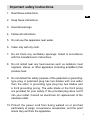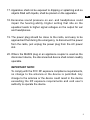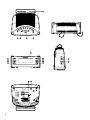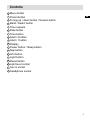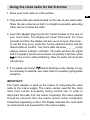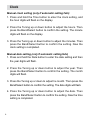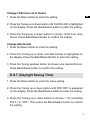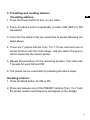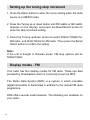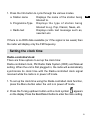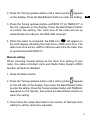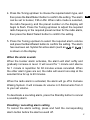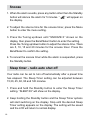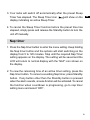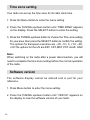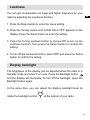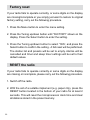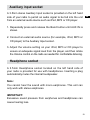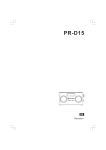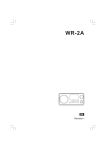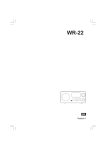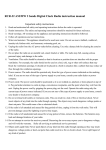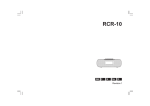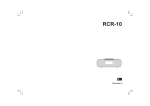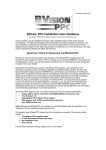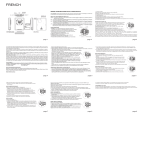Download Sangean RCR-1 Specifications
Transcript
RCR-22 GB Version 1 Important safety instructions 1. Read these instructions. GB 2. Keep these instructions. 3. Heed all warnings. 4. Follow all instructions. 5. Do not use this apparatus near water. 6. Clean only with dry cloth. 7. Do not block any ventilation openings. Install in accordance with the manufacturer’s instructions. 8. Do not install near any heat sources such as radiators, heat registers, stoves, or other apparatus (including amplifiers) that produce heat. 9. Do not defeat the safety purpose of the polarized or groundingtype plug. A polarized plug has two blades with one wider than the other. A grounding type plug has two blades and a third grounding prong. The wide blade or the third prong are provided for your safety. If the provided plug does not fit into your outlet. Consult an electrician for replacement of the obsolete outlet. 10. Protect the power cord from being walked on or pinched particularly at plugs, convenience receptacles, and the point where they exit from the apparatus. 11. O n l y u s e a t t a c h m e n t s / a c c e s s o r i e s s p e c i f i e d b y t h e manufacturer. 12. Use only with the cart, stand, tripod, bracket, or table specified by the manufacturer, or sold with the apparatus. When a cart is used, use caution when moving the cart/apparatus combination to avoid injury from tip-over. 13. Unplug this apparatus during lightning storms or when unused for long periods of time. 14. Refer all servicing to qualified service personnel. Servicing is required when the apparatus has been damaged in any way, such as power-supply cord or plug is damaged. liquid has been spilled or objects have fallen into the apparatus, the apparatus has been exposed to rain or moisture, does not operate normally, or has been dropped. 15. To Reduce the Risk of Fire or Electric Shock, Do not Expose This Appliance To Rain or Moisture. 16. The Shock Hazard Marking and Associated Graphical Symbol is provided on the rear of unit. 17. Apparatus shall not be exposed to dripping or splashing and no objects filled with liquids, shall be placed on the apparatus. GB 18. Excessive sound pressure on ear- and headphones could impair the hearing ability. Higher setting that idle on the equalizer leads to higher signal voltages on the output for ear and headphones. 19. The power plug should be close to the radio, and easy to be approached that during the emergency, to disconnect the power from the radio, just unplug the power plug from the AC power slot. 20. Where the MAINS plug or an appliance coupler is used as the disconnect device, the disconnected device shall remain readily operable. IMPORTANT NOTE: To comply with the FCC RF exposure compliance requirements, no change to the antenna or the device is permitted. Any change to the antenna or the device could result in the device exceeding the RF exposure requirements and void user’s authority to operate the device. Controls Menu button 2 Preset button 3 Tuning up / down button / Snooze button 4 Band / Select button 5 Time capsule 6 Date button 7 Time button 8 Alarm 2 button 9 Alarm 1 button 10 Display 11 Power button / Sleep button 12 Nap button 13 Info button 14 Light button 15 Reset button 16 Light level control 17 Aux in socket 18 Headphone socket 1 GB LCD display A B C D E F G H I J K Time and frequency indicator Radio-controlled time signal RDS indicator Sleep / Snooze indicator Nap indicator Alarm 1 with buzzer alarm indicator Alarm 1 with radio alarm indicator Alarm 2 with buzzer alarm indicator Alarm 2 with radio alarm indicator FM stereo indicator Signal level indicator Using the clock radio for the first time 1. Place your clock radio on a flat surface. GB 2. Fully extend the wire aerial located on the rear of your clock radio. Place the wire antenna so that it is straight as possible extending either above or below the radio. 3. Insert the adaptor plug into the AC socket located on the rear of your clock radio. The display will show "time zone" for a few seconds and then the display will ask you to set your time zone. To set the time zone, press the Tuning up/down button and the Select button to confirm. Your clock radio will show _ _: _ _ on the display and the indicator will flash. The radio will scan for signal and if a signal is found and received completely it will then show on the screen without flashing. Now the radio will show the current time. 4. If no signals are found, will be flashing on the display. It may be necessary to relocate your clock radio to a position giving better reception. IMPORTANT: The mains adaptor is used as the means of connecting the clock radio to the mains supply. The mains socket used for the clock radio must remain accessible during normal use. In order to disconnect the radio from the mains completely, the mains adaptor should be removed from the mains socket outlet completely. Characters appearing on the LCD display indicates the clock radio is connected to and powered from the mains supply. Clock Manual clock setting (only if automatic setting fails) 1. Press and hold the Time button to enter the clock setting, and the hour digits will flash on the display. 2. Press the Tuning up or down button to adjust the hours. Then press the Band/Select button to confirm the setting. The minute digits will flash on the display. 3. Press the Tuning up or down button to adjust the minutes. Then press the Band/Select button to confirm the setting. Now the clock setting is completed. Manual date setting (only if automatic setting fails) 1. Press and hold the Date button to enter the date setting and then the year digits will flash. 2. Press the Tuning up or down button to adjust the year. Then press the Band/Select button to confirm the setting. The month digits will flash. 3. Press the Tuning up or down to adjust he month. Then press the Band/Select button to confirm the setting. The date digits will flash. 4. Press the Tuning up or down button to adjust the date. Then press the Band/Select button to confirm the setting. Now the time setting is completed. Change 12/24 hour clock format 1. Press the Menu button to enter the setting. GB 2. Press the Tuning up or down button until ‘CLOCK 24H’ is highlighted on the display. Press the Band/Select button to enter the setting. 3. Press the Tuning up or down button to choose 12/24 hour clock format. Press Band/Select button to confirm the setting. Change date format 1. Press the Menu button to enter the setting. 2. Press the Tuning up or down until date format is highlighted on the display. Press the Band/Select/button to enter the setting. 3. Press the Tuning up/down button to choose your desired format. Press Band/Select button to confirm the setting. D.S.T. (Daylight Saving Time) 1. Press the Menu button to enter the menu setting. 2. Press the Tuning up or down button until ‘DST OFF’ is appeared on the display. Press the Band/Select button to enter the setting. 3. Press the Tuning up or down button to choose ‘+1H’ (activated D.S.T.) or ‘OFF’. Then press the Band/Select button to confirm the setting. Radio operation Tuning into radio stations There are 3 ways of tuning your radio: A. Manual tuning 1. Press the Power button to turn on your radio. 2. Press the Band button repeatedly to select AM (MW) or FM waveband. 3. Press the Tuning up or down button to change the frequency. B. Scan tuning 1. Press the Power button to turn on your radio. 2. Press the Band button repeatedly to select AM (MW) or FM waveband. 3. Press and hold the Tuning up or down button. Your radio will scan in an upwards direction (low frequency to high frequency) or downwards direction (high frequency to low frequency) and stop automatically when it finds a station of sufficient strength. 10 C. Presetting and recalling stations Presetting stations: 1. Press the Power button to turn on your radio. GB 2. Press the Band button repeatedly to select AM (MW) or FM waveband. 3. Tune into the station that you would like to preset following the steps above. 4. There are 7 preset buttons from 1 to 7. Press and hold one of preset buttons until the radio beeps, and the station frequency will be saved into the chosen preset. 5. Repeat the procedure for the remaining presets. Your radio has 7 presets for each AM and FM. 6. The preset can be overwritten by following the above steps. Recalling stations: 1. Press the Band button for AM or FM. 2. Press and release one of the PRESET buttons (from 1 to 7) and the preset number and frequency will appear on the display. 11 Setting up the tuning step increment 1. Press the Menu button to enter the menu setting when the radio source is in AM/FM mode. 2. Press the Tuning up or down button until FM xxkHz or AM xxkHz appears on the display, and press the Band/Select button to enter the step increment setting. 3. Press the Tuning up/down button to select 50kHz/100kHz for FM radio, and 9kHz/10kHz for AM radio. Then press the Band/ Select button to confirm the setting. Note: If the unit is bought in Russian areas, FM step options will be 50kHz/10kHz. Display modes - FM Your radio has four display modes for FM radio. These use data provided by broadcasters which is commonly known as RDS. The Radio Data System (RDS) is a system in which inaudible digital information is transmitted in addition to the normal FM radio programme. RDS offers several useful features. The following are available on your radio:- 12 1. Press the Info button to cycle through the various modes. a. Station name Displays the name of the station being listened to. b. Programme Type Displays the type of station being listened to e.g. Pop, Classic, News, etc. c. Radio text Displays radio text message such as, new item etc. GB If there is no RDS data available (or if the signal is too weak) then the radio will display only the FM frequency. Setting the clock time Radio-controlled clock There are three options to set up the clock time: Radio-controlled clock, FM Radio Data System (RDS) and Manual setting. When the unit is first plugged in, the radio will automatically synchronize its clock time with the Radio-controlled clock signal received while the radio is in power off mode. 1. To set up the clock time using the Radio-controlled clock function, press the Menu button when the unit is in power off mode. 2. Press the Tuning up/down button until a clock symbol appears on the display. Press the Band/Select button to enter the menu setting. 13 3. Press the TUNING up/down button until DCF77 (European version), WWVB (US version) or JJY40/60 (Japan version) appeared on the display. Press the Band/Select button to confirm the setting. And the clock time of the radio will set up automatically to the Radio-controlled clock time. 4. If the radio-controlled clock signal is being received by the radio, the radio-controlled time icon will flash on the display at an internal of 1 second. If the radio is not receiving any radio-controlled clock signal, the radio-controlled time icon will flash at an interval of 3 seconds. 5. The radio will synchronize its clock time on the hour. If the radio time has been synchronized with radio-controlled clock time, the radio-controlled time icon will stay on the LCD display and the radio will keep synchronizing its clock time every odd hour on the hour. If the radio is receiving the radio-controlled clock signal but is not yet synchronized to the radio-controlled clock time, it will synchronize its clock time at every hour on the hour. Note: Radio Data System (RDS) When you set the clock time using the RDS function, your radio will synchronize its clock time whenever it tunes to a radio station using RDS with CT signals. 1. When tuning to a station transmitting RDS data, press the Menu button. 14 2. Press the Tuning up/down button until a clock symbol appears on the display. Press the Band/Select button to enter the setting. GB 3. Press the Tuning up/down button until RDS CT (or ‘RBDS CT’ in the US ) appears on the display. Press the Band/Select button to confirm the setting. The clock time of the radio will set up automatically according to the RDS data received. 4. When the action is completed, the RDS icon will appear on the LCD display indicating the radio time is RDS clock time. The radio cock time will be valid for 24hours each time the radio time is synchronized with RDS CT. Manual setting When choosing manual setting as the clock time setting of your radio, the radio-controlled clock and Radio Data System (RDS) function will both be disabled. 1. Press the Menu button. 2. Press the Tuning up/down button until a clock symbol appears on the left side of the display, then press the Band/Select button to enter the setting. Press the Tuning up/down button until ‘MANUAL’ appeared on the display, then press the Band/Select button to select the setting. 3. Then follow the steps described in the section of ‘Manual clock setting’ to set the clock time manually. 15 Alarm operation There are two alarms which can each be set to wake you to AM/ FM radio or buzzer alarm. The alarms may be set while the unit is in standby mode or while playing. When the alarm light is on, it means the indicated alarm will active in 24 hours. Ensure that the time is set correctly before setting the alarms. 1. Before setting an alarm ensure the clock time is set. Press and hold any of the Alarm button to enter the alarm setting (e.g. Alarm 1 button to enter the alarm 1 setting). 2. The hour setting of alarm 1, for example, will begin to flash. Press the Tuning up/down button to select the required alarm hour, and press the Band/Select button to confirm the setting. Press the Tuning up/down button to select the required alarm minute, and press the Band/Select button to confirm the setting. 3. Then the display will show the frequency options for the alarm. Press the Tuning up/down button to select the desired option and press the Band/Select button to confirm the setting. The alarm options are as follows: ONCE – the alarm will sound once DAILY – the alarm will sound everyday WEEKDAY – the alarm will sound only on weekdays WEEKEND – the alarm will sound only at weekends 16 4. Press the Tuning up/down to choose the required alarm type, and then press the Band/Select button to confirm the setting. The alarm can be set to buzzer, FM or AM. When radio mode is selected, the radio frequency and the preset number on the display will begin to flash. Press the Tuning up/down to adjust the required radio frequency or the required preset number for the radio alarm, then press the Band/ Select button to confirm the setting. 5. Press the Tuning up/down to select the required alarm volume and press the Band/Select button to confirm the setting. The alarm has now been set. Symbol for active alarm (such as or ) is shown on the display. When the alarm sounds When the buzzer alarm activates, the alarm will start softly and gradually increase in level. It will sound for 1 minute and silence for 1 minute in repetition for 60 minutes unless cancelled. When the other alarm types are set, the radio will sound non-stop at the selected time for up to 60 minutes. When the radio alarm is activated, the alarm will go off in Humane Waking System. It will increase its volume in 0.5increments from 0 to your set volume. To deactivate a sounding alarm, press the Standby button to cancel a sounding alarm. Disabling / cancelling alarm setting To cancel the alarm setting, press and hold the corresponding alarm button before the alarms sound off. 17 GB Snooze 1. When the alarm sounds, press any button other than the Standby button will silence the alarm for 5 minutes. “ ’ will appear on the display. 2. To adjust the silence time for the snooze timer, press the Menu button to enter the menu setting. 3. Press the Tuning up/down until “SNOOZE X” shown on the display, then press the Band/Select button to enter the setting. Press the Tuning up/down button to adjust the silence time. There are 5, 10, 15 and 20 minutes for the snooze timer. Press the Band/Select to confirm the setting. 4. To cancel the snooze timer while the alarm is suspended, press the Standby button. Sleep timer - radio auto shut off Your radio can be set to turn off automatically after a preset time has elapsed. The Sleep Timer setting can be adjusted between 15,30, 45, 60, 90 and 120 minutes. 1. Press and hold the Standby button to enter the Sleep Timer setting. “SLEEP XX” will show on the display. 2. Keep holding the Standby button and the Sleep Timer options will start switching on the display. Stop until the desired Sleep Timer setting appears on the display. The setting will be saved and the LCD will return to normal display. 18 3. Your radio will switch off automatically after the preset Sleep Timer has elapsed. The Sleep Timer icon will show on the display indicating an active Sleep Timer. 4. To cancel the Sleep Timer function before the preset time has elapsed, simply press and release the Standby button to turn the unit off manually. Nap timer 1. Press the Nap timer button to enter the menu setting. Keep holding the Nap timer button and the options will start switching on the display from 5 to 120 minutes. Stop until the required Nap Timer setting appears on the display. The setting will be saved and the LCD will return to normal display with the ‘NAP’ icon shown on the display. 2. To view the remaining time of an active timer setting, press the Nap timer button. To cancel a sounding Nap timer, press Standby button. If any button other than the Standby button is pressed when the alarm sounds, snooze function will be activated. To cancel the function when countdown is progressing, go to nap timer setting menu and select ‘OFF’. 19 GB Time zone setting Your radio can set up the time zone for its radio clock time. 1. Press the Menu button to enter the menu setting. 2. Press the TUNING up/down button until ‘TIME ZONE’ appears on the display. Press the SELECT button to enter the setting. 3. Press the TUNING up/down button to choose the Time zone setting for your area, then press the SELECT button to confirm the setting. The options for European countries are –2H, -1H, 0, +1H, +2H, +3H The options for the US are EST, CST, MST, PST, ALAS, HAW Note: When switching on the radio after a power disconnection, you will need to complete the time zone setting before the normal operation of the radio. Software version The software display cannot be altered and is just for your reference. 1. Press Menu button to enter the menu setting. 2. Press the TUNING up/down button until “VER XX” appears on the display to view the software version of your radio. 20 Loudness You can get compensation on lower and higher frequency for your radio by adjusting the Loudness function. GB 1. Press the Menu button to enter the menu setting. 2. Press the Tuning control until ‘LOUD ON or OFF’ appears on the display. Press the Select button to enter the setting. 3. Press the Tuning up/down button to choose ON to turn on the loudness function, then press the Select button to confirm the setting. 4. To turn off the loudness function, select OFF and press the Select button to confirm the setting. Display backlight The brightness of the display can be adjusted when the radio is in Standby mode and when it is in use. Press the Backlight button and the display will illuminate. To turn off the backlight, press the Backlight button again. At the same time, you can adjust the display backlight level by rotate the backlight control at the bottom of your radio. 21 Factory reset If your radio fails to operate correctly, or some digits on the display are missing/incomplete or you simply just want to restore to original factory setting, carry out the following procedure. 1. Press the Menu button to enter the menu setting. 2. Press the Tuning up/down button until “FACTORY” shown on the display. Press the Select button to enter the setting. 3. Press the Tuning up/down button to select ‘YES’, and press the Select button to confirm the setting . A full reset will be performed. The station list and presets will be set to empty. Alarms will be cancelled and timer and sleep timer settings will be set to their default values. RESET the radio If your radio fails to operate correctly or some digits on the display are missing or incomplete, please carry out the following procedure. 1. Switch off the radio. 2. With the aid of a suitable implement (e.g. paper clip), press the RESET button located in the bottom of your radio for at least 2 seconds. This will reset the microprocessor clock time and clear all stations stored in the preset memory. 22 Auxiliary input socket A 3.5mm stereo Auxiliary Input socket is provided on the left hand side of your radio to permit an audio signal to be fed into the unit from an external audio device such as iPod, MP3 or CD player. 1. Repeatedly press and release the Band button until AUX IN is shown. 2. Connect an external audio source (for example, iPod, MP3 or CD player) to the Auxiliary Input socket. 3. Adjust the volume setting on your iPod, MP3 or CD player to ensure an adequate signal level from the player, and then rotate the Volume control on the radio as needed for comfortable listening. Headphone socket A 3.5mm Headphone socket located on the left hand side of your radio is provided for use with headphones. Inserting a plug automatically mutes the internal loudspeaker. Note: You cannot hear the sound with mono earphones. This unit can only work with stereo earphones. IMPORTANT: Excessive sound pressure from earphones and headphones can cause hearing loss. 23 GB Specifications Power supply: 120 Volt/60 Hz (USA version); 230 Volt/50Hz (Europe version) Output power: 800 mW (max) Power consumption: 7W (max) Frequency coverage: FM 87.5 – 108.0 MHz AM 520 – 1710 kHz (USA version); AM 522 – 1710 kHz (Europe version) The company reserves the right to amend the specification without notice. If at any time in the future you should need to dispose of this product please note that: Waste electrical products should not be disposed of with household waste. Please recycle where facilities exist. Check with your Local Authority or retailer for recycling advice. (Waste Electrical and Electronic Equipment Directive) 24