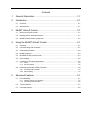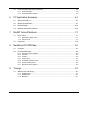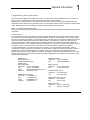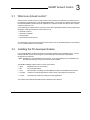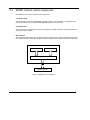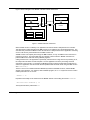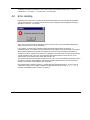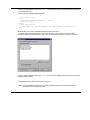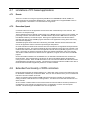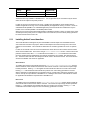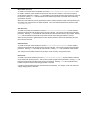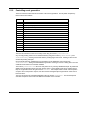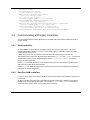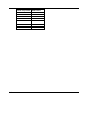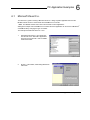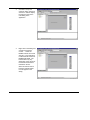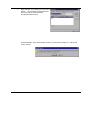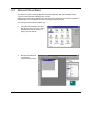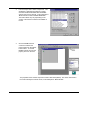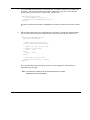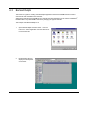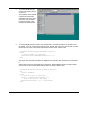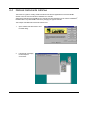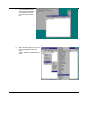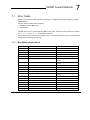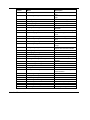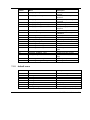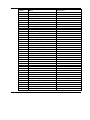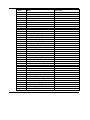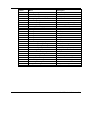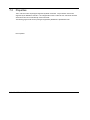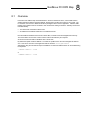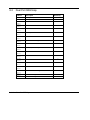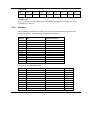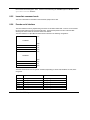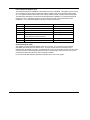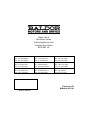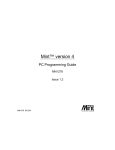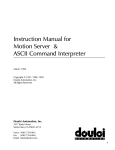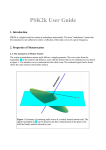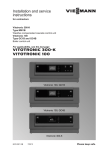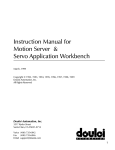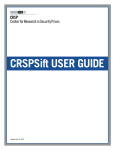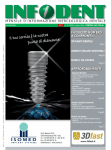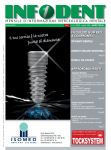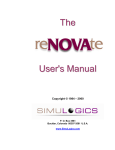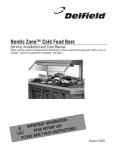Download MintMT PC Programming Guide - Q-TECH
Transcript
MintMT PC Programming Guide 09/2001 MN1906 Contents 1 General Information.......................................................................... 1-1 2 Introduction ...................................................................................... 2-1 3 4 2.1 Overview................................................................................................................................2-1 2.2 Abbreviations .........................................................................................................................2-1 MintMT ActiveX Control.................................................................... 3-1 3.1 What is an ActiveX control?...................................................................................................3-1 3.2 Installing the PC developer libraries ......................................................................................3-1 3.3 MintMT ActiveX control components .....................................................................................3-2 Using the MintMT ActiveX Control.................................................... 4-1 4.1 Overview................................................................................................................................4-1 4.2 Communicating with controllers.............................................................................................4-1 4.3 Downloading firmware ...........................................................................................................4-2 4.4 MintMT programs...................................................................................................................4-3 4.5 Mint Motion Library function calls ..........................................................................................4-3 4.6 Error Handing ........................................................................................................................4-5 4.7 Limitations of PC based applications.....................................................................................4-8 4.7.1 Events ...................................................................................................................................... 4-8 4.7.2 Execution Speed ...................................................................................................................... 4-8 4.8 Extended functionality of DPR controllers .............................................................................4-8 4.8.1 Accessing Dual Port RAM ........................................................................................................ 4-9 4.8.2 Event handling.......................................................................................................................... 4-9 5 Advanced Features .......................................................................... 5-1 5.1 Event Handling ......................................................................................................................5-1 5.1.1 Installing ActiveX event handlers.............................................................................................. 5-2 5.1.2 Controlling event generation..................................................................................................... 5-6 5.2 Terminal window....................................................................................................................5-7 5.3 Command prompt ..................................................................................................................5-8 Contents i 5.4 Communicating with legacy controllers .................................................................................5-9 5.4.1 Serial controllers .......................................................................................................................5-9 5.4.2 Dual Port RAM controllers.........................................................................................................5-9 6 7 PC Application Examples................................................................. 6-1 6.1 Microsoft Visual C++..............................................................................................................6-1 6.2 Microsoft Visual Basic............................................................................................................6-7 6.3 Borland Delphi .....................................................................................................................6-10 6.4 National Instruments LabView .............................................................................................6-14 MintMT ActiveX Methods ................................................................. 7-1 7.1 Error Codes............................................................................................................................7-1 7.1.1 Mint Motion Library Errors.........................................................................................................7-1 7.1.2 ActiveX errors ...........................................................................................................................7-5 7.2 8 Properties.............................................................................................................................7-10 NextMove PCI DPR Map ................................................................. 8-1 8.1 8.2 Overview ................................................................................................................................8-1 Dual Port RAM map...............................................................................................................8-2 8.2.1 8.2.2 8.2.3 8.2.4 8.2.5 8.2.6 8.2.7 9 Status and control registers ......................................................................................................8-3 Axis data ...................................................................................................................................8-5 I/O data .....................................................................................................................................8-6 Comms array ............................................................................................................................8-7 Immediate command mode.......................................................................................................8-8 Pseudo serial interface..............................................................................................................8-8 Special functions registers ........................................................................................................8-9 Timings ............................................................................................ 9-1 9.1 MML function call timing ........................................................................................................9-1 9.1.1 NextMove PCI ...........................................................................................................................9-1 9.1.2 NextMove BX ............................................................................................................................9-1 9.1.3 MintDriveII .................................................................................................................................9-1 ii Contents General Information 1 General Information 1 Copyright Baldor (c) 2001. All rights reserved. This manual is copyrighted and all rights are reserved. This document or attached software may not, in whole or in part, be copied or reproduced in any form without the prior written consent of Baldor. Baldor makes no representations or warranties with respect to the contents hereof and specifically disclaims any implied warranties of fitness for any particular purpose. The information in this document is subject to change without notice. Baldor assumes no responsibility for any errors that may appear in this document. Mint™ is a registered trademark of Baldor. Windows 95, Windows 98, Windows ME, Windows NT and Windows 2000 are registered trademarks of the Microsoft Corporation. Limited Warranty For a period of two (2) years from the date of original purchase, Baldor will repair or replace without charge controls and accessories which our examination proves to be defective in material or workmanship. This warranty is valid if the unit has not been tampered with by unauthorized persons, misused, abused, or improperly installed and has been used in accordance with the instructions and/or ratings supplied. This warranty is in lieu of any other warranty or guarantee expressed or implied. Baldor shall not be held responsible for any expense (including installation and removal), inconvenience, or consequential damage, including injury to any person or property caused by items of our manufacture or sale. (Some countries and U.S. states do not allow exclusion or limitation of incidental or consequential damages, so the above exclusion may not apply.) In any event, Baldor’s total liability, under all circumstances, shall not exceed the full purchase price of the control. Claims for purchase price refunds, repairs, or replacements must be referred to Baldor with all pertinent data as to the defect, the date purchased, the task performed by the control, and the problem encountered. No liability is assumed for expendable items such as fuses. Goods may be returned only with written notification including a Baldor Return Authorization Number and any return shipments must be prepaid. Baldor UK Ltd Mint Motion Centre 6 Bristol Distribution Park Hawkley Drive Bristol, BS32 0BF Telephone: +44 (0) 1454 850000 Fax: +44 (0) 1454 850001 Email: [email protected] Web site: www.baldor.co.uk Baldor Electric Company Telephone: +1 501 646 4711 Fax: +1 501 648 5792 Email: [email protected] Web site: www.baldor.com Baldor ASR GmbH Telephone: +49 (0) 89 90508-0 Fax: +49 (0) 89 90508-492 Baldor ASR AG Telephone: +41 (0) 52 647 4700 Fax: +41 (0) 52 659 2394 Australian Baldor Pty Ltd Telephone: +61 2 9674 5455 Fax: +61 2 9674 2495 Baldor Electric (F.E.) Pte Ltd Telephone: +65 744 2572 Fax: +65 747 1708 Baldor Italia S.R.L Telephone: +39 (0) 11 56 24 440 Fax: +39 (0) 11 56 25 660 General Information 1-1 Safety Notice Only qualified personnel should attempt the start-up procedure or troubleshoot the equipment. The equipment may be connected to other machines that have rotating parts or parts that are controlled by the equipment. Improper use can cause serious or fatal injury. Only qualified personnel should attempt to start-up, program or troubleshoot the equipment. Precautions WARNING: Do not touch any circuit board, power device or electrical connection before you first ensure that no high voltage is present at this equipment or other equipment to which it is connected. Electrical shock can cause serious or fatal injury. Only qualified personnel should attempt to start-up, program or troubleshoot the equipment. WARNING: Be sure that you are completely familiar with the safe operation and programming of the equipment. The equipment may be connected to other machines that have rotating parts or parts that are controlled by this equipment. Improper use can cause serious or fatal injury. Only qualified personnel should attempt to program, start-up or troubleshoot the equipment. WARNING: The stop input to the equipment should not be used as the single means of achieving a safety critical stop. Drive disable, motor disconnect, motor brake and other means should be used as appropriate. Only qualified personnel should attempt to program, start-up or troubleshoot the equipment. WARNING: Improper operation or programming may cause violent motion of a motor shaft and driven equipment. Be certain that unexpected motor shaft movement will not cause injury to personnel or damage to equipment. Peak torque of several times the rated motor torque can occur during control failure. CAUTION: The safe integration of a device into a machine system is the responsibility of the machine designer. Be sure to comply with the local safety requirements at the place where the machine is to be used. In Europe these are the Machinery Directive, the ElectroMagnetic Compatibility Directive and the Low Voltage Directive. In the United States this is the National Electrical code and local codes. CAUTION: Electrical components can be damaged by static electricity. Use ESD (electro–static discharge) procedures when handling electronic components. 1-2 General Information Introduction 2 2 Introduction 2.1 Overview Baldor controllers are normally programmed using the MintMT language. MintMT is a structured form of Basic, custom designed for either stepper or servo motion control applications. It was devised to allow users to quickly get started with simple motion control programs. In addition, MintMT includes a wide range of powerful commands for complex applications. The MintMT language consists of two basic components. The interpreter level that gives the MintMT language its multi-tasking functionality and the underlying Mint Motion Library (MML) which provides the hardware access. For all motion control and hardware access MintMT calls MML functions. The PC Developer Libraries allow PC based applications to be written that communicate with MintMT controllers and access functions in the MML. This is achieved using the MintMT ActiveX Control which is a common API (Application Program Interface) for the range of MintMT based motion controllers. Features include: Update firmware into FLASH / RAM Compile and download MintMT programs Immediate command mode interface to controllers which allows PC applications to call MML functions Read / Write to Dual Port RAM Support for the ASCII Mint Comms Protocol. The MintMT ActiveX Control is suitable for use under Windows 95, 98, ME, NT and 2000. 2.2 Abbreviations The following abbreviations are used in this document. MML Mint Motion Library ICM Immediate Command Mode DPR Dual Port RAM IDE Integrated Development Environment MFC Microsoft Foundation Classes Introduction 2-1 MintMT ActiveX Control 3 MintMT ActiveX Control 3.1 3 What is an ActiveX control? ActiveX controls, formerly known as OLE controls or OCX controls, are components (or objects) that can be inserted into an application to reuse packaged functionality. For example, the ActiveX controls that are included with MintMT controllers allow PC applications to communicate with controllers to allow complete machine control from a PC. A key advantage of ActiveX controls is that they can be used in applications written in many programming languages, including development environments such as: Microsoft Visual C++ Microsoft Visual Basic Borland Delphi National Instruments LabView Any development environment that supports ActiveX controls can use the MintMT ActiveX control making it a very versatile interface to the controller. 3.2 Installing the PC developer libraries From the Baldor Motion Toolkit CD install the PC Developer Libraries from the MintMT section. This will install the MintMT ActiveX control along with various header files and examples under different development environments. Note: WorkBench v5 uses the MintMT ActiveX control. If you have installed a copy of WorkBench v5 then there will already be a copy of the ActiveX control installed. The MintMT installation folder includes a number of sub folders: Apps MintMT firmware for all controllers Bin Any executable utilities Docs Documentation on building PC based applications that use the MintMT ActiveX control. Example A selection of example applications under a variety of development environments Include All header files required for building PC based applications. The ActiveX control itself will be installed into the Windows system directory. MintMT ActiveX Control 3-1 3.3 MintMT ActiveX control components The MintMT ActiveX control contains several components: Command Prompt This component is a fully functional MintMT command prompt. It can be included in an application and provides an interface to the controller allowing MintMT keywords to be executed. Terminal Window This component is an output window and can be configured to display ASCII text received from either the serial port or Dual Port RAM. Mint Controller This component allows access to all functions within the ActiveX control. Both the Command Prompt and the Terminal Window interface with the Mint Controller component of the ActiveX to perform function calls. MintMT ActiveX control Command Prompt Terminal Window Mint Controller MintMT Controller Figure 1 - MintMT ActiveX architecture 3-2 MintMT ActiveX Control Using the MintMT ActiveX Control 4 4 Using the MintMT ActiveX Control 4.1 Overview Using the Mint Motion Library (MML) function set, the MintMT ActiveX control provides all of the functionality that is available in the MintMT programming language. In addition to the MML functions the MintMT ActiveX control has extra functionality to allow the initialization of controllers. This includes updating firmware, downloading MintMT programs and running MintMT programs. This allows the MintMT ActiveX control to be used for complete machine control. 4.2 Communicating with controllers In order to use the MintMT ActiveX control to communicate with a MintMT controller the MintMT ActiveX control must be included in the application. Before any communication to the controller can take place a handle to the controller must be created. This tells the MintMT ActiveX control what type of controller is connected and the physical medium to use to communicate with the controller. For example: NextMove PCI, Card number, Node number MintDriveII, COM port, Baud rate, Node number. Once this has been done then any MintMT ActiveX control function can be called. Below are examples of creating handles to various controllers. Where MintController is the name of the MintMT ActiveX control in the project. The following examples are in Microsoft Visual Basic. NextMove PCI MintController.setNextMovePCI1Link 0, 0 Creates a handle to a NextMove PCI controller which is card number 0 and node number 0. NextMove BX MintController.setNextMoveBXLink 0, 1, 57600, True Creates a handle to a NextMove BX controller which is node number 0 connected via com port 1 at a baud rate of 57600. The final True parameter specifies that the port should be opened for use. Using the MintMT ActiveX Control 4-1 MintDriveII MintController.setMintDrive2Link 0, 1, 57600, True II Creates a handle to a MintDrive controller which is node number 0 connected via com port 1 at a baud rate of 57600. The final True parameter specifies that the port should be opened for use. FlexDriveII MintController.setFlexDrive2Link 0, 1, 57600, True II Creates a handle to a FlexDrive controller which is node number 0 connected via com port 1 at a baud rate of 57600. The final True parameter specifies that the port should be opened for use. Flex+DriveII MintController.setFlexPlusDrive2Link 0, 1, 57600, True Creates a handle to a Flex+DriveII controller which is node number 0 connected via com port 1 at a baud rate of 57600. The final True parameter specifies that the port should be opened for use. Note: The MintMT ActiveX control can be used to communicate with legacy controllers (EuroSystem) and controllers running older versions of Mint (Mint v3.x and Mint v4.x) via the ASCII comms protocol. See section 5.4 for more details. 4.3 Downloading firmware Firmware is the operating system that runs on the controller. In the same way that a PC runs Windows, Baldor controllers run MintMT. The firmware allows controllers to perform all the motion control, digital and analog I/O sampling, ICM decoding and run MintMT programs. On stand alone controller MintDriveII and NextMove BX the firmware is stored in non-volatile memory and is restored at power up. Controllers that reside in the PC, NextMove PCI, do not store the firmware in nonvolatile memory and need the firmware to be downloaded each time they are powered up. The firmware for Baldor controllers is stored in a .CHX file. The version of the firmware can be examined before it is downloaded to the controller using the version locator utility on MintVer on the Baldor Motion Toolkit CD. MintVer is installed with WorkBench v5 and adds the menu option MintVersion to the Windows right click menu for firmware files. Once a handle has been created to the controller this can be used to communicate with the controller. Firmware is downloaded using the function doUpdateFirmware. This function accepts a string that is the path of the firmware including the file name and extension. For example. MintController is the name of the MintMT ActiveX control in the project. 4-2 Using the MintMT ActiveX Control The following examples are in Microsoft Visual Basic: MintController.doUpdateFirmware “C:\MintMT\Firmware\nmPCI.CHX” will update the firmware on the controller with the file nmPCI.CHX from the path C:\MintMT\Firmware. The update firmware function will use the handle created using the set…Link function and pass the firmware to the controller via the appropriate communication channel. 4.4 MintMT programs The MintMT ActiveX control can be used to download and run compiled MintMT programs to controllers. During development MintMT programs are stored in a ASCII text format as a .MNT file. To run this on the controller it must be compiled into an executable format using WorkBench v5. Within WorkBench v5, rather than running the program select the Tools - Program - Compile to File menu option. This will produce a Mint executable file (.MEX). The MintMT executable file can be downloaded to the controller using the function doMintFileDownload. This function accepts a string that is the path of the file including the file name and extension. For example, where MintController is the name of the MintMT ActiveX control in the project. The following examples are in Microsoft Visual Basic: MintController.doMintFileDownload “C:\MintMT\Programs\myMintProgram.MEX” Will download the file myMintProgram.MEX from the path C:\MintMT\Programs If the firmware on the controller and the Mint executable file are incompatible an error message will be displayed. The version of MintMT running on the controller must be compatible with the version of the compiler used to compile the MintMT executable. Version details of the .MEX file can be obtained before it is downloaded to the controller using the version locator utility on the Baldor Motion Toolkit CD. Once the program has been downloaded to the controller it can be run using the function doMintRun. Calling this function will run the MintMT program immediately. Execution of the current program can be halted by calling the function doMintBreak. 4.5 Mint Motion Library function calls Motion applications can be written on the host PC by calling Mint Motion Library functions via the MintMT ActiveX control. The MintMT ActiveX control uses the immediate command mode (ICM) interface to communicate with controllers. The ICM interface is a packet based communication protocol that allows PC based applications to call MML functions on the controller. The MintMT ActiveX control will create, send, receive and decode ICM packets to allow complete machine control via a PC based application. Using the MintMT ActiveX Control 4-3 Figure 2 shows a diagram of the MintMT controller software architecture. Controller Host PC ICM Interface MintMT MML Interface PC Application RS232/RS485 DPR MintMT ActiveX Control Mint Motion Library Servo Loop Analog I/O Profiler Digital I/O Figure 2 - MintMT software architecture When an MML function is called by a PC application the ActiveX sends a data packet to the controller. This data packet contains data about the MML function to be called and any associated parameters. The controller then processes the MML function call and returns a data packet to the PC application containing an error code and any returned data from the MML function call. All MML function call requests pass through the MML Interface, so only one MML function call can be in progress at any time. This means that there is no danger of data contention. MintMT controllers can process ICM function calls while running MintMT programs. Calling functions from a PC application is particularly useful if there is a large amount of processing to do, for example the calculation of multi-axis paths. The PC application can do the processing and send commands to the controller. For example, the MintMT program could be programmed to handle the I/O and the PC application could be used to calculate positional data and load moves using the MML function call setVectorA(). There is a one-to-one correlation between MintMT keywords that call MML functions, and the MintMT ActiveX control functions. For example, within a MintMT program, the MOVER keyword is used to create a relative positional move on an axis: MOVER.0 = 10 Equivalent functionality can be achieved via the MintMT ActiveX control calling the function setMoveR. MintController.setMoveR 0, 10 The keyword has been prefixed with set. 4-4 Using the MintMT ActiveX Control All MintMT keywords that call MML functions can be called via the MintMT ActiveX control. They are prefixed with set for writes, get for reads and do for commands. 4.6 Error Handing Depending on the state of the controller and the parameters passed, function calls made by the MintMT ActiveX control may fail. If a function call fails for any reason a dialog box will be displayed containing a description of the error. For example: There may be instances within an application where corrective action may be preferable to displaying a dialog box in the case of a function call failing. If any property or method call on the MintController object fails it will generate an exception. In programming terms, an exception is an unexpected event that happens during the execution of a program. Many modern programming languages now support some form of exception handling. Essentially, an exception is an error, and this error is 'thrown' from the place in the code where it occurred and (hopefully) 'caught' somewhere else in the code. This somewhere else could be within the same function, or the calling function or the calling function of the calling function, etc. The exception will contain a description and also an error code. If it is not handled then a dialog box with a description of the error will be displayed. Handling the exception allows the error code returned by the function to be checked and appropriate action to be taken. The example below is written in Visual C++ and will catch OLE Dispatch Exceptions. The error code is checked and a dialog box will display a different message based on the return code (m_controller is the name of the MintMT ActiveX control in the project). Using the MintMT ActiveX Control 4-5 // Try function call try { // Enable the drive m_controller.setDriveEnable ( 0, true ); } // Catch any errors catch ( COleDispatchException *pe ) { // Check the error code switch ( pe->m_wCode ) { case erMOTION_ERROR: MessageBox ( "Drive in error, please re-start" ); break; default: pe->ReportError(); break; } pe->Delete(); } The error code is part of the COleDispatchException class and can be accessed using the member variable m_wCode. All error codes are defined in the format erXXXX in the header file HOST_DEF.H that can be included in Visual C++ files. The same example in Visual Basic would be: Private Sub Command1_Click() ' If an error occurs continue processing On Error GoTo Handle_Errors ' Enable the drive MintController.setDriveEnable 0, True End Sub Sub Handle_Errors() ' Check the error code Select Case Err.Number Case erMOTION_ERROR MsgBox "Drive in error, please re-start" Case Else MsgBox Err.Description End Select End Sub MintController is the name of the MintMT ActiveX control in the project. The error code can be accessed using the Err structure. The element Number contains the error code. 4-6 Using the MintMT ActiveX Control All error codes are defined in the format erXXXX in the header file HOST_DEF.BAS that can be included in Visual Basic projects. A similar example in Borland Delphi would be: // Try function call try MintController.setDriveEnable ( 0, true ); // Catch any errors except On E: Exception do MessageBox ( 0, pchar(E.Message), 'MintMT ActiveX Call Failed', 0 ); end; MintController is the name of the MintMT ActiveX control in the project. To prevent Delphi from halting program execution in the event of an exception the ‘Stop on Delphi Exceptions’ check box must be cleared. This is found in the ‘Debugger Options’ from the ‘Tools’ menu. All error codes are defined in the format erXXXX in the header file HOST_DEF.PAS that can be included in Borland Delphi projects. A complete list of error codes can be found in section 7.1. Note: For more details on structured error handling see the manufacturer’s documentation for the development environment being used. Using the MintMT ActiveX Control 4-7 4.7 Limitations of PC based applications 4.7.1 Events There are a number of event types supported by MintMT such as ONERROR, FASTIN, TIMER, etc. These events are only supported by NextMove PCI. Serial controllers do not support MintMT events on the PC application. See section 5.1 for more detail on using events. 4.7.2 Execution Speed Commands called from the PC application execute slower than if called directly on the controller. See section 9-1 for example timings. The PC application function calls will not take priority over a MintMT program running on the controller, the processing of function calls will be shared. The MML Interface will process a MML function call request from MintMT followed by an external request. Running a PC application that communicates with the controller while also running a MintMT program will result in both applications running slower than if they were executed separately. The MintMT program will be slowed due to the sharing of the MML Interface with the ICM function calls from the PC application and the overhead of processing the ICM packets. On serial controllers the baud rate at which the serial communication is running affects the impact that the PC application can have. The higher the baud rate the more characters can be sent to the controller. This results in faster ICM function calls from the PC application but will cause any MintMT program to run more slowly. Conversely, the lower the baud rate the slower the character transmission rate to the controller. This results in slower ICM function calls from the PC application, but gives more CPU time to the MintMT program. On Dual Port RAM controllers such as NextMove PCI, the ICM data is transferred to the controller over Dual Port RAM. This is shared memory and the PC can write to this without affecting the application running on the controller. When an ICM transaction occurs over Dual Port RAM the PC writes the function call details before interrupting the controller. This means the processing overhead of ICM function calls on Dual Port RAM controllers is significantly lower than on serial controllers. 4.8 Extended functionality of DPR controllers Dual Port RAM controllers are resident within the PC. Rather than using a serial communication link to the PC like RS232 or RS485 they use Dual Port RAM. This is an area of shared memory on the controller that both the PC and the controller can access. The PC can read and write to Dual Port RAM at the same time as the controller, the controller can be reading one block of data while the PC is writing another. This allows much faster data transfer than on a serial controller. As the controller is resident within the PC certain locations of Dual Port RAM act as interrupt locations so an application on the controller can interrupt the PC or, an application on the PC can interrupt the controller. This allows support for MintMT events in a PC application. 4-8 Using the MintMT ActiveX Control 4.8.1 Accessing Dual Port RAM There are a number of functions to read and write data to Dual Port RAM. Dual Port RAM is 32-bits wide and is addressable in the range 0x000 to 0xFFF. See section 8 for details on the contents of Dual Port RAM. Read / write a floating point value: getFloat ( short nAddress, float *pfValue ); setFloat ( short nAddress, float fValue ); Read / write a signed 32-bit value getLong ( short nAddress, long *plValue ); setLong ( short nAddress, long lValue ); Read / write a signed 16-bit value getWord ( short nAddress, short *pnValue ); setWord ( short nAddress, short nValue ); 4.8.2 Event handling There are a number of event types supported by MintMT such as ONERROR, FASTIN, TIMER, etc. The MintMT ActiveX control allows event handlers to be installed in the PC application rather than in a MintMT application. When an event occurs, the controller will interrupt the PC application passing details of the event type and any associated parameters. This allows the PC application to install event handing routines that will be called by the controller interrupting the PC. Support for events allows complete MintMT programs to be converted to run on a PC application rather than on the controller. Note: Event generation within a PC application relies on the ability of the controller to interrupt the PC application and is currently only supported by NextMove PCI. For other controllers, the event handlers must be placed in a MintMT program. Using the MintMT ActiveX Control 4-9 Advanced Features 5 Advanced Features 5.1 5 Event Handling The MintMT ActiveX control supports the same selection of event handlers as MintMT, these are: Serial Receive event a character has been received Error event an asynchronous error occurred on the NextMove card CAN 1 event an event on CAN bus 1 (CAN Open) CAN 2 eventan event on CAN bus 2 (Baldor CAN) Stop switch event a stop switch has become active Fast position latch event an axis has latched position Timer event the timer event period has expired Digital input event a digital input has become active DPR event the user generated a DPR event Move buffer low event threshold the numbers of moves in a move buffer drops below a specified Axis idle event an axis has become idle Reset event the controller has reset for some reason Unknown event unknown event. Note: Event generation within a PC application relies on the ability of the controller to interrupt the PC application and is currently only supported by NextMove PCI. For other controllers, the event handlers must be placed in a MintMT program. The events are prioritized in the following order: Priority Event Supported By 0: Highest 1 2 3 4 5 6 7 8 9 10 Serial Receive Error CAN 1 (CANOpen) CAN 2 (Baldor CAN) Stop switch Fast position latch Timer Digital input Comms DPR event Move Buffer Low All controllers NextMove PCI NextMove PCI NextMove PCI NextMove PCI NextMove PCI NextMove PCI NextMove PCI NextMove PCI NextMove PCI NextMove PCI Advanced Features 5-1 Priority Event Supported By 11 12: Lowest Axis Idle Unknown NextMove PCI NextMove PCI The Reset event only available on NextMove PCI. It is not generated by the controller but by the device driver and is not subject to the priority scheme. In order for the user to be informed of an event, a handler must be installed. Event handlers may be installed in applications running on the controller (MintMT) and applications running on the PC. If both an embedded handler (MintMT or an embedded application) and a PC handler are installed then only the handler on the controller (MintMT or embedded) will be called. When an event occurs and the appropriate handler is installed the handler is called. A higher priority event will interrupt a lower priority event. If multiple events occur within 2ms, then the above priority system will be used to decide which event to call. 5.1.1 Installing ActiveX event handlers The events listed above will appear as part of the MintMT Controller object when the MintMT ActiveX control has been included in the project. Within the development environment being used, code can be added to an event handler. This code will be called when the controller generates an event of a specific type. In order for the ActiveX control to receive events both the device driver and the controller must be told for which events handlers exist. This is done using an installXXXXhandler function. These functions are passed a boolean value, either true to install the event handler or false to uninstall the event handler. Once the handler has been installed the event will get generated by the controller, this will interrupt the PC. The device driver will catch the interrupt and set an event in the ActiveX control. This event will then call the event handler code in the PC application. Serial Receive To install a serial receive event handler the function installSerialReceiveEventHandler must be called to install the event handler with the device driver and the controller. This function accepts a single boolean parameter. Passing true will register the event handler and allow error events to be received. Passing false will uninstall the event handler and prevent error events being generated or received. When a character is transmitted from the controller to the PC a serial receive interrupt is generated. This event is used by the output window in WorkBench v5. Installing a serial receive event handler in another PC application will disable the output window in WorkBench v5. Error event To install an error event handler the function installErrorEventHandler must be called to install the event handler with the device driver and the controller. This function accepts a single boolean parameter. Passing true will install the event handler and allow error events to be received. Passing false will uninstall the event handler and prevent error events being generated or received. 5-2 Advanced Features Only asynchronous errors will generate calls to the error event handler. If a function call returns an error code this will not call the error handler. Asynchronous errors are errors that are not synchronous with program execution, like an axis exceeding its following error limit. Fast position latch event To install a fast position latch event handler the function installFastInEventHandler must be called to install the event handler with the device driver and the controller. This function accepts a single boolean parameter. Passing true will install the event handler and allow fast position latch events to be received. Passing false will uninstall the event handler and prevent fast position latch events being generated or received. The source of the call to the fast position latch event handler can be established using the function getFastLatch. Stop switch event To install a stop switch event handler the function installStopSwitchEventHandler must be called to install the event handler with the device driver and the controller. This function accepts a single boolean parameter. Passing true will install the event handler and allow stop switch events to be received. Passing false will uninstall the event handler and prevent stop switch events being generated or received. The source of the call to the stop switch event handler can be established using the function getStopSwitch. CAN event on bus 1 To install a CAN event handler for CAN bus 1 the function installCAN1EventHandler must be called to install the event handler with the device driver and the controller. This function accepts a single boolean parameter. Passing true will install the event handler and allow CAN bus 1 events to be received. Passing false will uninstall the event handler and prevent CAN bus 1 events being generated or received. The cause of the call to the CAN event handler can be established using the functions getCANEvent and getCANEventInfo. CAN event on bus 2 To install a CAN event handler for CAN bus 2 the function installCAN2EventHandler must be called to install the event handler with the device driver and the controller. This function accepts a single boolean parameter. Passing true will install the event handler and allow CAN bus 2 events to be received. Passing false will uninstall the event handler and prevent CAN bus 2 events being generated or received. The cause of the call to the CAN event handler can be established using the functions getCANEvent and getCANEventInfo. Advanced Features 5-3 Timer event To install a timer event handler the function installTimerEventEventHandler must be called to install the event handler with the device driver and the controller. This function accepts a single boolean parameter. Passing true will install the event handler and allow timer events to be received. Passing false will uninstall the event handler and prevent timer events being generated or received. The period of the timer event can be set using the function setTimerEvent. Digital input event To install a digital input event handler the function installInputEventHandler must be called to install the event handler with the device driver and the controller. This function accepts a single boolean parameter. Passing true will install the event handler and allow digital input events to be received. Passing false will uninstall the event handler and prevent digital input events being generated or received. When the input event handler is called, it is passed two parameters, a bank number and a bit pattern of activated inputs. In the case of NextMove PCI where each PCI card has a bank of I/O (the main board is bank 0, the first expansion board is bank 1 and the second expansion card is bank 2) the expansion cards are read sequentially. It is advisable to set up a mask of digital inputs that will generate events using the function setIMask. Comms location changed event To install a comms event handler the function installCommsEventHandler must be called to install the event handler with the device driver and the controller. This function accepts a single boolean parameter. Passing true will install the event handler and allow comms events to be received. Passing false will uninstall the event handler and prevent comms events being generated or received. When the comms event handler is called, it is passed a bit pattern indicating the changed comms. Comms events will be generated when an external source modifies the contents of comms locations 1 to 5 using the function setComms. Only external access to the comms array will call the embedded comms event handler. Calling the MML function setComms in an embedded application will not generate a call to an embedded comms event handler. DPR event To install a DPR event handler the function installDPREventHandler must be called to install the event handler with the device driver and the controller. This function accepts a single boolean parameter. Passing true will install the event handler and allow DPR events to be received. Passing false will uninstall the event handler and prevent DPR events being generated or received. DPR events are generated by an application running on the controller calling the function doDPREvent. This can be done in MintMT using the keyword DPREVENT. This function accepts a 16-bit code which is passed to the DPR event handler running on the PC application. 5-4 Advanced Features Move buffer low event To install a move buffer low event handler the function installMoveBufferLowEventHandler must be called to install the event handler with the device driver and the controller. This function accepts a single boolean parameter. Passing true will install the event handler and allow move buffer low events to be received. Passing false will uninstall the event handler and prevent move buffer low events being generated or received. When the move buffer low event is generated the function called is passed a 16-bit code representing the axes which have reached the move buffer threshold. The move buffer threshold is set with the function setMoveBufferLow. Axis idle event To install an axis idle event handler the function installAxisIdleEventHandler must be called to install the event handler with the device driver and the controller. This function accepts a single boolean parameter. Passing true will install the event handler and allow axis idle events to be received. Passing false will uninstall the event handler and prevent axis idle events being generated or received. When the axis idle event is generated the function called is passed a 16-bit code representing the axes which have become idle. Unknown event To install an unknown event handler the function installUnknownEventHandler must be called to install the event handler with the device driver and the controller. This function accepts a single boolean parameter. Passing true will install the event handler. Passing false will uninstall the event handler. The unknown event handler should never get called. It will catch any unrecognized codes. Reset event To install a reset event handler the function installResetEventHandler must be called to install the event handler with the device driver. This function accepts a single boolean parameter. Passing true will install the event handler and allow reset events to be received. Passing false will uninstall the event handler and prevent reset events being generated or received. A reset event is generated when the controller resets unexpectedly. For example, in the case of the bus voltage dropping below a safe limit. Advanced Features 5-5 5.1.2 Controlling event generation There are various functions that can be used to control event generation. The bit pattern accepted by these functions is as follows: Bit Event 0 1 2 3 4 5 6 7 8 9 10 11 12 13 14 Reserved Error CAN 1 (CANOpen) CAN 2 (Baldor CAN) Stop switch Fast position latch Timer Digital input Comms event from PC to controller (PC updated comms location) Comms event from controller to PC (controller updated comms location) DPR event from PC to controller DPR event from controller to PC Reserved Move buffer low Axis idle The user can read which events are currently active using the function getEventActive. Any currently pending events can be cleared selectively using the functions getEventPending and setEventPending. Clearing a set bit will clear the pending flag for that event. Passing a value of zero will clear all pending interrupts. Once a handler has been installed the event generation can be disabled by using the function setEventDisable. Setting a bit will disable the generation of that type of event. Setting this to zero will enable all events which have a handler installed. The function getEventDisable will return a bit pattern of any currently disabled interrupts. By default all digital inputs will generate events when they become active. These digital inputs can be masked so that they do not generate events using the function setIMask. This accepts a bank number and a bit pattern of inputs. Bit 0 corresponds to input 0; if the bit is set then the digital input will generate an event when it becomes active. The user can interrupt an embedded application using the function doDPREvent. This will interrupt the controller and pass a 16-bit code to the DPR event handler on the controller. 5-6 Advanced Features 5.2 Terminal window The MintMT ActiveX control has a number of secondary components that work with the MintController object. One of these is the MintTerminal object. This is a window which will display any ASCII output from the controller and allow ASCII input to the controller. The form must have a MintController object for the terminal window to function. All communications to and from a controller pass through the MintController object. In order for the terminal window to function it must be linked to a specific controller. Once this link has been established all ASCII text from the controller will be displayed in this window and all key presses performed in the window will be sent to the controller as ASCII text. Assuming the application already has a MintController object that can be used to communicate with a controller, the ID of this controller object must be passed to the terminal window to create a link. The ID of the MintController object can be obtained using the function getID. This value can then be used to link the terminal window to a controller using the function setMintControllerID. The below example is written in Microsoft Visual C++ (m_controller is the name of the MintController object in the project and m_terminal is the name of the MintTerminal object in the project). // create handle to controller m_controller.setNextMovePCI1Link ( 0, 0 ); // get ID of controller object BSTR bstrID = m_controller.getID (); // link the terminal window to the controller m_terminal.setMintControllerID ( bstrID ); // clear up ::SysFreeString ( bstrID ); Notice the clean up section at the bottom that allows the re-use of memory used by the BSTR. Attempting to perform the code in one line, for example: m_terminal.setMintControllerID ( m_controller.getID () ); will result in a memory leak, as the BSTR will go out of scope before it can be freed. The example below is written in Microsoft Visual Basic (MintController is the name of the MintController object in the project and MintTerminal is the name of the MintTerminal object in the project). Dim sID As String ‘ create handle to controller MintController.setNextMovePCI1Link 0, 0 ‘ get ID of controller object sID = MintController.getID ‘ link the terminal window to the controller MintTerminal.setMintControllerID sID Advanced Features 5-7 5.3 Command prompt As well as the MintTerminal object the MintMT ActiveX control also has a MintCommandPrompt object that works with the MintController object. This allows the user to enter lines of MintMT code that will be compiled and executed in the window. The form must have a MintController object for the MintCommandPrompt object to function. All communications to and from a controller pass through the MintController object. In order for the command prompt window to function it must be linked to a specific controller and given the compiler version and symbol table information to allow compilation. Assuming the application already has a MintController object that can be used to communicate with a controller, the ID of this controller object must be passed to the command prompt window to create a link. The ID of the MintController object can be obtained using the function getID This value can then be used to link the MintCommandPrompt object to a MintController object using the function. setMintControllerID. The command prompt will also need a valid symbol table for the controller. The function getSymbolTableForController will ensure that a compatible version of the symbol table exists on the PC, if not it will upload one from the controller. Following this the version of the compiler needs to be set. This is determined by the version of the MintMT virtual machine that the firmware is using. The function getFirmwareMintVMBuild can be used to interrogate the controller and get the version of MintMT virtual machine being used by the firmware. The command prompt can then be set up using the function setCompiler. The below example is written in Microsoft Visual C++ (m_controller is the name of the MintController object in the project and m_command is the name of the MintCommandPrompt object in the project). BSTR bstrID; BSTR bstrSymbolTable; // create handle to controller m_controller.setNextMovePCI1Link ( 0, 0 ); // get ID of controller object bstrID = m_controller.getID (); // link the command prompt to the controller m_command.setMintControllerID ( bstrID ); // get symbol table for controller m_controller.getSymbolTableForController ( VARIANT_FALSE, &bstrSymbolTable ); // link the command prompt to the symbol table m_command.setSymbolTable ( bstrSymbolTable ); // set the compiler version for the command prompt m_command.setCompiler ( m_controller.getFirmwareVMBuild () ); // clear up ::SysFreeString ( bstrID ); ::SysFreeString ( bstrSymbolTable ); The example below is written in Microsoft Visual Basic (MintController is the name of the MintController object in the project and MintCommandPrompt is the name of the Command Prompt object in the project). 5-8 Advanced Features Dim sID As String Dim sSymbolTable As String ‘ create handle to controller MintController.setNextMovePCI1Link 0, 0 ‘ get ID of controller object sID = MintController.getID ‘ link the command prompt to the controller MintCommandPrompt.setMintControllerID ( sID ); ‘ get symbol table for controller MintController.getSymbolTableForController False, sSymbolTable ‘ link the command prompt to the symbol table MintCommandPrompt.setSymbolTable ( sSymbolTable ); ‘ set the compiler version for the command prompt MintCommandPrompt.setCompiler MintController.getFirmwareVMBuild 5.4 Communicating with legacy controllers The ICM interface between used by MintMT is not compatible with older versions of ICM used by other versions of Mint. 5.4.1 Serial controllers Normally all MML functions called by the MintMT ActiveX control use the ICM protocol. This is only supported by MintMT controllers. In order to communicate to with a non-MintMT controller the ASCII comms protocol must be used. Note: This protocol can only be used to read and write to the comms array on the controller. The elements of the comms array are accessed by the functions getComms and setComms. The protocol used by these functions can be changed using the function setCommsANSI328Mode. This function accepts a boolean parameter. Passing true will enable the ASCII comms protocol and all future use of the functions getComms and setComms will use the ASCII comms protocol. Passing false will disable the ASCII comms protocol and all future use of the functions getComms and setComms will use the ICM protocol. 5.4.2 Dual Port RAM controllers In order to communicate with a Dual Port RAM controller running a older version of Mint the comms array can be used. On these controllers the comms array exists within the locations 01D6 (hex) to 029B (hex) of Dual Port RAM and is an array of floating point values. The functions getFloat and setFloat can be used to access this area. Comms values are only written to even locations. Advanced Features 5-9 Comms array element DPR Location 1 2 3 4 . . 97 98 99 0x1D6 0x1D8 0x1DA 0x1DC 5-10 Advanced Features 0x296 0x298 0x29A PC Application Examples 6 PC Application Examples 6.1 6 Microsoft Visual C++ This section is a guide to creating a Microsoft Visual C++ dialog-only MFC application that uses the MintMT ActiveX control to communicate with a NextMove PCI controller. Note: The MintMT ActiveX control cannot be used with Console Applications Although the example uses a NextMove PCI controller the same application can be used for a MintDriveII or NextMove BX by changing the type of controller. This example uses Microsoft Visual C++ v6.0. 1. Open Microsoft Visual C++ and select New from the File menu. Select MFC AppWizard (exe) from the Projects tab. Enter a suitable name and click OK. 2. At step 1 of the wizard, select Dialog Based then click Finish. PC Application Examples 6-1 3. Click OK to accept the summary dialog. Microsoft Visual C++ will now display the resource view for the main dialog of the application. 4. Right click on the dialog and choose Insert ActiveX Control…. Select the MintMT ActiveX control and click OK. In this example it is ‘MintController Control for MintMT Build 5000’. The build number may vary depending on the version of the ActiveX control that is installed on the PC. When the ActiveX control has been inserted a Mint icon will appear on the dialog. 6-2 Advanced Features 5. Right click again on the dialog and choose Class Wizard…. On the Member Variables tab select the controller ID for the MintController (IDC_MINTCONTROLLER1). Click Add Variable. When asked whether Visual C++ should create a wrapper C++ class for the control, click OK. Advanced Features 6-3 6. Click OK again to confirm the class and file names (CMintControllerCtrl, mintcontrollerctrl.h and mintcontrollerctrl.cpp respectivly). 7. In the Add Member Variable dialog type in a suitable member variable name, for example ‘m_controller’, then press OK. Click OK to dismiss the Class Wizard. 6-4 Advanced Features 8. When the application starts up it needs to create a handle to the controller. Right click on the dialog. Select Events… and select WM_INITDIALOG, click the Edit Existing button. This will open an editor window displaying the function that is called to initialize the dialog. Here we need to create a handle to the controller to enable communication with the controller. At the bottom of the function before the return statement add the code: m_controller.setNextMovePCI1Link ( 0, 0 ); Advanced Features 6-5 This will create a handle to a NextMove PCI controller (Card 0, Node 0). All subsequent use of m_controller will use the NextMove PCI controller. 9. Add a button to the dialog and double click on it to add a handler function for the button press event. Type a suitable name for the function in the dialog box, for example ‘OnToggleRelay’. Visual C++ will then display an editor window with the cursor in the function. Add the code: void CVisualCDlg::OnToggleRelay() { int nState; // Read the state of the relay nState = m_controller.GetRelay ( 0 ); // Invert the state of the relay m_controller.SetRelay ( 0, !nState ); } This code will read the state of the relay and invert it. Run the application, when the button is pressed the relay will toggle. Note: This example is installed by the PC developer libraries in the folder \MintMT\Example\Host\VisualC 6-6 Advanced Features 6.2 Microsoft Visual Basic This section is a guide to creating a Microsoft Visual Basic application that uses the MintMT ActiveX control to communicate with a NextMove PCI controller. Although this example uses a NextMove PCI controller the same application can be used for a MintDriveII, NextMove BX or any other MintMT controller by changing the type of controller. This example uses Microsoft Visual Basic v6.0. 1. Open Microsoft Visual Basic and select New Project from the File menu. Select ‘Standard .EXE’ from the selection of project types and click OK. 2. Microsoft Visual Basic will now display the development environment: Advanced Features 6-7 3. From the Project menu select Components. This will display a dialog listing all ActiveX controls. Click the checkbox associated with the MintMT ActiveX control, then click OK. In this example it is ‘MintController Control for MintMT Build 5000’ . The build number may vary depending on the version of the ActiveX control that is installed on the PC. 4. Once the MintMT ActiveX control is included in the project a Mint icon will appear in the toolbox. To use the MintMT ActiveX control in the project, place it on the form. The properties of the ActiveX component include a field called (Name). This is the name used in the code to identify the ActiveX control, in this example it is ‘MintController’. 6-8 Advanced Features 5. To use the MintMT ActiveX control to communicate with a controller a handle to the controller must be created. This can be done when the form loads. Double click on the form, to open an editor window with the cursor in the Form_Load function. Add the code: Private Sub Form_Load() ' Create handle to controller MintController.setNextMovePCI1Link 0, 0 End Sub The above code will create a handle to a NextMove PCI controller, card number 0 and node number 0. 6. Add a command button to the form and double click on the button. This will open an editor window with the cursor in the function that is called when the command button is clicked. Add the code: Private Sub Command1_Click() Dim bState As Boolean ' Read the state of the relay bState = MintController.Relay(0) ' Invert the state of the relay If bState = False Then bState = True Else bState = False End If ' Write the new relay state MintController.Relay(0) = bState End Sub This code will read the state of the relay and invert it. Run the application, when the button is pressed the relay will toggle. Note: This example is installed by the PC developer libraries in the folder \MintMT\Example\Host\VisualBasic Advanced Features 6-9 6.3 Borland Delphi This section is a guide to creating a Borland Delphi application that uses the MintMT ActiveX control to communicate with a NextMove PCI controller. Although this example uses a NextMove PCI controller the same application can be used for a MintDriveII, NextMove BX or any other MintMT controller by changing the type of controller. This example uses Borland Delphi v5.0. 1. Open Borland Delphi and select ‘New…’ from the File menu. Select ‘Application’ from the selection of icons and click OK. 2. Borland Delphi will now display the development environment. 6-10 Advanced Features 3. From the Component menu select ‘Import ActiveX Control…’, this will display a dialog listing all ActiveX controls. Select the MintMT ActiveX control, then click ‘Install’ and accept the default options. In this example it is ‘Mint Controls for MintMT Build 5000’ , the build number will vary depending on the version of the ActiveX control that is installed on the PC. This will build an package containing the MintMT ActiveX control. 4. Once the MintMT ActiveX control is included in the project the Mint icons will appear in the ActiveX tab of the component pallet. Advanced Features 6-11 5. To use the MintMT ActiveX control in the project, place it on the form. The properties of the ActiveX component include a field called Name this is the name used in the code to identify the ActiveX control, in this example it is ‘MintController’ 6. To use the MintMT ActiveX control to communicate with a controller a handle to the controller must be created. This can be done when the form loads. Double click on the form, this will open an editor window with the cursor in the function called when the form loads. Add the code: procedure TForm1.FormCreate(Sender: TObject); begin // Create handle to controller MintController.setNextMovePCI1Link (0, 0); end; The above code will create a handler to a NextMove PCI controller, card number 0 and node number 0. Add a button to the form and double click on the button. Borland Delphi will open an editor window with the cursor in the function called when the button is clicked. Add the code: procedure TForm1.Button1Click(Sender: TObject); var bState: WordBool; begin // Read the state of the relay bState := MintController.Relay [0]; // Invert the state of the relay MintController.Relay [0] := not(bState); end; 6-12 Advanced Features This will code will read the state of the relay and invert it. Run the application, when the button is pressed the relay will toggle. Note: This example is installed by the PC developer libraries in the folder \MintMT\Example\Host\Delphi Advanced Features 6-13 6.4 National Instruments LabView This section is a guide to creating a National Instruments LabView application that uses the MintMT ActiveX control to communicate with a NextMove PCI controller. II Although this example uses a NextMove PCI controller the same application can be used for a MintDrive , NextMove BX or any other MintMT controller by changing the type of controller. This example uses National Instruments LabView v6.0. 1. Open LabView and select New VI from the initial dialog. 2. LabView will now display the development environment. 6-14 Advanced Features 3. From the ActiveX icon in the Controls toolbox select a Container and place it on the front panel 4. Right click on the container in the front panel and select ‘Insert ActiveX Object…’. This will display a dialog listing all ActiveX controls. Select the MintMT ActiveX control and click OK. In this example it is ‘MintController Control for MintMT Build 5000’ , the build number will vary depending on the version of the ActiveX control that is installed on the PC. Advanced Features 6-15 5. Once the MintMT ActiveX control has been installed the container in the front panel will become a Mint icon. 6. Within the block diagram view right click on the MintMT object and select Create…Method…setNextMovePCI 1Link 6-16 Advanced Features 7. Set the parameters for this method to be: nNodeNumber 0 nCardNumber 0 This creates a handle to a NextMove PCI card and enables further function calls to be directed to the card. 8. Other methods can now be added in the same way to build up the application. The example clicks the relay on and off at a rate of 1Hz. Note: This example is installed by the PC developer libraries in the folder \MintMT\Example\Host\LabView Advanced Features 6-17 MintMT ActiveX Methods 7 MintMT ActiveX Methods 7.1 7 Error Codes Below is a list of all error codes at the time of printing, for a complete list see HOST_DEF.H in the folder \MintMT\Include. The error codes are split into two categories: Mint Motion Library (MML) errors ActiveX errors The MML errors are error codes returned by MML function calls. These are function calls to the controller like setSpeed() and getPos(). Numbering starts at zero. The ActiveX errors are returned by the ActiveX control. These are not returned by the controller but by the ActiveX itself. Numbering starts at 1000. 7.1.1 Mint Motion Library Errors Number Macro Description 0 1 2 3 4 5 erSUCCESS erMML_ERROR erINVALID_AXIS erVALUE_OUT_OF_RANGE erINVALID_CHANNEL erNO_INPUT_SPECIFIED 6 erNO_OUTPUT_SPECIFIED 7 8 9 10 11 erINVALID_INPUT erINVALID_OUTPUT erOUT_OF_MEMORY erMOTION_IN_PROGRESS erAXIS_NOT_RIGHT_TYPE 12 13 14 15 16 17 18 erMOTION_ERROR erTABLE_ERROR erCAN_ERROR erCHANNEL_NOT_RIGHT erDPR_TIMEOUT erWRONG_PLATFORM erDB_ERROR No error Synchronous MML error Axis specified out of range Data specified out of range Adc / dac channel out of range Operation on home/limit etc with no i/p Operation on enable output with no o/p Digital input out of range Digital output out of range Not enough heap for operation Action denied when axis in motion Action denied when in wrong config General motion (async) error Bad Spline or cam table info Unable to initialize the CAN bus Channel incorrectly configured DPR timeout Not available on this controller Initialize daughter board failed MintMT ActiveX Methods 7-1 Number Macro Description 19 erSERIAL_ERROR 20 erWRONG_NODE_TYPE 21 22 23 24 25 erCAN_TIMEOUT erNODE_NOT_LIVE erTYPE_NOT_SUPPORTED erINVALID_HARDWARE erCMS_DATABASE_FULL 26 27 erINVALID_NODE_ID erREMOTE_EE_FAIL 28 29 erINVALID_REMOTE_BAUD erREMOTE_SYNC_ERROR 30 31 erREMOTE_ESTOP_ACTIVE erINVALID_BUS_NUMBER 32 erNO_FREE_CAN_OBJECTS 33 34 35 36 37 erCAN_BUS_OFF erCAN_TX_BUFFER_FULL erTERMINAL_UNAVAILABLE erTERMINAL_OUT_OF_RANGE erNON_VOLATILE_MEMORY_ERROR 38 39 40 41 42 erTERMINAL_BUFFER_EMPTY erTERMINAL_BUFFER_FULL erDRIVE_DISABLED erNO_CONNECTION erCAN_PROTOCOL_ERROR 43 44 45 46 47 48 49 50 erINVALID_LOCAL_NODE erNOT_NETWORK_MASTER erCOMMS_READ_ONLY erCOMMS_RESERVED_ELEMENT erOUTPUT_FAULT erDSP_FAILED_TO_CLEAR_ERROR erOFFSET_PROFILE_ERROR erFLASH_PROGRAMMING Problem with RS232 or RS485 port. Node referenced not expected type Failed to receive reply in time Node is not LIVE Type of node not supported Hardware not present All CMS COBIDs have been allocated CAN node number out of range Problem writing to EEPROM on node Node doesn't support baud rate Node reported a synchronous error Node in ESTOP condition CAN bus number was out of range. There were no free message objects left in the CAN controller. The CAN controller is bus off. The CAN transmit buffer was full. No terminal device Port value is out of range Problems with non-volatile memory Terminal Buffer is empty Terminal Buffer is full Drive is not enabled No Connection Exists CAN Protocol error During Communication. Local CAN node not correct. Must be master of network COMMS element is read only. COMMS reserved element Fault on the digital outputs. DSP Failed to clear the error. The Offset cannot be Profiled Error programming Flash 7-2 MintMT ActiveX Methods Number Macro Description 51 52 53 erADDRESS_OUT_OF_RANGE erCRC_CHECKSUM_ERROR erFLASH_BEING_PROGRAMMED 54 55 56 57 58 59 60 61 62 63 64 65 66 erFILE_TOO_BIG erCAN_INVALID_OBJECT erCAN_RESERVED_OBJECT erCAN_INVALID_CHANNEL erCAN_VALUE_OUT_OF_RANGE erMOVE_BUFFER_FULL erICM_ARRAY_ERROR erICM_TOO_MANY_ARRAYS erICM_DATA_TIMEOUT erICM_BLOCK_TOO_BIG erICM_TX_SIZE_MISMATCH erICM_RETURN_TIMEOUT erMML_NOT_SUPPORTED 67 68 69 70 71 72 73 74 75 76 erINVALID_POINTER erINVALID_MODE erDEBUG_DISABLED erINVALID_MASTER_CHANNEL erALL_AXES_MUST_BE_OFF erINVALID_AXISMODE erDOWNLOAD_TIMEOUT erCAPTURE_IN_PROGRESS erINVALID_NUM_CAP_PTS erINVALID_BBP_TRANS_NO 77 erINVALID_BBP_FIELD_LENGTH 78 79 80 erBBP_DATA_OUT_OF_RANGE erBBP_DATA_OUT_OF_BOUNDS erBBP_FAULT_PREVENTS_EXEC 81 erBBP_MODE_PREVENTS_EXEC 82 83 84 85 erBBP_BLOCK_NOT_ACCEPTED erBBP_END_OF_BLOCK_REACHED erUNKNOWN_BBP_ERROR erDRIVE_TIMEOUT Error addressing Flash Error in received Checksum Command invalid when Flash in use File too big for available memory Invalid CAN object Reserved CAN object CAN node channel out of range Data specified out of range Move buffer is full ICM protocol error ICM protocol error ICM Timeout ICM protocol error ICM protocol error ICM Timeout MML does not support this function Addresses area outside memory Invalid error action mode Debug keywords are disabled. Master Channel invalid for Axis. All Axes must be configured Off. Move not allowed in this mode. Timeout during File Download. Capture in progress during upload Invalid number of capture points BBP Transaction No. not supported BBP Transaction has wrong length BBP Transaction data invalid BBP Transaction data modified BBP Transaction can't be executed BBP Transaction can't be executed BBP Block transfer not accepted BBP End of block reached Unknown BBP error code BBP Transaction timed-out MintMT ActiveX Methods 7-3 Number Macro Description 86 87 88 89 erBBP_OVERFLOW erINVALID_BBP_PACKET_SIZE_RXD erINVALID_BBP_TRANSACTION_RXD erCHANNEL_IN_USE 90 91 92 93 94 95 96 97 98 erDRIVE_ENABLED erINVALID_DRIVE_PARAM erBBP_TRANSACTION_IN_PROGRESS erNO_BBP_TRANSACTION_REQUESTED erICM_DISABLED erOUTPUT_IN_USE erCAPTURE_CHANNEL_MIX erALL_CONTROL_AXES_IN_USE erINVALID_VAR_TYPE 99 erCAN_CONFIRMED_BUSY 100 101 erFILE_PROTECTED erREMOTE_DOWNLOAD_IN_PROGRESS 102 103 erBBP_REQUEST_TIMEOUT erPARAMETER_ACCESS_CONFLICT 104 erCAN_ALREADY_CONNECTED 105 erREMOTE_DRIVE_DISABLED 106 erREMOTE_DRIVE_FAULT 107 erREMOTE_STATE_INCORRECT 108 erREMOTE_DRIVE_MOVE_FAILED 109 erINCOMPATIBLE_SETTINGS 110 erDSP_COMMS 111 112 113 erAUTOTUNE_FAILURE erREAD_ONLY erICM_DLL_ERRORS 114 erICM_DLL_MESSAGE_ID_MISMATCH BBP Transaction Rx overflow BBP Transaction Rxd size too big Invalid BBP Transaction Rxd Hardware channel required is in use Drive is enabled. Invalid Drive Parameter No. A BBP transaction is executing. No BBP transaction requested. ICM is disabled on this channel Output is already in use. Invalid capture channel mix. All controllable axes in use Invalid variable type for RemoteObject. A confirmed service is already in progress. Mint File is Protected. A Mint file is currently being downloaded to a remote node. Timeout on BBP request. Two devices updating same parameter CANopen node is already connected to another node. The remote drive is disabled (CANopen). The remote drive is in fault mode (CANopen). Transaction aborted due to nodes state. The remote drive failed to accept the new move (CANopen). Incompatible with previous settings Inter-processor communications error Autotuning operation failed Parameter is read only Errors in the Rxd DLL SO telegram DLL SO telegram id doesn't match 7-4 MintMT ActiveX Methods 7.1.2 Number Macro Description 115 erICM_TL_HOST_RETRANSMITS 116 erICM_TL_TRANSMIT_REQUESTS 117 erICM_TL_BUSY 118 119 120 erICM_TL_NO_OF_PACKETS erICM_TL_GROUP_MESSAGE_ID erICM_TL_GROUP_SEQUENCE 121 122 erEEPROM_ACCESS erINITIALISATION_FAILURE 123 124 125 126 127 128 129 erINVALID_ALLOCATION_TABLE erOBJECT_NOT_FOUND erMINT_PROGRAM_RUNNING erINVALID_MINT_COMMAND erINVALID_TERMINAL_PORT erINVALID_TERMINAL_DEVICE erINVALID_TERMINAL_ADDRESS 130 131 132 erUNDEFINED_TERMINAL erSINGLE_TERMINAL_ONLY erICM_HOST_BUSY 133 134 erINVALID_PLATFORM_CODE erINVALID_IMAGE_FORMAT_CODE Too many host retransmit requests Too many transmit requests timed-out TL is busy - still processing command Invalid No of packets specified Group message id mismatch Group message packet No out of sequence Error accessing EEPROM device A failure occurred during initialization Invalid object allocation table Application data object not found A Mint program is already running The Mint command is invalid Port type for terminal is not valid Device for terminal is not valid Address type for terminal is not valid Terminal is not defined A single terminal is required The host is not ready for the ICM reply The image files platform is invalid The image files format is invalid ActiveX errors Number Macro Description 1001 1002 1003 1004 1005 1006 1007 1008 erINITIALISING erNOT_RUNNING erBAD_COMMAND erBAD_ADDRESS erBAD_ERASE erBAD_BURN erNO_FLASH erBAD_FLASH_HEADER Loader initializing Loader not able to relocate Unrecognized command code Invalid address received Flash erase failed Flash program failed No flash found Flash not programmed properly MintMT ActiveX Methods 7-5 Number Macro Description 1009 1010 1011 1012 1013 1014 1015 1016 1017 1018 1019 1020 1021 1022 1023 1024 1025 1026 1027 1028 1029 1030 1031 1032 1033 1034 1035 1036 1037 1038 1039 1040 1041 1042 1043 1044 1045 1046 1047 1048 erERROR_DOWNLOADING erTIMEOUT erDPRAM_LOCATION erNOT_ENOUGH_MEM erBAD_BOOT_DEVICE erCARD_NOT_FOUND erINVALID_VME_TYPE erBAD_NEXTMOVE_TYPE erINVALID_STRING_FORMAT erNO_MINT_PROMPT erNO_VME_95_SUPPORT erCOMMAND_ABORTED COFF download failed Loader did not respond in time Dual Port Ram location out of range Insufficient memory for program Bad boot source id Unable to locate NextMove Unknown VME type Unknown NextMove type Non-NULL terminated string used MINT not at command prompt VME not supported under Win95 User aborted front command Error 1021 removed Command was not loaded Return code invalid. Check err PC-Front has been disabled Handle to NextMove invalid Error 1026 removed Invalid protocol e.g.on upload Error reading / writing Invalid param : fileUp/Download Error 1030 removed Function not supported. NextMove did not respond. Error creating temp file. Internal error Error 1035 removed Error 1036 removed Error 1037 removed Error 1038 removed Serial port not opened Corruption occurred Specified port not available Could not enable WM_NOTIFY The checksum failed The controller sent NAK Error 1045 removed Port could not be opened Card number out of range Axis out of range erCOMMAND_INTERRUPTED erRETURN_INVALID erFRONT_DISABLED erINVALID_HANDLE erPROTOCOL_ERROR erFILE_ERROR erINVALID_FILETYPE erNO_NT_SUPPORT erNO_RESPONSE erTEMP_FILE_ERROR erCODE_ERROR erPORT_NOT_OPEN erCORRUPTION erPORT_OUT_OF_RANGE erNOTIFY erCHECKSUM_ERROR erNAK_RECEIVED ROR_OPENING_PORT erINVALID_CARDNUMBER erINVALID_AXIS_PARAM 7-6 MintMT ActiveX Methods Number Macro Description 1049 1050 1051 1052 1053 1054 1055 1056 1057 1058 1059 1060 1061 1062 1063 1064 1065 1066 1067 1068 1069 1070 1071 1072 1073 1074 1075 1076 1077 1078 1079 1080 1081 1082 1083 1084 1085 1086 1087 1088 erINVALID_CONTROLLER_TYPE erINVALID_COMMS_ADDRESS Invalid controller enumeration Comms address out of range Error 1051 removed Error 1052 removed The user aborted the command The controller detected error Error 1055 removed The receive buffer is empty The transmit buffer is full The retries parameter failed Bad squash file parameter. The serial error is unknown The serial buffers are corrupt Not supported on this platform File bad or doesn't exist File not proper COFF format Too much data in one chunk Array size or pointer incorrect The error code was not known The controller is not running Build number incorrect Device driver not set up Com port not supported Baud rate not supported Error 1073 removed Error 1074 removed Error 1075 removed Error 1076 removed Error 1077 removed Line too long for MINT Invalid firmware for controller No interrupt registered Invalid IRQ parameter Input buffer wrong size Output buffer wrong size The device driver call failed A semaphore was not available Could not register the event Function not currently available Power-up self test failed erUSER_ABORT erCONTROLLER_REPORTS_ERROR erRECEIVE_BUFFER_EMPTY erTRANSMIT_BUFFER_FULL erINVALID_RETRIES erBAD_SQUASH_FILE erUNDEFINED_SERIAL_ERROR erPSERIAL_BUFFER_CORRUPTION erFUNCTION_NOT_SUPPORTED erCANNOT_OPEN_FILE erINVALID_FORMAT erDATA_TOO_LONG erINCORRECT_ARRAY_SIZE erUNKNOWN_ERROR_CODE erCONTROLLER_NOT_RUNNING erMML_VERSION_MISMATCH erNO_DEVICE_DRIVER_SUPPORT erBAD_COM_PORT_NUMBER erBAD_BAUD_RATE erLINE_TOO_LONG erINVALID_PLATFORM erNO_INTERRUPT_REGISTERED erINVALID_IRQ erBAD_INPUT_BUFFER erBAD_OUTPUT_BUFFER erBAD_DEVICE_DRIVER_CALL erSEMAPHORE_TIMEOUT erINVALID_EVENT erFUNCTION_NOT_AVAILABLE erBOOT_TEST_FAIL MintMT ActiveX Methods 7-7 Number Macro Description 1089 1090 1091 1092 1093 1094 1095 1096 1097 1098 1099 1100 1101 1102 1103 1104 1105 1106 1107 1108 1109 1110 1111 1112 1113 1114 1115 1116 1117 1118 1119 1120 1121 1122 1123 1124 1125 1126 1127 1128 erBUFFER_TOO_SMALL erREQUIRES_DEV_DRIVER erICM_TX_TIMEOUT erICM_RX_TIMEOUT erICM_RX_SIZE_ERROR erICM_PROCESS_TIMEOUT erDEV_DRV_UNKNOWN_IOCTL erBBP_ACK_TIMEOUT erBBP_POLL_TIMEOUT erBBP_POLL_NO_DATA erBBP_RX_TIMEOUT erBBP_UNSUPPORTED_TRANS erBBP_INVALID_DATA_LENGTH erBBP_VALUE_OUT_OF_RANGE erBBP_VALUE_OUT_OF_BOUNDS erBBP_CONTROL_FAULT_COND erBBP_STATUS_MODE_REJECT erBBP_BLOCK_REJECTED erBBP_END_OF_BLOCK Not enough memory to load program Requires development build Timeout on ICM Timeout on ICM Error in ICM protocol Controller too slow Device driver mismatch No response from controller No response to poll No data ready for polling Receive data timeout Invalid/unsupported trans. no. Invalid data field length Data value rejected Data value modified Control fault condition Status / mode caused rejection Block transfer value rejected End of block reached Error 1108 removed Auto-tune function failed No captured data to upload A file could not be created Bad input file Too many variables Basic.XYZ not found Motion.XYZ not found Constant.XYZ not found Error reading Error writing Not NULL terminated Not NULL terminated Not NULL terminated Too many basic keywords Too many motion keywords Too many constants Internal squash error No write access to interrupts Must use a setXXXLink function Bad array erAUTOTUNE_FAILED erNO_CAPTURED_DATA erSQ_INVALID_OUTPUT_FILE erSQ_INVALID_INPUT_FILE erSQ_TOO_MANY_VARIABLES erSQ_BASIC_TABLE_NOT_FOUND erSQ_MOTION_TABLE_NOT_FOUND erSQ_CONSTANT_TABLE_NOT_FOUND erSQ_INPUT_FILE_READ_ERROR erSQ_OUTPUT_FILE_WRITE_ERROR erSQ_INVALID_OUTPUT_FILE_STRING erSQ_INVALID_INPUT_FILE_STRING erSQ_INVALID_PATH_STRING erSQ_TOO_MANY_BASIC_KEYWORDS erSQ_TOO_MANY_MOTION_KEYWORDS erSQ_TOO_MANY_CONSTANTS erSQ_VARIABLES_NOT_INITIALISED erCANNOT_WRITE_TO_INTERRUPT erNO_LINK_TO_CONTROLLER erFIRST_ARRAY_ELEMENT_IS_SIZE 7-8 MintMT ActiveX Methods Number Macro Description 1129 1130 1131 1132 1133 1134 1135 1136 1137 1138 1139 1140 1141 1142 1143 1144 1145 1146 1147 1148 1149 1150 1151 1152 1153 1154 1155 1156 erPOS_ARRAY_REQUIRED erARRAY_SIZE_MISMATCH erPARAMETER_CANNOT_BE_NEGATIVE erCAN_INIT_FAILED erEEPROM_CRC_FAILED erINSUFFICENT_MEMORY erCANNOT_RUN_APP erEVENT_HANDLER_IN_USE erSERIAL_PORT_OPEN erBAD_PARAMETER1 erBAD_PARAMETER2 erBAD_PARAMETER3 erBAD_PARAMETER4 erBAD_PARAMETER5 erBAD_PARAMETER6 erAUTOTUNE_POLES_OR_PPR erAUTOTUNE_INDEX_PULSE_MISSING erAUTOTUNE_UVW_SIGNAL_LOSS erINCORRECT_UVW_PHASING erLOGGING_NOT_ENABLED erMINTCONTROLLER_NOT_FOUND erMONOSPACED_FONT_REQUIRED erOBJECT_TOO_BIG erMINT_CONTROLLER_ID erCAPTURE_UPLOAD_RESTART erINVALID_ANSI328_NODE erINV_COMPILER_VERSION erCOMPILER_NOT_REG Position array must be used Array sizes do not match No negative parameter. Initialization of CAN failed EEPROM failed CRC check Insufficient memory to run app Cannot run app for unknown reason Event handler already installed Action not possible until closed First parameter incorrect. Second parameter incorrect. Third parameter incorrect. Fourth parameter incorrect. Fifth parameter incorrect. Sixth parameter incorrect. Incorrect poles or PPR. Index pulse missing. UVW Signal loss detected. Bad UVW phasing or polarity. Logging not enabled. OCX problem. Must use fixed pitch font. App data object is too large Must call setMintControllerID Capture restarted during upload Node number > 15. Compiler ver not registered Compiler not registered MintMT ActiveX Methods 7-9 7.2 Properties This is a list of function all prototypes supported by Baldor controllers. Only a selection of these are supported by the NextMove controller. If an unsupported function is called an error code will be returned. All functions return error codes directly of the form erXXX. The following pages list all function prototypes supported by NextMove in alphabetical order. Not completed 7-10 MintMT ActiveX Methods NextMove PCI DPR Map 8 NextMove PCI DPR Map 8.1 8 Overview Each area of the address map is described below. Where an address is shown, it is the DPR location. Address offsets are added to the base address. Floating point numbers will conform to C31 format. The PC interface must convert to IEEE format before passing the data to the PC application. Likewise, IEEE floating point numbers must be converted to C31 format before writing to the DPR. All library functions do this automatically. The refresh rate of the data in DPR is 2ms. All addresses and address offsets are in hexadecimal format. Dual Port RAM on NextMove PCI has 4K of 32-bit data, but certain areas are designated as read only. This means that if the user tries to write to these locations the data may be corrupted. All access to Dual Port RAM on NextMove PCI is 32-bit wide. By default the update of data is disabled. To enable the update write to the Control Register at address zero. This can be done from a PC application with the functions setLong or setWord. Alternatively using the Command Prompt in WorkBench v5 Dual Port RAM locations can be modified using the keywords: DPRLONG.address = value or DPRWORD.address = value NextMove PCI DPR Map 8-1 8.2 Dual Port RAM map Address Description 0xFFF 0xFFE 0xFFD 0xFE0 0xFDF 0xBE0 0xBDF 0x600 0x5FF 0x500 0x4FF 0x400 0x3FF 0x3F8 0x3F7 0x29C 0x29B 0x1D6 0x1D5 0x193 0x192 0x150 0x14F 0x130 0x12F 0x110 0x10F 0x010 0x00F 0x002 0x001 0x000 Interrupt Host Interrupt NextMove Reserved Read Only User Area Reserved ICM Expansion Axis Data Special Function Registers User Area Comms (99 locations) Pseudo Serial Transmit Buffer Pseudo Serial Receive Buffer ICM Interface I/O Data Axis Data Status and Control Registers DPR Status Register DPR Control Register 8-2 NextMove PCI DPR Map 8.2.1 Status and control registers Address Use Symbolic Constant Read Only 0x000 0x001 0x002 0x003 0x004 0x005 0x006 0x007 0x008 0x009 0x00A 0x00B 0x00C 0x00D 0x00F DPR Control Register DPR Status Register Axis Mix Digital I/O Mix Analog I/O Mix Build ID 2ms Timer Tick Reserved Reserved Reserved Reserved Axis Configurations (0-7 ) Axis Configurations (8-11) 1ms Timer Tick Reserved roCONTROL roSTATUS roAXIS_MIX roNUM_DIO roNUM_AIO roBUILD roTIMER_TICK roAXIS_CF n/a ro1MS_TIMER n/a DPR Control Register Bit 0 1 2 3 4 5 6 7 8 9 10 11 12 13 - 16 17 18 19-31 Meaning Symbolic Constant Lock DPR contents Lock axis 0 DPR contents Lock axis 1 DPR contents Lock axis 2 DPR contents Lock axis 3 DPR contents Lock axis 4 DPR contents Lock axis 5 DPR contents Lock axis 6 DPR contents Lock axis 7 DPR contents Lock axis 8 DPR contents Lock axis 9 DPR contents Lock axis 10 DPR contents Lock axis 11 DPR contents Reserved Lock IO data Lock auxiliary axes Reserved btLOCK btLOCK_AXIS_0 btLOCK_AXIS_1 btLOCK_AXIS_2 btLOCK_AXIS_3 btLOCK_AXIS_4 btLOCK_AXIS_5 btLOCK_AXIS_6 btLOCK_AXIS_7 btLOCK_AXIS_8 btLOCK_AXIS_9 btLOCK_AXIS_10 btLOCK_AXIS_11 btLOCK_IO btLOCK_AUX_AXES NextMove PCI DPR Map 8-3 DPR Status Register Bit 0 1 2 - 15 Meaning Symbolic Constant DPR Contents locked if 1 DPR contents invalid if 0 Reserved btLOCKED btVALID Axis Mix This specifies the number and types of axes available on the NextMove variant: Lo-Byte - Number of stepper axes Hi-Byte - Number of servo axes Digital I/O Mix This specifies the number of digital inputs and outputs available on the NextMove variant: Lo-Byte - Number of digital outputs Hi-Byte - Number of digital inputs Analog I/O Mix This specifies the number of analog inputs and outputs available on the NextMove variant: Lo-Byte - Number of analogue outputs Hi-Byte - Number of analogue inputs MML Build ID The build identifier of the Mint Motion Library running on the controller. To return the build number call getAAABuild. 2ms Timer Tick This is a free running 16bit counter that is updated by NextMove once every 2ms and can be used to synchronize data with the DPR. Axis Configurations Axis Configurations gives the current configuration of each axis in 4 bits. Address 0x0B Bits 31-28 27-24 23-20 19-16 15-12 11-8 7-4 3-0 Axis No. Axis 7 Axis 6 Axis 5 Axis 4 Axis 3 Axis 2 Axis 1 Axis 0 8-4 NextMove PCI DPR Map Address 0x0C Bits 31-28 - Axis No. 27-24 23-20 - - 19-16 - 15-12 11-8 7-4 3-0 Axis 11 Axis 10 Axis 9 Axis 8 1ms Timer Tick: The 1ms Timer Tick is an incrementing counter that indicates that NextMove is running. The counter increments by 1 every 1ms. 8.2.2 Axis data The axis data area is divided into 12 sections, four for the main board axes and four for each of the expansion board axes. The base address for each axis is listed below: Address Use Symbolic Constant 0x010 0x030 0x050 0x070 0x090 0x0A0 0x0C0 0x0E0 0x400 0x420 0x440 0x460 Axis 0 Axis 1 Axis 2 Axis 3 Axis 4 Axis 5 Axis 6 Axis 7 Axis 8 Axis 9 Axis 10 Axis 11 roAXIS_0 roAXIS_1 roAXIS_2 roAXIS_3 roAXIS_4 roAXIS_5 roAXIS_6 roAXIS_7 roAXIS_8 roAXIS_9 roAXIS_10 roAXIS_11 Each group contains the following data. Offset 0x00 0x01 0x02 0x03 0x04 0x05 0x06 0x07 0x08 0x09 Use Symbolic Constant Data Size Measured Position Reserved Measured Velocity Reserved Speed* Reserved Mode of motion Reserved Axis error Following Error roPOSITION float roMEASURED_SPEED float roDEMAND_SPEED float roMODE_OF_MOTION int 32 roMOTION_ERROR roFOLLOWING_ERROR int 32 float NextMove PCI DPR Map 8-5 Offset 0x0A 0x0B 0x0C 0x0D 0x0E 0x0F 0x10 0x11 0x12 0x13 0x14 0x15 0x16 0x17 0x18 0x19 0x1A 0x1B 0x1C 0x1D 0x1E 0x1F Use Reserved Kprop* Reserved Kvel* Reserved KvelFF* Reserved Kderiv* Reserved Kint* Reserved KintLimit(%)* Reserved Next Mode of motion Reserved DAC value Free Spaces in buffer Move buffer ID Demand Position Reserved Demand Velocity Reserved Symbolic Constant Data Size roP_GAIN float roV_GAIN float roFF_GAIN float roD_GAIN float roI_GAIN float roI_RANGE float roNEXT_MODE int 32 roDAC_VALUE roFREE_SPACES roMOVE_ID roDEMAND_POS int 16 int 16 int 16 float roDEMAND_VEL float All data (except those marked *) is written every 2ms by NextMove. Locations marked * are only written when they change. 8.2.3 I/O data Address Use Symbolic Constant Data Size 0x110 0x111 0x112 0x113 0x114 0x115 0x116 0x117 0x118 0x119 Analog 0 Analog 1 Analog 2 Analog 3 Expansion Analog 4 Expansion Analog 5 Expansion Analog 6 Expansion Analog 7 Base Digital inputs Reserved roANALOG_0 roANALOG_1 roANALOG_2 roANALOG_3 roANALOG_4 roANALOG_5 roANALOG_6 roANALOG_7 roINPUTS int 16 int 16 int 16 int 16 int 16 int 16 int 16 int 16 int 32 8-6 NextMove PCI DPR Map Address Use Symbolic Constant Data Size 0x11A 0x11B 0x11C 0x11D 0x11E 0x11F 0x120 0x121 0x122 0x123 0x124 0x125 0x126 0x127 0x128 0x129 0x12A 0x12B 0x12C 0x12D 0x12E 0x12F Base Digital Outputs Stop / Error bits Reserved Auxiliary Encoder 0 Reserved Auxiliary Encoder 0 vel Reserved Auxiliary Encoder 1 Auxiliary Encoder 1 vel Auxiliary Encoder 2 Auxiliary Encoder 2 vel Expansion 1 Digital Inputs Expansion 1 Digital Outputs Expansion 2 Digital Inputs Expansion 2 Digital Outputs Reserved Reserved Reserved Reserved Reserved Reserved Reserved roOUTPUTS roMG_STATUS int 16 int 16 roAUXENC_0_POS float roAUXENC_0_VEL float roAUXENC_1_POS roAUXENC_1_VEL roAUXENC_2_POS roAUXENC_2_VEL roEXP1_INPUTS roEXP1_OUTPUTS roEXP2_INPUTS roEXP2_OUTPUTS float float float float int 32 int 32 int 32 int 32 All data is written every 2ms. 8.2.4 Comms array The Comms area simulates protected Comms communications on serial based controllers. The Comms array uses an area of DPR from address 0x1D6 to 0x29A. The data is accessed as: Address Comms Location 0x1D6 0x1D8 0x1DA …. 0x298 0x29A location 1 location 2 location 3 location 98 location 99 NextMove PCI DPR Map 8-7 Each location is a floating point value. Comms is accessed using the COMMS keyword in MintMT or the getComms / setComms functions. 8.2.5 Immediate command mode This area is reserved for immediate command mode (ICM) function calls. 8.2.6 Pseudo serial interface The serial interface works by implementing a 64 word circular buffer within DPR. There is one such buffer for the receive buffer and one for the transmit buffer. Head and tail pointers are also located in DPR allowing both sides of DPR to check the status of the buffers. The serial interface occupies DPR locations 0x150 to 0x1D5 in the following configuration: 0x85 Txd Buffer Txd Reserved Txd Tail Txd Head 0x46 0x45 0x44 0x43 0x42 Rxd Buffer Rxd Reserved Rxd Tail Rxd Head 0x03 0x02 0x01 0x00 The buffer itself has two sets of symbolic constants, depending on which side, NextMove or host, that is using them. Offset Symbolic Constant - Host Symbolic Constant - NextMove 0x00 0x01 0x03 0x43 0x44 0x46 ofTXD_HEAD ofTXD_TAIL ofTXD_BUFFER ofRXD_HEAD ofRXD_TAIL ofRXD_BUFFER ofNM_RXD_HEAD ofNM_RXD_TAIL ofNM_RXD_BUFFER ofNM_TXD_HEAD ofNM_TXD_TAIL ofNM_TXD_BUFFER 8-8 NextMove PCI DPR Map The offsets from the start of the serial interface are shown in hex. The start of the serial I/O buffer has a symbolic constant of ofSERIAL_IO_BASE. 8.2.7 Special functions registers Address Use Symbolic Constant 0x3F8 0x3F9 0x3FA 0x3FB ICM Handshaking Data associated with events Data associated with events Application Code Register roICM_HANDSHAKE roINTERRUPT_DATA_1 roINTERRUPT_DATA_2 roAPPLICATION_CODE 0x3FC 0x3FD Functionality Code Register Scratchpad Register roFUNCTION_CODE roSCRATCH_PAD The way in which DPR is used may vary from application to application. All applications should use the registers detailed in this document in the same way. This will allow host resident code to determine whether it recognizes the application and the protocol used for communication. There is no hardware restriction upon those locations that may be read or written from either side. Both NextMove and the host have full read and write access to all locations. Application Code Register (3FB) This register identifies the software running on NextMove. The host may use this to determine how to communicate with the software or better interpret the bits within the Functionality Code Register. Each application program should have a unique identifier. Of the 65536 possible codes, the first half are reserved. Codes 32768 to 65535 may be used to identify user programs. Application programs may prime this register after initialization. It is recommended that the host does not write to this location. For an embedded application the MML will write a value of 7 to this location. Code Description of Program Symbolic Constant 0 1 2 3 4 5 6 7 8 9+ Unidentified program or no program running. Loader running. Immediate Command Mode supported. NextMove test program running. Mint for NextMove supported. Mint for NextMove supported. Custom Version. Mint Motion Library. (Embedded) MintMT Reserved apNONE apLOADER apFRONT apNM_TEST apNM_MINT apFRONT_MINT apRPD_MINT apEMBEDDED_APP apMINT_MT NextMove PCI DPR Map 8-9 Functionality Code Register (3FC) This register describes the capabilities of the software running on NextMove. The register may be used by a host to determine how it should communicate with the software, what data is stored in dual port RAM, etc. The register contains a series of bits each of which indicate whether a specific feature is supported. The table below describes the current list of standard application capabilities. It is expected that this list will grow over time. Application programs should set the relevant bits in this register after all other initialization. It is recommended that the host does not write to this location. Bit 0 1 2 3 4 5 6 - 15 Description of Feature Symbolic Constant Loader communication protocol. MML update of locations 0x000 to 0x012F. ICM communication protocol. Pseudo Serial Port Buffer. Mint interpretation of serial buffer communications (Comms Protocol) Mint running Reserved fcLOADER_COMMS fcAUTO_UPDATE fcFRONT_COMMS fcSERIAL_PORT fcCOMMS_ON fcMINT_RUNNING Scratchpad Register (3FD) This register is a general purpose register used only by the host. It is only written to by the Loader immediately after reset when it is cleared to zero. It may be used by the host to determine that a NextMove may be installed on the bus. As NextMove will not write to this location the host can write codes and read them back in the knowledge that they should not have changed. After use by the PC host, the scratchpad should be returned to the value it originally contained. It is recommended that NextMove application programs do not write to this register. 8-10 NextMove PCI DPR Map Timings 9 Timings 9.1 9 MML function call timing These timings show the time taken to call Immediate Command Mode (ICM) functions from a PC application. The tests were performed on a 600 MHz Pentium III PC. On both MintDriveII and NextMove PCI the timings were the same on Windows 98 and Windows NT. All communication to serial controllers was performed at a baud rate of 57600. The PC application was written in Microsoft Visual C++. 9.1.1 NextMove PCI Function Called from MintMT Called from PC getPos setJog setSpeed 9.1.2 NextMove BX Function Called from MintMT Called from PC Called from MintMT Called from PC getPos setJog setSpeed 9.1.3 MintDriveII Function getPos setJog setSpeed Timings 9-1 Baldor UK Ltd Mint Motion Centre 6 Bristol Distribution Park Hawkley Drive, Bristol BS32 0BF, UK UK TEL: +44 1454 850000 FAX: +44 1454 850001 CH TEL: +41 52 647 4700 FAX: +41 52 659 2394 I TEL: +39 11 562 4440 FAX: +39 11 562 5660 MNxxxx 09/2001 MNxxxx 09/2001 US TEL: +1 501 646-4711 FAX: +1 501648-5792 D TEL: +49 89 90 50 80 FAX: +49 89 90 50 8491 AU TEL: +61 29674 5455 FAX: +61 29674 2495 MX TEL: +52 47 61 2030 FAX: +52 47 61 2010 F TEL: +33 145 10 7902 FAX: +33 145 09 0864 CC TEL: +65 744 2572 FAX: +65 747 1708 Printed in UK Baldor UK Ltd