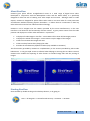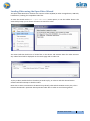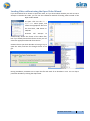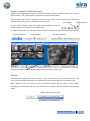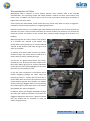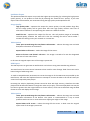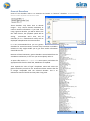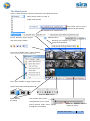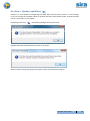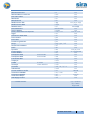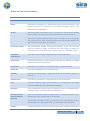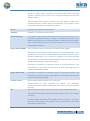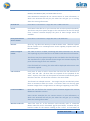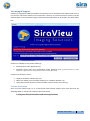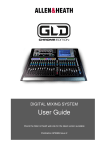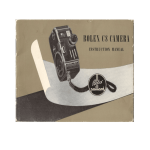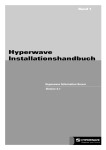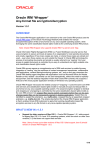Download Baxall Vivid User guide
Transcript
V1.4.4 User Guide About SiraView SiraView gives police officers straightforward access to a wide range of digital CCTV video. Developed in conjunction with the Metropolitan Police and the Home Office, it is specifically designed to make the task of viewing such video simple and accurate. Although useful to video experts, SiraView is designed for police officers who need to use CCTV video for crime prevention and detection without becoming experts themselves – it allows them to concentrate on their key tasks without the need to first understand the technology. SiraView is not a wrapper over the viewers provided by the CCTV manufacturers, so the user interface is not limited to the functionality of those viewers. It gives precise control over the video position and displays ALL of the video information. In particular: It displays all video images in the files – some viewers fail to show all the images present. It displays the whole of the images – some viewers crop the edges of the images. It does not overwrite the images with text. It does not drop frames when playing the video. Provides the simultaneous playback of audio (only available in SiraView+) The functionality provided by SiraView is complementary to the services provided by police video laboratories. It can give rapid access to collected video helping to ensuring that no video is missed. SiraView also enables the exporting of video frames as standard image files and the printing of images. Starting SiraView Start SiraView by double clicking on the desktop shortcut, or by going to : Start -> All Programs -> Sira Defence & Security -> SiraView -> SiraView SiraView User Guide 2 Licensing If you are using a registered licensed version of SiraView it will start immediately and be ready to view video. If your license is invalid, you will be prompted to either buy a new license or begin a free trial. The free trial mode lasts for 3 days and is designed to enable you to use SiraView as normal while you arrange a license renewal. Note that video convert/export is not available in free trial mode. When the free trial finishes, SiraView enters watermarked mode. Almost all functions of SiraView are available: images are marked with a watermark to indicate that you need to obtain a valid license as soon as possible, and the video convert/export option is also disabled. SiraView User Guide 3 Loading Video using the Open Video Wizard The Open Video Wizard can examine the contents of the CD/DVD (or other storage device, USB stick, hard disk etc.) looking for compatible video files. To start the wizard use the File -> Open video wizard menu option, or use the toolbar button. The wizard will prompt you to choose a location to search for video. The wizard will then build a list of all the files on the device and examine them for video contents. Any videos found will be displayed on the results page with a video icon. To play a video, Double-click on the video you wish to play, or select it and click the OK button. SiraView will then attempt to load the video. Note that in some circumstances the Wizard may identify video which SiraView cannot play. This is because the Wizard is optimistic about potential video files in order to avoid missing videos. SiraView User Guide 4 Loading Video without using the Open Video Wizard If you know which file to choose to open the video, or if you know which decoder you wish to use to attempt to decode the video, you can use the traditional method of loading video instead of the Open Video Wizard. To open a file use the File -> Open video menu option, and select the appropriate file from the hard disk, USB device or CD/DVD. SiraView will attempt to automatically detect the format of the video files, but if you already know which format to use you can select the appropriate decoder from the list. SiraView shows you which decoder it’s using to try to open the video, and how far through the file it has got. During autodetect, SiraView tries to open the file with each of its decoders in turn. You can skip a particular decoder by clicking the skip button. SiraView User Guide 5 Single-channel or Multi-channel Digital CCTV footage usually contains views from multiple cameras. SiraView enables you to view a single camera in full-screen mode, or all cameras in multi-channel mode. Multi-channel mode shows a 4x4 grid of cameras at one time. If there are more than 16 cameras available in the video you can scroll down to see them all. All cameras Single camera You can switch between multi- and single-channel mode by using the toolbar buttons or by clicking on the video frame. In single-channel mode you can choose which camera to show by using the camera selection control Camera selection Track selection Decoder selected Click on the image to switch between single camera and multi-camera view Tracks Some decoders support the notion of “tracks” (e.g. Tecton Darlex). The exact definition of a track can vary from decoder to decoder, but in general a track can be thought of as a file within a file. When separate tracks are detected, the track selection control will be visible on the toolbar. Changing the selected track will return the current time to the start and switch back to multi-channel mode. Select which track to view SiraView User Guide 6 Playback & Navigation SiraView gives you precise control over the video. You can play the video forwards or backwards, step through it a frame at a time, or jump directly to where you want to be. Single frame step backwards / forwards Pause and Play (1x speed) Fine position slider moves through frames one at a time Course position slider moves through the entire video Red bar indicates selected region for export, set by Convert – Set start Point (Ctrl+N) and Set end Point (Ctrl+M) The fine position slider can be used to step through the range of frames covered by the active section of the coarse position slider. Enter a time directly to jump straight to it To call up the Jump to date/time dialog simply use the File -> Go to time (Ctrl+G) menu option, or alternatively click on the main time display or use the keyboard shortcut CTRL + G. Time Information Having confidence in the time information available alongside CCTV footage is important in assessing its value as evidence. There are a number of general issues which can affect the accuracy of the time recorded by the CCTV system: the time set on the recorder may simply not be accurate and/or the recorder may not store information about daylight savings time (BST/GMT in the UK). It is therefore essential that a good record is made at the time the CCTV footage is obtained as to the relationship between the recorder’s time and the actual correct time. Even then, it is possible that the time on the recorder has been altered between when the event was recorded and when the footage is retrieved. SiraView aims to do the best it can with the information available. Specifically, SiraView attempts to show the same time information that the manufacturer’s own player would show. The time view in SiraView operates as follows: If the footage has a time offset (that SiraView understands), that offset will be applied to the time displayed. E.g. if a piece of footage is recorded during British Summer Time, and SiraView can determine that this is the case, the time shown in SiraView will also be in British Summer Time. SiraView User Guide 7 In some cases SiraView cannot tell whether a time offset should be applied. You should make a judgement in such cases as to whether the displayed time is accurate, or whether a correction should be made. Anywhere that you see the time info icon information about the time displayed. in SiraView, you may click on it to obtain further In the example on the left, you can see that there is no time offset embedded in the video file. This means that the displayed time and the embedded time are the same. On the right, you can see that there is an offset of +60 minutes. This means that the time displayed by SiraView will be 60 minutes ahead of the time stored in the file. In other words, the time stored in the file was probably recorded in British Summer Time (BST). Time Display Some video formats do not store accurate time information for every frame; SiraView must then make an assumption about the time in order to play back at a sensible speed. For example, if the recorder only stores times to the nearest second, but records 25 frames per second, then there will be 25 frames all with the same time stamp! SiraView detects this and interpolates time across the 25 frames, so that they are evenly spaced. To show you that this is happening, the time stamp for the frame (displayed under the video image) will be partially highlighted in red. The red digits are those that have been interpolated – the white ones are those directly decoded from the video frame. In this way you can always tell what the actual recorded time is, and you get an indication that the recorder is storing limited information. SiraView User Guide 8 Discontinuities in Video Multiplexed video is common in CCTV systems because many cameras need to be recorded simultaneously. The recording system will switch between cameras and store some frames from each in turn. In addition, the system may be set up so that a particular channel gets recorded at a higher frame rate than others. Some systems are alarm-based, which means they only record video when an alarm is triggered – perhaps by someone opening a door, or triggering a PIR sensor. Because of these reasons, it is possible to get video with discontinuities on one or more channels. So channel 1 may have a fairly constant 10 frames per second of video, but channel 2 only records one frame per minute and channel 3 only records when someone walks through the front door of a building. When playing back this video, channel 1 will update at a constant rate, channel 2 will update very slowly (with frames getting up to a minute behind channel 1) and channel 3 will come and go as and when it’s available. To indicate that some frames may be out of date, SiraView stamps any frames that are older than 1 minute with an overlay showing their age. You can see at a glance which frames are current, and which is not. Of course the time stamps under the frames always give you an accurate indication of the time, but the overlay highlights the fact that the frame you are looking at is old. In fact the same mechanism is used when you’re rapidly navigating through the video using the positioning controls – frames that are more than a minute older than the current time (because you’ve moved forward quicker than SiraView can update all the frames) get flagged. When you stop moving the positioning bar you’ll notice that as the frames get updated, the overlay disappears. In addition, when you navigate backwards through the video too rapidly for SiraView, the frames are flagged as being from the future – again to indicate that you should wait for SiraView to catch up before using the frame. SiraView User Guide 9 Exporting & Printing Still Images Still images can be saved as a Bitmap image or sent to a printer. The viewer must be in single camera mode and be paused for these options to be available. To save a frame as a Bitmap image: use File -> Save Frame menu option, or click on the save frame icon on the toolbar, or use the keyboard shortcut CTRL + S. You will be asked to enter a filename. To print a frame: use File -> Print Frame menu option, or click on the print frame icon on the toolbar, or use the keyboard shortcut CTRL + P. Exported or printed images contain the selected video frame along with camera, time and decoder information. Video Sequences Video sequences can be saved as QuickTime MOV files (using JPEG compression) or exported as DVD ISO files. Note that the video sequence is being re-compressed and this will involve a loss in image quality. To save a converted video sequence: 1. Set the start point of the sequence – use the Convert -> Set start point menu item, or the keyboard shortcut CTRL + N. 2. Set the end point of the sequence – use the Convert -> Set end point menu item, or the keyboard shortcut CTRL + M. 3. Use the Convert -> Save Video menu item to bring up the Convert Video dialogue. The convert video dialogue allows you to alter the start and end points, choose which camera to export and which format to export in (QuickTime MOV format or DVD). SiraView User Guide 10 Quicktime Export The QuickTime MOV file export can provide the highest picture quality (by selecting the high picture quality option), or can produce a small file (by selecting the “Small file size” option). If you must export video from SiraView, we recommend using the high quality mode QuickTime file. Image Quality High quality video – optimises the output for picture quality. This will produce large files, but the image quality will be good. Note that even high quality involves some loss of information inherent in recompressing the video into a different format. Small file size – optimises the output for file size. This will produce images of noticeably reduced quality; however the trade off is that the resulting file will be much smaller – suitable for sharing across your network or via email etc. Video Options Leave space around image for time/camera information – reduces the image size and adds date/time information at the bottom. Expand video to fill screen – makes the image fill the screen. Resize to fit into a PAL frame’s safe area – the image is resized to fit into the designated safe area of a PAL video frame. In all cases the original aspect ratio of the image is preserved. DVD Export The DVD exporter can generate an ISO file which can be burnt using most DVD burning software. The DVD format has some serious limitations when used for CCTV footage: fixed frame rates and a limited range of valid image sizes. To make a compatible DVD, SiraView must resize the image to fit the 768 x 576 size specified by the DVD format, and must also duplicate frames to attempt to re-time the video to fit the 25 frames per second rate required by DVD players. Re-timing the video by duplicating frames cannot be done with high accuracy, therefore the video playback will be affected. Motion through the video may be jerky, and overall playback time may be less than or greater than the original video. For these reasons, we do not recommend using the DVD format to store and display CCTV footage. Video Options Leave space around image for time/camera information – reduces the image size and adds date/time information at the bottom. This option is recommended as a way to avoid problems with overscan on some televisions clipping the edges of the image. Expand video to fill screen – makes the image fill the screen. In both cases the original aspect ratio of the image is preserved. SiraView User Guide 11 Time Options DVD does not support the variable frame rates commonly found in CCTV systems. To get the CCTV footage to play back at a reasonable rate on 25 frame-per-second DVD it is usually necessary to duplicate frames. The DVD exporter gives you three options: Playback at normal speed, but jump over large gaps – large gaps in the video (for example, where an alarm-based system only records when something happens in view) are skipped over. A “large” gap is defined as 1 minute long. When the time between frames exceeds one minute, the last frame is held for one second then the gap is jumped. Playback at normal speed, leave large gaps intact – large gaps in the video remain intact. The frame prior to the gap is duplicated as many times as needed to fill the gap. When using this option take care to ensure that there are no excessively long gaps in the section of video you wish to export. Playback at 25 fps regardless of original rate – each frame is displayed for 1/25 of a second, regardless of the original frame rate. This option may be useful when the exported DVD is to be imported into a video editing package and can be properly re-timed. Keyboard Shortcuts Some operations in SiraView can be controlled using the keyboard. Key Space bar Left/right arrow keys CTRL + O CTRL + P CTRL + S CTRL + G CTRL + N CTRL + M Operation Play/pause video Go forward/back one frame Open file Print frame Save frame Go to time Set start time for video export Set end time for video export SiraView User Guide 12 Generic Decoders Some of the decoders built in to SiraView are known as “Generic” decoders: GenericADV601, Generic Folder Of JPEGs and Generic JPEG. These decoders only know how to decode images – they cannot decode timestamp or camera number information. If you load a file using a generic decoder, you will be able to see the video frames, but playback speed will be wrong, timestamps won’t exist, and all channels (if it’s a multichannel video) will be displayed multiplexed in the same window. It is not recommended that you use generic decoders for normal situations, however they have been included in SiraView as they might enable you to get some useful information should all else fail. Because of these limitations, generic decoders are excluded from the autodetect mechanism; to use one you must explicitly select it. To open a file use the File -> Open video menu option, and select the appropriate file from the hard disk, USB device or CD/DVD. Then expand the “Files of type” drop-down menu and select the generic decoder you wish to use. SiraView will then examine the file or images compatible with the selected decoder. This is an exhaustive search of the file and may take a long time. SiraView User Guide 13 The Main Screen Here’s a quick reference overview of SiraView’s main playback screen. Select which camera to view in single camera mode Select which track to view, if supported by the decoder Audio present * Switch between single camera and multi-camera modes Warning icon appears if a frame could not be decoded Go to time available when a video is loaded. Note: Some formats do not support seeking by time Save / print available in single camera mode Single frame step backwards/forwards Playback speed control Pause and Play (1x speed) Fine position slider moves through frames one at a time Coarse position slider moves rapidly through the entire video Red bar indicates selected region for export SiraView User Guide 14 SiraView + (Audio) capabilities SiraView+ is now capable of recognising the audio data streams where present in CCTV footage. If you are running the standard release of SiraView and the system detects audio, SiraView presents one of 2 audio icons on the toolbar. By clicking on this icon the following dialogue will be presented: Upgrade will need to be purchased to listen to the audio Audio stream currently playing you may need to check you volume is turned up. SiraView User Guide 15 Supported Digital CCTV Video Formats Below are details of the digital formats supported by this software and a description of the structure of the files in each format. Some manufacturers regularly change their formats so there is no guarantee that all variants of a format are supported. Please note that often a single format may be known my many different names. The table below records the aliases we’ve come across. If you are not sure which format you have, the best option is to let SiraView attempt to auto detect it. If you have an example that won’t play please send it to us with details of the system it came from and we will consider it for incorporation in a future version. We will be happy to enter into a confidentiality agreement with you to protect your data. Decoder AD Holdings AData AL Net Arnel ASL Remote Watch AverMedia USBPlayback Baxall Vivid Bosch Archive Bosch Divar Cameo D1 Cathexis Cieffe Linearis CNL Dallmeier Dallmeier MPEG2 Dedicated Micros Dedicated Micros Observer Dowshu DV file DV25 AVI DVR Videoplayer Export Viewer MP4 Export Viewer MPEG2 Faiveley X Track GE GeoVision Geutebruck HeiTel Honeywell Remote Access Viewer Indigo Vision iRecord Kodicom Diginet Center LJD Leviathan Also Known As LJD Dedicated, JPEG2000 Caps Viewer Visiowave CD Download, Network ArrivaVCR, Par Vu Wavereader File extension Released in Version v1.3 v1.1 *.mjp * *.vsd *.caps *.idx, *.asl *.avf *.vdf *.info *.dvr FirstLogId *.sjpg *.avi *.asf * * *.dat, *.idx, *.dmi v1.2 v1.1 v1.2 v1.2 v1.2 v1.4 v1.2 v1.1 v1.2 v1.2 v1.4 v1.1 v1.2 v1.1 *.par, *.idx, *.dat *.inx, *.img *.dv *.avi *.dvr *.mp4 *.mpg *.arc *.60d, *.20d *.avi *.mbf *.hpx *.dvf *.vmf,*.mp4, *.ivi *.mjp *.kif, *.bix, *.box *.vmb,*.vdd,*.vdb v1.1 v1.2 (U) v1.4 v1.2 v1.2 v1.3 v1.1 v1.1 v1.4 v1.1 v1.2 v1.4 v1.2 v1.3 v1.2 v1.4 v1.2 (U) v1.4 v1.1 SiraView User Guide 16 Loronix CCTVWare Meerkat Index File Meerkat Master Index File Sira Video Index Mitsubishi Mitsubishi V2 Mobile Phone 3GP Mobile Phone MP4 MPEG-2 DVD** New Wavestore Nuvico NVDV2 Octar/ Initial Electronic Systems Oggle OmniVision OVR 2200 Pelco Endura Pelco PNS Petards CryptoVision Sanyo Southeastern MPEG4 Stork Synectics Tecton Darlex Teleste MoRIS TimeSpace X100 TimeSpace X200 Tomohawk MJP Uniplayer UVMS V4 Player ViconNet VideoSwitch Viseum Evidence Locker Visimetrics JPG2000 Visimetrics MPEG-2 Vista Smart Player VSE Mpeg4 variant ** = Limited Formats PCLink X100 PCLink X200 PI Vision Tower Hamlets *.avi *.ix *.mix *.vix *.tlx *.tlx *.3gp *.mp4 *.ifo audiolink.dat *.image *.cam, *.avi *.vcr *.avi *.pef *.pns *.jlvz *.jpg, *.jp2, *.inf *.avi *.dvr *.dat *.vid *.rec *.oba *.xba *.mjp *.umv *.ocf, *. *.svm *.vsb, *.0, *.1, *.2 *.vdm *.vis *.avi, *.cam *.avi *.idx, *.* *.vse v1.2 v1.1 v1.1 v1.1 v1.1 v1.2 v1.1 (U) v1.4 (A) v1.1 v1.4.4 (A) v1.1 v1.3 v1.2 (U) v1.4 v1.2 v1.2 v1.2 v1.2 v1.2 v1.4 v1.1 v1.3 v1.2 (U) v1.4 v1.1 (U) v1.4.4 v1.2 v1.1 v1.1 v1.1 v1.3 v1.4 v1.1 v1.4 v1.1 v1.4.4 v1.4 v1.4 (A) v1.4 v1.3 (U) = Updated (A) = Audio Supported SiraView User Guide 17 Notes on Selected Decoders Decoder Notes AD Holdings VCR Each video is contained in a single file with an .mjp extension. AData Each video is contained in a separate file with an .ajp file extension. This digital CCTV format is known by several names including "AData", "LJD Dedicated" and "JPEG2000". AL Net The video is held in files which have a .vsd extension. There can be multiple files in a folder, but opening any one loads the whole set into SiraView. This format may have partial images at the start before the first full image. The manufacturer’s player discards these images but SiraView displays the parts of these images which are available. Arnel/Caps Viewer The Arnel decoder handles each camera separately. If you load a caps file from the “Camera 3” folder, all caps files from that folder are loaded. To load camera 6, you’d need to open a caps file from the “Camera 6” folder. AverMedia USBPlayback Each video is contained in a single file with a .avf file extension. Baxall Vivid Baxall Vivid files have a .vdf file extension. Opening any video file in a folder loads the whole set into SiraView. Bosch Divar Each video is contained in a separate file with a .dvr file extension. Cameo D1 Open the FirstLogId file in the vid\logs folder. Cathexis Opening any one file with an .sjpg file extension within a folder will open all of them. Cieffe Linearis Each video is contained in a single file with an .avi file extension. CNL Loads and displays a single video file with an “.asf” extension. If multiple files are available they must be opened separately. Dallmeier Loads and displays only the file you selected. If there are multiple files in the export folder, you must open each separately. Dedicated Micros, Dedicated Micros Observer These two decoders handle a large number of formats between them, including the video system used on Arriva buses. Dowshu Dowshu video files are held in a folder whose name is made up of the year, This decoder only opens the file you selected (or the .idx/.dat pair). If there are multiple files in the export folder, you must open each separately. SiraView User Guide 18 month and day of the recording (for example "20070306". The folder contains an "Index" folder containing .inx files and other folders containing .img files. Opening any one of the .inx or .img files will open all of the video with the folders. Video recorded from different cameras may have different images size. SiraView shows the smaller images surrounded by a grey border so that each image is displayed at an identical resolution. DV file Decoder only supports PAL format files. DV25 AVI Decoder only supports PAL format files. DVR Videoplayer This handles a type of CCTV video file which has a .dvr file extension. This is a common extension used by a variety of unrelated CCTV formats by different manufacturers so SiraView may open a DVR file with this decoder, open it with another decoder or may fail to open it if it is a format not yet implemented in SiraView. Export Viewer MPEG2 This is a video format from recorders manufactured by Vigilant. The video for each camera is held in a file with an .mpg file extension. That file extension is commonly used for MPEG2 video and the files will play in Windows Media Player, but it shows the images as incorrectly stretched and without time information. Windows Media Player also doesn't give the precise frame stepping provided by SiraView. Each video is contained in a separate file with an .mpg file extension. This file extension is also used to a wide variety of other video types that are based on the MPEG2 standard. Export Viewer MP4 Each video is contained in a separate file with an .mp4 file extension. This file extension is also used for a wide variety of other video types that are based on the MPEG4 standard. Faiveley X Track Loads a single video file with an “arc” extension. Decompression has been calibrated for “WEAK” and “AVERAGE” Compression Rates. Images recorded with other rates may not be displayed correctly. This format is also known by the name of GE's viewer called Wavereader. GE The video from multiple interleaved cameras is held in a file with a .60d file extension. SiraView displays the whole of the images recorded in the file. As well as the edges of the images, this includes a strip at the bottom of the image that contains random data. SiraView User Guide 19 GeoVision Open the .avi file from the GeoVision system. SiraView supports GEO MPEG4, GEO MPEG4 (ASP) and GEO H264 variants. Some GeoVision examples do not contain camera or time information, in which case SiraView will still play the video but will give you a warning about the missing information. Geutebruck Each video is contained in a single file with a .MBF extension. HeiTel Each HeiTel video file has a .hpx extension and must be opened individually. This format may have partial images at the start before the first full image from a camera. SiraView displays the parts of these images which are available. Honeywell Remote Access Viewer Each video is contained in a single file with a .dfv extension. iRecord Open any .mjp file in the directory to load the whole video. SiraView expects the file names to be unchanged from those originally exported from the iRecord system. Kodicom Diginet Center The video is held in a folder containing files with extensions .kif, .bix and .box. Opening any one of the files in the folder loads them all into SiraView. This format may have partial images at the start before the first full image. The manufacturer’s player discards these images but SiraView displays the parts of these images which are available. If the file ksinfo.kif is missing, the video will be displayed without time zone information applied. LJD Leviathan Each piece of video is held in three files that have the file extensions of .vmb, .vdd and .vdb. All three files are required for the playback of the video. Anyone of the files can be opened as SiraView automatically opens the other two files. All three files must be in the same folder. This format has multiple cameras. The images may be recorded only when there is movement within the scene. This means there can be long gaps between images from a single camera as nothing is happening in the scene. Loronix CCTVWare Open the .avi file from the Loronix system. SiraView supports the Loronix MPEG4 and Wavelet variants. Some Loronix examples do not contain camera or time information, in which case SiraView will still play the video but will give you a warning about the missing information. Meerkat Index File These files have an .ix file extension and internally refer to a Meerkat Master Index file and its associated .jpg file (see below). SiraView will just load the video for the camera relating to the .ix file. To load video all SiraView User Guide 20 cameras recorded at the same time it is necessary to open the Meerkat Master Index file. Meerkat Master Index File These have the a .mix file extension and require a second file to be present that has the same base file name but has a .jpg extension. SiraView will load video for all camera present within the video file. Mitsubishi MitsubishiV2 All the TLX files in the selected folder are loaded. Each file only contains a few minutes of video footage, so SiraView strings the files together into a single long video. Mobile Phone Video Video files from mobile phones tend to follow industry standards. The video is held in a single file that typically has “3gp” or “mp4” file extension; however, many files that are not from mobile phones also use the “mp4” file extension. Not all mobile phone videos include good time information. The elapsed time of the video will be good, but the starting time may not be recorded accurately or at all. If the video has the starting time internally set to zero then SiraView will display it as the start of the year 1904. That may seem a strange date to choose, but it is strictly consistent with the mobile phone video standards. You may find that some mobile phone files play very slowly in reverse and there may be a significant delay in stepping or seeking backwards in the video. Again this is a consequence the mobile phone video standards and the various manufacturers implementation of them. MPEG-2 DVD** ** - Currently plays a limited subset Each video file is opened by selecting the *.ifo file stored on the DVD Nuvico NVDV2 Each video is contained in a single file with a .image extension. Octar The video is split across multiple files. The one with a .CAM extension should be opened. CAM files are generally found under archive\sites\local systems. Oggle Each Oggle video file has a .vcr extension and must be opened individually. OmniVision Each video is contained in a single file with a .avi file extension. Pelco Endura Each video is contained in a single file with a .pef file extension. Pelco PNS Each video is contained in a single file with a .pns file extension. Petards Crypto Vision Each video is contained in a single file with a .jlvz file extension. Sanyo Loads video files with a “jpg” or “jp2” extension in a sub-folder of SANYO. If multiple files are present SiraView will load them all. Alternatively, load the SiraView User Guide 21 file with an “inf” extension in the INFO directory, which is a sub-folder of SANYO. Sira Video Index This is a special format that permits SiraView to play video from hard disk images. Prior to viewing the contents of a hard disk using SiraView, a separate application is used to create a set on index files for the video. You must have both the index files and hard disk before the video can be played. Southeastern MPEG4 Each video is contained in a single file with a .avf file extension. Stork Each video is contained in a single file with a .dvr file extension. Synectics Synetics video files have a .dat file extension and there are usually several video files in a folder which are all parts of the same video from one camera. Loading any one of the .dat files will load all of them in the folder and also load any which are in adjacent folders that contain video from other cameras. SiraView displays the time as GMT and does not correct for daylight saving. Tecton Darlex The video is held in three large files in a single folder. One of the files has a “VID” file extension and the other two are usually hidden. Then select the VID file to load the video. SiraView loads Tecton Darlex files very slowly as SiraView may have to read a whole DVD of data to locate the video of interest. When the Tecton Darlex recorder writes a DVD, it has the option of saving a series of separate pieces of video. Each piece is known as a track. When loading a Tecton Darlex video, SiraView has two options 1) To show only those images saved in a track In this instance “Autodetect > (*.*)” or “Tracked frames only (*.vid)” are selected 2) To show all images To search for additional images on the disk from files that have been previously erased it is necessary to explicitly select a file type of “Tecton Darlex (All frames) (*.vid)” in the file open dialog box. When a Tecton Darlex video is loaded an extra control for selecting the track appears on the SiraView toolbar. Teleste MoRIS SiraView loads and displays a single file with a “rec” extension. If there are multiple files they must be displayed separately. The Teleste MoRIS Viewer may give arbitrary time offsets and therefore may not be consistent with SiraView. SiraView User Guide 22 TimeSpace X100 Each video is contained in a separate file with a .oba file extension. TimeSpace X200 Loads and plays all XBA files in the folder Tomohawk MJP The video from a one camera is held in a single file with an .mjp file extension. The proprietary video compression algorithm by the Tomohawk recorder can result in parts of images being replaced by earlier images. Usually this happens when a moving object such as a person or car has similar colours to its background. The recording of Tomohawk images can be triggered by movement within the scene so there may be gaps in the video during which time the camera is looking at a fixed scene. Uniplayer Each video is contained in a single file with a .umv extension. UVMS PI Vision Video files are contained in sub-folders of a folder called \UVMSMEDIA. The video file names do not have an extension. Opening any video file loads them all into SiraView. Alternatively, opening the OCF file in the UVMSMEDIA folder or in the CONFIGS folder will load all the video files. SiraView displays images which have been compressed in JPEG or MPEG2 formats. Images compressed in other formats will be not be displayed, but SiraView may show their time and input channel information. V4 Player Each video is contained in a single file with a .svm file extension. ViconNet Video Files are contained in folders \VIDEOn, which are sub-folders of a folder containing the word “ARCHIVE” e.g. \ARCHIVE mm-dd-yy hh.mm.ss nnnnnn\n\n\n\VIDEOn or \ARCHIVE mm-dd-yy hh.mm.ss aannnnnn\VIDEOn Video files with extensions “0”, “1” and “2” must be all present for the video to be played. Opening any one of these files will load all the video files in the archive. Alternatively, open a file with a “vsb” extension in the ARCHIVE directory. VideoSwitch Each video is contained in a separate file with a .vdm file extension. Viseum Evidence Locker Each video is contained in a separate file with a .vis file extension. Visimetrics JPEG2000 Each video is contained in a single file with an .avi file extension and opens from .avi or .cam file. Visimetrics MPEG-2 Each video is contained in a single file with an .avi file extension. Plays audio if present. (Audio only available for SiraView Plus users) SiraView User Guide 23 Vista Smart Player The video consist of multiple pairs of files in a folder. The files in each pair have the same name but one has an .idx file extension and the other has no extension. Open any .idx file to load all of the files in the directory. VSE Mpeg4 variant This decoder opens files which have a .vse file extension and whose format used MPEG4 compression. There are other files with a .vse file extension and compression based on JPEG which this decoder does not yet open. SiraView User Guide 24 Licensing & Support SiraView is copyright © 2009 Sira Defence and Security Ltd. On installation the software will run as a free trial for 3 days after which you must purchase a licence. To purchase a licence contact us at the address below. You will need to supply us with the node code which can be found in the ‘Help about’ box. SiraView is available in two product offerings: SiraView (CCTV video playback only) SiraView+ (CCTV video and simultaneous audio playback) (Note: providing decoder has been updated to support Audio see supported CCTV video formats table above) SiraView is licensed for use on: Single PC locked to a Node Code (.lic) Multi-user linked to set of named computers in a network domain (.clf) Site and force-wide licenses are also available - Please contact us for pricing. License Activation Once you have received your .lic or .clf license file from SiraView support team, save the file in the following folder to activate the software upon next launch. C:\Program Files\Sira Defence and Security\SiraView\ SiraView User Guide 25 Licensing & Configuration of Export Export of video sequences is only available for fully licensed copies of SiraView – it is disabled in free trial mode. In addition, it is possible for your system administrator to explicitly disable export in the license file, or in the configuration file (See SiraView Configuration Guide – for more detail). Support is only available via email: [email protected] Sira Defence and Security 12 Acorn Industrial Park Crayford Road Dartford Kent DA1 4AL If you have a digital CCTV video format that you would like included in a future version please forward examples and we will consider including it. If you want a particular format included immediately we offer a fee-based service, please contact us. SiraView User Guide 26