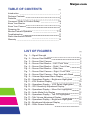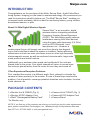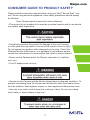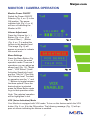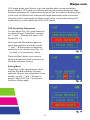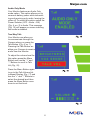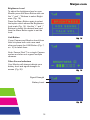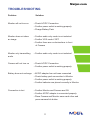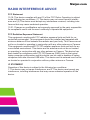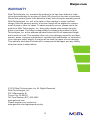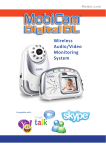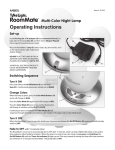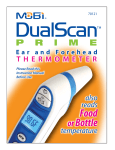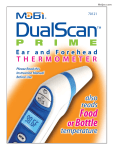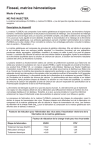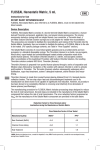Download Mobi Technologies 70294 Instruction manual
Transcript
Meijer.com wireless audio/video monitor Complete Compatible with… Operating Compatible with… Instructions 70294 Meijer.com TABLE OF CONTENTS pg Introduction 1 Package Contents 1 Features 2 Consumer Guide to Product Safety 3-4 Know Your Monitor 4 Know Your Camera 5 Powering Up 6 Monitor/Camera Operation 7-10 Troubleshooting 11 Radio Interference Advice 12 Warranty 13 LIST OF FIGURES Fig. 1 – Signal Strength Fig. 2 – Secure Start Monitor Fig. 3 – Secure Start Camera Fig. 4 – Secure Start Monitor – Left / Front View Fig. 5 – Secure Start Monitor – Right / Front View Fig. 6 – Secure Start Monitor – Rear View Fig. 7 – Secure Start Camera – Right / Front View Fig. 8 – Secure Start Camera – Rear View with Stand Fig. 9 – Volume Adjustment Menu Display Fig.10 – Operations Display – Brightness Highlighted Fig.11 – VOX Enabled Display Fig.12 – Operations Display – VOX Sense Highlighted Fig.13 – VOX Sensitivity Adjustment Display Fig.14 – Operations Display – Menu Exit Highlighted Fig.15 – Audio Mode Only Display Fig.16 – Operations Display – Talk Vol Highlighted Fig.17 – Talk Volume Adjustment Display Fig.18 – Operations Display – Brightness Highlighted Fig.19 – Brightness Adjustment Display Fig.20 – Other Screen Indicators pg 1 2 2 6 6 6 7 7 9 9 10 10 10 11 12 11 13 12 12 13 Meijer.com INTRODUCTION Congratulations on the purchase of the Mobi® Secure Start™ Audio/Video Monitoring System, bringing you the latest in wireless technology. We recommend you read the instructions carefully before use. The Mobi® Secure Start™ enables you to transmit audio wirelessly, which is ideal for monitoring babies, young children, housebound seniors, or pets. About 2.4 GHz Digital Wireless Signals Secure Start™ is an innovative, digital wireless solution integrating advanced Frequency Hopping Spread Spectrum (FHSS). This technology greatly reduces interference coming from other devices using the same radio frequency (2.4 GHz), such as WIFI, Bluetooth, cordless phones, etc.. However, a weaker signal (lag or still image) can occur from time to time depending on the environment where the system is installed. Factors affecting transmission include use near microwave ovens or other high frequency electromagnetic waves, as well as reinforced concrete walls, large scale metal products and metal furniture. Additionally your wireless router speed can be affected if the units are placed close to the router. Your signal strength will return to normal once the units are placed farther from the router or once they are turned off. If You Experience Reception Problems First, readjust the monitor to a different angle. Next, attempt to relocate the camera in closer proximity to the monitor. If none of these steps resolves the problem, if at all possible, rearrange potential obstacles such as desks, furniture, metal cabinets, etc. PACKAGE CONTENTS 1 x Camera Unit # 70294T (Fig. 3) 1 x Camera AC/DC Adapter Cord 1 x Camera Stand 1 x Monitor Unit # 70294R (Fig. 2) 1 x Monitor AC/DC Adapter Cord 1 x Mobi® Rechargeable Battery Pack * *for Monitor only NOTE: If you find any of the contents are missing or should you need to order replacement parts, please contact Mobi Technologies, Inc., Monday through Friday between 8am and 5pm PST at 1.877.662.4462, or visit www.getmobi.com. 1 Meijer.com FEATURES • 2.0” LCD Color High Resolution TFT LCD Display • Voice Activated Picture & Sound with Auto Mute • Transmission Range up to 400Ft • Up to 20 Ft Night Vision Range • 2.4 GHz Private Digital Transmission • No installation needed—ready to use • Compact design for easy portability • Auto Mute with Voice Activation • Audio Only Option • Low Battery and Out of Range Indicators • Rechargeable Batteries Included for the Monitor • AC/DC Adaptors included for Monitor and Camera 2 Meijer.com CONSUMER GUIDE TO PRODUCT SAFETY Please read this instruction manual before using your Mobi® Secure Start™ system. When using electrical appliances, basic safety precautions should always be followed. Note: Please keep this manual for future reference. • This product is not intended to be used as a medical monitor and its use should not replace adult supervision. • Periodically examine this product for damage to the cord, housing or other parts that may result in the risk of fire, electric shock or injury. Do not operate any product with a damaged cord or plug. If the Color Wireless Monitor malfunctions, or is damaged in any manner, please contact the manufacturer for examination and repair to avoid a hazard. • Never use the Camera and/or the Monitor near water (i.e. bathtub, sink, etc.). • The AC adaptors are not toys. • Always use the Camera and the Monitor where there is adequate ventilation. To prevent overheating keep the Camera and the Monitor away from heat sources such as radiators, heat registers, stoves, or other appliances that produce heat. • Use only a dry cotton cloth to keep the units free of dust. Do not use a damp cloth, water, or liquid cleaner of any kind. 3 Meijer.com • Remove the batteries from the Monitor during long periods of nonuse, as batteries can leak. • Unplug the AC adaptors from the Monitor and the Camera during periods of nonuse. To disconnect from the power supply, grip the transformer and pull from the power socket. Never pull by the cord. • Only use the Monitoring System with the supplied power adaptors. KNOW YOUR MONITOR 1 Button & LED Functions: (Fig. 4) 1 Two-Way (TALK) Button 2 Power Selector (OFF • AUDIO • ON) 3 Belt Clip 4 Power ON Indicator 5 Volume Up ( + ) Button 6 Menu Button 7 Volume Down ( - ) Button (battery charge indicator) (Fig. 5) 4 2 5 3 6 8 VOX OFF / ON Button 9 AC/DC Adapter Jack 10 Microphone 7 (Fig. 6) 11 Speaker 12 Battery Door 8 9 10 4 11 12 Meijer.com KNOW YOUR CAMERA 13 14 15 16 17 Button & LED Functions: (Fig. 7) 13 14 15 16 17 Light Sensor Power ON Indicator Speaker LINK Button Power Selector OFF / ON (Fig. 8) 18 AC/DC Adapter Jack 19 Camera Stand 20 Stand Mounting Socket 20 18 19 5 Meijer.com POWERING UP The Mobi® Secure Start™ Camera is powered by an AC/DC Adapter while the Monitor can be powered by either rechargeable batteries or an AC/DC Adaptor (both provided). Using the AC/DC Adaptors: • Plug the connector of the AC/DC Adaptors into the DC Jacks on the Monitor and Camera units (Fig. 5; no. 9 and Fig. 6; no. 18). Both AC/DC Adapters are the same and are interchangeable between the Monitor and the Camera. • Plug the adapter power cords into a standard AC outlet. • To check the Monitor, switch the Power ON/OFF Selector to the ON position (Fig. 5; no. 2). • To check the Camera, switch the ON/OFF Selector to the ON position (Fig. 7; no. 17). • The power indicator lights will illuminate indicating that the units are ON (Fig. 4; no. 4 and Fig. 7; no. 14). Using Batteries: • Remove the battery door (Fig. 6, no. 12) on your Monitor using a screwdriver and insert the Mobi® rechargeable batteries. • Return the battery cover to the original position and secure the screw with a screwdriver and allow the batteries to charge with the AC/DC Adapter connected. • The battery indicator light is green when charged and will turn red when batteries are low. Note: One battery charge goes between 3-4 hours. When monitoring over long periods and, in particular, overnight, it is recommended to use the AC/DC Adaptor for the Monitor. Warnings: 1. Replace rechargeable batteries with Mobi® rechargeables ONLY. 2. When using non-rechargeables do not mix old and new batteries. 3. Do not mix alkaline, standard or rechargeable batteries. 4. Remove the batteries during long periods of non-use. 5. Please dispose of old, defective batteries in an environmentally friendly manner, in accordance with the relevant legislation. 6. Use only the AC/DC Adaptors supplied with the system. Note: Camera only functions while its AC/DC Adapter is connected. 6 Meijer.com MONITOR / CAMERA OPERATION Monitor Power ON/OFF Switch the Power ON/OFF Selector (Fig. 4, no. 2) to the ON position. The power indicator light (Fig. 4, no. 4) will turn on indicating the Monitor is ON. Volume Adjustment Press the Volume Up ( + ) Button (Fig. 4; no. 5) or Volume Down ( - ) Button (Fig. 4; no. 7) to adjust the volume to the desired level. This image (Fig. 9) will appear on screen to indicate the sound level. Menu Settings Press the Menu Button (Fig. 4; no. 6) to enter the menu operation mode. There are 3 operations you can adjust as shown here (Fig. 10): “Bright ness”, “VOX Sense” (Voice Activation Sensitivity Level) and the “Talk Vol” (Two-Way Talk Volume) level. To select an operation use the “+” and “-” Buttons to toggle between the three options. Once the desired option is selected press the Menu Button again to go to that operation mode. Note: The selected operation will be highlighted in red. VOX (Voice Activation) Mode Your Monitor is equipped with VOX mode. To turn on this feature switch the VOX button (Fig. 5; no. 8) to the ON position. The following message (Fig. 11) will appear on screen indicating the feature is enabled. 7 Meijer.com VOX mode allows your Monitor to go into standby which conserves battery power. While in VOX mode your Monitor will stop transmitting audio and video. However, whenever the Camera picks up noise (like your baby or anything else) in the room, the Monitor will automatically begin transmitting video and sound. Once the room is quiet again the Monitor with return to the power-saving VOX mode unless you have switched off the VOX feature. VOX Sensitivity Adjustment You can adjust the VOX noise sensitivity to a desired level. Press Menu and use the “+” and “-” Buttons and select VOX Sense (Fig. 12). Next press the Menu Button again to select that operation and then use the “+” and “-” Buttons again to adjust the sensitivity to the desired level (Fig. 13) ...Lo, Med, or Hi sensitivity to noise. Press the Menu button once more to select that sensitivity level and return to the three operation choices. Exiting Menu To get back to the normal screen (with only the Signal and Battery Strength symbols) from the three operation choice screen, use the “+” and “-” Buttons to scroll to Menu Exit (Fig. 14) and press the Menu Button again. 8 Meijer.com Audio Only Mode Your Monitor features an Audio Only mode option. This option allows you to conserve battery power while transmitting and receiving only audio, leaving the video off. To select this option switch the Power Selector (OFF • Audio • ON) (Fig. 4; no. 2) to Audio. This message (Fig. 15) will appear on screen indicting this mode is enabled. Two-Way Talk Your Monitor can allow you to communicate through the Camera when you press the Talk Button (Fig. 4; no. 1). Pressing the Talk Button enables your Camera to receive audio from the Monitor. To adjust the volume level for this option press the Menu Button and use the “+” and “-” Buttons to scroll to Talk Vol (Fig, 16). Press the Menu Button again to go to the Talk Volume Adjustment Display (Fig. 17) and use the “+” and “-” Buttons to select the desired level then press the Menu Button once more to set that level. 9 Meijer.com Brightness Level To adjust the brightness level on your Monitor press the Menu Button and use the “+” and “-” Buttons to select Brightness (Fig. 18). Press the Menu Button again to select that option which shows the Brightness level scale (Fig. 19). Use the “+” and “-” Buttons to select the desired level and then the Menu Button again to set the level. Link Button If your Camera and Monitor should lose their link place both units near each other and press the LINK Button (Fig. 7, no. 16) to relink them. Note: Secure Start™ is a single Camera system and does not support multiple cameras. Other Screen Indicators Your Monitor will always indicate your battery level and signal strength on screen (Fig. 20). Signal Strength Battery Level 10 Meijer.com TROUBLESHOOTING Problem Solution Monitor will not turn on • Check AC/DC Connection • Confirm power outlet is working properly. • Charge Battery Pack Monitor does not show • Confirm audio only mode is not selected an image • Confirm VOX mode if OFF • Confirm there are no obstructions in front of Camera Monitor only transmitting • Confirm audio only mode is not selected audio Camera will not turn on • Check AC/DC Connection • Confirm power outlet is working properly. Battery does not recharge • AC/DC adaptor has not been connected • Check battery pack connection to Monitor. • Confirm power outlet is working properly. • Confirm batteries are placed correctly in Monitor. Connection is lost • Confirm Monitor and Camera are ON. • Confirm AC/DC adaptor is connected properly. • Place Camera and Monitor near each other and press camera link button 11 Meijer.com RADIO INTERFERENCE ADVICE FCC Statement 15.19: This device complies with part 15 of the FCC Rules. Operation is subject to the following two conditions: (1) This device may not cause harmful interference and (2) This device must accept any interference received, including interference that may cause undesired operation. 15.21: Changes or modifications not expressly approved by the party responsible for compliance could void the user’s authority to operate the equipment. FCC Radiation Exposure Statement This equipment complies with FCC radiation exposure limits set forth for uncontrolled environment. This equipment should be installed and operated with minimum distance 20cm between the radiator and your body. This Camera must not be co-located or operating in conjunction with any other antenna or Camera. This equipment complies with FCC RF radiation exposure limits set forth for an uncontrolled environment. This device and its antenna must not be co-located or operating in conjunction with any other antenna or Camera. This device has been tested for compliance with FCC RF Exposure (SAR) limits in the typical laptop computer configuration and this device can be used in desktop or laptop computers with side mounted USB slots. This device and its antenna must not be co-located or operated in conjunction with any other antenna or Camera. IC STATEMENT Operation of this device is subject to the following two conditions: 1. This device may not cause interference, and 2. This device must accept any interference, including interference that may cause undesired operation of the device. 12 Meijer.com WARRANTY Mobi Technologies, Inc. warrants this product to be free from defects in material and workmanship for a period of ninety (90) days from the date of purchase. Should this product prove to be defective at any time during the warranty period, Mobi Technologies, Inc. will, at its option, either replace or repair it without charge. After the warranty period, a service charge will be applied for replacement of parts or labor for repair. To obtain warranty service, please return the product to Mobi Technologies, Inc. along with a dated sales receipt from the place of purchase. Purchaser is responsible for shipping the product to Mobi Technologies, Inc. at the address indicated below and for all associated freight and insurance costs. This warranty does not cover damage caused by accident, misuse, abuse, improper maintenance, unauthorized modification, or connection to an improper power supply. A charge will be made for repair of such damage. This warranty excludes all incidental or consequential damages and any liability other than what is stated above. © 2012 Mobi Technologies, Inc. All Rights Reserved. Mobi Technologies, Inc. 5913 Blackwelder St Culver City CA 90232 Toll Free Number (877) 662-4462 www.getmobi.com Please register your product at: www.getmobi.com/registerproduct.php 13 Meijer.com Mobi Technologies, Inc. 5913 Blackwelder St Culver City CA 90232 Toll Free Number (877) 662-4462 www.getmobi.com Mobi and Secure Start are registered trademarks of Mobi Technologies, Inc. © 2012 Mobi Technologies, Inc. All Rights Reserved