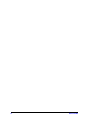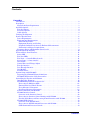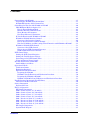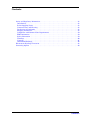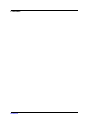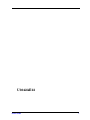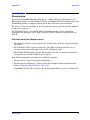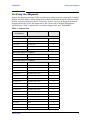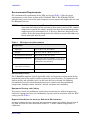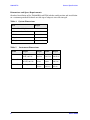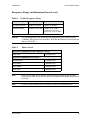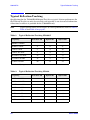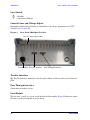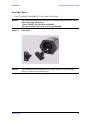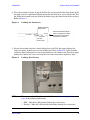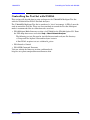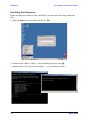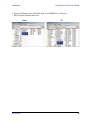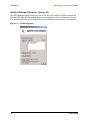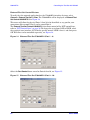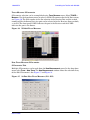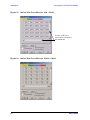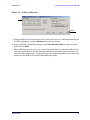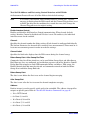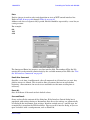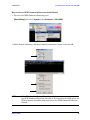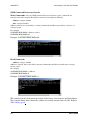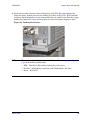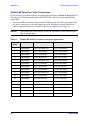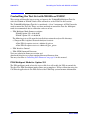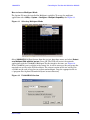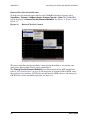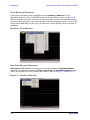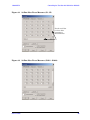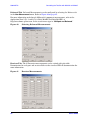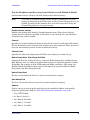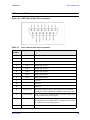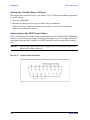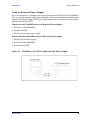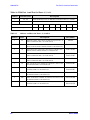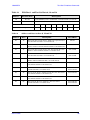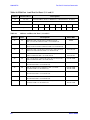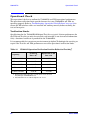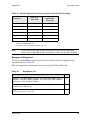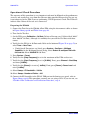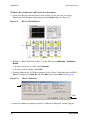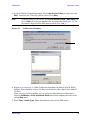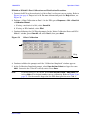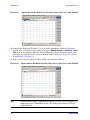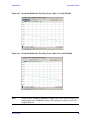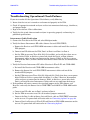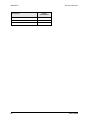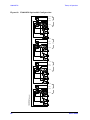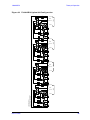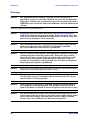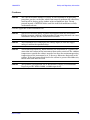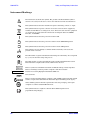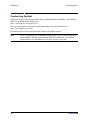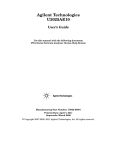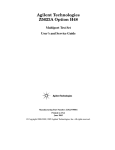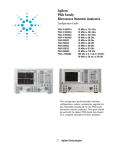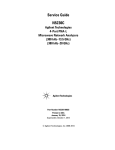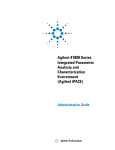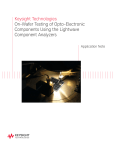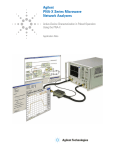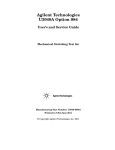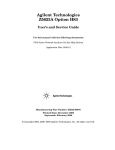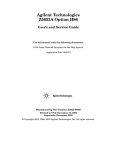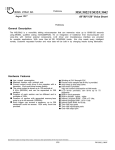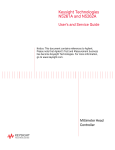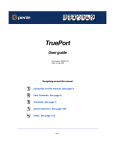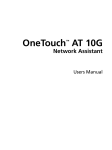Download Agilent Technologies N5230C User`s guide
Transcript
Agilent Technologies U3042AE12 User’s Guide Use this manual with the following documents: PNA Series Network Analyzer On-line Help System and Application Note 1408-12 Manufacturing Part Number: U3042-90001 Printed in USA: March 2009 Supersede April 2008 © Copyright 2007- 2009 Agilent Technologies, Inc. All rights reserved. Warranty Statement THE MATERIAL CONTAINED IN THIS DOCUMENT IS PROVIDED “AS IS,” AND IS SUBJECT TO BEING CHANGED, WITHOUT NOTICE, IN FUTURE EDITIONS. FURTHER, TO THE MAXIMUM EXTENT PERMITTED BY APPLICABLE LAW, AGILENT DISCLAIMS ALL WARRANTIES, EITHER EXPRESS OR IMPLIED WITH REGARD TO THIS MANUAL AND ANY INFORMATION CONTAINED HEREIN, INCLUDING BUT NOT LIMITED TO THE IMPLIED WARRANTIES OF MERCHANTABILITY AND FITNESS FOR A PARTICULAR PURPOSE. AGILENT SHALL NOT BE LIABLE FOR ERRORS OR FOR INCIDENTAL OR CONSEQUENTIAL DAMAGES IN CONNECTION WITH THE FURNISHING, USE, OR PERFORMANCE OF THIS DOCUMENT OR ANY INFORMATION CONTAINED HEREIN. SHOULD AGILENT AND THE USER HAVE A SEPARATE WRITTEN AGREEMENT WITH WARRANTY TERMS COVERING THE MATERIAL IN THIS DOCUMENT THAT CONFLICT WITH THESE TERMS, THE WARRANTY TERMS IN THE SEPARATE AGREEMENT WILL CONTROL. DFARS/Restricted Rights Notice If software is for use in the performance of a U.S. Government prime contract or subcontract, Software is delivered and licensed as “Commercial computer software” as defined in DFAR 252.227-7014 (June 1995), or as a “commercial item” as defined in FAR 2.101(a) or as “Restricted computer software” as defined in FAR 52.227-19 (June 1987) or any equivalent agency regulation or contract clause. Use, duplication or disclosure of Software is subject to Agilent Technologies’ standard commercial license terms, and non-DOD Departments and Agencies of the U.S. Government will receive no greater than Restricted Rights as defined in FAR 52.227-19(c)(1-2) (June 1987). U.S. Government users will receive no greater than Limited Rights as defined in FAR 52.227-14 (June 1987) or DFAR 252.227-7015 (b)(2) (November 1995), as applicable in any technical data. ii User’s Guide Safety Notes The following safety notes are used throughout this document. Familiarize yourself with each of these notes and its meaning before performing any of the procedures in this document. WARNING Warning denotes a hazard. It calls attention to a procedure which, if not correctly performed or adhered to, could result in injury or loss of life. Do not proceed beyond a warning note until the indicated conditions are fully understood and met. CAUTION Caution denotes a hazard. It calls attention to a procedure that, if not correctly performed or adhered to, could result in damage to or destruction of the instrument. Do not proceed beyond a caution sign until the indicated conditions are fully understood and met. Statement of Compliance This product has been designed and tested in accordance with the standards listed on the Manufacturer’s Declaration of Conformity, and has been supplied in a safe condition. The documentation contains information and warnings that must be followed by the user to ensure safe operation and to maintain the product in a safe condition. Definitions • Specifications describe the performance of parameters covered by the product warranty (temperature –0 to 55 °C, unless otherwise noted.) • Typical describes additional product performance information that is not covered by the product warranty. It is performance beyond specification that 80% of the units exhibit with a 95% confidence level over the temperature range 20 to 30 °C. Typical performance does not include measurement uncertainty. • Nominal values indicate expected performance or describe product performance that is useful in the application of the product, but is not covered by the product warranty. • Characteristic Performance describes performance parameter that the product is expected to meet before it leaves the factory, but is not verified in the field and is not covered by the product warranty. A characteristic includes the same guard bands as a specification. User’s Guide iii iv User’s Guide Contents U3042AE12 Introduction . . . . . . . . . . . . . . . . . . . . . . . . . . . . . . . . . . . . . . . . . . . . . . . . . . . . . . . . . . . . . . . . . 2 Description . . . . . . . . . . . . . . . . . . . . . . . . . . . . . . . . . . . . . . . . . . . . . . . . . . . . . . . . . . . . . . . . . . 3 Network Analyzer Requirement. . . . . . . . . . . . . . . . . . . . . . . . . . . . . . . . . . . . . . . . . . . . . . . . 3 Available Options . . . . . . . . . . . . . . . . . . . . . . . . . . . . . . . . . . . . . . . . . . . . . . . . . . . . . . . . . . . . . 4 Test Set Options . . . . . . . . . . . . . . . . . . . . . . . . . . . . . . . . . . . . . . . . . . . . . . . . . . . . . . . . . . . . 4 Accessory Options . . . . . . . . . . . . . . . . . . . . . . . . . . . . . . . . . . . . . . . . . . . . . . . . . . . . . . . . . . . 4 Cable Options . . . . . . . . . . . . . . . . . . . . . . . . . . . . . . . . . . . . . . . . . . . . . . . . . . . . . . . . . . . . . . 4 Verifying the Shipment . . . . . . . . . . . . . . . . . . . . . . . . . . . . . . . . . . . . . . . . . . . . . . . . . . . . . . . . 5 General Specifications . . . . . . . . . . . . . . . . . . . . . . . . . . . . . . . . . . . . . . . . . . . . . . . . . . . . . . . . . 6 Power Requirements . . . . . . . . . . . . . . . . . . . . . . . . . . . . . . . . . . . . . . . . . . . . . . . . . . . . . . . . 6 Environmental Requirements . . . . . . . . . . . . . . . . . . . . . . . . . . . . . . . . . . . . . . . . . . . . . . . . . 7 Environmental Tests . . . . . . . . . . . . . . . . . . . . . . . . . . . . . . . . . . . . . . . . . . . . . . . . . . . . . . . 7 Equipment Heating and Cooling . . . . . . . . . . . . . . . . . . . . . . . . . . . . . . . . . . . . . . . . . . . . . 7 Required Conditions for Accuracy Enhanced Measurement . . . . . . . . . . . . . . . . . . . . . . . 7 Dimensions and Space Requirements . . . . . . . . . . . . . . . . . . . . . . . . . . . . . . . . . . . . . . . . . 8 Frequency Range and Maximum Power Levels . . . . . . . . . . . . . . . . . . . . . . . . . . . . . . . . . . . 9 Typical Reflection Tracking . . . . . . . . . . . . . . . . . . . . . . . . . . . . . . . . . . . . . . . . . . . . . . . . . . . 10 Front and Rear Panel Features . . . . . . . . . . . . . . . . . . . . . . . . . . . . . . . . . . . . . . . . . . . . . . . . . 11 Active LED . . . . . . . . . . . . . . . . . . . . . . . . . . . . . . . . . . . . . . . . . . . . . . . . . . . . . . . . . . . . . . . 11 Test Port LEDs . . . . . . . . . . . . . . . . . . . . . . . . . . . . . . . . . . . . . . . . . . . . . . . . . . . . . . . . . . . . 11 Test Ports – 3.5 mm Bulkhead (male) . . . . . . . . . . . . . . . . . . . . . . . . . . . . . . . . . . . . . . . . . . 11 Access Ports – 3.5 mm (female) . . . . . . . . . . . . . . . . . . . . . . . . . . . . . . . . . . . . . . . . . . . . . . . 11 Line Switch . . . . . . . . . . . . . . . . . . . . . . . . . . . . . . . . . . . . . . . . . . . . . . . . . . . . . . . . . . . . . . . 12 Control Lines and Voltage Adjust . . . . . . . . . . . . . . . . . . . . . . . . . . . . . . . . . . . . . . . . . . . . . 12 Test Set Interface . . . . . . . . . . . . . . . . . . . . . . . . . . . . . . . . . . . . . . . . . . . . . . . . . . . . . . . . . . 12 Pass Through Interface. . . . . . . . . . . . . . . . . . . . . . . . . . . . . . . . . . . . . . . . . . . . . . . . . . . . . . 12 Line Module. . . . . . . . . . . . . . . . . . . . . . . . . . . . . . . . . . . . . . . . . . . . . . . . . . . . . . . . . . . . . . . 12 Available Fuses . . . . . . . . . . . . . . . . . . . . . . . . . . . . . . . . . . . . . . . . . . . . . . . . . . . . . . . . . . . . 13 System Setup with N5230A/C . . . . . . . . . . . . . . . . . . . . . . . . . . . . . . . . . . . . . . . . . . . . . . . . . 14 Preparing the N5230A/C Network Analyzer . . . . . . . . . . . . . . . . . . . . . . . . . . . . . . . . . . . . . 14 N5230A/C RF Interface Cable Connections . . . . . . . . . . . . . . . . . . . . . . . . . . . . . . . . . . . . . 16 Controlling the Test Set with N5230A . . . . . . . . . . . . . . . . . . . . . . . . . . . . . . . . . . . . . . . . . . . 17 Installing New Firmware . . . . . . . . . . . . . . . . . . . . . . . . . . . . . . . . . . . . . . . . . . . . . . . . . . . . 18 N5230A Multiport Mode for Option 551 . . . . . . . . . . . . . . . . . . . . . . . . . . . . . . . . . . . . . . . . 20 How to Access Multiport Mode . . . . . . . . . . . . . . . . . . . . . . . . . . . . . . . . . . . . . . . . . . . . . . 21 External Test Set Control Feature . . . . . . . . . . . . . . . . . . . . . . . . . . . . . . . . . . . . . . . . . . . 22 Trace Measure S-Parameter . . . . . . . . . . . . . . . . . . . . . . . . . . . . . . . . . . . . . . . . . . . . . . . . 23 New Trace Measure S-Parameter. . . . . . . . . . . . . . . . . . . . . . . . . . . . . . . . . . . . . . . . . . . . 23 N-Port Calibration with N5230A . . . . . . . . . . . . . . . . . . . . . . . . . . . . . . . . . . . . . . . . . . . . . 26 N5230A Interface Control. . . . . . . . . . . . . . . . . . . . . . . . . . . . . . . . . . . . . . . . . . . . . . . . . . . . 28 Overview of the Interface Control . . . . . . . . . . . . . . . . . . . . . . . . . . . . . . . . . . . . . . . . . . . 28 How to Access Interface Control Settings with N5230A . . . . . . . . . . . . . . . . . . . . . . . . . . 29 Test Set I/O Address and Data using Control Interface with N5230A. . . . . . . . . . . . . . . 30 N5230A GPIB Control . . . . . . . . . . . . . . . . . . . . . . . . . . . . . . . . . . . . . . . . . . . . . . . . . . . . . . 32 Overview of the GPIB Control . . . . . . . . . . . . . . . . . . . . . . . . . . . . . . . . . . . . . . . . . . . . . . 32 How to Access GPIB Command Processor with N5230A . . . . . . . . . . . . . . . . . . . . . . . . . 33 GPIB Command Processor Console . . . . . . . . . . . . . . . . . . . . . . . . . . . . . . . . . . . . . . . . . . 34 Contents-1 Contents System Setup with N5242A . . . . . . . . . . . . . . . . . . . . . . . . . . . . . . . . . . . . . . . . . . . . . . . . . . . .35 Preparing the N5242A Network Analyzer . . . . . . . . . . . . . . . . . . . . . . . . . . . . . . . . . . . . . . .35 N5242A RF Interface Cable Connections . . . . . . . . . . . . . . . . . . . . . . . . . . . . . . . . . . . . . . .38 Controlling the Test Set with N5242A or N5230C . . . . . . . . . . . . . . . . . . . . . . . . . . . . . . . . . .40 PNA Multiport Mode for Option 551 . . . . . . . . . . . . . . . . . . . . . . . . . . . . . . . . . . . . . . . . . . .40 How to Access Multiport Mode . . . . . . . . . . . . . . . . . . . . . . . . . . . . . . . . . . . . . . . . . . . . . .41 External Test Set Control Feature. . . . . . . . . . . . . . . . . . . . . . . . . . . . . . . . . . . . . . . . . . . .42 Trace Measure S-Parameter . . . . . . . . . . . . . . . . . . . . . . . . . . . . . . . . . . . . . . . . . . . . . . . .44 New Trace Measure S-Parameter . . . . . . . . . . . . . . . . . . . . . . . . . . . . . . . . . . . . . . . . . . . .44 N-Port Calibration with N5242A or N5230C . . . . . . . . . . . . . . . . . . . . . . . . . . . . . . . . . . . . .47 N5242A or N5230C Interface Control . . . . . . . . . . . . . . . . . . . . . . . . . . . . . . . . . . . . . . . . . . .49 Overview of the Interface Control . . . . . . . . . . . . . . . . . . . . . . . . . . . . . . . . . . . . . . . . . . . .49 How to Access Interface Control Settings . . . . . . . . . . . . . . . . . . . . . . . . . . . . . . . . . . . . . .50 Test Set I/O Address and Data using Control Interface with N5242A or N5230C . . . . . .51 N5242A or N5230C GPIB Control. . . . . . . . . . . . . . . . . . . . . . . . . . . . . . . . . . . . . . . . . . . . . .53 Overview of the GPIB Control . . . . . . . . . . . . . . . . . . . . . . . . . . . . . . . . . . . . . . . . . . . . . . .53 How to Access GPIB Command Processor . . . . . . . . . . . . . . . . . . . . . . . . . . . . . . . . . . . . .54 GPIB Command Processor Console . . . . . . . . . . . . . . . . . . . . . . . . . . . . . . . . . . . . . . . . . . .55 DUT Control Lines . . . . . . . . . . . . . . . . . . . . . . . . . . . . . . . . . . . . . . . . . . . . . . . . . . . . . . . . . . .56 Setting the DUT Control Interface . . . . . . . . . . . . . . . . . . . . . . . . . . . . . . . . . . . . . . . . . . . . .56 Setting the Variable Source Voltage . . . . . . . . . . . . . . . . . . . . . . . . . . . . . . . . . . . . . . . . . . . .58 Connecting to the DUT Control Lines. . . . . . . . . . . . . . . . . . . . . . . . . . . . . . . . . . . . . . . . . . .58 Using an External Power Supply . . . . . . . . . . . . . . . . . . . . . . . . . . . . . . . . . . . . . . . . . . . . . .59 Test Set I/O Interface Commands. . . . . . . . . . . . . . . . . . . . . . . . . . . . . . . . . . . . . . . . . . . . . . . .61 Switch Address and Data. . . . . . . . . . . . . . . . . . . . . . . . . . . . . . . . . . . . . . . . . . . . . . . . . . . . .61 Operational Check . . . . . . . . . . . . . . . . . . . . . . . . . . . . . . . . . . . . . . . . . . . . . . . . . . . . . . . . . . . .66 Verification Limits . . . . . . . . . . . . . . . . . . . . . . . . . . . . . . . . . . . . . . . . . . . . . . . . . . . . . . . . . .66 Equipment Required . . . . . . . . . . . . . . . . . . . . . . . . . . . . . . . . . . . . . . . . . . . . . . . . . . . . . . . .67 Operational Check Procedure . . . . . . . . . . . . . . . . . . . . . . . . . . . . . . . . . . . . . . . . . . . . . . . . .68 Preparing the N5230A . . . . . . . . . . . . . . . . . . . . . . . . . . . . . . . . . . . . . . . . . . . . . . . . . . . . .68 N5230A 1-Port Calibration and Verification Procedure . . . . . . . . . . . . . . . . . . . . . . . . . . .70 Preparing the N5242A or N5230C. . . . . . . . . . . . . . . . . . . . . . . . . . . . . . . . . . . . . . . . . . . .74 N5242A or N5230C 1-Port Calibration and Verification Procedure . . . . . . . . . . . . . . . . .75 Troubleshooting Operational Check Failures . . . . . . . . . . . . . . . . . . . . . . . . . . . . . . . . . . . . . .80 Interconnect Cable Verification . . . . . . . . . . . . . . . . . . . . . . . . . . . . . . . . . . . . . . . . . . . . . . . .80 Service Information . . . . . . . . . . . . . . . . . . . . . . . . . . . . . . . . . . . . . . . . . . . . . . . . . . . . . . . . . .81 Replaceable Parts . . . . . . . . . . . . . . . . . . . . . . . . . . . . . . . . . . . . . . . . . . . . . . . . . . . . . . . . . . .81 Theory of Operation . . . . . . . . . . . . . . . . . . . . . . . . . . . . . . . . . . . . . . . . . . . . . . . . . . . . . . . . . .83 RF Switch Components . . . . . . . . . . . . . . . . . . . . . . . . . . . . . . . . . . . . . . . . . . . . . . . . . . . . . .83 S100 - Source to Ports (1, 5, 9 and 13). . . . . . . . . . . . . . . . . . . . . . . . . . . . . . . . . . . . . . . . . . .83 S200 - Source to Ports (2, 6, 10 and 14). . . . . . . . . . . . . . . . . . . . . . . . . . . . . . . . . . . . . . . . . .83 S300 - Source to Ports (3, 7, 11 and 15). . . . . . . . . . . . . . . . . . . . . . . . . . . . . . . . . . . . . . . . . .83 S400 - Source to Ports (4, 8, 12 and 16). . . . . . . . . . . . . . . . . . . . . . . . . . . . . . . . . . . . . . . . . .83 S101 - Receiver to Ports (1, 5, 9 and 13) . . . . . . . . . . . . . . . . . . . . . . . . . . . . . . . . . . . . . . . . .83 S201 - Receiver to Ports (2, 6, 10 and 14) . . . . . . . . . . . . . . . . . . . . . . . . . . . . . . . . . . . . . . . .83 S301 - Receiver to Ports (3, 7, 11 and 15) . . . . . . . . . . . . . . . . . . . . . . . . . . . . . . . . . . . . . . . .84 S401 - Receiver to Ports (4, 8, 12 and 16) . . . . . . . . . . . . . . . . . . . . . . . . . . . . . . . . . . . . . . . .84 RF Coupler Components . . . . . . . . . . . . . . . . . . . . . . . . . . . . . . . . . . . . . . . . . . . . . . . . . . . . .84 System Block Diagram . . . . . . . . . . . . . . . . . . . . . . . . . . . . . . . . . . . . . . . . . . . . . . . . . . . . . .85 Contents-2 Contents Safety and Regulatory Information. . . . . . . . . . . . . . . . . . . . . . . . . . . . . . . . . . . . . . . . . . . . . . Introduction. . . . . . . . . . . . . . . . . . . . . . . . . . . . . . . . . . . . . . . . . . . . . . . . . . . . . . . . . . . . . . . Before Applying Power . . . . . . . . . . . . . . . . . . . . . . . . . . . . . . . . . . . . . . . . . . . . . . . . . . . . . . Connector Care and Cleaning . . . . . . . . . . . . . . . . . . . . . . . . . . . . . . . . . . . . . . . . . . . . . . . . Declaration of Conformity . . . . . . . . . . . . . . . . . . . . . . . . . . . . . . . . . . . . . . . . . . . . . . . . . . . Shipping Instructions . . . . . . . . . . . . . . . . . . . . . . . . . . . . . . . . . . . . . . . . . . . . . . . . . . . . . . . Compliance with German Noise Requirements . . . . . . . . . . . . . . . . . . . . . . . . . . . . . . . . . . EMC Information . . . . . . . . . . . . . . . . . . . . . . . . . . . . . . . . . . . . . . . . . . . . . . . . . . . . . . . . . . Safety Information . . . . . . . . . . . . . . . . . . . . . . . . . . . . . . . . . . . . . . . . . . . . . . . . . . . . . . . . . Warnings . . . . . . . . . . . . . . . . . . . . . . . . . . . . . . . . . . . . . . . . . . . . . . . . . . . . . . . . . . . . . . . . . Cautions. . . . . . . . . . . . . . . . . . . . . . . . . . . . . . . . . . . . . . . . . . . . . . . . . . . . . . . . . . . . . . . . . . Instrument Markings . . . . . . . . . . . . . . . . . . . . . . . . . . . . . . . . . . . . . . . . . . . . . . . . . . . . . . . Electrostatic Discharge Protection . . . . . . . . . . . . . . . . . . . . . . . . . . . . . . . . . . . . . . . . . . . . . . Contacting Agilent . . . . . . . . . . . . . . . . . . . . . . . . . . . . . . . . . . . . . . . . . . . . . . . . . . . . . . . . . . 88 88 88 88 88 88 89 89 89 90 91 92 93 94 Contents-3 Contents Contents-4 U3042AE12 User’s Guide 1 U3042AE12 Introduction Introduction This document describes how to use the U3042AE12 Multiport Test Set with the Agilent N5230A/C 4-Port PNA-L Network Analyzer and the N5242A PNA-X for a 16-Port network analyzer solution. Figure 1 N5230A/C 4-Port PNA-L with U3042AE12 Figure 2 N5242A 4-Port PNA-X with U3042AE12 2 User’s Guide U3042AE12 Description Description The Agilent U3042AE12 Multiport Test Set is a 12-Port solid-state extension test set. When combined with a 4-Port N5230A/C PNA-L or N5242A PNA-X Network Analyzer, the U3042AE12 provides a complete solution for 16-Port full crossbar measurements. The test set is directly controlled by the network analyzer, no external personal computer or software is required. The N5230A/C PNA-L and N5242A PNA-X Network Analyzer’s will be referred to throughout this document as the PNA-L and the PNA-X. PNA refers to both PNA-L or PNA-X. Network Analyzer Requirement • The Network Analyzer requires Option 551 (N-Port error correction and measurement capability). • The N5230A/C PNA-L requires Option 245, 145, 246 or 146 to provide the test set interface connections and requires test set file u3042ae12_p4.tsx • The N5242A PNA-X requires Option 400 to provide the test set interface connections and requires test set file u3042ae12_pnax_p4.tsx. More PNA information is available on the following websites: • Documentation - http://www.agilent.com/find/pna • Network Analyzer Firmware - http://na.tm.agilent.com/pna/firmware/firmware.htm Refer to “Installing New Firmware” on page 18. • U3042AE12 Test Set Files - http://na.tm.agilent.com/multiport. (see test set files link) User’s Guide 3 U3042AE12 Available Options Available Options Test Set Options The U3042AE12 has three available test set options: Refer to “System Block Diagram” beginning on page 85. • Standard - solid state switches for fast switch speed and improved switch life. (No Option 001 or 002 on the serial tag). • Option 001 solid state switches with amplifiers to improve dynamic range. • Option 002 solid state switches with amplifiers and bias-tees for each port. NOTE The Options 700, 001, and 002 limit the frequency range due to blocking capacitors in the switches and amplifier performance. Solid state switches degrade frequencies below 2 MHz, and 001 or 002 amplifiers degrade performance above 18 GHz. Accessory Options Installation instructions are included in the option package. • Option 1CM - Rackmount Kit (5063-9215). • Option 1CN - Front Handle Kit (5063-9228). • Option 1CP - Rackmount with front handle Kit (5063-9222). Cable Options The U3042AE12 has available cable options: • Option 016 provides the interface cable set and hardware to connect the test set to the PNA-L. • Option 042 provides the interface cable set and hardware to connect the U3042AE12 to the PNA-X. 4 User’s Guide U3042AE12 Verifying the Shipment Verifying the Shipment Inspect the shipping container. If the container or packing material is damaged, it should be kept until the contents of the shipment have been checked mechanically and electrically. If there is physical damage refer to “Contacting Agilent” on page 94. Keep the damaged shipping materials (if any) for inspection by the carrier and an Agilent Technologies representative. Table 1 contains the accessories shipped with your U3042AE12. Table 1 Content List Agilent Part Number Description Qty Common to the following Options 9320-6636 Functional Test Certificate 1 9320-0333 Envelope-Cal Certificate 1 5023-0132 Locking Feet 1 8120-6818 Test Set I/O Cable 1 U3042-90001 User’s Guide 1 Option 016 (Cable-set for PNA-L) Z5623-20418 RF Cable Semi-rigid 8 Z5623-20419 RF Cable Semi-rigid 8 Option 042 (Cable-set for PNA-X) U3042-20031 RF Cable Semi-rigid 1 U3042-20032 RF Cable Semi-rigid 1 U3042-20029 RF Cable Semi-rigid 1 U3042-20030 RF Cable Semi-rigid 1 U3042-20035 RF Cable Semi-rigid 1 U3042-20033 RF Cable Semi-rigid 1 U3042-20034 RF Cable Semi-rigid 1 U3042-20036 RF Cable Semi-rigid 1 U3042-20037 RF Cable Semi-rigid 1 U3042-20038 RF Cable Semi-rigid 1 U3042-20039 RF Cable Semi-rigid 1 U3042-20040 RF Cable Semi-rigid 1 U3042-20041 RF Cable Semi-rigid 1 U3042-20043 RF Cable Semi-rigid 1 U3042-20044 RF Cable Semi-rigid 1 0515-2317 Screw 2 N5242-20138 Rear Lock Feet (right) 1 N5242-20139 Rear Lock Feet (left) 1 User’s Guide 5 U3042AE12 General Specifications General Specifications Specifications for the U3042AE12 Multiport Test Set are characteristic for the System performance of the PNA and Test Set. Actual performance of the system is based on the customers PNA and options that are used with the test set. A functional certificate is only offered for the U3042AE12. When connected to a PNA, this test set will degrade the performance at the test ports. The internal switch paths reduce test port power and power to the receivers. This affects the test port power of the PNA and also reduces dynamic range. The reflection tracking values measured in the “Operational Check” on page 66 can be subtracted from the analyzers dynamic range to determine the approximate performance of the system. NOTE Power Requirements Verify that the required ac power is available before installing the Test Set to the PNA. • Air conditioning equipment (or other motor–operated equipment) should not be placed on the same ac line that powers the Test Set and PNA. • Table 2 contains the maximum wattage for all instruments. This table can be use to determine the electrical and cooling requirements. Values are based on 120 Vac supplied to each instrument at 60 Hz. NOTE Table 2 Power Requirements Standard Equipment Instrument Maximum Wattage N5242A 270 N5230A/C 350 U3042AE12 350 WARNING 6 This is a Safety Class I product (provided with a protective earthing ground incorporated in the power cord). The mains plug shall be inserted only into a socket outlet provided with a protective earth contact. Any interruption of the protective conductor, inside or outside the instrument, is likely to make the instrument dangerous. Intentional interruption is prohibited. User’s Guide U3042AE12 General Specifications Environmental Requirements The environmental requirements of the PNA are listed in Table 3. Note that these requirements are the same as those of the N5230A/C PNA-L. The N5230A/C PNA-L provides front panel access to the source outputs, receiver inputs and couplers for use with the Multiport test sets. Ventilation Requirements: When installing the instrument in a cabinet, the convection into and out of the instrument must not be restricted. The ambient temperature (outside the cabinet) must be less than the maximum operating temperature of the instrument by 4 °C for every 100 watts dissipated in the cabinet. If the total power dissipated in the cabinet is greater than 800 watts, forced convection must be used. CAUTION Table 3 PNA Operating Environment Temperature Operation 0 °C to 40 °C (32 °F to 104 °F) Storage –40 °C to +70 °C (–40 °F to +158 °F) Measurement Calibration 20 °C to 26 °C (68 °F to 79 °F) Performance Verification Temperature must be within 1 °C (1.8 °F) of the temperature at which the measurement calibration was performed. Pressure Altitude (Operation or Storage) 0 to 4600 meters (~ 15,000 feet) Enclosure Protection IP 2 0 Environmental Tests The U3042AE12 complies with all applicable safety and regulatory requirements for the intended location of use and have been evaluated to assure that they are consistent with Agilent quality and reliability goals. On the basis of that evaluation, the following environmental tests have been deemed unnecessary and have not been performed: temperature, humidity, shock, vibration, altitude and power line conditions. Equipment Heating and Cooling If necessary, install air conditioning and heating to maintain the ambient temperature within the appropriate range. Air conditioning capacity must be consistent with the BTU ratings given in Table 2. Required Conditions for Accuracy Enhanced Measurement Accuracy–enhanced (error–corrected) measurements require the ambient temperature of the PNA and Test Set to be maintained within ± 1 °C of the ambient temperature at calibration. User’s Guide 7 U3042AE12 General Specifications Dimensions and Space Requirements Standard installation of the U3042AE12 and PNA includes configuration and installation on a customer provided lab bench or table top of adequate size and strength. Table 4 System Dimensions Item Weight Required Bench Top Dimension: Clearance above the bench 43 cm (17 in) Width 127 cm (50 in) Depth 102 cm (40 in) Weight 55 kg (110 lb) Table 5 Instrument Dimensions Model Weight Height Width Depth N5242A 37 kg (82 lb, ±0.5 lb) 26.67 cm (10.5 in) 42.5 cm (16.57 in) 55.8 cm (21.97 in) N5230A/C 29.7 kg (65.5 lb, ±0.5 lb) 27.9 cm (11 in) 48.3 cm (19 in) 50 cm (19.7 in) U3042AE12 11.4 kg (25 lb) 19.1 cm (7.5 in) 42.5 cm (16.7 in) 43.2 cm (17 in) 8 User’s Guide U3042AE12 General Specifications Frequency Range and Maximum Power Levels Table 6 Usable Frequency Range Model Standard 001 or 002 N5230A/C (PNA-L) 10 MHz to 20 GHz 10 MHz to 20 GHz N5242A (PNA-X) 10 MHz to 26.5 GHz 10 MHz to 26.5 GHz (significantly degraded performance above 20 GHz) CAUTION It is recommend that you do not operate components near damage levels (+30 dBm). The power levels must be 3 dB below maximum level to ensure no damage. See Table 7. Table 7 Power Levels Maximum U3042AE12 Test Port RF Power Levels: PORT 5-16 +27 dBm 0 Vdc Maximum U3042AE12 Access Ports: SOURCE OUT +20 dBm 0 Vdc CPLR ARM +20 dbm 0 Vdc CPLR THRU +20 dBm 0 Vdc RCVR OUT +20 dBm 0 Vdc NOTE Refer to your PNA specifications to determine the maximum input power levels for the PNA access and test ports, or to optimize the power levels in the receivers. NOTE Damage and maximum levels are not necessarily the optimum level. User’s Guide 9 U3042AE12 Typical Reflection Tracking Typical Reflection Tracking Specifications for the U3042AE12 Multiport Test Set are typical. System performance for the PNA and Test Set are only characteristic and intended as non warranted information. A functional certificate is provided for the U3042AE12 only. Typical specifications are based on 1 to 2 units performance. Refer to Table 8, Table 24 and Table 25 on page 67. NOTE Table 8 Typical Reflection Tracking N5230A/C Frequency Standard 700 Option 001 Option 002 300 kHz to 10 MHz1 −80 −100 −100 10 MHz to 4 GHz −2 +2 +1 4 GHz to 6 GHz −7 +1 +0 6 GHz to 10.5 GHz −8 −2 −3 10.5 GHz to 13.5 GHz −13 −3 −4 13.5 GHz to 15 GHz −15 −3 −4 15 GHz to 20 GHz −20 −13 −15 1. Generally improves at 3 MHz to −6 dBm. Table 9 Typical Reflection Tracking N5242A Frequency Standard 700 Option 001 Option 002 10 MHz to 50 MHz −2 +5 +4 50 MHz to 500 MHz −3 +5 +4 500 MHz to 3.2 GHz −8 +2 +1 3.2 GHz to 10 GHz −12 −2 −3 10 GHz to 16 GHz −15 −4 −5 16 GHz to 20 GHz −20 −13 −15 20 GHz to 24 GHz −24 −21 −23 24 GHz to 26.5 GHz −25 −35 −37 10 User’s Guide U3042AE12 Front and Rear Panel Features Front and Rear Panel Features Figure 3 Front Panel (Multiport Test Set) 1 of 12 Test Ports CPLR ARM SOURCE IN CPLR THRU Active LED Power Switch RCVR OUT Control Lines Voltage Adjust Ground Active LED • When the test set is connected and addressed by a PNA, the LED is On (illuminated). • The LED is Off (not illuminated) when the test set power switch is in Standby, or not addressed by a PNA. Test Port LEDs • An illuminated LED indicates an active port in Source or Receiver mode. On the front panel “S” indicates Source test ports and “R” indicates Receiver test ports. Test Ports – 3.5 mm Bulkhead (male) • Port 5–16 Access Ports – 3.5 mm (female) • SOURCE OUT • CPLR THRU • CPLR ARM • RCVR (A-D) IN User’s Guide 11 U3042AE12 Front and Rear Panel Features Line Switch – Standby | – ON (Active LED On) Control Lines and Voltage Adjust For further information pertaining to control lines and voltage adjustments see “DUT Control Lines” on page 56. Figure 4 Rear Panel (Multiport Test Set) Bias Tee Input (Option 002) Line Module Test Set Interface Pass Through Interface Test Set Interface The Test Set Interface connector is used to send address and data to the test set from the PNA. Pass Through Interface Connection to another test set. Line Module The line fuse, as well as a spare, reside within the line module. Figure 5 illustrates where the fuses are located and how to access them. 12 User’s Guide U3042AE12 Front and Rear Panel Features Available Fuses • Fuse (F 5 A/250V, 2110-0709) U.L. listed and CSA certified WARNING For continued protection against fire hazard replace line fuse only with same type and rating: • Fuse 5A/250V, Part Number 2110-0709 The use of other fuses or material is prohibited. Figure 5 Line Fuse CAUTION This instrument has autoranging line voltage input; be sure the supply voltage is within the specified range. User’s Guide 13 U3042AE12 System Setup with N5230A/C System Setup with N5230A/C WARNING The opening of covers or removal of parts is likely to expose dangerous voltages. Disconnect the instrument from all voltage sources while it is being opened. Preparing the N5230A/C Network Analyzer 1. Remove the feet from the bottom of the network analyzer. Refer to Figure 6. 2. Remove the 2 lower standoffs and screws (0515-1619) from the rear panel on the network analyzer. Figure 6 Rear Bottom Feet Standoffs (x2) Feet (x4) 3. Install the two rear locking feet (5023-0132) onto the PNA-L, using the included screws (0515-1619), where the standoffs were removed. Refer to Figure 7. Figure 7 Install Locking Feet Screws (0515-1619) Included in package 14 Locking Feet (5023-0132) User’s Guide U3042AE12 System Setup with N5230A/C 4. Place the network analyzer on top of the Test Set and ensure that the front frame of the network analyzer is positioned slightly forward of the locks that are attached to the Test Set. Slide the network analyzer back so the locks engage the front frame of the analyzer. Refer to Figure 8. Figure 8 Locking the Analyzer’s Network Analyzer Front Frame screw Lock Link Slide the network Analyzer back to engage the lock link in the back of the network analyzer's front frame Test Set Front Frame 5. Secure the network analyzer’s lower locking feet to the Test Set upper locking feet, using the spring–loaded screws on the locking feet. Refer to Figure 9. If the network analyzer's lower locking feet are not aligned with the screw holes in the Test Set's upper locking feet, loosen the screws securing the feet to the instrument slightly to align. Figure 9 Locking Feet Screws NOTE There are two Lock-Feet kits available. Refer to “Contacting Agilent” on page 94 for ordering information. • PNA − 5023-0132 (Kit includes locking feet and screws) • Test Set − 5063-9253 (Kit includes lock links, locking feet and screws) User’s Guide 15 U3042AE12 System Setup with N5230A/C N5230A/C RF Interface Cable Connections Figure 10 on page 16 illustrates the setup configuration of the U3042AE12 Multiport Test Set and how it should be configured to the PNA-L. 1. Connect the RF interconnect cables, supplied with this option, from the PNA-L to the Test Set. Torque each cable to 8 in-lb. Refer to Table 10 and Figure 10 on page 16. The Z5623-20418 are the short cables and the Z5623-20419 are the long cables. CAUTION Each end of the interconnect RF cables have a different length from the bend. When connecting the RF Interconnect cables be sure that the longer end from the bend is connected to the PNA. CAUTION Over torque will cause damage to the test set and may cause connectors to spin or become loose. Table 10 N5230A/C Interface Cable Connection (Option 016) RF Cables From PNA-L To Test Set Z5623-20418 SOURCE OUT SOURCE OUT Z5623-20418 CPLR ARM CPLR ARM Z5623-20419 CPLR THRU CPLR THRU Z5623-20419 RCVR IN RCVR OUT Figure 10 N5230A/C RF Interface Connections 2. Connect the PNA Test Set I/O cable (8120-6818) to the U3042AE12 Test Set Interface on the rear panel. Refer to Figure 30 on page 39. 16 User’s Guide U3042AE12 Controlling the Test Set with N5230A Controlling the Test Set with N5230A This section will describe how to setup and operate the U3042AE12 Multiport Test Set with the N5230A 4-Port PNA-L Network Analyzer. The U3042AE12 Multiport Test Set is considered a “slave” instrument. A PNA–L must be used to control the Test Set. There are three methods to control the Test Set. Multiport mode is recommended due to calibration and ease of use. • PNA Multiport Mode firmware revision ≥ A.07.50.26 for the N5230A Option 551. From the PNA drop-down menu and select Help > About Network Analyzer. The following test set file must be installed into network analyzer file directory: c:\Program Files\Agilent\Network Analyzer\testsets 4-Port PNA-L requires test set: u3042ae12_p4.tsx • PNA Interface Control • PNA GPIB Command Processor Visit our website for firmware revision and downloads. http://na.tm.agilent.com/pna/firmware/firmware.htm User’s Guide 17 U3042AE12 Controlling the Test Set with N5230A Installing New Firmware Before installing new firmware into your PNA-L, you must store the mixer calibration files. 1. From the Start menu select run and enter 1 > OK. 2. Command line “Enter a Choice:”, using the front panel keys enter [6]. 3. Command line “Press any key to continue....”, use any front panel key. 18 User’s Guide U3042AE12 Controlling the Test Set with N5230A 4. Copy the following three mxcalfiles from D:\CALFILES to c:\Program Files\Agilent\Network Analyzer. From User’s Guide To 19 U3042AE12 Controlling the Test Set with N5230A N5230A Multiport Mode for Option 551 The PNA Multiport Mode selects the test set file that will enable the PNA to control the Test Set. The PNA Multiport Mode allows you to complete a N-Port calibration using the Cal Wizard application in the PNA. Refer to the PNA Help system for more information. Figure 11 20 N5230A Options User’s Guide U3042AE12 Controlling the Test Set with N5230A How to Access Multiport Mode The Option 551 must be installed for Multiport capability. To access the multiport application select System > Configure > Multiport Capability. See Figure 12. Figure 12 System Configuration Select U3042AE12 (16-Port System) from the test set drop-down menu and select Restart as a Multiport PNA with this test set. Press OK. The PNA will restart the network analyzer application with the U3042AE12 Multiport Test Set interface features. See Figure 13. If the U3042E12 is not available in the testset list, it will be necessary for you to copy the required test set file to the PNA hard drive. The current version of the test set files are available on the web at http://na.tm.agilent.com/multiport. Copy the appropriate file to c:\Program Files\Agilent\Network Analyzer\testsets. Figure 13 User’s Guide U3042AE12 Selection 21 U3042AE12 Controlling the Test Set with N5230A External Test Set Control Feature To verify that the network application has the U3042AE12 interface features, select Channel > External Test Set > Other. The U3042AE12 will be displayed as External Test Set Control-U3042AE12. See Figure 14. This menu will allow the physical Ports 1 thru 16 to be identified as any port for your convenience. For example; Port 5 can be named Port 2. The External Test Set Control-U3042AE12 also allows control of the DUT control lines, refer to “DUT Control Lines” on page 56. To change the state from LOW to HIGH, select the graphical user interface (GUI) for the specific control (LINE 1 thru 8) and then press OK. Each line can be controlled separately, see Figure 14. Figure 14 External Test Set U3042AE12 (Port 1 - 8) Select the Port Control down arrow for Ports 9 thru 16, see Figure 15. Figure 15 22 External Test Set U3042AE12 (Port 9 - 16) User’s Guide U3042AE12 Controlling the Test Set with N5230A Trace Measure S-Parameter S-Parameter selection can be accomplished using Trace Measure menu. Select TRACE > Measure. Use the drop-down menus to select 1 of 256 S-Parameters for the 16-Port system, see Figure 16. The first number in the Sxx selection is the Receiver Port and the second number will be the Source Port. Any port can be selected to be the Receiver, Source or both, as in S11. The front panel R LED indicates the port is the Receiver and the S LED indicates the port is the Source. Figure 16 N5230A Trace Measure New Trace Measure S-Parameter S-Parameter Tab: Multiple S-Parameters can be made from the New Measurement menu. In the drop-down menu select Trace > New Trace. The New Measurement window allows the selection of any of the 256 S-Parameter's. See Figure 17 and Figure 18. Figure 17 User’s Guide 16-Port New Trace Measure (S11 - S55) 23 U3042AE12 Figure 18 Controlling the Test Set with N5230A 16-Port New Trace Measure (S88 - S1212) Use the scroll bar to select.other s-parameter measurements Figure 19 24 16-Port New Trace Measure (S1212 - S1616) User’s Guide U3042AE12 Controlling the Test Set with N5230A Balanced Tab: Balanced Measurements can be configured by selecting the Balance tab in the New Measurement menu. Refer to Figure 20. For more information on balanced (differential) component measurement, refer to the Application Note 1373-1 and 1373-2 (5988-5634EN and 5988-5635EN) at http://www.home.agilent.com. In the search menu type in “Multiport and Balanced.” Figure 20 Balance Receiver Tab: The S-Parameter measurements can be ratioed with selectable Denominators for each port and receiver. Refer to the standard N5230A PNA-L documentation for more information. Figure 21 User’s Guide Receiver Ports 25 U3042AE12 Controlling the Test Set with N5230A N-Port Calibration with N5230A It is recommended that you perform an ECal characterization to minimize the connections required for multiple port calibration. The N4691B Option M0F is recommended with cable (85131F) if you are calibrating at the PNA and test set ports. Characterize the ECal module with adapters that will not be used in the measurement of the DUT. Calibrate at the end of the test port RF cables and any adapters that are used to connect the DUT. This removes the effect on the measurement of the DUT. Failure to do this will create ripple and other measurement errors. If measurement errors occur, ensure the newest version of firmware is installed on the PNA. Consult with Agilent Service or the firmware web page for the latest PNA, PNA-L or PNA-X Option 551 firmware revisions and history. htt:\\na.tm.agilent.compna\firmware\firmware.htm Figure 22 ECal Characterization 1. On the network analyzer select Calibration > Calibration Wizard. a. If using a mechanical cal kit, select SmartCal. b. If using an ECal module, select ECal. 2. Continue following the Cal Wizard prompts. On the “Select Calibration Ports and ECal Module” window, press Select All or select the ports you are calibrating and press Next. 26 User’s Guide U3042AE12 Figure 23 Controlling the Test Set with N5230A 16-Port Calibration Help 3. Connect the ECal or the mechanical cal kit to the ports you are calibrating following the Cal Wizard prompts and press Measure after each connection. 4. At the Calibration Completed prompt, select Save As User Calset and type the name desired. Press Save. 5. After calibrating test set ports, use a quality load and short to verify the calibration on each port or end of the test cable. Measure reflection and confirm the return loss is as expected. If the result is not as expected, repeat the calibration without the test set and ensure that the PNA is in standard (non-multiport) mode. User’s Guide 27 U3042AE12 Controlling the Test Set with N5230A N5230A Interface Control The interface control will not function properly when using the mutliport mode. The multiport mode will reset the switch path commands of the interface control. It is recommended that the PNA be restarted in stand-alone mode if the interface control is being used. NOTE This section includes only the features required in the Interface Control for the U3042AE12 Multiport Test Set. Applications and feature information can be found in the PNA’s Help System Menu, “Interface Control.” • Overview • How to Access Interface Control Settings • Interface Control Dialog Box Other connectivity topics can be found in the PNA Series Network Analyzer’s Help System Menu. Overview of the Interface Control The Interface Control feature allows you to send data and remote commands to control external equipment using the GPIB, Material Handler I/O, Test Set I/O, and Auxiliary I/O without needing to create a remote program. Refer to PNA Series Network Analyzer’s Help System Menu, “Rear Panel Tour.” • A unique set of control data can be sent for each channel. In addition, a unique set of control data can be sent before the channel sweep starts and after the sweep ends. • Interface Control settings can be saved and recalled from the Interface Control Dialog Box or with Instrument State Save and Recall. • Interface Control settings can be copied to other channels using Copy Channels. • Control data can only be WRITTEN to the interfaces, NOT READ from the interfaces. • Control data is sent in the following order and this order cannot be changed: 1. GPIB Interface 2. Material Handler Interface (not covered in this manual) 3. Test Set Interface (not covered in this manual) 4. Dwell Time (not covered in this manual) 28 User’s Guide U3042AE12 Controlling the Test Set with N5230A How to Access Interface Control Settings with N5230A This section will describe how to setup and operate the U3042AE12 Multiport Test Set with the N5230A/C 4-Port Series Network Analyzer. To access the InterfaceControl application select Channel > InterfaceControl in the drop-down menu. NOTE The Agilent N5230A/C 4-Port PNA–L Series Network Analyzer comes with the Interface Control application. Please review this application before connecting the U3042AE12 Test Set to the PNA. Information regarding this application can be found in the PNA’s Help System Menu, InterfaceControl. The application is shown below. NOTE While using Interface Control, the PNA must be in GPIB System Controller mode. Once this is complete you must restart the PNA application to go back to Talker/Listener. User’s Guide 29 U3042AE12 Controlling the Test Set with N5230A Test Set I/O Address and Data using Control Interface with N5230A An Instrument Preset will reset all of the fields to their default settings. NOTE If an error is encountered when sending Interface Control data, an error message is displayed on the PNA screen and the Channel Trigger State is set to Hold. You must fix the condition that caused the error, then change the Channel TriggeState to its original setting. Enable Interface Control: Enables and disables ALL Interface Control communication. When cleared (default setting) Interface Control is disabled and NO data is sent. To send data, the individual interfaces must also be enabled. Channel: Specifies the channel number for dialog settings. Each channel is configured individually. The list box illustrates the channels that currently have measurements. There must be at least one measurement present in order to make the settings. Channel Label: Specifies the label to be displayed on the PNA screen during the channel sweep. Before Sweep Start– After Sweep End Tabs: Commands /data for all four interfaces can be sent Before Sweep Start and After Sweep End. However, they are configured and enabled on separate tabs of the Interface Control Dialog Box. For example; to send GPIB commands Before and After a PNA sweep, the Enable Control check box must be selected and commands entered on both the Before Sweep Start and After Sweep End tabs. Before Sweep Start: The data is sent before the first trace on the channel begins sweeping. After Sweep End: The data is sent after the last trace on the channel completes sweeping. Address: Positive integer is used to specify switch path to be controlled. The address also specifies outputs on specific ports. Refer to “Test Set I/O Interface Commands” on page 61. • 112 = DUT Control • 0 = Ports 5, 9 and 13 • 16 = Ports 6, 10 and 14 • 32 = Ports 7, 11 and 15 • 64 = Ports 8, 12 and 16 30 User’s Guide U3042AE12 Controlling the Test Set with N5230A Data: Positive integer is used to select switch position or state of DUT control interface line. Refer to Table 16 on page 62 through Table 23 on page 65. Address and data are separated by a period. Entries should be separated by a new line, or carriage return. For example: 0.0 16.1 32.2 The front-panel Enter key inserts a new line into the field. The number of Test Set I/O entries that can be entered is limited only by the available memory of the PNA. See “Test Set I/O Interface Commands” on page 61. Dwell After Command: Specifies a wait time, in milliseconds, after all commands to all interfaces are sent. Any positive integer is allowed. This is used to allow all external devices to settle before beginning a measurement. An erratic trace could indicate that more settling time is necessary. Reset All: Sets all fields on all channels to their default values. Save and Recall: Saves and recalls the contents of the dialog box. If the Interface Control dialog box is populated with settings during an Instrument State Save, the settings are automatically recalled with the instrument state settings. Interface control uses an *.xml file type. An example file is stored on the PNA hard drive. You can recall it into the dialog, or you can open and edit it with a word processor, such as Word Pad. User’s Guide 31 U3042AE12 Controlling the Test Set with N5230A OK: Applies the settings and closes the dialog box. Cancel: Does not apply changes that were made and closes the dialog box. NOTE U3042AE12 Test Set I/O Commands can be found in Table 16 on page 62 through Table 23 on page 65. The Address and Data commands can be entered into the Test Set I/O control. N5230A GPIB Control The GPIB Command Processor feature allows you to send remote commands and data to the PNA rear-panel GPIB connector and test set I/O connector. More information regarding the GPIB Command Processor can be found in the PNA Series Network Analyzer Help System Menu. • Overview • How to Access GPIB Command Processor • GPIB Command Processor Console Overview of the GPIB Control The GPIB Command Processor allows you to send address and data to control an external test set, without needing to create a remote program. The user is required to manually input address and data using the GPIB Command Processor Console in the PNA Series Network Analyzer Help System Menu. • GPIB Command Processor settings can not be saved or recalled. • Address and data can be written to the GPIB Command Processor and read from the GPIB Command Processor. 32 User’s Guide U3042AE12 Controlling the Test Set with N5230A How to Access GPIB Command Processor with N5230A 1. To access the GPIB Command Processor press: [Menu/Dialog] then tab to System, select Configure > SICL/GPIB 2.Select System Controller and GPIB Command Processor Console and select OK. NOTE User’s Guide If the PNA is not in System Controller mode, an error message appears and the GPIB Command Processor is disabled. To correct this situation, place the PNA in System Controller mode and restart the GPIB Command Processor Console. 33 U3042AE12 Controlling the Test Set with N5230A GPIB Command Processor Console Write Commands Once the GPIB Command Processor Console is open, commands can remotely control the external Test Set I/O connector by sending the following: address: a integer number data: a integer number Address and data are separated by a comma. Commands should be separated by a new line, or carriage return. For example: CONT:EXT:TEST:DATA <address>,<data> CONT:EXT:TEST:DATA 0,0 Example: CONT:EXT:TEST:DATA 0,0 Read Commands address: a integer number Address is entered, data value will be returned. Commands should be executed with a carriage return (enter). For example: CONT:EXT:TEST:DATA? <address> CONT:EXT:TEST:DATA? 0 Example: CONT:EXT:TEST:DATA? 0 This command reads the decimal equivalent of the binary data from the specified address. The example shown above illustrates address is 0 and the returned data is 8191. Refer to Table 16 on page 62. 34 User’s Guide U3042AE12 System Setup with N5242A System Setup with N5242A The opening of covers or removal of parts is likely to expose dangerous voltages. Disconnect the instrument from all voltage sources while it is being opened. WARNING Preparing the N5242A Network Analyzer 1. Remove the feet from the bottom of the network analyzer. Refer to Figure 24. 2. Remove the 2 lower standoffs and screws (0515-1619) from the rear panel on the network analyzer. Figure 24 Rear Bottom Feet Standoffs (x2) Feet (x4) 3. Install the two rear locking feet (5023-0132) onto the PNA-X, using the included screws (0515-1619), where the standoffs were removed. Refer to Figure 25. Figure 25 Install Locking Feet on N5242A Screws (0515-1619) Included in package User’s Guide Locking Feet (5023-0132) 35 U3042AE12 System Setup with N5242A 4. Install the two rear locking feet onto the U3042AE12. Looking at the front panel, the N5242-20138 is the right foot and the N5242-20139 is the left foot. Two screws (0515-2317) are included with this option. Refer to Figure 26. Figure 26 Install Locking Feet on U3042AE12 5. Place the network analyzer on top of the Test Set and ensure that the front frame of the network analyzer is positioned slightly forward of the locks that are attached to the Test Set. Slide the network analyzer back so the locks engage the front frame of the analyzer. Refer to Figure 27. Figure 27 Locking the Analyzer’s Network Analyzer Front Frame Lock Link screw Slide the network Analyzer back to engage the lock link in the back of the network analyzer's front frame Test Set Front Frame 36 User’s Guide U3042AE12 System Setup with N5242A 6. Secure the network analyzer’s lower locking feet to the Test Set upper locking feet, using the spring–loaded screws on the locking feet. Refer to Figure 28. If the network analyzer's lower locking feet are not aligned with the screw holes in the Test Set's upper locking feet, loosen the screws securing the feet to the instrument slightly to align. Figure 28 Locking Feet Screws NOTE There are two Lock-Feet kits available. Refer to “Contacting Agilent” on page 94 for ordering information. • PNA − 5023-0132 (Kit includes locking feet and screws) • Test Set − N5242-20138 (right foot) and N5242-20139 (left foot). • Screw − 0515-2317 User’s Guide 37 U3042AE12 System Setup with N5242A N5242A RF Interface Cable Connections Figure 29 on page 39 illustrates the setup configuration of the U3042AE12 Multiport Test Set and how it should be configured to the PNA-X. The cables have been supplied with Option 042. 1. Connect the RF interconnect cables from the PNA-X to the Test Set in the order listed. As you are connecting each cable, torque to 8 in-lb. The longer, straight end of each cable is connected to the test set. Refer to Table 11 and Figure 29 on page 39. CAUTION Over torque will cause damage to the test set and may cause connectors to spin or become loose. Table 11 N5242A RF Interface Cable Connection (Option 042) Numeric Order 38 RF Cables From PNA-X To Test Set 1 U3042-20031 Port 1 SOURCE OUT Port 5 SOURCE IN 2 U3042-20032 Port 1 CPLR THRU Port 5 CPLR THRU 3 U3042-20029 Port 1 CPLR ARM Port 5 CPLR ARM 4 U3042-20030 Port 1 RCVR A IN Port 5 RCVR OUT 5 U3042-20035 Port 3 SOURCE OUT Port 6 SOURCE IN 6 U3042-20033 Port 3 CPLR ARM Port 6 CPLR ARM 7 U3042-20034 Port 3 RCVR C IN Port 6 RCVR OUT 8 U3042-20036 Port 3 CPLR THRU Port 6 CPLR THRU 9 U3042-20039 Port 4 SOURCE OUT Port 7 SOURCE IN 10 U3042-20037 Port 4 CPLR ARM Port 7 CPLR ARM 11 U3042-20038 Port 4 RCVR D IN Port 7 RCVR OUT 12 U3042-20040 Port 4 CPLR THRU Port 7 CPLR THRU 13 U3042-20041 Port 2 CPLR ARM Port 8 CPLR ARM 14 U3042-20044 Port 2 CPLR THRU Port 8 CPLR THRU 15 U3042-20043 Port 2 SOURCE OUT Port 8 SOURCE IN 16 U3042-20042 Port 2 RCVR B IN Port 8 RCVR OUT User’s Guide U3042AE12 System Setup with N5242A Figure 29 indicates the final two digits of the part number for each cable. Figure 29 N5242A RF Interface Cable Connections 29 31 33 35 37 39 41 43 30 44 32 34 36 38 40 42 2. Connect the PNA-X Test Set I/O cable (8120-6818) to the U3042AE12 Test Set Interface on the rear panel. Figure 30 User’s Guide N5242A Test Set I/O Cable Connection 39 U3042AE12 Controlling the Test Set with N5242A or N5230C Controlling the Test Set with N5242A or N5230C This section will describe how to setup and operate the U3042AE12 Multiport Test Set with the N5242A or N5230C. Both will be referred to as the PNA-X in this section. The U3042AE12 Multiport Test Set is considered a “slave” instrument. A PNA-X must be used to control the Test Set. There are three methods to control the Test Set. Multiport mode is recommended due to calibration and ease of use. • PNA Multiport Mode firmware revision: N5242A Option 551≥ A.08.04.07 N5230C Option 551 ≥ A.08.04.10 The following test set file must be installed into network analyzer file directory: c:\Program Files\Agilent\Network Analyzer\testsets 4-Port PNA-L requires test set: u3042ae12_p4.tsx 4-Port PNA-X requires test set: u3042ae12_pna_p4.tsx • PNA Interface Control • PNA GPIB Command Processor Visit our website for firmware revision and downloads.http://na.tm.agilent.com/pna/firmware/firmware.htm You may also refer to “Installing New Firmware” on page 18 in this manual. PNA Multiport Mode for Option 551 The PNA multiport mode selects the test set file that will enable the PNA to control the Test Set. The PNA-X multiport mode allows you to complete a N-Port calibration using the Cal Wizard application in the PNA. Refer to the PNA Help system for more information. 40 User’s Guide U3042AE12 Controlling the Test Set with N5242A or N5230C How to Access Multiport Mode The Option 551 must be installed for Multiport capability. To access the multiport application select Utility > System > Configure > Multiport Capability. See Figure 31. Figure 31 Selecting Multiport Mode Select U3042AE12 (16-Port System) from the test set drop-down menu and select Restart as a Multiport PNA with this test set. Press OK. The PNA will restart the network application with the U3042AE12 Multiport Test Set interface features, see Figure 32. If the U3042E12 is not available in the testset list, it will be necessary for you to copy the required test set file to the PNA hard drive. The current version of the test set files are available on the web at http://na.tm.agilent.com/multiport. Copy the appropriate file to c:\program files\Agilent\Network Analyzer\testsets directory. Figure 32 User’s Guide U3042AE12 Selection 41 U3042AE12 Controlling the Test Set with N5242A or N5230C External Test Set Control Feature To verify that the network application has the U3042AE12 interface features, select Trace/Chan > Channel > Hardware Setup > External Test Set > Other. The U3042AE12 will be displayed as External Test Set Control-U3042AE12. See Figure 33, Figure 34 and Figure 35. Figure 33 External Test Set Control This menu will allow the physical Ports 1 thru 16 to be identified as any port for your convenience. For example; Port 5 can be named Port 2. The External Test Set Control-U3042AE12 also allows control of the DUT control lines, refer to “DUT Control Lines” on page 56. To change the state from LOW to HIGH, select the graphical user interface (GUI) for the specific control (LINE 1 thru 8) and then press OK. Each line can be controlled separately, see Figure 34. 42 User’s Guide U3042AE12 Figure 34 Controlling the Test Set with N5242A or N5230C External Test Set U3042AE12 (Port 1 - 8) Select the Port Control down arrow for Ports 9 thru 16, see Figure 35. Figure 35 User’s Guide External Test Set U3042AE12 (Port 9 - 16) 43 U3042AE12 Controlling the Test Set with N5242A or N5230C Trace Measure S-Parameter S-Parameter selection can be accomplished using Response > Measure. Use the drop-down menus to select 1 of 256 S-Parameters for the 16-Port system, see Figure 36. The first number in the Sxx selection is the Receiver Port and the second number will be the Source Port. Any port can be selected to be the Receiver, Source or both, as in S11. The front panel R LED indicates the port is the Receiver and the S LED indicates the port is the Source. Figure 36 Trace Measure New Trace Measure S-Parameter S-Parameter Tab: Multiple S-Parameters can be made from the New Measurement menu. In the drop-down menu select Trace > New Trace. The New Measurement window allows the selection of any of the 256 S-Parameter's. Refer to Figure 37 and Figure 38. Figure 37 44 New Trace Measure User’s Guide U3042AE12 Figure 38 Controlling the Test Set with N5242A or N5230C 16-Port New Trace Measure (S1 - S5) Use the scroll bar to select other s-parameter measurements Figure 39 User’s Guide 16-Port New Trace Measure (S1212 - S1616) 45 U3042AE12 Controlling the Test Set with N5242A or N5230C Balanced Tab: Balanced Measurements can be configured by selecting the Balance tab in the New Measurement menu. Refer to Figure 20 on page 25. For more information on balanced (differential) component measurement, refer to the Application Note 1373-1 and 1373-2 (5988-5634EN and 5988-5635EN) at http://www.home.agilent.com. In the search menu type in “Multiport and Balanced.” Figure 40 Selecting Balanced Measurements Receiver Tab: The S-Parameter measurements can be ratioed with selectable Denominators for each port and receiver. Refer to the standard PNA-X documentation for more information. Figure 41 46 Receiver Measurements User’s Guide U3042AE12 Controlling the Test Set with N5242A or N5230C N-Port Calibration with N5242A or N5230C It is recommended that you perform an ECal characterization to minimize the connections required for multiple port calibration. The N4691B Option M0F is recommended with cable (85131F) if you are calibrating at the PNA and test set ports. Characterize the ECal module with adapters that will not be used in the measurement of the DUT. Calibrate at the end of the test port RF cables and any adapters that are used to connect the DUT. This removes the effect on the measurement of the DUT. Failure to do this will create ripple and other measurement errors. NOTE If measurement errors occur, ensure the newest version of firmware is installed on the PNA. Measurement errors can be a result of firmware algorithms. Consult with Agilent Service or firmware web page for the latest PNA, PNA-L or PNA-X Option 551 firmware revisions and history. http:\\na.tm.agilent.compna\firmware\firmware.htm. 1. On the network analyzer select Response > Calibration Wizard. a. If using a mechanical cal kit, select SmartCal. b. If using an ECal module, select ECal. Figure 42 User’s Guide ECal Characterization 47 U3042AE12 Controlling the Test Set with N5242A or N5230C 2. Continue following the Cal Wizard prompts. On the “Select Calibration Ports and ECal Module” window, press Select All or select the ports you are calibrating and press Next. Figure 43 16-Port Calibration Help 3. Connect the ECal or the mechanical cal kit to the ports you are calibrating following the Cal Wizard prompts and press Measure after each connection. 4. At the Calibration Completed prompt, select Save As User Calset and type the name desired. Press Save. 5. After calibrating test set ports, use a quality load and short to verify the calibration on each port or end of the test cable. Measure reflection and confirm the return loss is as expected. If the result is not as expected, repeat the calibration without the test set and ensure that the PNA is in standard (non-multiport) mode. 48 User’s Guide U3042AE12 Controlling the Test Set with N5242A or N5230C N5242A or N5230C Interface Control The interface control will not function properly when using the mutliport mode. The multiport mode will reset the switch path commands of the interface control. It is recommended that the PNA be restarted in stand-alone mode if the interface control is being used. NOTE This section includes only the features required in the Interface Control for the U3042AE12 Multiport Test Set. Applications and feature information can be found in the PNA’s Help System Menu, “Interface Control.” • Overview • How to Access Interface Control Settings • Interface Control Dialog Box Other connectivity topics can be found in the PNA Series Network Analyzer’s Help System Menu. Overview of the Interface Control The Interface Control feature allows you to send data and remote commands to control external equipment using the GPIB, Material Handler I/O, Test Set I/O, and Auxiliary I/O without needing to create a remote program. Refer to PNA Series Network Analyzer’s Help System Menu, “Rear Panel Tour.” • A unique set of control data can be sent for each channel. In addition, a unique set of control data can be sent before the channel sweep starts and after the sweep ends. • Interface Control settings can be saved and recalled from the Interface Control Dialog Box or with Instrument State Save and Recall. • Interface Control settings can be copied to other channels using Copy Channels. • Control data can only be WRITTEN to the interfaces, NOT READ from the interfaces. • Control data is sent in the following order and this order cannot be changed: 1. GPIB Interface 2. Material Handler Interface (not covered in this manual) 3. Test Set Interface (not covered in this manual) 4. Dwell Time (not covered in this manual) User’s Guide 49 U3042AE12 Controlling the Test Set with N5242A or N5230C How to Access Interface Control Settings This section will describe how to setup and operate the U3042AE12 Multiport Test Set with the PNA-X. To access the Interface Control application select Trace/Chan > Channel > Hardware Setup > Interface Control in the drop-down menu. NOTE The PNA-X Series Network Analyzer comes with the Interface Control application. Please review this application before connecting the U3042AE12 Test Set to the PNA. Information regarding this application can be found in the PNA’s Help System Menu, InterfaceControl. The application is shown below. NOTE While using Interface Control, the PNA-X must be in GPIB System Controller mode. Once this is complete you must restart the PNA application to go back to Talker/Listener. 50 User’s Guide U3042AE12 Controlling the Test Set with N5242A or N5230C Test Set I/O Address and Data using Control Interface with N5242A or N5230C An Instrument Preset will reset all of the fields to their default settings. NOTE If an error is encountered when sending Interface Control data, an error message is displayed on the PNA screen and the Channel Trigger State is set to Hold. You must fix the condition that caused the error, then change the Channel TriggeState to its original setting. Enable Interface Control: Enables and disables ALL Interface Control communication. When cleared (default setting) Interface Control is disabled and NO data is sent. To send data, the individual interfaces must also be enabled. Channel: Specifies the channel number for dialog settings. Each channel is configured individually. The list box illustrates the channels that currently have measurements. There must be at least one measurement present in order to make the settings. Channel Label: Specifies the label to be displayed on the PNA screen during the channel sweep. Before Sweep Start– After Sweep End Tabs: Commands /data for all four interfaces can be sent Before Sweep Start and After Sweep End. However, they are configured and enabled on separate tabs of the Interface Control Dialog Box. For example; to send GPIB commands Before and After a PNA sweep, the Enable Control check box must be selected and commands entered on both the Before Sweep Start and After Sweep End tabs. Before Sweep Start: The data is sent before the first trace on the channel begins sweeping. After Sweep End: The data is sent after the last trace on the channel completes sweeping. Address: Positive integer is used to specify switch path to be controlled. Address also specifies output on specific ports. Refer to “Test Set I/O Interface Commands” on page 61. • 112 = DUT Control • 0 = Ports 5, 9 and 13 • 16 = Ports 6, 10 and 14 • 32 = Ports 7, 11 and 15 • 64 = Ports 8, 12 and 16 User’s Guide 51 U3042AE12 Controlling the Test Set with N5242A or N5230C Data: Positive integer is used to select switch position or state of DUT control interface line. Refer to Table 16 on page 62 through Table 23 on page 65. Address and data are separated by a period. Entries should be separated by a new line, or carriage return. For example: 0.0 16.1 32.2 The front-panel Enter key inserts a new line into the field. The number of Test Set I/O entries that can be entered is limited only by the available memory of the PNA. See “Test Set I/O Interface Commands” on page 61. Dwell After Command: Specifies a wait time, in milliseconds, after all commands to all interfaces are sent. Any positive integer is allowed. This is used to allow all external devices to settle before beginning a measurement. An erratic trace could indicate that more settling time is necessary. Reset All: Sets all fields on all channels to their default values. Save and Recall: Saves and recalls the contents of the dialog box. If the Interface Control dialog box is populated with settings during an Instrument State Save, the settings are automatically recalled with the instrument state settings. Interface control uses an *.xml file type. An example file is stored on the PNA hard drive. You can recall it into the dialog, or you can open and edit it with a word processor, such as Word Pad. 52 User’s Guide U3042AE12 Controlling the Test Set with N5242A or N5230C OK: Applies the settings and closes the dialog box. Cancel: Does not apply changes that were made and closes the dialog box. NOTE U3042AE12 Test Set I/O Commands can be found in “Test Set I/O Interface Commands” on page 61. The Address and Data commands can be entered into the Test Set I/O control. N5242A or N5230C GPIB Control The GPIB Command Processor feature allows you to send remote commands and data to the PNA rear-panel GPIB connector and test set I/O connector. More information regarding the GPIB Command Processor can be found in the PNA Series Network Analyzer Help System Menu. • Overview • How to Access GPIB Command Processor • GPIB Command Processor Console Overview of the GPIB Control The GPIB Command Processor allows you to send address and data to control an external test set, without needing to create a remote program. The user is required to manually input address and data using the GPIB Command Processor Console in the PNA Series Network Analyzer Help System Menu. • GPIB Command Processor settings can not be saved or recalled. • Address and data can be written to the GPIB Command Processor and read from the GPIB Command Processor. User’s Guide 53 U3042AE12 Controlling the Test Set with N5242A or N5230C How to Access GPIB Command Processor 1. To access the GPIB Command Processor press: Utility > System > Configure > SICL/GPIB/SCPI. Figure 44 Utility Configure 2. Check System Controller and GPIB Command Processor Console and select OK. Figure 45 54 GPIB Command Processor User’s Guide U3042AE12 Controlling the Test Set with N5242A or N5230C GPIB Command Processor Console Write Commands Once the GPIB Command Processor Console is open, commands can remotely control the external Test Set I/O connector by sending the following: address: a integer number data: a integer number Address and data are separated by a comma. Commands should be separated by a new line, or carriage return. For example: CONT:EXT:TEST:DATA <address>,<data> CONT:EXT:TEST:DATA 0,0 Example: CONT:EXT:TEST:DATA 0,0 Read Commands address: a integer number Address is entered, data value will be returned. Commands should be executed with a carriage return (enter). For example: CONT:EXT:TEST:DATA? <address> CONT:EXT:TEST:DATA? 0 Example: CONT:EXT:TEST:DATA? 0 This command reads the decimal equivalent of the binary data from the specified address. The example shown above illustrates address is 0 and the returned data is 8191. Refer to “Test Set I/O Interface Commands” on page 61. User’s Guide 55 U3042AE12 DUT Control Lines DUT Control Lines The 15 pin female D-Sub connector on the front panel provides 8 latched data connections that can be used to control your DUT. An adjustable voltage source (+2 to +5 Vdc) is provided on the front panel. A positive or negative external source can be used. Refer to Table 14 and Figure 49 on page 60. Setting the DUT Control Interface This section describes how to control the DUT control lines. Refer to “Controlling the Test Set with N5242A or N5230C” on page 40 or “Controlling the Test Set with N5230A” on page 17. For more information regarding the control lines, see Table 12 and Table 13. Table 12 Test Set DUT Control Address and Data Address Data Data AD12–AD0 112 0 0000000000000 ALL DUT Control Lines set to 0 or + voltage 112 255 0000001111111 ALL DUT Control Lines set to 0 or – voltage 112 1 00000xxxxxxxB DUT Control Line 1 0,1 112 2 00000xxxxxxBx DUT Control Line 2 0,1 112 4 00000xxxxxBxx DUT Control Line 3 0,1 112 8 00000xxxxBxxx DUT Control Line 4 0,1 112 16 00000xxxBxxxx DUT Control Line 5 0,1 112 32 00000xxBxxxxx DUT Control Line 6 0,1 112 64 00000xBxxxxxx DUT Control Line 7 0,1 112 128 00000Bxxxxxxx DUT Control Line 8 0,1 Control Lines Description Bit Data 0= +Voltage 1= –Voltage Line 8 Line 7 Line 6 Line 5 Line 4 Line 3 Line 2 Line 1 Test Set I/O Bits AD7 AD6 AD5 AD4 AD3 AD2 AD1 AD0 Bit Decimal Equivalent 128 64 32 16 8 4 2 1 Example 1 Data = 0 0 0 0 0 0 0 0 0 Example 2 Data = 21 0 0 0 1 0 1 0 1 X indicates unknown user bit state B indicates bit of interest To select a test set DUT control line configuration, all 8 DUT control lines must be set. To do this you must add AD7 to AD0 binary number and convert this to a decimal equivalent. 56 User’s Guide U3042AE12 DUT Control Lines NOTE All DUT control lines must be set with each command sent. Logic 0 = high Figure 46 DUT Control Line Pin Assignment Table 13 DUT Control Line Pin Assignment Pin Number Signal Name Description 1 Line 1 Output port of line 1 2 Line 2 Output port of line 2 3 Line 3 Output port of line 3 4 Line 4 Output port of line 4 5 Line 5 Output port of line 5 6 Line 6 Output port of line 6 7 Line 7 Output port of line 7 8 Line 8 Output port of line 8 9 Not used 10 Not used 11 Not used 12 +2 V to +5 V The voltage input to pin 13. (The voltage can be varied by rotating the voltage adjustment trimmer on the front panel). 13 Positive Input Input a signal that is outputted when each line is high from pin 12 or external dc power supply. 14 Negative Input Input a signal that is outputted when each line is low from the external dc power supply. Able to output 0 V as low from the each line by connecting to pin 15. 15 Gnd User’s Guide ground terminal 57 U3042AE12 DUT Control Lines Setting the Variable Source Voltage The output voltage of pin 12 can be varied from +2 to +5 V. Perform the following procedure to set the voltage: 1. Turn On U3042AE12. 2. Measure the voltage between pin 12 and 15 using a multimeter. 3. Rotate the voltage adjustment trimmer on the front panel until the multimeter indicates the appropriate voltage. Connecting to the DUT Control Lines Figure 47 illustrates an example of the connection between the DUT and the U3042AE12 without an external dc power supply. Connect pin 12 to pin 13 for +5 V, and pin 14 to pin 15 to provide the ground path. Connect each DUT control line to the external device under test. CAUTION You may only connect pin 12–13, and pin 14–15. Damage may result if any other path is short–circuited. Figure 47 Control Line Connector 58 User’s Guide U3042AE12 DUT Control Lines Using an External Power Supply Figure 48 illustrates an example of the connection between the DUT and the U3042AE12 with an external dc power supply. Input the High and Low signals from the external power supply to the Positive Input and Negative Input respectively, and connect each line to the control terminal of the DUT. Turning On the U3042AE12 using an External Power Supply. 1. Turning On the U3042AE12. 2. Connect the DUT. 3. Turn On the external power supply. Turning Off the U3042AE12 using an External Power Supply. 1. Turning Off the Power Supply. 2. Turning Off the U3042AE12. 3. Disconnect the DUT. Figure 48 User’s Guide U3042AE12 to the DUT and External DC Power Supply 59 U3042AE12 Table 14 DUT Control Lines DUT Control Specifications Item Specifications Connector Shape 15–pin female D–Sub Voltage Range: Figure 49 60 Positive Input 0 to +5 V Negative Input –5 to 0 V Maximum Current 100 mA (in total of each line) Impedance < 10 Ω Range of Variable Voltage +2 to +5 V Block Diagram of DUT Control User’s Guide U3042AE12 Test Set I/O Interface Commands Test Set I/O Interface Commands Switch Address and Data Table 16 through Table 23 contain the information to set the internal switch paths of the U3042AE12 Test Set. Additional information regarding the operation and descriptions for the internal switches can be found in “Theory of Operation” on page 83. The address is the first value in the Test Set I/O control or GPIB data command. The second value controls the source and receiver paths of the ports. To select a test set port configuration both switches must be set to complete the source and receiver paths. To do this you must add the decimal values together to determine the data command value, which is the second number in the test set I/O or GPIB command. Refer Table 15. Table 16 and Table 17 on page 62 illustrates Port 1, 5, 9 or 13 as the configured source and receiver paths. Refer to Table 15 to calculate other path combinations. Example: If Port 5 is to be the source and Port 6 is to be the receiver. then; Source Port 5 = address 0, decimal 2 and Receiver Port 6 = address 16, decimal 32. See Table 15. Refer to “How to Access Interface Control Settings with N5230A” on page 29 and in “How to Access GPIB Command Processor with N5230A” on page 33. Table 15 Port Value Select Source Path1 Address Receiver Path2 Bit 0 1 2 3 4 5 6 7 Decimal 1 2 4 8 16 32 64 128 0 Ports 1 5 9 13 1 5 9 13 16 Ports 2 6 10 14 2 6 10 14 32 Ports 3 7 11 15 3 7 11 15 64 Ports 4 8 12 16 4 8 12 16 1. All Source switches are 100, 200, 300, and 400. 2. All Receiver switches are 101, 201, 301, and 401. User’s Guide 61 U3042AE12 Test Set I/O Interface Commands Table 16 PNA Port 1 and Test Set Ports 1, 5, 9, 13 Address Decimal Data Description 0 D0 - D3 Controls SW100; Source to PNA Port 1 or Test Set Port 1, 5, 9 and 13. 0 D4 - D7 Controls SW101; Receiver to PNA Port 1 or Test Set Port 1, 5, 9 and 13. Test Set I/O Data Bit Data Bit Decimal Equivalent Table 17 D0 D1 D2 D3 D4 D5 D6 D7 1 2 4 8 16 32 64 128 Address and Data for Port 1, 5, 9 and 13 Address Data Description Port LED’s 0 17 Selects the Port 1 as the Source and Receiver port. Port 5, 9 and 13 terminated with a 50 Ω switch load. All Off 0 18 Selects the PNA Port 1 as the Receiver and Port 5 as the Source. Ports 9 and 13 terminated with a 50 Ω switch load. Port 5 S ON 0 35 Selects the Port 1 as the Source Port. Port 5 as the Receiver. Ports 9 and 13 terminated with a 50 Ω switch load. Port 5 R ON 0 34 Selects the Port 5 as the Source and Receiver port. Port 1, 9 and 13 terminated with a 50 Ω switch load. Port 5 R ON Port 5 S ON 0 65 Port 1 as the Source and Port 9 as the Receiver Port. Port 5 and 13 terminated with a 50 Ω switch load. Port 9 R ON 0 20 Port 1 as the Receiver and Port 9 as the Source. Port 5 and 13 terminated with a 50 Ω switch load. Port 9 S ON 0 68 Port 9 as the Receiver and Source. Port 1, 5 and 13 terminated with a 50 Ω switch load. Port 9 R ON Port 9 S ON 0 24 Port 13 as the Source and Port 1 as the Receiver. Port 5 and 9 terminated with a 50 Ω switch load. Port 13 S ON 0 129 Port 1 as the Source and Port 13 as the Receiver. Port 5 and 9 terminated with a 50 Ω switch load. Port 13 R ON 0 68 Port 13 as the Receiver and Source. Port 1, 5 and 9 terminated with a 50 Ω switch load. Port 13 R ON Port 13 S ON 62 User’s Guide U3042AE12 Table 18 Address Test Set I/O Interface Commands PNA Port 1 and Test Set Ports 6, 10 and 14 Decimal Data Description 16 D0 - D3 Controls SW200; Source to PNA Port 2 or Test Set Port 6, 10 and 14. 16 D4 - D7 Controls SW201; Receiver to PNA Port 2 or Test Set Port 6, 10 and 14. Test Set I/O Data Bit Data Bit Decimal Equivalent Table 19 D0 D1 D2 D3 D4 D5 D6 D7 1 2 4 8 16 32 64 128 Address and Data for Port 6, 10 and 14 Address Data Description Port LED’s 16 17 Selects the Port 2 as the Source and Receiver port. Port 6, 10 and 14 terminated with a 50 Ω switch load. All Off 16 18 Selects the PNA Port 2 as the Receiver and Port 6 as the Source. Ports 10 and 14 terminated with a 50 Ω switch load. Port 6 S ON 16 35 Selects the Port 2 as the Source Port. Port 6 as the Receiver. Ports 10 and 14 terminated with a 50 Ω switch load. Port 6 R ON 16 34 Selects the Port 6 as the Source and Receiver port. Port 2, 10 and 14 terminated with a 50 Ω switch load. Port 6 R ON Port 6 S ON 16 65 Port 2 as the Source and Port 10 as the Receiver Port. Port Ports 6 and 14 terminated with a 50 Ω switch load. Port 10 R ON 16 20 Port 2 as the Receiver and Port 10 as the Source. Port 6 and 14 terminated with a 50 Ω switch load. Port 10 S ON 16 68 Port 10 as the Receiver and Source. Port 2, 6 and 14 terminated with a 50 Ω switch load. Port 10 R ON Port 10 S ON 16 24 Port 10 as the Source and Port 2 as the Receiver. Port 6 and 10 terminated with a 50 Ω switch load. Port 14 S ON 16 129 Port 2 as the Source and Port 14 as the Receiver. Port 6 and 10 terminated with a 50 Ω switch load. Port 14 R ON 16 68 Port 14 as the Receiver and Source. Port 2, 6 and 10 terminated with a 50 Ω switch load. Port 14 R ON Port 14 S ON User’s Guide 63 U3042AE12 Test Set I/O Interface Commands Table 20 PNA Port 1 and Test Set Ports 7, 11 and 15 Address Decimal Data Description 32 D0 - D3 Controls SW300; Source to PNA Port 3 or Test Set Port 7, 11 and 15. 32 D4 - D7 Controls SW301; Receiver to PNA Port 3 or Test Set Port 7, 11 and 15. Test Set I/O Data Bits Data Bit Decimal Equivalent Table 21 D0 D1 D2 D3 D4 D5 D6 D7 1 2 4 8 16 32 64 128 Address and Data for Port 7, 11 and 15 Address Data 32 17 Selects the Port 3 as the Source and Receiver port. Port 7, 11 and 15 terminated with a 50 Ω switch load. 32 18 Selects the PNA Port 3 as the Receiver and Port 7 as the Source. Ports 11 and 15 terminated with a 50 Ω switch load. Port 7 S ON 32 35 Selects the Port 3 as the Source Port. Port 7 as the Receiver. Ports 11 and 15 terminated with a 50 Ω switch load. Port 7 R ON 32 34 Selects the Port 7 as the Source and Receiver port. Port 3, 11 and 15 terminated with a 50 Ω switch load. Port 7 R ON Port 7 S ON 32 65 Port 3 as the Source and Port 11 as the Receiver Port. Port 7 and 15 terminated with a 50 Ω switch load. Port 11 R ON 32 20 Port 3 as the Receiver and Port 11 as the Source. Port 7 and 15 terminated with a 50 Ω switch load. Port 11 S ON 32 68 Port 11 as the Receiver and Source. Port 3, 7 and 15 terminated with a 50 Ω switch load. Port 11 R ON Port 11 S ON 32 24 Port 15 as the Source and Port 3 as the Receiver. Port 7 and 11 terminated with a 50 Ω switch load. Port 15 S ON 32 129 Port 3 as the Source and Port 15 as the Receiver. Port 7 and 11 terminated with a 50 Ω switch load. Port 15 R ON 32 68 Port 15 as the Receiver and Source. Port 3, 7 and 11 terminated with a 50 Ω switch load. Port 15 R ON Port 15 S ON 64 Description Port LED’s All Off User’s Guide U3042AE12 Test Set I/O Interface Commands Table 22 PNA Port 1 and Test Set Ports 8, 12 and 16 Address Decimal Data Description 64 D0 - D3 Controls SW400; Source to PNA Port 4 or Test Set Port 8 12 and 16. 64 D4 - D7 Controls SW401; Receiver to PNA Port 4 or Test Set Port 8 12 and 16. Test Set I/O Data Bits Data Bit Decimal Equivalent Table 23 D0 D1 D2 D3 D4 D5 D6 D7 1 2 4 8 16 32 64 128 Address and Data for Port 8, 12 and 16 Address Data 64 17 Selects the Port 4 as the Source and Receiver port. Port 8, 12 and 16 terminated with a 50 Ω switch load. 64 18 Selects the PNA Port 4 as the Receiver and Port 8 as the Source. Ports 12 and 16 terminated with a 50 Ω switch load. Port 8 S ON 64 35 Selects the Port 4 as the Source Port. Port 5 as the Receiver. Ports 12 and 16 terminated with a 50 Ω switch load. Port 8 R ON 64 34 Selects the Port 8 as the Source and Receiver port. Port 4, 12 and 16 terminated with a 50 Ω switch load. Port 8 R ON Port 8 S ON 64 65 Port 4 as the Source and Port 12 as the Receiver Port. Port 8 and 16 terminated with a 50 Ω switch load. Port 12 R ON 64 20 Port 4 as the Receiver and Port 12 as the Source. Port 8 and 16 terminated with a 50 Ω switch load. Port 12 S ON 64 68 Port 12 as the Receiver and Source. Port 4, 8 and 16 terminated with a 50 Ω switch load. Port 12 R ON Port 12 S ON 64 24 Port 16 as the Source and Port 4 as the Receiver. Port 8 and 12 terminated with a 50 Ω switch load. Port 16 S ON 64 129 Port 4 as the Source and Port 16 as the Receiver. Port 8 and 12 terminated with a 50 Ω switch load. Port 16 R ON 64 68 Port 16 as the Receiver and Source. Port 4, 8 and 12 terminated with a 50 Ω switch load. Port 16 R ON Port 16 S ON User’s Guide Description Port LED’s All Off 65 U3042AE12 Operational Check Operational Check This operational check is to confirm the U3042AE12 and PNA operational performance. The operation verification limits provided ensure that your U3042AE12 and PNA are operating properly. Refer to “Troubleshooting Operational Check Failures” on page 80 to ensure the RF interface cables are installed and working correctly before returning the test set for repairs. Verification Limits Specifications for the U3042AE12 Multiport Test Set are typical. System performance for the PNA and Test Set are only characteristic and intended as non warranted information. Only a functional certificate is provided for the U3042AE12. It is recommended that you return your instrument to Agilent Technologies for servicing or repair if the Test Set and PNA performance exceed the operational verification limits. Table 24 N5230A/C Operation Verification Limit for Reflection Tracking1 Standard Port 1-162 Option 001 or 002 Port 1-16 10 MHz to 4 GHz −10.0 dB 0 dB 4 GHz to 6 GHz −13.0 dB −2.5 dB 6 GHz to 10 GHz −16.0 dB −5.0 dB 10 GHz to 15 GHz −17.0 dB −7.5 dB 15 GHz to 20 GHz −25.0 dB −15.0 dB Frequency 1. Reflection Tracking takes into account Source Loss, Receiver Loss, Margin, and PNA Mixer Cal. 2. A standard unit is one without Options 001 or 002. 66 User’s Guide U3042AE12 Operational Check Table 25 N5242A Operation Verification Limit for Reflection Tracking1 Standard2 Port 1-16 Options 001 or 002 Port 1-16 10 MHz to 4 GHz −10.0 dB 0 dB 4 GHz to 6 GHz −13.0 dB −2.5 dB 6 GHz to 10 GHz −16.0 dB −5.0 dB 10 GHz to 15 GHz −17.0 dB −7.5 dB 15 GHz to 20 GHz −25.0 dB −15.0 dB 20 GHz to 26.5 GHz −30.0 dB −40 dB Frequency 1. Reflection Tracking takes into account Source Loss, Receiver Loss, Margin, and PNA Mixer Cal. 2. A standard unit is one without Options 001, 002. NOTE If you suspect that your 16-Port configuration is not operating properly, ensure that all front RF jumper interconnect cables are correctly attached. Equipment Required The Agilent U3042AE12 requires that the user be familiar with the equipment and components listed in Table 26. This section provides an equipment list and setup of the PNA and Test Set. Table 26 Equipment List Description Qty N4691A 3.5 mm ECal Module 10 MHz - 26.5 GHz (Option 00F or M0F) or N4691B 3.5 mm ECal Module 300 kHz - 26.5 GHz (Option 00F or M0F) or Mechanical cal kit 85052B or 85052D 1 N5230A/C 4-Port Network Analyzer (Option 245 and 551) or N5242A Option 400 and 551 1 Set of interconnect cables (PNA and Test Set), see “N5230A/C RF Interface Cable Connections” on page 16. 1 User’s Guide 67 U3042AE12 Operational Check Operational Check Procedure The sequence of this procedure is very important and must be followed or the performance accuracy and results may vary from the reference plots provided. Ensure that the test set is not connected to the PNA if you are performing a PNA Operator’s Check. The PNA will indicate false failures if the test set is connected. Preparing the N5230A 1. Connect the Test Set to the N5230A 4-Port PNA using the interconnect cables as shown in Figure 50 on page 69 and Table 10 on page 16. 2. Turn On the Test Set. 3. On the PNA, press Calibration > Cal Sets. Delete or Rename any Cal Sets titled “999.1” thru “999.16” (16-Port), although it is unlikely that you will find Cal Sets with these names. 4. Verify that the PNA is in 16-Port mode. Refer to the bottom of Figure 55 on page 72, or select Trace > New Trace. a. If only four S-Parameters are listed, press System > Configure > Multiport Capability. On the Multiport Restart dialog, select Restart as multiport PNA with this test set. Select U3042AE12 (16-Port). 5. Press System > Preset. 6. Verify that the [Stop Frequency] is set to the maximum of the PNA and test set. 7. Verify that the [Start Frequency] is set to [10 MHz]. If not, press Channel > Start/Stop and enter [10 MHz]. 8. Verify that the [Power] is to set to [−8 dBm]. If not, press [Power] > Power Level and enter [−8 dBm]. 9. Select Sweep > IF Bandwidth > 100 Hz. 10.Select Sweep > Number of Points > 401. 11.Connect the ECal module to the PNA-L USB port on the front or rear panel, refer to Figure 50 on page 69. This procedure assumes you are using a ECal. If you are not, see “N5230A 1-Port Calibration and Verification Procedure”, step 2. 68 User’s Guide U3042AE12 Figure 50 Operational Check Test Set to N5230A Connections 12.Allow the ECal module, Test Set and PNA to warm up for a minimum of 30 minutes. User’s Guide 69 U3042AE12 Operational Check N5230A 1-Port Calibration and Verification Procedure 1. Connect the ECal or the mechanical cal kit to Port 1 or the port you are testing. Torque to 8 in-lb. For more information press the Help button, see Figure 51. Figure 51 ECal at N5230A Port 1 2. Perform a 1-Port Calibration on Port 1. On the PNA, press Calibration > Calibration Wizard. a. If using a mechanical cal kit, select SmartCal. b. If using an ECal module, select ECal. 3. Continue following the Cal Wizard prompts. In the “Select Calibration Ports and ECal Module” window, press Clear All and select Port 1, then press Next. See Figure 52. Figure 52 1-Port Calibration Help 4. Continue to follow the prompts until the “Calibration Completed” window appears. 70 User’s Guide U3042AE12 Operational Check 5. At the Calibration Completed prompt, select Save As User Calset and type the name 999.1. Overwrite the Calset if it already exists. Press Save. NOTE Figure 53 If you do not have a key board, select Save As User Calset > Edit Name and save as 999.x. X is the port number you are calibrating. See Figure 53. Use the numeric keypad on the PNA front panel to enter "999.1." Calibration Complete 6. Repeat step 1 thru step 5 (1-Port Calibration Procedure) for Ports 2 thru 16. When finished, there should be sixteen Cal Sets saved with the titles “999.1” thru “999.16” (16-Port). If you are using an ECal module you can verify the individual port calibration by selecting Calibration > ECal Confidence Check. For further information refer to the system Help menu. 7. Press Trace > Delete Trace. There should be no traces on the PNA screen. User’s Guide 71 U3042AE12 Operational Check 8. Select Calibration > Cal Set Viewer to launch the Cal Set Viewer toolbar. See Figure 54. Figure 54 Calibration, Cal Set Viewer 9. From the Cal Sets drop-down menu, select 999.1 and check Enable. Select the Reflection Tracking(1,1) term in the center drop-down menu and ensure that the Enable and Error Terms are selected as shown in Figure 55. You may also create a table on the PNA and enter the limit line stimulus and response values. Select Limit Test ON and Limit Line ON, and press Show Table. See Figure 55 on page 72. NOTE Figure 55 Option 001 or 002 Reflection Tracking Trace (Port 1-16) with N5230A/C Error Term Enable 999.1 16-Port 72 User’s Guide U3042AE12 Operational Check 10.Compare the Reflection Tracking (1,1) trace to the appropriate limits in Table 24 on page 66. This can be done using Limit Lines (press Trace > Limit Test) or Marker. The trace should be above the limit. PASS will be displayed on the screen if the limit lines are used. 11.Repeat step 9 and step 10 for Cal Sets “999.1” thru “999.16” (16-Port). Figure 56 Option 001 or 002 Reflection Tracking Trace (Port 1-16) with N5230A/C Figure 57 Standard Reflection Tracking Trace (Port 1-16) with N5230A/C User’s Guide 73 U3042AE12 Operational Check Preparing the N5242A or N5230C 1. Connect the Test Set to the N5242A 4-Port PNA-X using the interconnect cables as shown in Figure 29 on page 39 and Table 11 on page 38. If you are using a N5230C, refer to Figure 50 on page 69 and Table 10 on page 16. 2. Turn On the Test Set. 3. On the PNA, press Response > CAL > Manage CALS > CAL Set. Delete or Rename any Cal Sets titled “999.1” thru “999.16” (16-Port), although it is unlikely that you will find Cal Sets with these names. 4. Verify that the PNA is in 16-Port. See the bottom of the measurement window. a. If only four S-Parameters are listed, press Utility > System > Configure > Multiport Capability. On the Multiport Restart dialog, select Restart as multiport PNA with this test set. Select U3042AE12 (16-Port). 5. Press Preset. 6. Verify that the [Stop Frequency] is set to [26.5 GHz], or [20 GHz] for the N5230C. 7. Verify that the [Start Frequency] is set to [10 MHz]. 8. Verify that the [Power] is to set to [−5 dBm]. 9. Select Response > Avg > IF Bandwidth > 100 Hz. See Figure 58. 10.Select Stimulus > Sweep > Number of Points > 401. 11.Connect the ECal module to the PNA USB port on the front or rear panel, refer to Figure 50 on page 69. This procedure assumes you are using a ECal. If you are not, see “N5242A or N5230C 1-Port Calibration and Verification Procedure” step 2. 12.Allow the ECal module, Test Set and PNA to warm up for a minimum of 30 minutes. Figure 58 74 Setting the IF Bandwidth User’s Guide U3042AE12 Operational Check N5242A or N5230C 1-Port Calibration and Verification Procedure 1. Connect the ECal or the mechanical cal kit to Port 1 or the port you are testing. Refer to Figure 2 on page 2. Torque to 8 in-lb. For more information press the Help button, see Figure 59. 2. Perform a 1-Port Calibration on Port 1. On the PNA, press Response > CAL > Start Cal > Calibration Wizard. a. If using a mechanical cal kit, select SmartCal. b. If using an ECal module, select ECal. 3. Continue following the Cal Wizard prompts. In the “Select Calibration Ports and ECal Module” window, press Clear All and select Port 1, then press Next. Figure 59 1-Port Calibration Help 4. Continue to follow the prompts until the “Calibration Completed” window appears. 5. At the Calibration Completed prompt, select Save As User Calset and type the name 999.1. Overwrite the Calset if it already exists. Press Save. NOTE User’s Guide If you do not have a key board, select Save As User Calset > Edit Name and save as 999.x. X is the port number you are calibrating. Refer to Figure 53 on page 71. Use the numeric keypad on the PNA front panel to enter "999.1." 75 U3042AE12 Figure 60 Operational Check Calibration Complete 6. Repeat step 1 thru step 5 (1-Port Calibration Procedure) for Ports 2 thru 16. When finished, there should be sixteen Cal Sets saved with the titles “999.1” thru “999.16” (16-Port). If you are using an ECal module you can verify the individual port calibration by selecting Response > CAL > More > ECAL > ECAL Confidence Check. For further information refer to the system Help menu. 7. Press Trace/Chan > Trace > Delete Trace. There should be no traces on the PNA screen. 76 User’s Guide U3042AE12 Operational Check 8. To launch the Cal Set Viewer toolbar. Select Response > CAL > Manage CALS > CAL Set Viewer. Figure 61 Calibration, Cal Set Viewer 9. From the Cal Sets drop-down menu, select 999.1 and check Enable. Select the Reflection Tracking(1,1) term in the center drop-down menu and ensure that the Enable and Error Terms are selected. NOTE Figure 62 User’s Guide You may also create a table on the PNA and enter the limit line stimulus and response values. Select Limit Test ON and Limit Line ON, and press Show Table. See Figure 62. PNA-X Setting the Test Limits 77 U3042AE12 Operational Check Figure 63 Option 001 or 002 Reflection Tracking Trace (Port 1-4) with N5242A 10.Compare the Reflection Tracking (1,1) trace to the appropriate limits in Table 24 on page 66. This can be done using Limit Lines (press Marker/Analysis > Analysis > Limit Test). The trace should be above the limit. PASS will be displayed on the screen if the limit lines are used. If you are using an N5230C, refer to Figure 55 on page 72, Figure 56 and Figure 57 on page 73. 11.Repeat step 9 and step 10 for Cal Sets “999.1” thru “999.16” (16-Port). Figure 64 NOTE 78 Option 001 or 002 Reflection Tracking Trace (Port 5-16) with N5242A Response from 10 MHz to 500 MHz is normal due to the PNA-X Couplers in comparison to the U3042AE12 bridges. The bridges have more gain in the coupled RF path. User’s Guide U3042AE12 Operational Check Figure 65 Standard Reflection Tracking Trace (Port 1-4) with N5242A Figure 66 Standard Reflection Tracking Trace (Port 5-16) with N5242A NOTE Response from 10 MHz to 500 MHz is normal due to the PNA-X couplers in comparison to the U3042AE12 bridges. The bridges have more gain in the coupled RF path. User’s Guide 79 U3042AE12 Troubleshooting Operational Check Failures Troubleshooting Operational Check Failures If your test results fail the Operational Check limits, verify following: 1. Insure that the test set is turned on and connected properly to the PNA. 2. Check all appropriate network analyzer and test set connectors for damage, cleanliness, and proper torque. 3. Repeat the relevant 1-Port calibrations. 4. Verify that the stand-alone network analyzer is operating properly and meeting its published specifications. Interconnect Cable Verification 1. Connect the Test Set to the PNA and select Multiport mode. 2. Verify the Source Interconnect RF cables (Source Out and CPLR THRU). a. Remove the Receiver and CPLR ARM interconnect cables and install the standard PNA jumpers. b. Connect two RF cables on the PNA, Port-1 to Port-2 and Port-3 to Port-4. c. Set the PNA to measure Trace S12, S21, S34 and S43, and verify that there are no power holes. If S12, or S34 has a power hole check the Port-2, or Port-4 Source interconnect cables and test set connectors for damage. If S21, or S43 has a power hole check the Port-1, or Port-3 Source interconnect cables and test set connectors for damage. 3. Verify the Receiver Interconnect RF cables (Receiver A IN or B IN and CPLR ARM). a. Re-install the Receiver and CPLR ARM interconnect cables. b. Remove the Source Out and CPLR THRU interconnect cables and install the standard PNA jumpers. c. Set the PNA to measure Trace S12, S21, S34 and S43. Verify that there are no power holes. If S12 or S34 has a power hole check Port-1, or Port-3 Receiver Interconnect cables and test set connectors for damage. If S21, or S43 has a power hole check Port-2, or Port-4 Receiver Interconnect cables and test set connectors for damage. 4. If the problem still exists, connect the standard jumpers to the PNA (Source and Receiver) and verify the Source Out to CPLR THRU and A/B IN to CPLR ARM switch paths. a. Connect two RF cable, one to Port-1 and one to Port-2. b. Set the PNA to measure trace S12 (all standard jumpers connected). c. Connect the Port-1 cable to Source Out and Port-2 cable to CPLR THRU connectors on the test set. If a power hole still exists refer to “Contacting Agilent” on page 94. d. Connect Port-1 to Receiver A IN or B IN and Port-2 to CPLR ARM connectors on the test set. If a power hole still exists refer to “Contacting Agilent”. 80 User’s Guide U3042AE12 Service Information Service Information Refer to “Contacting Agilent” on page 94. WARNING No operator serviceable parts inside. Refer servicing to qualified personnel. To prevent electrical shock do not remove covers. WARNING These servicing instructions are for use by qualified personnel only. To avoid electrical shock, do not perform any servicing unless you are qualified to do so. Replaceable Parts Special options are built to order, so long lead times may be encountered when ordering replacement parts.. Description Test set I/’O Cable Agilent Part Number 8120-6818 RF Cable, Semi-rigid Z5623-20418 RF Cable, Semi-rigid Z5623-20419 Port 1 SOURCE OUT U3042-20031 Port 1 CPLR THRU U3042-20032 Port 1 CPLR ARM U3042-20029 Port 1 RCVR A IN U3042-20030 Port 3 SOURCE OUT U3042-20035 Port 3 CPLR ARM U3042-20033 Port 3 RCVR C IN U3042-20034 Port 3 CPLR THRU U3042-20036 Port 4 CPLR ARM U3042-20037 Port 4 RCVR D IN U3042-20038 Port 4 SOURCE OUT U3042-20039 Port 4 CPLR THRU U3042-20040 Port 2 CPLR ARM U3042-20041 Port 2 SOURCE OUT U3042-20043 Port 2 RCVR B IN U3042-20042 Port 2 CPLR THRU U3042-20044 Screw 0515-2317 PNA-X Test Set Rear Lock Feet (right) N5242-20138 PNA-X Test Set Rear Lock Feet (left) N5242-20139 User’s Guide 81 U3042AE12 Description Service Information Agilent Part Number PNA-L or PNA-X Locking Feet 5023-0132 PNA-L Test Set Locking Feet 5063-9253 User’s Guide (Option E12) 82 U3042-90001 User’s Guide U3042AE12 Theory of Operation Theory of Operation The following is a description of the operation of the U3042AE12. Reference the U3042AE12 block diagrams shown in Figure 67 on page 85. This section assumes the user has a general understanding of couplers, switches, and network analyzers. RF Switch Components There are eight quad switches. The switches select the RF paths from the PNA source and receiver through interconnect cables to test set port paths 5 thru 16. S100 - Source to Ports (1, 5, 9 and 13) Switch 100 provides control of the Source path to PNA Port 1 and ports 5, 9 and 13 to the Test Set. In the state shown in the block diagram, switch 100 routes the RF Source back to the PNA Port 1 and the Test Set Source paths to ports 5, 9 and 13 are terminated. S200 - Source to Ports (2, 6, 10 and 14) Switch 200 provides control of the Source path to PNA Port 6 and ports 10 and 14 to the Test Set. In the state shown in the block diagram, switch 200 routes the RF Source back to the PNA Port 2 and all unused Test Set ports (6, 10 and 14) Source paths are terminated. S300 - Source to Ports (3, 7, 11 and 15) Switch 300 provides control of the Source path to PNA Port 7 and ports 11 and 15 to the Test Set. In the state shown in the block diagram, switch 300 routes the RF Source back to the PNA Port 3 and all unused test set ports (7, 11 and 15) source paths are terminated. S400 - Source to Ports (4, 8, 12 and 16) Switch 400 provides control of the Source path to PNA Port 4 and ports 8, 12 and 16 to the Test Set. In the state shown in the block diagram, switch 400 routes the RF Source back to the PNA Port 4 and all unused test set ports (8, 12 and 16) Source paths are terminated. S101 - Receiver to Ports (1, 5, 9 and 13) Switch 101 provides control of the A Receiver path to PNA Port 1 and ports 5, 9 and 13 to the Test Set. In the state shown in the block diagram, switch 101 routes the Coupler Arm from the PNA Port 1 to the A Receiver and all unused test set ports (5, 9 and 13) Coupler Arm paths are terminated. S201 - Receiver to Ports (2, 6, 10 and 14) Switch 201 provides control of the A Receiver path to PNA Port 2 and ports 6, 10 and 14 to the Test Set. In the state shown in the block diagram, switch 201 routes the Coupler Arm from the PNA Port 2 to the A Receiver and all unused Test Set ports (6, 10 and 14) Coupler Arm paths are terminated. User’s Guide 83 U3042AE12 Theory of Operation S301 - Receiver to Ports (3, 7, 11 and 15) Switch 301 provides control of the A Receiver path to PNA Port 3 and ports 7, 11 and 15 to the Test Set. In the state shown in the block diagram, switch 301 routes the Coupler Arm from the PNA Port 3 to the A Receiver and all unused Test Set ports (7, 11 and 15) Coupler Arm paths are terminated. S401 - Receiver to Ports (4, 8, 12 and 16) Switch 401 provides control of the B Receiver path to PNA Port 4 and ports 8, 12 and 16 to the Test Set. In the state shown in the block diagram, switch 401 routes the Coupler Arm from the PNA Port 4 to the B Receiver and all unused Test Set ports Coupler Arm paths are terminated. RF Coupler Components Test set ports (5 - 16) provide the signal separation of the source and receiver paths. The test set ports can either stimulate or receive a signal to the DUT. 84 User’s Guide User’s Guide Port 9 Port 5 SW 100 1 2 3 4 3 SW 101 2 4 C 1 Port 14 Port 10 Port 6 SW 200 SW 201 Module 2 Port 11 Port 7 SW 301 RCVR D OUT SOURCE SOURCE RCVR C OUT SOURCE RCVR A OUT PNA P3 JUMPERS Port 16 Port 12 Port 8 SW 400 SW 401 Module 4 PNA P4 JUMPERS SOURCE PNA P2 JUMPERS Port 15 SW 300 Module 3 RCVR B OUT PNA P1 JUMPERS C Module 1 Figure 67 Port 13 U3042AE12 Standard U3042AE12 Theory of Operation System Block Diagram U3042AE12 Standard Configuration CPLR THRU CPLR ARM CPLR THRU CPLR ARM CPLR THRU CPLR ARM CPLR THUR CPLR ARM 85 86 Port 13 Port 9 Port 5 1 2 3 4 3 SW 101 2 4 C 1 Port 14 Port 10 Port 6 SW 200 SW 201 Module 2 Port 11 Port 7 SW 301 RCVR D OUT SOURCE RCVR C OUT SOURCE RCVR A OUT SOURCE PNA P3 JUMPERS Port 16 Port 12 Port 8 SW 400 SW 401 Module 4 PNA P4 JUMPERS SOURCE PNA P2 JUMPERS Port 15 SW 300 Module 3 RCVR B OUT PNA P1 JUMPERS C Module 1 Figure 68 SW 100 U3042AE12 Option 001 Note: All amplifiers have attenuators on outputs, not shown in block diagram. U3042AE12 Theory of Operation U3042AE12 Option 001 Configuration CPLR THRU CPLR ARM CPLR THRU CPLR ARM CPLR THRU CPLR ARM CPLR THUR CPLR ARM User’s Guide User’s Guide Port 13 Port 9 Port 5 1 2 3 4 3 C 4 C 1 Port 14 Port 10 Port 6 SW 200 SW 201 Module 2 Port 11 Port 7 SW 301 SOURCE RCVR C OUT SOURCE RCVR A OUT PNA P3 JUMPERS RCVR D OUT PNA P2 JUMPERS Port 15 SW 300 Module 3 Port 16 Port 12 Port 8 SW 400 PNA P4 JUMPERS SW 401 Module 4 RCVR B OUT PNA P1 JUMPERS SW 101 2 Module 1 Figure 69 SW 100 U3042AE12 option 002 Note: All amplifiers have attenuators on outputs, not shown in block diagram. U3042AE12 Theory of Operation U3042AE12 Option 002 Configuration CPLR THRU SOURCE CPLR ARM CPLR THRU CPLR ARM CPLR THRU CPLR ARM CPLR THUR SOURCE CPLR ARM 87 U3042AE12 Safety and Regulatory Information Safety and Regulatory Information Introduction Review this product and related documentation to familiarize yourself with safety markings and instructions before you operate the instrument. The documentation contains information and warnings that must be followed by the user to ensure safe operation and to maintain the product in a safe condition. Before Applying Power Verify that the premises electrical supply is within the range of the instrument. The instrument has an autoranging power supply. Connector Care and Cleaning If alcohol is used to clean the connectors, the power cord to the instrument must be removed. All cleaning should take place in a well ventilated area. Allow adequate time for the fumes to disperse and moist alcohol to evaporate prior to energizing the instrument. WARNING To prevent electrical shock, disconnect the Agilent Technologies model product from mains before cleaning. Use a dry cloth or one slightly dampened with water to clean the external case parts. Do not attempt to clean internally. Declaration of Conformity A declaration of conformity is on file for the PNA models, and a copy is available upon request, or a copy is available on the Agilent Technologies web site at http://regulations.corporate.agilent.com/DoC/search.htm Shipping Instructions You must always call the Agilent Technologies Instrument Support Center to initiate service before retuning your instrument to a service office. See “Contacting Agilent” on page 94. Always transport or ship the instrument using the original packaging if possible. If not, comparable packaging must be used. Attach a complete description of the failure symptoms. 88 User’s Guide U3042AE12 Safety and Regulatory Information Compliance with German Noise Requirements This is to declare that this instrument is in conformance with the German Regulation on Noise Declaration for Machines (Laermangabe nach der Maschinenlaermrerordnung-3. GSGV Deutschland). Acoustic Noise Emission/Geraeuschemission LpA<70 dB Lpa<70 dB Operator Position am Arbeitsplatz Normal Operation normaler Betrieb per ISO 7779 nach DIN 45635 t. 19 EMC Information Complies with European EMC Directive 89/336/EEC, amended by 93/68/EEC • IEC/EN 61326 This product complies with the radiated electromagnetic field immunity requirement in IEC/EN 61326 using performance criterion B. Degradation of some product specifications can occur in the presence of ambient electromagnetic fields. The product self-recovers and operates as specified when the ambient field is removed. • CISPR Pub 11 Group 1, class A • AS/NZS CISPR 11:2002 • This ISM device complies with Canadian ICES-001. Cet appareil ISM est conforme a la norme NMB du Canada. Safety Information Complies with European Low Voltage Directive 2006/95/EC • IEC/EN 61010-1:2001 • Canada: CSA C22.2 No. 61010-4 • USA: UL Std No. 61010-1 (2nd Edition) User’s Guide 89 U3042AE12 Safety and Regulatory Information Warnings WARNING The WARNING notice denotes a hazard. It calls attention to a procedure, practice, or the like, which if not correctly performed or adhered to, could result in personal injury. Do not proceed beyond a WARNING notice until the indicated conditions are fully understood and met. Warnings applicable to this instrument are: WARNING To prevent electrical shock, disconnect the Agilent Technologies U3042AE12 from the mains power supply before cleaning. Use a dry cloth or one slightly dampened with water to clean the external case parts. Do not attempt to clean internally. WARNING For continued protection against fire hazard replace line fuse only with same type and rating: 5A/250V, Part Number 2110-0709 The use of other fuses or material is prohibited. WARNING This is a Safety Class I product (provided with a protective earthing ground incorporated in the power cord). The mains plug shall be inserted only into a socket outlet provided with a protective earth contact. Any interruption of the protective conductor, inside or outside the instrument, is likely to make the instrument dangerous. Intentional interruption is prohibited. WARNING No operator serviceable parts inside. Refer servicing to qualified personnel. To prevent electrical shock do not remove covers. WARNING The opening of covers or removal of parts is likely to expose the user to dangerous voltages. Disconnect the instrument from all voltage sources while it is being opened. WARNING If this product is not used as specified, the protection provided by the equipment could be impaired. This product must be used in a normal condition (in which all means for protection are intact) only. WARNING The detachable power cord is the instrument disconnecting device. It disconnects the mains circuits from the mains supply before other parts of the instrument. The front panel switch is only a standby switch and is not a LINE switch (disconnecting device). 90 User’s Guide U3042AE12 Safety and Regulatory Information Cautions CAUTION The CAUTION notice denotes a hazard. It calls attention to an operating procedure, practice, or the like, which if not correctly performed or adhered to, could result in damage to the product or loss of important data. Do not proceed beyond a CAUTION notice until the indicated conditions are fully understood and met. Cautions applicable to this instrument are: CAUTION Always use the three-prong ac power cord supplied with this instrument. Failure to ensure adequate earth grounding (by not using this cord) can cause instrument damage and the risk of electrical shock. CAUTION This instrument has autoranging line voltage input; be sure the supply voltage is within the specified range. CAUTION Ventilation Requirements: When installing the instrument in a cabinet, the convection into and out of the instrument must not be restricted. The ambient temperature (outside the cabinet) must be less than the maximum operating temperature of the instrument by 4 °C for every 100 watts dissipated in the cabinet. If the total power dissipated in the cabinet is greater than 800 watts, forced convection must be used. CAUTION This product is designed for use in Installation Category II and Pollution Degree 2 per IEC 61010-1:2000, and 664 respectively. User’s Guide 91 U3042AE12 Safety and Regulatory Information Instrument Markings The instruction documentation symbol. The product is marked with this symbol when it is necessary for the user to refer to the instructions in the documentation. This symbol indicates that the instrument requires alternating current (ac) input. This symbol indicates separate collection for electrical and electronic equipment, mandated under EU law as of August 13, 2005. All electric and electronic equipment are required to be separated from normal waste for disposal (Reference WEEE Directive, 2002/96/EC). This symbol indicates that the power line switch is ON. This symbol indicates that the power line switch is in the STANDBY position. This symbol indicates that the power line switch is in the OFF position. This symbol is used to identify a terminal which is internally connected to the product frame or chassis. The CE mark is a registered trademark of the European Community. (If accompanied by a year, it is when the design was proven.) The CSA mark is a registered trademark of the Canadian Standards Association. This instrument complies with Canada: CSA 22.2 No. 61010-4 This is a symbol of an Industrial Scientific and Medical Group 1 Class A product. ICES/NMB-001 This is a marking to indicate product compliance with the Canadian Interference-Causing Equipment Standard (ICES-001). Direct Current. This is a required mark signifying compliance with an EMC requirement. The C-Tick mark is a registered trademark of the Australian Spectrum Management Agency. China RoHS regulations include requirements related to packaging, and require compliance to China standard GB18455-2001. This symbol indicates compliance with the China RoHS regulations for paper/fiberboard packaging. 92 User’s Guide U3042AE12 Electrostatic Discharge Protection Electrostatic Discharge Protection Protection against electrostatic discharge (ESD) is essential while removing assemblies from or connecting cables to the network analyzer. Static electricity can build up on your body and can easily damage sensitive internal circuit elements when discharged. Static discharges too small to be felt can cause permanent damage. To prevent damage to the instrument: • always have a grounded, conductive table mat (9300-0797) in front of your test equipment. • always wear a grounded wrist strap (9300-1367) with grounding cord (9300-0980), connected to a grounded conductive table mat, having a 1 MΩ resistor in series with it, when handling components and assemblies or when making connections. • always wear a heel strap (9300-1126) when working in an area with a conductive floor. If you are uncertain about the conductivity of your floor, wear a heel strap. • always ground yourself before you clean, inspect, or make a connection to a static-sensitive device or test port. You can, for example, grasp the grounded outer shell of the test port or cable connector briefly. • always ground the center conductor of a test cable before making a connection to the analyzer test port or other static-sensitive device. This can be done as follows: 1. Connect a short (from your calibration kit) to one end of the cable to short the center conductor to the outer conductor. 2. While wearing a grounded wrist strap, grasp the outer shell of the cable connector. 3. Connect the other end of the cable to the test port and remove the short from the cable. Figure 27 User’s Guide ESD Protection Setup 93 U3042AE12 Contacting Agilent Contacting Agilent Assistance with test and measurement needs, and information on finding a local Agilent office are available on the Internet at: http://www.agilent.com/find/assist You can also purchase accessories or documentation items on the Internet at: http://www.agilent.com/find If you do not have access to the Internet, contact your field engineer. NOTE 94 In any correspondence or telephone conversation, refer to the product by its model number and full serial number. With this information, the Agilent representative can determine the warranty status of your unit. User’s Guide