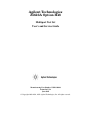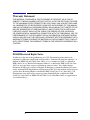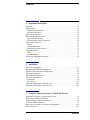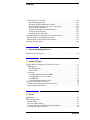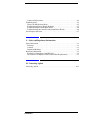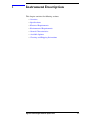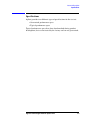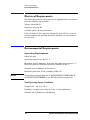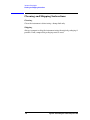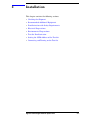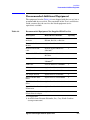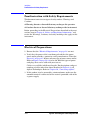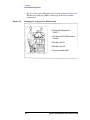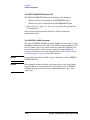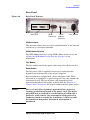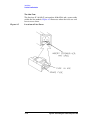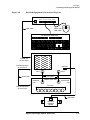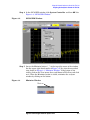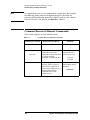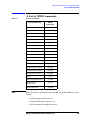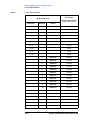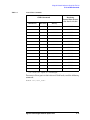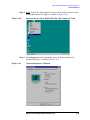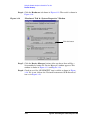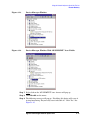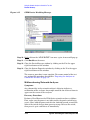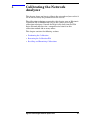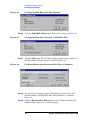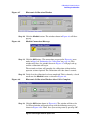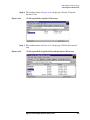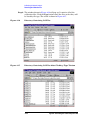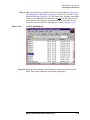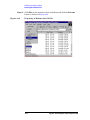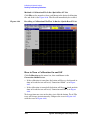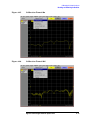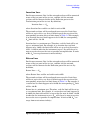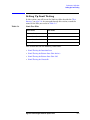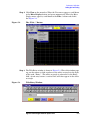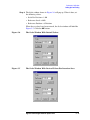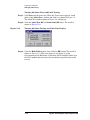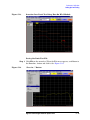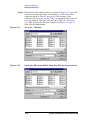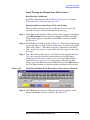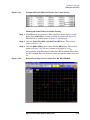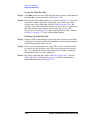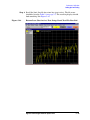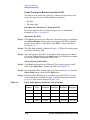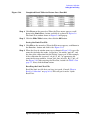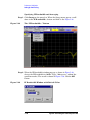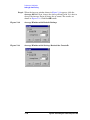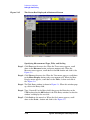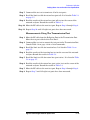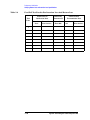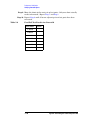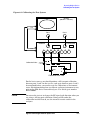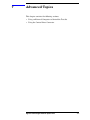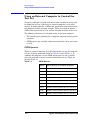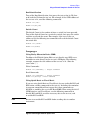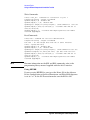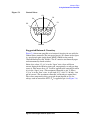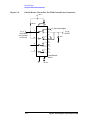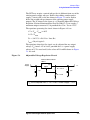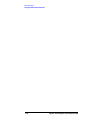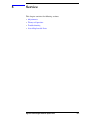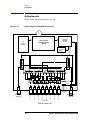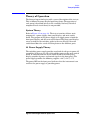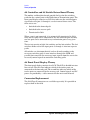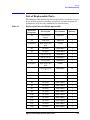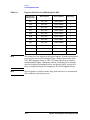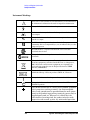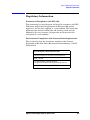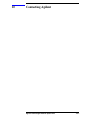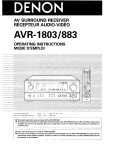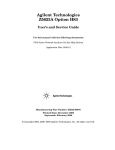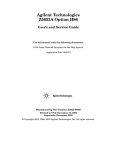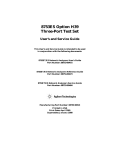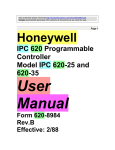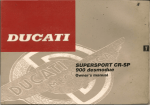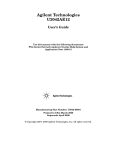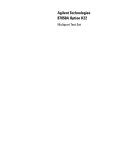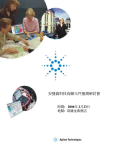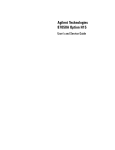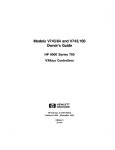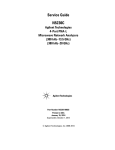Download Agilent Technologies Option H48 Multiport Test Set Z5623A Technical data
Transcript
Agilent Technologies
Z5623A Option H48
Multiport Test Set
User’s and Service Guide
Manufacturing Part Number: Z5623-90016
Printed in USA
June 2005
© Copyright 2000-2002, 2005 Agilent Technologies, Inc. All rights reserved.
Warranty Statement
THE MATERIAL CONTAINED IN THIS DOCUMENT IS PROVIDED “AS IS,” AND IS
SUBJECT TO BEING CHANGED, WITHOUT NOTICE, IN FUTURE EDITIONS. FURTHER,
TO THE MAXIMUM EXTENT PERMITTED BY APPLICABLE LAW, AGILENT DISCLAIMS
ALL WARRANTIES, EITHER EXPRESS OR IMPLIED WITH REGARD TO THIS MANUAL
AND ANY INFORMATION CONTAINED HEREIN, INCLUDING BUT NOT LIMITED TO THE
IMPLIED WARRANTIES OF MERCHANTABILITY AND FITNESS FOR A PARTICULAR
PURPOSE. AGILENT SHALL NOT BE LIABLE FOR ERRORS OR FOR INCIDENTAL
OR CONSEQUENTIAL DAMAGES IN CONNECTION WITH THE FURNISHING, USE, OR
PERFORMANCE OF THIS DOCUMENT OR ANY INFORMATION CONTAINED HEREIN.
SHOULD AGILENT AND THE USER HAVE A SEPARATE WRITTEN AGREEMENT WITH
WARRANTY TERMS COVERING THE MATERIAL IN THIS DOCUMENT THAT CONFLICT
WITH THESE TERMS, THE WARRANTY TERMS IN THE SEPARATE AGREEMENT WILL
CONTROL.
DFARS/Restricted Rights Notice
If software is for use in the performance of a U.S. Government prime contract or
subcontract, Software is delivered and licensed as “Commercial computer software” as
defined in DFAR 252.227-7014 (June 1995), or as a “commercial item” as defined in
FAR 2.101(a) or as “Restricted computer software” as defined in FAR 52.227-19 (June
1987) or any equivalent agency regulation or contract clause. Use, duplication or
disclosure of Software is subject to Agilent Technologies’ standard commercial license
terms, and non-DOD Departments and Agencies of the U.S. Government will receive no
greater than Restricted Rights as defined in FAR 52.227-19(c)(1-2) (June 1987). U.S.
Government users will receive no greater than Limited Rights as defined in FAR
52.227-14 (June 1987) or DFAR 252.227-7015 (b)(2) (November 1995), as applicable in
any technical data.
ii
Safety Notes
The following safety notes are used throughout this document. Familiarize yourself
with each of these notes and its meaning before performing any of the procedures in
this document.
WARNING
Warning denotes a hazard. It calls attention to a procedure
which, if not correctly performed or adhered to, could result in
injury or loss of life. Do not proceed beyond a warning note
until the indicated conditions are fully understood and met.
CAUTION
Caution denotes a hazard. It calls attention to a procedure that, if not
correctly performed or adhered to, could result in damage to or
destruction of the instrument. Do not proceed beyond a caution sign
until the indicated conditions are fully understood and met.
Statement of Compliance
This instrument has been designed and tested in accordance with IEC Publication 1010, Safety
Requirements for Electronic Measuring Apparatus, and has been supplied in a safe condition. The
instruction documentation contains information and warnings which must be followed by the user to
ensure safe operation and to maintain the instrument in a safe condition.
Definitions
• Specifications describe the performance of parameters covered by the product warranty
(temperature –0 to 55 °C, unless otherwise noted.)
• Typical describes additional product performance information that is not covered by the
product warranty. It is performance beyond specification that 80% of the units exhibit
with a 95% confidence level over the temperature range 20 to 30 °C. Typical
performance does not include measurement uncertainty.
• Nominal values indicate expected performance or describe product performance that is
useful in the application of the product, but is not covered by the product warranty.
iii
iv
Contents
1. Instrument Description
Overview . . . . . . . . . . . . . . . . . . . . . . . . . . . . . . . . . . . . . . . . . . . . . . . . . . . . . . 1-2
Specifications . . . . . . . . . . . . . . . . . . . . . . . . . . . . . . . . . . . . . . . . . . . . . . . . . . . 1-3
Guaranteed Performance. . . . . . . . . . . . . . . . . . . . . . . . . . . . . . . . . . . . . . . . . 1-4
Typical Performance. . . . . . . . . . . . . . . . . . . . . . . . . . . . . . . . . . . . . . . . . . . . 1-5
Electrical Requirements . . . . . . . . . . . . . . . . . . . . . . . . . . . . . . . . . . . . . . . . . . . 1-6
Environmental Requirements . . . . . . . . . . . . . . . . . . . . . . . . . . . . . . . . . . . . . . . 1-6
Operating Environment. . . . . . . . . . . . . . . . . . . . . . . . . . . . . . . . . . . . . . . . . . 1-6
Non-Operating Storage Conditions . . . . . . . . . . . . . . . . . . . . . . . . . . . . . . . . 1-6
General Characteristics. . . . . . . . . . . . . . . . . . . . . . . . . . . . . . . . . . . . . . . . . . . . 1-7
Weight. . . . . . . . . . . . . . . . . . . . . . . . . . . . . . . . . . . . . . . . . . . . . . . . . . . . . . . 1-7
Cabinet Dimensions . . . . . . . . . . . . . . . . . . . . . . . . . . . . . . . . . . . . . . . . . . . . 1-7
Miscellaneous Characteristics. . . . . . . . . . . . . . . . . . . . . . . . . . . . . . . . . . . . . 1-7
Available Options. . . . . . . . . . . . . . . . . . . . . . . . . . . . . . . . . . . . . . . . . . . . . . . . 1-7
UK6. . . . . . . . . . . . . . . . . . . . . . . . . . . . . . . . . . . . . . . . . . . . . . . . . . . . . . . . . 1-7
Rack Ear Mounts . . . . . . . . . . . . . . . . . . . . . . . . . . . . . . . . . . . . . . . . . . . . . . 1-7
Cleaning and Shipping Instructions . . . . . . . . . . . . . . . . . . . . . . . . . . . . . . . . . . 1-8
2. Installation
Checking the Shipment. . . . . . . . . . . . . . . . . . . . . . . . . . . . . . . . . . . . . . . . . . . . 2-2
Recommended Additional Equipment . . . . . . . . . . . . . . . . . . . . . . . . . . . . . . . . 2-3
Familiarization with Safety Requirements . . . . . . . . . . . . . . . . . . . . . . . . . . . . . 2-4
Electrical Preparations . . . . . . . . . . . . . . . . . . . . . . . . . . . . . . . . . . . . . . . . . . . . 2-4
Environmental Preparations . . . . . . . . . . . . . . . . . . . . . . . . . . . . . . . . . . . . . . . . 2-7
Test Set Familiarization . . . . . . . . . . . . . . . . . . . . . . . . . . . . . . . . . . . . . . . . . . . 2-9
Front Panel . . . . . . . . . . . . . . . . . . . . . . . . . . . . . . . . . . . . . . . . . . . . . . . . . . . 2-9
Rear Panel . . . . . . . . . . . . . . . . . . . . . . . . . . . . . . . . . . . . . . . . . . . . . . . . . . . 2-11
Setting the GPIB Address of the Test Set . . . . . . . . . . . . . . . . . . . . . . . . . . . . 2-13
Connecting and Turning on the Test Set . . . . . . . . . . . . . . . . . . . . . . . . . . . . . 2-14
3. Using the Network Analyzer to Control the Test Set
Preparing the Analyzer to Control the Test Set . . . . . . . . . . . . . . . . . . . . . . . . . 3-2
How to Send a Manual Command . . . . . . . . . . . . . . . . . . . . . . . . . . . . . . . . . . . 3-7
Common Errors in Manual Commands . . . . . . . . . . . . . . . . . . . . . . . . . . . . . . . 3-8
A List of GPIB Commands . . . . . . . . . . . . . . . . . . . . . . . . . . . . . . . . . . . . . . . . 3-9
Restoring the Analyzer to its Normal Configuration . . . . . . . . . . . . . . . . . . . . 3-12
Disaster Recovery. . . . . . . . . . . . . . . . . . . . . . . . . . . . . . . . . . . . . . . . . . . . . . . 3-13
Contents-1
Malfunctioning Command Window . . . . . . . . . . . . . . . . . . . . . . . . . . . . . . . 3-13
Malfunctioning Network Analyzer. . . . . . . . . . . . . . . . . . . . . . . . . . . . . . . . 3-18
4. Calibrating the Network Analyzer
Performing the Calibration . . . . . . . . . . . . . . . . . . . . . . . . . . . . . . . . . . . . . . . . . 4-2
Renaming the Calibration File . . . . . . . . . . . . . . . . . . . . . . . . . . . . . . . . . . . . . . 4-7
Recalling and Examining Calibrations. . . . . . . . . . . . . . . . . . . . . . . . . . . . . . . 4-14
How to Recall a Calibration . . . . . . . . . . . . . . . . . . . . . . . . . . . . . . . . . . . . . 4-14
Method 1. Calibration File Is Not On “Quick Recall” List. . . . . . . . . . . . 4-14
Method 2. Calibration File Is On “Quick Recall” List . . . . . . . . . . . . . . . 4-16
How to Turn a Calibration On and Off. . . . . . . . . . . . . . . . . . . . . . . . . . . . . 4-16
How to Examine the Properties of a Calibration . . . . . . . . . . . . . . . . . . . . . 4-18
5. Performance Verification
Setting Test Limits . . . . . . . . . . . . . . . . . . . . . . . . . . . . . . . . . . . . . . . . . . . . . . . 5-2
Test Strategy. . . . . . . . . . . . . . . . . . . . . . . . . . . . . . . . . . . . . . . . . . . . . . . . . . . . 5-4
Insertion Loss . . . . . . . . . . . . . . . . . . . . . . . . . . . . . . . . . . . . . . . . . . . . . . . . . 5-5
Return Loss . . . . . . . . . . . . . . . . . . . . . . . . . . . . . . . . . . . . . . . . . . . . . . . . . . . 5-5
Crosstalk . . . . . . . . . . . . . . . . . . . . . . . . . . . . . . . . . . . . . . . . . . . . . . . . . . . . . 5-6
Setting Up Limit Testing . . . . . . . . . . . . . . . . . . . . . . . . . . . . . . . . . . . . . . . . . . 5-7
Limit Testing for Insertion Loss . . . . . . . . . . . . . . . . . . . . . . . . . . . . . . . . . . . 5-8
Recalling the Calibration. . . . . . . . . . . . . . . . . . . . . . . . . . . . . . . . . . . . . . . 5-8
Specifying Measurement Type, Title, and Scaling . . . . . . . . . . . . . . . . . . . 5-8
Setting Up the Limit Table . . . . . . . . . . . . . . . . . . . . . . . . . . . . . . . . . . . . 5-12
Turning On Limit Lines and Limit Testing. . . . . . . . . . . . . . . . . . . . . . . . 5-14
Saving the Limit Test File. . . . . . . . . . . . . . . . . . . . . . . . . . . . . . . . . . . . . 5-15
Checking the Limit Test File. . . . . . . . . . . . . . . . . . . . . . . . . . . . . . . . . . . 5-17
Limit Testing for Return Loss (Port Active) . . . . . . . . . . . . . . . . . . . . . . . . 5-19
Recalling the Calibration. . . . . . . . . . . . . . . . . . . . . . . . . . . . . . . . . . . . . . 5-19
Specifying Measurement Type, Title, and Scaling . . . . . . . . . . . . . . . . . . 5-19
Setting Up the Limit Table . . . . . . . . . . . . . . . . . . . . . . . . . . . . . . . . . . . . 5-20
Turning On Limit Lines and Limit Testing. . . . . . . . . . . . . . . . . . . . . . . . 5-21
Saving the Limit Test File. . . . . . . . . . . . . . . . . . . . . . . . . . . . . . . . . . . . . 5-22
Checking the Limit Test File. . . . . . . . . . . . . . . . . . . . . . . . . . . . . . . . . . . 5-22
Limit Testing for Return Loss (Port Off) . . . . . . . . . . . . . . . . . . . . . . . . . . . 5-24
Recalling the “Port Active” Limit Test File . . . . . . . . . . . . . . . . . . . . . . . 5-24
Specifying the Title . . . . . . . . . . . . . . . . . . . . . . . . . . . . . . . . . . . . . . . . . . 5-24
Setting Up the Limit Table . . . . . . . . . . . . . . . . . . . . . . . . . . . . . . . . . . . . 5-24
Saving the Limit Test File. . . . . . . . . . . . . . . . . . . . . . . . . . . . . . . . . . . . . 5-25
Recalling the Limit Test File. . . . . . . . . . . . . . . . . . . . . . . . . . . . . . . . . . . 5-25
Contents-2
Contents
Limit Testing for Crosstalk . . . . . . . . . . . . . . . . . . . . . . . . . . . . . . . . . . . . . 5-26
Specifying Output Power . . . . . . . . . . . . . . . . . . . . . . . . . . . . . . . . . . . . . 5-26
Specifying IF Bandwidth and Averaging . . . . . . . . . . . . . . . . . . . . . . . . . 5-28
Specifying Measurement Type, Title, and Scaling . . . . . . . . . . . . . . . . . . 5-32
Setting Up the Limit Table . . . . . . . . . . . . . . . . . . . . . . . . . . . . . . . . . . . . 5-34
Turning On Limit Lines and Limit Testing. . . . . . . . . . . . . . . . . . . . . . . . 5-35
Saving the Limit Test File. . . . . . . . . . . . . . . . . . . . . . . . . . . . . . . . . . . . . 5-35
Recalling the Limit Test File. . . . . . . . . . . . . . . . . . . . . . . . . . . . . . . . . . . 5-35
Verifying Return Loss and Insertion Loss Specifications . . . . . . . . . . . . . . . . 5-36
Measurements Using The Reflection Port . . . . . . . . . . . . . . . . . . . . . . . . . . 5-36
Measurements Using The Transmission Port . . . . . . . . . . . . . . . . . . . . . . . . 5-37
Verifying Crosstalk Specs . . . . . . . . . . . . . . . . . . . . . . . . . . . . . . . . . . . . . . . . 5-39
6. Measuring Multiport Devices
Calibrating the Test System . . . . . . . . . . . . . . . . . . . . . . . . . . . . . . . . . . . . . . . . 6-2
7. Advanced Topics
Using an External Computer to Control the Test Set . . . . . . . . . . . . . . . . . . . . . 7-2
GPIB Queries . . . . . . . . . . . . . . . . . . . . . . . . . . . . . . . . . . . . . . . . . . . . . . . . . 7-2
Box Identification . . . . . . . . . . . . . . . . . . . . . . . . . . . . . . . . . . . . . . . . . . . . 7-3
Switch Count . . . . . . . . . . . . . . . . . . . . . . . . . . . . . . . . . . . . . . . . . . . . . . . 7-3
Languages . . . . . . . . . . . . . . . . . . . . . . . . . . . . . . . . . . . . . . . . . . . . . . . . . . . . 7-3
Using Rocky Mountain Basic (RMB). . . . . . . . . . . . . . . . . . . . . . . . . . . . . 7-3
Using Quick Basic or Visual Basic. . . . . . . . . . . . . . . . . . . . . . . . . . . . . . . 7-3
Using HPVEE . . . . . . . . . . . . . . . . . . . . . . . . . . . . . . . . . . . . . . . . . . . . . . . 7-4
Using National Instruments VISA . . . . . . . . . . . . . . . . . . . . . . . . . . . . . . . 7-5
Using the Control Lines Connector . . . . . . . . . . . . . . . . . . . . . . . . . . . . . . . . . . 7-6
Control Line Commands for 9-Pin Connector:. . . . . . . . . . . . . . . . . . . . . . . . 7-6
Suggested External Circuitry . . . . . . . . . . . . . . . . . . . . . . . . . . . . . . . . . . . . . 7-7
8. Service
Adjustments . . . . . . . . . . . . . . . . . . . . . . . . . . . . . . . . . . . . . . . . . . . . . . . . . . . . 8-2
Theory of Operation . . . . . . . . . . . . . . . . . . . . . . . . . . . . . . . . . . . . . . . . . . . . . . 8-3
System Theory . . . . . . . . . . . . . . . . . . . . . . . . . . . . . . . . . . . . . . . . . . . . . . . . 8-3
A1 Power Supply Theory . . . . . . . . . . . . . . . . . . . . . . . . . . . . . . . . . . . . . . . . 8-3
A2 Controller and A3 Switch Driver Board Theory. . . . . . . . . . . . . . . . . . . . 8-4
A4 Front Panel Display Theory . . . . . . . . . . . . . . . . . . . . . . . . . . . . . . . . . . . 8-4
Contents-3
Connector Replacement . . . . . . . . . . . . . . . . . . . . . . . . . . . . . . . . . . . . . . . . . 8-4
Troubleshooting . . . . . . . . . . . . . . . . . . . . . . . . . . . . . . . . . . . . . . . . . . . . . . . . . 8-5
General Troubleshooting Notes . . . . . . . . . . . . . . . . . . . . . . . . . . . . . . . . . . . 8-5
Troubleshooting Power Supply Problems . . . . . . . . . . . . . . . . . . . . . . . . . . . 8-5
Troubleshooting the Front Panel Board . . . . . . . . . . . . . . . . . . . . . . . . . . . . . 8-6
Troubleshooting the Controller and Switch Driver Boards . . . . . . . . . . . . . . 8-6
List of Replaceable Parts . . . . . . . . . . . . . . . . . . . . . . . . . . . . . . . . . . . . . . . . . . 8-7
9. Safety and Regulatory Information
Safety Information . . . . . . . . . . . . . . . . . . . . . . . . . . . . . . . . . . . . . . . . . . . . . . . 9-2
Warnings. . . . . . . . . . . . . . . . . . . . . . . . . . . . . . . . . . . . . . . . . . . . . . . . . . . . . 9-2
Cautions . . . . . . . . . . . . . . . . . . . . . . . . . . . . . . . . . . . . . . . . . . . . . . . . . . . . . 9-3
Instrument Markings. . . . . . . . . . . . . . . . . . . . . . . . . . . . . . . . . . . . . . . . . . . . 9-4
Regulatory Information . . . . . . . . . . . . . . . . . . . . . . . . . . . . . . . . . . . . . . . . . . . 9-5
Statement of Compliance with IEC 1010 . . . . . . . . . . . . . . . . . . . . . . . . . . . . 9-5
Declaration of Compliance with German Noise Requirements . . . . . . . . . . . 9-5
10. Contacting Agilent
Contacting Agilent . . . . . . . . . . . . . . . . . . . . . . . . . . . . . . . . . . . . . . . . . . . . . . 10-2
Contents-4
1
Instrument Description
This chapter contains the following sections:
• Overview
• Specifications
• Electrical Requirements
• Environmental Requirements
• General Characteristics
• Available Options
• Cleaning and Shipping Instructions
Agilent Technologies Z5623A Option H48
1-1
Instrument Description
Overview
Overview
The Agilent Z5623A Option H48 Multiport Test Set is designed for use
with 50 Ω Network Analyzers such as the Agilent PNA Series (Models
E8356A, E8357A, and E8358A). Figure 1-1 shows a typical equipment
setup.
The test set reduces the time required to test multiport devices having
up to eight ports (distribution amplifiers, taps, switches, couplers, etc.).
It does this by reducing the number of device reconnects the operator
must perform. The test set can connect each of its test ports to any of
the following:
•
Reflection Port
•
Transmission Port
•
50 Ω termination internal to the test set.
Switching is performed with mechanical switches.
The test set is controlled by means of its GPIB interface. The control
can be performed either by a PNA Series network analyzer or by an
external computer.
NOTE
This User's and Service Guide documents the use of the test set with an
Agilent E8358A network analyzer.
Figure 1-1
Typical Equipment Setup
Network Analyzer
Port 1
Port 2
RF Cables
Z5623A Option H48
Reflection
Port
Transmission
Port
Test Ports
1
1-2
2
3
4
5
6
7
8
Agilent Technologies Z5623A Option H48
Instrument Description
Specifications
Specifications
Agilent provides two different types of specifications for the test set:
• Guaranteed performance specs
• Typical performance specs
Typical performance specs have been benchmarked during product
development, but are not tested by the factory and are not guaranteed.
Agilent Technologies Z5623A Option H48
1-3
Instrument Description
Specifications
Guaranteed Performance
Table 1-1
Agilent Z5623A Option H48 Guaranteed Performance Specs
Parameter
Specification
Frequency Range
300 kHz to 9.0 GHz
Crosstalka
1) –110 dBb
2) –105 dBc
3) –95 dBd
4) –90 dBe
Return Loss (port active)f
1) 24 dBb
2) 18 dBc
3) 14 dBd
4) 9 dBe
Return Loss (port off)g
1) 26 dBb
2) 20 dBc
3) 16 dBd
4) 14 dBe
Insertion Lossh
1) 1.5 dBb
2) 2.0 dBc
3) 2.5 dBd
4) 3.5 dBe
Switch Lifetime
5 million cycles
Maximum Input Power
1 Watt (RF + DC)i
a.Between any two non-connected signal paths
b. Band 1 (300 kHz to 1.3 GHz)
c. Band 2 (1.3 GHz to 3.0 GHz)
d. Band 3 (3.0 GHz to 6.0 GHz)
e. Band 4 (6.0 GHz to 9.0 GHz)
f.When using an external termination on the Reflection or
Transmission port
g.When using one of the 50 Ω internal terminations
h.From any test set port to the Reflection or Transmission port
i. Set by the power handling capability of the 50 Ω internal
terminations
1-4
Agilent Technologies Z5623A Option H48
Instrument Description
Specifications
Typical Performance
Table 1-2
Agilent Z5623A Option H48 Typical Performance Specs
Parameter
Typical Performance
Source Power (max)a
1) –8.0 dBmb
2) –8.0 dBmc
3) –7.0 dBmd
4) –1.0 dBme
Dynamic Range (max)f
1) 110 dBb
2) 105 dBc
3) 95 dBd
4) 90 dBe
Cycle Time (minimum;
IF BW = 35 kHz)g
1) 430 mS (Dynamic Range = 86 dB)b
2) 430 mS (Dynamic Range = 89 dB)c
3) 430 mS (Dynamic Range = 78 dB)d
4) 430 mS (Dynamic Range = 71 dB)e
Cycle Time (@ 100 dB
Dynamic Range; IF
BW = 3 kHz)g
2) 900 mSc
3) 900 mSd
Switching Time
11 mS
a. Power measured at test ports 1-8 on Z5623A Option
H48 when connected to the E8358A using the
8120-4782 RF Jumper cables supplied.
b. Band 1 (300 kHz to 1.3 GHz)
c. Band 2 (1.3 GHz to 3.0 GHz)
d. Band 3 (3.0 GHz to 6.0 GHz)
e. Band 4 (6.0 GHz to 9.0 GHz)
f. IF Bandwidth set to 10 Hz
g. Conditions: 2 Windows, 4 Channels, 8 Traces,
2-port cal, no band crossings, 201points.
Agilent Technologies Z5623A Option H48
1-5
Instrument Description
Electrical Requirements
Electrical Requirements
The alternating-current (AC) power that is supplied to the test set must
meet the following requirements:
Voltage: 90 to 250 Vac
Frequency: 48 to 66 Hz
Available power: 40 watts minimum
If the available AC line voltage is outside the 90 to 250 Vac range, an
autotransformer that provides third wire continuity to earth ground
may be used.
Environmental Requirements
Operating Environment
Indoor use only
Operating temperature: 0 to 55 °C
Maximum relative humidity: 80 percent for temperatures up to 31 °C
decreasing linearly to 50 percent relative humidity at 40 °C
Altitude: up to 15,000 feet (4,572 meters)
Enclosure protection: IP 20, according to IEC 529
CAUTION
This product is designed for use in INSTALLATION CATEGORY II,
and POLLUTION DEGREE 2, per IEC 101 and 664 respectively.
Non-Operating Storage Conditions
Temperature: –40 °C to +70 °C
Humidity: 0 to 90 percent relative at +65 °C (non-condensing)
Altitude: 0 to 15,240 meters (50,000 feet)
1-6
Agilent Technologies Z5623A Option H48
Instrument Description
General Characteristics
General Characteristics
Weight
Net: Approximately 9 kg
Shipping: Approximately 20 kg
Cabinet Dimensions
These dimensions exclude front and rear panel protrusions.
89 mm H by 425 mm W by 500 mm D (3.5 in by 16.75 in by 19.7 in)
Miscellaneous Characteristics
RF connectors: Type N female
Switch type: Mechanical
I/O Control: GPIB
Available Options
UK6
Option UK6 provides a commercial calibration certificate including
actual test data. Data includes test results including reflection,
transmission, and crosstalk for all test ports.
Rack Ear Mounts
Option 908, part number 5062-3974, provides rack mounts that make it
quick and easy to install or remove the test set from a mainframe.
For further information on these options, please contact Agilent
Technologies. Refer to Chapter 10 , “Contacting Agilent.”
Agilent Technologies Z5623A Option H48
1-7
Instrument Description
Cleaning and Shipping Instructions
Cleaning and Shipping Instructions
Cleaning
Clean the instrument cabinet using a damp cloth only.
Shipping
Always transport or ship the instrument using the original packaging if
possible. If not, comparable packaging must be used.
1-8
Agilent Technologies Z5623A Option H48
2
Installation
This chapter contains the following sections:
• Checking the Shipment
• Recommended Additional Equipment
• Familiarization with Safety Requirements
• Electrical Preparations
• Environmental Preparations
• Test Set Familiarization
• Setting the GPIB Address of the Test Set
• Connecting and Turning on the Test Set
Agilent Technologies Z5623A Option H48
2 -1
Installation
Checking the Shipment
Checking the Shipment
After the test set has been unpacked, keep the original packaging
materials so they can be used if you need to transport the instrument.
Check the items received against Table 2-1 to make sure you have
received everything.
Inspect the test set and all accessories for any signs of damage that may
have occurred during shipment. If your test set or any accessories
appear to be damaged or missing, call Agilent Technologies. Refer to
Chapter 10 , “Contacting Agilent.”
Table 2-1
Accessories Supplied with Z5623A Option H48
Description
Agilent Part Number
Quantity
Power Cord
See Figure 2-2 on page 2-6
1
Front Handle Kit
5063-9226
1
Rack Mount Kit
5063-9232
1
RF Cable
8120-4782
2
GPIB Cable .5M
HP 10833D
1
User’s and Service Guide
Z5623-90016
1
2 -2
Agilent Technologies Z5623A Option H48
Installation
Recommended Additional Equipment
Recommended Additional Equipment
The equipment listed in Table 2-2 is not shipped with the test set, but is
recommended for use with it. The remainder of this User’s and Service
Guide assumes that the user has the listed equipment (or its
equivalent) available.
Table 2-2
Recommended Equipment Not Supplied With Test Set
Description
Model Or Part Number
Quantity
PNA Series Network
Analyzer
Agilent Model No.
E8356A, E8357A, or E8358A
1
Electronic Calibration
Module
Agilent Part No. 85072-60007
1
Keyboard with USB
cable
Hewlett-Packard Model No.
SK-2502Ua
1
Mouse with USB cable
Hewlett-Packard Model No.
M-UB48a
USB Quad Hub
Peracom Model No.
UH4000Aa,b
1
USB Cable
Peracom Model No. CA2000Aa,b
1
RF Cable (24”)
Agilent Part No. 8120-4781a
3
9/16” Wrench
Agilent Part No. 8710-1770
1
3/4” Torque Wrench
Agilent Part No. 8710-1766
1
Type N 50 Ohm Male
Short
Agilent Part No. 85032-60016
2
Type N 50 Ohm Female
Short
Agilent Part No. 85032-60015
2
Type N 50 Ohm Female
Termination
Agilent Part No. 85032-60018
2
Type N 50 Ohm
Female-Female Adapter
Agilent Part No. 85032-60021
1
a. Or equivalent
b. Available from Peracom Networks, Inc., Cary, North Carolina
(www.peracom.com).
Agilent Technologies Z5623A Option H48
2 -3
Installation
Familiarization with Safety Requirements
Familiarization with Safety Requirements
This document contains two types of safety notices: Warnings and
Cautions.
A Warning denotes a hazard that may endanger the operator.
A Caution denotes a hazard that may endanger the instrument.
Before proceeding to the Electrical Preparations described in the next
section, turn to Chapter 9, “Safety and Regulatory Information,” and
review the Warnings, Cautions, and safety markings that apply to this
instrument.
Electrical Preparations
1. Ensure that the “Electrical Requirements” on page 1-6 are met.
2. Verify that the power cable is not damaged and that the power
source outlet provides a protective earth ground contact. Note that
Figure 2-1 on page 2-5 depicts only one type of power source outlet.
Refer to Figure 2-2 on page 2-6 to see the different types of power
cord plugs that can be used with your test set.
Cables are available in different lengths. For descriptions and part
numbers of cables other than those described in Figure 2-2, call
Agilent Technologies. Refer to Chapter 10 , “Contacting Agilent.”
3. If this product is to be powered by autotransformer, make sure the
common terminal is connected to the neutral (grounded) side of the
ac power supply.
2 -4
Agilent Technologies Z5623A Option H48
Installation
Electrical Preparations
Figure 2-1
Protective Earth Ground
WARNING
This is a Safety Class I product (provided with a protective
earthing ground incorporated in the power cord). The mains
plug shall only be inserted into a socket outlet provided with a
protective earth contact. Any interruption of the protective
conductor, inside or outside the instrument, is likely to make
the instrument dangerous. Intentional interruption of the
protective conductor is prohibited.
Agilent Technologies Z5623A Option H48
2 -5
Installation
Electrical Preparations
Figure 2-2
Power Cables
a
Plug Type
250V
Cable
Plug b
Length
Part
Number Description cm (in.)
Cable
Color
8120-8705
Straight
BS 1363A
229 (90)
Mint Gray
8120-8709
90
229 (90)
Mint Gray
8120-1369
Straight
AS 3112
210 (79)
Gray
8120-0696
90
200 (78)
Gray
8120-1378
Straight
NEMA 5-15P
203 (80)
Jade Gray
8120-1521
90
203 (80)
Jade Gray
8120-4753
Straight
NEMA 5-15P
229 (90)
Gray
8120-4754
90
229 (90)
Gray
8120-1689
Straight
CEE 7/VII
200 (78)
Mint Gray
8120-1692
90
200 (78)
Mint Gray
8120-2104
Straight
SEV Type 12
200 (78)
Gray
8120-2296
90
200 (78)
Gray
8120-2956
Straight
SR 107-2-D
200 (78)
Gray
8120-2957
90
200 (78)
Gray
8120-4211
Straight
IEC 83-B1
200 (78)
Mint Gray
8120-4600
90
200 (78)
Mint Gray
8120-5182
Straight
SI 32
200 (78)
Jade Gray
8120-5181
90
200 (78)
Jade Gray
E
L
N
250V
E
L
N
125V
E
N
L
125V
For Use
in Country
Option 900
United Kingdom, Hong
Kong, Cyprus, Nigeria,
Singapore, Zimbabwe
Option 901
Argentina, Australia,
New Zealand, Mainland
China
Option 903
United States, Canada,
Brazil, Colombia,
Mexico,Philippines,
Saudi Arabia, Taiwan
Option 918
Japan
E
N
L
250V
E
N
L
230V
Option 902
Continental Europe,
Central African Republic,
United Arab Republic
Option 906
Switzerland
E
L
N
220V
N
L
Option 912
Denmark
E
250V
Option 917
South Africa, India
E
L
N
250V
Option 919
Israel
E
N
L
a. E =earth ground, L = line, and N = neutral.
b. Plug identifier numbers describe the plug only. The Agilent Technologies part number is for the complete cable assembly.
2 -6
Agilent Technologies Z5623A Option H48
Installation
Environmental Preparations
Environmental Preparations
1. Ensure that the “Environmental Requirements” on page 1-6 are met.
2. If you are installing the test set into a cabinet, ensure there are at
least two inches of clearance around the sides and back of the test
set and the system cabinet. See Figure 2-3. The convection into and
out of the test set must not be restricted. The ambient temperature
(outside the cabinet) must be less than the maximum operating
temperature of the test set by 4 °C for every 100 watts dissipated in
the cabinet.
Figure 2-3
CAUTION
Ventilation Clearance Requirements
If the total power dissipated in the cabinet is greater than 800 watts,
forced convection must be used.
Agilent Technologies Z5623A Option H48
2 -7
Installation
Environmental Preparations
3. Set up a static safe workstation such as the one shown in Figure 2-4.
Electrostatic discharge (ESD) can damage or destroy electronic
components.
Figure 2-4
Example of an Antistatic Workstation
2 -8
Agilent Technologies Z5623A Option H48
Installation
Test Set Familiarization
Test Set Familiarization
This section familiarizes the user with various front and rear panel
features of the test set.
Front Panel
Figure 2-5
Front Panel Features
REFLECTION
Port
PORT
CONNECTION
Status LCD
TRANSMISSION
Port
POWER ON
Switch
Test Ports 1 through 8
CONTROL
LINES
Connector
GROUND
Connector
POWER ON Switch
The POWER ON Switch turns the AC power to the test set on and off.
The switch is located at the bottom left corner of the front panel. See
Figure 2-5.
The switch disconnects the mains circuits from the mains supply after
the EMC filters and before other parts of the instrument.
REFLECTION Port, TRANSMISSION Port, and Test Ports 1–8
The REFLECTION Port, the TRANSMISSION Port, and Test Ports 1
through 8 are 50 Ω connectors that are used to connect to the device
under test.
CAUTION
Do not input more than 1 Watt maximum RF+DC to these ports or
damage to the internal RF switches or the analyzer may occur.
The GROUND Connector
The GROUND Connector provides a convenient front panel ground
connection for a standard banana plug.
Agilent Technologies Z5623A Option H48
2 -9
Installation
Test Set Familiarization
The PORT CONNECTION Status LCD
The PORT CONNECTION Status LCD displays the following:
• Which test port is connected to the REFLECTION port
• Which test port is connected to the TRANSMISSION port
• The status (O = “Open”, L = “Low”) of each of the five control lines
(C5 through C1)
All test ports not displayed on the Status LCD are internally
terminated in 50 Ω.
The CONTROL LINES Connector
The 9-pin CONTROL LINES Connector provides the user with a way of
controlling either the Device Under Test (DUT) or other equipment. The
test set cannot source any current from this connector. Therefore, the
user must provide an external power supply and some additional
circuitry if he wishes to use the connector. Refer to“Using the Control
Lines Connector” on page 7-6 for further details.
CAUTION
Do not apply more than +22 Vdc to pins 1 through 5 of the CONTROL
LINES Connector.
CAUTION
Do not employ external circuitry that forces the test set to sink more
than 250 mA on any control line (pins 1 through 5 of the CONTROL
LINES Connector) when that line is commanded to the “Low” state
(+0.63 Vdc).
2 -10
Agilent Technologies Z5623A Option H48
Installation
Test Set Familiarization
Rear Panel
Figure 2-6
Rear Panel Features
Not Used
GPIB
Connector
GPIB
Address
Switches
Line Module
GPIB Connector
This connector allows the test set to be controlled either by the network
analyzer or by an external controller.
GPIB Address Switches
The GPIB Address Switches set the GPIB address of the test set. See
“Setting the GPIB Address of the Test Set” on page 2-13 for
information.
Line Module
The line module contains the power cable receptacle and the line fuse.
Power Cables
The line power cable is supplied in one of several configurations,
depending on the destination of the original shipment.
Each instrument is equipped with a three-wire power cable. When
connected to an appropriate ac power receptacle, this cable grounds the
instrument chassis. The type of power cable shipped with each
instrument depends on the country of destination. See Figure 2-2,
“Power Cables,” on page 2-6 for the part numbers of these power cables.
WARNING
This is a Safety Class I product (provided with a protective
earthing ground incorporated in the power cord). The mains
plug shall only be inserted in a socket outlet provided with a
protective earth contact. Any interruption of the protective
conductor, inside or outside the instrument, is likely to make
the instrument dangerous. Intentional interruption is
prohibited.
Agilent Technologies Z5623A Option H48
2 -11
Installation
Test Set Familiarization
The Line Fuse
The line fuse (F 3 A/250 V, part number 2110-0780) and a spare reside
within the line module. Figure 2-7 illustrates where the fuses are and
how to access them.
Figure 2-7
Location of Line Fuses
2 -12
Agilent Technologies Z5623A Option H48
Installation
Setting the GPIB Address of the Test Set
Setting the GPIB Address of the Test Set
A bank of five switches is used to set the GPIB address of the test set.
The switch bank is located on the rear panel of the test set and is shown
in Figure 2-6 on page 2-11. A diagram of the switch bank is presented
in Figure 2-8.
The switch bank sets the GPIB address in binary (base 2) format. Each
switch controls one bit of the address. To set a bit to 1, move the
corresponding switch to the up position. To set a bit to 0, move the
corresponding switch to the down position. The binary address shown
in Figure 2-8 is 01100.
Figure 2-8
GPIB Address Switches
ADDRESS:
HP-IB
16
8
4
2
1
1
0
2
1
PARALLEL
To convert the binary address to decimal (base 10) format, just multiply
each bit by the decimal value of that bit, then add the results. The
decimal value of each bit is shown above the corresponding switch.
Applying this conversion method to Figure 2-8 we obtain
Equation 2-1
0 × 16
1×8
1×4
0×2
0×2
=
=
=
=
=
0
8
4
0
0
Sum = 12
Therefore, the binary GPIB address (01100) shown in Figure 2-8 is
equal to 12 in decimal (base 10) format.
If all bits are set to 1, the GPIB address is 11111 in binary format, or 31
in decimal format. (16 + 8 + 4 + 2 + 1 = 31.) Therefore, the GPIB address
can have any value from 0 to 31 inclusive.
Agilent Technologies Z5623A Option H48
2 -13
Installation
Connecting and Turning on the Test Set
NOTE
The test set is shipped from the factory with the GPIB address set to 12.
Connecting and Turning on the Test Set
Make the connections shown in Figure 2-9, “Detailed Equipment
Connection Diagram.” The figure shows two RF cables connecting the
network analyzer to the test set. If you intend to verify the performance
of the test set, use the long RF cables listed in Table 2-3. Otherwise, use
the short ones.
Table 2-3
RF Cables Connecting Network Analyzer to Test Set
Length
Part No.
Purpose
Long
8120-4781
Verification of test set performance
Short
8120-4782
Measurement of multiport devices
Plug power cords into the test set. Turn both instruments on.
NOTE
Allow the test set to warm up for at least 2 hours. For the most stable
and accurate measurements, leave the test set turned on at all times.
2 -14
Agilent Technologies Z5623A Option H48
Installation
Connecting and Turning on the Test Set
Figure 2-9
Detailed Equipment Connection Diagram
USB Quad Hub
Port 1 Port 2 Port 3 Port 4
Up Link
USB Cable
Mouse with
USB Cable
Keyboard with USB Cable
Network Analyzer
To USB Port
on Rear Panel
To GPIB Connector
on Rear Panel
USB Port
Port 2
Port 1
RF Cables
GPIB Cable
Z5623A Option H48
Reflection
Port
To GPIB Connector
on Rear Panel
Transmission
Port
Test Ports
1
2
3
4
5
6
7
8
USB Cable
Electronic
Calibration
Module
Agilent Technologies Z5623A Option H48
2 -15
Installation
Connecting and Turning on the Test Set
2 -16
Agilent Technologies Z5623A Option H48
3
Using the Network Analyzer to
Control the Test Set
This chapter assumes the following:
•
The instructions in Chapter 2 , “Installation,” have been
performed.
•
The test set and associated equipment are connected as shown in
Figure 2-9 on page 2-15.
This chapter shows you how the network analyzer can be used to
manually control the test set. The method presented here is considered
a manual one because the user manually enters individual commands
on a keyboard connected to the network analyzer. The chapter includes
the following sections:
•
Preparing the Analyzer to Control the Test Set
•
How to Send a Manual Command
•
Common Errors in Manual Commands
•
A List of GPIB Commands
•
Restoring the Analyzer to its Normal Configuration
•
Disaster Recovery
Agilent Technologies Z5623A Option H48
3-1
Using the Network Analyzer to Control the Test Set
Preparing the Analyzer to Control the Test Set
Preparing the Analyzer to Control the Test Set
Step 1. Make sure that all connections shown in Figure 2-9 on page 2-15 have
been made.
Step 2. Make sure that both the PNA Series analyzer and the test set are
turned on.
Step 3. On the network analyzer, click the System menu, scroll down to
Configure, and click SICL/GPIB. See Figure 3-1, “System Menu.”
Figure 3-1
System Menu
3-2
Agilent Technologies Z5623A Option H48
Using the Network Analyzer to Control the Test Set
Preparing the Analyzer to Control the Test Set
Step 4. In the SICL/GPIB window, click System Controller and then OK. See
Figure 3-2, “SICL/GPIB Window.”
Figure 3-2
SICL/GPIB Window
Step 5. Locate the Minimize button (“_”) in the top right corner of the window.
See the upper right-hand corner of Figure 3-2. See also the magnified
view shown in Figure 3-3, “Minimize Window.” If the button is not
visible, click on the View menu, then scroll down to Title Bars and click
on it. When the Minimize button is visible, minimize the analyzer
window by clicking on the button.
Figure 3-3
Minimize Window
Click on
Agilent Technologies Z5623A Option H48
3-3
Using the Network Analyzer to Control the Test Set
Preparing the Analyzer to Control the Test Set
Step 6. On the desktop, double-click the Measurement & Automation icon.
See Figure 3-4, “PNA DeskTop.”
Figure 3-4
PNA DeskTop
Step 7. From the Measurement & Automation window, click on the Devices
and Interfaces folder to expand the directory.
Step 8. Right-click GPIBO (AT-GPIB/TNT), then click Interactive Control.
See Figure 3-5, “Interactive Control window.”
Figure 3-5
Interactive Control window
3-4
Agilent Technologies Z5623A Option H48
Using the Network Analyzer to Control the Test Set
Preparing the Analyzer to Control the Test Set
Step 9. When the C:\Progam Files\National Instruments\ NI-488.2\
bin\ibic.exe window appears, type ibdev. See Figure 3-6, “User
Controller Window.”. Then you will be prompted to:
Enter
Enter
Enter
Enter
Enter
Enter
Figure 3-6
board index: “0”
primary address: “12”
secondary address: “0”
timeout: “0”
‘EOI on last byte’ flag: “0”
end-of-string byte/mode: “1”
User Controller Window
Step 10. If you make a mistake, close the window and repeat steps 7, 8, and 9.
Step 11. When the prompt ud0: appears in the window, enter ibclr. This
command clears the internal bus. When the ud0: prompt is returned
after the ibclr command has been issued, you are ready to issue
commands to the test set from this window.
Agilent Technologies Z5623A Option H48
3-5
Using the Network Analyzer to Control the Test Set
Preparing the Analyzer to Control the Test Set
Step 12. Use the mouse to size and position the PNA Series Network Analyzer
window and the command window (C:\Progam Files\National
Instruments \NI-488.2\bin\ibic.exe) so that both windows are
visible on the network analyzer screen. See Figure 3-7, “Manual
Control Window.”
Figure 3-7
Manual Control Window
3-6
Agilent Technologies Z5623A Option H48
Using the Network Analyzer to Control the Test Set
How to Send a Manual Command
How to Send a Manual Command
This procedure assumes the following:
•
The instructions in the previous section (“Preparing the Analyzer
to Control the Test Set”) have been performed.
•
The command window (C:\Program Files\
National Instruments\NI-488.2\bin\ibic.exe) shown at the
bottom of Figure 3-7 is visible on the analyzer.
Step 1. Select a command from Table 3-2 or Table 3-3.
Step 2. Click in the command window once to ensure that it is active.
Step 3. Verify that the last line of text appearing in the window is the ud0:
prompt with nothing after it.
Step 4. Type ibwrt and then press the <Enter> key.
Step 5. When the prompt enter string: appears, type all of the following in
exactly the order listed here:
•
a double quotation mark (")
•
the command selected in Step 1
•
a semicolon
•
another double quotation mark (")
•
the <Enter> key
For example, to connect the Reflection port of the network analyzer to
Test Port #3, type “refl_03;”<Enter>. To connect the Transmission port of
the network analyzer to Test Port #7, type “tran_07;”<Enter>. See Figure
3-6, “User Controller Window.”
Step 6. Look at the PORT CONNECTION display on the test set to verify that
the command was received.
Step 7. If the message on the PORT CONNECTION display is, “ERR: Invalid
Command”, type ibclr<Enter> to clear the bus. Next, repeat Steps 3
through 5.
NOTE
Use the <Up Arrow> key to recall previous commands. This will
decrease typing time and errors.
NOTE
The test set waits until it receives a semicolon before executing any
command. Once the semicolon is received, the test set combines into a
single string all of the characters it has received since the previous
semicolon. The test set then treats the string as a single command.
Agilent Technologies Z5623A Option H48
3-7
Using the Network Analyzer to Control the Test Set
Common Errors in Manual Commands
NOTE
It is possible to issue several commands in a single line. For example,
the following string connects the Reflection port to Test Port #2,
connects the Transmission port to Test Port #5, and sets the Control
Lines to OLOOL: “refl_02;tran_05;00001001;”<Enter>.
Common Errors in Manual Commands
This section explains several common errors.
Table 3-1
Common Errors in Manual Commands
Command(s) Issued
“refl_01”
Explanation of Error
Missing semicolon.
Solution
Send a semicolon:
“;”
“refl_01”
“tran_08;”
Missing semicolon in first
command causes both
commands to be interpreted
as a single invalid
command: “refl_01tran_08;”
Resend both
commands with a
semicolon in each:
“refl_01;”
“tran_08;”
“10101;”
3-8
Three leading zeroes are
missing. (This is a binary
Control Line command. It
needs three leading zeroes.)
(Decimal Control Line
commands don’t need
leading zeroes.)
Resend the command
with leading zeroes
included:
“00010101;”
Agilent Technologies Z5623A Option H48
Using the Network Analyzer to Control the Test Set
A List of GPIB Commands
A List of GPIB Commands
Table 3-2
Test Port Commands
Connection Path
Reflection to Port 1
refl_01
Reflection to Port 2
refl_02
Reflection to Port 3
refl_03
Reflection to Port 4
refl_04
Reflection to Port 5
refl_05
Reflection to Port 6
refl_06
Reflection to Port 7
refl_07
Reflection to Port 8
refl_08
Transmission to Port 1
tran_01
Transmission to Port 2
tran_02
Transmission to Port 3
tran_03
Transmission to Port 4
tran_04
Transmission to Port 5
tran_05
Transmission to Port 6
tran_06
Transmission to Port 7
tran_07
Transmission to Port 8
tran_08
Reset
*rst
Reflection Termination
*r_term
Transmission
Termination
*t_term
All Termination
NOTE
GPIB
Command
*all_term
Every Test Port is connected to one and only one of the following at any
instant:
•
Reflection port of the test set.
•
Transmission port of the test set.
•
50 Ω termination inside the test set.
Agilent Technologies Z5623A Option H48
3-9
Using the Network Analyzer to Control the Test Set
A List of GPIB Commands
Table 3-3
Control Line Commands
Resulting
Control Line Statesa
(C5, C4, C3, C2, C1)
GPIB Command
Mnemonic
3-10
Decimal
Binary
c1_on
xxxxL
c1_off
xxxxO
c2_on
xxxLx
c2_off
xxxOx
c3_on
xxLxx
c3_off
xxOxx
c4_on
xLxxx
c4_off
xOxxx
c5_on
Lxxxx
c5_off
Oxxxx
0
00000000
OOOOO
1
00000001
OOOOL
2
00000010
OOOLO
3
00000011
OOOLL
4
00000100
OOLOO
5
00000101
OOLOL
6
00000110
OOLLO
7
00000111
OOLLL
8
00001000
OLOOO
9
00001001
OLOOL
10
00001010
OLOLO
11
00001011
OLOLL
12
00001100
OLLOO
13
00001101
OLLOL
14
00001110
OLLLO
15
00001111
OLLLL
16
00010000
LOOOO
Agilent Technologies Z5623A Option H48
Using the Network Analyzer to Control the Test Set
A List of GPIB Commands
Table 3-3
Control Line Commands
Resulting
Control Line Statesa
(C5, C4, C3, C2, C1)
GPIB Command
Mnemonic
Decimal
Binary
17
00010001
LOOOL
18
00010010
LOOLO
19
00010011
LOOLL
20
00010100
LOLOO
21
00010101
LOLOL
22
00010110
LOLLO
23
00010111
LOLLL
24
00011000
LLOOO
25
00011001
LLOOL
26
00011010
LLOLO
27
00011011
LLOLL
28
00011100
LLLOO
29
00011101
LLLOL
30
00011110
LLLLO
31
00011111
LLLLL
a. L = “Low”; O = “Open”; x = “Unchanged”
To connect all test ports to their internal 50 Ω loads, send the following
command:
OUTPUT 712;"*all_term"
Agilent Technologies Z5623A Option H48
3-11
Using the Network Analyzer to Control the Test Set
Restoring the Analyzer to its Normal Configuration
Restoring the Analyzer to its Normal
Configuration
It is a good idea to restore the analyzer to its normal configuration once
you are finished using the analyzer to control the test set. To
accomplish this, use the following procedure:
Step 1. Type q in the command window, then press the <Enter> key. This
terminates the interactive control session on the analyzer.
Step 2. In the analyzer window, click System on the menu bar, then scroll
down to Configure, then click SICL/GPIB.
Step 3. In the SICL/GPIB window, click Talker/Listener and then OK. This
allows other devices to control the analyzer.
3-12
Agilent Technologies Z5623A Option H48
Using the Network Analyzer to Control the Test Set
Disaster Recovery
Disaster Recovery
This section provides recovery procedures for the following problems:
•
Malfunctioning Command Window
•
Malfunctioning Network Analyzer
Malfunctioning Command Window
Symptoms
Any of the following symptoms indicates a malfunctioning command
window.
•
No ud0: prompt is returned when the ibclr command is executed.
•
An error message is returned when the ibdev command is
properly executed.
•
Upon turning on the network analyzer, the following message
appears: “The device at ‘AT-GPIB/TNT’ cannot be stopped because
a program is still accessing it.”
•
When the Recovery Procedure described below is performed, the
“AT-GPIB/TNT” icon observed in Step 6 has a red slash through it
(indicating that the device is presently disabled). However, when
Step 7 is performed, the pop-up menu has “Disable” as a menu
item (indicating that the device is presently enabled!).
Recovery Procedure
Step 1. Close every application that is running.
a. If an application’s window is open, click on the X in the upper
right-hand corner of the window.
b. If an application’s window has been minimized, locate its icon on the
task bar at the bottom of the network analyzer screen. See Figure
3-8. Click on the icon. This will open the application’s window. Next,
click on the X in the upper right-hand corner of the window to close
the application.
c. When all applications are closed, the task bar will look like the one
in Figure 3-9.
Agilent Technologies Z5623A Option H48
3-13
Using the Network Analyzer to Control the Test Set
Disaster Recovery
Figure 3-8
Network Analyzer Screen With Four Applications Running
Four applications running
Figure 3-9
Network Analyzer Screen With No Applications Running
No applications running
3-14
Agilent Technologies Z5623A Option H48
Using the Network Analyzer to Control the Test Set
Disaster Recovery
Step 2. Right-click on the “My Computer” icon on the network analyzer screen.
A drop-down menu will appear as shown in Figure 3-10.
Figure 3-10
Analyzer Screen After Right-Click On “My Computer” Icon
Step 3. Click Properties in the drop-down menu. A “System Properties”
window will appear as shown in Figure 3-11.
Figure 3-11
“System Properties” Window
Agilent Technologies Z5623A Option H48
3-15
Using the Network Analyzer to Control the Test Set
Disaster Recovery
Step 4. Click the Hardware tab shown in Figure 3-11. The result is shown in
Figure 3-12.
Figure 3-12
“Hardware” Tab In “System Properties” Window
Click this button.
Step 5. Click the Device Manager button. After you do so, there will be a
10-second delay before the “Device Manager” window appears. This
window is shown in Figure 3-13 and Figure 3-14.
Step 6. Check to see if the “AT-GPIB/TNT” icon is visible as shown in Figure
3-14. If it is not, click on the “National Instruments GPIB Interfaces”
icon as in Figure 3-13.
3-16
Agilent Technologies Z5623A Option H48
Using the Network Analyzer to Control the Test Set
Disaster Recovery
Figure 3-13
Device Manager Window
Figure 3-14
Device Manager Window With “AT-GPIB/TNT” Icon Visible
Step 7. Right-click on the “AT-GPIB/TNT” icon. A menu will pop up.
Step 8. Click Disable on the menu.
Step 9. The following message will pop up: “Disabling this device will cause it
to stop functioning. Do you really want to disable it?” Click “Yes.” See
Figure 3-15.
Agilent Technologies Z5623A Option H48
3-17
Using the Network Analyzer to Control the Test Set
Disaster Recovery
Figure 3-15
GPIB Device Disabling Message
Step 10. Right-click on the “AT-GPIB/TNT” icon once again. A menu will pop up.
Step 11. Click Enable on the menu.
Step 12. Close the Device Manager window by clicking on the X in the upper
right-hand corner of the window.
Step 13. Close the System Properties window by clicking on the X in the upper
right-hand corner of the window.
The recovery procedure is now complete. To resume control of the test
set, perform the procedure described in “Preparing the Analyzer to
Control the Test Set” on page 3-2.
Malfunctioning Network Analyzer
Symptoms
Any abnormality in the network analyzer’s behavior indicates a
malfunction of the analyzer. An example would be the failure of icons to
appear on the screen of the analyzer.
Recovery Procedure
Perform a Hard Reset on the PNA Series network analyzer as follows:
First, make sure the power is on (indicated by the power switch being
green). Next, hold the power switch in for about 20 seconds, or until the
color of the switch changes from green to orange. Release the switch,
then press it again and release it immediately.
3-18
Agilent Technologies Z5623A Option H48
4
Calibrating the Network
Analyzer
This chapter shows you how to calibrate the network analyzer so that it
can be used to verify the performance of the test set.
The calibration technique presented in this chapter uses an Electronic
Calibration (ECal) Module and is by far the easiest of all 2-port
calibration techniques. Consult the Help facility built into the PNA
Series Network Analyzer for a comprehensive tutorial on this
calibration method and on many others.
This chapter contains the following sections:
• Performing the Calibration
• Renaming the Calibration File
• Recalling and Examining Calibrations
Agilent Technologies Z5623A Option H48
4-1
Calibrating the Network Analyzer
Performing the Calibration
Performing the Calibration
Step 1. Make the connections shown in Figure 4-1.
The figure shows two RF cables connecting the two ports of the network
analyzer to the two ports of the ECal Module. The 24” RF cables
(Agilent Part No. 8120-4781 or equivalent) listed in Table 2-2 on
page 2-3 should be used. Make sure the connectors are snugly tightened
but not overtorqued. A torque wrench set to 12 inch-pounds (Agilent
Part No. 8710-1766 or equivalent) is recommended.
Figure 4-1
Calibrating the Network Analyzer
USB Quad Hub
Port 1 Port 2 Port 3 Port 4
Up Link
USB Cable
Mouse with
USB Cable
Keyboard with USB Cable
Network Analyzer
To USB Port
on Rear Panel
USB Port
Port 2
Port 1
RF Cables
Electronic
Calibration
Module
4-2
USB Cable
Agilent Technologies Z5623A Option H48
Calibrating the Network Analyzer
Performing the Calibration
Step 2. Press the Preset button on the Network Analyzer.
Step 3. Verify that the Ready light on the ECal Module is green.
Step 4. On the network analyzer, click Calibration on the menu bar, then click
the Calibration Wizard button. See Figure 4-2.
Figure 4-2
Calibration Menu on Network Analyzer
Step 5. When the window shown in Figure 4-3 comes up, click the Cal Type
button. The Cal Type window shown in Figure 4-4 will then pop up.
Figure 4-3
Cal Wizard Window
The currently selected calibration type is “None”.
Agilent Technologies Z5623A Option H48
4-3
Calibrating the Network Analyzer
Performing the Calibration
Figure 4-4
Cal Type Window When It Is First Opened
Step 6. Click the Full SOLT 2-Port button. The result is shown in Figure 4-5.
Figure 4-5
Cal Type Window After Selecting “Full SOLT 2-Port”
Step 7. Click the OK button. The Cal Type window will then close and the Cal
Wizard window will pop back up as shown in Figure 4-6.
Figure 4-6
Cal Wizard Menu After Selection Of Cal Type Is Complete
Step 8. Verify that the currently selected calibration type shown in the Cal
Wizard window is “Full SOLT 2-Port (Omit Isolation)” as shown in
Figure 4-6.
Step 9. Click the Measure ECal Stds button in the Cal Wizard window. The
window shown in Figure 4-7 will then pop up.
4-4
Agilent Technologies Z5623A Option H48
Calibrating the Network Analyzer
Performing the Calibration
Figure 4-7
Electronic Calibration Window
Step 10. Click the Module button. The window shown in Figure 4-8 will then
pop up.
Figure 4-8
Module Connection Message
Step 11. Click the OK button. (The connections requested in Figure 4-8 were
made in Step 1 of “Performing the Calibration” on page 4-2.) This
window will close, the window shown in Figure 4-7 will pop back up,
and the calibration will begin.
The network analyzer will complete the calibration with no further
operator actions required. The calibration will take about 5 seconds.
Step 12. Verify that the calibration has been completed. This is shown by a check
mark over the Module button as shown in Figure 4-9.
Figure 4-9
Electronic Calibration Window After Cal Is Complete
Step 13. Click the OK button shown in Figure 4-9. The window will close; the
Cal Wizard window will pop back up with the following message as
shown in Figure 4-10: “Done. Save your settings now by pressing OK”.
Agilent Technologies Z5623A Option H48
4-5
Calibrating the Network Analyzer
Performing the Calibration
Or repeat your cal.”
Figure 4-10
Cal Wizard Window After Cal Is Complete
Step 14. Get a pen or pencil and a piece of paper. Step 16 will ask you to write
down a filename.
Step 15. Click the OK button. The calibration will now be saved to disk in the
following directory: C:\Program Files\Agilent\Network
Analyzer\Documents. The file will have a “.cst” suffix.
Step 16. Copy down the name of the file into which the calibration is saved. The
name will appear on the screen for about 10 seconds. Copy the filename,
not the path. (The path is listed in Step 15 above.) A typical filename
would be, “at006.cst”. Record also the date and time that the calibration
was performed. (The date and time can be used to locate the file in case
the filename you write down is incorrect or incomplete.)
4-6
Agilent Technologies Z5623A Option H48
Calibrating the Network Analyzer
Renaming the Calibration File
Renaming the Calibration File
In this section you will rename the calibration file to make it easier to
identify and retrieve.
Step 1. Minimize the network analyzer window. (If you are not sure how to do
this, refer to Step 5 of “Preparing the Analyzer to Control the Test Set”
on page 3-2.)
Step 2. Double-click the “My Computer” icon on the network analyzer display.
This icon can be seen in the upper left-hand corner of Figure 3-8 on
page 3-14.
Step 3. The window shown in Figure 4-11 will pop up. Click the Hard Disk (C:)
icon in that window.
Figure 4-11
“My Computer” Window
Agilent Technologies Z5623A Option H48
4-7
Calibrating the Network Analyzer
Renaming the Calibration File
Step 4. The window shown in Figure 4-12 will pop up. Click the “Program
Files” icon.
Figure 4-12
Root Directory of the C: Drive
Step 5. The window shown in Figure 4-13 will pop up. Click the “Agilent” icon.
Figure 4-13
“C:\Program Files” Directory
4-8
Agilent Technologies Z5623A Option H48
Calibrating the Network Analyzer
Renaming the Calibration File
Step 6. The window shown in Figure 4-14 will pop up. Click the “Network
Analyzer” icon.
Figure 4-14
“C:\Program Files\Agilent” Directory
Step 7. The window shown in Figure 4-15 will pop up. Click the “Documents”
icon.
Figure 4-15
“C:\Program Files\Agilent\Network Analyzer” Directory
Agilent Technologies Z5623A Option H48
4-9
Calibrating the Network Analyzer
Renaming the Calibration File
Step 8. The window shown in Figure 4-16 will pop up. It contains all of the
calibration files. Click the Type button above the files so that they will
be listed by file type. The result is shown in Figure 4-17.
Figure 4-16
Directory Containing Cal Files
Figure 4-17
Directory Containing Cal Files After Clicking “Type” Button
4-10
Agilent Technologies Z5623A Option H48
Calibrating the Network Analyzer
Renaming the Calibration File
Step 9. Move the cursor over the filename that was copied down in Step 16 of
“Performing the Calibration” on page 4-6. (If you were not able to copy
down the filename, select the “.cst” file whose date and time correspond
to when you completed the calibration.) Do not click the filename you
have selected. Just keep the cursor positioned over the filename for
about two seconds (until it is highlighted as shown in Figure 4-18).
Figure 4-18
Cal File Highlighted
Step 10. Move the cursor off the selected filename (either to the left or to the
right). The selected filename will remain highlighted.
Agilent Technologies Z5623A Option H48
4-11
Calibrating the Network Analyzer
Renaming the Calibration File
Step 11. Click File on the menu bar, then scroll down and click the Rename
button as shown in Figure 4-19.
Figure 4-19
Preparing to Rename the Cal File
4-12
Agilent Technologies Z5623A Option H48
Calibrating the Network Analyzer
Renaming the Calibration File
Step 12. Give the file a new name that includes the following:
• The date the cal was performed
• The suffix “.cst”
For example, if the calibration was performed on 6/17/01, a filename of
“cal_06_17_01.cst” would be appropriate. See Figure 4-20.
Figure 4-20
The Cal File After It Has Been Renamed
Step 13. Record the new name of the calibration file in Table 4-1. The file must
have a suffix of “.cst”.
Table 4-1
Name of Calibration File
.cst
Agilent Technologies Z5623A Option H48
4-13
Calibrating the Network Analyzer
Recalling and Examining Calibrations
Recalling and Examining Calibrations
This section contains the following subsections:
• How to Recall a Calibration
• How to Turn a Calibration On and Off
• How to Examine the Properties of a Calibration
How to Recall a Calibration
There are two methods of recalling a calibration. The first and more
general method is used when the calibration file is not on the “quick
recall” list that appears whenever File is clicked on the menu bar. The
second method is used when the calibration file is on the “quick recall”
list. (This list displays the last eight files that were recalled.)
The examples shown here assume that the desired calibration file is
named, “cal_06_17_01.cst”.
Method 1. Calibration File Is Not On “Quick Recall” List
Step 1. In the network analyzer window, click File on the menu bar, then scroll
down and click the Recall button. See Figure 4-21.
Figure 4-21
File Recall Button
4-14
Agilent Technologies Z5623A Option H48
Calibrating the Network Analyzer
Recalling and Examining Calibrations
Step 2. The Recall window shown in Figure 4-22 will pop up. Move the
horizontal scroll box until the desired calibration file is visible, then
click on it. The window will momentarily appear as shown in Figure
4-23. The file will then be recalled and the window will close.
Figure 4-22
File Recall Window
Figure 4-23
File Recall Window After Clicking the Desired Calibration File
Agilent Technologies Z5623A Option H48
4-15
Calibrating the Network Analyzer
Recalling and Examining Calibrations
Method 2. Calibration File Is On “Quick Recall” List
Click File on the menu bar, then scroll down to the desired calibration
file and click it. See Figure 4-24. The file will immediately be recalled.
Figure 4-24
Recalling a Calibration File That Is On the “Quick Recall” List
How to Turn a Calibration On and Off
Click Calibration on the menu bar, then scroll down to the
Correction On/Off button.
• If the calibration is turned on, the button will have a check mark in
front of it and the text will read, “Correction ON/off ” as in Figure
4-25.
• If the calibration is turned off, the button will have no check mark in
front of it and the text will read, “Correction on/OFF” as in Figure
4-26.
To change from one state to the other, just click the button. Try it! The
trace will change instantaneously. (Compare the trace in Figure 4-25
with the trace in Figure 4-26.)
4-16
Agilent Technologies Z5623A Option H48
Calibrating the Network Analyzer
Recalling and Examining Calibrations
Figure 4-25
Calibration Turned On
Figure 4-26
Calibration Turned Off
Agilent Technologies Z5623A Option H48
4-17
Calibrating the Network Analyzer
Recalling and Examining Calibrations
How to Examine the Properties of a Calibration
Step 1. Click Calibration on the menu bar, then scroll down to the Properties
button and click it. See Figure 4-27.
Figure 4-27
Calibration Properties Button
Step 2. The window shown in Figure 4-28 will pop up. Examine it carefully.
Figure 4-28
Calibration Properties Window
4-18
Agilent Technologies Z5623A Option H48
5
Performance Verification
This chapter contains the following sections:
• Setting Test Limits
• Test Strategy
— Insertion Loss
— Return Loss
— Crosstalk
• Setting Up Limit Testing
— Limit Testing for Insertion Loss
— Limit Testing for Return Loss (Port Active)
— Limit Testing for Return Loss (Port Off)
— Limit Testing for Crosstalk
• Verifying Return Loss and Insertion Loss Specifications
• Verifying Crosstalk Specs
Agilent Technologies Z5623A Option H48
5 -1
Performance Verification
Setting Test Limits
Setting Test Limits
A test limit is the pass/fail criterion for a measurement. A test limit can
be either a maximum limit or a minimum limit. With a maximum limit,
the measurement must not go above the limit in order for the Device
Under Test (DUT) to pass. With a minimum limit, the measurement
must not go below the limit in order for the DUT to pass.
Test limits are derived from the specifications of the DUT, but are
usually different from them because every measurement has some
uncertainty associated with it. In order to ensure that a performance
specification is met, a “guard band” must be added to account for the
uncertainty in the measurement. This can be done by applying
Equation 5-1.
Equation 5-1
How to Set Test Limits
Test Limit = Specification ± Measurement Uncertainty
In Equation 5-1, the plus sign is selected if the limit is a minimum
limit, and the minus sign is selected if the limit is a maximum limit. For
example, if a specification is 20 dB minimum and the measurement
uncertainty is 2 dB, then the test limit should be set to 22 dB. In other
words, the measured value in this example must be 22 dB or greater to
insure that the actual value is 20 dB or greater. Similarly, if a
specification is 20 dB maximum and the measurement uncertainty is 2
dB, then the test limit should be set to 18 dB. In other words, the
measured value in this example must be 18 dB or less to insure that the
actual value is 20 dB or less.
The measurement uncertainties listed in Table 5-1 apply to the
performance tests described in this document. The uncertainties are
derived from the equipment used and the specific measurements
performed.
Table 5-1
Measurement
(dB)
Measurement Uncertainties for Performance Verification Tests
Band 1
(300 kHz - 1.3 GHz)
Band 2
(1.3 - 3 GHz)
Band 3
(3 - 6 GHz)
Band 4
(6 - 9 GHz)
5
5
5
7
Return Loss
(port active)
1.5
1.0
0.5
0.5
Return Loss
(port off)
1.5
1.5
1.0
0.5
Insertion Loss
0.3
0.3
0.3
0.3
Crosstalk
5 -2
Agilent Technologies Z5623A Option H48
Performance Verification
Setting Test Limits
Applying Equation 5-1 to the uncertainties listed in Table 5-1 and to the
guaranteed specifications listed in Table 1-1 on page 1-4, we obtain the
test limits in Table 5-2:
Table 5-2
Derivation of Test Limits for Performance Verification of Test
Set
Parameter
Specification
Measurement
Uncertainty
Test Limit
Crosstalka,b
1) –110 dBc
2) –105 dBd
3) –95 dBe
4) –90 dBf
1) 5 dBc
2) 5 dBd
3) 5 dBe
4) 7 dBf
1) –115 dBc
2) –110 dBd
3) –100 dBe
4) –97 dBf
Return Loss
(port active)g
1) 24 dBc
2) 18 dBd
3) 14 dBe
4) 9 dBf
1) 1.5 dBc
2) 1.0 dBd
3) 0.5 dBe
4) 0.5 dBf
1) 25.5 dBc
2) 19 dBd
3) 14.5 dBe
4) 9.5 dBf
Return Loss
(port off)h
1) 26 dBc
2) 20 dBd
3) 16 dBe
4) 14 dBf
1) 1.5 dBc
2) 1.5 dBd
3) 1.0 dBe
4) 0.5 dBf
1) 27.5 dBc
2) 21.5 dBd
3) 17 dBe
4) 14.5 dBf
Insertion
Lossi
1) 1.5 dBc
2) 2.0 dBd
3) 2.5 dBe
4) 3.5 dBf
0.3 dB
(all bands)
1) 1.8 dBc
2) 2.3 dBd
3) 2.8 dBe
4) 3.8 dBf
a. Between any two non-connected signal paths
b. Conditions: IF Bandwidth = 100 Hertz, Averaging = 10
c. Band 1 (300 kHz to 1.3 GHz)
d. Band 2 (1.3 GHz to 3.0 GHz)
e. Band 3 (3.0 GHz to 6.0 GHz)
f. Band 4 (6.0 GHz to 9.0 GHz)
g. When using an external termination on the Reflection or
Transmission port
h.When using one of the 50 Ω internal terminations
i. From any test set port to the Reflection or Transmission port
Agilent Technologies Z5623A Option H48
5 -3
Performance Verification
Test Strategy
Test Strategy
The overall test strategy of this chapter is to verify each guaranteed
specification by means of a limit test that is stored and recalled on the
network analyzer. This strategy minimizes the number of cable
connections and the amount of time required to complete the
performance verification. It also minimizes the likelihood of operator
error.
Whenever one of the limit test files is recalled, it will do the following to
the network analyzer:
• Select the correct S-parameter measurement
• Activate the proper calibration
• Put a title on the screen
• Scale the axes
• Load a limit table
• Display limit lines
• Turn on limit testing
Limit testing tells the user immediately whether the Device Under Test
passes or fails the test. The pass / fail limits are set by the limit table.
In a manner to be described later in this section, the limit table for each
test will be derived from the test limits presented in Table 5-2.
Once the limit test file has been created for a test, the user will run the
test as follows:
• Make the necessary cable connections.
• Issue any needed commands to the test set.
• Recall the limit test file.
Test results will be immediately displayed on the screen of the network
analyzer.
The specifications that are to be verified fall into three general
categories:
• Insertion Loss
• Return Loss
• Crosstalk
The remainder of this section describes, for each category, the Sparameter measurement that will be used to verify the specifications.
The test limits of Table 5-2 will be converted to S-parameter test limits
for each category.
5 -4
Agilent Technologies Z5623A Option H48
Performance Verification
Test Strategy
Insertion Loss
For this measurement, Port 1 of the network analyzer will be connected
to one of the test ports of the test set, and Port 2 of the network
analyzer will be connected either to the Reflection port or to the
Transmission port of the test set. By definition,
Insertion Loss = − S21
where Insertion Loss and S21 are both in units of dB.
The network analyzer will be configured to measure S21. Limit lines
will be set up in such a way that each limit equals the negative of the
corresponding insertion loss test limit shown in Table 5-2. For example,
if an insertion loss test limit happens to be 1.0 dB, the corresponding
S21 limit will be −1.0 dB.
Insertion loss is a maximum spec. Therefore, each S21 limit will be set
up as a minimum limit. For example, if an insertion loss test limit
happens to be 1.0 dB, the limit table will be set up so that S21 must be
above −1.0 dB in order for the instrument to pass. (S21 will always be
zero or negative because the test set provides no amplification. In units
of dB, S21 can range from zero to minus infinity.)
Return Loss
For this measurement, Port 1 of the network analyzer will be connected
to one of the test ports of the test set, and Port 2 of the network
analyzer will be connected to the Reflection port of the test set. By
definition,
Return Loss = − S11
where Return Loss and S11 are both in units of dB.
The network analyzer will be configured to measure S11. Limit lines
will be set up in such a way that each limit equals the negative of the
corresponding return loss test limit shown in Table 5-2. For example, if
a return loss test limit happens to be 20 dB, the corresponding S11 limit
will be −20 dB.
Return loss is a minimum spec. Therefore, each S11 limit will be set up
as a maximum limit. For example, if a return loss test limit happens to
be 20 dB, the limit table will be set up so that S11 must be below −20 dB
in order for the instrument to pass. (S11 will always be zero or negative
because the test set provides no amplification. In units of dB, S11 can
range from zero to minus infinity.)
Agilent Technologies Z5623A Option H48
5 -5
Performance Verification
Test Strategy
Return loss is specified for two different conditions:
• Test port active (this means that the test port is internally connected
either to the Reflection port or to the Transmission port)
• Test port off (this means that the test port is internally connected to
a 50-ohm termination)
Return loss is specified for the test ports, but not for the Reflection and
Transmission ports.
Crosstalk
This measurement will be performed between each of the test set’s
pairs of adjacent test ports (1 and 2, 2 and 3, 3 and 4, etc.). The test set
will be commanded to connect its Reflection port to one of the test ports
in the pair, and to connect its Transmission port to the other test port in
the pair. An RF cable will connect Port 1 of the network analyzer to the
Reflection port of the test set. Another RF cable will connect Port 2 of
the network analyzer to the Transmission port of the test set. Network
analyzer calibration will be turned off for this measurement. (The
reason is that the isolation calibration achievable with the Electronic
Calibration module is not good enough.) A Type N 50-ohm male short
will be mounted on each test port in the pair.
The network analyzer will be configured to measure S21. By definition,
Crosstalk = S21
for the setup described above. Limit lines will be set up in such a way
that each S21 limit equals the corresponding crosstalk test limit shown
in Table 5-2.
Crosstalk is a maximum spec. Therefore, each S21 limit will be set up as
a maximum limit. For example, if a crosstalk test limit happens to be
−100 dB, the corresponding S21 limit will be set up so that S21 must be
below −100 dB in order for the instrument to pass.
5 -6
Agilent Technologies Z5623A Option H48
Performance Verification
Setting Up Limit Testing
Setting Up Limit Testing
In this section, you will create the limit test files described in “Test
Strategy” on page 5-4. As you work through this section, record the
names of the files you create in Table 5-3.
Table 5-3
Limit Test Files
Test Name
File Name
Insertion Loss
Return Loss (Port Active)
Return Loss (Port Off)
Crosstalk
This section contains the following subsections:
• Limit Testing for Insertion Loss
• Limit Testing for Return Loss (Port Active)
• Limit Testing for Return Loss (Port Off)
• Limit Testing for Crosstalk
Agilent Technologies Z5623A Option H48
5 -7
Performance Verification
Setting Up Limit Testing
Limit Testing for Insertion Loss
Recalling the Calibration
Recall the calibration file listed in Table 4-1 on page 4-13. (Consult
“How to Recall a Calibration” on page 4-14.)
Specifying Measurement Type, Title, and Scaling
Step 1. Click Trace on the menu bar. When the Trace menu appears, scroll
down to the Measure button and pause momentarily. When the
Measure menu appears, scroll down to the S21 button and click it. See
Figure 5-1.
Figure 5-1
Specifying an S21 Measurement
5 -8
Agilent Technologies Z5623A Option H48
Performance Verification
Setting Up Limit Testing
Step 2. Click View on the menu bar. When the View menu appears, scroll down
to the Meas Display button and pause momentarily. When the Meas
Display menu appears, scroll down to the Title... button and click it.
See Figure 5-2.
Figure 5-2
The “Title...” Button
Step 3. The Title Entry window is shown in Figure 5-3. When this window pops
up, use the mouse to click anywhere in the white rectangle to the right
of the word, “Entry:”. (The white rectangle is referred to as the Entry
field.) A text entry cursor (a vertical line) will then appear in the white
rectangle.
Figure 5-3
Title Entry Window
Agilent Technologies Z5623A Option H48
5 -9
Performance Verification
Setting Up Limit Testing
Step 4. Type “Insertion Loss” in the Entry field as shown in Figure 5-4. You can
do this with the keyboard shown in the Title Entry window if you want,
but an easier way is to use the USB keyboard shown in Figure 2-9 on
page 2-15. After typing “Insertion Loss”, press the Enter key on the
USB keyboard (or the OK button in the Title Entry window) to close the
window and display the new title.
Figure 5-4
Title Entry Window With “Insertion Loss” Entered
Step 5. Click Scale on the menu bar. When the Scale menu appears, scroll
down to the Scale... button and click it. See Figure 5-5.
Figure 5-5
The “Scale...” Button
5 -10
Agilent Technologies Z5623A Option H48
Performance Verification
Setting Up Limit Testing
Step 6. The Scale window shown in Figure 5-6 will pop up. When it does, set
the following values:
• Scale Per Division = 1 dB
• Reference Level = 0 dB
• Reference Position = 9 Divisions
When these values have been entered, the Scale window will look like
Figure 5-7. Click the OK button.
Figure 5-6
The Scale Window With Default Values
Figure 5-7
The Scale Window With Desired Values For Insertion Loss
Agilent Technologies Z5623A Option H48
5 -11
Performance Verification
Setting Up Limit Testing
Setting Up the Limit Table
Step 1. Click Trace on the menu bar. When the Trace menu appears, scroll
down to the Limit Test... button and click it. See Figure 5-8.
Figure 5-8
The “Limit Test...” Button
Step 2. When the Limit Test window pops up as shown in Figure 5-9, click the
Show Table button, then click the OK button.
Figure 5-9
The “Limit Test” Window
Step 3. When the Limit Table pops up as shown in Figure 5-10, transfer entries
from Table 5-4 to the Limit Table on the network analyzer. The result is
shown in Figure 5-11.
5 -12
Agilent Technologies Z5623A Option H48
Performance Verification
Setting Up Limit Testing
Shortcuts:
a. To specify a Segment Type, click the Segment Type box in the
desired row, then use the drop-down menu.
b. To specify a Beginning Stimulus or an Ending Stimulus, click the
respective box in the desired row, then enter the desired value
followed by “k” if the value is in kilohertz, or by “g” if the value is in
gigahertz. For example, to specify a Beginning Stimulus of 300 kHz,
type, “300k” (without the quotation marks). To specify an Ending
Stimulus of 1.3 GHz, type, “1.3g” (without the quotation marks).
c. To specify a Beginning Response or an Ending Response, click the
respective box in the desired row, then enter the desired value in dB,
then hit the space bar. For example, to specify a Beginning Response
of −1.8 dB, type, “−1.8<space>”.
d. Use the tab key to advance from left to right across a row. Use
<shift><tab> to advance from right to left across a row. (When
moving from right to left, the cursor will not move until you release
the shift key.)
Figure 5-10
Empty Limit Table
Table 5-4
Limit Table Entries for Insertion Loss
Figure 5-11
Segment
Number
Limit
Type
Beginning
Stimulus
Ending
Stimulus
Beginning
Response
Ending
Response
1
Min
300 KHz
1.3 GHz
−1.8 dB
−1.8 dB
2
Min
1.3 GHz
3 GHz
−2.3 dB
−2.3 dB
3
Min
3 GHz
6 GHz
−2.8 dB
−2.8 dB
4
Min
6 GHz
9 GHz
−3.8 dB
−3.8 dB
Completed Limit Table for Insertion Loss
Agilent Technologies Z5623A Option H48
5 -13
Performance Verification
Setting Up Limit Testing
Turning On Limit Lines and Limit Testing
Step 1. Click Trace on the menu bar. When the Trace menu appears, scroll
down to the Limit Test... button and click it as shown in Figure 5-8.
The Limit Test window shown in Figure 5-9 will pop up.
Step 2. Click the Limit Test ON and Limit Line ON boxes. The result is
shown in Figure 5-12.
Figure 5-12
Turning On Limit Testing and Limit Line Display
Step 3. Click the Hide Table button, then click the OK button. The result is
shown in Figure 5-13. The trace shown in the figure is an S21
measurement of the Electronic Calibration (ECal) module. Notice that
the ECal module does not meet the insertion loss specifications of the
test set.
5 -14
Agilent Technologies Z5623A Option H48
Performance Verification
Setting Up Limit Testing
Figure 5-13
Insertion Loss Limit Test Being Run On ECal Module
Saving the Limit Test File
Step 1. Click File on the menu bar. When the File menu appears, scroll down to
the Save As... button and click it. See Figure 5-14.
Figure 5-14
“Save As...” Button
Agilent Technologies Z5623A Option H48
5 -15
Performance Verification
Setting Up Limit Testing
Step 2. When the Save As window comes up as shown in Figure 5-15, type a file
name that includes the words, “insertion loss,” and the date of the
calibration listed in Table 4-1 on page 4-13. For example, if the
calibration file is named, “cal_06_17_01”, an appropriate file name for
this step would be, “insertion_loss_with_06_17_01_cal”. See Figure
5-16. After entering the file name, record it in Table 5-3 on page 5-7.
Next, click the Save button.
Figure 5-15
“Save As...” Window
Figure 5-16
Specifying The Name Of The Limit Test File For Insertion Loss
5 -16
Agilent Technologies Z5623A Option H48
Performance Verification
Setting Up Limit Testing
Checking the Limit Test File
Step 1. Connect an RF cable from Port 1 of the network analyzer to Test Port 1
of the test set. Connect an RF cable from Port 2 of the network analyzer
to the Reflection Port of the test set.
Step 2. If the test set is turned off, turn it on. If the test set is already turned
on, turn it off, then back on again. This causes the test set to execute
the “*rst;” command, which is equivalent to the “refl_01;” command
combined with the “tran_08;” command.
Step 3. Recall the calibration file listed in Table 4-1 on page 4-13. (Consult
“How to Recall a Calibration” on page 4-14.) The resulting display
should look something like Figure 5-17.
Figure 5-17
Insertion Loss Test Setup, Cal File Recalled
Agilent Technologies Z5623A Option H48
5 -17
Performance Verification
Setting Up Limit Testing
Step 4. Recall the limit line file for insertion loss. The file name should be listed
in Table 5-3 on page 5-7. The resulting display should look something
like Figure 5-18.
Figure 5-18
Insertion Loss Test Setup, Limit Test File Recalled
5 -18
Agilent Technologies Z5623A Option H48
Performance Verification
Setting Up Limit Testing
Limit Testing for Return Loss (Port Active)
Recalling the Calibration
Recall the calibration file listed in Table 4-1 on page 4-13. (Consult
“How to Recall a Calibration” on page 4-14.)
Specifying Measurement Type, Title, and Scaling
The desired measurement type for the Return Loss test is S11. The
network analyzer is already configured to measure S11.
Step 1. Click View on the menu bar. When the View menu appears, scroll down
to the Meas Display button and pause momentarily. When the Meas
Display menu appears, scroll down to the Title... button and click it.
See Figure 5-2.
Step 2. The Title Entry window is shown in Figure 5-3. When this window pops
up, use the mouse to click anywhere in the white rectangle to the right
of the word, “Entry:”. (The white rectangle is referred to as the Entry
field.) A text entry cursor (a vertical line) will then appear in the white
rectangle.
Step 3. Type “Return Loss (Port Active)” in the Entry field as shown in Figure
5-19. You can do this with the keyboard shown in the Title Entry
window if you want, but an easier way is to use the USB keyboard
shown in Figure 2-9 on page 2-15. After typing “Return Loss (Port
Active)”, press the Enter key on the USB keyboard (or the OK button in
the Title Entry window) to close the window and display the new title.
Figure 5-19
Title Entry Window With “Return Loss (Port Active)” Entered
Step 4. Click Scale on the menu bar. When the Scale menu appears, scroll
down to the Scale... button and click it. See Figure 5-5.
Agilent Technologies Z5623A Option H48
5 -19
Performance Verification
Setting Up Limit Testing
Step 5. The Scale window shown in Figure 5-6 will pop up. When it does, set
the following values:
• Scale Per Division = 5 dB
• Reference Level = 0 dB
• Reference Position = 9 Divisions
When these values have been entered, the Scale window will look like
Figure 5-20. Click the OK button.
Figure 5-20
The Scale Window With Desired Values For Return Loss
Setting Up the Limit Table
Step 1. Click Trace on the menu bar. When the Trace menu appears, scroll
down to the Limit Test... button and click it. See Figure 5-8.
Step 2. When the Limit Test window pops up as shown in Figure 5-9, click the
Show Table button, then click the OK button.
Step 3. When the Limit Table pops up as shown in Figure 5-10, transfer entries
from Table 5-5 to the Limit Table on the network analyzer. (Consult the
shortcuts listed on page 5-13.) The result is shown in Figure 5-21.
Table 5-5
Limit Table Entries for Return Loss (Port Active)
Segment
Number
Segment
Type
Beginning
Stimulus
Ending
Stimulus
Beginning
Response
Ending
Response
1
Max
300 kHz
1.3 GHz
−25.5 dB
−25.5 dB
2
Max
1.3 GHz
3 GHz
−19 dB
−19 dB
3
Max
3 GHz
6 GHz
−14.5 dB
−14.5 dB
4
Max
6 GHz
9 GHz
−9.5 dB
−9.5 dB
5 -20
Agilent Technologies Z5623A Option H48
Performance Verification
Setting Up Limit Testing
Figure 5-21
Completed Limit Table for Return Loss (Port Active)
Turning On Limit Lines and Limit Testing
Step 1. Click Trace on the menu bar. When the Trace menu appears, scroll
down to the Limit Test... button and click it as shown in Figure 5-8.
The Limit Test window shown in Figure 5-9 will pop up.
Step 2. Click the Limit Test ON and Limit Line ON boxes. The result is
shown in Figure 5-12.
Step 3. Click the Hide Table button, then click the OK button. The result is
shown in Figure 5-22. The trace shown in the figure is an S11
measurement of the Electronic Calibration (ECal) module. Notice that
the ECal module does not meet the return loss specifications of the test
set.
Figure 5-22
Return Loss (Port Active) Limit Test On ECal Module
Agilent Technologies Z5623A Option H48
5 -21
Performance Verification
Setting Up Limit Testing
Saving the Limit Test File
Step 1. Click File on the menu bar. When the File menu appears, scroll down to
the Save As... button and click it. See Figure 5-14.
Step 2. When the Save As window comes up as shown in Figure 5-15, type a file
name that includes the words, “return loss,” the words, “port active”,
and the date of the calibration listed in Table 4-1 on page 4-13. For
example, if the calibration file is named, “cal_06_17_01”, an appropriate
file name for this step would be, “return_loss_port_active_with_
06_17_01_cal”. See Figure 5-16. After entering the file name, record it
in Table 5-3 on page 5-7. Next, click the Save button.
Checking the Limit Test File
Step 1. Connect an RF cable from Port 1 of the network analyzer to Test Port 1
of the test set. Connect an RF cable from Port 2 of the network analyzer
to the Reflection Port of the test set.
Step 2. If the test set is turned off, turn it on. If the test set is already turned
on, turn it off, then back on again. This causes the test set to execute
the “*rst;” command, which is equivalent to the “refl_01;” command
combined with the “tran_08;” command.
Step 3. Recall the calibration file listed in Table 4-1 on page 4-13. (Consult
“How to Recall a Calibration” on page 4-14.) The resulting display
should look something like Figure 5-17.
5 -22
Agilent Technologies Z5623A Option H48
Performance Verification
Setting Up Limit Testing
Step 4. Recall the limit line file for return loss (port active). The file name
should be listed in Table 5-3 on page 5-7. The resulting display should
look something like Figure 5-23.
Figure 5-23
Return Loss (Port Active) Test Setup, Limit Test File Recalled
Agilent Technologies Z5623A Option H48
5 -23
Performance Verification
Setting Up Limit Testing
Limit Testing for Return Loss (Port Off)
The limit test for return loss (port off) is identical to the limit test for
return loss (port active) with the following exceptions:
• The title
• The limit table
Recalling the “Port Active” Limit Test File
Recall the limit test file for return loss (port active). It should be
recorded in Table 5-3 on page 5-7.
Specifying the Title
Step 1. Click View on the menu bar. When the View menu appears, scroll down
to the Meas Display button and pause momentarily. When the Meas
Display menu appears, scroll down to the Title... button and click it.
See Figure 5-2.
Step 2. The Title Entry window is shown in Figure 5-3. When this window pops
up, click in the Entry field.
Step 3. Type “Return Loss (Port Off)” in the Entry field, then press the Enter
key on the USB keyboard (or the OK button in the Title Entry window)
to close the window and display the new title.
Setting Up the Limit Table
Step 1. Click Trace on the menu bar. When the Trace menu appears, scroll
down to the Limit Test... button and click it. See Figure 5-8.
Step 2. When the Limit Test window pops up as shown in Figure 5-9, click the
Show Table button, then click the OK button.
Step 3. When the Limit Table pops up, transfer entries from Table 5-6 to the
Limit Table on the network analyzer. (Consult the shortcuts listed on
page 5-13.) The result is shown in Figure 5-24.
Table 5-6
Limit Table Entries for Return Loss (Port Off)
Segment
Number
Segment
Type
Begin
Stimulus
End
Stimulus
Begin
Response
End
Response
1
Max
300 kHz
1.3 GHz
−27.5 dB
−27.5 dB
2
Max
1.3 GHz
3 GHz
−21.5 dB
−21.5 dB
3
Max
3 GHz
6 GHz
−17 dB
−17 dB
4
Max
6 GHz
9 GHz
−14.5 dB
−14.5 dB
5 -24
Agilent Technologies Z5623A Option H48
Performance Verification
Setting Up Limit Testing
Figure 5-24
Completed Limit Table for Return Loss (Port Off)
Step 4. Click Trace on the menu bar. When the Trace menu appears, scroll
down to the Limit Test... button and click it as shown in Figure 5-8.
The Limit Test window shown in Figure 5-9 will pop up.
Step 5. Click the Hide Table button, then click the OK button.
Saving the Limit Test File
Step 1. Click File on the menu bar. When the File menu appears, scroll down to
the Save As... button and click it. See Figure 5-14.
Step 2. When the Save As window comes up as shown in Figure 5-15, type a file
name that includes the words, “return loss,” the words, “port off ”, and
the date of the calibration listed in Table 4-1 on page 4-13. For example,
if the calibration file is named, “cal_06_17_01”, an appropriate file
name for this step would be, “return_loss_port_off_with_ 06_17_01_cal”.
See Figure 5-16. After entering the file name, record it in Table 5-3 on
page 5-7. Next, click the Save button.
Recalling the Limit Test File
Recall the limit test file that you have just saved. (Consult “How to
Recall a Calibration” on page 4-14.) This will put it on the “Quick
Recall” list.
Agilent Technologies Z5623A Option H48
5 -25
Performance Verification
Setting Up Limit Testing
Limit Testing for Crosstalk
Specifying Output Power
Step 1. Press the Preset button.
Step 2. Click Channel on the menu bar. When the Channel menu appears,
scroll down to the Power... button and click it. See Figure 5-25.
Figure 5-25
The “Power...” Button
5 -26
Agilent Technologies Z5623A Option H48
Performance Verification
Setting Up Limit Testing
Step 3. The Power window shown in Figure 5-26 will pop up. Set the Test Port
Power to +10 dBm as shown in Figure 5-27. Click the OK button in the
Power window.
Figure 5-26
Power Window with Default Values
Figure 5-27
Power Window with Values Desired for Crosstalk
Agilent Technologies Z5623A Option H48
5 -27
Performance Verification
Setting Up Limit Testing
Specifying IF Bandwidth and Averaging
Step 1. Click Sweep on the menu bar. When the Sweep menu appears, scroll
down to the IF Bandwidth... button and click it. See Figure 5-28.
Figure 5-28
The “IF Bandwidth...” Button
Step 2. When the IF Bandwidth window pops up as shown in Figure 5-29,
change the IF Bandwidth to 100Hz. (Type, “100<space>”, without the
quotation marks.) The result is shown in Figure 5-30. Click the OK
button.
Figure 5-29
IF Bandwidth Window with Default Value
5 -28
Agilent Technologies Z5623A Option H48
Performance Verification
Setting Up Limit Testing
Figure 5-30
IF Bandwidth Window with Value Desired for Crosstalk
Step 3. Click Channel on the menu bar. When the Channel menu appears,
scroll down to the Average... button and click on it. See Figure 5-31.
Figure 5-31
The “Average...” Button
Agilent Technologies Z5623A Option H48
5 -29
Performance Verification
Setting Up Limit Testing
Step 4. When the Average window shown in Figure 5-32 appears, click the
Average ON box. Next, change the Average Factor to 10. (It is best to
change the Average Factor by using the up arrow.) The results are
shown in Figure 5-33. Click the OK button.
Figure 5-32
Average Window with Default Settings
Figure 5-33
Average Window with Settings Desired for Crosstalk
5 -30
Agilent Technologies Z5623A Option H48
Performance Verification
Setting Up Limit Testing
Step 5. Click View on the menu bar. When the View menu appears, scroll down
to the Status Bar button and click it as shown in Figure 5-34. The
status bar will appear at the bottom of the screen as shown in Figure
5-35.
Figure 5-34
The “Status Bar” Button
Agilent Technologies Z5623A Option H48
5 -31
Performance Verification
Setting Up Limit Testing
Figure 5-35
The Status Bar Displayed at Bottom of Screen
Specifying Measurement Type, Title, and Scaling
Step 1. Click Trace on the menu bar. When the Trace menu appears, scroll
down to the Measure button and pause momentarily. When the
Measure menu appears, scroll down to the S21 button and click it. See
Figure 5-1.
Step 2. Click View on the menu bar. When the View menu appears, scroll down
to the Meas Display button and pause momentarily. When the Meas
Display menu appears, scroll down to the Title... button and click it.
See Figure 5-2.
Step 3. The Title Entry window is shown in Figure 5-3. When this window pops
up, click in the Entry field.
Step 4. Type “Crosstalk” in the Entry field, then press the Enter key on the
USB keyboard (or the OK button in the Title Entry window) to close the
window and display the new title.
Step 5. Click Scale on the menu bar. When the Scale menu appears, scroll
down to the Scale... button and click it. See Figure 5-5.
5 -32
Agilent Technologies Z5623A Option H48
Performance Verification
Setting Up Limit Testing
Figure 5-36
The “Scale...” Button
Step 6. The Scale window shown in Figure 5-6 will pop up. When it does, set
the following values:
• Scale Per Division = 20 dB
• Reference Level = 0 dB
• Reference Position = 9 Divisions
When these values have been entered, the Scale window will look like
Figure 5-37. Click the OK button.
Agilent Technologies Z5623A Option H48
5 -33
Performance Verification
Setting Up Limit Testing
Figure 5-37
The Scale Window With Desired Values For Crosstalk
Setting Up the Limit Table
Step 1. Click Trace on the menu bar. When the Trace menu appears, scroll
down to the Limit Test... button and click it. See Figure 5-8.
Step 2. When the Limit Test window pops up as shown in Figure 5-9, click the
Show Table button, then click the OK button.
Step 3. When the Limit Table pops up as shown in Figure 5-10, transfer entries
from Table 5-7 to the Limit Table on the network analyzer. (Consult the
shortcuts listed on page 5-13.) The result is shown in Figure 5-38.
Table 5-7
Figure 5-38
Limit Table Entries for Crosstalk
Segment
Number
Segment
Type
Beginning
Stimulus
Ending
Stimulus
Beginning
Response
Ending
Response
1
Max
300 kHz
1.3 GHz
−115 dB
−115 dB
2
Max
1.3 GHz
3 GHz
−110 dB
−110 dB
3
Max
3 GHz
6 GHz
−100 dB
−100 dB
4
Max
6 GHz
9 GHz
−97 dB
−97 dB
Completed Limit Table for Crosstalk
5 -34
Agilent Technologies Z5623A Option H48
Performance Verification
Setting Up Limit Testing
Turning On Limit Lines and Limit Testing
Step 1. Click Trace on the menu bar. When the Trace menu appears, scroll
down to the Limit Test... button and click it as shown in Figure 5-8.
The Limit Test window shown in Figure 5-9 will pop up.
Step 2. Click the Limit Test ON and Limit Line ON boxes. The result is
shown in Figure 5-12.
Step 3. Click the Hide Table button, then click the OK button.
Saving the Limit Test File
Step 1. Click File on the menu bar. When the File menu appears, scroll down to
the Save As... button and click it. See Figure 5-14.
Step 2. When the Save As window comes up as shown in Figure 5-15, enter a
file name. An appropriate file name for this step would be,
“crosstalk_with_no_cal”. After entering the file name, record it in Table
5-3 on page 5-7. Next, click the Save button in the Save As window.
Recalling the Limit Test File
Recall the limit test file that you have just saved. (Consult “How to
Recall a Calibration” on page 4-14.) This will put it on the “Quick
Recall” list.
Agilent Technologies Z5623A Option H48
5 -35
Performance Verification
Verifying Return Loss and Insertion Loss Specifications
Verifying Return Loss and Insertion Loss
Specifications
Measurements Using The Reflection Port
Step 1. Connect an RF cable from Port 1 of the network analyzer to Test Port 1
of the test set. Connect another RF cable from Port 2 of the network
analyzer to the Reflection Port of the test set. See Figure 5-39.
Figure 5-39
Setup for Measuring Insertion Loss and Return Loss of Test Set
E8358A
(300 kHz - 9.0 GHz)
GPIB
Port 1
Port 2
Reflection
GPIB
1
Transmission
2
3
4
5
6
7
8
Step 2. Command the test set to connect the test port to the Reflection Port.
Consult Table 3-2 on page 3-9 for a list of commands.
Step 3. Recall the limit test file for insertion loss. It is listed in Table 5-3 on
page 5-7.
Step 4. Read the results of the insertion loss test on the screen of the network
analyzer. Record the results in Table 5-8.
Step 5. Recall the limit test file for return loss (port active). It is listed in Table
5-3 on page 5-7.
Step 6. Read the results of the return loss (port active) test on the screen of the
network analyzer. Record the results in Table 5-8.
5 -36
Agilent Technologies Z5623A Option H48
Performance Verification
Verifying Return Loss and Insertion Loss Specifications
Step 7. Command the test set to terminate all of its test ports.
Step 8. Recall the limit test file for return loss (port off). It is listed in Table 5-3
on page 5-7.
Step 9. Read the results of the return loss (port off) test on the screen of the
network analyzer. Record the results in Table 5-8.
Step 10. Move the RF cable to the next test port. Repeat Step 2 through Step 9.
Step 11. Repeat Step 10 until all eight test ports have been measured.
Measurements Using The Transmission Port
Step 1. Move the RF cable from the Reflection Port to the Transmission Port.
Move the test port cable back to Test Port 1.
Step 2. Command the test set to connect the test port to the Transmission Port.
Consult Table 3-2 on page 3-9 for a list of commands.
Step 3. Recall the limit test file for insertion loss. It is listed in Table 5-3 on
page 5-7.
Step 4. Read the results of the insertion loss test on the screen of the network
analyzer. Record the results in Table 5-8.
Step 5. Recall the limit test file for return loss (port active). It is listed in Table
5-3 on page 5-7.
Step 6. Read the results of the return loss (port active) test on the screen of the
network analyzer. Record the results in Table 5-8.
Step 7. Move the RF cable to the next test port. Repeat Step 2 through Step 6.
Step 8. Repeat Step 7 until all eight test ports have been measured.
Agilent Technologies Z5623A Option H48
5 -37
Performance Verification
Verifying Return Loss and Insertion Loss Specifications
Table 5-8
Pass/Fail Test Results For Insertion Loss And Return Loss
Test
Port
Connected To
Reflection Port
Insertion
Loss
Internally
Terminated
Return Loss
(Port Active)
Return Loss
(Port Off)
Connected To
Transmission Port
Insertion
Loss
Return Loss
(Port Active)
1
2
3
4
5
6
7
8
5 -38
Agilent Technologies Z5623A Option H48
Performance Verification
Verifying Crosstalk Specs
Verifying Crosstalk Specs
Crosstalk need only be measured on adjacent ports. Two 50 Ω shorts
are required for this test.
Step 1. Connect an RF cable from Port 1 of the network analyzer to the
Reflection Port of the test set. Connect another RF cable from Port 2 of
the network analyzer to the Transmission Port of the test set. Connect a
third RF cable from Test Port 1 to Test Port 8. See Figure 5-40.
Figure 5-40
Setup for Measuring Crosstalk of Test Set
E8358A
(300 kHz - 9.0 GHz)
GPIB
Port 1
Port 2
Reflection
GPIB
1
Transmission
2
3
4
5
6
7
8
Step 2. Issue the “*rst;” command to the test set.
Step 3. Recall the limit test file for crosstalk. It is listed in Table 5-3 on
page 5-7.
Step 4. Normalize the S21 and S12 through response.
Step 5. Remove the RF cable between Test Ports 1 and 8.
Step 6. Put shorts on Test Ports 1 and 2.
Step 7. Command the test set to connect the Reflection Port to the first of the
test ports having a short. Command the test set to connect the
Transmission Port to the other test port having a short.
Step 8. Read the results of the crosstalk test on the screen of the network
analyzer. Record the results in Table 5-9.
Agilent Technologies Z5623A Option H48
5 -39
Performance Verification
Verifying Crosstalk Specs
Step 9. Move the shorts to the next pair of test ports. (Only one short actually
needs to be moved.) Repeat Step 7 and Step 8.
Step 10. Repeat Step 9 until all seven adjacent pairs of test ports have been
measured.
Table 5-9
Pass/Fail Test Results for Crosstalk
Test Ports
Result
1 and 2
2 and 3
3 and 4
4 and 5
5 and 6
6 and 7
7 and 8
5 -40
Agilent Technologies Z5623A Option H48
6
Measuring Multiport Devices
Agilent Technologies Z5623A Option H48
6 -1
Measuring Multiport Devices
Calibrating the Test System
Calibrating the Test System
After the test set has warmed up for at least two hours, you must
calibrate the instrument before making any measurements. To
determine the type of calibration appropriate for the measurements you
will be making, refer to the PNA Series Network Analyzers User Guide,
part number E8356-90001.
You will need to calibrate each measurement path separately and store
the calibration as an instrument state in the network analyzer. For
information on how to calibrate and store instrument states, refer to
the PNA Series Network Analyzers User Guide, part number
E8356-90001.
In the example setup shown in Figure 6-1, the following tests will be
made:
•
Return loss on the DUT's input and 2 output ports (A and B)
•
Insertion loss (or gain) between the DUT's input and port A
•
Insertion loss (or gain) between the DUT's input and port B
6 -2
Agilent Technologies Z5623A Option H48
Measuring Multiport Devices
Calibrating the Test System
Figure 6-1 Calibrating the Test System
E8358A
(300 kHz - 9.0 GHz)
GPIB
Port 1
Port 2
Reflection
GPIB
1
Transmission
2
3
4
5
6
7
8
Calibration Paths
A
Input
B
Calibration and Test
For the best accuracy, you should perform a full two-port calibration
between ports 1 and 3 on the test set, and again between ports 1 and 5.
As mentioned before, you need to save the calibrations as instrument
states. For information on how to calibrate and store instrument states,
refer to the PNA Series Network Analyzers User Guide, part number
E8356-90001.
CAUTION
Do not use the test set to change the RF signal path direction when you
are using a full two-port calibration. Doing so will render the
calibration invalid. Instead, use the internal transfer switch in the
analyzer.
Agilent Technologies Z5623A Option H48
6 -3
Measuring Multiport Devices
Calibrating the Test System
6 -4
Agilent Technologies Z5623A Option H48
7
Advanced Topics
This chapter contains the following sections:
• Using an External Computer to Control the Test Set
• Using the Control Lines Connector
Agilent Technologies Z5623A Option H48
7 -1
Advanced Topics
Using an External Computer to Control the Test Set
Using an External Computer to Control the
Test Set
Chapters 3 through 6 assume that the network analyzer is being used
to control the test set. If desired, an external computer can be used
instead. In order to do this, a GPIB cable needs to be connected between
the computer and the network analyzer. There is no need to connect a
GPIB cable between the test set and the network analyzer in this case.
The following advantages result from using an external computer:
• The control can be performed by a computer program running on the
computer.
• GPIB queries (not available under manual control) can be sent to the
test set.
GPIB Queries
When an external computer is used to control the test set, the computer
can use all of the commands listed in Table 3-2 and in Table 3-3. In
addition, the computer can use GPIB queries that are not available
when the network analyzer is used to control the test set. These are
listed in Table 7-1.
Table 7-1
7 -2
GPIB Queries
Query
What the test set sends in response
id?
Test Set ID
sw10?
Number of times Switch #10 has operated
sw11?
Number of times Switch #11 has operated
sw12?
Number of times Switch #12 has operated
sw13?
Number of times Switch #13 has operated
sw14?
Number of times Switch #14 has operated
sw15?
Number of times Switch #15 has operated
sw50?
Number of times Switch #50 has operated
sw51?
Number of times Switch #51 has operated
Agilent Technologies Z5623A Option H48
Advanced Topics
Using an External Computer to Control the Test Set
Box Identification
To read the Box Identification, first query the test set for its ID, then
read back the ID from the test set. For example, if the GPIB address of
the test set is 12, send the following commands:
OUTPUT 712;"id?"
ENTER 712;Box_id$
Switch Count
The Switch Count is the number of times a switch has been operated.
To read the Switch Count for a particular switch, first query the switch
and then read back the count. For example, if the test set has an
address of 12, the following two commands will read the Switch Count
for switch #10:
OUTPUT 712;"sw10?"
ENTER 712;Count$
Languages
Using Rocky Mountain Basic (RMB)
To address the Z5623A Option H48 test set directly over GPIB, use a
controller to write directly to the test set's GPIB port. The following
example assumes that the address of the test set is 12. (Note the
semi- colon “;” .)
Write Commands:
OUTPUT 712;"STRING$;" ! Output Command
Read Commands:
OUTPUT 712;"STRING$;" ! Output Command
ENTER 712;String$ ! Enter Command
Using Quick Basic or Visual Basic
If you are using Quick Basic or Visual Basic, be sure to disable EOI and
EOL before sending commands to the test set. Including the semicolon
in program commands will not ensure that these commands are
disabled as would be the case in HP Basic/RMB. When using the 82335
GPIB Interface and Visual Basic, use the following commands to
disable EOI and EOL, send the necessary data to the test set, and
re-enable EOI and EOL.
NOTE
Be sure to re-enable EOI and EOL before sending data to another
instrument.
Agilent Technologies Z5623A Option H48
7 -3
Advanced Topics
Using an External Computer to Control the Test Set
Write Commands:
info$=“refl_01” ‘command for reflection to port 1
length%=len(info$) ‘length of command
HpibEoi(hHpib;7,0) 'disable EOI
HpibEol(hHpib;7,””,0) 'disable EOL
HpibOutputs (hHpib;712,info$,length%)) 'send command to test set
HpibEol(hHpib;7,chr$(13)+chr$(10),2) 're-enable EOL and set to
chr$(13)+chr$(10)
HpibEoi(hHpib;7,1,) 're-enable EOI hHpib specifies the handle
returned byHpibOpen.
Read Commands:
info$=“id?” ‘command for test set identification.
length%=len(info$) ‘length of command
max.len% = 10 ‘max length data from id? or swxx? function.
infi$ = space$(max.len%)
HpibEoi(hHpib;7,0) 'disable EOI.
HpibEol(hHpib;7,””,0) 'disable EOL
HpibOutputs (hHpib;712,info$,length%)) 'send command to test set.
HpibEnters(hHpib%,712,infi$,max.len%) ‘get data from test set.
HpibEol(hHpib;7,chr$(13)+chr$(10),2) 're-enable EOL and set to
chr$(13)+chr$(10).
HpibEoi(hHpib;7,1,) 're-enable EOI hHpib specifies the handle
returned byHpibOpen.
NOTE
For more information on the EOI and EOL commands, refer to the
programming library manual supplied with the 82335 interface.
Using HPVEE
If you are using HPVEE, be sure to set the Direct I/O in the Advance
Device Configuration so the Read Terminator and Write EOL Sequence
is set to “\n”. In the I/O Transaction make sure the EOL is ON.
7 -4
Agilent Technologies Z5623A Option H48
Advanced Topics
Using an External Computer to Control the Test Set
Using National Instruments VISA
If you are using National Instruments VISA, be sure to set the following
variables as follows:
VI_ATTR_SEND_END = VI_FALSE ‘ This specifies whether to assert END
during the transfer of the last byte of the buffer
VI_ATTR_TERMCHAR = 0x0A ‘ This is the termination character. When
the termination character is read and VI_ATTR_TERMCHAR_EN is enabled
during a read operation, the read operation terminates.
VI_ATTR_TERMCHAR_EN = VI_TRUE ‘ This is a flag that determines
whether the read operation should terminate when a termination
character is received.
VI_ATTR_SUPPRESS_END_EN = VI_FALSE ‘ Specifies whether to
suppress the END bit termination. If this attribute is set to VI_TRUE, the
END bit does not terminate read operations. If this attribute is set to
VI_FALSE, the END bit terminates read operations.
Write Commands:
Append all commands with “\n,” for example, *rst\n.
Read Commands:
The Z5623A Option H48 returns data terminated by \r\n.
Agilent Technologies Z5623A Option H48
7 -5
Advanced Topics
Using the Control Lines Connector
Using the Control Lines Connector
The Control Lines connector allows the test set to control other
equipment. See Figure 7-1, “Control Lines,” on page 7-7 for a diagram of
the connector. The diagram identifies the ground pin and the pin that is
associated with each of the five control lines (C1 through C5). (Notice
that the connector has three unused pins.)
The connector is driven by open-collector output drivers within the test
set. The drivers cannot source any current. Therefore, the user must
provide an external power supply and some additional circuitry in order
to use the connector. The next paragraph describes the absolute
maximum limits associated with the connector. The remainder of the
section describes possible ways of implementing the additional circuitry
needed in order to use the connector.
Each control line on the test set can be independently set to either the
“Open” state or the “Low” state. In the “Open” state, the voltage on the
line will be set by the external power supply. This voltage must not
exceed +22 Vdc. In the “Low” state, the voltage on the line will be about
+0.63 Vdc. In the “Low” state, the drive circuitry can sink a maximum
of 250 mA per control line.
Control Line Commands for 9-Pin Connector:
Figure 7-1 on page 7-7 presents a diagram of the 9-pin connector and
identifies the control lines (C1 through C5). To set the control lines,
send the test set a number (either binary or decimal) specifying the
state of all five lines. The binary number has the following format:
0 0 0 C5 C4 C3 C2 C1
Note that three leading zeroes are required. Note, also, that a 1 for a
given control line specifies a low (+0.63 V) and a 0 specifies an open. For
example, if the test set has an address of 12, the following command
will set C3 and C1 low, and C5, C4, and C2 high:
OUTPUT 712;"00000101;" ! sets C5-C1 to OOLOL
The decimal equivalent of the binary number can also be used:
OUTPUT 712;"5;" ! sets C5-C1 to OOLOL
Table 3-3 on page 3-10 lists all possible combinations of control line
states. For each combination, the table lists the binary and decimal
numbers required to command that combination.
7 -6
Agilent Technologies Z5623A Option H48
Advanced Topics
Using the Control Lines Connector
Figure 7-1
Control Lines
C3
C2
C4
C1
C5
5
1
9
6
Ground
Suggested External Circuitry
Figure 7-2 shows one possible set of external circuitry for use with the
Control Lines connector. The integrated circuit (IC) shown in the figure
is a quad single-pole-single-throw (SPST) CMOS analog switch
(Temic/Siliconix Part No. DG413). The IC contains two normally open
and two normally closed switches.
Notice that, when “C1_in” is in the “Open” state, there will be no
current through the 10 kΩ resistor and, consequently, no voltage drop
across it. This means that +15 V will be applied to the control line when
it is in the “Open” state. (The maximum allowable is +22 V.) When
“C1_in” is in the “Low” state, it will sink (15 V - 0.63 V) / 10 kΩ = 1.44
mA of current. (The maximum allowable is 250 mA per control line.)
The values computed in this paragraph do not depend on VC, the
voltage used to control the DUT. (VC is applied to pin 3 in Figure 7-2.)
Agilent Technologies Z5623A Option H48
7 -7
Advanced Topics
Using the Control Lines Connector
Figure 7-2
Switch Driver Circuit For Use With Control Lines Connector
+15 V
10 kΩ
12
13
3
C1_in
(from Control
Line Connector
on Test Set)
1
VC (from Power Supply)
C1_out
(to DUT)
2
14
10 V
16
15
11
9
10
6
8
7
5
4
Temic/Siliconix
DG413
-15 V
7 -8
Agilent Technologies Z5623A Option H48
Advanced Topics
Using the Control Lines Connector
The DUT may require a control voltage that is different from any of the
existing power supply voltages. Rather than adding another power
supply, a circuit such as the one shown in Figure 7-3 can be used to
derive the needed voltage from one of the existing power supply
outputs. The IC shown in the figure is a 3-Terminal Adjustable Voltage
Regulator (National Semiconductor Part No. LM317). It can supply a
maximum output current of 1.5 A provided that (VIN - VOUT) ≤ 15 V.
The equations governing the circuit shown in Figure 4-13 are
3 V ≤ (VIN - VOUT) ≤ 40 V
1.2 V ≤ VOUT
VC = (1.25 V)(1 + R2 / R1) + IADJ (R2)
IADJ = 50 µA (typical)
The equations show that the circuit can be adjusted for any output
voltage (VC) from 1.2 V to 12.0 V provided that (a) a power supply
voltage of 15 V is used and (b) the values of R1 and R2 shown in Figure
7-3 are used.
Figure 7-3
Adjustable Voltage Regulator Circuit
National Semiconductor
LM317
Power
Supply
In
Out
Adjust
+
VC
R1 = 215 Ω
1 µF
+
1 µF
R2 = 2 kΩ
VC can be adjusted from +1.2 to +12.0 V if Power Supply = +15 V
Agilent Technologies Z5623A Option H48
7 -9
Advanced Topics
Using the Control Lines Connector
7 -10
Agilent Technologies Z5623A Option H48
8
Service
This chapter contains the following sections:
• Adjustments
• Theory of Operation
• Troubleshooting
• List of Replaceable Parts
Agilent Technologies Z5623A Option H48
8 -1
Service
Adjustments
Adjustments
There are no adjustments for the test set.
Z5623A Option H48 Block Diagram
G P IB
J1
Figure 8-1
A3 Driver
Daughter
Board
A1
Power
Supply
A4 LCD
Controller
Board
J1 4
J10-J15
87050-60055
J1 5
J74-J79
J 1 0 - J 1 5 , J 5 0 -J 5 7
A2 Controller
Interface Mother
Board
Sw14
Sw15
w3
2
w4
3
w23
w22
w2
w5
Sw12
Sw13
2
3
6 w14
5
Sw11
2
3
w15
Sw10
2
6
5
3
6
5
w10
w17
w9
w19
w16
1
2 1
2
1
2
w11
1
2
3
5
6
w18
w8
w7
w6
3
J1 0
J1 1
J1 2
J1 3
2
2 1
2
w13
w12
1
2
w20
1
2 1
2
w21
J50-J57 87050-60053
Sw50
C
w1
Sw51
C
w1
Sw52
C
w1
Sw53
C
w1
Sw54
C
w1
Sw55
C
w1
Sw56
C
w1
Sw57
C
w1
Z5623-60013
1 2 3 4 5 6 7 8 9
Open / Collector
Lines
P o rt 8
P o rt 7
(Type-N)
P o rt 6
P o rt 5
P o rt 4
P ort 3
P ort 2
P ort 1
Reflection
(Type-N)
Transmission
(Type-N)
Z5623A Option H48
8 -2
Agilent Technologies Z5623A Option H48
Service
Theory of Operation
Theory of Operation
The theory of operation begins with a general description of the test set.
This is followed by more detailed operating theory. The operation of
each group is described briefly, to the assembly level only. Detailed
component-level circuit theory is not provided.
System Theory
Refer to Figure 8-1 on page 8-2. The test set consists of three main
components: a power supply, front panel display, and main switch
board. The purpose of the power supply is to supply power to both the
front panel display and the main switch board. The front panel display
serves to indicate the switching paths to the user. Finally, the main
switch board does the actual switching between the different ports.
A1 Power Supply Theory
The switching power supply provides regulated dc voltages to power all
assemblies in the test set. A dc cable provides power to the main switch
board. A connector from the main switch board to the front panel
display provides dc power and control signals to the front panel. The
power supply provides the following supplies: +24 V, +12 V, +5 V.
The power LED on the front panel indicates that the instrument is on
and that the power supply is providing power.
Agilent Technologies Z5623A Option H48
8 -3
Service
Theory of Operation
A2 Controller and A3 Switch Driver Board Theory
The mother and daughter boards provide the bias for the switching
paths for the various ports to the Reflection or Transmission ports. The
front panel display contains an LCD that indicates the switched ports.
A particular test port (1 through 8) can be in one of three states. The
three states are:
•
Switched to the forward path
•
Switched to the reverse path
•
Terminated in 50 Ω
When a port is not connected, it is automatically terminated in 50 Ω.
Only one test port can be connected to any one reflection port and only
one test port can be connected to any transmission port at any given
time.
The test set consists of eight 1x2 switches and six 1x4 switches. The 1x2
switches divide each of the input ports (1 through 8) into two separate
paths.
All switches are electromechanical and are biased according to the
necessary switching path. A user interface through the GPIB and
parallel ports converts the necessary input signals from the user to the
necessary control signals to control the switching paths.
A4 Front Panel Display Theory
The front panel display consists of an LCD. The LCD is divided into two
lines of text. The first line indicates which of the twelve ports are
connected to the forward path. The second line indicates which of the
twelve ports are connected to the reverse path. Control signals and DC
power are provided by a cable connected to the main switch board.
Connector Replacement
The 50 Ω Type-N connectors are available separately. It is possible to
replace them in the field.
8 -4
Agilent Technologies Z5623A Option H48
Service
Troubleshooting
Troubleshooting
This section contains procedures for troubleshooting the test set to
assembly level only. These procedures should enable you to determine
whether the power supply, front panel, or main switch board needs
replacing. Refer to the system block diagram (Figure 8-1 on page 8-2) as
an aid in troubleshooting.
General Troubleshooting Notes
WARNING
Always turn the instrument power off before removing or
installing an assembly.
WARNING
Some parts in the instrument have sharp edges. Work carefully
to avoid injury.
CAUTION
If you need to disassemble the instrument, be sure to work at an
antistatic workstation and use a grounded wrist strap. This will protect
the instrument from electrostatic discharges (ESD) that could damage
the instrument.
CAUTION
After identifying a defective assembly or board, inspect it for obvious,
easy-to-fix defects such as bent pins on ICs or cold solder joints. Repair
of these defects by qualified personnel will restore the instrument to
normal operation much more rapidly than ordering a replacement
assembly or board.
Troubleshooting Power Supply Problems
Turn the instrument on. Check the condition of the LCD on the front
panel:
• If it is off, there is still a possibility that the power supply is not
supplying the necessary +24V, +12V, and +5V to the main board.
• If the LCD is off, check the main fuse located in the power supply
filter at the rear of the instrument.
• If the LCD is still off, check the cable between the main board and
front panel board.
• Finally, disconnect the DC power cable from the power supply to the
main switch board and measure the voltages. They should be +15V,
+12V, and +5V. If not, replace the power supply.
Agilent Technologies Z5623A Option H48
8 -5
Service
Troubleshooting
Troubleshooting the Front Panel Board
Turn the instrument power on and check the following:
• Check the condition of each of the switching paths by issuing
commands to switch each of the paths to either the transmission or
reflection path. Ensure that the LCD indicates the appropriate path.
• If the LCD indicates a wrong path, the problem can lie with either
the front panel board or the main switch board. Measure the RF
path to determine where the problem is.
• Ensure that the front panel washers between the board and front
panel assembly are present. Missing washers can cause erratic LCD
behavior.
• If the LCD does not display the proper path, check to see if the RF
path has indeed been switched. If the problem lies with the front
panel board, replace it.
Troubleshooting the Controller and Switch Driver
Boards
Turn the instrument power on. Check the condition of each of the
switching paths by issuing commands to switch each of the paths to
either the Reflection or Transmission path. Check each of the RF paths
for connection. If an RF path is not connected to the necessary port or
terminated in 50 Ω, replace the controller and switch driver board.
8 -6
Agilent Technologies Z5623A Option H48
Service
List of Replaceable Parts
List of Replaceable Parts
The following table contains the list of replaceable parts for the test set.
If any of these parts or assemblies is replaced, you must perform all
performance tests to verify conformance to specifications.
Table 8-1
Replaceable Parts for Z5623A Option H48
Reference
Designator
Description
Part Number
Quantity
A1
24 Volt Power
Supply
0950-2252
1
A4
2x16 LCD
2090-0370
1
Sw50-Sw57
1P2T Switch 26.5
GHz
33314C
8
W5
RF Cable
87050-20017
1
W9
RF Cable
87050-20024
1
J50-J57 CA AY
87050-60053
1
J10-J15 CA AY
87050-60055
6
A3
Driver PCB
87050-60324
1
Sw10-Sw15
1P4T Switch 26.5
GHz
87104C
6
Connector Type-N
(F)
86290-60005
10
W1
RF Cable
Z5623-20027
8
W2
RF Cable
Z5623-20028
1
W3
RF Cable
Z5623-20029
1
W4
RF Cable
Z5623-20030
1
W6
RF Cable
Z5623-20031
1
W7
RF Cable
Z5623-20032
1
W8
RF Cable
Z5623-20033
1
W10
RF Cable
Z5623-20034
1
W11
RF Cable
Z5623-20035
1
W12
RF Cable
Z5623-20036
1
W13
RF Cable
Z5623-20037
1
W14
RF Cable
Z5623-20038
1
Agilent Technologies Z5623A Option H48
8 -7
Service
List of Replaceable Parts
Table 8-1
Replaceable Parts for Z5623A Option H48
Reference
Designator
Description
Part Number
Quantity
W15
RF Cable
Z5623-20039
1
W16
RF Cable
Z5623-20040
1
W17
RF Cable
Z5623-20041
1
W18
RF Cable
Z5623-20042
1
W19
RF Cable
Z5623-20043
1
W20
RF Cable
Z5623-20044
1
W21
RF Cable
Z5623-20045
1
W22
RF Cable
Z5623-20046
1
W23
RF Cable
Z5623-20047
1
A2
Control Mother PCB
Z5623-60016
1
Front Panel AY
Z5623-60015
1
NOTE
The above parts are unique to this special option. To order replacement
parts, please contact the Component Test / Product Generation Unit
(CT / PGU) Support Group at (707) 577-6802 with the part number,
module/model number, and option number. If ordering parts through
your local Agilent Technologies Sales and Service Office, specify that
they are ordered through the Component Test PGU Support Group.
NOTE
Special options are built to order. Long lead times may be encountered
when ordering replacement parts.
8 -8
Agilent Technologies Z5623A Option H48
9
Safety and Regulatory Information
Agilent Technologies Z5623A Option H48
9-1
Safety and Regulatory Information
Safety Information
Safety Information
This document contains two types of safety notices: Warnings and
Cautions.
A Warning denotes a hazard that may endanger the operator. A
Warning calls attention to a procedure, practice, or the like, which if not
correctly performed or adhered to, could result in personal injury. Do
not proceed beyond a Warning until the indicated conditions are fully
understood and met.
A Caution denotes a hazard that may endanger the instrument.
A Caution calls attention to an operating procedure, practice, or the
like, which if not correctly performed or adhered to, could result in
damage to the product or loss of important data. Do not proceed beyond
a Caution until the indicated conditions are fully understood and met.
Warnings
Warnings applicable to this instrument are:
WARNING
No operator serviceable parts inside. Refer servicing to qualified personnel.
To prevent electrical shock, do not remove covers.
WARNING
If this instrument is not used as specified, the protection provided by the
equipment could be impaired. This instrument must be used in a normal
condition (in which all means for protection are intact) only.
WARNING
For continued protection against fire hazard replace line fuse only with same
type and rating:
• United States—F 3A/250V, Part Number 2110-0780
• Europe—F 3.15A/250V, Part Number 2110-0655
The use of other fuses or material is prohibited.
WARNING
This is a Safety Class I product (provided with a protective earthing ground
incorporated in the power cord). The mains plug shall be inserted only into a
socket outlet provided with a protective earth contact. Any interruption of the
protective conductor, inside or outside the instrument, is likely to make the
instrument dangerous. Intentional interruption is prohibited.
WARNING
The power cord is connected to internal capacitors that may retain dangerous
electrical charges for 5 seconds after disconnecting the plug from its power
supply.
9-2
Agilent Technologies Z5623A Option H48
Safety and Regulatory Information
Safety Information
WARNING
These servicing instructions are for use by qualified personnel only. To avoid
electrical shock, do not perform any servicing unless you are qualified to do
so.
WARNING
The opening of covers or removal of parts is likely to expose dangerous
voltages. Disconnect the instrument from all voltage sources while it is being
opened.
WARNING
This product is designed for use in Installation Category II and Pollution
Degree 2 per IEC 1010 and 664 respectively.
Cautions
Cautions applicable to this instrument are:
CAUTION
Always use the three-prong ac power cord supplied with this
instrument. Failure to ensure adequate earth grounding (by not using
this cord) can cause instrument damage.
CAUTION
This instrument has autoranging line voltage input; be sure the supply
voltage is within the specified range.
CAUTION
Ventilation Requirements: When installing the instrument in a cabinet,
the convection into and out of the instrument must not be restricted.
The ambient temperature (outside the cabinet) must be less than the
maximum operating temperature of the instrument by 4 °C for every
100 watts dissipated in the cabinet. If the total power dissipated in the
cabinet is greater than 800 watts, forced convection must be used.
Agilent Technologies Z5623A Option H48
9-3
Safety and Regulatory Information
Safety Information
Instrument Markings
When you see this symbol on your instrument, you should refer to
the instrument’s instruction manual for important information.
!
This symbol indicates hazardous voltages.
The laser radiation symbol is marked on products that have a
laser output.
This symbol indicates that the instrument requires alternating
current (ac) input.
The CE mark is a registered trademark of the European
Community. If it is accompanied by a year, it indicates the year the
design was proven.
The CSA mark is a registered trademark of the Canadian
Standards Association.
This symbol indicates the product meets the Australian
Standards.
This symbol indicates separate collection for electrical and
electronic equipment, mandated under EU law as of August 13,
2005. All electric and electronic equipment are required to be
separated from normal waste for disposal (Reference WEEE
Directive, 2002/96/EC).
This text indicates that the instrument is an Industrial Scientific
and Medical Group 1 Class A product (CISPR 11, Clause 4).
This symbol indicates that the power line switch is ON.
This symbol indicates that the power line switch is OFF or in
STANDBY position.
Safety Earth Ground. This is a Safety Class I product (provided
with a protective earthing terminal). An uninterruptible
safety earth ground must be provided from the main power
source to the product input wiring terminals, power cord, or
supplied power cord set. Whenever it is likely that the
protection has been impaired, the product must be made
inoperative and secured against any unintended operation.
9-4
Agilent Technologies Z5623A Option H48
Safety and Regulatory Information
Regulatory Information
Regulatory Information
Statement of Compliance with IEC 1010
This instrument has been designed and tested in accordance with IEC
Publication 1010, Safety Requirements for Electronic Measuring
Apparatus, and has been supplied in a safe condition. The instruction
documentation contains information and warnings which must be
followed by the user to ensure safe operation and to maintain the
instrument in a safe condition.
Declaration of Compliance with German Noise Requirements
This is to declare that this instrument conforms to the German
Regulation on Machine Noise (Maschinenlaermverordnung -3.GSGV
Deutschland).
Laermangabe (Noise Declaration)
Geraeuschemission (Acoustic Noise Emission)
LpA < 70 dB
am Arbeitsplatz normaler Betrieb
(at Operator Position during Normal Operation)
nach DIN 45635 t.19 (per ISO 7779)
Agilent Technologies Z5623A Option H48
9-5
Safety and Regulatory Information
Regulatory Information
9-6
Agilent Technologies Z5623A Option H48
10
Contacting Agilent
Agilent Technologies Z5623A Option H48
10 -1
Contacting Agilent
Contacting Agilent
Contacting Agilent
By internet, phone, or fax, get assistance with all your test and measurement needs.
This information supersedes all prior HP contact information.
Online assistance: www.agilent.com/find/assist
Americas
Mexico
(tel) 1 800 254 2440
(fax) 1 800 254 4222
Canada
(tel) +1 877 894 4414
(fax) +1 303 662 3369
Brazil
(tel) (+55) 11 3351 7012
(fax) (+55) 11 3351 7024
United States
(tel) 800 829 4444
(alt) (+1) 303 662 3998
(fax) 800 829 4433
Asia Pacific and Japan
Australia
(tel) 1 800 225 574
(fax) 1 800 681 776
(fax) 1 800 225 539
China
(tel) 800 810 0508
(alt) 800 810 0510
(fax) 800 810 0507
(fax) 800 810 0362
Hong Kong
(tel) 800 933 229
(fax) 800 900 701
India
(tel) 1600 112 626
(fax) 1600 112 727
(fax) 1600 113 040
Japan (Bench)
(tel) 0120 32 0119
(alt) (+81) 426 56 7799
(fax) 0120 01 2144
Japan (On-Site)
(tel) 0120 802 363
(alt) (+81) 426 56 7498
(fax) (+81) 426 60 8953
Singapore
(tel) 1 800 275 0880
(fax) (+65) 6755 1235
(fax) (+65) 6755 1214
South Korea
(tel) 080 778 0011
(fax) 080 778 0013
Taiwan
(tel) 0800 047 669
(fax) 0800 047 667
(fax) 886 3492 0779
Thailand
(tel) 1 800 2758 5822
(alt) (+66) 2267 5913
(fax) 1 800 656 336
Malaysia
(tel) 1800 880 399
(fax) 1800 801 054
Europe
Finland
(tel) (+358) 10 855 2100
(fax) (+358) (0) 10 855 2923
Austria
(tel) 0820 87 44 11*
(fax) 0820 87 44 22
Belgium
(tel) (+32) (0)2 404 9340
(alt) (+32) (0)2 404 9000
(fax) (+32) (0)2 404 9395
Denmark
(tel) (+45) 7013 1515
(alt) (+45) 7013 7313
(fax) (+45) 7013 1555
France
(tel) 0825 010 700*
(alt) (+33) (0)1 6453 5623
(fax) 0825 010 701*
Germany
(tel) 01805 24 6333*
(alt) 01805 24 6330*
(fax) 01805 24 6336*
Israel
Ireland
(tel) (+353) (0)1 890 924 204 (tel) (+972) 3 9288 500
(alt) (+353) (0)1 890 924 206 (fax) (+972) 3 9288 501
(fax)(+353) (0)1 890 924 024
Italy
(tel) (+39) (0)2 9260 8484
(fax) (+39) (0)2 9544 1175
Luxemburg
(tel) (+32) (0)2 404 9340
(alt) (+32) (0)2 404 9000
(fax) (+32) (0)2 404 9395
Netherlands
(tel) (+31) (0)20 547 2111
(alt) (+31) (0)20 547 2000
(fax) (+31) (0)20 547 2190
Russia
(tel) (+7) 095 797 3963
(alt) (+7) 095 797 3900
(fax) (+7) 095 797 3901
Spain
(tel) (+34) 91 631 3300
(alt) (+34) 91 631 3000
(fax) (+34) 91 631 3301
Sweden
(tel) 0200 88 22 55*
(alt) (+46) (0)8 5064 8686
(fax) 020 120 2266*
Switzerland (French)
(tel) 0800 80 5353 opt. 2*
(alt) (+33) (0)1 6453 5623
(fax) (+41) (0)22 567 5313
Switzerland (German)
(tel) 0800 80 5353 opt. 1*
(alt) (+49) (0)7031 464 6333
(fax) (+41) (0)1 272 7373
Switzerland (Italian)
(tel) 0800 80 5353 opt. 3*
(alt) (+39) (0)2 9260 8484
(fax) (+41) (0)22 567 5314
United Kingdom
(tel) (+44) (0)7004 666666
(alt) (+44) (0)7004 123123
(fax) (+44) (0)7004 444555
(tel) = primary telephone number; (alt) = alternate telephone number; (fax) = FAX number; * = in country number
10 -2
11/16/04
Agilent Technologies Z5623A Option H48