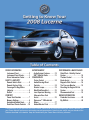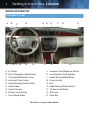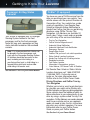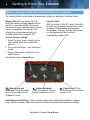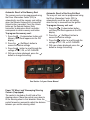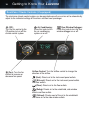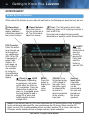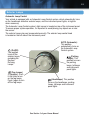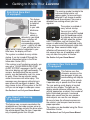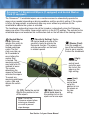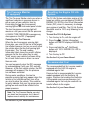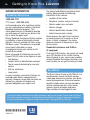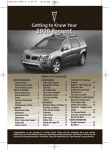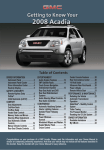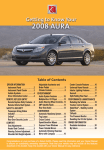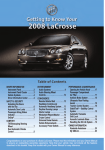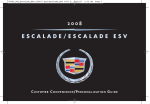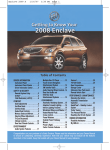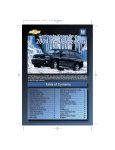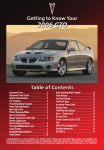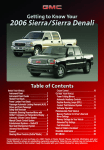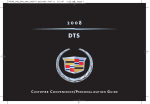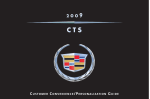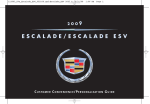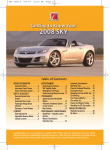Download Chevrolet LUCERNE - NAVIGATION SYSTEM 2008 Operating instructions
Transcript
DRIVER INFORMATION Instrument Panel . . . . . . . . . . . .2 Instrument Panel Cluster . . . . . .3 Driver Information Center . . . . .4 SAFETY & SECURITY Remote Vehicle Start . . . . . . . . .5 Remote Keyless Entry . . . . . . . .5 Passenger Air Bag Status Indicator . . . . . . . . . . . . . . . . . . . .6 OnStar® . . . . . . . . . . . . . . . . . . . .6 COMFORT Power Seat Controls . . . . . . . . .7 Memory Settings . . . . . . . . . . . . .8 Heated and Cooled Seats . . . . .8 Dual-Zone Climate Controls . .10 ENTERTAINMENT Audio System Features . . . . . .12 XM™ Satellite Radio . . . . . . . . .13 CONVENIENCE Cruise Control . . . . . . . . . . . . .14 Audio Steering Wheel Controls . . . . . . . . . . . . . . . . . . .14 Exterior Lamps . . . . . . . . . . . . .15 Side Blind Zone Alert . . . . . . . .16 Lane Departure Warning . . . . .16 Ultrasonic Rear Park Assist . . . . . . . . . . . . . . . . . . . . .16 Rainsense™ II Windshield Wipers . . . . . . . . . . . . . . . . . . . .17 Heated Washer Fluid . . . . . . . .17 PERFORMANCE & MAINTENANCE StabiliTrak – Stability Control System . . . . . . . . . . . . . . . . . . . .18 Traction Control . . . . . . . . . . . .18 Brake Assist . . . . . . . . . . . . . . .18 Magnetic Ride Control . . . . . . .18 Tire Pressure Monitor . . . . . . .19 Resetting the Engine Oil Life System . . . . . . . . . . . . . . . . . . . .19 Recommended Fuel . . . . . . . . .19 OWNER INFORMATION Roadside Assistance . . . . . . . .20 My GMLink . . . . . . . . . . . . . . . .20 Congratulations on your purchase of a Buick Lucerne. Please read this information about your vehicle’s features and your Owner Manual to ensure an outstanding ownership experience. Note that your vehicle may not include all the features described in this booklet. Keep this booklet with your Owner Manual for easy reference. 2 Getting to Know Your Lucerne DRIVER INFORMATION Instrument Panel A B C H I J K L M A. B. C. D. E. F. G. H. I. N E A D O Air Outlets Driver Information Center Buttons Turn Signal/Multifunction Lever Instrument Panel Cluster Hazard Warning Flashers Button Audio System Climate Controls Exterior Lamp Controls Trunk Release Button A F Q P J. K. L. M. N. O. P. Q. R. A G R Instrument Panel Brightness Control Lane Departure Warning Button Heated Steering Wheel Button Cruise Controls Horn Audio Steering Wheel Controls Traction Control Button Shift Lever Glove Box See Section 3 of your Owner Manual. 3 Instrument Panel Cluster A B Your vehicle’s instrument panel is equipped with this cluster or one very similar to it. The instrument panel cluster includes these key features: A. Tachometer B. Speedometer C. Odometer/Driver Information Center Display D. Engine Coolant Temperature Gage E. Lane Departure Warning F. Fuel Gage C D E F Note: The instrument panel cluster is designed to let you know about many important aspects of your vehicle’s operation. It is important to read your Owner Manual and become familiar with the information being relayed to you by the lights, gages and indicators, as well as what action can be taken to ensure safety and to prevent damage. See Section 3 of your Owner Manual. 4 Getting to Know Your Lucerne Driver Information Center Your vehicle’s Driver Information Center (DIC) provides vehicle feature customization, (Trip/Fuel): Press this button to scroll through the following trip and fuel information: • Trip A and Trip B • Fuel Range (until empty) • Average Fuel Economy • Instantaneous Fuel Economy • Average Speed (Vehicle Information): Press this button to scroll through the following vehicle information: • Oil Life Remaining • Units (English/Metric) • Parking Assist • Reset Tire Pressure System • Compass Zone • Compass Calibration • Relearn Remote Key vehicle information, and vehicle warning messages. The DIC messages will be shown on your instrument panel cluster display. The DIC buttons are located on the instrument panel to the left of the steering wheel. To operate the DIC, the ignition switch must be in the Run position. (Set/Reset): Press this button to reset DIC information while it is displayed or to acknowledge a warning message. (Customization): Press this button to scroll through the customization settings. To program customization settings: 1. Place the vehicle in Park (P). 2. Press the (Customization) button to enter the Feature Settings menu and scroll through the available features. 3. Press the (Set/Reset) button to access the settings for the feature being displayed. 4. Press the button to scroll through the available settings. 5. Press the button to choose the setting being displayed and move to the next feature. See Section 3 of your Owner Manual. 5 SAFETY & SECURITY Remote Vehicle Start (if equipped) and Remote Keyless Entry Your Remote Keyless Entry (RKE) transmitter allows you to lock and unlock your vehicle and perform other functions from up to 60 feet (18 m) away from the vehicle. (Remote Vehicle Start): This feature can be used to start the engine from outside the vehicle. The remote start capability must be turned on using the Driver Information Center (DIC). To remote start the vehicle: 1. Aim the transmitter at the vehicle. (Extended remote start transmitter range is within 195 feet (60 meters) of the vehicle.) 2. Press and release the Lock button on the transmitter. 3. Immediately press and hold the Remote Start button for about four seconds. When the parking lamps flash, release the button. The engine will start and the parking lamps will remain on. The engine will continue running for 10 minutes. 4. Repeat these steps for a 10-minute time extension. Only two consecutive remote starts are allowed. When you enter the vehicle after a remote start, the key must be inserted in the ignition and turned to the Run position before driving. (Lock): Press this button when all doors are closed to immediately lock all the doors. RKE feedback (light flash and/or horn chirp) can be programmed using the DIC. If the Delayed Lock feature is enabled and the Lock button is pressed while any door is open, the doors will not lock for approximately 10 seconds. (Remote Trunk Release): Press this button to release the trunk lid. The trunk may also be opened by pressing the Trunk Release button on the left side of the instrument panel. See Section 2 of your Owner Manual. (Unlock): Press this button to unlock the driver’s door. Press it again within five seconds to unlock all remaining doors. The approach lighting can be programmed using the DIC. (Remote Alarm): Press this button to sound the alarm. The horn will sound and the headlamps will flash for two minutes. Press the button again or turn the ignition key to the Run position to cancel the alarm. The vehicle must be turned off to use the alarm. 6 Getting to Know Your Lucerne Passenger Air Bag Status Indicator Your vehicle is equipped with a Passenger Sensing System located in the front passenger seat for the front passenger frontal air bag, and a passenger air bag status indicator located on the overhead console. Note: It is recommended that children not be placed in the front passenger seat, even with the Passenger Sensing System. All children should be secured in a rear seat, including an infant riding in a rear-facing infant seat, a child riding in a forward-facing child seat and an older child riding in a booster seat. See Sections 1 and 3 of your Owner Manual. OnStar ® (if equipped) You have one year of OnStar service from the date you purchased your new vehicle. Your vehicle comes with the up-level Directions & Connections Plan. Your vehicle has a wide variety of capabilities, from Remote Door Unlock to Automatic Airbag Notification to Hands-Free Calling. And you can get driving directions using OnStar Turn-by-Turn Navigation. Live Advisors are available 24 hours a day 7 days a week and can provide you with many of the services listed below. • • • • • • • • • • • • • Turn-by-Turn Navigation OnStar Vehicle Diagnostic email Automatic Airbag Notification Automatic Advanced Crash Notification Emergency Services Remote Door Unlock Cadillac “Did you know” ask vehicle questions Stolen Vehicle Location Assistance Hands-Free Calling with 30 calling minutes Roadside Assistance Fuel Station Location Information & Connections services Virtual Advisor, GPS based Traffic & Weather For Remote Door Unlock or Stolen Vehicle Location Assistance call 1.888 4ONSTAR (1.888.466.7827). Visit onstar.com or onstar.ca. For more information about OnStar refer to the OnStar Owner Guide. Driving Directions and OnStar Turn-byTurn Navigation Whether you’re lost or want to get directions to a location you might not be familiar with, OnStar Advisors can give you driving directions. Some vehicles have the additional ability to deliver directions to you automatically as you drive by using a system called Turn-by-Turn navigation. OnStar Advisors can send a planned route to your vehicle and as you approach roads you need to take, the turn instructions play over your vehicle’s speakers. For more information refer to your OnStar Owner Guide, or press your OnStar button. See Section 2 of your Owner Manual. 7 COMFORT Power Seat Controls (if equipped) To adjust the power seats for the driver and front passenger (if equipped), use the power seat controls located on the outboard side of the seat. Seat Adjustment: Move this control forward or rearward to move the seat forward or rearward, and move it up or down to raise or lower the entire seat cushion. Move the front or rear part of the control up or down to tilt the seat cushion. Recline Adjustment: Move the top of this control forward to raise the seatback and move it rearward to recline the seatback. Lumbar Adjustment (if equipped): Press the front or rear part of this control to increase or decrease lumbar support. Press the top or bottom part of this control to raise or lower the position of the support. See Section 1 of your Owner Manual. 8 Getting to Know Your Lucerne Memory Settings and Heated and Cooled Seats (if equipped) The memory buttons and heated and cooled seat buttons are located on the driver’s door. Memory Recall: Press button 1 or 2 to recall the memory settings programmed for the driver’s seat, the outside mirrors and the power tilt wheel and telescoping steering column (if equipped). The memory seat setting also can be programmed to be recalled automatically using the DIC. To save memory settings: 1. Adjust the driver’s seat, outside mirrors and steering wheel to a comfortable position. 2. Press and hold button 1 until two beeps sound. 3. Repeat these steps using button 2 for a second driver. Easy Exit Seat: With the vehicle in Park (P), press this button to recall the exit position for the driver’s seat and power tilt/telescoping steering wheel (if equipped). The easy exit seat setting also can be programmed to be recalled automatically using the DIC. See Section 2 of your Owner Manual. (Heated Seat and Seatback): Press this button to turn the heated seat and seatback on or off. (Heated Seatback): Press this button to turn the heated seatback on or off. (Cooled Seat): Press this button to turn the cooled seat on or off. Seat Temperature Settings: There are three heated and cooled seat temperature settings (high, medium and low). Continue to press the button to decrease the temperature setting. See Section 1 of your Owner Manual. 9 Automatic Recall of the Memory Seat The memory seat can be programmed using the Driver Information Center (DIC) to automatically recall the memory seat setting when the Remote Keyless Entry transmitter Unlock button is pressed. Press the Unlock button on the Remote Keyless Entry transmitter to determine which transmitter corresponds to which memory seat button. To program the memory seat: 1. Press the (Customization) button until Memory Seat Recall appears on the DIC display. 2. Press the (Set/Reset) button to access the feature settings. 3. Press the button to scroll through the settings of OFF, ON, or NO CHANGE. 4. With your choice displayed, press the button to change the setting. Automatic Recall of the Easy Exit Seat The easy exit seat can be programmed using the Driver Information Center (DIC) to automatically recall the seat exit setting when the key is removed from the ignition. To program the easy exit seat: 1. Press the (Customization) button until Easy Exit Seat appears on the DIC display. 2. Press the (Set/Reset) button to access the feature settings. 3. Press the button to scroll through the settings of OFF, ON, or NO CHANGE. 4. With your choice displayed, press the button to change the setting. See Section 3 of your Owner Manual. Power Tilt Wheel and Telescoping Steering Column (if equipped) The control is located on the left side of the steering column. Move the control up or down to tilt the steering wheel in that direction. Move the control forward or rearward to adjust the distance between you and the steering wheel. 10 Getting to Know Your Lucerne Dual-Zone Climate Controls (if equipped) The dual-zone climate control system can be operated manually or can be set to automatically adjust to the individual settings of the driver and front seat passenger. (Off): Turn the fan control to the Off position to turn off the climate control system. (Fan): Turn the fan control to increase or decrease fan speed. Air Conditioning: Press this knob to turn the air conditioning system on or off. Rear Window Defogger: Press this knob to turn the rear window defogger on or off. Airflow Control: Turn the airflow control to change the direction of the airflow. (Vent): Directs air to the instrument panel outlets. (Bi-Level): Directs air to the instrument panel outlets and floor outlets. (Floor): Directs air to the floor outlets. (Defog): Directs air to the windshield, side window outlets and floor outlets. (Defrost): Directs most of the air to the windshield and some air to the side window outlets. 11 (Driver’s Temperature Controls): Press the arrow buttons to increase or decrease the driver’s temperature setting. AUTO (Automatic Mode): In this mode, the system automatically adjusts the airflow, fan speed, air conditioning and recirculation functions to reach and maintain the set temperature(s). To set the automatic mode: 1. Turn the fan control to the AUTO position. 2. Turn the airflow control to the AUTO position. 2. Adjust the temperature to a comfortable setting using the temperature buttons. (Outside Air): Press this button to allow outside air to enter the vehicle. (Recirculation): Press this button to recirculate inside air and keep outside air from entering the vehicle. Recirculation will not function in defog or defrost mode. See Section 3 of your Owner Manual. (Passenger’s Temperature Controls): Press the arrow buttons to increase or decrease the passenger’s temperature setting. PASS (Passenger’s Climate Control): Press this button to turn the passenger’s climate controls on or off. 12 Getting to Know Your Lucerne ENTERTAINMENT Audio System Features While most of the features on your radio will look familiar, the following are some that may be new. (Information): Press this button to display additional information related to the current function. FAV (Favorite): Press this button to go through up to six pages of any combination (AM, FM or XM, if equipped) of preset radio stations. On each page, up to six stations are available by using the six pushbuttons below the radio display. (Power/Volume): Press this knob to turn the system on or off. Turn the knob to adjust the volume. (Tune): Turn this knob to select radio stations or, when a CD is playing, to select a track or MP3 file. Press the knob to adjust the tone control (bass/treble) or speaker control (balance/fade). EJECT: Press this button once to eject the currently playing CD. Press and hold this button to eject all CDs. (Clock) or LOAD (if equipped): Depending on equipment, this button will be either the Clock or CD Load button. Press the Clock button to adjust the clock; or, if equipped, press the Load button to load a single CD or press and hold the button to load multiple CDs. MENU: Press this button to display the radio setup menu. CD/AUX: Press this button to play a CD instead of the radio. Press the button again to automatically search for a device connected to the auxiliary input jack. Auxiliary Input Jack: A portable audio player can be connected to this jack and played over the vehicle speakers. Notice: If you add any label to a CD, insert more than one CD into the slot at a time, or attempt to play scratched or damaged CDs, you could damage the CD player. When using the CD player, use only CDs in good condition without any label, load one CD at a time, and keep the CD player and the loading slot free of foreign materials, liquids and debris. See Section 3 of your Owner Manual. 13 Setting Favorite Radio Stations Before setting your favorite stations, shift the vehicle into Park (P). Note: Choosing to engage in extended searching for specific audio stations or songs by using buttons and knobs — or to give extended attention to entertainment tasks — can lead you to look away from the road frequently or longer than usual. Looking away from the road for prolonged periods may cause you to miss seeing things on the road that you need to see. Be sure to keep your eyes on the road and mind on the drive — and avoid engaging in extended searching for specific items while driving. To set up the number of favorite station pages: 1. Press the MENU button to display the radio setup menu. 2. Press the pushbutton located below the FAV 1–6 label on the radio display. 3. Select the desired number of favorite station pages. 4. Press the FAV button. You may now begin storing your favorite stations for the chosen amount of numbered pages. To store favorite stations: 1. Tune to the desired radio station. 2. Press the FAV button to display the page where the station is to be stored. 3. Press and hold one of the six pushbuttons until a beep sounds. 4. Repeat the steps for each pushbutton on each page. Setting the Time (excluding Navigation Radio) To set the time: 1. Press the (Clock) button. Or, if equipped with a six-disc CD player, press the MENU button and then press the pushbutton located under the clock option label. The HR, MIN, MM, DD, YYYY labels will appear on the display. 2. Press the pushbutton under any of the labels to be changed. 3. Press the pushbutton again or the FWD button to increase the numbers. Press the REV button to decrease the numbers. Rotating the (Tune) knob also will increase or decrease the selected label. 4. Press the Clock or MENU button again to set the currently displayed time and date. To set the time on the Navigation system, see your Navigation manual for additional operating instructions. XM™ Satellite Radio XM™ Satellite Radio offers more than 170 channels of digital-quality sound that goes wherever you go — coast to coast. XM displays song title, artist and entertainment genre by pressing the (Information) button. After a free three-month trial period, activation and service subscription fees apply. Service is based in the continental U.S. states and Canada. For more information, visit XM online at www.XMradio.com or call 1-800-852-XMXM (9696). See Section 3 of your Owner Manual. 14 Getting to Know Your Lucerne CONVENIENCE Cruise Control and Audio Steering Wheel Controls The cruise control buttons and some audio controls are located on the steering wheel. + RES (Resume/Accelerate): Press this button to resume a set speed, or to increase the speed when the system is set. (Cancel): Press this button to cancel the cruise control but retain the set speed in memory. Applying the brakes will also cancel the cruise control. (On/Off): Press this button to turn the cruise control on or off. – SET (Set): Press this button to set a speed, or to decrease the speed when the system is set. When the cruise control is set, the cruise light will illuminate on the instrument panel cluster. (Next): Press the up arrow to go to the next preset radio station or, when a CD is playing, to the next track. + (Volume): Press the plus button to increase the volume. SRCE (Source): Press this button to switch to AM, FM, XM or CD operation. (Voice Recognition/ Mute): Press this button to interact with the OnStar system. Without OnStar, press this button to mute the audio system. Press it again to turn on the sound. (Seek): Press the seek arrow to go to the next radio station or, when a CD is playing, to the next track. Press and hold the seek arrow for two seconds to scan radio stations in the selected band or, when a CD is playing, the tracks of the CD. – (Volume): Press the minus button to decrease the volume. (Previous): Press the down arrow to go to the previous preset radio station or, when a CD is playing, to the previous track. See Section 3 of your Owner Manual. 15 Exterior Lamps Automatic Lamp Control Your vehicle is equipped with an Automatic Lamp Control system, which automatically turns on the headlamps and other exterior lamps, and the instrument panel lights, at night or when necessary. The Automatic Lamp Control system’s light sensor is located on top of the instrument panel. To ensure proper system operation, it’s important to avoid placing any objects on or near the sensor. The exterior lamps also can be operated manually. The exterior lamp control knob is located on the left side of the instrument panel. AUTO (Automatic): This position automatically turns on the Automatic Lamp Control system. (On/Off): This position turns off the exterior lamps, excluding the Daytime Running Lamps. (Fog Lamps) (if equipped): Push in the knob to turn on the fog lamps. Push it again to turn off the fog lamps. (Parking Lamps): This position turns on the parking lamps, taillamps and instrument panel lights. (Headlamps): This position turns on the headlamps, parking lamps, taillamps and instrument panel lights. See Section 3 of your Owner Manual. 16 Getting to Know Your Lucerne Side Blind Zone Alert (if equipped) This feature may alert you to vehicles located in your side blind zone. When a vehicle is detected in your blind zone, a display will illuminate in the corresponding outside mirror – right or left side. If you activate the turn signal while a vehicle is detected in your blind zone, the display will flash. The system is enabled at every vehicle startup. It can be turned off through the Vehicle Information button in the Driver Information Center (DIC). If the system is not functioning correctly, you may see a “CLEAN SIDE BLIND ZONE ALERT SYSTEM” message in the DIC, and the mirror displays will light continuously. The sensors, located behind the rear quarter panels, may be blocked by mud, ice, snow or water. Clean the rear quarter panels and/or the sensors with water spray. This message may also appear while driving in open areas with no objects to detect. You may choose to turn off the system in the DIC until you are no longer in wide open areas. See Sections 2 and 3 of your Owner Manual. Lane Departure Warning (if equipped) This feature uses a camera mounted on the windshield near the inside rearview mirror to detect lane markings and alert the driver when the vehicle departs from the lane. It operates only at speeds greater than 35 mph. The warning symbol, located in the instrument panel cluster, will appear green if a lane marking is detected. It will change to amber, flash and sound three chimes if you cross a detected lane marking without your turn signal on. The system is enabled at every vehicle startup. You can turn it off by pressing the control located near the headlamp control. An indicator on the control will light when the system is on. This system may not function if the camera is obstructed, the windshield is dirty or the camera cannot distinguish visible lane markings. Snow covered roads, bright reflections off pavement or low sun angle into camera lens are all conditions which may not allow the system to function. See Section 2 of your Owner Manual. Ultrasonic Rear Park Assist (if equipped) This feature uses four ultrasonic sensors on the rear bumpers to help you avoid colliding with objects when parking the vehicle. It operates only at speeds less than 5 mph. The rear parking assist display is located near the rear window. The lights on the display provide distance information. As the vehicle approaches an object, the number of lights illuminated increases. Low-toned beeps also sound from the rear speakers when objects are near the rear bumper. Be sure to keep the ultrasonic sensors on the vehicle’s rear bumper clean to ensure proper operation. The system can be disabled using the Driver Information Center. See Sections 2 and 3 of your Owner Manual. 17 Rainsense™ II Windshield Wipers (if equipped) and Heated Washer Fluid (if equipped) The Rainsense™ II windshield wipers use a moisture sensor to automatically operate the wipers when needed, depending on driving conditions and the sensitivity setting. If the system is left on for long periods, an occasional wipe may occur without any moisture on the windshield to indicate the system is activated. The headlamps and parking lamps also will be turned on automatically when the Rainsense wipers are active if the exterior lamp control switch is in the AUTO position. The controls for the windshield wipers are located on the multifunction stalk on the left side of the steering column. (Heated Washer Fluid): Slide and release this switch to start four automatic heated wash/wipe cycles.The first cycle may take up to 45 seconds to occur before the washer fluid is heated. The remaining cycles may take up to 20 seconds to occur. The system determines the amount of fluid and activates the wipers. To cancel any remaining wash/wipe cycles, slide and release the switch again. (Sensitivity Setting): Rotate the control band up to one of the sensitivity levels to activate the Rainsense function. The wipers activate more often as the band is rotated upward. (Washer Fluid): Push the paddle on top of the multifunction lever to spray washer fluid on the windshield. (High): Rotate the control band up to this position to turn the wipers on the High setting. (Off): Rotate the control band to this position to turn off the wipers. Note: Turn off the Rainsense wipers before entering an automatic car wash to prevent wiper damage. (Mist): Rotate the control band down to this position to turn the wipers on for one wipe. See Section 3 of your Owner Manual. (Low): Rotate the control band up to this position to turn the wipers on the Low setting. 18 Getting to Know Your Lucerne PERFORMANCE & MAINTENANCE StabiliTrak ® – Stability Control System (if equipped) StabiliTrak® is an advanced computercontrolled vehicle stability enhancement system that assists with directional control of the vehicle in difficult driving conditions. It turns on automatically every time you start your vehicle. When the system senses a discrepancy between your intended path and the direction the vehicle is actually traveling, it selectively applies brake pressure at any one of the wheels to help steer the vehicle in the direction in which you are steering. See Section 4 of your Owner Manual. Traction Control Brake Assist (if equipped) The brake assist system monitors the intention of the driver while braking. If the system senses that hard/fast pressure has been applied to the brake pedal, the system will generate additional pressure, making it easier to maintain brake application. When this happens, the brake pedal may feel easier to push. This is normal; just hold the brake pedal down firmly. See Section 4 of your Owner Manual. Magnetic Ride Control (if equipped) Magnetic Ride Control automatically adjusts the ride of your vehicle through a computer used to control and monitor the suspension system. The computer receives input from various sensors to determine the proper system response. This provides enhanced control and ride comfort under a variety of road conditions. See Section 4 of your Owner Manual. The traction control system limits wheelspin, which is especially useful in slippery road conditions. You should always leave the system on. However, if your vehicle becomes stuck and rocking the vehicle is required, the system should be turned off. To turn off the system, press the traction control button located on the center console. For vehicles without a center console, the button is located at the end of the gearshift lever. See Section 4 of your Owner Manual. 19 Tire Pressure Monitor (if equipped) The Tire Pressure Monitor alerts you when a significant reduction in pressure occurs in one or more of your vehicle’s tires by illuminating the (low tire pressure) warning light on the instrument panel cluster. The low tire pressure warning light will remain on until you correct the tire pressure. A CHECK TIRE PRESSURE message may also appear on the DIC (if equipped). Correcting the Tire Pressure When the low tire pressure warning light illuminates, you must fill the tire to the proper tire inflation pressure (just as you must refuel the vehicle when the low fuel warning light illuminates). The Tire and Loading Information label shows the correct inflation pressure for the tires when they’re cold. “Cold” means your vehicle has been sitting for at least three hours or driven no more than one mile. You can temporarily clear the DIC message by acknowledging it with your DIC controls. However, at the next vehicle startup, the DIC message will reappear if the tire pressure has not been corrected. During cooler conditions, the low tire pressure warning light may appear when the vehicle is first started and then turn off as you start to drive the vehicle. This could be an early indicator that your tire pressures are getting low and need to be inflated to the proper pressure. Note: The Tire Pressure Monitor can alert you about low tire pressure, but it doesn’t replace normal monthly tire maintenance. See Section 5 of your Owner Manual. Resetting the Engine Oil Life System The Oil Life System calculates engine oil life based on vehicle use and displays CHANGE ENGINE OIL SOON in the Driver Information Center (DIC) when it’s necessary to change your engine oil and filter. The Oil Life System should be reset to 100% only following an oil change. To reset the Oil Life System: 1. Turn the key to On, with the engine off. 2. Press the (Vehicle Information) button until the DIC displays ENGINE OIL LIFE. 3. Press and hold the (Set/Reset) button until 100% ENGINE OIL LIFE is displayed. 4. Turn the key to Off. See Section 5 of your Owner Manual. Recommended Fuel The recommended fuel for Lucerne models equipped with the 3800 V6 engine is unleaded regular fuel. Premium fuel is recommended for Lucerne models equipped with the Northstar V8 engine. Premium fuel enables the Northstar V8 to provide maximum performance, but unleaded regular fuel may be used with no harmful effects to the engine. See Section 5 of your Owner Manual. 20 Getting to Know Your Lucerne OWNER INFORMATION Roadside Assistance 1-800-252-1112 TTY Users: 1-888-889-2438 As the proud owner of a new Buick vehicle, you are automatically enrolled in the Buick Roadside Assistance program. This value-added service is intended to provide you with peace of mind as you drive in the city or travel the open road. Buick’s Roadside Assistance toll-free number is staffed by a team of technically trained advisors, who are available 24 hours a day, 365 days a year. The advisors can provide minor repair information or make arrangements to tow your vehicle to the nearest Buick dealer. Buick will provide the following services for 5 years/100,000 miles at no expense to you: • Fuel delivery • Lockout service (identification required) • Tow to nearest dealership for warranty service • Flat tire assistance • Jump starts In many instances, mechanical failures are covered under Buick’s comprehensive warranty. However, when other services are utilized, our advisors will explain any payment obligations you might incur. For prompt and efficient assistance when calling, please provide the following information to the advisor: • Location of the vehicle • Telephone number and your location • Vehicle model, year and color • Vehicle mileage • Vehicle Identification Number (VIN) • Vehicle license plate number Buick reserves the right to limit services or reimbursement to an owner or driver when, in Buick’s judgment, the claims become excessive in frequency or type of occurrence. Roadside Assistance and OnStar® (if equipped) Push the OnStar button, the vehicle will send your GPS location to the OnStar Advisor who will speak to you, assess your problem, contact Roadside Assistance and relay your exact location so you get the help you need. My GMLink The Buick Owner Center at My GMLink is a complimentary service for Buick owners, a one-stop resource to enhance your Buick ownership experience. Exclusive member benefits include online service reminders, vehicle maintenance tips, online owner manual, special privileges and more. Sign up today at www.mygmlink.com. Certain restrictions, precautions and safety procedures apply to your vehicle. Please read your Owner Manual for complete instructions. All information contained herein is based on information available at the time of printing and is subject to change without notice. Copyright 2007 by GM Corp. *15862333A* 15862333A