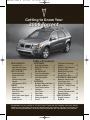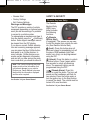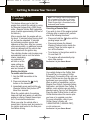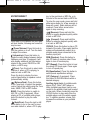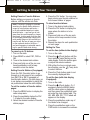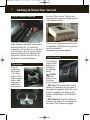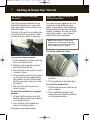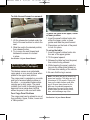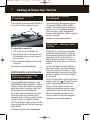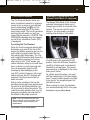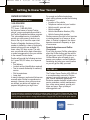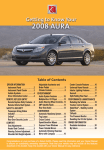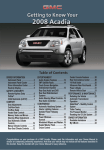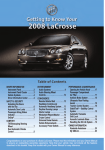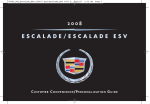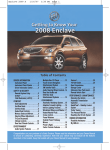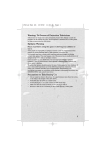Download Chevrolet TORRENT - NAVIGATION SYSTEM 2008 Operating instructions
Transcript
Torrent 2008 A 4/17/07 DRIVER INFORMATION Instrument Panel . . . . . . . . . . . . . .2 Instrument Panel Cluster . . . . . . .3 Driver Information Center . . . . . . .4 SAFETY & SECURITY Remote Keyless Entry . . . . . . . . .5 Remote Vehicle Start . . . . . . . . . .6 OnStar® . . . . . . . . . . . . . . . . . . . . . .6 Passenger Airbag Status Indicator . . . . . . . . . . . . . . . . . . . . .7 Child Restraints (LATCH) . . . . . . .7 COMFORT Manual Driver’s Seat Adjustments . . . . . . . . . . . . . . . . . .7 Power Driver’s Seat Adjustments . . . . . . . . . . . . . . . . . .7 Driver’s Seat Lumbar Support . . .8 Heated Seats . . . . . . . . . . . . . . . . .8 Climate Controls . . . . . . . . . . . . . .8 12:34 PM Page 1 ENTERTAINMENT Audio System Features . . . . . . . .9 Multiple-Disc CD Player . . . . . . .11 DVD Radio . . . . . . . . . . . . . . . . . .11 XM® Satellite Radio . . . . . . . . . . .12 Touch Screen Navigation Entertainment System . . . . . . . .12 Audio Steering Wheel Controls . . . . . . . . . . . . . . . . . . . .12 CONVENIENCE Windshield Wipers and Washer .13 Rear Wiper and Washer . . . . . . .13 Center Console Features . . . . . .14 Cupholders . . . . . . . . . . . . . . . . .14 Cruise Control . . . . . . . . . . . . . . .14 Dome Lamps . . . . . . . . . . . . . . . .15 Clothes Hook . . . . . . . . . . . . . . . .15 Ashtray and Lighter Kit . . . . . . .15 Sunroof . . . . . . . . . . . . . . . . . . . . .15 Fold-Down Front Passenger Seatback . . . . . . . . . . . . . . . . . . . .16 MultiFlex™ Split-Folding and Sliding Rear Seat . . . . . . . . . . . . .16 Multifunction Cargo Panel/ Security Cover . . . . . . . . . . . . . . .17 Roof Rack Cross-Rails . . . . . . . .18 PERFORMANCE & MAINTENANCE Malfunction Indicator Lamp (Check Engine Light) . . . . . . . . .18 All-Wheel Drive System . . . . . . .18 StabiliTrak® – Stability Control System . . . . . . . . . . . . . . . . . . . . .18 Tire Pressure Monitor . . . . . . . . .19 Automatic Transmission with Manual Shift Mode . . . . . . . . . . .19 OWNER INFORMATION Roadside Assistance . . . . . . . . .20 My GMLink . . . . . . . . . . . . . . . . . .20 Congratulations on your purchase of a Pontiac Torrent. Please read this information about your vehicle’s features and your Owner Manual to ensure an outstanding ownership experience. Note that your vehicle may not include all the features described in this booklet. Keep this booklet with your Owner Manual for easy reference. Torrent 2008 A 2 4/17/07 12:34 PM Page 2 Getting to Know Your Torrent DRIVER INFORMATION Instrument Panel A. Air Outlets B. Turn Signal/ Multifunction Lever C. Instrument Panel Cluster D. Windshield Wiper/ Washer Lever E. Driver Information Center Buttons F. Hazard Warning Flashers Button G. Passenger Airbag Status Indicator H. Rear Window Wiper/Washer Buttons I. Fog Lamps Button J. Power Mirror Control K. Instrument Panel Brightness Control L. Cruise Controls M. Tilt Wheel N. Horn See Section 3 of your Owner Manual. O. Audio Steering Wheel Controls P. Audio System Q. Shift Lever R. StabiliTrak Button S. Power Window Switches T. Heated Seat Buttons U. Climate Control System V. Glove Box Torrent 2008 A 4/17/07 12:34 PM Page 3 3 Instrument Panel Cluster A E F C B G H Your vehicle’s instrument panel is equipped with this cluster or one very similar to it. The instrument panel cluster includes these key features: A. Speedometer B. Engine Coolant Temperature Gauge C. Fuel Gauge D. Tachometer E. Safety Belt Reminder Light F. Tire Pressure Warning Light G. Airbag Readiness and Warning Light H. Odometer/Driver Information Center D I J K I. Malfunction Indicator Lamp (Check Engine Light) J. Security Light K. Antilock Brake System Warning Light Note: The instrument panel cluster is designed to let you know about many important aspects of your vehicle’s operation. It is important to read your Owner Manual and become familiar with the information being relayed to you by the lights, gauges and indicators, as well as what action can be taken to ensure safety and to prevent damage. See Section 3 of your Owner Manual. Torrent 2008 A 4 4/17/07 12:34 PM Page 4 Getting to Know Your Torrent Driver Information Center Your vehicle’s Driver Information Center (DIC) provides vehicle information, vehicle warning messages and vehicle feature personalization. The DIC messages will be shown on your instrument panel cluster display. To operate the DIC, the ignition switch must be on. The following DIC buttons are located on the right side of the instrument panel cluster: (Trip/Fuel): Press this button to display the odometer, trip odometer, average speed, average economy, and fuel range. (Vehicle Information): Press this button to display oil life, units, tire pressure, battery voltage, learn tire positions (required after tire service), relearn remote key, and vehicle personalization settings. (Set/Reset): Press this button to set or reset certain vehicle functions as well as acknowledge DIC messages. Personalization Features To personalize vehicle features: 1. With the vehicle in Park, turn on the ignition. 2. Press the (Vehicle Information) button until FEATURE SETTINGS appears on the display. 3. Press the (Set/Reset) button to enter the Feature Settings menu. 4. Press the button to scroll through the available features. 5. With the desired feature displayed, press the button to access the feature settings. 6. Press the button to scroll through the available settings. 7. With the desired setting displayed, press the button to select it. 8. Press the button to access the next feature. 9. To exit the Feature Settings menu, press the button until EXIT FEATURE SETTINGS is displayed and then press the button, or press the button. Personalization features include: • Display Language • Auto Lock • Auto Unlock • Remote Lock Feedback • Remote Unlock Feedback • Delay Lock • Exit Lighting • Approach Lighting • Chime Volume Torrent 2008 A 4/17/07 12:34 PM Page 5 5 • Remote Start • Factory Settings • Exit Feature Settings Warnings and Messages The DIC provides a variety of vehicle messages (depending on optional equipment) as well as warnings if a problem is sensed in a vehicle system. To acknowledge a message and clear it from the display, press the (Set/Reset) button. Some urgent messages cannot be cleared from the DIC display. If you have a current OnStar subscription and a warning message appears, you can press the blue OnStar button and speak to an OnStar Advisor. In many vehicles, OnStar Advisors can access certain diagnostic information and can tell you how serious the problem is and what you should do about it. Note: Your vehicle’s warnings and messages provide critical information that can prevent damage to your vehicle. Review your Owner Manual to become familiar with the information displayed and the action required. See Section 3 of your Owner Manual. SAFETY & SECURITY Remote Keyless Entry The Remote Keyless Entry (RKE) transmitter includes the following functions: (Remote Vehicle Start) (if equipped): This feature can be used to start the engine from outside the vehicle. (See Remote Vehicle Start.) (Lock): Press this button when all doors are closed to immediately lock all the doors. RKE feedback (light flash and/or horn chirp) can be programmed using the DIC. (Unlock): Press this button to unlock the driver’s door. Press it again within five seconds to unlock all remaining doors. The approach lighting can be programmed using the DIC. (Remote Alarm): Press this button to sound the alarm. The horn will sound and the headlamps will flash for two minutes. Press the button again or turn the ignition key to the Run position to cancel the alarm. The vehicle must be turned off to use the alarm. See Section 2 of your Owner Manual. Torrent 2008 A 6 4/17/07 12:34 PM Page 6 Getting to Know Your Torrent Remote Vehicle Start (if equipped) This feature allows you to start the engine from outside the vehicle by using the Remote Keyless Entry (RKE) transmitter. (Remote Vehicle Start transmitter range is within approximately 200 feet of the vehicle.) After a remote start, the engine will run for about 10 minutes before turning itself off, but can be extended 10 minutes by performing another remote start sequence at any time. After two consecutive remote starts, no additional remote starts are allowed until the vehicle has been started with the ignition key. The vehicle’s climate control system may automatically heat or cool the vehicle interior, depending on equipment, or will turn on at the same setting as when the vehicle was last turned off. Starting the Vehicle To remote start the vehicle: 1. Aim the RKE transmitter at the vehicle. 2. Press and release the (Lock) button on the transmitter. 3. Immediately press and hold the (Remote Vehicle Start) button for about four seconds. When the vehicle starts, the parking lamps will light and remain on while the engine is running. Repeat these steps for a 10-minute time extension. When you enter the vehicle after a remote start, the key must be inserted in the ignition and turned to the Run position before driving. Note: The Remote Vehicle Start feature will not operate if the key is in the ignition, a door or the hood is open, or the Check Engine light is illuminated on the instrument panel cluster. Canceling a Remote Start If you wish to turn off the engine instead of driving after a remote start, perform one of the following functions: • Press and hold the button until the parking lamps turn off. • Press and release the Hazard Warning Flashers button inside the vehicle. Press the button again to turn off the flashers. • Turn the key in the ignition switch to On and then Off. • The engine will automatically stop when time expires. See Section 2 of your Owner Manual. OnStar ® (if equipped) Your vehicle features the OnStar Safe & Sound Plan or the uplevel OnStar Directions & Connections Plan, with one year of OnStar service from the date you purchased your new vehicle. OnStar offers a variety of capabilities, such as Remote Door Unlock, Automatic Airbag Notification, and Hands-Free Calling. In addition, most vehicles can get driving directions using Turn-by-Turn Navigation. Press the blue OnStar button to ask an OnStar Advisor about the service plan you have or to upgrade your plan. For more information, refer to your OnStar Owner’s Guide, call 1-888-4ONSTAR (1-888-466-7827), or visit onstar.com. See Section 2 of your Owner Manual. Torrent 2008 A 4/17/07 12:34 PM Page 7 7 Passenger Airbag Status Indicator COMFORT Manual Driver’s Seat Adjustments (if equipped) A Your vehicle is equipped with a Passenger Sensing System located in the front passenger seat for the front passenger frontal airbag, and a passenger airbag status indicator located above the audio system on the instrument panel. Note: It is recommended that children not be placed in the front passenger seat, even with the Passenger Sensing System. All children should be secured in a rear seat, including an infant riding in a rear-facing infant seat, a child riding in a forward-facing child seat or an older child riding in a booster seat. See Sections 1 and 3 of your Owner Manual. Child Restraints (LATCH) Your vehicle is equipped with LATCH anchors, and may have top tethers for use with a LATCH-compatible child restraint. If your child restraint is not compatible with the LATCH system, you may still use it by installing the child restraint with the safety belt system. Choose a child seat restraint that is appropriate for the child’s age and size (weight and height). See Section 1 of your Owner Manual. B The manual driver’s seat height adjustment and recliner controls are located on the left side of the seat. To raise or lower the seat: • Ratchet the height adjustment lever (A) up to raise the seat or down to lower the seat. To recline the seatback: • Lift the recliner lever (B) and then move the seatback to the desired position. Release the lever to lock the seatback in place. See Section 1 of your Owner Manual. Power Driver’s Seat Adjustments (if equipped) The six-way power driver’s seat control is located on the left side of the seat. The seat cushion can be raised, lowered, and moved forward or rearward by moving this control in the desired direction. See Section 1 of your Owner Manual. Torrent 2008 A 8 4/17/07 12:34 PM Page 8 Getting to Know Your Torrent Driver’s Seat Lumbar Support (if equipped) The driver’s seat lumbar control is located on the front-right side of the seat cushion. When seated, turn the control knob clockwise or counterclockwise to increase or decrease lumbar support. See Section 1 of your Owner Manual. Heated Seats (if equipped) The driver’s and front passenger’s heated seat controls are located on the climate control panel. The heated seat operation is canceled each time the ignition is turned off. The heated seat functions include: High: Press the button once for the high setting. Two indicator lights will illuminate. Low: Press the button twice for the low setting. One indicator light will illuminate. Off: Press the button a third time to turn off the heated seats. See Section 1 of your Owner Manual. Climate Controls The climate controls include the following functions: (Fan): Turn the fan knob (A) to increase or decrease fan speed. A B C (Off): Turn the fan knob to the Off position to turn off the system. Only the heated seats and the rear defogger will function when the system is off. (Air Conditioning): Press this knob to turn the air conditioning system on or off. (Recirculation): Press this button to recirculate inside air throughout the vehicle. This feature can be used to prevent outside air and odors from entering your vehicle, or to help heat or cool the air inside your vehicle more quickly. Temperature: Turn the temperature knob (B) to raise or lower the temperature setting. Airflow: Turn the airflow control knob (C) to change the direction of the airflow. (Defog): Select this mode to direct air to the windshield, side window outlets and floor outlets. (Defrost): Select this mode to direct most of the air to the windshield and some air to the side window outlets. When the defog or defrost mode is selected, the recirculation mode is not available because outside air is needed to remove interior moisture from the vehicle. (Rear Window Defogger): Press this button to activate the rear window defogger. It will shut off automatically. See Section 3 of your Owner Manual. Torrent 2008 A 4/17/07 12:34 PM Page 9 9 ENTERTAINMENT Audio System Features While most of the features on your radio will look familiar, following are some that may be new: (Power/Volume): Press this knob to turn the system on or off. Turn the knob to adjust the volume. (Information): Press this button to toggle the radio display between station frequency and time. If equipped, it will also display additional text information related to the current FM-RDS or XM station, or MP3 song. (Tune): Turn this knob to select radio stations or, when a CD is playing, to select a track or MP3 file. Press the knob to display the tone control (bass/treble) or speaker control (balance/fade) setting. (Balance/Fade): Press this button, or the Tune knob, to adjust the speaker control. Adjust the setting using the Tune knob, SEEK, FWD or REV button. BAND: Press this button to switch to AM, FM, or XM (if equipped). When playing a CD or portable audio player, press this button to play the radio instead. (Seek/Scan): Press the right or left arrow button to go to the next or previous radio station or, when a CD is play- ing, to the next track or MP3 file, or to the start of the current track or MP3 file. To enter the scan mode, press and hold either arrow button for a few seconds (a beep will sound). Radio stations will be scanned. Press either arrow button again to stop scanning. (Reverse): Press and hold this button to reverse playback quickly within a track or MP3 file. (Forward): Press and hold this button to advance playback quickly within a track or MP3 file. CD/AUX: Press this button to play a CD instead of the radio. Press again and the system will automatically search for a portable audio player connected to the auxiliary input jack. RDM (Random): Press this button to play CD tracks in random order. Press again to turn off random play. RPT (Repeat): Press this button to hear the current CD track again. Press again to turn off repeat play. EQ (Equalization): Press this button to select preset equalization settings. CAT (Category) (if equipped): Press this button to find XM stations within a desired category. Auxiliary Input Jack: A portable audio player (iPod®, Palm®, MP3 player or other portable-type player) can be connected to the auxiliary input jack located on the radio. When connected, press the CD/AUX button to play audio from the portable player over the vehicle speakers. To optimize speaker volume, fully increase the volume on your portable player. Torrent 2008 A 10 4/17/07 12:34 PM Page 10 Getting to Know Your Torrent Setting Preset or Favorite Stations Before setting your preset or favorite stations, shift the vehicle into Park. Note: Choosing to engage in extended searching for specific audio stations or songs by using buttons and knobs — or to give extended attention to entertainment tasks — can lead you to look away from the road frequently or longer than usual. Looking away from the road for prolonged periods may cause you to miss seeing things on the road that you need to see. Be sure to keep your eyes on the road and mind on the drive — and avoid engaging in extended searching for specific items while driving. To preset up to 18 stations: 1. Turn on the radio. 2. Press BAND to select FM1, FM2 or AM. 3. Tune in the desired radio station. 4. Press and hold one of the six numbered pushbuttons until a beep sounds to store the station. Setting Favorite Stations (if equipped) Press the FAV (Favorite) button to go through up to six pages of any combination (AM, FM or XM, if equipped) of favorite radio stations. On each page, up to six stations are available by using the six pushbuttons below the radio display. To set the number of favorite station pages: 1. Press the MENU button to display the radio setup menu. 2. Press the pushbutton below the FAV 1–6 label on the radio display. 3. Select the desired number of favorite station pages. 4. Press the FAV button. You may now begin storing your favorite stations for the chosen number of pages. To store favorite stations: 1. Tune in the desired radio station. 2. Press the FAV button to display the page where the station is to be stored. 3. Press and hold one of the six pushbuttons until a beep sounds to store the station. 4. Repeat the steps for each pushbutton on each page. Setting the Time To set the time (without date display): 1. Turn on the radio. 2. Press the (Clock) button until the hour numbers begin flashing on the radio display. Press the button again to adjust the minute numbers. 3. With either the hour or minute numbers flashing, use the (Tune) knob to select the time. 4. Press the Clock button again to set the currently displayed time. To set the time (with date display, if equipped): 1. Turn on the radio. 2. Press the (Clock) button. Or, if equipped, press the MENU button until the clock option is displayed; and then press the pushbutton located under the clock option label. The HR, MIN, MM, DD, YYYY labels will appear on the display. 3. Press the pushbutton under any of the labels to be changed. 4. Press the pushbutton again or the FWD button to increase the numbers. Torrent 2008 A 4/17/07 12:34 PM Page 11 11 Press the REV button to decrease the numbers. Rotating the (Tune) knob also will increase or decrease the numbers of the selected label. 5. Press the Clock or MENU button again to set the currently displayed time and date. MP3 Capability (if equipped) If your AM/FM stereo with CD has MP3 playing capability, a CD-R or CD-RW containing MP3 audio tracks will play automatically when inserted into the CD player. An MP3 label will be displayed. Radio Data System (if equipped) When you tune to a Radio Data System (RDS) station, the station name and call letters will appear on the display instead of the frequency. RDS stations may also provide the time of day, a program type for current programming and the name of the program being broadcast. RDS features are available for use only on FM stations that broadcast RDS information. RDS relies on receiving specific information from these stations and will work only when the information is available. See Section 3 of your Owner Manual. Multiple-Disc CD Player (if equipped) With the in-dash 6-disc CD player, you cannot directly load a CD as in singleplay systems. To load CDs: • Press and release the LOAD button to load one CD. Wait for the display prompt to load the CD. • Press and hold the LOAD button for two seconds to load multiple CDs. Follow the display prompts to load each CD. To play a specific CD: • Press the pushbutton below the arrow label on the radio display to select the desired CD number. To eject a CD: • Press the EJECT button once to eject the CD that is currently playing. • Press and hold the EJECT button for two seconds to eject all CDs. If a CD is not removed after several seconds, it will be pulled back into the player automatically. Note: CDs with any affixed labels may jam in the CD player. Label a CD using a permanent marker. If more than one CD is inserted into the slot at one time, or if scratched or damaged CDs are played, the CD player could be damaged. When using the CD player, use only CDs in good condition without labels; load one CD at a time; and keep the CD player and the loading slot free of foreign materials, liquids or debris. See Section 3 of your Owner Manual. DVD Radio (if equipped) The DVD radio is located in the center of your instrument panel. Refer to your detailed DVD quick tips card for operating instructions. See Section 3 of your Owner Manual. Torrent 2008 A 12 4/17/07 12:34 PM Page 12 Getting to Know Your Torrent XM ® Satellite Radio (if equipped) XM Satellite Radio offers more than 170 channels of digital-quality sound that goes wherever you go — coast to coast. XM displays song title, artist and entertainment genre. Activation fee and service subscription are extra. Service is based in the continental United States and Canada. For more information, visit XM online at www.XMradio.com or call 1-800-852-XMXM (9696). See Section 3 of your Owner Manual. Touch Screen Navigation Entertainment System (if equipped) Your vehicle’s Navigation Entertainment System provides you with detailed maps of all major highways and roads throughout the United States. The system provides turn-by-turn driving instructions for each destination you enter and can help you locate a variety of points of interest, such as banks, airports, restaurants and more. In addition, the system offers a variety of enhanced audio features. Refer to your Navigation Entertainment System Owner Manual for operating instructions. See Section 3 of your Owner Manual. Audio Steering Wheel Controls (if equipped) In addition to the radio’s primary controls, your steering wheel may include secondary radio controls as well — making for quick accessibility while helping you keep your eyes on the road. The radio controls include: + – (Volume): Press the + or – button to increase or decrease volume. (Seek): When playing the radio, press the up or down arrow to go to the next or previous radio station and stay there. When playing a CD, press the up or down arrow to go to the next or previous track. 1–6 (Preset Pushbuttons): When playing the radio, press this button to go to a preset radio station. When playing a CD in the six-disc CD changer, press this button to go to the next CD (if multiple CDs are loaded). See Section 3 of your Owner Manual. Torrent 2008 A 4/17/07 12:34 PM Page 13 13 CONVENIENCE Windshield Wipers and Washer The windshield wipers are controlled by the lever on the right side of the steering column. The wipers include the following functions: (Mist): Pull the lever down and release it for a single wiping cycle. For additional cycles, hold the lever down before releasing it. (Off): Move the lever to this position to turn off the wipers. (Intermittent): Place the lever in this position to set a delay between wipes. You can choose the amount of time between wipes by rotating the Intermittent control band. The wipers activate more often as the band is rotated upward. (Low): Move the lever to this position for slow, steady wiping cycles. (High): Move the lever to this position for rapid wiping cycles. (Washer Fluid): Press the button on the end of the lever to spray washer fluid on the windshield. See Section 3 of your Owner Manual. Rear Wiper and Washer A B The following rear wiper and washer buttons are located next to the fog lamps button (if equipped) above the audio system: (Rear Wiper): Press this button (A) to activate the rear wiper. When the wiper is on, it will run continuously at a preset speed. (Washer Fluid): Press this button (B) to spray washer fluid on the rear window. It will continue to spray fluid until you release the button. The rear wiper will run a few more cycles after the washer button is released. If the rear wiper function was on prior to pressing the washer button, it will stay on until the wiper button is pressed again. See Section 3 of your Owner Manual. Torrent 2008 A 14 4/17/07 12:35 PM Page 14 Getting to Know Your Torrent Center Console Features the rear of the console. There is also one cupholder under the folding armrest of the center console. A The center console between the front seats features cupholders and a folding armrest/storage bin. To access the storage bin, pull up the lever on the front of the console. Lift up the entire folding armrest/storage bin for additional storage space for items such as CDs (A). See Section 2 of your Owner Manual. Cupholders A pair of cupholders are located in the front portion of the center console and an additional pair of cupholders are located in The rear seat center armrest has a pair of cupholders. Fold down the armrest to use the cupholders. See Section 2 of your Owner Manual. Cruise Control The following cruise control buttons are located on the steering wheel: (On/Off): Press this button to turn the cruise control system on or off. – SET (Set): Press this button to set a speed, or to decrease the set speed if the system is engaged. When the cruise control is engaged, the cruise control symbol will illuminate in the instrument cluster. + RES (Resume): Press this button to resume a set speed, or to increase the set speed if the system is engaged. Torrent 2008 A 4/17/07 12:35 PM Page 15 15 If cruise control has been deactivated for more than 60 seconds, the set speed will be erased. See Section 3 of your Owner Manual. Dome Lamps Ashtray and Lighter Kit (if equipped) You can order the ashtray and cigarette lighter through the factory. An ashtray and lighter accessory kit is also available from your dealership. Sunroof (if equipped) The dome lamps control, located on the front passenger dome lamp housing, controls both the front and rear lamps. The following settings are available: (Off): Place the switch in this position to turn off the dome lamps. (Door): Place the switch in this position to have the dome lamps illuminate automatically when a door is opened. (On): Place the switch in this position to turn on the dome lamps. See Section 3 of your Owner Manual. Clothes Hook Pull down the hook located on the ceiling of the cargo area to transport clothing on hangers. The sunroof controls are located on the headliner above your rearview mirror. The ignition key must be in the Run or Accessory position to operate this feature. The sunroof positions include: Vent: With the sunroof closed, pull down on the front of the switch. The sunroof will open to the vent position. Push up on the front of the switch to close it. Open: With the sunroof closed, pull the switch rearward past the detent and release it. The sunroof will express-open automatically. Press the switch rearward again to stop the sunroof. Close: Press and hold the switch forward. The sunroof will close only when the switch is being pressed. Note: In the closed position, the sunroof may not appear parallel with the vehicle headliner. See Section 2 of your Owner Manual. Torrent 2008 A 16 4/17/07 12:35 PM Page 16 Getting to Know Your Torrent Fold-Down Front Passenger Seatback The front passenger seatback can be folded flat, allowing you to carry extralong cargo, such as skis, lumber, or an eight-foot ladder. The back of the seat has a durable plastic surface that can be used as a desk or table when the vehicle is stationary. MultiFlex™ Split-Folding and Sliding Rear Seat Your vehicle’s rear seatbacks can fold forward to provide additional cargo space. The seatbacks also include two recline positions for greater passenger comfort. In addition, the seat can travel nearly eight inches — two inches forward and six inches backward. Note: Before folding or reclining the seatback(s), ensure that all three rear safety belts are unbuckled and that the front seatbacks are not reclined. To fold the seatback(s) down: To fold the seatback forward: 1. Lift the release bar located under the front of the seat cushion. 2. Slide the seat completely rearward, and then release the bar. 3. Push and pull on the seat to ensure it is locked in place. 4. Lift and hold the recliner lever located on the right side of the seat cushion fully upward; and then fold the seatback forward until it locks in the folded position. 5. Pull up on the seat to ensure it is locked in place. To return the seatback to an upright position: 1. Lift and hold the recliner lever fully upward; and then raise the seatback to an upright position. 2. Push and pull on the seatback to ensure it is locked in place. See Section 1 of your Owner Manual. 1. Lift the lever located on top of the seatback. 2. Tilt the seatback forward and down. To recline the seatback(s): 1. Lift and hold the lever located on top of the seatback. 2. Tilt the seatback rearward; then release the lever when the seatback is in the desired position. Torrent 2008 A 4/17/07 12:35 PM Page 17 17 To slide the seat forward or rearward: 1. Lift the release bar located under the front of the seat cushion to unlock the seat. 2. Slide the seat to the desired position; then release the bar. 3. Try to move the seat forward and backward to ensure it is locked in place. See Section 1 of your Owner Manual. Multifunction Cargo Panel/ Security Cover (if equipped) This feature serves as an adjustable cargo panel or as a security cover when placed in the upper level position. The cargo panel is carpeted on one side and has a recessed plastic surface on the other — a convenient feature when carrying wet or dirty cargo. The panel includes four hooks for securing grocery bags and has a swing-down leg that allows the panel to be used as a table. Four Cargo Panel Positions The cargo panel can be placed in one of four positions: Upper, Center, Lower and a Table position. To place the table in the upper, center or lower position: 1. Insert the panel’s rubber knobs into either the upper, center or lower guides and slide the panel forward. 2. Press down on the back of the panel to lock it in place. To set up the table: 1. Insert the panel’s rubber knobs into the rear of the upper guides. 2. Tilt the panel upward. 3. Release the table leg from the panel; then rotate the leg outward. 4. While lowering the panel, guide the leg onto the striker plate located on the lower trim molding of the vehicle. 5. Be sure that the leg is secure. Note: The table can only be used in the upper level position. The table can hold a maximum of 100 pounds. Placing hot items on the table surface could damage it. Be sure items placed on the table are of moderate temperature. Always have the panel in the stored position when you are driving; otherwise, vehicle damage may occur. See Section 2 of your Owner Manual. Torrent 2008 A 18 4/17/07 12:35 PM Page 18 Getting to Know Your Torrent Roof Rack Cross-Rails (if equipped) The cross-rails can be moved along the roof rack to hold a variety of cargo. A All-Wheel Drive System (if equipped) Your vehicle may be equipped with an on-demand All-Wheel Drive (AWD) system. The system has no buttons or controls, as it is completely automatic. There may be a slight engagement sound or feel when the system engages, but this is normal. See Section 4 of your Owner Manual. To adjust the cross-rails: 1. Pull up the cross-rail latches (A). 2. Adjust the position of the cross-rail to the desired location on each side of the roof rack. 3. Push down the latches to secure the cross-rail. See Section 2 of your Owner Manual. PERFORMANCE & MAINTENANCE Malfunction Indicator Lamp (Check Engine Light) If the (Malfunction Indicator Lamp/ Check Engine Light) illuminates in the instrument cluster and remains on steadily when the engine is running, check that the fuel cap is securely tightened. If you have recently refueled your vehicle and the cap is not secure, turn it clockwise until a clicking sound is heard, indicating that it is properly installed. The Check Engine Light will turn off after a few driving trips with the fuel cap properly installed. See Sections 3 and 5 of your Owner Manual. StabiliTrak ® – Stability Control System StabiliTrak is an advanced computercontrolled vehicle stability and traction enhancement system that assists with directional control of the vehicle in difficult driving conditions. It turns on automatically every time you start your vehicle. To limit wheelspin and help maintain directional control, you should always leave the system on. However, if your vehicle becomes stuck and rocking the vehicle is required, the system should be turned off. To turn off the traction control part of the system, press the (Traction Control) button located next to the shift lever. To turn off the traction control and stability enhancement systems, press and hold the button for five seconds. When the system is turned off, the traction control off light will illuminate. See Section 4 of your Owner Manual. Torrent 2008 A 4/17/07 12:35 PM Page 19 19 Tire Pressure Monitor The Tire Pressure Monitor alerts you when a significant reduction in pressure occurs in one or more of your vehicle’s tires by illuminating the (Low Tire Pressure) warning light on the instrument panel cluster. The low tire pressure warning light will remain on until you correct the tire pressure. A CHECK TIRE PRESSURE message may also appear on the Driver Information Center (DIC) (if equipped). Correcting the Tire Pressure When the low tire pressure warning light illuminates, you must fill the tire to the proper tire inflation pressure (just as you must refuel the vehicle when the low fuel warning light illuminates). The Tire and Loading Information label shows the correct inflation pressure for the tires when they’re cold. “Cold” means your vehicle has been sitting for at least three hours or driven no more than one mile. You can temporarily clear the DIC message by acknowledging it with your DIC controls. However, at the next vehicle start-up, the DIC message will reappear if the tire pressure has not been corrected. During cooler conditions, the low tire pressure warning light may appear when the vehicle is first started and then turn off as you start to drive the vehicle. This could be an early indicator that your tire pressures are getting low and need to be inflated to the proper pressure. Note: The Tire Pressure Monitor can alert you about low tire pressure, but it doesn’t replace normal monthly tire maintenance. See Section 5 of your Owner Manual. Automatic Transmission with Manual Shift Mode (if equipped) The Manual Shift Mode of the 6-speed automatic transmission allows you to change gears similar to a manual transmission. This can be used for sporty driving or for more power or engine braking when driving on hilly roads. To use the Manual Shift Mode, move the shift lever to the manual shift (M) position. Push the shift lever forward to upshift to a higher gear or rearward to downshift to a lower gear. The current gear selection is displayed on the instrument panel cluster. As vehicle speed increases, you must shift the transmission to the next higher gear. If current vehicle speed is too high or too low for the requested gear, the shift will not occur. When coming to a stop, the transmission will automatically shift to First gear. See Section 2 of your Owner Manual. Torrent 2008 A 20 4/17/07 12:35 PM Page 20 Getting to Know Your Torrent OWNER INFORMATION Roadside Assistance 1-800-ROADSIDE (1-800-762-3743) TTY Users: 1-888-889-2438 As the proud owner of a new Pontiac vehicle, you are automatically enrolled in the Pontiac Roadside Assistance program. This value-added service is intended to provide you with peace of mind as you drive in the city or travel the open road. Pontiac’s Roadside Assistance toll-free number is staffed by a team of technically trained advisors who are available 24 hours a day, 365 days a year. The advisors can provide minor repair information or make arrangements to tow your vehicle to the nearest Pontiac dealer. Pontiac will provide the following services for 5 years/100,000 miles, at no expense to you: • Fuel delivery • Lockout service (identification required) • Tow to nearest dealership for warranty service • Flat tire assistance • Jump start In many instances, mechanical failures are covered under Pontiac’s comprehensive warranty. However, when other services are utilized, an advisor will explain any payment obligations you might incur. For prompt and efficient assistance when calling, please provide the following information: • Location of the vehicle • Telephone number and your location • Vehicle model, year and color • Vehicle mileage • Vehicle Identification Number (VIN) • Vehicle license plate number Pontiac reserves the right to limit services or reimbursement to an owner or driver when, in Pontiac’s judgment, the claims become excessive in frequency or type of occurrence. Roadside Assistance and OnStar (if equipped) If you have a current OnStar subscription, press the OnStar button and the vehicle will send your current GPS location to an OnStar Advisor who will speak to you, assess your problem, contact Roadside Assistance and relay your exact location so you will get the help you need. My GMLink The Pontiac Owner Center at My GMLink is a complimentary service for Pontiac owners, a one-stop resource to enhance your Pontiac ownership experience. Exclusive member benefits include online service reminders, vehicle maintenance tips, online owner manual, special privileges and more. Sign up today at www.mygmlink.com. Certain restrictions, precautions and safety procedures apply to your vehicle. Please read your Owner Manual for complete instructions. All information contained herein is based on information available at the time of printing and is subject to change without notice. Copyright 2007 by GM Corp. All rights reserved. !15860884=A! 15860884 A