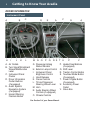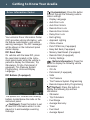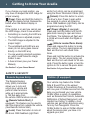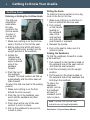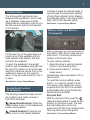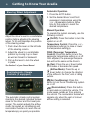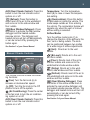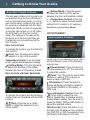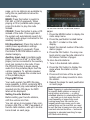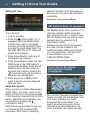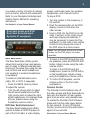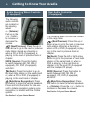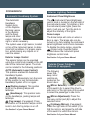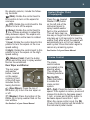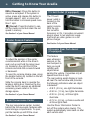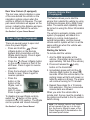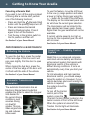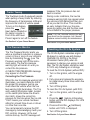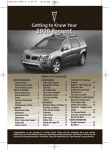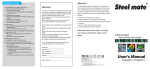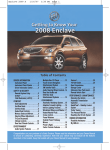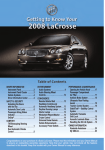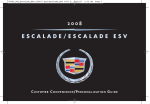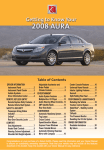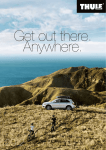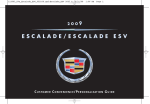Download Chevrolet ACADIA - NAVIGATION SYSTEM 2008 Operating instructions
Transcript
DRIVER INFORMATION Instrument Panel . . . . . . . . . . . . .2 Instrument Panel Cluster . . . . . . .3 Driver Information Center . . . . . . .4 Head-Up Display . . . . . . . . . . . . . .5 SAFETY & SECURITY Remote Keyless Entry . . . . . . . . .6 OnStar® . . . . . . . . . . . . . . . . . . . . . .6 Child Restraints (LATCH) . . . . . . .7 COMFORT Seat Adjustments . . . . . . . . . . . . .7 2nd-Row Seats . . . . . . . . . . . . . . .8 3rd-Row Seats . . . . . . . . . . . . . . . .9 Heated Seat Controls . . . . . . . . . .9 Memory Seats and Mirrors . . . . . .9 Steering Wheel Adjustment . . . .10 Dual Automatic Climate Controls . . . . . . . . . . . . . . . . . . . .10 Manual Climate Controls . . . . . .11 Rear Seat Climate Controls . . . .12 ENTERTAINMENT Audio System Features . . . . . . .12 XM® Satellite Radio . . . . . . . . . . .14 Touch Screen Navigation Entertainment System . . . . . . . .14 Rear Seat Audio and DVD Rear Seat Entertainment Systems . . . . . . . . . . . . . . . . . . . .15 Audio Steering Wheel Controls .16 Rear Audio Controller . . . . . . . . .16 CONVENIENCE Automatic Headlamp System . . .17 Interior Lighting Features . . . . . .17 Outside Power Foldaway Mirrors . . . . . . . . . . . . . . . . . . . . .17 Power Windows . . . . . . . . . . . . . .18 Sunroof . . . . . . . . . . . . . . . . . . . . .18 Windshield Wipers and Washer .18 Heated Washer Fluid . . . . . . . . . .19 Cruise Control . . . . . . . . . . . . . . .19 Center Console Features . . . . . .20 Rear Convenience Center . . . . .20 115-Volt Outlet . . . . . . . . . . . . . . .20 Ultrasonic Rear Park Assist . . . .20 Power Liftgate . . . . . . . . . . . . . . .21 Remote Vehicle Start . . . . . . . . .21 PERFORMANCE & MAINTENANCE Refueling the Vehicle . . . . . . . . .22 Automatic Transmission Operation . . . . . . . . . . . . . . . . . . .22 StabiliTrak® – Stability Control System . . . . . . . . . . . . . . . . . . . . .22 Trailer Towing . . . . . . . . . . . . . . .23 Tire Pressure Monitor . . . . . . . . .23 Resetting the Oil Life System . .23 OWNER INFORMATION Roadside Assistance . . . . . . . . .24 My GMLink . . . . . . . . . . . . . . . . . .24 Congratulations on your purchase of a GMC Acadia. Please read this information and your Owner Manual to ensure an outstanding ownership experience. Note that your vehicle may not include all the features described in this booklet. Keep this booklet with your Owner Manual for easy reference. Getting to Know Your Acadia 2 DRIVER INFORMATION Instrument Panel A H C B I J K L A. Air Outlets B. Turn Signal/Windshield Wipers/Multifunction Lever C. Instrument Panel Cluster D. Driver Information Center Buttons (if equipped) E. Audio System/ Navigation System (if equipped) F. Hazard Warning Flashers Button D M N O E P A Q F R S T U G. Passenger Airbag Status Indicator H. Exterior Lamps Control I. Instrument Panel Brightness Control J. Hood Release K. Cruise Controls L. Tilt and Telescopic Steering Wheel Lever M. Horn N. Audio Steering Wheel Controls (if equipped) O. Climate Controls See Section 3 of your Owner Manual. A G P V P. Heated Seat Buttons (if equipped) Q. Shift Lever R. Traction Control Button S. Tow/Haul Mode Button (if equipped) T. Power Liftgate Button (if equipped) U. Accessory Power Outlet V. Glove Box 3 Instrument Panel Cluster A B C D E F Your vehicle’s instrument panel is equipped with this cluster or one very similar to it. The instrument panel cluster includes these key features: A. Engine Coolant Temperature Gauge B. Tachometer C. Malfunction Indicator Lamp (Check Engine Light) D. Tire Pressure Warning Light E. Driver Information Center F. Fuel Gauge G. Speedometer H. Security Light I. J. K. L. G H I J K L Cruise Control Set Light Antilock Brake System Warning Light StabiliTrak Warning Light Voltmeter Note: The instrument panel cluster is designed to let you know about many important aspects of your vehicle’s operation. It is important to read your Owner Manual and become familiar with the information being relayed to you by the lights, gauges and indicators, as well as what action can be taken to ensure safety and to prevent damage. See Section 3 of your Owner Manual. 4 Getting to Know Your Acadia Driver Information Center Your vehicle’s Driver Information Center (DIC) provides vehicle information, vehicle feature customization, and vehicle warning messages. The DIC messages will be shown on the instrument panel cluster display. DIC Reset Stem On vehicles with the base DIC, press the reset stem located on the instrument panel cluster while the vehicle is parked to display the Odometer, Trip Odometers, Oil Life, Park Assist (if equipped), Tire Pressure System Programming, Units and Display Language. DIC Buttons (if equipped) The uplevel DIC includes the following buttons located below the radio on the instrument panel: (Set/Reset): Press this button to set or reset DIC information while it is displayed or to acknowledge a warning message. (Customization): Press this button to scroll through the following customization settings: • Display Language • Auto Door Lock • Auto Door Unlock • Remote Door Lock • Remote Door Unlock • Delay Door Lock • Exit Lighting • Approach Lighting • Chime Volume • Park Tilt Mirrors (if equipped) • Easy Exit Seat (if equipped) • Memory Seat Recall (if equipped) • Remote Start (if equipped) • Factory Settings (Vehicle Information): Press this button to display the following vehicle information: • Oil Life • Park Assist (if equipped) • Units • Tire Pressure • Tire Pressure System Programming • Remote Keyless Entry Programming (Trip/Fuel): Press this button to display the following trip and fuel information: • Odometer • Trip Odometers • Fuel Range • Average Economy • Timer • Fuel Used • Average Speed 5 Customization Settings with DIC Buttons To customize features: 1. With the vehicle in Park, turn on the ignition. 2. Press the (Customization) button to enter the Feature Settings menu. 3. Press the button to scroll through the available customization features. 4. With the desired feature displayed, press the (Set/Reset) button to access the settings. 5. Press the button to scroll through the available settings. 6. With the desired setting displayed, press the button to select it. 7. Press the button to scroll to the next available customization feature. 8. To exit the Feature Settings menu, press the button until FEATURE SETTINGS EXIT is displayed, and then press the button; or press the button or the button. Warnings and Messages The DIC provides a variety of vehicle warning messages (depending on optional equipment) if a problem is sensed in a vehicle system. To acknowledge a message and clear it from the display, press the DIC reset stem or any DIC button. Some urgent messages cannot be cleared from the DIC display. If you have a current OnStar subscription, and a warning message appears, you can press the OnStar button and speak to an OnStar Advisor. In many vehicles, OnStar Advisors can access certain diagnostic information and can tell you how serious the problem is and what you should do about it. Note: Your vehicle’s warnings and messages provide critical information that can prevent damage to your vehicle. Review your Owner Manual to become familiar with the information displayed and the action required. See Section 3 of your Owner Manual. Head-Up Display (if equipped) The Head-Up Display (HUD) projects a range of vehicle information on the windshield, reducing the need to look away from the road. The information appears as an image toward the front of the vehicle. The information displayed by the HUD may include the speedometer reading, RPM reading, transmission position, outside air temperature, high-beam headlamps and turn signal indicators, a brief display of the current radio station or CD track, and Turn-by-Turn Navigation information (if equipped). The following HUD controls are located on the instrument panel to the right of the steering wheel: (Off): To turn off the HUD image, rotate the dimming knob fully counterclockwise. Brightness: Rotate the dimming knob clockwise to brighten and counterclockwise to dim the HUD image. (Up) (Down): Press the up or down arrow to adjust the position of the HUD image on the windshield. (It cannot be adjusted side-to-side.) 6 Getting to Know Your Acadia If you change your seat position, you may have to readjust the HUD image for proper viewing. (Page): Press and hold this button to change the display format. Release the button when the desired display is shown. If the ignition is on and you cannot see the HUD image, check to see whether: • Something is covering the HUD lens • The brightness is adjusted properly • The HUD image is adjusted to the proper height • The windshield and HUD lens are clean (do not spray glass cleaner directly on the HUD lens) • You are wearing polarized sunglasses, which could make the image harder to see • A fuse is blown (see your Owner Manual) See Section 3 of your Owner Manual. and/or horn chirp) can be programmed using the Driver Information Center (DIC). (Unlock): Press this button to unlock the driver’s door. Press it again within five seconds to unlock all remaining doors. RKE feedback (light flash) can be programmed using the DIC. (Power Liftgate) (if equipped): Press and hold this button until the liftgate starts moving to open and close the liftgate. The taillamps will flash and a chime will sound when the liftgate is moving. (Vehicle Locator/Panic Alarm): Press and release this button to locate your vehicle. The turn signal lamps will flash and the horn will sound three times. Press and hold the button to activate the panic alarm. The turn signal lamps will flash and the horn will sound for 30 seconds. Press the button again or turn the ignition to On to cancel the panic alarm. See Section 2 of your Owner Manual. SAFETY & SECURITY Remote Keyless Entry The Remote Keyless Entry (RKE) transmitter allows you to lock and unlock your vehicle and perform other functions while up to approximately 195 feet away from the vehicle. RKE functions include: (Remote Vehicle Start) (if equipped): This feature can be used to start the engine from outside the vehicle. (See Remote Vehicle Start.) (Lock): Press this button to lock all the doors. RKE feedback (light flash OnStar ® (if equipped) Your vehicle may feature the OnStar Safe & Sound Plan or the uplevel OnStar Directions & Connections Plan, with one year of OnStar service from the date you purchased your new vehicle. OnStar offers a variety of capabilities, such as Remote Door Unlock, Automatic Notification of Airbag Deployment, and Hands-Free Calling. In addition, most vehicles can get driving directions using Turn-by-Turn Navigation. Press the OnStar button to ask an OnStar Advisor about the service plan you have or to upgrade your plan. 7 For more information, refer to your OnStar Owner’s Guide, call 1-888-4ONSTAR (1-888-466-7827), or visit onstar.com. See Section 2 of your Owner Manual. Child Restraints (LATCH) Your vehicle is equipped with LATCH anchors, and may have top tethers for use with a LATCH-compatible child restraint. The LATCH anchors are located in the 2nd-row outboard seating positions. If your child restraint is not compatible with the LATCH system, you may still use it by installing the child restraint with the safety belt system. Choose a child seat that is appropriate for the child’s age and size (weight and height). Lift the lever located on the lower outboard side of the seatback and move the seatback to the desired position; then release the lever. Manual Lumbar Support Adjustment (if equipped) To increase the amount of lumbar support, pull up the lever located on the inboard side of the seatback. To decrease support, push down on the lever. Power Seat Adjustment (if equipped) See Section 1 of your Owner Manual. COMFORT Seat Adjustments Manual Seat Height Adjustment To raise the driver’s seat, ratchet up repeatedly the lever located on the front outboard side of the seat cushion. To lower the seat, ratchet the lever down repeatedly. Manual Seatback Recline Adjustment A B C Power Seat controls Use the horizontal control (A) on the outboard side of the seat cushion to move the seat forward/rearward and — on the driver’s seat only — up/down, as well as to raise/lower the front or rear of the seat cushion. Power Seatback Recline Adjustment (if equipped) Use the vertical control (B) on the outboard side of the seat cushion to recline/raise the seatback. Power Lumbar Support Adjustment (if equipped) Use the control pad (C) on the outboard side of the seat cushion to increase/ decrease lumbar support. See Section 1 of your Owner Manual. 8 Getting to Know Your Acadia 2nd-Row Seats Entering or Exiting the 3rd-Row Seats The 2nd-row SmartSlide™ seats allow for easy access to the 3rd-row seats. To enter or exit the 3rdrow seats: 1. Make sure nothing is on the 2nd-row seat or the floor in front of the seat. 2. Before sliding the 60/40 split bench seat, fold the center armrest into the upright position in the seatback. 3. Rotate the release lever located on the upper-outboard side of the seatback forward. 4. Push the top of the seatback forward. The seat cushion will fold up automatically and the entire seat will slide forward. To return the 2nd-row seat to the seating position: 1. Make sure nothing is on the floor behind the 2nd-row seat. 2. Push the top of the seatback rearward until the seatback and floor tracks lock. 3. Push down at the rear of the seat cushion to lock it in place. 4. Pull on the seatback to be sure it is locked in place. Sliding the Seats To slide the 2nd-row seats for more leg room in the 2nd or 3rd row: 1. Make sure nothing is on the floor in front or behind the 2nd-row seat. 2. Pull outward on the handle located on the outboard side of the seat cushion and slide the seat forward or rearward. 3. Release the handle. 4. Pull on the seat to make sure it is locked in place. Folding the Seatbacks To fold the seatbacks forward to create a flat load floor: 1. Pull outward on the handle located on the outboard side of the seat cushion and slide the seat rearward. 2. Fold the armrest(s) into the upright position. 3. Pull forward on the strap located on the outboard side of the seatback and fold down the seatback. To return the seatbacks upright, pull up the seatback and push it rearward until it locks in place. Note: The 2nd- and 3rd-row head restraints are not height adjustable. See Section 1 of your Owner Manual. 9 3rd-Row Seats The 3rd-row 60/40 split bench seat features folding seatbacks. Prior to folding a seatback, make sure all of the safety belts are unbuckled, nothing is on the 3rd-row seat, and the 2nd-row seat is not reclined. Continue to press the desired button to cycle through the temperature settings of High (three indicator lights), Medium (two indicator lights), Low (one indicator light), and Off (no indicator lights). See Section 1 of your Owner Manual. Memory Seats and Mirrors (if equipped) A B Lift the lever (A) on the upper-back outboard corner of the seatback until the head restraint folds forward, and then fold down the seatback. To return the seatback to the upright position, pull the seatback strap (B) from the rear of the vehicle or lift up the seatback from inside the vehicle. Pull on the seatback to make sure it is locked in place. Lift up the head restraint to lock it in place. See Section 1 of your Owner Manual. Heated Seat Controls (if equipped) The following heated front seat controls are located on the center console in front of the shift lever: (Heated Seat/Seatback): Press the bottom button to turn on the heated seat cushion and seatback. (Heated Seatback): Press the top button to turn on the heated seatback. Memory settings can be programmed for the position of the driver’s seat and outside mirrors. The memory buttons are located on the driver’s door. To save memory settings: 1. Adjust the driver’s seat and outside mirrors to the desired position. 2. Press and hold button 1 until two beeps sound. Repeat these steps using button 2 for a second driver. To recall the memory settings, press button 1 or 2 with the vehicle in Park. The memory seat setting also can be programmed in the DIC to be recalled automatically when using the Remote Keyless Entry transmitter. Easy Exit Seat With the vehicle in Park, press the (Easy Exit Seat) button to recall the exit position for the driver’s seat. The easy exit seat setting also can be programmed in the DIC to be recalled when removing the key from the ignition. See Section 1 of your Owner Manual. 10 Getting to Know Your Acadia Steering Wheel Adjustment Adjust the driver’s seat to a comfortable position before adjusting the steering wheel. To tilt and telescope the position of the steering wheel: 1. Push down the lever on the left side of the steering column. 2. Adjust the wheel to a comfortable position by moving it up or down as well as forward or backward. 3. Pull up the lever to lock the wheel in place. See Section 3 of your Owner Manual. Dual Automatic Climate Controls (if equipped) The automatic climate control system maintains the desired individual temperature for the driver and front seat passenger. The system adjusts the airflow mode, fan speed, air conditioning and recirculation functions to reach the set temperature(s) as quickly as possible. Automatic Operation 1. Press the AUTO button. 2. Set the desired driver’s and front passenger’s temperature using the + or – temperature buttons. Allow time for the system to reach the desired temperature. Manual Operation To operate the system manually, use the following controls: (On/Off): Press this button to turn the system on or off. Temperature Control: Press the + or – temperature button(s) to raise or lower the temperature setting(s). PASS (Passenger Temperature Control): Press this button to turn the passenger temperature setting on or off. Until adjusted, the passenger temperature will be the same as the driver’s. (Fan): Press the up or down button to increase or decrease fan speed. (Airflow Mode): Press the up or down button to change the direction of the airflow to the floor, vent or defog outlets. (Air Conditioning): Press this button to turn the air conditioning system on or off. (Recirculation): Press this button to recirculate air inside the vehicle. This mode keeps outside air from entering the vehicle. The recirculation feature will operate only when the vent or bi-level airflow setting is selected. 11 AUX (Rear Climate Control): Press this button to turn the rear climate control system on or off. (Defrost): Press this button to direct most of the air to the windshield and some air to the side window and floor outlets. (Rear Window Defogger): Press this button to activate the rear window defogger and the heated outside rearview mirrors. The defogger and heated mirrors will turn off automatically or can be turned off by pressing the button again. See Section 3 of your Owner Manual. Manual Climate Controls A B C The climate controls include the following functions: (Fan): Turn the fan knob (A) to increase or decrease fan speed. (Off): Turn the fan knob to the Off position to turn off the system. (Air Conditioning): Press the center of the fan knob to turn the air conditioning system on or off. AUX (Rear Climate Control): Press this button to turn the rear climate control system on or off. Temperature: Turn the temperature knob (B) to raise or lower the temperature setting. (Recirculation): Press this button to recirculate air inside the vehicle. This mode keeps outside air from entering the vehicle. The recirculation feature will operate only when the vent or bi-level airflow setting is selected. Airflow Modes Turn the airflow mode knob (C) to change the direction of the airflow to the floor, vent or defog outlets. The knob can be positioned between two modes for a wide range of airflow adjustments. (Vent): Directs air to the vent outlets. (Bi-Level): Directs air to the vent and floor outlets. (Floor): Directs most of the air to the floor outlets and some air to the windshield and side window outlets. (Defog): Directs air to the windshield, side window and floor outlets. (Defrost): Directs most of the air to the windshield and some air to the side window and floor outlets. (Rear Window Defogger): Press the center of the airflow mode knob to activate the rear window defogger and the heated outside rearview mirrors. The defogger and heated mirrors will turn off automatically or can be turned off by pressing the knob again. See Section 3 of your Owner Manual. 12 Getting to Know Your Acadia Rear Seat Climate Controls The rear seat climate control system can be operated using the front climate controls on the instrument panel, or on the rear control panel, located in the rear of the console or integrated with the Rear Seat Audio (RSA) controls (if equipped). To turn the rear system on or off, press the AUX button on the front control panel. The settings in the rear will be the same as in the front until they are changed by rear occupants using the rear controls. Rear Control Panel To operate the system, use the following rear controls: (Fan): Turn the left knob to adjust fan speed or to turn off the system. Temperature Control: Turn the center knob to adjust the temperature setting. (Airflow Mode): Turn the right knob to adjust the direction of the airflow between the floor and headliner outlets. Rear Controls with Rear Seat Audio To operate the system, use the following controls that are integrated with the RSA controls: (Fan): Press the up or down button to adjust fan speed or to turn off the system. (Airflow Mode): Press this button to adjust the direction of the airflow between the floor and headliner outlets. + – (Temperature Control): Press the + or – button to adjust the temperature setting from 0 (cooler) to 12 (warmer). See Section 3 of your Owner Manual. ENTERTAINMENT Audio System Features While most of the features on your radio will look familiar, some of the following may be new: (Power/Volume): Press this knob to turn the system on or off. Turn the knob to adjust the volume. (Tune): Turn this knob to select radio stations or, when a CD is playing, to select a track or MP3 file. (Information): Press this button to display additional information related to the current FM-RDS or XM station, or MP3 song. Tone and Speaker Control: Press the (Tune) knob to adjust the tone control (bass/treble) or speaker control (balance/fade) setting. Turn the knob or press the SEEK, FWD or REV button to adjust the selected setting. FAV (Favorite): Press this button to go through up to six pages of any combination (AM, FM, or XM, if equipped) of preset favorite radio stations. On each 13 page, up to six stations are available by using the six pushbuttons below the radio display. BAND: Press this button to switch to FM, AM, or XM (if equipped). When playing a CD or portable audio player, press this button to play the radio instead. CD/AUX: Press this button to play a CD instead of the radio. Press again and the system will automatically search for a portable audio player connected to the auxiliary input jack. EQ (Equalization): Press this button to select preset equalization settings. CAT (Category) (if equipped): Press this button to find XM stations within a desired category. Auxiliary Input Jack: A portable audio player (such as an iPod® or other MP3 player) can be connected to the auxiliary input jack located on the radio. Press the CD/AUX button to begin playing audio from the portable player over the vehicle speakers. To optimize speaker volume, fully increase the volume level of the portable player. Playing MP3 Files Your audio system has MP3 file playback capability. A CD-R containing MP3 audio tracks will play automatically when inserted into the CD player. An MP3 label will be displayed. Setting Favorite Stations Before setting your favorite stations, shift the vehicle into Park. You can set up to six pages of any combination (AM, FM, or XM, if equipped) of favorite radio stations, with up to six stations stored on each page. To set the number of favorite station pages: 1. Press the MENU button to display the radio setup menu. 2. Press the pushbutton located below the FAV 1–6 label on the radio display. 3. Select the desired number of favorite station pages. 4. Press the FAV button. You may now begin storing your favorite stations for the chosen number of pages. To store favorite stations: 1. Tune in the desired radio station. 2. Press the FAV button to display the page where the station is to be stored. 3. Press and hold one of the six pushbuttons until a beep sounds to store the station. 4. Repeat the steps for each pushbutton on each page. Note: Engaging in extended searching for specific audio stations or songs by using buttons and knobs — or giving extended attention to entertainment tasks — can lead you to look away from the road frequently or longer than usual. Looking away from the road for prolonged periods may cause you to miss seeing things on the road that you need to see. Be sure to keep your eyes on the road and mind on the drive — and avoid engaging in extended searching for specific items while driving. 14 Getting to Know Your Acadia Setting the Time specific information from these stations and will work only when the information is available. See Section 3 of your Owner Manual. XM ® Satellite Radio (if equipped) To set the time: 1. Turn on the radio. 2. Press the (Clock) button. Or, if equipped, press the MENU button until the clock option is displayed; and then press the pushbutton located under the clock option label. The HR, MIN, MM, DD, YYYY labels will appear on the display. 3. Press the pushbutton under any of the labels to be changed. 4. Press the pushbutton again, the right SEEK arrow or the FWD button to increase the numbers. Press the left SEEK arrow or the REV button to decrease the numbers. Rotating the (Tune) knob also will increase or decrease the selected label. 5. Press the Clock or MENU button again to set the currently displayed time and date. Radio Data System When you tune to a Radio Data System (RDS) station, the station name or call letters will appear on the display instead of the frequency. Depending on the RDS station, additional text information may be available by pressing the (Information) button. RDS features are available for use only on FM stations that broadcast RDS information. RDS relies on receiving XM Satellite Radio offers more than 170 channels of digital-quality sound that goes wherever you go — coast to coast. XM can display song title, artist or entertainment genre by pressing the (Information) button. Activation fee and service subscription are extra. Service is based in the continental United States and Canada. For more information, visit XM online at www.XMradio.com or call 1-800-852-XMXM (9696). See Section 3 of your Owner Manual. Touch Screen Navigation Entertainment System (if equipped) Your vehicle’s Navigation Entertainment System provides you with detailed maps of all major highways and roads throughout the United States. The system provides turn-by-turn driving instructions for each destination you enter. In addition, the system can help 15 you locate a variety of points of interest, such as banks, airports and restaurants. Refer to your Navigation Entertainment System Owner Manual for operating instructions. See Section 3 of your Owner Manual. Rear Seat Audio and DVD Rear Seat Entertainment Systems (if equipped) screen, audio/video jacks, two wireless headphones, and a remote control. To play a DVD: 1. Turn the ignition to the Accessory or On position. 2. Push the release button on the DVD display console to fold down the video screen. 3. Insert a DVD into the DVD slot in the radio. It will turn on the video screen and begin playing automatically. It may be necessary to press the Play pushbutton on the radio or the remote control to start playing the movie if the DVD stops at a menu screen. Note: Aim the remote control at the video screen, not the DVD player, for proper operation. Rear Seat Audio The Rear Seat Audio (RSA) system allows front seat and rear seat passengers to listen to different entertainment sources at the same time using the rear seat controls and wired headphones (not supplied) or wireless headphones (if equipped). To select an entertainment source (radio, CD, or DVD, if equipped): • Press the SRCE (Source) button. To adjust the volume: • Turn the left volume knob to adjust the left wired headphones and the right volume knob to adjust the right wired headphones. On wireless headphones, adjust volume using the headphone volume control. DVD Rear Seat Entertainment The Rear Seat Entertainment (RSE) system includes a CD/DVD player as part of the front radio, a video display 4. To listen to the DVD through the vehicle speakers, press the DVD/CD AUX button. Adjust volume using the radio volume control. To listen to the DVD through the headphones, press the On/Off button on the headphones. Adjust volume using the headphone volume control. 5. To control DVD playback, use the remote control or the front radio pushbuttons. Parental Control The Parental Control feature turns off the video screen and Rear Seat Audio to help gain the attention of rear passengers, such as when using headphones. To enable the Parental Control feature, press and hold the radio power button for two seconds. To turn off Parental Control, press and hold the radio button again for two seconds. See Section 3 of your Owner Manual. 16 Getting to Know Your Acadia Audio Steering Wheel Controls (if equipped) The following audio controls are located on the steering wheel: + – (Volume): Pull up on the + or – button to increase or decrease the volume. (Next/Previous): Press the up or down arrow to go to the next or previous radio station stored as a favorite or, when a CD or DVD (if equipped) is playing, to the next or previous track or chapter. SRCE (Source): Press this button to switch between AM, FM, XM (if equipped), CD, DVD (if equipped) and AUX. (Seek): Press this button to go to the next radio station on the same band or, when a CD or DVD (if equipped) is playing, to the next track or chapter. (Mute/Voice Recognition): Press this button to mute the vehicle speakers. Press and hold the button for one second to initiate navigation system voice recognition or interact with the OnStar system. See Section 3 of your Owner Manual. Rear Audio Controller (if equipped) The following audio controls are located in the cargo area: (Next/Previous): Press the up or down arrow to go to the next or previous radio station stored as a favorite or, when a CD or DVD (if equipped) is playing, to the next or previous track or chapter. (Seek): Press the left or right arrow button to go to the previous or next radio station on the same band or, when a DVD is playing, to the next track or chapter, or to the next CD (if equipped with the multiple CD player). SRCE (Source): Press this button to switch between AM, FM, XM (if equipped), CD, DVD (if equipped) and AUX. (Mute/Voice Recognition): Press this button to mute the vehicle speakers. + – (Volume): Press the + or – button to increase or decrease the volume. See Section 3 of your Owner Manual. 17 CONVENIENCE Automatic Headlamp System The Automatic Headlamp System turns on the Daytime Running Lamps in the daytime and the headlamps and other exterior lamps at night or when necessary. The system uses a light sensor, located on top of the instrument panel, to determine light conditions. For proper operation, avoid placing any objects on or near the sensor. Exterior Lamps Control The exterior lamps can be operated using the control knob located on the left side of the instrument panel. The knob can be rotated to the following positions: AUTO (Automatic Lamp Control): This position enables the Automatic Headlamp System. (On/Off): Momentarily turn the knob to this position to turn the Automatic Headlamp System off or on again. (Parking Lamps): This position turns on the parking lamps and taillamps. (Headlamps): This position turns on the headlamps, parking lamps and taillamps. (Fog Lamps) (if equipped): Press this button on the exterior lamps control knob to turn the fog lamps on or off. See Section 3 of your Owner Manual. Interior Lighting Features Instrument Panel Brightness The (Instrument Panel Brightness) control knob is located on the left side of the instrument panel. To brighten or dim the instrument panel lights, press the knob; it will pop out. Turn the knob to adjust the intensity of the lights. Dome Lamps The dome lamps will come on when a door is open. The lamps also can be turned on by fully rotating the instrument panel brightness control knob clockwise. To disable the dome lamps, press the (Dome Lamp Override) button located above the instrument panel brightness control knob. See Section 3 of your Owner Manual. Outside Power Foldaway Mirrors (if equipped) The following A power foldaway mirror controls are located on the C B driver’s door: (Mirror Selector): Press the left side of this switch (A) to select the driver’s side mirror or the right side of this switch to select the passenger’s side mirror. (Mirror Adjustment): Press the four-way control pad (B) to adjust the selected mirror. (Foldaway Mirrors) (if equipped): Press the right side of this switch (C) to fold the mirrors, and press the left side of this switch to unfold the mirrors. See Section 2 of your Owner Manual. 18 Getting to Know Your Acadia Power Windows Sunroof (if equipped) A All four power window switches are located on the driver’s door armrest. In addition, each passenger door has a switch for its own window. Express-Down Windows To operate the driver or front passenger express-down window (if equipped), press the switch completely and the window will go all the way down automatically. Press the switch partway to open the window a small amount. To stop the window, pull up on the switch momentarily. Express-Up Window (if equipped) To operate the driver express-up window, pull up the switch completely and the window will go all the way up automatically. To stop the window, push down on the switch momentarily. Window Lockout Press the (Window Lockout) switch on the driver’s door armrest to prevent the rear windows from operating except from the driver’s position. Press the switch again to turn off the lockout feature. See Section 2 of your Owner Manual. B The following sunroof and sunshade switches are located on the headliner above the rearview mirror: Express-Open/Express-Close: From the closed position, press the rear of the driver’s side switch (A) to express-open the sunroof. Press the front of the switch to express-close the sunroof. Vent: From the closed position, press and hold the front of the driver’s side switch (A) to vent the sunroof. Press and hold the rear of the switch to close the sunroof. Front Sunshade: Push up and slightly forward on the sunshade handle and then release it rearward to open the manual sunshade. Rear Sunshade: Press and release the rear of the passenger’s side switch (B) to express-open the sunshade over the 2nd-row seats. Press and release the front of the switch to express-close the sunshade. See Section 2 of your Owner Manual. Windshield Wipers and Washer The wiper controls, located on the multifunction lever on the left side of 19 the steering column, include the following functions: (Mist): Rotate the control band to this position to turn on the wipers for one wipe. (Off): Rotate the control band to this position to turn off the wipers. (Delay): Rotate the control band to one of these positions to adjust the delay between wipes. The wipers activate more often as the band is rotated upward. 1 (Low): Rotate the control band to this position to turn the wipers on the Low speed setting. 2 (High): Rotate the control band to this position to turn the wipers on the High speed setting. (Washer Fluid): Push the button on the end of the lever to spray washer fluid on the windshield. Rear Wiper and Washer The rear wiper A and washer button, located on the center console in front of the shift lever, includes the folB lowing functions: (Rear Wiper): Press the top of the button (A) to turn the rear wiper on or off. (Washer): Press the bottom of the button (B) to spray washer fluid on the rear window. See Section 3 of your Owner Manual. Heated Washer Fluid (if equipped) Press the (Heated Washer Fluid) button on the left side of the instrument panel to spray heated washer fluid on the windshield. This will help clear ice, tree sap or bugs from the windshield. It may take up to 40 seconds to heat the washer fluid, after which the wipers will automatically turn on for four heated wash cycles. Press the button again to cancel any remaining cycles. See Section 3 of your Owner Manual. Cruise Control The cruise control buttons are located on the steering wheel. They include the following functions: (On/Off): Press this button to enable the cruise control system. SET– (Set): Press this button to set a speed. If the system is active, press and release this button to decrease speed 1 mph, or press and hold the button to decrease speed more than 1 mph. When the cruise control is set, the (Cruise Control) symbol will illuminate in the instrument panel cluster. 20 Getting to Know Your Acadia RES+ (Resume): Press this button to resume a set speed. If the system is active, press and release this button to increase speed 1 mph, or press and hold the button to increase speed more than 1 mph. (Cancel): Press this button to cancel the cruise control but retain the set speed in memory. See Section 3 of your Owner Manual. Center Console Features 115-Volt Outlet (if equipped) The 115-volt power outlet is located on the back of the center console. With the ignition turned to Accessory or On, it provides convenient plug-in power to run electronic equipment such as video games or a cell phone charger. See Section 3 of your Owner Manual. A B To adjust the position of the center console/armrest while in the driver’s seat, pull up and hold the larger lever (A) located on the right front of the console and slide the console forward or backward. To open the console storage area, press the smaller button (B) located on the left front of the console. Slide the console back to operate the tambour sliding door. Remove the tray under the door to access an additional accessory power outlet or for more storage space. See Section 2 of your Owner Manual. Rear Convenience Center The rear convenience center, located behind the 3rd-row seats, features additional storage compartments. To open, pull the handle up and lift the cover. See Section 2 of your Owner Manual. Ultrasonic Rear Park Assist (if equipped) This feature uses ultrasonic sensors on the rear bumpers to help you avoid colliding with objects when parking the vehicle. It operates only at speeds less than 5 mph. The rear parking assist display is located near the rear window and provides the following indicators when an object is detected: • At 8 ft. (2.5 m), one light illuminates. • At 40 in. (1.0 m), two lights illuminate. • At 23 in. (0.6 m), all three lights illuminate. • At 12 in. (0.3 m), a chime sounds and all three lights flash. Use the Driver Information Center to turn off the system when towing. The system automatically turns back on after each vehicle start. 21 Rear View Camera (if equipped) The rear view camera displays a view of the area behind the vehicle on the navigation system screen when the vehicle is shifted into Reverse. The rear park assist indicators will appear on the screen, indicating the distance and position of an object behind the vehicle. See Section 3 of your Owner Manual. Power Liftgate (if equipped) There are several ways to open and close the power liftgate: • Press and hold the (Power Liftgate) button on the Remote Keyless Entry transmitter until the liftgate starts moving. Press it again to reverse operation. • Press the (Power Liftgate) button on the center console in front of the shift lever. Press it again to reverse operation. • Press the touchpad on the liftgate handle to open. Press it again to reverse operation. • Press the button on the bottom of the liftgate, next to the liftgate latch, to close. Press it again to reverse operation. To disable all power liftgate controls, switch the button on the center console to the OFF position. The liftgate can be opened and closed manually. See Section 2 of your Owner Manual. Remote Vehicle Start (if equipped) This feature allows you to start the engine from outside the vehicle by using the Remote Keyless Entry (RKE) transmitter. The remote start capability must be turned on using the Driver Information Center. The vehicle’s automatic climate control system (if equipped) will default to a heating or cooling mode based on outside temperature, and the manual climate control system will turn on at the same setting as when the vehicle was last turned off. Starting the Vehicle To remote-start the vehicle: 1. Aim the RKE transmitter at the vehicle. (Transmitter range is within approximately 195 feet of the vehicle.) 2. Press and release the (Lock) button on the transmitter. 3. Immediately press and hold the (Remote Start) button for about four seconds. When the vehicle starts, the parking lamps will light and remain on while the engine is running. The engine will continue running for 10 minutes. 4. Repeat these steps for a 10-minute time extension. Only two consecutive remote starts are allowed. When you enter the vehicle after a remote start, the key must be inserted in the ignition and turned to the On position before driving. Note: The Remote Vehicle Start feature will not operate if the key is in the ignition, the hood or liftgate is open, or the Check Engine light is illuminated on the instrument panel cluster. 22 Getting to Know Your Acadia Canceling a Remote Start If you wish to turn off the engine instead of driving after a remote start, perform one of the following functions: • Press and hold the (Remote Start) button until the parking lamps turn off. • Press and release the Hazard Warning Flashers button. Press it again to turn off the flashers. • Turn the key in the ignition switch to the On position and then off. See Section 2 of your Owner Manual. To use this feature, move the shift lever to the Low (L) range position and select a lower or higher driving gear using the + / – button on the side of the shift lever. The display on the instrument panel cluster will show the current gear selection. The transmission will be limited to the gear selected and lower gears. Gears higher than the gear selected will not be available. If current vehicle speed is too high or too low for the requested gear, the shift will not occur. See Section 2 of your Owner Manual. PERFORMANCE & MAINTENANCE Refueling the Vehicle To open the fuel door, press the center of the rear edge of the door and it will pop open slightly. Pull the door to open it fully. When closing the fuel door, press the center of the rear edge of the door until it is flush with the side of the vehicle. See Section 5 of your Owner Manual. Automatic Transmission Operation The automatic transmission has an Electronic Range Select mode that enables the driver to select the top-gear limit desired for the current driving conditions, such as when driving on downhill grades. This provides engine braking and reduces brake wear. StabiliTrak ® – Stability Control System StabiliTrak is an advanced computercontrolled vehicle stability and traction enhancement system that assists with directional control of the vehicle in difficult driving conditions. It turns on automatically every time you start your vehicle. To limit wheelspin and help maintain directional control, you should always leave the system on. However, if your vehicle becomes stuck and rocking the vehicle is required, the system should be turned off. To turn off the traction control part of the system, press the (Traction Control) button located on the center console in front of the shift lever. When the system is turned off, the Traction Control light will illuminate. See Section 4 of your Owner Manual. 23 Trailer Towing The Tow/Haul mode (if equipped) assists when pulling a heavy trailer by reducing the frequency of transmission shifts and improves the control of vehicle speed. To turn on this feature, press the (Tow/ Haul) button located on the center console in front of the shift lever. Press it again to turn off the feature. See Section 4 of your Owner Manual. Tire Pressure Monitor The Tire Pressure Monitor alerts you when a significant reduction in pressure occurs in one or more of your vehicle’s tires by illuminating the (Low Tire Pressure) warning light on the instrument panel. The low tire pressure warning light will remain on until you correct the tire pressure. A CHECK TIRE PRESSURE message may appear on the DIC. Correcting the Tire Pressure When the low tire pressure warning light illuminates, you must inflate the tire to the proper tire pressure (just as you must refuel the vehicle when the low fuel warning light illuminates). The Tire and Loading Information label, located on the center pillar below the driver’s door latch, shows the correct tire pressure for the tires when they’re cold. “Cold” means your vehicle has been sitting for at least three hours or driven no more than one mile. You can temporarily remove the DIC message by acknowledging it with your DIC controls. However, at the next vehicle start-up, the DIC message will reappear if the tire pressure has not been corrected. During cooler conditions, the low tire pressure warning light may appear when the vehicle is first started and then turn off as you start to drive. This could be an early indicator that your tire pressures are getting low and the tires need to be inflated to the proper pressure. Note: The Tire Pressure Monitor can alert you about low tire pressure, but it doesn’t replace normal monthly tire maintenance. See Section 5 of your Owner Manual. Resetting the Oil Life System The Oil Life System calculates engine oil life based on vehicle use and displays CHANGE OIL SOON in the Driver Information Center (DIC) when it’s necessary to change your engine oil and filter. The Oil Life System should be reset to 100% only following an oil change. To reset the Oil Life System (without DIC): 1. Turn on the ignition, with the engine off. 2. Fully press and release the accelerator pedal slowly three times within five seconds. 3. Turn off the ignition. To reset the Oil Life System (with DIC): 1. Turn on the ignition, with the engine off. 2. Press the (Vehicle Information) button until the DIC displays OIL LIFE REMAINING. 3. Press and hold the (Set/Reset) button until 100% is displayed. 4. Turn off the ignition. See Section 5 of your Owner Manual. 24 Getting to Know Your Acadia OWNER INFORMATION Roadside Assistance Roadside Assistance 1-800-GMC-8782 1-800-462-8782 TTY Users: 1-888-889-2438 As the proud owner of a new GMC vehicle, you are automatically enrolled in the GMC Roadside Assistance program. This valueadded service is intended to provide you with peace of mind as you drive in the city or travel the open road. GMC’s Roadside Assistance toll-free number is staffed by a team of technically trained advisors who are available 24 hours a day, 365 days a year, to provide minor repair information or make arrangements to tow your vehicle to the nearest GMC dealer. GMC will provide the following services for 5 years/100,000 miles at no expense to you: • Fuel delivery • Lockout service (identification required) • Tow to nearest dealership for warranty service • Flat tire assistance • Jump starts In many instances, mechanical failures are covered under GMC’s comprehensive warranty. However, when other services are utilized, our advisors will explain any payment obligations you might incur. For prompt and efficient assistance when calling, please provide the following information to the advisor: • Location of the vehicle • Telephone number and your location • Vehicle model, year and color • Vehicle mileage • Vehicle Identification Number (VIN) • Vehicle license plate number GMC reserves the right to limit services or reimbursement to an owner or driver when, in GMC’s judgment, the claims become excessive in frequency or type of occurrence. Roadside Assistance and OnStar (if equipped) If you have a current OnStar subscription, press the OnStar button and the vehicle will send your current GPS location to an OnStar Advisor who will speak to you, assess your problem, contact Roadside Assistance and relay your exact location so you will get the help you need. My GMLink The GMC Owner Center at My GMLink is a complimentary service for GMC owners, a one-stop resource to enhance your GMC ownership experience. Exclusive member benefits include online service reminders, vehicle maintenance tips, online owner manual, special privileges and more. Sign up today at www.mygmlink.com. Certain restrictions, precautions and safety procedures apply to your vehicle. Please read your Owner Manual for complete instructions. All information contained herein is based on information available at the time of printing and is subject to change without notice. Copyright 2007 by GM Corp. All rights reserved. 15861577 B !15861577=B!