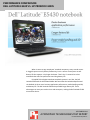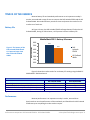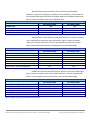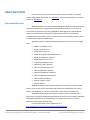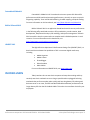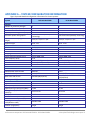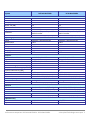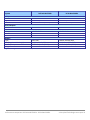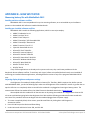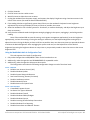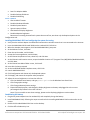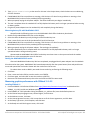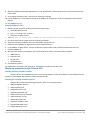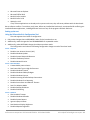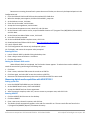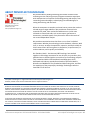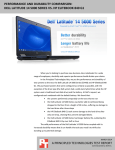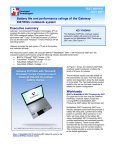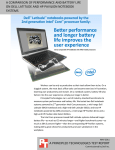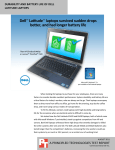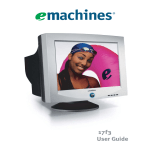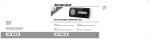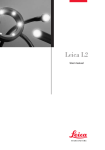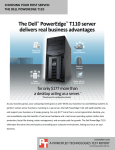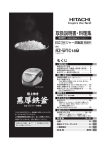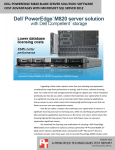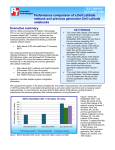Download Dell Latitude E5430 vs. HP ProBook 4440s
Transcript
PERFORMANCE COMPARISON: DELL LATITUDE E5430 VS. HP PROBOOK 4440S When it comes to your employees’ notebook computers, every second counts. A sluggish system not only affects productivity, but is a source of annoyance as well. Battery life also matters—the longer the better. That’s why it’s essential to select notebooks that offer fast performance and long battery life. Principled Technologies tested two notebook systems in our labs, the Dell Latitude E5430 and the HP ProBook 4440s. We found that the Latitude outperformed the ProBook in three areas: business application performance, media handling and 3D, and battery life. The Dell Latitude E5430 also provided longer battery life. These advantages can save your workers time and annoyance, making the Dell Latitude E5430 an excellent choice. SEPTEMBER 2012 A PRINCIPLED TECHNOLOGIES TEST REPORT Commissioned by Dell Inc. TIME IS OF THE ESSENCE Because battery life and notebook performance are so important to today’s worker, we conducted a range of tests to compare the Dell Latitude E5430 and the HP ProBook 4440s. We conducted every test three times and present the results for the median run of each test. Battery life As Figure 1 shows, the Dell Latitude E5430 had longer battery life than the HP ProBook 4440s, lasting for 319 minutes, a 19.5 percent increase in battery life. MobileMark 2012 - Battery Life score 6:00 5:19 Hours:minutes 5:00 Figure 1: The battery of the Dell Latitude E5430 lasted 19.5 percent longer than that of the HP ProBook 4440s. 4:27 4:00 3:00 Dell Latitude E5430 HP ProBook 4440s 2:00 1:00 0:00 Figure 2 shows the median results for our battery life testing using the BAPCo® MobileMark® 2012 benchmark. BAPCo MobileMark 2012 Screen brightness MobileMark 2012 – Performance Qualification score MobileMark 2012 - Battery Life score (minutes) MobileMark 2012 - Battery Life score (hours: minutes) Dell Latitude E5430 156 nits 100 319 5:19 HP ProBook 4440s 165 nits 76 267 4:27 Figure 2: Median scores for the BAPCo Mobile Mark 2012 benchmark. Higher numbers are better. Performance Because performance is so important to today’s worker, we used three benchmarks to rate the performance of the notebooks, and found that the Dell Latitude E5430 was up to completing the tasks workers require. Performance comparison: Dell Latitude E5430 vs. HP ProBook 4440s A Principled Technologies test report 2 We tested the gaming performance of the systems using FutureMark® 3DMark®11, which tests the graphics capabilities of the notebooks, and found that the Dell Latitude E5430 outperformed the HP ProBook 4440s on the 3DMark11 benchmark. Figure 3 shows the median results of our 3DMark11 tests. FutureMark 3DMark11 Dell Latitude E5430 594 512 3,365 576 3D Mark Score Graphics Score Physics Score Combined Score HP ProBook 4440s 561 486 3,202 527 Figure 3: Median scores for the FutureMark 3DMark11 benchmark. Higher numbers are better. BapCo SYSmark® 2012 measures system performance for a number of common tasks including office productivity and media creation. Figure 4 shows the median results of our SYSmark 2012 tests. The Dell Latitude E5430 achieved a 10.1 percent higher SYSmark2012 Overall Performance Rating than the HP ProBook 4440s. BAPCo SYSmark 2012 SYSmark 2012 Overall Performance Rating SYSmark 2012 – Office Productivity SYSmark 2012 – Media Creation SYSmark 2012 – Web Development SYSmark 2012 – Data/Financial Analysis SYSmark 2012 – 3D Modeling SYSmark 2012 – System Management Dell Latitude E5430 120 120 117 111 134 116 127 HP ProBook 4440s 109 108 113 104 111 105 112 Figure 4: Median scores for the BAPCo SYSmark 2012 benchmark. Higher numbers are better. HDXPRT 2012 measures the performance of systems on common media usages. Figure 5 shows the median results of our HDXPRT 2012 tests. The Dell Latitude E5430 had a 1.7 percent higher Overall Create HD Score than the HP ProBook 4440s. HDXPRT 2012 Create HD Score (Higher is better) Media Organizer - minutes (lower is better) Media Creator - minutes (lower is better) Photo Blogger - minutes (lower is better) Video Producer - minutes (lower is better) Music Maker - minutes (lower is better) Dell Latitude E5430 175 5.85 12.26 8.72 2.61 2.71 HP ProBook 4440s 172 5.99 12.47 8.78 2.79 2.65 Figure 5: Median scores for the HDXPRT 2012 benchmark. Performance comparison: Dell Latitude E5430 vs. HP ProBook 4440s A Principled Technologies test report 3 WHAT WE TESTED In this section, we present a brief overview of what we tested. For detailed system configuration information, see Appendix A. For step-by-step details on how we tested, see Appendix B. BAPCo MobileMark 2012 MobileMark 2012 is an industry-standard benchmark that provides a battery life rating and a performance rating based on common office scenarios. In our tests, we focus solely on the battery life rating. MobileMark 2012 applications and workloads specific to mobile systems. These include office activities like file and document management, data processing, and rich content creation. This module provides a score for battery life of the tested applications. MobileMark 2012 includes the following applications with their corresponding tasks: ABBYY® FineReader Pro 11 Adobe® Acrobat® Pro X Adobe Flash® Player 11 Adobe Photoshop® CS5 Extended 12.04 Adobe Photoshop Elements 10 Adobe Premiere® Pro CS 5.5 CyberLink PowerDVD Ultra 11 Microsoft® Excel® 2010 SP1 Microsoft Internet Explorer® 9 Microsoft Outlook® 2010 SP1 Microsoft PowerPoint® 2010 SP1 Microsoft Windows Media Player Microsoft Word 2010 SP1 Mozilla® Firefox® 10.0.2 WinZip® Pro 16 MobileMark 2012 measures system battery life in minutes. It records system battery life at the start of the benchmark and repeats the workload until the system battery life is depleted, or until the system powers down due to low battery life. MobileMark 2012 records a timestamp once per minute. At the end of the benchmark, it compares the beginning timestamp to the final (last recorded) timestamp. MobileMark 2012 derives its system battery life rating as the number of minutes between the start and end timestamps. For more information on this benchmark, see http://www.bapco.com/products/mobilemark2012/index.php. Performance comparison: Dell Latitude E5430 vs. HP ProBook 4440s A Principled Technologies test report 4 FutureMark 3DMark11 FutureMark’s 3DMark11 1.0.3 benchmark suite tests system GPU DirectX®11 performance and CPU workload processing performance, primarily to report a system’s 3D gaming capability. Tests include HDR rendering, shadow mapping, and pixel shading. For more information on this benchmark, see http://www.3dmark.com/3dmark11. BAPCo SYSmark 2012 BAPCo SYSmark 2012 is an application-based benchmark that tests performance in the following office workload scenarios: office productivity, media creation, Web development, data/financial analysis, 3D modeling, and system management. SYSmark 2012 records the time the system takes to complete each individual operation in each scenario. For more information on this benchmark, see http://www.bapco.com/products/sysmark2012/. HDXPRT 2012 The High Definition eXperience & Performance Ratings Test (HDXPRT) 2012, is a benchmark that evaluates the capabilities of PCs in consumer digital media uses, including Media Organizer Media Creator Photo Blogger Video Producer Music Maker For more information on HDXPRT 2012, see www.hdxprt.com. IN CONCLUSION Today’s workers do not want their computers to keep them waiting and they certainly want their notebooks to run as long as possible when unplugged. Selecting notebooks that perform everyday tasks quickly and have long battery life makes good business sense. In our tests, the Dell Latitude E5430 delivered better performance and longer battery life than the HP ProBook 4440s. This makes it an excellent choice for your employees. Performance comparison: Dell Latitude E5430 vs. HP ProBook 4440s A Principled Technologies test report 5 APPENDIX A – SYSTEM CONFIGURATION INFORMATION Figure 6 provides detailed configuration information for the test systems. System General Number of processor packages Number of cores per processor Number of hardware threads per core System power management policy Processor power-saving option System dimensions (length x width x height) System weight CPU Vendor Name Model number Stepping Socket type and number of pins Core frequency (GHz) L1 cache L2 cache L3 cache Platform Vendor Motherboard model number Motherboard chipset BIOS name and version Memory module(s) Vendor and model number Type Speed (MHz) Speed running in the system (MHz) Timing/Latency (tCL-tRCD-tRPtRASmin) Size (MB) Number of memory module(s) Amount of RAM in system (GB) Chip organization (singlesided/double-sided) Channel (single/dual) Dell Latitude E5430 HP ProBook 4440s 1 2 2 Dell Enhanced Intel® SpeedStep® Technology 1 2 2 HP Optimized 13-3/4” x 9-5/8” x 1-3/8” 13-3/8” x 9-2/8” x 1-1/2” 5 lbs. 1 oz. 4 lbs. 14 oz. Intel Core™ i5 3210M E1 Socket 988B rPGA 2.50 32 KB + 32 KB (per core) 512 KB (256 KB per core) 3 MB Intel Core i5 3210M E1 Socket 988B rPGA 2.50 32 KB + 32 KB (per core) 512 KB (256 KB per core) 3 MB Dell 0MYF02 Intel QM77 Hewlett-Packard 17F3 Intel QM77 Hewlett-Packard 68IRR Ver. F.01 (04/19/2012) Dell A03 (06/03/2012) Enhanced Intel SpeedStep Technology Hyundai HMT351S6CFR8C-PB PC3-12800 1,600 1,600 Kingston HP536726-H41-ELCUW PC3-10600 1,333 1,333 11-11-11-28 9-9-9-24 4,096 1 4 4,096 1 4 Double-sided Double-sided Single Single Performance comparison: Dell Latitude E5430 vs. HP ProBook 4440s A Principled Technologies test report 6 System Hard disk Vendor and model number Number of disks in system Size (GB) Buffer size (MB) RPM Type Controller Driver Operating system Name Build number Service Pack File system Kernel Language Microsoft DirectX version Graphics Vendor and model number Type Chipset BIOS version Total available graphics memory (MB) Dedicated video memory (MB) System video memory (MB) Shared system memory (MB) Resolution Driver Sound card/subsystem Vendor and model number Driver Ethernet Vendor and model number Driver Wireless Vendor and model number Driver Optical drive(s) Vendor and model number Type Dell Latitude E5430 HP ProBook 4440s Hitachi HTS72323A7A364 1 320 16 7,200 SATA 3.0 Gb/s Intel Mobile Express Chipset SATA RAID Controller Intel 11.0.0.1032 (11/29/2011) Toshiba MK3261GSYN 1 320 16 7,200 SATA 3.0 Gb/s Intel 7 Series Chipset Family SATA AHCI Controller Intel 11.1.0.1006 (02/01/2012) Windows 7 Professional x64 7601 1 NTFS ACPI x64-based PC English DirectX 11 Windows 7 Professional x64 7601 1 NTFS ACPI x64-based PC English DirectX 11 Intel HD Graphics 4000 Integrated Intel HD Graphics 4000 2132.8 1,696 64 0 1,632 1,366 x 768 x 32-bit Intel 8.15.10.2639 (02/01/2012) Intel HD Graphics 4000 Integrated Intel HD Graphics 4000 2130.0 1,696 64 0 1,632 1,366 x 768 x 32-bit Intel 8.15.10.2712 (03/26/2012) IDT High Definition Audio IDT 6.10.0.6388 (02/13/2012) IDT High Definition Audio IDT 6.10.6392.0 (03/05/2012) Broadcom® NetXtreme® 57xx Gigabit Broadcom 15.0.0.17 (08/24/2011) Realtek PCIe GBE Family Controller Realtek 7.50.1123.2011 (11/23/2011) Dell Wireless 1540 Broadcom 5.100.82.112 (10/26/2011) Ralink RT5390R Ralink 3.2.12.0 (03/05/2012) PLDS DS-8A8SH DVD-RW HP GT50N DVD-RW Performance comparison: Dell Latitude E5430 vs. HP ProBook 4440s A Principled Technologies test report 7 System USB ports Number Type Other IEEE 1394 ports Number Monitor LCD type Screen size Refresh rate Battery Type Size (length x width x height) Rated capacity Weight Dell Latitude E5430 HP ProBook 4440s 4 1 x USB 2.0, 3 x USB 3.0 Media card reader, HDMI, eSATA 4 2 x USB 3.0, 2 x USB 2.0 Media card reader, HDMI 0 0 HD LED WXGA 14” 60 Hz HD LED WXGA 14” 60 Hz Dell T54FJ 8-1/4” x 2” x 13/16” 5300mAh / 11.1V (59Wh) 11 oz. Hewlett-Packard PR06 10-9/16” x 1-7/8” x 7/8” 4400mAh / 10.8V (47Wh) 11 oz. Figure 6: Configuration information for the systems we tested. Performance comparison: Dell Latitude E5430 vs. HP ProBook 4440s A Principled Technologies test report 8 APPENDIX B - HOW WE TESTED Measuring battery life with MobileMark 2012 Avoiding antivirus software conflicts MobileMark 2012 is not compatible with any virus-scanning software, so we uninstalled any such software present on the notebook PCs before we installed the benchmark. Avoiding pre-installed software conflicts MobileMark 2012 installs the following applications, which its test scripts employ: ABBYY® FineReader Pro 11 Adobe® Acrobat® Pro X Adobe® Flash® Player 11 Adobe® Photoshop® CS5 Extended 12.04 Adobe® Photoshop® Elements 10 Adobe® Premiere® Pro CS 5.5 CyberLink PowerDVD Ultra 11 Microsoft® Excel® 2010 SP1 Microsoft® Internet Explorer® Microsoft® Outlook® 2010 SP1 Microsoft® PowerPoint® 2010 SP1 Microsoft® Windows Media Player Microsoft® Word 2010 SP1 Mozilla® Firefox® 10.0.2 WinZip® Pro 16 If any of these applications are already on the system under test, they could cause problems with the benchmark due to software conflicts. To avoid any such issues, before we installed the benchmark, we uninstalled all conflicting pre-installed software applications, including different versions of any of the programs MobileMark 2012 uses. Adjusting display brightness and power settings The brightness of a notebook’s display affects its battery life. Therefore, BAPCo requires that, before you test with MobileMark 2012, you do the following step: make sure the brightness of the notebook’s monitor is greater than or equal to 150 nits on a completely white screen while the notebook is unplugged and running on battery power. The measurement follows the standards from the Video Electronics Standards Association (www.vesa.org). We complied with this standard for all the tests we ran by setting the notebook PC’s brightness as close to 150 nits as we could without going below that brightness level. We used the following procedure before we started each test. Note: This procedure assumes we began with the notebook plugged into the power supply. 1. To create a completely blank, white screen, open Microsoft Paint by clicking Start→All Programs→ Accessories→Paint. 2. Press Ctrl+W to open the Resize and Skew dialog. 3. Under Horizontal and Vertical enter 200, and click OK. Performance comparison: Dell Latitude E5430 vs. HP ProBook 4440s A Principled Technologies test report 9 4. 5. 6. 7. Click the View tab. Click Full screen to view a white screen. Wait 45 minutes to allow the screen to warm. Unplug the notebook from the power supply, and measure the display’s brightness using a luminance meter in the center of the screen. (We used the Gossen Mavolux5032C.) 8. If the reading is below or significantly greater than 150 nits, use the notebook’s keyboard screen-brightnessadjustment keys to bring the display as close to 150 nits as possible, then retest. 9. Allow the notebook to run on battery power for 10 minutes, re-measure the display, and adjust the brightness up or down as necessary. 10. Verify that the notebook saved the brightness setting by plugging in the system, unplugging it, and taking another reading. Note: If the notebook did not save this setting, use its power management application(s) to set the brightness appropriately, and save that setting. If saving the settings is ineffective, use the keyboard brightness setting keys to adjust the screen to bring the display as close to 150 nits as possible. Next, note how many times you pressed the button to achieve the desired brightness. After unplugging the system under test, use the keyboard to set the desired brightness by pressing the brightness button as many times as you previously noted to return the screen to the correct brightness level. Using the MobileMark built-in Configuration Tool This tool supports three levels of configuration: 1. Only makes changes that are REQUIRED in order for the benchmark to run. 2. Additionally, makes changes that are RECOMMENDED for repeatable results. 3. Additionally, makes changes that help ensure best results. The Configuration tool makes the following configuration changes at each of the three levels: Level 1 - Required Disables User Account Control (UAC) Disables Windows Update Disables System Sleep and Hibernate Sets Screen Dimming Timeout (2 minutes) Disables Low Battery Actions Disables Network Proxies Disables Autorun for Optical Drive Level 2 - Recommended Create BAPCo power scheme Set Power Plan Type to balanced Disables Windows Firewall Disables Windows Sidebar/Gadgets Disables Windows Pop-ups Disables Incoming Remote Desktop Connections Disables Windows Error Reporting Disables Screen Saver and Monitor Timeout Performance comparison: Dell Latitude E5430 vs. HP ProBook 4440s A Principled Technologies test report 10 Sets CPU Adaptive Mode Disables Desktop Slideshow Disables Disk Defrag Level 3 - Optional Sets Hard Disk Timeout Disables Windows Defender Disables System Restore Ignores Laptop Lid Close Sets Maximum Display Brightness Disables Adaptive Brightness Because we are testing how well each system does out-of-box, we chose only the Required options in the Configuration tool. Installing MobileMark 2012 and configuring the system for testing 1. 2. 3. 4. 5. 6. 7. 8. 9. 10. 11. 12. 13. 14. 15. Verify that the wireless adapter is enabled and connected to a wireless router that is not connected to the Internet. Insert the MobileMark 2012 Install DVD into the notebook PC’s DVD drive. When the Autoplay menu appears, click Run MobileMark2012_Setup.exe. At the Welcome screen, click Next. Enter the serial number, and click Next. Accept the license agreement, and click Next. At the Choose Components screen, select Full, and click Next. At the Choose Install Location screen, accept the default location of C:\Program Files (x86)\BAPCo\MobileMark2012, and click Next. At the Choose Start Menu Folder screen, click Install. Insert Disc 2 when prompted. At the InstallShield Wizard Complete screen, click Finish. Launch MobileMark 2012. Click Configuration and choose only the Required options. Click Apply, and restart the computer when prompted. Adjust the screen brightness to no less than 150 nits: a. Click the Windows start button, and type power options in the Windows Start Search box. b. Click Change plan settings. c. Click Change advanced power settings. d. Expand the Display option, and change the Display brightness on battery and plugged in to the correct percentage that produces no less than 150 nits. Note: If you are unable to save these settings, please see the Displaying Brightness section above. Conditioning the battery 1. Plug the AC power adapter into the notebook PC, and completely charge the battery. 2. Install MobileMark 2012, following the steps we outlined in the Installing MobileMark 2012 section earlier in this section. 3. Double-click the MobileMark 2012 icon on the desktop. 4. Click the Office Productivity icon. Performance comparison: Dell Latitude E5430 vs. HP ProBook 4440s A Principled Technologies test report 11 5. Type System Conditioning as the name for this test in the Project Name, check the box next to conditioning, and click Continue. 6. If MobileMark 2012 lists no problems or warnings, click Continue. If it does list any problems or warnings, close MobileMark 2012, and correct the problem(s) before proceeding. 7. When prompted, unplug the AC power adapter. The Office Productivity test begins immediately. 8. The test is complete when the notebook PC has fully depleted its battery and is no longer operational when running on battery power. 9. Plug the AC power adapter into the notebook PC, and completely charge the battery. Measuring battery life with MobileMark 2012 We performed the following steps to run the MobileMark 2012 Office Productivity benchmark: 1. Double-click the MobileMark 2012 icon on the desktop. 2. Select the Office Productivity test by clicking the Office Productivity icon. 3. Enter a name for this test in the Project Name field, and click Continue. 4. If MobileMark 2012 lists no problems or warnings, click Continue. If it does list any problems or warnings, close MobileMark 2012, and correct the problem(s) before proceeding. 5. When prompted, unplug the AC power adapter. The test begins immediately. 6. The Office Productivity test is complete when the notebook PC has fully depleted its battery and is no longer operational when running on battery power. We executed the MobileMark 2012 Office Productivity test three times on the system and took the median battery life run as the representative score for that test. Getting the MobileMark 2012 results After each MobileMark Productivity 2012 test completed, we plugged the AC power adapter into the notebook PC and turned on the system. MobileMark 2012 started automatically after the system booted, then analyzed the test scores and opened the Test Results Viewer with the results from the last test. To submit these results to BAPCo, we saved the test results by performing the following steps: 1. 2. 3. 4. Click Save. Enter a name and select FDR to save the results as an FDR file. Click Save again, and select PDF to save the results as a PDF file. Browse to the Documents directory where the result FDR and PDF files were saved. Measuring graphics performance with 3DMark 11 1.0.3 Installing 3DMark 11 1. Purchase 3DMark 11 Professional Edition from http://community.futuremark.com/store/, and download the 3DMark_11_v103_installer.exe Windows package. 2. Install 3DMark 11 1.0.3 by double-clicking the 3DMark_11_v103.exe file; leave the default options set. 3. At the Choose Setup Language screen, choose English, and click Next. 4. At the Welcome screen, click Next. 5. At the License Agreement screen, click I accept the terms of the license agreement, and click Next. 6. At the Setup Type screen, click Complete, and click Next. 7. At the Ready to Install the Program screen, click Install. Performance comparison: Dell Latitude E5430 vs. HP ProBook 4440s A Principled Technologies test report 12 8. When the 3DMark 11 Read Me page appears in your Web browser, review the document, and click Close when you are finished. 9. At the Setup Complete screen, click Finish to restart the computer. 10. Launch 3DMark 11 1.0.3 by double-clicking on the 3DMark 11 desktop icon. Enter the registration code, and click Register. 11. Exit 3DMark 11 1.0.3. Running 3DMark11 1.0.3 1. Boot the system and open an administrative command prompt: a. Select Windows Start orb. b. Type cmd and right-click cmd.exe. c. Select Run as administrator. 2. Type Cmd.exe /c start /wait Rundll32.exe advapi32.dll,ProcessIdleTasks 3. Do not interact with the system until the command completes. 4. After the command completes, wait 5 minutes before running the test. 5. Double-click the 3DMark 11 desktop icon to launch the benchmark. 6. In the 3DMark 11 Main section, click the Performance option under Preset, and select Benchmark tests only. 7. Click Run 3DMark 11. 8. When the benchmark run completes, take a screenshot of the results, and record them as follows: 3DMark Score Graphics Score Physics Score Combined Score 9. Shut down the system. 10. Repeat steps 1 through 9 two more times, and report the median of the three runs. Measuring performance with SYSmark 2012 Avoiding antivirus software conflicts SYSmark 2012 is not compatible with any virus-scanning software, so we uninstalled any such software that was present on the notebook PCs before we installed the benchmark. Avoiding pre-installed software conflicts SYSmark 2012 installs the following applications, which its test scripts employ: ABBYY FineReader Pro 10.0 Adobe Acrobat Pro 9 Adobe After Effects CS5 Adobe Dreamweaver CS5 Adobe Photoshop CS5 Extended Adobe Premiere Pro CS5 Adobe Flash Player 10.1 Autodesk® 3DS Max® 2011 Autodesk AutoCAD® 2011 Google SketchUp™ Pro 8 Performance comparison: Dell Latitude E5430 vs. HP ProBook 4440s A Principled Technologies test report 13 Microsoft Internet Explorer Microsoft Office 2010 Mozilla Firefox Installer Mozilla Firefox 3.6.8 Winzip Pro 14.5 If any of these applications are already on the system under test, they will cause problems with the benchmark due to software conflicts. To avoid any such issues, before we installed the benchmark, we uninstalled all conflicting preinstalled software applications, including different versions of any of the programs SYSmark 2012 uses. Setting up the test Using the SYSmark built-in Configuration Tool This tool supports three levels of configuration: 1. Only makes changes that are REQUIRED in order for the benchmark to run. 2. Additionally, makes changes that are RECOMMENDED for repeatable results. 3. Additionally, makes OPTIONAL changes that help ensure best results. The Configuration tool makes the following configuration changes at each of the three levels: Level 1 - Required Disables User Account Control (UAC) Disables Windows Update Disables System Sleep and Hibernate Disables Low Battery Actions Disables Network Proxies Level 2 - Recommended Creates BAPCo power scheme Sets Power Plan Type to High Performance Disables Windows Firewall Disables Windows Sidebar/Gadgets Disables Windows Pop-ups Disables Incoming Remote Desktop Connections Disables Windows Error Reporting Disables Screen Saver and Monitor Timeout Sets CPU Adaptive Mode Disables Desktop Slideshow Disables Disk Defrag Level 3 - Optional Sets Hard Disk Timeout Disables Windows Defender Disables System Restore Ignores Laptop Lid Close Sets Maximum Display Brightness Disables Adaptive Brightness Performance comparison: Dell Latitude E5430 vs. HP ProBook 4440s A Principled Technologies test report 14 Because we are testing how well each system does out of the box, we chose only the Required options in the Configuration tool. 1. 2. 3. 4. 5. 6. 7. 8. 9. 10. 11. 12. 13. 14. Insert the SYSmark 2012 Install DVD into the notebook PC’s DVD drive. When the Autoplay menu appears, click Run SYSmark2012_setup.exe. At the Welcome screen, click Next. Enter the serial number, and click Next. Accept the license agreement, and click Next. At the Choose Components screen, select Full, and click Next. At the Choose Install Location screen, accept the default location of C:\Program Files (x86)\BAPCo\SYSmark2012, and click Next. At the Choose Start Menu Folder screen, click Install. Insert Disc 2 when prompted. At the InstallShield Wizard Complete screen, click Finish. Download and install SYSmark 2012 Patch 2 http://www.bapco.com/support/. Launch SYSmark 2012. Click Configuration and choose only the Required options. Click Apply, and restart the computer when prompted. Running the test 1. Launch SYSmark 2012 by double-clicking the desktop icon. 2. Enter a Project name and choose 3 iterations. 3. Click Run Benchmark. Getting the SYSmark 2012 results When SYSmark 2012 has completed, the Test Results Viewer appears. To submit these results to BAPCo, we saved the test results by performing the following steps: 1. 2. 3. 4. Click Save. Enter a name, and select FDR to save the results as an FDR file. Click Save again, and select PDF to save the results as a PDF file. Browse to the Documents directory where the result FDR and PDF files were saved. Measuring digital media capabilities with HDXPRT 2012 Setting up the test 1. 2. 3. 4. Insert the HDXPRT DVD-ROM into your DVD drive. At the HDXPRT Install screen, tlick Install HDXPRT. Accept the HDXPRT end user license agreement. After the setup is complete, select Yes, I want to restart my computer now, and click Finish. Running HDXPRT 1. 2. 3. 4. Click the HDXPRT 2012 shortcut on the desktop. Click Run HDXPRT. Enter a test name, choose 3 iterations, and click Run. The Results Screen automatically appears at the end of a successful run. The test results files are found in the C:\ProgramFiles\HDXPRT\Reports\<TestName> directory. Performance comparison: Dell Latitude E5430 vs. HP ProBook 4440s A Principled Technologies test report 15 ABOUT PRINCIPLED TECHNOLOGIES Principled Technologies, Inc. 1007 Slater Road, Suite 300 Durham, NC, 27703 www.principledtechnologies.com We provide industry-leading technology assessment and fact-based marketing services. We bring to every assignment extensive experience with and expertise in all aspects of technology testing and analysis, from researching new technologies, to developing new methodologies, to testing with existing and new tools. When the assessment is complete, we know how to present the results to a broad range of target audiences. We provide our clients with the materials they need, from market-focused data to use in their own collateral to custom sales aids, such as test reports, performance assessments, and white papers. Every document reflects the results of our trusted independent analysis. We provide customized services that focus on our clients’ individual requirements. Whether the technology involves hardware, software, Web sites, or services, we offer the experience, expertise, and tools to help our clients assess how it will fare against its competition, its performance, its market readiness, and its quality and reliability. Our founders, Mark L. Van Name and Bill Catchings, have worked together in technology assessment for over 20 years. As journalists, they published over a thousand articles on a wide array of technology subjects. They created and led the Ziff-Davis Benchmark Operation, which developed such industry-standard benchmarks as Ziff Davis Media’s Winstone and WebBench. They founded and led eTesting Labs, and after the acquisition of that company by Lionbridge Technologies were the head and CTO of VeriTest. Principled Technologies is a registered trademark of Principled Technologies, Inc. All other product names are the trademarks of their respective owners. Disclaimer of Warranties; Limitation of Liability: PRINCIPLED TECHNOLOGIES, INC. HAS MADE REASONABLE EFFORTS TO ENSURE THE ACCURACY AND VALIDITY OF ITS TESTING, HOWEVER, PRINCIPLED TECHNOLOGIES, INC. SPECIFICALLY DISCLAIMS ANY WARRANTY, EXPRESSED OR IMPLIED, RELATING TO THE TEST RESULTS AND ANALYSIS, THEIR ACCURACY, COMPLETENESS OR QUALITY, INCLUDING ANY IMPLIED WARRANTY OF FITNESS FOR ANY PARTICULAR PURPOSE. ALL PERSONS OR ENTITIES RELYING ON THE RESULTS OF ANY TESTING DO SO AT THEIR OWN RISK, AND AGREE THAT PRINCIPLED TECHNOLOGIES, INC., ITS EMPLOYEES AND ITS SUBCONTRACTORS SHALL HAVE NO LIABILITY WHATSOEVER FROM ANY CLAIM OF LOSS OR DAMAGE ON ACCOUNT OF ANY ALLEGED ERROR OR DEFECT IN ANY TESTING PROCEDURE OR RESULT. IN NO EVENT SHALL PRINCIPLED TECHNOLOGIES, INC. BE LIABLE FOR INDIRECT, SPECIAL, INCIDENTAL, OR CONSEQUENTIAL DAMAGES IN CONNECTION WITH ITS TESTING, EVEN IF ADVISED OF THE POSSIBILITY OF SUCH DAMAGES. IN NO EVENT SHALL PRINCIPLED TECHNOLOGIES, INC.’S LIABILITY, INCLUDING FOR DIRECT DAMAGES, EXCEED THE AMOUNTS PAID IN CONNECTION WITH PRINCIPLED TECHNOLOGIES, INC.’S TESTING. CUSTOMER’S SOLE AND EXCLUSIVE REMEDIES ARE AS SET FORTH HEREIN. Performance comparison: Dell Latitude E5430 vs. HP ProBook 4440s A Principled Technologies test report 16