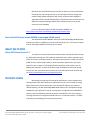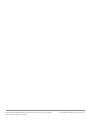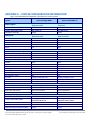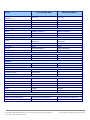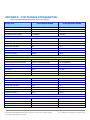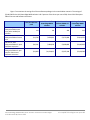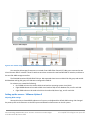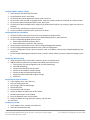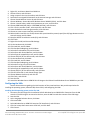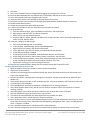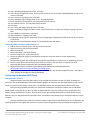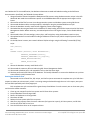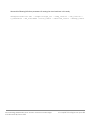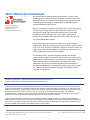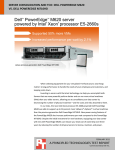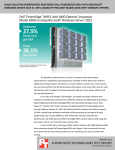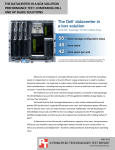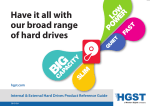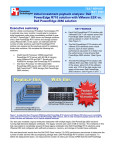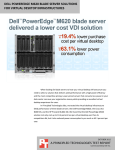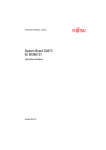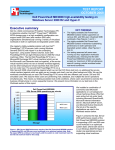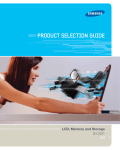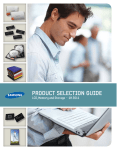Download Dell PowerEdge M820 blade server solution
Transcript
DELL POWEREDGE M820 BLADE SERVER SOLUTION: SOFTWARE COST ADVANTAGES WITH MICROSOFT SQL SERVER 2012 Upgrading a data center requires more than just selecting new equipment – considerations range from performance to energy, and of course, software licensing costs. You need servers and storage powerful enough to support your critical virtualized workloads, but how do you select a solution that maximizes your capital when it comes to a significant recurring cost such as licensing costs? Many enterprise applications license servers by core, which means that choosing high-performing servers that use fewer cores can save your organization money. How do you select a solution that maximizes your capital when it comes to a significant recurring cost such as licensing costs, while not sacrificing any performance? Many enterprise applications base licenses on the server core count, which means that choosing high-performing servers that do more with fewer cores can save your organization significant money. We examined the licensing-cost implications of selecting a Dell PowerEdge M820 blade server solution to replace a previous-generation HP ProLiant BL680c G7 blade server solution, specifically when running Microsoft® SQL Server® 2012 in a virtualized scenario. Over three years, the 32-core Dell PowerEdge M820 solution could AUGUST 2012 A PRINCIPLED TECHNOLOGIES TEST REPORT Commissioned by Dell Inc. save up to $96,236 in Microsoft SQL Server licensing in a server-versus-server scenario as compared to the 40-core HP ProLiant BL680c G7 solution. In addition to maximizing licensing cost savings, you want to ensure that a potential upgrade will maintain, or even exceed, the performance capabilities of your prior hardware. Principled Technologies tested the PowerEdge M820 with a latest generation storage Dell Compellent SC8000 SAN solution, and found that it provided 334 percent better performance than a previous-generation HP ProLiant BL680c G7 server and HP EVA StorageWorks solution. Licensing costs for high-end enterprise applications can make all the difference to your data center’s bottom line. Choose a more powerful server with fewer cores and watch the licensing savings roll in, leaving your staff more time to innovate and freeing up capital to improve infrastructure. LOWER LICENSING COSTS WITH THE DELL POWEREDGE M820 By running software with core-based pricing on a 32-core Dell PowerEdge M820 server with Intel Xeon processors E5-4650, rather than on a server with a higher core count, an organization can save significantly on license costs. We compared the SQL Server 2012 licensing costs for a 32-core Dell PowerEdge M820 server to the costs to license a 40-core HP ProLiant BL680c G7. We found that a single 32-core Dell PowerEdge M820 server could save up to $96,236 over three years for Microsoft SQL Server 2012 Enterprise Edition per-core licenses and Software Assurance while delivering superior performance. With 20 percent fewer cores than a 40-core server, the 32-core Dell PowerEdge M820 can save 20 percent on costs for software licensed on a per-core basis. In our testing for this report, we ran SQL Server 2012 Enterprise Edition, which is licensed by core. Compared to the 40-core HP ProLiant BL680c G7 server we tested, a fully licensed Dell PowerEdge M820 server requires eight fewer Microsoft SQL Server 2012 Enterprise Edition core licenses, which translates to a savings of $96,236 for the software licenses and three years of Microsoft Software Assurance protection.1 Your organization could potentially increase core-based software license savings by consolidating the workloads of older, higher-core servers onto the 32-core Dell PowerEdge M820 server. To simulate a consolidation scenario, Principled Technologies tested the Dell PowerEdge M820 server with Dell Compellent storage and the previous1 We used license prices for the Microsoft Open Licensing program for corporate organizations at the No Level pricing level http://www.microsoft.com/licensing/mla/default.aspx as of July 30, 2012 and calculated annual software assurance at 25 percent of the license cost. Dell PowerEdge M820 blade server solution: Software cost advantages with Microsoft SQL Server 2012 A Principled Technologies test report 2 generation HP ProLiant BL680c G7 server with the previous-generation HP EVA4400 storage. In both cases, we ran an OLTP workload using Microsoft SQL Server 2012 in a virtualized scenario. In this simulated upgrade and consolidation scenario, we achieved a performance improvement of 334.5 percent when using the Dell PowerEdge M820 with the Dell Compellent SC8000 SAN. Because each hardware configuration will vary in an upgrade situation, consolidation amounts will also vary. The database performance improvement of 334.5 percent that the Dell PowerEdge M820 server with Dell Compellent SC8000 storage provided over the HP ProLiant BL680c G7 server with HP EVA 4400 storage means that a single PowerEdge M820 solution delivered the performance of 4.345 HP ProLiant BL680c G7 solutions in our tests. To avoid having to calculate software costs for partial servers, we round 4.345 to down to 4-1/3, and then triple the size of both solutions. We then compare costs for the result: three Dell PowerEdge M820 solutions versus 13 HP ProLiant BL680c G7 solutions. Three Dell PowerEdge M820 servers with Dell Compellent SC8000 storage could provide similar performance increases and save as much as $5,100,508 in Microsoft SQL Server 2012 Enterprise Edition core license and Software Assurance costs compared to 13 HP ProLiant BL680c G7 servers with HP EVA 4400 storage. Compared to thirteen 40-core servers, three 32-core Dell PowerEdge M820 servers can save over 81.5 percent in both core count and software costs for software licensed on a per-core basis. The three 32-core Dell PowerEdge M820 servers would require 96 core licenses, 424 fewer than the 520 licenses required for the thirteen 40-core HP ProLiant BL680c G7 servers. For Microsoft SQL Server Enterprise 2012 core licenses, savings for 424 fewer core licenses could reach $5,100,508 for the license and three years of Microsoft Software Assurance protection, an average savings per Dell server of $1,700,169. For further detail on our cost comparison, see Appendix C. Dell PowerEdge M820 blade server solution: Software cost advantages with Microsoft SQL Server 2012 A Principled Technologies test report 3 Greater performance with the PowerEdge M820 solution Figure 1 shows the results of the DVD Store version 2.1 (DS2) benchmark we ran, in orders per minute that each VM achieved. The Dell PowerEdge M820 solution outperformed the HP ProLiant BL680c G7 solution by 334.5 percent. VM VM 1 VM 2 VM 3 VM 4 VM 5 VM 6 VM 7 VM 8 Total OPM Dell PowerEdge M820 solution 52,956 50,775 52,983 52,045 52,081 48,918 52,101 50,178 412,037 HP ProLiant BL680c G7 solution 10,040 14,034 9,018 10,365 15,863 10,318 14,793 10,404 94,835 Figure 1: Orders per minute that each server solution handled, broken down by VM. ABOUT THE DELL POWEREDGE M820 SOLUTION Features of the Dell PowerEdge M820 blade server The new Intel® Xeon® processor E5-4650-powered Dell PowerEdge M820 blade server pushes the limits for computing power in a high-density blade environment; its full-height blade chassis capable of supporting four processors and 1.5TB of RAM to drive your most demanding applications. Features include: Enterprise database-ready. Full-height blades capable of handling eight-core Intel Xeon processor E5-4600-series units in a four-socket configuration have the power needed to drive the most computation-intensive applications. Memory. The PowerEdge M820 supports up to 1.5TB of DDR3 RAM across 48 slots, providing both capacity and bandwidth to maximize throughput and reduce storage I/O. Management. The Dell OpenManage™ suite of tools, combined with the Integrated Dell Remote Access Controller (iDRAC7), give you maximum flexibility in administering your computing infrastructure. Connectivity. Snap-in FlexIO technology provides the backbone for a flexible, highspeed interconnect fabric. With options including 1Gb and 10Gb Ethernet, Fibre Channel, InfiniBand®, and the new Dell Force10 MXL 10/40GbE blade switches, connectivity options are flexible. Power efficiency. Dell PowerEdge M820 servers implement leading industry powerefficiency standards, and are designed to optimize performance while maintaining low power consumption, saving energy and money. Dell PowerEdge M820 blade server solution: Software cost advantages with Microsoft SQL Server 2012 A Principled Technologies test report 4 Virtualization-ready. The M820 contains two SD card slots for hypervisor, redundant hypervisor, and/or vFlash media support, and supports various hypervisor software. About the Dell Compellent SC8000 SAN With Dell Compellent storage, Dell aims to deliver resilient storage solutions that increase business continuity by providing high availability. According to Dell, Compellent storage brings flexibility to your data center by providing scalable adaptable storage that can handle the growth of your business and adapt with new technologies. The storage we used in our tests, the Dell Compellent SC8000 SAN, has the capacity to support up to 960 SAS drives, and is compatible with SSD, SAS, and NL-SAS drives. The array is also backwards compatible with existing Compellent Fibre Channel and SATA drives, allowing for a mix of drive types in the same SAN. The Dell Compellent SC8000 uses the power of two 2.5GHz Intel Sandy Bridge processors to power your database workloads, and supports a combination of RAID levels for your data. Dell Compellent storage, based on the Dell Fluid Data Architecture, can transform how your Microsoft SQL Server data is stored and managed. Automatic storage tiering. Dell Compellent Data Progression™ can help minimize latency for mission-critical SQL Server applications by automatically moving infrequently used data from higher-performing tier 1 disk hardware to lower storage tiers through automated storage tiering. Administrators can allow Data Progression to automatically move older, infrequently accessed data to lower storage tiers, freeing the tier 1 storage for newer, more active data. Storage allocation and growth. A common challenge SQL Server administrators face is how much storage to allocate and configure. Given the possibility of dramatic increases in database storage use and the potential challenges in reconfiguring direct-attached storage (DAS) storage, Dell Compellent’s thin provision technology, Dynamic Capacity, provides a flexible alternative. With Compellent Dynamic Capacity, storage is allocated automatically only as it is written. By creating virtualized data volumes, unused physical storage space is allocated from a common pool for use by all SQL Server volumes on an ondemand basis. As storage needs grow over time, storage resources can be added seamlessly without incurring downtime. Snapshots and recovery. Snapshot functions are critical for point-in-time SQL Server volume recovery and can help augment the often lengthy and arduous recovery process from tape backups. Dell Compellent Replay Manager™ snapshot consistency software can help SQL Server administrators avoid timeconsuming manual recovery operations and complement current data center backup policies. Additionally, Replay Manager seamlessly integrates with Dell PowerEdge M820 blade server solution: Software cost advantages with Microsoft SQL Server 2012 A Principled Technologies test report 5 Microsoft Volume Shadow Copy Service (VSS) to quiesce or pause I/O between the SQL Server and storage volumes. It can take space-efficient storage area network (SAN)–based snapshots of SQL Server volumes without taking the application offline. Instead of depending on full volume clones to back up server applications, Replay Manager enables space-efficient point-in-time copies across the entire database. For more information about the Dell Compellent SC8000, visit http://www.compellent.com/Products/Hardware/Controllers.aspx. About the Dell PowerConnect M8428-k converged 10GbE switch The Dell PowerConnect M8428-k switch for the Dell PowerEdge M1000e blade enclosure provides ten 10GbE ports and four Fibre Channel ports. The switch is capable of FCoE switching and 8Gb FC switching at wire speed. WHAT WE TESTED About DVD Store Version 2.1 To create our real-world ecommerce workload, we used the DVD Store Version 2.1 (DS2) benchmarking tool. DS2 models an online DVD store, where customers log in, search for movies, and make purchases. DS2 reports these actions in orders per minute (OPM) that the system could handle, to show what kind of performance you could expect for your customers. The DS2 workload also performs other actions, such as adding new customers, to exercise the wide range of database functions you would need to run your ecommerce environment. For more information about the DS2 tool, see http://www.delltechcenter.com/page/DVD+Store. IN CONCLUSION Minimizing licensing costs for enterprise applications is vital to organizations looking to keep costs down. When your applications use per-core licensing, choosing higher-performance servers with fewer cores dramatically reduces your softwarerelated spending. The Dell PowerEdge M820 blade solution with Compellent storage could deliver up to $96,236 in savings as compared to a single HP ProLiant BL680c G7 solution, and if consolidating multiple workloads, could deliver even more savings in licensing costs when running Microsoft SQL Server in a virtualized scenario – all while maintaining or exceeding previous performance levels. Dell PowerEdge M820 blade server solution: Software cost advantages with Microsoft SQL Server 2012 A Principled Technologies test report 6 Dell PowerEdge M820 blade server solution: Software cost advantages with Microsoft SQL Server 2012 A Principled Technologies test report 7 APPENDIX A – SYSTEM CONFIGURATION INFORMATION Figure 2 provides detailed configuration information for the test systems. System Power supplies Total number Vendor and model number Wattage of each (W) Cooling fans Total number Vendor and model number Dimensions (h x w) of each Volts Amps General Number of processor packages Number of cores per processor Number of hardware threads per core System power management policy CPU Vendor Name Model number Stepping Socket type Core frequency (GHz) Bus frequency (GT/s) L1 cache L2 cache L3 cache (MB) Platform Vendor and model number Motherboard model number BIOS name and version BIOS settings Memory module(s) Total RAM in system (GB) Vendor and model number Type Speed (MHz) Speed running in the system (MHz) Dell PowerEdge M820 HP ProLiant BL680c G7 (Dell PowerEdge M1000e Blade Enclosure) 6 Dell A236P-00 2,360 (Dell PowerEdge M1000e Blade Enclosure) 9 Dell YK776 Rev. X50 3.1” x 3.5” 12 7.0 (HP BladeSystem c7000 Blade Enclosure) 6 HP 588603-B21 2,450 (HP BladeSystem c7000 Blade Enclosure) 10 HP 412140-B21 3.5” x 3.0” 12 16.5 4 8 2 Balanced 4 10 2 Balanced Intel Xeon E5-4650 S4S LGA2011 2.70 8.0 32 KB + 32 KB (per core) 256 KB (per core) 20 Intel Xeon E7-8867L S8S LGA1567 2.13 6.4 32 KB + 32 KB (per core) 256 KB (per core) 30 Dell PowerEdge M820 R58H9 Dell 1.0.2 6/5/2012 Performance HP ProLiant BL680c G7 644498-001 HP I25 4/20/2012 Max Performance 512 Samsung M393B2G70BH0-YH9 PC3L-10600R 1,333 1,333 128 Samsung M393B5170GB0-CH9Q8 PC3-10600R 1,333 1,333 Dell PowerEdge M820 blade server solution: Software cost advantages with Microsoft SQL Server 2012 A Principled Technologies test report 8 System Timing/Latency (tCL-tRCD-tRPtRASmin) Size (GB) Number of RAM module(s) Chip organization Rank Operating system (host) Name Build number Language Operating system (guests) Name Build number File system Kernel Language Guest configurations vCPUs RAM (GB) Virtual network adapter Graphics Vendor and model number Graphics memory (MB) RAID controller Vendor and model number Firmware version Cache size (MB) Hard drives Vendor and model number Number of drives Size (GB) Buffer size (MB) RPM Type Ethernet adapters First network adapter Vendor and model number Type Dell PowerEdge M820 HP ProLiant BL680c G7 9-9-9-24 9-9-9-24 16 32 Double-sided Dual 4 32 Double-sided Dual VMware vSphere 5 623860 English VMware vSphere 5 623860 English Microsoft Windows Server 2008 R2 Enterprise 7601 NTFS ACPI x64-based PC English Microsoft Windows Server 2008 R2 Enterprise 7601 NTFS ACPI x64-based PC English 8 64 VMXNET3 8 15 VMXNET3 Matrox® G200eR2 Integrated ATI ES1000 Integrated Dell PERC H710 Mini 21.0.1-0132 512 HP Smart Array P410i 5.7 256 Seagate ST9300653SS 2 300 64 15,000 SAS HP EH0146FARWD 2 146 16 15,000 SAS Intel Ethernet 10G 82599EB Integrated 2 x HP FlexFabric 10 Gb NC553i PCI Embedded Dell PowerEdge M820 blade server solution: Software cost advantages with Microsoft SQL Server 2012 A Principled Technologies test report 9 System Dell PowerEdge M820 HP ProLiant BL680c G7 Second network adapter Vendor and model number Type Optical drive(s) Vendor and model number Type USB ports Broadcom® NetXtreme® II BCM57810 10 Gb Converged network adapter Mezzanine Card N/A N/A Number 3 external, 1 internal Type 2.0 2 x QLogic® QMH2462 4Gb dual port FC HBA N/A N/A 2 external (via HP SUV connector), 1 1nternal 2.0 Figure 2: System configuration information for the test systems. Dell PowerEdge M820 blade server solution: Software cost advantages with Microsoft SQL Server 2012 A Principled Technologies test report 10 APPENDIX B – TEST STORAGE CONFIGURATION Figure 3 provides detailed information for the test storage. Storage array Dell Compellent SC8000 HP StorageWorks EVA4400 Number of active storage controllers Number of active storage ports Firmware revision Storage controller model Tray 1 Number of disks 2 4 6.1.2 CT-SC8000 2 4 10001000 HSV300 9 12 Disk vendor and model number Disk size (GB) Disk buffer size (MB) Disk RPM Disk type Firmware revision Tray 2 Disk type 1 Number of disks Disk vendor and model number Disk size (GB) Disk buffer size (MB) Disk RPM Disk type Firmware revision Disk type 2 Number of disks Disk vendor and model number Disk size (TB) Disk buffer size (MB) Disk RPM Disk type Firmware revision Tray 3 Disk type 1 Number of disks Disk vendor and model number Disk size (GB) Disk buffer size (MB) Seagate ST9300653SS 279 64 15,000 SAS XQB4 HP BF146DA47C 146 16 15,000 FC HP07 20 Hitachi HUSSL4020ASS600 200 N/A N/A SSD A170 11 HP BF146DA47A 146 16 15,000 FC HP02 N/A N/A N/A N/A N/A N/A N/A 1 HP BF1465A477 146 16 15,000 FC HP03 N/A N/A N/A N/A 11 HP BF146DA47C 146 16 Dell PowerEdge M820 blade server solution: Software cost advantages with Microsoft SQL Server 2012 A Principled Technologies test report 11 Storage array Disk RPM Disk type Firmware revision Disk type 2 Number of disks Disk vendor and model number Disk size (GB) Disk buffer size (MB) Disk RPM Disk type Firmware revision Tray 4 Number of disks Disk vendor and model number Disk size (GB) Disk buffer size (MB) Disk RPM Disk type Firmware revision Tray 5 Number of disks Disk vendor and model number Disk size (GB) Disk buffer size (MB) Disk RPM Disk type Firmware revision Dell Compellent SC8000 HP StorageWorks EVA4400 N/A N/A N/A 15,000 FC HP07 N/A N/A N/A N/A N/A N/A N/A 1 HP BF146DA47A 146 16 15,000 FC HP02 N/A N/A N/A N/A N/A N/A N/A 12 HP BF146DA47C 146 16 15,000 FC HP07 N/A N/A N/A N/A N/A N/A N/A 10 HP BF146DA47A 146 16 15,000 FC HP02 Figure 3: Configuration information for the test storage. Dell PowerEdge M820 blade server solution: Software cost advantages with Microsoft SQL Server 2012 A Principled Technologies test report 12 APPENDIX C – SOFTWARE LICENSING DETAILS Savings details Save 20% in software license counts and costs for software licensed on a purely per-core basis The Microsoft Licensing Advisor on the Microsoft Web site prices the Microsoft SQL Server 2012 Enterprise Edition two-core license pack at $13,748 under the Microsoft Open Licensing program for corporate organizations at the No Level pricing level.2 Microsoft Software Assurance, priced at one-fourth of the license cost per year, adds $10,311 over three years and brings the three-year cost of the two-license pack to $24,059. We use those prices and do not apply any quantity discounts in our analysis. Figure 4 shows that with 20 percent fewer cores, the Dell PowerEdge M820 requires 20 percent fewer core licenses than the HP ProLiant BL680c G7. License count is number of cores times a multiplier found in the SQL Server Core Factor table.3 For both tested processor types, the multiplier shown on that table is 1, so the required number of core licenses equals the core count of the server. SQL Server 2012 Enterprise Edition licenses are sold in two-core license packs. 1 32 1 40 N/A 8 Dell PowerEdge M820 percentage savings N/A 20% 32 40 8 20% Dell PowerEdge M820 solution SQL Server core factor4 Total physical cores per server SQL Server 2012 Enterprise Edition core license count HP ProLiant BL680c G7 solution Dell PowerEdge M820 savings Figure 4: SQL Server 2012 Enterprise Edition license counts for the two tested solutions. Figure 5 shows the SQL Server 2012 Enterprise Edition software savings for the 32-core Dell PowerEdge M820 server. The required number of two-core license packs is half the license count. The Dell PowerEdge M820 server saves 20 percent on license count and cost. 2 http://www.microsoft.com/licensing/mla/default.aspx http://download.microsoft.com/download/9/B/F/9BF63163-D8F9-4339-90AAEBC9AAFC49AD/SQL2012_CoreFactorTable_Mar2012.pdf 4 http://download.microsoft.com/download/9/B/F/9BF63163-D8F9-4339-90AAEBC9AAFC49AD/SQL2012_CoreFactorTable_Mar2012.pdf 3 Dell PowerEdge M820 blade server solution: Software cost advantages with Microsoft SQL Server 2012 A Principled Technologies test report 13 1x 32-core Dell PowerEdge M820 Cost per twocore pack Number SQL Server 2012 Enterprise Edition two-core packs needed per server SQL Server 2012 Enterprise Edition license cost for all server cores Three-year cost for Software Assurance Three-year cost for licenses and Software Assurance 1x 40-core HP ProLiant BL680c G7 Dell PowerEdge M820 savings N/A 16 20 4 $13,748 $219,968 $274,960 $54,992 $10,311 $164,976 $206,220 $41,244 $24,059 $384,944 $481,180 $96,236 Figure 5: Three-year SQL Server 2012 Enterprise Edition software savings for 32-core Dell PowerEdge M820 server vs. a 40-core server using prices for Microsoft Open Licensing program at the No Level pricing level. Depending on existing software license agreements, an enterprise migrating workloads from older servers to newer Dell PowerEdge M820 servers might be able to transfer or upgrade existing licenses at no cost or at lower cost than shown here. The organization could save on Software Assurance proportionate to the lower license count of the newer servers. Our test results show the potential for consolidation and further software savings for the Dell PowerEdge M820 solution. The single server license calculations in Figures 4 and 5 do not take into account the superior performance of the Dell PowerEdge M820 server with Dell Compellent solution. In our tests, a Dell PowerEdge M820 server solution delivered 334.5 percent better performance, or 4.345 times the performance of an HP ProLiant BL680c G7 server with HP EVA solution. Using that performance result to calculate a consolidation factor, one Dell PowerEdge M820 solution could support the workload of just over 4-1/3 HP ProLiant BL680c G7 solutions. The software savings for that consolidation factor would be correspondingly higher than the one-to-one comparison in the previous figure. Rather than attempt to calculate license counts for a fraction of an HP server, we triple the number of both server models, round slightly, and calculate SQL Server 2012 Enterprise Edition core count for three Dell PowerEdge M820 servers vs. the 13 HP ProLiant BL680c G7 servers. Figure 6 shows the consolidation calculations. Total OPM per server in PT tests Percent better performance for Dell PowerEdge M820 server Server count for performance- equivalent solutions Server count for performance- equivalent solutions (multiplied by 3) Server count for performance- equivalent solutions (rounded) Total core count for performance- equivalent solutions Dell PowerEdge M820 solution 412,037 HP ProLiant BL680c G7 solution 94,835 N/A 334.5% 1.000 4.345 3.000 13.04 3 13 96 520 Figure 6: Consolidation calculations for the solutions. Dell PowerEdge M820 blade server solution: Software cost advantages with Microsoft SQL Server 2012 A Principled Technologies test report 14 Figure 7 summarizes the savings for all three software packages in the consolidation scenario. The savings of $5,100,508 for the Dell PowerEdge M820 solution is 81.5 percent of the three-year cost of SQL Server 2012 Enterprise Edition licenses and Software Assurance. Cost per two-core pack Number SQL Server 2012 Enterprise Edition twocore packs needed per solution SQL Server 2012 Enterprise Edition license cost SQL Server 2012 Enterprise Edition 3-years Software Assurance SQL Server 2012 Enterprise Edition 3-year total for license and Software Assurance 3 x 32-core Dell PowerEdge M820 solution 13 x 40-core HP ProLiant BL680c G7 solution Savings for Dell PowerEdge M820 solution NA 48 260 212 $13,748 $659,904 $3,574,480 $2,914,576 $10,311 $494,928 $2,680,860 $2,185,932 $24,059 $1,154,832 $6,255,340 $5,100,508 Figure 7: Software savings in our consolidation scenario. Dell PowerEdge M820 blade server solution: Software cost advantages with Microsoft SQL Server 2012 A Principled Technologies test report 15 APPENDIX D – HOW WE TESTED Figures 8 and 9 show how we cabled the Dell PowerEdge M820 solution and the HP BL680c G7 solution. Figure 8: Our network setup for the Dell PowerEdge M820 server solution. Our complete Dell storage infrastructure consisted of two 10Gb Fiber Channel over Ethernet (FCoE) HBA ports dedicated to fiber traffic, a Dell PowerConnect M8428-k switch dedicated to fiber traffic, and two Dell Compellent SC8000 storage controllers. The Dell Compellent SC8000 contained 29 drives: twenty 200GB SSDs and nine 300 GB 15K SAS drives. We assigned storage profiles to each LUN to set the preferred disk tier and RAID type. For volumes, we created the following: One 1TB volume to be used to hold virtual machine operating system virtual disks. Eight 100GB volumes to be used to hold virtual machine SQL Server database files, one for each VM. Eight 25GB volumes to be used to hold virtual machine SQL Server logs, one for each VM. Dell PowerEdge M820 blade server solution: Software cost advantages with Microsoft SQL Server 2012 A Principled Technologies test report 16 Figure 9: Our network setup for the HP ProLiant BL680c G7 server solution. Our complete HP storage infrastructure consisted of two 10Gb Fiber Channel (FC) HBA ports connected to two Virtual Connect 4Gb FC switches. These FC switches were then connected to two Brocade 200E FC switches, and then to the two EVA 4400 storage controllers. The EVA 4400 contained 58 15K RPM FC drives. We separated them into one 10-disk OS disk group and one 48disk database and log disk group. All LUNs were configured in RAID 10. For volumes, we created the following: One 500GB volume to be used to hold virtual machine operating system virtual disks. Eight 100GB volumes to be used to hold virtual machine SQL Server database files, one for each VM. Eight 25GB volumes to be used to hold virtual machine SQL Server logs, one for each VM. Setting up the servers – VMware vSphere 5 Adjusting BIOS settings We used the latest released BIOS updates on all systems, and adjusted the default BIOS settings. We changed the power profile to Performance on the Dell system and Maximum Performance on the HP system. Dell PowerEdge M820 blade server solution: Software cost advantages with Microsoft SQL Server 2012 A Principled Technologies test report 17 Installing VMware vSphere 5 (ESXi) 1. Insert the disk, and select Boot from disk. 2. On the Welcome screen, press Enter. 3. On the End User License Agreement (EULA) screen, press F11. 4. On the Select a Disk to Install or Upgrade Screen, select the relevant volume to install ESXi on, and press Enter. 5. On the Please Select a Keyboard Layout screen, press Enter. 6. On the Enter a Root Password Screen, assign a root password and confirm it by entering it again. Press Enter to continue. 7. On the Confirm Install Screen, press F11 to install. 8. On the Installation complete screen, press Enter to reboot. Configuring ESXi after Installation 1. On the 5.0.0 ESXi screen, press F2, enter the root password, and press Enter. 2. On the System Customization screen, select Troubleshooting Options, and press Enter. 3. On the Troubleshooting Mode Options screen: a. Select Enable ESXi Shell, and press Enter. b. Select Enable SSH, press Enter, and press ESC. 4. On the System Customization screen, select Configure Management Network. 5. On the Configure Management Network screen, select IP Configuration. 6. On the IP Configuration screen, select set static IP, enter an IP address, subnet mask, and default gateway, and press Enter. 7. On the Configure Management Network screen, press Esc. When asked if you want to apply the changes, press Y. Configuring VM networking 1. Using the vSphere client from another machine, connect to the ESXi server. 2. Add the necessary vSwitch for the network that DVD Store traffic will use: a. Click the host, click the Configuration tab, and click Networking. b. Click Add Networking. c. Choose Virtual Machine, and click Next. d. Choose create a vSphere standard switch. e. Choose the NIC associated with VM traffic. f. Assign the network label and assign IP settings. g. Click Finish. Configuring the external volumes 1. In the vSphere client, select the host. 2. Click the Configuration tab. 3. Click Storage, and click Add Storage… 4. Choose Disk/LUN. 5. Select the disk, and click Next. 6. Accept the default of VMFS-5 for the file system. 7. Review the disk layout, and click Next. 8. Enter the datastore name, and click Next. 9. Accept the default of using maximum capacity, and click Next. 10. Click Finish. Creating the first VM 1. In the vSphere client, connect to the ESXi host. 2. Click the Virtual Machines tab. Dell PowerEdge M820 blade server solution: Software cost advantages with Microsoft SQL Server 2012 A Principled Technologies test report 18 3. 4. 5. 6. 7. 8. 9. 10. 11. 12. 13. 14. 15. 16. 17. 18. 19. 20. 21. 22. 23. 24. 25. 26. 27. 28. 29. 30. 31. 32. 33. 34. 35. 36. Right-click, and choose New Virtual Machine. Choose Custom, and click Next. Assign a name to the virtual machine, and click Next. Select the first assigned OS Datastore on the external storage, and click Next. Choose Virtual Machine Version 8, and click Next. Choose Windows, choose Microsoft Windows Server 2008 R2 (64-bit), and click Next. Choose 1 virtual socket, and 8 virtual processors per core, and click Next. Choose 64GB RAM (Dell VMs) or 15GB RAM (HP VMs), and click Next. Click 1 for the number of NICs, select vmxnet3, and click Next. Leave the default virtual storage controller, and click Next. Choose to create a new virtual disk, and click Next. Make the OS virtual disk size 50 GB, choose thick-provisioned lazy zeroed, specify the OS/Logs datastore on the external storage, and click Next. Keep the default virtual device node (0:0), and click Next. Click Finish. Right-click the VM, and choose Edit Settings. On the Hardware tab, click Add… Click Hard Disk, and click Next. Click Raw Device Mappings, and click Next. Select the first database LUN, and click Next. Select Store with Virtual Machine, and click Next. Select Physical compatibility mode, and click Next. Choose SCSI(1:0) for the device node, and click Next. On the Hardware tab, click Add… Click Hard Disk, and click Next. Click Raw Device Mappings, and click Next. Select the first log LUN, and click Next. Select Store with Virtual Machine, and click Next. Select Physical compatibility mode, and click Next. Choose SCSI(1:1) for the device node, and click Next. Click SCSI Controller 1, and choose Change Type. Choose VMware Paravirtual, and click OK. Click Finish, and click OK. Start the VM. Attach the Windows Server 2008 R2 SP1 ISO image to the VM and install Windows Server 2008 R2 on your VM. Configuring the VMs See the above sections regarding the initial creation of the virtual machines. We provide steps below for installing the operating system, Microsoft SQL Server 2012, and configuring the VMs. Installing the VM operating system on the first VM 1. Connect to the ISO image of the installation DVD for Windows Server 2008 R2 SP1 Enterprise from the VM console. If the ISO image is not stored on the host, start the VM first and then connect to the ISO image. 2. Start the VM. 3. At the Language Selection Screen, click Next. 4. Click Install Now. 5. Select Windows Server 2008 R2 Enterprise (Full Installation), and click Next. 6. Click the I accept the license terms check box, and click Next. 7. Click Custom. Dell PowerEdge M820 blade server solution: Software cost advantages with Microsoft SQL Server 2012 A Principled Technologies test report 19 8. 9. 10. 11. 12. 13. 14. 15. 16. 17. Click Next. At the User’s password must be changed before logging on warning screen, click OK. Enter the desired password for the administrator in both fields, and click the arrow to continue. At the Your password has been changed screen, click OK. Install the latest VMware tools package on the VM. Restart as necessary. Connect the machine to the Internet, and install all available Windows updates. Restart as necessary. Enable remote desktop access. Change the hostname and reboot when prompted. Create a shared folder to store test script files. Set permissions as needed. Set up networking: a. Click StartControl Panel, right-click Network Connections, and choose Open. b. Right-click the VM traffic NIC, and choose Properties. c. Select TCP/IP (v4), and choose Properties. d. Set the IP address, subnet, gateway, and DNS server for the virtual NIC, which will handle outgoing server traffic. Click OK, and click Close. 18. In the VM, configure the VM storage: a. Click the Server Manager icon in the taskbar. b. In the left pane, expand Storage, and click Disk Management. c. Right-click the first volume, and choose Initialize Disk. d. In the right pane, right-click the volume, and choose New Simple VoIume… e. At the welcome window, click Next. f. At the Specify Volume Size window, leave the default selection, and click Next. g. At the Assign Drive Letter or Path window, choose a drive letter, and click Next. h. At the Format Partition window, choose NTFS and 64K allocation unit size, and click Next. i. At the Completing the New Simple Volume Wizard window, click Finish. j. Repeat steps c through i for the remaining VM volumes. 19. Copy the pre-created DVD Store backup file to the backup virtual disk inside the first VM. Installing SQL Server 2012 on the first VM 1. Open the vSphere console for the VM or connect to the VM with RDP. 2. Log into the virtual machine. 3. Connect to the ISO image of the installation DVD for SQL Server 2012 Enterprise from the VM console or the menu in the vSphere Client. 1. Click Run SETUP.EXE. If Autoplay does not begin the installation, navigate to the SQL Server 2012 DVD, and double-click. 2. If the installer prompts you with a .NET installation prompt, click Yes to enable the .NET Framework Core role. 3. In the left pane, click Installation. 4. Click New SQL Server stand-alone installation or add features to an existing installation. 5. At the Setup Support Rules screen, wait for the rule check to complete. If there are no failures or relevant warnings, click OK. 6. Select the Specify a free edition and select Evaluation from the drop-down menu. Click Next. 7. Click the checkbox to accept the license terms, and click Next. 8. If no failures are displayed after the setup support files are installed, click Next. 9. At the Setup Role screen, choose SQL Server Feature Installation. 10. At the Feature Selection screen, select Database Engine Services, Full-Text and Semantic Extractions for Search, Client Tools Connectivity, Client Tools Backwards Compatibility, Management Tools – Basic, and Management Tools – Complete. Click Next. 11. At the Installation Rules screen, click Next once the check completes. 12. At the Instance configuration screen, choose a named instance, specify an instance name, and click Next. Dell PowerEdge M820 blade server solution: Software cost advantages with Microsoft SQL Server 2012 A Principled Technologies test report 20 13. At the Disk Space Requirements screen, click Next. 14. At the Server Configuration screen, choose system accounts, such as NT Service\MSSQLSERVER, for SQL Server services. Click Next. 15. At the next error-checking screen, click Next. 16. At the Database Engine Configuration screen, select Mixed Mode. 17. Enter and confirm a password for the system administrator account. 18. Click Add Current user. This may take several seconds. 19. Click Next. 20. At the Error-and usage-reporting screen, click Next. 21. At the Installation Configuration Rules screen, check that there are no failures or relevant warnings, and click Next. 22. At the Ready to Install screen, click Install. 23. After installation completes, click Close. 24. Create a SQL Server login for the ds2user (see the Configuring the database (DVD Store) section for the specific script to use). 25. Copy the pre-created DVD Store backup to the specified backup VM volume. Configuring additional VMs on VMware vSphere 5 1. Add the host to a vCenter Server, and login to vCenter Servers. 2. Right-click the first VM, and choose Clone. 3. Name the new VM. 4. Choose the cluster, and select the host. 5. For the storage screen, choose the OS LUN. 6. Choose to customize using the customization wizard. Save the clone details as a new customization specification. 7. Continue cloning each VM, modifying the customization specification as necessary for IP addressing and so on. 8. Ensure in each VM that the necessary virtual disks are all online, the hostname is renamed, and the IP addressing was properly assigned by the customization wizard. 9. Modify the SQL Server hostname of each VM using the instructions provided by Microsoft (http://msdn.microsoft.com/en-us/library/ms143799.aspx). 10. To configure automatic start for your specified number of VMs, click the Host configuration tab in the vSphere client, and click Virtual Machine Startup/Shutdown. Configuring the database (DVD Store) Data generation overview We generated the data using the Install.pl script included with DVD Store version 2.1 (DS2), providing the parameters for our 40GB database size and the database platform on which we ran: Microsoft SQL Server. We ran the Install.pl script on a utility system running Linux. The database schema was also generated by the Install.pl script. After processing the data generation, we transferred the data files and schema creation files to a Windowsbased system running SQL Server 2012. We built the 40GB database in SQL Server 2012, and then performed a full backup, storing the backup file on the C: drive for quick access. We used that backup file to restore on both servers between test runs. We performed this procedure once, and used the same backup file for all VMware vSphere 5 virtual machines. The only modification we made to the schema creation scripts were the specified file sizes for our database. We explicitly set the file sizes higher than necessary to ensure that no file-growth activity would affect the outputs of the Dell PowerEdge M820 blade server solution: Software cost advantages with Microsoft SQL Server 2012 A Principled Technologies test report 21 test. Besides this file size modification, the database schema was created and loaded according to the DVD Store documentation. Specifically, we followed the steps below: 1. We generated the data and created the database and file structure using database creation scripts in the DS2 download. We made size modifications specific to our 40GB database and the appropriate changes to drive letters. 2. We transferred the files from our Linux data generation system to a Windows system running SQL Server. 3. We created database tables, stored procedures, and objects using the provided DVD Store scripts. 4. We set the database recovery model to bulk-logged to prevent excess logging. 5. We loaded the data we generated into the database. For data loading, we used the import wizard in SQL Server Management Studio. Where necessary, we retained options from the original scripts, such as Enable Identity Insert. 6. We created indices, full-text catalogs, primary keys, and foreign keys using the database-creation scripts. 7. We updated statistics on each table according to database-creation scripts, which sample 18 percent of the table data. 8. On the SQL Server instance, we created a ds2user SQL Server login using the following Transact SQL (TSQL) script: USE [master] GO CREATE LOGIN [ds2user] WITH PASSWORD=N’’, DEFAULT_DATABASE=[master], DEFAULT_LANGUAGE=[us_english], CHECK_EXPIRATION=OFF, CHECK_POLICY=OFF GO 9. 10. 11. 12. We set the database recovery model back to full. We created the necessary full text index using SQL Server Management Studio. We created a database user, and mapped this user to the SQL Server login. We then performed a full backup of the database. This backup allowed us to restore the databases to a pristine state relatively quickly between tests. Running the DVD Store tests We created a series of batch files, SQL scripts, and shell scripts to automate the complete test cycle. DVD Store outputs an orders-per-minute metric, which is a running average calculated through the test. In this report, we report the last OPM reported by each client/target pair. Each complete test cycle consisted of the general steps listed below. For each scenario, we ran three test cycles, and chose the median outcome. 1. 2. 3. 4. 5. 6. 7. 8. Clean up prior outputs from the host system and all client driver systems. Drop all databases from all target VMs. Restore all databases on all target VMs. Shut down all VMs. Reboot the host system and all client systems. Wait for a ping response from the server under test (the hypervisor system), all client systems, and all VMs. Let the test server idle for one hour. Start the DVD Store driver on all respective clients. Dell PowerEdge M820 blade server solution: Software cost advantages with Microsoft SQL Server 2012 A Principled Technologies test report 22 We used the following DVD Store parameters for testing the virtual machines in this study: ds2sqlserverdriver.exe --target=<target_IP> --ramp_rate=10 --run_time=30 -n_threads=32 --db_size=40GB --think_time=0 --detailed_view=Y --warmup_time=5 Dell PowerEdge M820 blade server solution: Software cost advantages with Microsoft SQL Server 2012 A Principled Technologies test report 23 ABOUT PRINCIPLED TECHNOLOGIES Principled Technologies, Inc. 1007 Slater Road, Suite 300 Durham, NC, 27703 www.principledtechnologies.com We provide industry-leading technology assessment and fact-based marketing services. We bring to every assignment extensive experience with and expertise in all aspects of technology testing and analysis, from researching new technologies, to developing new methodologies, to testing with existing and new tools. When the assessment is complete, we know how to present the results to a broad range of target audiences. We provide our clients with the materials they need, from market-focused data to use in their own collateral to custom sales aids, such as test reports, performance assessments, and white papers. Every document reflects the results of our trusted independent analysis. We provide customized services that focus on our clients’ individual requirements. Whether the technology involves hardware, software, Web sites, or services, we offer the experience, expertise, and tools to help our clients assess how it will fare against its competition, its performance, its market readiness, and its quality and reliability. Our founders, Mark L. Van Name and Bill Catchings, have worked together in technology assessment for over 20 years. As journalists, they published over a thousand articles on a wide array of technology subjects. They created and led the Ziff-Davis Benchmark Operation, which developed such industry-standard benchmarks as Ziff Davis Media’s Winstone and WebBench. They founded and led eTesting Labs, and after the acquisition of that company by Lionbridge Technologies were the head and CTO of VeriTest. Principled Technologies is a registered trademark of Principled Technologies, Inc. All other product names are the trademarks of their respective owners. Disclaimer of Warranties; Limitation of Liability: PRINCIPLED TECHNOLOGIES, INC. HAS MADE REASONABLE EFFORTS TO ENSURE THE ACCURACY AND VALIDITY OF ITS TESTING, HOWEVER, PRINCIPLED TECHNOLOGIES, INC. SPECIFICALLY DISCLAIMS ANY WARRANTY, EXPRESSED OR IMPLIED, RELATING TO THE TEST RESULTS AND ANALYSIS, THEIR ACCURACY, COMPLETENESS OR QUALITY, INCLUDING ANY IMPLIED WARRANTY OF FITNESS FOR ANY PARTICULAR PURPOSE. ALL PERSONS OR ENTITIES RELYING ON THE RESULTS OF ANY TESTING DO SO AT THEIR OWN RISK, AND AGREE THAT PRINCIPLED TECHNOLOGIES, INC., ITS EMPLOYEES AND ITS SUBCONTRACTORS SHALL HAVE NO LIABILITY WHATSOEVER FROM ANY CLAIM OF LOSS OR DAMAGE ON ACCOUNT OF ANY ALLEGED ERROR OR DEFECT IN ANY TESTING PROCEDURE OR RESULT. IN NO EVENT SHALL PRINCIPLED TECHNOLOGIES, INC. BE LIABLE FOR INDIRECT, SPECIAL, INCIDENTAL, OR CONSEQUENTIAL DAMAGES IN CONNECTION WITH ITS TESTING, EVEN IF ADVISED OF THE POSSIBILITY OF SUCH DAMAGES. IN NO EVENT SHALL PRINCIPLED TECHNOLOGIES, INC.’S LIABILITY, INCLUDING FOR DIRECT DAMAGES, EXCEED THE AMOUNTS PAID IN CONNECTION WITH PRINCIPLED TECHNOLOGIES, INC.’S TESTING. CUSTOMER’S SOLE AND EXCLUSIVE REMEDIES ARE AS SET FORTH HEREIN. Dell PowerEdge M820 blade server solution: Software cost advantages with Microsoft SQL Server 2012 A Principled Technologies test report 24