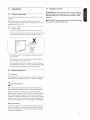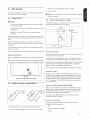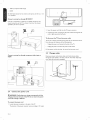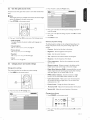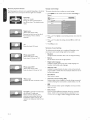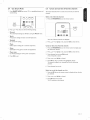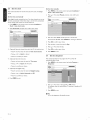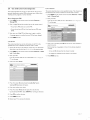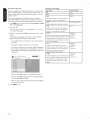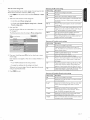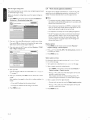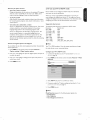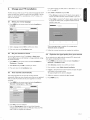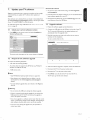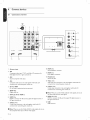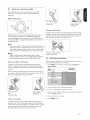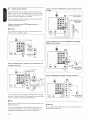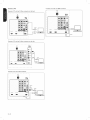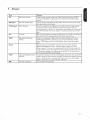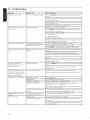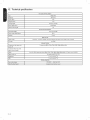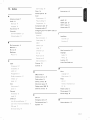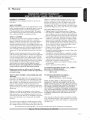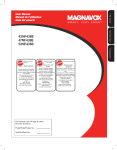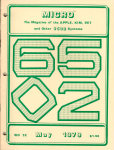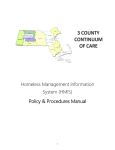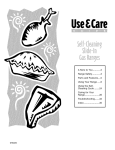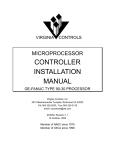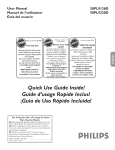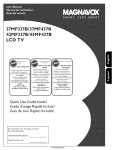Download Magnavox 47MF438B Owner`s manual
Transcript
42MF438B
47MF438B
521VIF438B
-"
Thank you for choosing
votre confiance
Magnavox
d'une
Need help fast?
Owner's Manual first for quick tips
that make using your Magnavox
more enjoyable.
Manuel
de I'utilisateur
rapide et
regorgent
d'astuces destin6es _ simplifier
I'utilisation de votre produit Magnavox.
Toutefois, si vous ne parvenez
If you have read your instructions
and still need assistance,
pas 6 r6soudre votre probl6me,
vous pouvez acceder
you may access our online help at
www.magnavox.com/usasupport
or call
1-800-705-2000
notre aide en figne _ I'adresse
www.magnavox.com/usasupport
ou formez le
1-800-705-2000
while with your product
Veillez _ avoir votre produit 6
(and Model / Serial number)
port6e de main
(et model / serial nombre)
For Customer
du client /
Use
Para Usa del Cliente
Model/Modle/Modelo
Serial/Srie/Serie
No.
No.
_
Graciaspar esmgerMagnavo_
_
Necesita ayuda
inmediata?
rapide?
Les Guide d'utilisation
Read your Quick Use Guide and/or
aide
Lea
primero
la Guia de usa r6pido o el
Manual del usuario, en donde encontrar6
consejos que le ayudardn
plenamente
a disfrutar
de su producto Magnavox.
Si despu_s de leerlo a(m necesita ayuda,
consulte nuestro servicio de
asistencia en linea en
www.magaavox.com/usasupport
o flame al tel6fono
1-800-705-2000
y tenga a mano el producto
01 nSmero de model / serial)
Registeringyour model with MAGNAVOX makes you eligible for all of the valuable benefits listed below, so don't miss out. Complete and
return your Product Registration Card at once, or register online at www.magnavox.comlusasupport
to ensure:
Know these
safety
symbols
m
Congratulations
m
CAUTION:
on your purchase,
and welcome
MAGNAVOX
Thank
you for your
ed one of the
ceive
by one
RISK OF ELECTRIC
SHOCK,
NO USER-SERVICEABLE
TO QUALIFIED
SERVICE
DO NOT
PARTS
PERSONNEL.
available
you happy
today.
with your
"family," you're
entitled
to
of the most
What's
plus easy access
products
to keep
_l
You've select-
to come.
warranties
and outstanding
more,
all the information
shopping
power
of the MAGNAVOX
comprehensive
industry.
in MAGNAVOX.
best-backed
in our
for many years
protection
THE
(OR BACK).
owner:
confidence
best-built,
As a member
the
product
do everything
purchase
COVER
REFER SERVICING
to the "'family!"
Dear
We'll
TO REDUCE
REMOVE
INSIDE.
your
purchase
and special
to accessories
service
from
guarantees
offers
our
networks
for which
convenient
you'll
in
re-
you qualify,
home
This
uninsulated
"bolt ofmaterial
lightning"within
indicates
your
unit may cause an electrical
shock. For the safety of everyone in your
household, please do not remove product
covering.
attention
to features
for which
The "exclamation
point"
calls
you should read the enclosed
literature closely to prevent operating and
maintenance
WARNING:
problems.
To reduce the risk of fire or
electric shock, this apparatus should not be
exposed to rain or moisture and objects
filled with liquids, such as vases, should not
network.
be placed on this apparatus.
Most
importantly,
mitment
you can count
to your
All of this is our
total
on our uncompromising
way of saying welcome
ing in a MAGNAVOX
- and thanks
Card
at once
for invest-
product.
and return
or register
CAUTION:
To prevent electric shock,
match wide blade of plug to wide slot, fully
insert.
ATTENTION:
Pour
6viter
les choc
61ectriques, introduire la lame la plus large
de la fiche dans la borne correspondante de
la prise et pousser jusqu'au fond.
P.S.To get the most from your MAGNAVOX
sure to complete
com-
satisfaction.
your
online
www.magnavox.com/usasupport
at:
purchase,
Product
For Customer
be
Registration
Use
Enter below the Serial No. which is located
on the rear of the cabinet. Retain this
information for future reference.
Model No.
Serial No.
EN-I
IHPORTANT
Read
SAFETY
before
iNSTRUCTiONS
operating
equipment
1. Read these instructions.
C.
2. Keep these instructions.
3. Heed all warnings.
4. Follow all instructions.
D. The appliance
marked
5. Do not use this apparatus near water.
6. Clean only with a dry cloth.
7. Do not block any of the ventilation openings. Install in accordance with
the manufacturers instructions.
E.
change
10. Protect the power cord from being walked on or pinched particuhrly
A.
B.
force
NATIONAL
OF ANTENNA
GROUNDING
ELECTRICAL
CODE
or exhibits
or the enclosure
must comply
global safety standards
damaged.
with
recommended
for tiff and stability
properties
these
to the front,
equipment/toys
yourself,
on the top
unsuspecting[y
by applying
which
fall from
personal
or children,
of the cabinet.
could
excessive
Lines
power
lines.
20. Outdoor
Mounting
- The appliance
- An outdoor
Antenna
the receiver,
could
should
antenna
Grounding
should
be located
- If an outside
be sure the antenna
be mounted
system
away from
antenna
is grounded
is connected
provides
information
supporting
with
structure
respect
grounding
discharge
unit, size of grounding
discharge
unit, connection
the grounding
21. Objects
Liquid
See Figure
Entry
To reduce
not be exposed
liquids,
such as vases should
22. Battery
result
Usage
in bodily
• Instal[ all batteries
unit.
• Remove
batteries
be placed
- To prevent
property
correctly,
• Do not mix batteries
be taken
into the enclosure
not
so that objects
through
shock,
filled with
battery
leakage that may
damage, or damage to the unit:
with
the unit
ANTENNA
+ and - alignment
as marked
and alkaline,
is not used for a long time.
LEAD IN WIRE
\
GROUND
SECTION
CONDUCTORS
81
0-21)
CLAMPS
........ POWER SERVICE GROUNDING
ELECTRODE
SYSTEH
(NEC ART 250, PARTH)
grounding
EN-2
system
installer:
guidelines
system of the building,
this reminder
for proper
grounding
as close to the point
is provided
to call the CATV
and, in particular,
of cable entry
specifies
as practical.
system
installer's
that the cable ground
do
openings.
on this apparatus.
AS PER
CLAHP
for
this apparatus
and objects
(old and new or carbon
when
of antennaand requirements
below.
to rain or moisture
CAUTION
injury,
location
the risk of fire or electric
should
of the mats and
to an antenna-
electrodes
- Care should
not fall and liquids are not spilled
a) Warning:
grounding
connectors,
to grounding
electrode.
and
to proper
of the lead-in wire
ELECTRIC SERVICE EQUIPMENT
CATV
to
so as to provide
some protection
against voltage surges and built up static charges.
Section 810 of the National
Electric Code, ANSI/NFPA
No. 70-1984,
(NEC
that provides
to a
by the manufacturer.
GROUNDING
to the
damage
injury.
or Ceiling
19. Power
by placing electronic
Such items
ANTENNA DISCHARGEUNIT
(NECSECTION
810-20)
Note
putt
ultimately
the top of the set and cause product
walt or ceiling only as recommended
\
the NEC
of its
the product.
not endanger
and/or
design standards
or top, of the cabinet
(NEC)
GROUND
a
design.
overturn
18. Watt
normally
or
- At[ televisions
• Also,do
at
to operate
has been dropped,
• Do not compromise
into apparatus, the apparatus has been exposed to rain or moisture,
does not operate normally, or has been dropped.
This product may contain lead or mercury. Disposal of these materials
may be regulated due to environmental considerations. For disposal or
recycling information, please contact your local authorities or the
Electronic Industries Alliance:www.eiae.org.
Damage Requiring Service - The appliance should be serviced by
qualified service personnel when:
The power supply cord or the plug has been damaged; or
Objects have fallen, or liquid has been spilled into the appliance; or
EXAMPLE
in performance;
The appliance
cabinets
to rain; or
does not appear
international
plugs, convenience receptacles, and the point where they exit from the
apparatus.
11. Only use attachments/accessories specified by the manufacturer.
12.
Use only with a cart, stand, tripod, bracket, or table specified by
the manufacturer, or sold with the apparatus. When a cart is
used, use caution when moving the cart/apparatus combination
to avoid injury from tip-over.
13. Unplug this apparatus during lightning storms or when unused for long
periods of time.
14. Refer all servicing to qualified service personnel. Servicing is required
when the apparatus has been damaged in any way, such as power-supply
cord or plug is damaged, liquid has been spilled or objects have fallen
16.
has been exposed
17. Ti[t/Stabi[ity
8. Do not install near any heat sources such as radiators, heat registers,
stoves, or other apparatus (including amplifiers) that produce heat.
9. Do not defeat the safety purpose of the polarized or grounding-type plug.
A polarized plug has two blades with one wider than the other. A
grounding type plug has two blades and third grounding prong. The wide
blade or third prong are provided for your safety. When the provided
plug does not fit into your oudet, consult an electrician for replacement
of the obsolete outlet.
15.
The appliance
attention
to Article
shall be connected
820-40
to the
of
etc.)
on the
Specifications
are subject to change
of their respective
owners.
© 2008 Magnavox.All
rights
without
notice.Trademarks
are the property
reserved.
Magnavox reserves the right to change products
to adjust earlier supplies accordingly.
at any time without
being obliged
The material in this manual is believed adequate for the intended use of the
system. If the product, or its individual modules or procedures, are used for
purposes other than those specified herein, confirmation
of their validity and
suitability must be obtained.
Magnavox warrants that the material itself does not
infringe any United States patents. No further warranty is expressed or implied.
Magnavox can't be held responsible neither for any errors in the content of this
document nor for any problems as a result of the content in this document.
Errors reported to Magnavox will be adapted and published on the Magnavox
support website as soon as possible.
Warranty
No components
are user-serviceable.
Do not open or remove covers to the
inside of the product.
Repairs may only be done by Magnavox Service Centers
and official repair shops. Failure to do so shall void any warranty, stated or
implied. Any operation expressly prohibited
in this manual, any adjustments, or
assembly procedures not recommended
or authorised in this manual shall void
the warranty.
Pixel characteristics
This LCD product has a high number of color pixels. Although it has effective
pixels of 99,999% or more, black clots or bright points of light (red, green or blue)
may appear constantly on the screen. This is a structural
property of the display
(within common industry standards) and is not a malfunction.
Federal Communications
Copyright
Commission
VESA, FDMI and theVESA Mounting Compliant
Video Electronics Standards Association.
logo are trademarks
of the
@ mG I T A L
Manufactured
under
license from
symbol are trademarks
of Dolby
Dolby
Laboratories.
'Dolby'
and the double D
Laboratories.
BBE
DIGITAL
Manufactured
under license from BBE Sound, Inc. Licensed by BBE, Inc under
one or more of the following US patents: 5510752,5736897.
BBE and BBE
symbol are registered trademarks of BBE Sound Inc.
® Kensington and Micro Saver are registered US trademarks of ACCO
World Corporation
with issued registrations
and pending applications
in
other countries throughout
the world. All other registered and unregistered
trademarks are the property of their respective owners.
Portions
org).
of this software
are copyright
© The FreeType Project
(www.freetype.
Notice
This equipment has been tested and found to comply with the limits for a Class
B digital device, pursuant to part 15 of the FCC Rules. These limits are designed
to provide reasonable protection
against harmful interference
in a residential
installation. This equipment generates, uses, and can radiate radio frequency
energy and, if not installed and used in accordance with the instructions, may
cause harmful interference
to radio communications.
Howeve£ there is no
guarantee that interference
will not occur in a particular installation.
If this
equipment does cause harmful interference
to radio or television reception, which
can be determined
by turning the equipment off and on, the user is encouraged to
try to correct the interference
by one or more of the following measures:
o Reorient
or relocate
the receiving
o Increase the separation
between
antenna.
the equipment
and the receiver.
o Connect the equipment into an outlet
the receiver is connected.
on a circuit
o Consult
radio or television
the dealer or an experienced
different
from
that to which
technician
for help.
Modifications
The FCC requires the user to be notified that any changes or modifications
made
to this device that are not expressly approved by Magnavox may void the user's
authority to operate the equipment.
Cables
Connections
to this device must be made with
EMI connector
Canadian
hoods to maintain
compliance
shielded
with
cables with
metallic
RFI/
FCC Rules and Regulations.
notice
This Class B digital apparatus meets all requirements
Interference-Causing
Equipment Regulations.
of the Canadian
Avis Canadien
Cet appareil num_rique de la classe B respecte
sur le materiel brouilleur
du Canada.
routes
les exigences
du R_glement
EN-3
Contents
,
,
Important
Product
..............................
information
5
.............................
Change your TV installation
care
23
Set your location
23
care
Regulatory
,
Tune channels automatically
..............................
notices ..............................
5
6
Remote control .................................
6
24
Return your settings to default values ..............
24
Show emergency alerts (EAS) ....................
24
Update
your TV software
Check your current
Position the TV .................................
7
Install the remote
7
,
batteries .................
Connect
the antenna or cable .....................
7
Connect
the power
8
cord .........................
Manage cables ..................................
8
Switch on and setup the TV .......................
9
Use your TV ...........................
Switch yourTV
°
Watch
TV ....................................
Watch
channels
Watch
connected
Watch
a DVD .................................
the remote
Use the quick access
picture
Use Smart
Create
11
12
12
and sound
...................
......................
settings
25
Upgrade software ..............................
25
Connect
devices
........................
Connection
overview
Select your
connection
Label your
connections
your
9.
Glossary
10.
Troubleshooting
11.
Notes
12.
Technical
13.
Index
26
...........................
26
quality ....................
27
..........................
27
devices ...........................
28
..............................
31
........................
32
for the
use
of USB devices
..........
33
................
channels
specifications
...................
.................................
34
35
13
Mode ...............................
and use lists of favorite
25
11
....................
menu
..............
11
control
13
15
............
15
Set the clock ..................................
16
Set the sleeptimer ..............................
16
Use child control
17
and rating locks .................
View closed captions (subtitles) ...................
20
Use your TV in HDTV
21
mode .....................
Use your TV as a PC monitor
EN-4
box ................
devices ........................
of yourTV
software version
25
10
10
from a set-top
Understand
Change
10
on/off or to standby ...............
Use more
.................
Prepare for the software upgrade .................
Connect
,
23
7
.............................
control
the signal quality from your antenna .......
Uninstall and reinstall channels ....................
6
Television overview ..............................
started
23
5
Your TV ................................
Get
......................
5
,
,
to home .......................
5
....................................
Environmental
23
Select your menu language .......................
Optimize
Screen
...............
....................
22
14. Warranty
..............................
37
1.
Important
1.1
Product
1.4
Regulatory
WARNING:To
information
The model and serial number are on the rear of the -iV and on the
notices
reduce
the
risk of fire
apparatus
should
not
filled
liquids,
such as vases, should
with
be exposed
or electric
to rain or moisture.
not
shock, this
Objects
be placed on this
apparatus.
packaging.
This TV consumes
environmental
O
minimal energy in standby mode to minimize
impact.
The active power
consumption
is given on the
CAUTION:To
prevent
electric
shock, match
the wide
blade
of the plug to the wide slot, fully insert.
type plate at the rear of the TV.
1.2
Screen care
•
Turn off and unplug the power cord before
•
Clean the screen with a soft, dry cloth.
as household
cleaning the screen.
Do not use substances such
cleaning agents as these may damage the screen.
To avoid deformations
or color fading, wipe off water droplets
as
soon as possible.
Do not touch, push, rub or strike the screen with
hard objects as
this may damage the screen permanently.
Where
possible, avoid stationary
extended
periods
of time.
the screen contrast
1.3
Environmental
_C_
Recycling
_End
for
images, reduce
and brightness to avoid screen damage.
care
The packaging of this product
local authorities
images that remain on-screen
If you must use stationary
for information
is intended
to be recycled.
Contact
your
about how to recycle the packaging.
of life directives
Like all LCD products, this set contains a lamp with Mercury,
please dispose of according to all Local, State and Federal laws.
Magnavox is paying a lot of attention
friendly
which
products
to produce
environmentally-
in green focal areas. Your new-iV
contains materials
can be recycled and reused. At the end of its life, specialized
companies
can dismantle
the discarded TV to concentrate
the reusable
materials and to minimize the amount of materials to be disposed off.
Please ensure you dispose off your old TV according
Disposal
of batteries
The batteries
cadmium.
supplied
Nevertheless,
of with your
according
to local regulations.
household
do not contain
the heavy metals
in many areas batteries
waste.
Please
ensure
mercury
and
may not be disposed
you dispose
of batteries
to local regulations.
EN-S
2.
YourTV
This section
2.1
2.7_
describes
the controls
and functions
Remote
control
of your TV.
Television overview
Front
and side controls
SOURCE
--
CC
%
FAVORITES FORMAT
Y
,
2
3
SMART
OPTION
5
1.
Power
switch
2.
Channel
3.
Menu
,
up/down
Jiiii' _---f
iiii _o_iilii
i
(The MENU
key can be used as an OK key in some
4.
Volume
up/down
5.
Remote
control
Side
,
ii'i
i
i' o. i
Ff+ l ,i
i
i
sub menus.)
sensor
connectors
MAGNAVOX
J
Use the TV side connectors
definition
Back
game console.
to mobile
You can also connect
devices
such as a high
a pair of headphones.
connectors
Use the TV back connectors
permanent
VCR.
For more
page 28,
EN-6
to connect
devices
to connect
to the antenna
such as a high definition
or cable, and to
1.
Standby
/ ON
2.
Source
selection
3.
Color
4.
Cursor
5.
OK button
6.
Menu button
7.
Channel
8.
Volume
aboutTV
connections,
buttons
selection
disc player, DVD player, or
For more
information
buttons
see Connect your devices on
information
about
remote control on page 12,
the remote
control,
see Understand
the
3.
Get
started
batteries
3.
This section
describes
to perform
how to position
your first-time
and connect
yourTV,
line up correctly
(inside of case is marked).
Close the cover.
and how
Note:
installation.
If you are not going to use the remote
remove
control
for a long time,
the batteries.
Position theTY
3.1
3.3
Connect
the
antenna
or cable
Warning
This section
• Do not insert the power
connections
are made.
• Large screenTVs
handle the -iV.
plug into the wall socket
before
are heavy. Two people are required
• Before you move yourTV,
disconnect
all the
Direct
describes
Broadcast
how to connect
Satellite,
your TV to an antenna,
and to a set-top
cable,
box.
to carry and
the cables to prevent
breakage.
Wherever
you decide to position your TV, ensure that you always have
easy access to the power cord or plug to disconnect
the -iV from the
power.
If the TV is mounted
power cord when
connections.
on a stand,
turning
ensure
no strain
is placed
the TV. Strain on the power
For ideal viewing conditions,
position the -iV where
cord
on the
can loosen
light does not fall
directly on the screen.
The ideal viewing
Kensington
YourTV
TV.
distance for watching TV is three
security
is equipped
If you connect
TV within
reach
times its screen size.
to
an antenna
Any DTV programs
slot
free through
with a Kensington
an anti-theft
Connect
Kensington
of a permanent
object
Security Slot at the back of the
lock (not supplied),
that can be attached
position
Contact
your
the
Broadcasters
about
Connect
©
When
HDTV
to
from
3.2
F
Install
the
remote
control
sound
of the channel
to a Direct
require
Connect
a separate,
to theTV.
through
on the back of the remote
supplied.
channel
Contact
to a set=top
Make sure the
the following
•
ANT
•
A/V (CompositeVideo
•
S-Video
Satellite
DirecTV
proprietary
that
or in
makes
it available.
on your
cable
can be recognized
number
your
includes
cable
a
provider
(DBS)
and DishNetwork.
set-top
The set-top
off-air digital television
A cable box or satellite
the 2 batteries
if
area.
you may receive
cable channels
108.201.
Broadcast
Contact your local DBS provider
connections
and the TV channels.
Insert
in analog
(depending
number.The
are two main DBS systems:
for receiving
2.
either
channel
programming
Digital and high definition
and send them
cover
retailer
in your
batteries
systems
the battery
available
to the cable socket,
dot "." For example, 11.1,46.30,
for more information.
There
Open
local electronics
are available
analog to digital TV. This means
if the broadcasting
your TV is connected
Connect
1.
for
a cable
by the format
_
can be received
and digital at the same time.
free digital and high definition
provider).
area
or your
programs
can have channels
digital, or both analog
The TV has stereo
in your
provider
what
are transitioning
a given broadcaster
©
are broadcast
connection.
local content
you are unsure
to the lock.
that
an antenna
box to decode
box contains
These
signals
a digital TV tuner
broadcasts.
for more
information
about
the
box
set-top
box can be connected
to the TV
connections:
control.
+ and - ends of the
and Audio)
EN-7
•
YPbPr (ComponentVideo
•
HDMI
For information
Guide provided.
Connect
about
Input)
how to connect
a set=top box through
a set-top
box, see the Quick Start
RF IN/OUT
w!
if the TV is connected
to a cable box or satellite set-top box via a
coaxial connection,
set the TV to channel 3 and 4, or the channel
specified
by the service
provider.
2.
Insert
3.
Connect
1
cord
the power
cord fully into the TV power
the power
cord
is tightly secured
To disconnect
the TV
plug to the power
from
component
video
input or
cord located
•
Unplug
the power
cord from the power
through
Connect
WARNING:
voltage
cord
printed
if the
To connect
1.
the power cord
Verify
that
at the
back of theTV.
voltage
the
EN-8
location
voltage
corresponds
Do not
insert
with
the
the
power
is different.
power
Locate the power
The
your
cord
connector
of the power
at the back of the TV.
connector
varies
according
to TV model.
that the
can disconnect
the TV
tasks:
at the back of the TV.
socket
outlet.
cord by the plug - do not pull on the power
Manage
your power
cord.
cables
cord, antenna
the cable holder
'our cables
3.4
to the power.You
the power
Route
Ensuring
outlet
one of the following
Unplug
3.5
a set=top box through
the power
•
Pull the power
Connect
HDH|
by doing
outlet.
at both ends.
The TV set is always connected
from the power
connector.
cable and all other
device
at the back of the TV. This holder
tidy and easily manageable.
cables
helps keep
3.6
Switch
on and
setup
theTV
The TV switches on automatically after connectingthe power cord.
MAGNAVOX
Press the GREEN Next button located on your remote control to proceed.
Follow the on-screen
your TV setup.
Note:
instructions
Installation
If you connect
takes
yourTV
to select
Finish the setup
•
control
to exit the channel
by selecting
If you choose
Retail
your
store
•
and complete
set-top
Press the red button
installation
on
stage of the setup.
location:
your
settings
time you turn off the TV. This mode
store
language
10 minutes.
to a cable box or satellite
box, you do not need to install channels.
the remote
your
approximately
will be are erased
each
is only to be used for retail
displays.
If you choose
Home
display options.
preferred
through
a choice
of picture
Use the left and right cursor
you are guided
to select
your
screen.
EN-9
4.
4.2
Use yourTV
This section helps you perform
Switch
basic TV operations.
I.
4.1
Switch yourTY
on/off
WatchTV
or to standby
channels
Press a number
control.
(I to 999) or press CH+
For digital channels, press a number
To switch
•
Press _
theTV
"." and then the corresponding
108.30.
on
POWER
at the right side of the TV.
2.
or CH-
on your remote
(1 to 999) followed
sub channel number
Press PREV CH to return to the previously
by a dot
(1 to 999).
Ex.
viewed TV channel.
f
@ Note
You can also switch channels by pressing CHANNEL
side controls of the -iV.
SOURCE
CC
FAVORITESFORMAT
C) 0
To switch
•
Press _
To switch
0
Adjust
to standby
on the remote
on from
standby
without
the remote
at the right side of the TV to switch the TV off.
•
Press I(_ POWER
again to switch the-iV
Press _
Press VOL+
or VOL-
on your remote
2.
Press MUTE
on your remote
Press MUTE
again or press VOLUME
control
control.
to mute the sound.
- or + to restore
the sound.
control
Press I(_ POWER
•
volume
1.
control.
•
To switch
- or + on the
on.
off
POWER
at the right side of the TV.
@ Note
Energy consumption
contributes
power cord is plugged in, yourTV
low standby power
consumption.
to air and water pollution.
When the
Note: You can also adjust the volume
on the side controls of the TV.
- or +
consumes energy. Your TV has a very
To increase the headphone volume, press the volume
or remote
control.When
speakers are automatically
EN-IO
by pressing VOLUME
headphones
muted.
button
on the TV
are plugged into the TV, the loud
4.3
1.
Watch
channels from
a set-top
box
Switch on the set-top box.
The picture from your set-top
box might appear automatically
on
your screen.
2.
Use the
If the
1.
remote
picture
Press
control
does
SOURCE
not
of your
set-top
to select
the connected
for the picture
SOURCE
1.
set-top
box
to appear.
ISQUi_b cc FAVORITES
FORMAT
SMART
Use the remote
4.4
channels.
appear
repeatedly
and wait a few seconds
2.
box to select
Watch
control
OPTION
of your set-top
connected
box to select channels.
devices
Switch the connected device on.
The picture from your connected device might appear automatically
on the -iV.
If the
1.
picture
Press
does
SOURCE
a few seconds
4.5
not
appear
repeatedly
for the picture
Watch
to select
the connected
device and wait
to appear.
a DVD
1.
Insert a DVD disc in your player.
2.
Press Play _ on the remote
control
of your player.
The picture from the player might appear automatically
screen.
[f the
1.
picture
Press
does
SOURCE
few seconds
not
appear
repeatedly
for the
on your
picture
to select
the DVD player and wait a
to appear.
EN-I1
5.
Use
This section
more
describes
of yourTY
the advanced
features
4.
Color keys
Selects tasks.
5.
OPTION
of your TV.
Activates
the quick access menu. For information,
see Use the quick
access menu on the next page.
5.1
Understand
the
remote
control
6.
OK
To displaythe channel list
or to activate
a setting.
7.
Cursor
buttons
4 _ A _'
To navigate through
1
8.
2
SOURCE
CC
FAVORITES
INFO
Press to display information
about
the selected
TV channel
program or accessory
device. The quality and accuracy
information
on the information
banner are transmitted
FORMAT
20
the menus.
3
broadcasters.
broadcaster
19
You may see a difference
in broadcast
is from a different time zone area.
and
of the
from
time if the
--4
9.
SMART
MUTE
OPTION
Mutes or restores
--5
sound.
10. + CN = Channel up/down
Switches to the next or previous
channel.
11. SLEEP
To set a delay after
information,
which the TV switches
see Set the sleeptimer
to standby.
For
on page 16.
--7
12. Number
--8
Selects
9
0=9
page or setting.
13.(. )
Press the dot (.) for digital channels.
,, iiii
+ i!iii
10
15--
keys
a channel,
14. PREV CN
Returns
11
to the previously-viewed
15. +VOL= Volume up/down
Increases or decreases
volume.
16. MENU
12
channel.
/ EXIT
Toggles the menu
on or off.
17. BACK
To return
9
18. SMART
--13
14
to the
previous
menu.
MODE
Toggles between
preset picture
and sound settings. For information,
see Use Smart Mode on page 15.
19.CC
Selects
MAGNAVOX
the different
close
20. SOURCE
Selects connected devices.
_,
i,_
_
1. IO
Switches
never
the TV on from
powered
standby
off completely
or back to standby.
unless
it is physically
marked
as favorite
The TV is
unplugged.
FAVORITES
To display a list of all channels
(including
subchannels).
FORMAT
Selects a picture format.
EN-I2
See Change
picture
_ormat on the next page.
caption
modes.
5.2-
Use
the
quick
access
menu
3.
T and _ to select the Picture
Press
menu.
TV menu
The quick access menu gives direct access to some often needed menu
items.
TV
_[_Nl_
Settings
Picture
Note
When
digital channels are installed and broadcast, the relevant
digital
options are displayed in the quick access menu.
1.
Press OPTION
on the remote
control.
@_@
OPTION
4.
5.
Press
A or T to select one of the
enter
the setting.
picture
settings, and press
Press
A or _' to adjust the setting, and press
_ to
_l or OK to confirm
the change.
2.
Press
•
A or T and then OK to access
Audio
Closed
only, where
multiple
audio
languages
•
to exit.
are
Summary
of picture
settings
picture
format of the picture
available.
Contrast
See Change picture format on this page.
•
Brightness
Equalizer
•
Color
•
Tint
•
Sharpness
•
Color temperature
warm or COOl.
•
Dynamic
format
settings
can be configured.
source,
some
picture
Depending
settings
on the
might not be
- Sets the level of white in the picture.
- Sets the brightness
of the picture.
- Sets the level of saturation.
- Adjusts
the color balance between
red and green.
Clock
See Set the clock on page 16,
5.3
Change picture
Change
picture
on the remote
settings.
•
contrast
..../ ,_I
oK : I, I
•
picture
areas
Digital
Noise
Reduction
MPEG
artifact
EXff
•
•
•
Press _ to enter
the TV settings
in the darker
and the
changes.
TV
(DNR)
- Automatically
filters out and
Color
reduction
enhancement
Picture
- Makes colors
of details in bright
on or off.
format
Norizontal
Vertical
- Smooths
- Changes
shift
shift
- Adjusts
- Adjusts
transitions
reduction
more
colors.
the format
vivid and improves
You can switch color
of the picture.
the horizontal
the vertical
on digital
on of off.
position
position
of the picture.
of the picture.
menu.
_NAVOK
settings
contrast
as the image on the screen
You can switch MPEG artifact
the resolution
enhancement
,,_EN,_,
TV
- Enhances
brighter
pictures.
menu
to normal,
reduces image noise and improves picture quality when receiving
weak video signals. You can switch DNR on or off.
control.
f
TV
- Sets the color temperature
settings
•
Press MENU
- Sets the sharpness of fine details.
and sound settings
This section describes how to adjust your picture
1.
Press Menu
•
Picture
See Change sound settings on the next page.
•
6.
The following
captions
See View closed captions (subtitles) on page 20.
•
menus:
language
For digital channels
broadcast.
•
one of the following
settings
Change
picture
format
1.
Press FORMAT
2.
Press
on the remote
control.
_
your
A or T to select
a picture
format
and press
OK to confirm
choice.
EN-i 3
Summary
of picture
formats
The following
picture
formats
of the picture
source,
some
Change
can be selected.
picture
formats
Depending
might not
on the format
This
sound
section
describes
Press
MENU
Sound.
Automatic
for
Enlarges
best
how
to
adjust
your
sound
settings.
be available.
1.
(Not
settings
on
the
remote
control
and
TV menu
select
TV
settings
>
_i_1_
PC mode.)
the
picture
fit the
screen.
automatically
The
TV
to
subtitles
Sound
Settings
remain
visible.
Super zoom
(Not for HD and PC mode.)
Removes the black bars on the side of
4:3 broadcasts.
There
is minimal
2.
distortion.
Press
A or T to highlight
a sound
setting
and press
_ to select
the
setting.
3.
Press
A or T to adjust
the setting,
and press
OK to confirm
the
change.
4.
4:3
Shows the classic 4:3 format.
Press
Menu
Summary
to exit.
of
settings
sound
The following
sound settings can be configured.
Depending
on the
sound source, some sound settings might not be available.
•
Movie
expand
14:9
Equalizer
Changes
(Not for HD and PC mode.)
Scales classic 4:3 format to 14:9.
•
the bass and treble.
Sets the balance
•
audio
Digital
Available
Movie
expand
16:9
Wide
screen
the
4:3
format
to 16:9
multiple
audio
program
(SAP) is available from the broadcaster.
audio
channels
languages
are
languages.
for analog
only when
a main and second
audio
Select the main or
program.
Mono/Stereo
mono
Automatic
dassJc
only, when
Lists available audio
Available
Select
Stretches
language
Alternate
second
•
the setting.
of the left and right speakers.
for digital channels
broadcast.
(Not for HD and PC mode.)
Scales the classic 4:3 format to 16:9.
Select a bar to change
Balance
or stereo.
volume
Reduces
sudden
or when
switching
leveling
volume
from
(AVL)
changes, for example,
one channel
during
to another.
commercials
Select on or off.
BBE
Restore clarity for better
Select on or off.
Delta
Unsealed
(In selected
TV models
only)
(For HD and PC mode only)
Allows maximum sharpness. Some
distortion
may be present due to the
broadcaster's
systems.
Set your PC
resolution
to widescreen
mode for best
results.
EN-I4
speech
intelligibility
and musical
realism.
volume
Levels out volume
devices.
connected
differences
between
Switch to the connected
devices on page 11 before
device
channels
or connected
as described
changing
in Watch
the Delta volume.
5.4
I.
Use
Smart
Mode
5.5
Press SMART MODE to set your TV to a predeflned picture and
sound setting.
SOURCE
S -- %
CC
Create
and
use
lists of favorite
channels
This sectiondescribeshow to createand use lists
ofyour favorite
channels.
Select
RAVORITES FORMAT
1.
a _iSt
Of
favorite
channels
Press the FAVORITES
key on the remote
control.
SMART
2.
Press A or T to select one of the following
"
Personal
The
•
customized
settings
you
defined
settings:
by using the
Picture
settings and clear sound for high action.
Your lists of favorite
Standard
For normal TV viewing.
•
"
menu.
Sports
Vivid picture
•
FAVORITES
J
\
2.
a list, and press
OK to select
the list.
Brilliant
picturesettings
fora cinematicexperience.
Create
Game
1.
Press the FAVOR|TES
key on the remote
lists of favorite channels.
2.
Press A or v to highlight a list, and press OK to select the list.
3.
Press the green key to enter
A list of channels is shown.
4.
Press A or T to highlight a channel.
5.
Press OK to select or desetect the highlighted channel.
The channel is added to or removed from the list of favorite
Power saver
Eco friendly
3.
A or T to highlight
are displayed.
Movie
Optimized for PCs, games consolesand playstadons.
•
Press
channels
Press
OK
settings
to
for
lower
power consumption.
exit.
or edit
a list of favorite
channels
control
to display your
Edit mode.
channels.
6.
Press the green key to exit.
Switch
1.
to one
of the
channels
on a list
Press the OK key on the remote
control
to display the last list that
you selected.
2.
Press
A or _' to highlight
3.
Press
OK select
The TV switches
a channel.
the channel.
to that
channel.
EN-q5
5.6
Set the clock
This section
describes
Set
the
1.
Press
how set the time, date, time zone, and daylight
2.
Some
automatically
digital channels
transmit
the time.
For these
channels,
Press
MENU
Clock
2.
on the remote
> Auto
menu
and press
_1 to confirm
I Installation
Auto
clock
4.
your
Select the channel
from which
T and _ to enter
•
Press
A or _' to highlight a channel.
•
Press
_1 to confirm
your
the menu
the TV will read the time.
for Auto
clock
channel.
Press
_' to select
Press
T and _ to enter
•
Press
A or _' to highlight the time
•
Press
_1 to confirm
the menu
your
for Time
zone.
and then
OK to confirm
S.
Press
T and _ to enter
the menu
6.
Press
A or T to select
the day.
7.
Press
OK to confirm
8.
Press
MENU
automatically
zone.
press
I_ to set the time.
your
your
for morning
or afternoon.
choice.
for Day.
choice.
to exit.
Set the sleepdmer
Press
describes
after
MENU
how to program the TV to switch
off
a delay.
on the remote
control
and select
Features
>
Sleeptimer.
Set daylight saving.
Press
_ and _ to enter
•
Press
A or _' to highlight Automatic
•
Press
_1 to confirm
your
Time
HH:P1P1. Select AM/PM
choice.
•
the menu
TV menu
_1[1_
Features
for Daylight
Sleeptimer
saving.
or Off.
choice.
to exit.
2.
Press
A or T to select
For example,
minutes.
3.
Press
O
Tip
MENU
when
a value from 0 to 180 minutes.
you select
90, the TV switches
to exit.
To turn the steeptimer
EN-I6
your
__
Press
This section
Select the time zone.
MENU
_1 to confirm
Auto clock mode
4.
5.7
choice.
•
Press
and press
choice.
_
6.
>
clock mode
Press
(Optional)
Installation
>
1.
5.
select
mode
•
(Optional)
Manual,
Clod<
Use the format
(Optional)
and
TV menu I Installation
3.
3.
control
mode.
Press A or T to select
choice.
you can set
Installation
remote
__
Clock
Auto
and select
the
clock
clock mode.
Select Automatic,
TV
control
on
> Auto
the time automatically.
Follow these steps to set the time automatically
and to choose which channel to read the time from.
1.
manually
MENU
Clock
saving.
Set the time
time
off, select
0 minutes.
to standby
in 90
5.8
Use
child
control
and
rating
This section describes how to lock or unlock theTV.
personal identification
watching
certain programs
Set or change
1.
Press
your
MENU
Change
2.
number
Lock
locks
You can set a
(PIN) and prevent your children from
This section describes how to lock specified channels. The channels
be selected but the screen is blanked out and the audio is muted.
1.
or certain channels.
PiN
2.
on the remote
control
and select
Features
a channel
>
Press
MENU
lock
> Channel
on the remote
control
and select
Enter your PIN.
Enter a 4-digit PIN with the number
keys on the remote
control.
•
If you have a PIN, enter your current
PIN.
•
If you do not have a PIN or if you have lost your PIN, enter
0711.
I_l_
Child Lock
[]
Channel
lock
Channel
3
Movies
Enter your new 4-digit PIN and then enter it again to confirm.
A message appears to confirm
4.
in Set or change your
PIN on this page.
TV ...... I Feat....
3.
> Child
lock.
If you do not have a PIN, set one as described
PiN.
Features
can
Press MENU
that your PIN has been changed.
to exit.
Lock the TV
This section
specified
1.
2.
describes
time, screen
Ensure
how to lock all channels
is blanked
out and the audio
that the clock is set with the
current
is muted.
time.
how to set the clock, see Set the dock on the previous
Press
MENU
on the remote
lock
> Lock
after.
and select
Features
page.
> Child
Enter your PIN.
4.
If you do not have a PIN, set one as described
Press A or T and then press
external sources.
Each channel
is locked:
For information
about
control
3.
on the TV. At the
has a box-graphic
OK to lock one or more
in front
of it to indicate
•
A box with X indicates
that the channel
is locked
•
An empty
that the channel
is not locked
Press
MENU
box indicates
channels
or
whether
it
to exit.
in Set or change your
PIN on this page.
Press _ to select Timer.
TV...... IF....... IChH[]ok
I
S.
........
Press
Lock after
Timer
Tim0r
_' to select
Selecting
On
Off deactivates
6.
Press
_1 to confirm
7.
Press
_' to select
Use the format
your
Time
Press
OK to confirm
9.
Press
MENU
the Lock after
feature.
the feature.
choice.
and then
HH:MM.
8.
10. Restart
and activate
press
Select AM/PM
I_ to set the time.
for morning
or afternoon.
the time.
to exit.
your TV to activate
this function.
EN-q 7
Use theTV
YourTV
ratings
lock
is equipped
individual
with aV-chip
programs
program
content
program
provider.
based
that allows you to control
on their
advisory
If you are receiving
connected
Summary
age rating and content
data are sent by the broadcaster
channels
through
by HDMI, you cannot
Press
lock
MENU
on the remote
> TM ratings
a set-top
through
control
to
The
or by the
box or cable box
use the TV ratings
box or cable box must be connected
1.
access
rating.
lock.Your
Features
rating
Content
All
None
None
None
TV-Y
None
Appropriate
set-top
for children
and elements
RF or AV connectors.
and select
Age
ratings
of TV
suitable
of all ages
for children
with themes
aged 2-6.
TV-Y7
Fantasy Violence
> Child
Programs
lock.
designed for children
age 7 and older.
None
TV-G
2.
Enter your PIN.
Programs suitablefor allages. These programs
If you do not have a PIN, set one as described
3.
in Set or change your
contain little
or no violence,no strong language
PIN on the previous page.
and little
or no sexual dialogor situations.
Press
TV-PG
A or T and then
press OK to loci< or unlock one or more
ratings.
Each rating has a box-graphic
programs
rating
carrying
that
in front of it to indicate
rating are currently
whether
locked:
Dialog (D)
Programs contain elements thatsome parents may
Language(L)
findunsuitablefor younger childrenand which may
Sex (S)
need parentalguidance. The program may contain
Violence (V)
moderate violence,sexual dialogand/or situations
•
A box with X indicates
are locked.
that
all items
in the content
ratings
An empty
that the item is not selected.
list
and some strong language.
Dialog (D)
TV=I 4
box indicates
A box with / indicates
For example,
content
ratings are deselected.
for rating TV-14, you can deselect
the following
Violence
that some
content
ratings:
Programs
one or more
Dialog (D), Language
of
(L), Sex (S), or
IF.......
I Child Lock
TV ratings loci<
elements
for children
programs
that may not be
under 14 years of age. These
include one or more
intense violence,
suggestive
(V).
TV ....
suitable
contain
of the following:
dialog and strong
language.
TV-MA
Language(L)
Programs are designed to be viewed by adultsand
Sex (S)
may be unsuitablefor childrenunder the age of 17.
Violence (V)
These programs may contain graphicalviolence,
explicitsexualactivity
and/or crude or indecent
language.
• When
you select
All, all items in the ratings
•
you select
None,
When
with a rating of None
programs
list are locked.
with no rating and programs
are locked.
• When you loci< a rating, all ratings in the younger
are automatically
4.
Press MI=NU
EN-I8
locked.
to exit.
age categories
Violence (V)
intense sexual situations,
_V_K
TV-14
Language(L)
Sex (S)
(FV)
Use
the
This
section
Motion
1.
movie
ratings
describes
Picture
Press
lock
how
Association
MENU
on
Summary
to control
viewing
of America
the
remote
of movies
(P1PAA)
control
and
based
on their
rating.
select
Features
> Child
lock.
2.
Select
one
of the
menus
for
movie
ratings
lock.
Movie
of US
rating
movie
ratings
Description
All
All items in the ratings list are locked.
NR
Not
G
Movies with
PG
Movies for which
rated.
a mild content,
may contain
•
In the
USA,
•
In Canada,
select
French
3.
ratings
Enter
your
If you
do not
P/N on
select
Movie
ratings
Canada
English
lock.
lock
or
Canada
PG =13
R
have a PIN,
set one as described
in Set or chonge
Restricted.
guidance may be recommended
The movies usually contain
offensive
for children
of 17. Parental guidance or permission
shows
the
ratings
in Movie
ratings
NC-17
lock.
Even with
X
MAONAVOX
Summary
Movie
of
rating
Canadian
in front
of it to indicate
whether
focus on sex, violence
All items in the ratings list are locked.
Programming
suitable
No profanity
comedic
for children
and/or
bad
Movies with
PG
Movies for which
ages 8 and oven
parental
Low intensity
allowed.
a mild content,
may contain
of any level allowed.
violence.
and fantasy horror
G
under the age of 8
or sexual content
Suitable for children
it is
under age 17.
as pornography.
C
violence
OK to loci< or unlock one or more
forbidden
ratings
movie
Minimal
ratings.
needed.
or bad language.
All
C8+
sex or bad
under the age
Description
years.
has a box-graphic
permission,
language. Also known
G
A or _' and then press
parental
offensive sex, violence
Movies which generally
Movie ratings loci<
Each rating
locked:
parental
language and may be unsuitable
your
page 17.
Features
movie
They
scenes or maybe some
if under age 13.
More
Press
guidance is recommended.
a few racy or violent
Movies for which
lock.
screen
for all ages.
bad language.
ratings
PIN.
The following
parental
suitable
suitable
for all ages.
guidance is recommended.
a few racy or violent
They
scenes or maybe some
bad language.
•
A box with X indicates
that the rating
is locked
•
An empty
that the rating
is not
box indicates
14+
Programming
contain
locked
depictions
When
you lock a movie
rating are automatically
rating, all items for ages below that
locked.
Press
MENU
for children
ages 14 and over.
of sexual activity
strong
within
profanity,
the context
May
and
of a story.
movie
18+
Programming
contain
5.
intended
intense scenes of violence,
intended
strong violence,
for viewers
ages 18 and over.
May
language, and sexual activity.
to exit.
Summary
Movie
of
rating
Canadian
French
movie
ratings
Description
All
All items in the ratings list are locked.
G
Appropriate
for all ages with
little or no violence
and
little
8 and up which may contain
little
to no sexual content.
8 arts+
Appropriate
violence,
for children
some foul
language and/or
little to no sexual
content.
13 arts+
Appropriate
violence,
for children
under 13 should
16 arts+
Appropriate
strong
18 arts+
13 and up, with
moderate
language, and some sexual situations.
be accompanied
for children
16 and up, with
language, and strong
Only to be viewed
and graphic
Persons
by an adult.
strong
violence,
sexual content.
by adults and contains
extreme
violence
sexual content/pornography.
EN-I9
Use the region
ratings
This section describes
on downloaded
how to control access to digital programs
based
region ratings.
Before you download
broadcast.
1.
5.9
lock
a ratings table, ensure that regional ratings are
Press MENU
on the remote
Preferences
> Downloaded
control and select |nstallation
rating
TV menu I Installation
View closed captions (subtitles)
The caption
service
caption
text
can be displayed
muted.
This section
Downloaded
transmitted
CC-,T-, and CS- text.
permanently
describes
or only when
how to use the caption
table.
• This television
that conforms
Sections 15.119 of the FCC rules.
rating table
your
input, you cannot
select
• The
closed
set-top
select
through
do
always
captions
caption
box via HDMI or component
closed
caption
not
• Not all TV programs
caption
through
the set-top
use
correct
and product
information.
and times
spelling
A or _' to select
If you select
table and you cannot
3.
On, and press
Off, you choose
Press
_ to return
lock
> Region
_1 to confirm
not to download
use the region
choice.
rating
Display
rating lock.
to the TV menu and select
ratings
your
the region
1.
Features
> Child
of closed
menu
grammar.
include
caption
closed
listings
shows.
The
in the TV listings with
captions
Press MENU
Caption
on the remote
settings
control
> Closed
and select Features
>
captions.
lock.
2.
TV
and
area TV program
captioned
programs
are usually noted
service marks such as 'CC'.
video
the TV. You can
box only.
commercials
Refer to your
for the TV channels
Press
service.
provides a display of television closed captioning
with the EIA-608 standard and in accordance with
• If you connect
2.
The
the TV is
Note
>
__
Preferences
displays
I Features
Child Lock
Press
A
or
to confirm
_]1_
3.
Region ratings lock
v
to
Press MENU
Select
select
On,
Off
or
On
during
mute,
and
press
your choice.
caption
For information
to
exit.
services
about
the caption
services
see Summary
o_caption
services on the next page.
1.
Turn captions
2.
Select a caption
•
4.
Enter your
PIN.
in Set or change
•
A or T and then
press OK to loci< or unlock one or more
on the remote
settings
in front of it to indicate
•
A box with X indicates
that the
•
An empty
box indicates
that the rating is not
Press MENUto
exit.
whether
channels:
control
> Caption
Press A or v to
select
one
of
channel during the transmission
Each rating has a box-graphic
locked:
EN-20
for analog
and select
Features
>
semite.
it is
the listed caption
press 41 to confirm your choice.
Not a[[ caption services are necessarily
ratings.
6.
in Disp/ay captions on this page.
your
PiN on page 17.
Press
service
MENU
Caption
If you do not have a PIN, set one as described
5.
Press
on as described
3.
rating is locked
locked
4.
Select
a caption
service
for
digital
of
a
being used by a TV
channels:
Press T and _ to enter the menu for Digital
•
Press A or v to select one of the listed caption
press _l to confirm your choice.
to
exit.
and
dosed caption program.
•
Press MENU
services
caption
services,
service.
and
_l
Summary
•
of caption
CC-1,
CC-2,
services
CC-3,
Dialog and descriptions
show
on screen.
Often
for the action
Usually CC
used for alternate
T-1 ,T-2,T-3
languages
on the captioned
I is the most
if they
for Closed
contains
guide, schedules,
programs,
CS-3,
bulletin
news, weather
CS-4, CS-5
being spoken
2 is designated
service
contains
translations
as the Secondary
captions
subchannels
how digital
for the primary
program
caption
are
provider
This
which are
Caption
are not pre-assigned.
audio.
Service.
language
in the Primary
captions
configure
mode
can be configured
in HDTV mode.
For information
set, see the specification.
the display format
the display format
configuring
(HD)
device to yourTV,
of yourTV.
you
You might also have to
of your HD device.
your device, see the documentation
For information
about
of the device.
Service.
The
It is up to the
to utilize the
remaining
on the remote
settings
> Digital
an option
60Hz
720 (1440) x 480i
60Hz
720 (1440) x 576i
50Hz
720 x 480p
60Hz
720 x 576p
50Hz
1280 x 720p
1920 x 1080i
50Hz, 60Hz
50Hz, 60Hz
1920 x 1080p
24Hz,
and other
characteristics
Your TV is HDMI compliant.
Features
NENU
in HDTV
mode:
25Hz, 30Hz, 50Hz, 60Hz
format
yourTV
Configure
for digital captions,
on your
If you do not get a good
connected
picture,
change
devices.
>
options.
and press
1.
the option.
Press _ or T to highlight
confirm your choice.
formats are supported
Refresh rate
Note
and select
caption
video
640 x 480p
displayed
control
formats
video
The following
Resolution
the video
A or _' to highlight
to select
Press
or stock
text.
MENU
Caption
4.
your
Supported
Language
in a secondary
of the captions
service
of the caption
3.
information
Caption Service. This service
You can define the size, font, color, background
Press
board
information,
captions
in the accompanying
discretion of the individual
service channels.
2.
in HDTV
When you connect a high definition
and CS-6
or near-verbatim
Service
Press
Not all models
about
must configure
Captions
verbatim,
language
1.
TV program
CC 2 can be
are being transmitted.
Service 1 is designated as the Primary
Choose
Use yourTV
reports.
CS-1, CS-2,
other
used.
and T-4
used for channel
market
5.10
and CC-4
Connect
the
in HDTV
HD device
mode
to yourTV
as described
in Connect your
devices on page 28.
a setting
for the option,
and press
_1 to
2.
Press
MENU
on the remote
control
and select
Features
> Mode
Selection.
to exit.
TV
menu
__
Features
3.
4.
Select HDTV
Mode Selection
and press _1 to confirm
your choice.
If necessary, adjust the TV picture settings as described
in Change
picture and sound settings on page 13.
5.
Press MENU
@
Note
Mode Selection
- 720x480p@60Hz
to exit.
appears
for the following
input signals only:
- 1280x720p@60Hz
- 1920x1080p@24/25/30/50/60
Hz
EN-21
5.1 1 Use yourTV
For information
as a PC monitor
how to connect
a PC to your TV see Connect a PC on
page 30. Use an HDMI-DVl
cable or an HDMI-DVl
add an audio cable with a stereo mini jack.
O
adaptor.
For sound,
Caution
Before you connect
Supported
your
screen
The following
Resolution
PC, set the PC monitor
screen
resolutions
are supported
Refresh rate
640 x 480
60Hz
60Hz
1024 x 768
60Hz
1280 x 768
60Hz
1280 x 1024
60Hz
1360 x 768
60Hz
1920 x 1080
60Hz
If necessary, you can adjust the picture
screen with the cursor buttons.
yourTV
1.
Connect
30.
2.
Press
in PC mode:
position
to the center
of the
in PC mode
the PC to your TV as described
MENU
rate to 60Hz.
resolutions
800 x 600
Configure
refresh
on the remote
control
in Connect a PC on page
and select
Features
> Mode
Selection.
_
TV menu
_t_
Features
_V_
Mode Selection
Mode Selection
3.
Select PC and press
4.
If necessary,
adjust
OK to confirm
the picture
your
settings
choice.
as described
in Change picture
settings on page 13.
O
Tip: Set the picture
resolutions.
5.
Press MENU
format
to Unscaled
when
using wide-screen
to exit.
Note
Mode
Selection
appears
for the following
- 720x480p@60Hz
- 1280x720p@60Hz
- 1920x1080p@24/25/30/50/60
EN-22
Hz
input signals only:
PC
6.
Change
yourTV
The first time you switch
menus
on your TV you select
and make basic choices
If you have forgotten
installation
for picture
the language
and sound
chapter to reinstall the TV, to set preferences
tune new TV channels.
for the TV
settings.
3.
Use this
Select
Cable
• When
in the TV menus, or to
Antenna
1.
Press
your
MENU
menu
language
on the remote
Cable
available
control
and select
Installation
3.
Press _1to return to the Installation
When
your choice.
Set
your
location
You can set the location
Home
1.
Press
to
6.4
or Retail
to change
store.
predeflned
settings
and sound.
on the remote
> Location.
2.
Select Home
and press
3.
Press
_1 to return
describes
automatically.
Before
and select
OK to confirm
It
signals supplied
and QAM modulated
by cable.
channels
TV installation
how to search
your
cable TV provider
1.
MENU
Installation
>
choice.
menu.
ensure
and that your
on the remote
> Autoprogram
Channels
= TV......
IInstallation
is complete,
this message appears
completed".
control
> Start
Follow the on-screen
Optimize
channels
that you are registered
equipment
and select
instructions
to complete
the installation.
the signal quality from
your antenna
your signal quality by tuning in ATSC channels with
weak signals, and adjusting the antenna.
1.
Press MENU
Channels
on the remote
> Installation
control
and select Installation
Select
Antenna
3.
Press
A and _ to enter
4.
Highlight a channel from the list of TV channels
color button on the remote control.
5.
Adjust
your
and press
6.
Press
MENU
antenna
>
mode.
2.
The signal strength
for and store
channels,
search
You can optimize
automatically
you tune
with your
connected.
Channels
control
to the Installation
channels
This section
Press
home
gives you full flexibility
MENU
Tune
the TV detects
signals.
in your area.
menu.
of your TV to Home
Preferences
6.3
antenna
available
area.
autoprogramming
"Channel
4.
for picture
in your
channels
Language
Select a language and press OK to confirm
Choosing
is selected,
OK.
the TV detects
and ATSC
for NTSC,ATSC,
_VO_
2.
6.2
in Set or change
>
Language.
Installation
it as described
and press
is selected,
for NTSC
It searches
Select
PIN, reset
or Antenna
searches
• When
6.1
your
your PIN on page 17.
_1 to confirm
Weal{
channel
for the channel
to maximize
your
choice.
installation.
and press
the green
is displayed.
the signal strength.
to exit.
is correctly
Installation
>
Now.
Autoprogram
MAGNAVOX
Autoprogram
Press
OK to start
the installation.
If you run Autoprogram
message
appears
code in order
when
asking to enter
to complete
you have locked
channels,
your
Enter your
PIN code.
a
PIN
the installation.
EN-23
6.5
Uninstall
This section
When
describes
a channel
Uninstalled
1.
Press
and
reinstall
how to uninstall
is uninstalled
channels
MENU
on the
reinstalled
remote
6.7
and reinstall
it is removed
are not
> Uninstall
Channels
channels
during
control
a stored
from the
channel.
list of channels.
an installation
and select
update.
Installation
>
Show emergency
Installation
_
use by cable-iV
Uninstall channels
systems.
as digital set-top
The
alert signalling method for
EAS can be broadcast to digital devices such
boxes, digital-i-Vs, and digital VCRs.
EAS scheme
allows a cable operator
to state
and local emergencies
the following
EAS contain
NI_VO_
(EAS)
The SCTE18 standard defines an emergency
related
channels.
alerts
•
Emergency
•
Start time and date
•
End time and date
•
Priority
to disseminate
information
and warnings.
information:
alert text
54
F_ASwith
priority
Maximum
or High
However, you can configure
Medium
yourTV
or Low priority.
EAS is not possible with a multimedia
2.
3.
Press
_ to enter
Press
_ or T to select
the green
is removed
again to reinstall
Press
6.6
MENU
Return
and press
list. Press the green
their default
values.
MENU
The
the message
display overlaps
and other
1.
to default
how to return
on the
You can always remove
Configure
settings
channel
remote
picture
installation
control
or with analog video
settings
and select
emergency
The message
on the screen.
alerts
on the remote
Preferences
> Show emergency
TV ......
settings
from the screen.
messages
Press MENU
values
and sound
menus
key
the channel.
your
describes
Press
you want to uninstall,
control.
from the channel
browser
sources.
to exit.
This section
1.
channels.
the channel
key on the remote
The channel
4.
the list of stored
are always displayed on your TV.
to not show EAS messages with
control
I Installation
_VC_
Preferences
to
and select Installation
alerts.
Show
emergency
alerts
are not affected.
Installation
>
Reset AV settings.
TV menu
Installation
_VOX
Reset
AV
settings
2.
Highlight one of the following
•
options:
Always
To display all emergency
alert messages
• Skip low priority
To show all messages except low priority
2.
Press
_ to highlight Start
now,
and press
OK to reset
• Skip mediumlIow
the AV
To show maximum
settings.
3.
Press
EN-24
Menu
to exit.
3.
Press _1to confirm
4.
Press MENU
priority
and high priority
your choice.
to exit.
messages
messages only
>
Download
7.
Update
yourTV
software
1.
the
On your
software
PC, open
a web browser
and go to www.magnavo×.
comlusasupport.
Magnavox continuously
recommend
available.
tries to improve
its products
that you update the TV software
and we strongly
2.
when updates are
New software
can be obtained from your dealer or downloaded
For information
3.
from
about using a USB device, see Notes for the use of USB
Check
your
Press MENU
Current
current
on the remote
software
software
control
and select
|nstalJation
related
to
your-iV
and
Upgrade
Connect
upgrade as described
file to the
above.
your USB device to the USB port on the side of your-iV.
The TV scans the USB device for the updated software
automatically
_VO_
the
software
2.
>
download
PC.
of your the USB device.
Prepare the software
info.
TV menu
software
the ZIP-file and copy the "autorun.upg"
1.
3.
_
Decompress
7.3
version
and
upgrade file to your
software
root directory
Use the type number
devices on page 33.
1.
information
latest
the www.magnavox.com/usasupport
website.
of your TV (e.g. 42MF438B/27) to find information.
7.1
Find
and
enters the upgrade mode.
Read the instructions on-screen
continue with the installation.
and confirm
that you want to
You see a screen similar to this.
Installation
__
Software
Upgrade
Application
Upgrade busy...
The version
7.2
and a description
Prepare
for
the
You require the following
•
•
software
software
is displayed.
upgrade
equipment:
A PC with web browsing capability.
An archive utility
Windows
•
of the current
that supports
the ZIP-format
(e.g. WinZip
for
or Stufflt for Mac OS).
A USB memory
stick.
Note:
• Only
FAT/DOS-formatted
• New software
can be obtained
memory
from
is supported.
your dealer
When
the software
5.
Disconnect
6.
Reconnect
7.
Press
upgrade
is complete,
the TV from the power
the TV to the power
Power
The TV starts
remove
socket
socket
the USB device.
outlet.
outlet.
dD at the side of the TV to switch
the TV on.
up with the new software.
or can be
from the www.magnavox.com/usasupport
downloaded
website.
• Use only software
web site.
O
portable
4.
upgrades that can be found on the Magnavox
Warning:
• Do not
remove
the USB device during
• If there
is a power
USB device from
drop
comes
• If you try to upgrade
version, a confirmation
older software should
contact
occurs
your
the upgrade,
upgrade.
do not
the TV. The TV will continue
soon as the power
• If an error
during
the software
remove
the upgrade
the
as
back.
to a software
version
lower
than the current
message wilt be displayed. Downgrading
be done only in case of real necessity.
during the upgrade,
retry
the procedure
to
or
dealer.
EN-25
0
Connect
devices
8.1
Connection
overview
75E_
'_rTV ANTENNA
2
3
4
_i
_t
t_ SER_U
L0
-VtD
@0
|m
|||
V
HDPlll
T
o
o
o
o
14
S
HDPII2
15
i
11
10
1.
Antenna
2.
AV1
9
8
10. HDPll 2 In
Second HDHI in connector.
input
Component
video input. Y Pb Pr and Audio
L/R connectors
11. HDPI| I In
First HDMI in connector.
for
DVD, digital receiver or game console, etc.
3.
12. Headphones
AV2
Stereo
Second component video input.
4.
video
input to be used together
with Audio
connectors
14. S-Video
UART
For use only by authorized
6.
SPD|F
S-Video
service personnel.
Digital audio out.
DV! Audio
8.
HDMI
HDPll
@ Note:
IN for HDM!
for Blu-ray Disc player, HD digital receiver
or
HD game console, etc.
9.
S-Video (AV3)
S-Video input connector
connectors
@ Note:
with Audio
L/P,
for camcorder, game console, etc.
When you use the S-Video (AV3) for video signals, do not use
the composite
EN-26
to be used together
with Audio
L/R
(Side)
to be used together
with Audio
L/P,
for camcorder, game console, etc.
When you use the S-Video (side) for video signals, do not use
the video (side) input for video signals.
3.
3 In
in connector
to be used together
for camcorder, game console, etc.
input connector
connectors
Out
7.
(Side)
Video input cinch connector
UP,
connectors for camcorder, game console, etc.
Service
Mini Jack.
13. Video
AV3
Composite
S.
¸:
¸/¸¸¸¸
16
video input on AV3 for video signals.
15. HDMI
4 In (Side)
HDMI
in connector
for Blu-ray Disc player, HD digital receiver
HD game console, etc.
16. USB
USB connector.
or
8.2
Select
your
This section describes
connection
quality
how you can enhance your audio visual
experience by connecting
connectors.
your devices with the best possible
HDM| = Highest quality
J
S-Video cable
Audio
L/R cable
- Red,White
Composite
Composite
HDPll produces the best audio visual quality possible. Both audio
and video signals are combined in one HDPll cable, providing an
uncompressed,
digital interface
between your TV and HDPll
You must use HDIVll to experience
certified HDPll cable.
O
full high definition
devices.
- Basic quality
video provides
a (yellow)
basic analog connectivity,
usually combining
video cinch cable with (red and white) Audio
Hatch the cable colors
when connecting
audio L/R input connectors
L/R cinch cable.
to the composite
video and
on the side of the TV.
video. Use only a
Tip
If your device only has a DVI connector,
connect your device to a HDMI
use a DVI-HDPII
connector
on theTV.
adaptor to
As such a con-
nection does not support sound, you must connect a separate audio
cable from the device to the Audio L/R input connectors on the TV.
Composite audio/video
-Yellow, red and white
Note
Plagnavox HDPll supports
Protection
(HDCP).
that protects
Component
Component
Digital Contents
HDCP is a form of Digital Rights Management
high definition
content
in DVD or Blu-ray discs.
(Y Pb Pr) video provides
high definition
Label your connections
picture quality than
Though
component
1.
video
Press MENU
Source
to help you
on the remote
control
and select Installation
>
Labels.
signals, picture quality is lower than HDPll and
is analog.
TV menu
to the red and white Audio
_l_
Installation
When connecting a component video cable, match the cable colors to
the connectors on the back of the TV. Also, connect an Audio L/R cable
Source labels
L/R input connectors.
\
Component
cable
devices, you can label the connections
to later identify where devices are connected.
better
video connections.
8.3
When you connect
(YPbPr) - High quality
S-Video or composite
supports
High-bandwidth
cable
video
Audio
L/R cable
2.
Press
3.
Press A or T to highlight a connection
4.
- Red,White
_ to enter
the list of available
connections.
in the list.
Press p to enter the list of devices for the connection,
and press A
or T to highlight a device.
- Red, Green, Blue
S-Video - Good quality
An analog connection,
S-Video provides
better
5.
Press _1to confirm
6.
Press MENU
your choice.
to exit.
picture quality than
composite video. When connecting your device with S-Video, plug the
S-Video cable to the S-Video connector on the side of the TV. You must
connect a separate Audio L/R cable from the device to the red and
white Audio L/R in/out connectors on the side of the TV.
EN-27
8.4
Connect
This section
different
your
describes
connectors.
used to connect
examples
When
colors
devices
how to connect
Note
a device
only, other
Connect
a set-top
via HDMI
that
a selection
different
types
a set-top
composite
with
of connectors
to your TV. The following
configurations
sections
box and a DVD
cables, match
player/recorder
playerlrecorder
and
game
console
75
"11"
may be
WANTENNA
describe
@
are possible.
connecting
composite
or component
to the connectors
on the TV.
Connect
of devices
box, DVD
TV
the cable
via
connectors
Warning
Do not place your
recorders
recorder
can be susceptible
too
close to the screen
because
some
to signals.
........................................................................................................
i
........
ii
Connect a DVD player/recorder
AUDIO OUT connectors
via NDHI-DV!
and DIGITAL
75_
TVANTENNA
@
Tv
RECORDER
/
\
out
TV
.....pbox
.........................................
71`
_@
L@
O
P,O
L @
O
sPD_
out
AUDIO
"® _@®1 ® / _''
RFI_
oII A
Connect
a DVD
recorder
orVCR
and a second A/V
device
nm_°'q/
via
Y
composite
HDM[I
AUD,O
A i OUT
V HDMI2
connectors
Or/Ou/O
_n
RF OUT'11`
HDM
_j
/
Connect
a DVD
player
via S-Video
and audio connectors
r
'_
TV
_ANTENNA
@
_®
TV
"11`
RF IN
L+R+VDEO
If your recorder
has an S-VHS video jack: for improved
picture quality,
connect an S-Video cable with the S-Video input and connect
cables to the audio L and R input jacks of AV3/side AV.
the audio
Note
When
you use an S-Video
AV3/side
AV video
If you use mono
equipment,
but the right speaker
supplied)
EN-28
connector,
do not connect
any device to the
Warning
jack.
for sound
does
the left loudspeaker
not.
reproduction
Use a mono
reproduces
to stereo
via all internal
adapter
loudspeakers.
sound
(not
When
using the S-Video
the AV3 composite
video
(AV3) connector,
input.
do not connect
any device to
Connect
a set-top
box via a composite
Connect
connector
a digital
home
theater
amplifier
f
75 f2
OHOu/O
0®
RF OUT_lr
0@ sE0_u
............
NNN
TV
Setlop
box
TV
If your device has an S-VHS video jack: For improved
picture quality,
connect a S-Video cable with the S-Video input ofAV3/side
AV and
connect the audio cables to the audio L and R input jacks of AV3/side
AV.
Warning
When
using the S-Video connector
Warning
Due to legal requirements,
it is possible that with certain copy
protected
PCP1 audio qualities from a accessory
the HDbll
input, the digital audio signal is muted.
device connected
to
do not connect any device to the
video jack of AV3 or the side AV.
Only the left loudspeaker
reproduces
a mono to stereo adapter
(not supplied) for sound reproduction
internal
sound for mono equipment.
Use
via all
loudspeakers.
Connect
connectors
a DVD
player/recorder
(YPbPr)
and analog
via component
video
output
audio
Selected -iV models are capable of displaying 1080i, 1080p, 720p and
480p DTV
signals when connected
the output
of the cable box to either 1080i, 1080p, 720p or 480p. A
to a DTV tuner
cable box. Select
D-iV signal must be available in your area.
_r
TV ANTENNA
@
AV1 / AV2 :
AUDIO
L + R
AV1 /AV2
YPbPr
:
DVD / Set top box
TV
EN-29
Connect
Connect
a PC
Connect
a PC with an S-Video
connector
qi
at the back
a PC with an HDMI
connector
75 £2
TVANTENNA
@
TV
WANTENNA
@
....
Tv
_
!_
iQ
sRvu
® '®
p
II AUD,O
WDEO
÷ ÷ I@IIi_.II_
¥
IY
_
O Ol
:® @I®
® _®I:::1_1
_
i_ __i
H
OUT
II
_ll
_
Connect
a PC with an S-Video
connector
at the side
TV
_r
_
_A_ENNA
@
!7 7_
@ ",D÷o
j
AUDIO
OUT
iI_
_i_ii
I_i
_ii_i!ii
__ii_ii
_III_
T _DMI_
T HDM_2
SVIDEO
Connect
a PC with a DVI connector
r
7_
WANTENNA
@
TV
i®l_®®
P_I
T
EN-30
MI 1
'_ HDMI 2
_
_
O
0
HDMI
AUDIO
_
--I--
HDMI
9.
Glossary
Term
DVi
RGB signals
S=VHS signals
Meaning
Digital Visual Interface
Red, Green
and Blue signals
Super-VHS signals
A digital interface
standard
to convert
monitors.
signals into digital signals to accommodate
analog
These
are the three
these
signals improves
picture
These
are 2 separate
Y/C video
The luminance
recorded
video
created
by the Digital Display Working
signals, red, green
(DDWG)
and digital
& blue, which make up the picture.
signals from
on the tape.
video (VHS and 8 mm) where
Group
analog
Using
quality.
signals Y (black and white)
separately
both
the S-VHS and Hi-8 recording
and chrominance
This provides
theY/C
better
standards.
signals C (color)
picture
signals are combined
are
quality than with standard
to provide
only one video
signal.
TV format
Refers to the ratio
between
the length and height
have a ratio of 16 by 9, conventional
High definition
Interface
Multimedia
Provides
an uncompressed,
HDMI-equipped
receiver.
audio.
System
Television
different
different
is used
pictures
component,
enhanced
are not broadcast
This is not to be confused
countries
States
in Europe,
Digital Content
A specification
interface.
source
developed
HDCP
encrypts
or transmitter
display or receiver
BBE
Barcus
Berry
Electronics
A sound
Secam
and Japan use a different
enhancement
coded
between
the TV and any
plus two-channel
is used
There
to select
with PAL or SECAM color
system
digital
are
these
coding.
Russia and mostAfrican
called NTSC.
PAL
countries.
The inputs AV1 and
recordings.
digital entertainment
the transmission
such as a computer,
such as a monitor,
setting
screen televisions
box, DVD player and A/V
video
in France,
by Intel for protecting
content
Wide
of 4 by 3.
in the same way in all countries.
standards.
AV2 are used to read NTSC
High-bandwidth
Protection
or high definition
BG, DK, I, and LU. The System
The United
HDCP
interface
such as set-top
standards:
in most
of the screen.
TV sets have a ratio
all digital audio/video
audio/video
HDMI supports
screen
of digital content
DVD player or set-top
television
that uses the
between
DVI
the video
box and the digital
or projector.
technology.
EN-31
10.
Troubleshooting
Symptoms
Possible
No power
or indicator light.
cause
What
The TV is not connected to the power.
should
you do
1. Press dD POWER
at the right side of the TVI or press dD on the remote
control.
2. Ensure the power
to the power
HDCP
authentication
fail.
HDMI connection.
cord
reconnect
cord.
the power
2. Press SOURCE
on the remote
Incorrect
Audio
HDMI
port
is connected.
cable is not connected.
back to the HDMI
to the remote
control.
Batteries
battery
are installed incorrectly, or low
power.
connector
and
socket
socket
outlet, wait
60 seconds and
outlet.
control
to switch
to another
source and
source.
device and the TV.
Select the HDMI
,
Turn on the accessory
channel
device
the TV and the accessory
cable and then reinsert
device are powered
a DVI-HDM
2. Connect
an audio cable to the DVI AUDIO
cable to the HDMI
on the remote
on, unplug either end of
the cable.
1. Connect
3. Press SOURCE
TV does not respond
to the TV power
cable is certified.
,
the HDMI
the PC.
power
HDMI
4.While
tightly
the power
the TV to a different
3. Reset the accessory
, Turn on theTV
from
from
1. Ensure that your
then switch
No sound is detected
is connected
3. Remove the power
4. Connect
Error message on the screen with
cord
socket outlet.
3 port
control,
on the TV.
IN port
on theTM
and select the HDMI
1. Ensure the indicator light on the TV blinks when the remote
3 source.
control
buttons
are pressed.
2. Ensure that you are using the remote
3. Ensure that the batteries
the illustration
control
of the remote
on the remote
control
supplied
control
with the T_(
are inserted
and that the batteries
according
to
do not need to be
replaced.
The
picture
stretched
bars
is distorted.
It is
out, has short,
Broadcast
video format.
4. Remove the power
cord
reconnect
cord.
1. Press the FORMAT
is mostly
red and green,
Insecure/incorrect
connection.
device via component
the power
socket
on the remote
outlet, wait
control
60 seconds and
to select the best picture
devices, the picture
format
has to be set in the
device.
1. Ensure all the connections
is missing red when
the TV is connected
button
2. For some accessory
accessory
or the picture
from
format.
fat, black
on the side or top.
The picture
the power
2. Push the component
are made according
to the color
cables all the way into theYPbPr
code.
sockets
on the TV.
to an accessory
cables.
No sound on the TV loudspeaker.
Volume
level is set to zero.
1. Increase the volume.
Sound is muted.
2. Press MUTE
Headphones
3. Ensure the headphones
Audio
are connected.
cable is not connected.
on the remote
4. For AV connection,
described
control.
are not plugged into the TV.
ensure that the Audio
L/R cable is connected
as
in Connect youJ_devices on page 28.
If you are using a component
cable, ensure that you have not crossed the red
audio cable with the red video cable.
Accessory
device audio
output
setting
is incorrect,
Bad picture
quality with
connection,
No picture
a coaxial
Standard
setting
definition
channels are not as
clear as high definition
or sound.
Incorrect
Incomplete
5. For HDMI
connections,
some accessory
that must be turned
1. Connect
on for HDMI
the devices via component
devices have an HDMI
to HDMI
or HDMI
audio output
connections.
cables.
channels.
channel
channel installation.
1. Ensure you have selected the correct
1. If the TV receives
channel.
channels via an AV connection,
set the TV to the correct
source input.
2. If the TV is connected
the auto-installation
EN-32
again.
directly
to the wall via a coaxial
connection,
perform
1 1.
Notes
for
Digital
Content
|ssues
•
the
use of USB
Only FAT (DOS) formatted
supported.
content.
(initialized)
Errors in this formatting
If such problems
aware that formatting
portable
devices
memory
is
can result in unreadable
appear try to re-format
the card.
Be
the card will also delete all the content
on it
(pictures, music .... ).
•
The length of a filename or directory
name is limited to the length
specified by the FAT16/32 file systems.
•
The access and response time of the content
on a device can differ
depending on the type or brand of the device.
•
The access and response time of the content
on a device will
increase the more unsupported
device.
files are on the
USB Memory
•
Device
Devices connected
|ssues
to the USB port of your TV must be"Mass
Storage Class" compliant.
Class" compliant
the TV.
The following
or corrupted
If your device is not"Mass
it will not be detected
Storage
by the content
browser
subsets of the Mass Storage Class specification
of
are
supported:
The implementation
of the TV is based on the "Universal
Bus Mass Storage Class Specification
Overview"
Serial
(v1.2, June 23,
2003) including all documents referenced by the document. The
document can be found on the USB standardization website
(www.usb.org).
•
Full support
of the USB Mass Storage Class Bulk-OntyTransport
(blnterfaceProtocol
-- 50h).
•
Full support
of SubClass Code -- 05h; SFF-8070i spec.
•
Full support of SubClass
command
set.
For large USB memory
Browser,
When
devices,
= 06h; SCSI transparent
when
it may take a long time before
using a USB portable
consumption
you are in the Content
you can access
your files.
hard disk: Due to the high power
of the hard disk, it is advised to use the external
power supply of the portable
working
Code
hard disk to guarantee
proper
under all conditions.
EN-33
12.
Technical
specifications
PICTURE
ENHANCEMENT
Type
1080p 60Hz
Brightness
Aspect
500 cd/m2
Ratio
16:9
Response Time
5 ms
Viewing Angles
178 (V) by 178 (H)
Built-in
digital tuner
Dynamic
Dimming
ATSC/QAM
BL
Yes
SOUND
ENHANCEMENT
Mono/Stereo/BBE
Power output
Mono, Stereo, BBE
(RMS Watts)
20 W
Equalizer
5 band
EASE OF USE
Video
modes
Automatic,
4:3, Movie Expand 14:9, Movie Expand 16:9, Super Zoom,Wide
PC input
Screen, Unscaled
via HDMI
CONNECTIONS
Component
Audio L!R
Composite
video
video
input with
2, supporting
480i/p, 576i/p, 720p, 1080i, 1080p
input with
@24Hz-60Hz
2
audio L!R and S-Video
HDMI
Digital
3, vet1.3a
audio out
HDMI
supporting
video: 480i/p, 576i/p, 720p, 1080i, 1080p
Yes, supportingAC-3
Headphone
@24Hz-60Hz,
& PCM
1 (on the side of TV)
USB
1 (on the side of TV)
MISCELLANEOUS
Auto
multi-voltage
Table Top Stand
EN-34
Swivel
110V-240V
Integrated
-,
stand
50/60 Hz, 120V
without
swivel
PC-input: up to WUXGA
13.
index
SetTV
rating
Clock
16
Closed
captions
F
18
Favorite lists 15
20
Color
A
Antenna, connect
Audio
Enhancement
7
H
13
HDCP
Picture setting 13
14
Alternate
Temperature
14
27
HDMI cable 27
13
HDTV
Auto format
14
Automatic
Channel installation
Composite
cable
Configuring
theTV
Home mode
27
in HDTV mode
Connection
23
21
7
Installation
Back connectors
6
Channels
Cable quality 2_7
B
23
|
Antenna
Volume leveling 14
mode 21
cable 27
Component
Language q4
2_3
First time 9
DBS 7
Back connectors
Batteries
Blu-ray
6
Devices 2_8
7
26
Overview
Brightness
Picture
L
Label 2-7
Label connections
2-6
Language
PC 30
13
Audio
Power cord 8
Set-top box
Cable
Component
27
Composite
HDHI
Contrast
13
Controls
6
Location
6
M
27
Menu
j)
8
Quality comparison
27
DBS, connect
7
Default,
to
return
S-Video ?_7
Delta volume
YPbPr 2_7
Device, connect
Care
Disconnect
Environment
23
Locks. See Child loci<
27
Management
14
Menus 2_3
8
Side connectors
C
27
5
Language 2-3
Mode
14
HD
28
power
Dynamic
contrast
2-1
Home or retail store
8
Display, native 1080
Screen 5
Quick access 13
24
23
PC 2_2_
22
13
Channels
Favorite list 15
Model number
5
Movie expand
14
Movie ratings 19
E
install 2_3
EAS 24
Child lock
Lock all channels/devices
Emergency
17
alerts
Environmental
Lock one or more channel/device
5
Noise reduction
13
17
Equalizer
PIN code
care
N
24
14
17
Set movie rating 18
EN-35
O
Signal quality
Overview,TV
Sleeptimer
6
Y
23
16
Smart Mode
YPbPr cable 27
15
Software
P
Update
Parental control. See Child loci<
PC mode
Version 25
22
Picture
Adjust settings 13
Change format
PIN code
25
Store mode
23
Super zoom
14
S-Video cable 27
13
17
T
Power cord
Connect
Technical specifications
8
Disconnect
34
Timer
8
Product information
Clock
5
16
Sleeptimer
Tint
Q
16
13
TV
Quick access menu 13
Model number
Overview
5
6
Position 7
R
Ratings 18
Ratings
Movie
19
Region 20
U
TV 18
Upgrade software
Recycling
5
25
USB
Region ratings 20
Connector
Remote control
Notes on use 33
26
Advanced use 12
Basic use 6
Batteries
V
7
Version, software
Retail store mode 23
Vertical shift
25
13
Video cable 27
S
Video format, HD mode
Screen care 5
Screen resolution,
Settings
PC mode
22
W
14
Set-top box, connection
Wall mountTV
8
Sharpness 13
Shift
Vertical
13
Side controls and connectors
EN-36
6
7
21
14.
Warranty
WARRANTY
MAGNAVOX
forth below.
WHO
COVERAGE:
warranty
obligation
is limited to the terms
Magnavox or Magnavox Authorized
Service Location, (c) to a
product or a part that has been modified without the written
permission of Magnavox, or (d) if any Magnavox serial number
set
IS COVERED:
Magnavox warrants the product to the original purchaser or the
person receiving the product as a gift against defects in materials
and workmanship
as based on the date of original purchase
("Warranty
Period") from an Authorized
Dealer. The original
sales receipt showing the product name and the purchase date
from an authorized
WHAT
retailer
is considered
has been removed or defaced, or (e) product, accessories or
consumables sold "AS IS" without warranty of any kind by including refurbished Magnavox product sold "AS IS" by some retailers.
This Limited
Warranty
does not cover:
. Shipping charges to return defective product to Magnavox.
, Labor charges for installation or setup of the product, adjust-
such proof.
IS COVERED:
,
The Magnavox warranty covers new products if a defect in material or workmanship
occurs and a valid claim is received by
Magnavox within the Warranty
Period. At its option, Magnavox
will either (I) repair the product at no charge, using new or
refurbished replacement parts, or (2) exchange the product with
a product that is new or which has been manufactured from new,
or serviceable used parts and is at least functionally equivalent or
most comparable to the original product in Magnavox current
inventory, or (3) refund the original purchase price of the product.
Magnavox warrants
replacement
products
or parts provided
or
Replacement
product
can only be sent if all warranty
requirements
are met. Failure to follow all requirements
can result in delay.
WHAT
IS NOT
TATIONS:
COVERED
- EXCLUSIONS
AND
,
,
under this warranty against defects in materials and workmanship
from the date of the replacement or repair for ninety (90) days
or for the remaining portion of the original product's warranty,
whichever provides longer coverage for you. When a product or
part is exchanged, any replacement item becomes your property
and the replaced item becomes Magnavox property. When a
refund is given, your product becomes Magnavox property.
Note: Any product
sold and identified as refurbished
renewed
carries a ninety (90) day limited warranty.
,
LIMI-
This Limited Warranty
applies only to the new products manufactured by or for Magnavox that can be identified by the trademarl<, trade name, or logo affixed to it. This Limited Warranty
does not apply to any non-Magnavox hardware product or any
software, even if packaged or sold with the product. NonMagnavox manufacturers, suppliers, or publishers may provide a
separate warranty for their own products packaged with the bundled product.
Magnavox is not liable for any damage to or loss of any programs, data, or other information
stored on any media contained
within the product, or any non-Magnavox
product or part not
covered by this warranty. Recovery or reinstallation of programs,
data or other information is not covered under this Limited
ment of customer controls on the product, and installation or
repair of antenna/signal source systems outside of the product.
Product repair andlor part replacement because of improper
installation or maintenance, connections to improper voltage
supply, power line surge, lightning damage, retained images or
screen markings resulting from viewing fixed stationary content for extended periods, product cosmetic appearance items
due to normal wear and tear, unauthorized
repair or other
cause not within the control of Magnavox.
Damage or claims for products not being available for use, or
for lost data or lost software.
Damage from mishandled shipments or transit accidents when
returning product to Magnavox.
A product that requires modification or adaptation to enable
,
it to operate in any country other than the country for which
it was designed, manufactured, approved and/or authorized, or
repair of products damaged by these modifications.
A product used for commercial or institutional purposes
(including but not limited to rental purposes).
Product lost in shipment and no signature verification
receipt
,
can be provided.
Failure to operate
,
per Owner's
Manual.
TO OBTAIN ASSISTANCE IN THE U.S.A., PUERTO
RICO, OR U.S. VIRGIN ISLANDS...
Contact Magnavox Customer Care Center at:
1-800-705-2000
TO
OBTAIN
ASSISTANCE
IN
CANADA...
1-800-66!-6! 62 (French Speaking)
1-800-705-2000 (English or Spanish Speaking)
REPAIROR REPLACEMENT AS PROVIDED UNDER THIS
WARRANTY ISTHE EXCLUSIVE REMEDY FOR THE CONSUMER. MAGNAVOX SHALL NOT BE LIABLE FOR ANY INCIDENTAL OR CONSEQUENTIAL DAMAGES FOR BREACH OF
ANY EXPRESSOR IMPLIED WARRANTY ON THIS PRODUCT. EXCEPT TO THE EXTENT PROHIBITED BY APPLICABLE
LAW, ANY IMPLIED WARRANTY OF MERCHANTABILITY OR
FITNESSFOR A PARTICULAR PURPOSE ON THIS PRODUCT
IS LIMITED IN DURATION TO THE DURATION OF THIS
WARRANTY.
Some
states
do not allow the exclusions
or limitation
of inciden-
Warranty.
tal or consequential
damages, or allow limitations on how long an
implied warranty
lasts, so the above limitations or exclusions may
This warranty
does not apply (a) to damage caused by accident,
abuse, misuse, neglect, misapplication,
or non-Magnavox
product,
(b) to damage caused by service performed by anyone other than
not apply to you.
This warranty gives you specific legal rights.
You may have other rights which vary from state/province to state/province.
EN-37
Specifications
Trademarks
are subject
© 2008 Magnavox.
All rights
reserved.
www.magnavo×.com
12NC:
to change
are the property
3139 125 40192
of their
without
notice.
respective
owners.