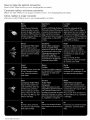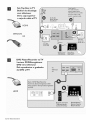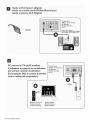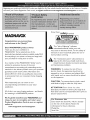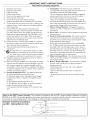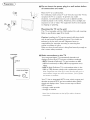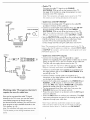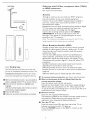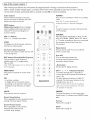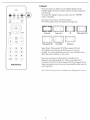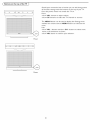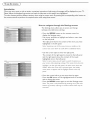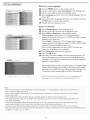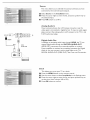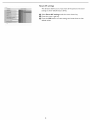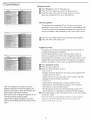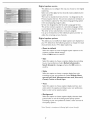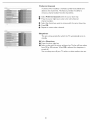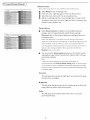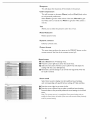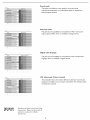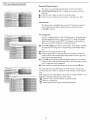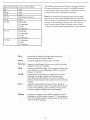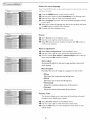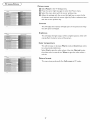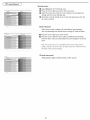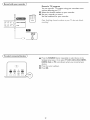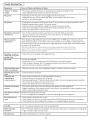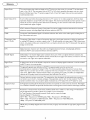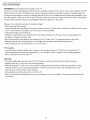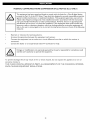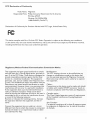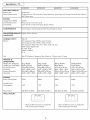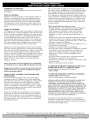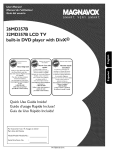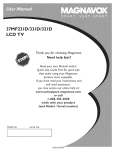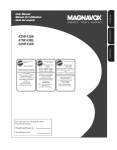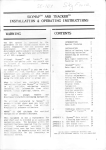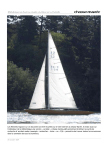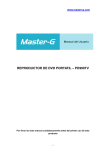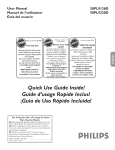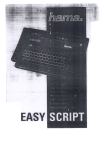Download Magnavox 37MF437B - LCD TV - 1080p User manual
Transcript
37HF337B/37HF437B
42HF337B/42HF437B
LCD TV
Necesita ayuda
inmediata?
rapide?
Le Guide rapide de debut et
Read your Quick Start Guide and/or
Manuel
User Manual first for quick tips
d'a_tuces destinies
g your Mognavox produc
more enjoyable.
t'utilisation
le ayudar_n
consulte nuestro seNIcio de
ou _ormez
as_tencla en _Inea etl
www.magnavox.comlusasupport
le
o Ilame
1-800-705-2000
Veillez
number)
a dlsfrutar plenamente
de su producto Magnavox,
Si despu_s de leedo a_n necesita ayuda,
www.magnavox.comlusasupport
product
/ Serial
de votre produit Magnavo×.
votre
pottle
de main
I serial
al tel_fono
1-800-70S-2000
_ avoir
(et model
produit
y tenga
a mano
(y n_mero
el producto
de model
hombre)
Quick Use Guide Inside!
Guide d'usage Rapide Incluse!
Guia de Uso R_pido Incluida!
For Customer Use / ik I'usage du client /
Para Uso del Cliente
Hodel/iVlodle/HodeloNo.
Serial/Srie/Serie
del usuarlo,
consejos que
vous pouvez acceder
1-800-705-2000
(and Model
en dollde encontrar_
notre aide en ligne /1 I'adresse
www.magnavox.comlusasupport
or coil
your
_ simplifier
ta Gula r_pida del
o el Manual
pas ?l r_soudre votre probl_me,
and still need assistance,
you may access our online help at
with
comienzo
Toutefois, _i vous ne parvenez
If you have read your instructions
while
Lea prirnero
de t'utitisateur regorgent
:
No.
P41TL013-813-1A
/ serial)
How to make the optimal connection
(Need
a Cable? Phi[ips has them
Comment
(Besoin
r6aliser
realizar
en propose
la mejor
(_Necesita
un cable? Phitips Io dene
Cover
I
& Connection
shopping.phi[ips.com/cabtes)
une bonne connexion
d'un c_ble ? Phitips vous
C6mo
at: www.
_ I'adresse
suivante
: www.shopping.phitips.com/cables)
conexi6n
en: www.shopping.phitips.com/cabtes)
!:
!i
!i_i
i iillii i i i!!_i ii _ii _iii!i i
i _i_!i
/i!i i_!iiiill
_i _
il i_
ii i I
AC in
Entree CA
Entrada CA
HDM[ I, HDMI 2
PC -VGA. Audio
HDM[ I. HDMI 2
Ordinateur - VGA. Audio
HDMI I, HDM[ 2
PC -VGA, Audio
SPDIF output (Digital Only)
AV3 - CompositeVideo, (Video In)
Sortie SPDIF (num6rique seulement )
AV3 -Vid6o composite (entr6eVid6o)
S-video. entr6e audio G/D
SalidaSPDIF (Digital S01amente)
AV3 -Video Compuesto, (Video In)
S-Video Audio UR inpu_
AV2 - ComponentVideo (YPbP 0,
Audio UR inpu_
AV I - ComponentVideo (YPbPr),
Audio L/R inpu_
75_ / RE
Cover
AV2 -Vid6o composante (YPbPr),
Entr&e audio G/D
AV I -Video composante (YPbPD
Entr&e audio G/D
75_ / RF
Side AV -
Side AV -
Earphone.
CompositeVideo.
Audio UR inpu_
S-Video
Ecouteurs.
Vid&o composite (entr&eVid6o)
Entree audio G/D
S-video
& Connection
(Video In)
2
S-Video, Entrada de Audio [zq./Def.
AV2 -Video por Componente (YPbPr),
En_rada deAudio Izq./Der.
AVl -Video por Componente (YPbPr),
Entrada de Audio Izq./De_
75£_/RF
Side AV Audifono.
Video Compuesto, (Video In)
En_radadeAudio Izq./De_
S-Video
Set-'Fop
Box
to TV
Bo_tier
de d_codage
vers t_l_viseur
De
la caja
o caja
superior
de cable
al TV
HDMI
OR/OU/O
RF
DVD
Player/Recorder
to TV
Lecteur
DVD/Enregistreur
DVD vers t_i_viseur
DeI reproductor
de DVD al TV
HDMI
Cover
& Connection
3
o grabador
DVD
Player
Lecteur
vers
or
DVD
Recorder
ou
toTV
Enregistreur
t_l_viseur
Del
reproductor
grabador
de
o
DVD
al TV
TV
T_16viseur
TV
YPbPr
Input
Entr6eYPbPr
ComponentVideo
Input
Entrad3YPbPr
/Entree
video composant
/Entrada
de video
LSO--
componente
J
I
Back of DVD Player!Recorder
ArtiSte du lecteur/enregistreur
Remote Control
T616commande
Control
remoto
DVD
Source Buttor
Bouton
Source
Bot6n Source
Player/Recorder/VCR
Lecteu
r DVD/En
DVD/Magn_tosco
registreu
Parte posterior
de DVD
DVD
del reproductor/grabador
to TV
r
pe vers
Back of TV
Arri_re
du T_l_viseur
te_eviseur
Parte posterior
Del reproductor/grabador
E)VE)/VCR
al TV
del TV
de
S-Video
Entr6e
Entrada
Input
S-Video
S-Video
S-Video
/S-Video
/S-Video
You can connec_
this input
Vous pouvez connecser
ces_e entree par AV3 ou AV lat6ral,
Puede conectar
esta entrada
por medio del conector
AV3
o el conector
Cover
lateral
& Connection
AV.
4
DVD/VCR
_re du DVD/Magn_toscope
by AV3 or Side AV.
Remote Control
T_l_commande
Control
remoto
Source Button
Bouton
Source
Bot6n Source
._
posterior
del DVDiVCR
DVD Player/Recorder/VCR
to TV
Lecte
u r DVD/E
n registre
DVD/Magn_tosco
t_l_viseur
pe vers
Del reproductor/grabador
DVD/VCR
al TV
Composite
composite
/Audio-Video
compuesto
Vous
pouvez
de
Audio-video
/Audio-Vid&o
You can connect
ur
this input byAV3
connecter
cette
Puede conectar
esta entrada
o el conector
lateral AV.
or SideAM
entree
por
parAV3
medio
ou AV {at6rat.
del conector
AV3
ii
ii
ii
Z
Z
C0mp0site
Audi0_vide0
!Audio,Video
You can coanect
composite
this input by AV3 or Side AV.
Vous pouvez connecter
ou AV lat6raL
cette entr6e
Puede €0nectar
esta entrad_
conector
AV3 o el conector
Cover
& Connection
5
par AV3
p0r medi0
lateral AV,
del
_
Audio
to Hi=fi System
(Digital)
Audio
vers cha_ne haute
Audio
ai sistema
fid_lit_
(Num_rique)
Hi=fi (Digital)
/
TV Jack Panel
Tableau de connexions
du t616viseur
Panel de enchufes
del TV
SPDIF
Rear of Hi-fi System
M Arri_re de la chine haute fid_lite
Parte posterior de equJpo Hi=fi
VGA
Cover
& Connection
6
Registering your model with MAGNAVOX makes you eligible for all of the valuable benefits listed below, so don't miss out. Complete
and return your Product Registration Card at once, or register
online
at www.magnavox.comlusasupport
to ensure:
JJJiiiiiiiii!!Di
DU_
Know
these
safe_y
Congratulations
on your
and welcome
to the "family!"
Dear
MAGNAVOX
CAUTION: TO REDUCE THE RISK OF ELECTRIC SHOCK, 130 NOT
purchase,
product
I_EMOVE COVER [OR H_O,C_, NO USEI_IERVICEARLE
P_a_l_
IBISIDE, REFER SER_ClNU
"tO OUALIEIEtJ 5ER_CE I_Et_SDI_II_EL,
This "bolt of lightning" indicates
uninsulated material within your unit
may cause an electrical shock. For the safety of
owner:
Thank you for your confidence in
MAGNAVOX.
You've selected one of the
best-built,
best-backed
do everything
products
in our power
symbols
everyone
available today.We'll
in your household,
move product
please do not re-
covering.
to keep you happy with
your purchase for many years to come.
The "exclamation
point" calls attention to
features for which you should read the enAs a member
entitled
of the MAGNAVOX"family,"
to protection
comprehensive
networks
you're
closed literature closely to prevent
and maintenance problems.
by one of the most
warranties
and outstanding
in the industry.What's
operating
service
WARNING:
more, your purchase
To reduce
the risk of fire or
special offers for which you qualify, plus easy access
electric shock, this apparatus should not be
exposed to rain or moisture and objects filled
to accessories
network.
with liquids, such as vases, should
on this apparatus.
guarantees
Most
you'll
from
importantly,
uncompromising
satisfaction.
receive all the information
our convenient
you can count
commitment
home shopping
RS.To
CAUTION:
on our
to your
To prevent
in a MAGNAVOX
electric
not be placed
shock, match
wide blade of plug to wide slot, fully insert.
total
ATTENTION:
All of this is our way of saying welcome
for investing
and
Pour
6viter
les choc
61ectriques, introduire
la lame la plus large de la
fiche dans la borne correspondante
de la prise et
- and thanks
product.
pousser jusqu'au fond.
get the most from your MAGNAVOX
pu_
chase, be sure to complete
and return your
Product Registration Card
online
at:
at once
For
Customer
Enter below
or register
Use
the Serial No. which
on the rear of the cabinet.
information
www.magnavox.com/usasupport
Model
No.
Serial No.
I
for future
is located
Retain this
reference.
IMPORTANT
SAFETY
Read before
1.
Read these
instructions.
2.
Keep these
instructions.
3.
Heed
4.
Follow
all instructions.
S.
Do not
use this
6.
Clean
7.
Do not block any of the ventilation
openings.
Install in accordance
with the manufacturers
8.
only
a dry
and third
prong
are provided
12
cord
at plugs,
exit
they
only
with
cart/apparatus
a cart
used for long periods
14.
Refer all servicing
required
when
been
spilled
IS.
to avoid
cord
tip-over.
to
into
20.
dropped.
serviced
by qualified
service
personnel
or the
21.
has been
spilled
of the
Such
set and
injury.
should
be
by the
protection
Electric
with
wire
grounding
connectors,
location
and
do not
Liquid
is
is
voltage
Entry
to proper
groundunit,
size of
of antenna-discharge
- Care
unit,
and requirements
See Figure
fall and liquids
ANSI/NFPA
respect
discharge
electrodes,
electrode.
objects
antenna
structure,
to an antenna
to grounding
Object
for
below.
should
are not
be taken
spilled
into
so that
the enclo-
openings.
Usage
CAUTION
may result
in bodily
all batteries
marked
on the
unit.
mix
batteries
alkaline,
away
system
against
Code,
information
lead-in
to the
- To prevent
injury,
property
battery
damage,
leakage
or
unit:
correctly,
(old
with
+ and - aligned
and new or carbon
as
and
etc.).
• Remove
time.
damaged;
some
ing of the
• Install
be
- If an outside
mast and supporting
Battery
be located
charges.
National
provides
damage
operate
should
be sure the antenna
up static
has
into
top
as recommended
of the
that
when:
plug has been
cabinet.
appliance
antenna
receiver,
the appara-
should
the
grounding
• Do not
- The appliance
or liquid
is
in any way,
does not
only
cabinet
by placing
of the
personal
outdoor
810 of the
70-1984,
the grounding
un-
Servicing
liquid
apparatus,
rain or moisture,
Service
cord
damaged
top
- The
so as to provide
connection
the
or when
or plug is damaged,
have fallen
Requiring
have fallen,
from
personnel.
has been
or has been
B. Objects
appara-
moving
or children,
Grounding
to the
sure through
Damage
supply
the
-An
and built
Section
or table
when
storms
service
normally,
A. The power
with
injury
lightning
the apparatus
exposed
surges
by the
or sold
and/or
by applying
of the
product.
fall from
Mounting
Antenna
connected
and the point
bracket,
standards
lines.
19. Outdoor
for
of time.
or objects
tus has been
provided
No.
is used, use caution
during
Lines
power
grounded
tripod,
damage
Ceiling
for tilt
design.
the
on the
to a wall or ceiling
Power
from
on or pinched
specified
to qualified
such as power-supply
18.
blade or third
the
product
or
with
standards
or top,
yourself,
unsuspectingly
Wall
design
overturn
equipment/toys
cause
comply
safety
manufacturer.
with
an electrician
these
to the front,
ultimately
could
must
global
of its cabinet
do not endanger
mounted
blades
receptacles,
stand,
combination
apparatus
or
apparatus.
a cart,
could
items
plug has two
being walked
by the manufacturer,
tus. When
this
When
consult
Only use attachments/accessories
manufacturer.
Unplug
heat
outlet.
from
the
type
The wide
safety.
convenience
from
pull force
electronic
amplifiers)
plug has two
outlet,
of the obsolete
where
Use
(including
of the polarized
prong.
for your
particularly
_
such as radiators,
A grounding
grounding
the power
specified
13.
other.
fit into your
replacement
[ 1.
purpose
plug. A polarized
blades
Protect
sources
apparatus
safety
compromise
excessive
° Also,
instructions.
properties
• Do not
which
17.
than the
plug does not
10.
cloth.
or other
the
grounding-type
one wider
near water.
heat.
defeat
international
and stability
stoves,
Do not
- All televisions
recommended
near any heat
produce
equipment
16. Tilt/Stability
apparatus
with
install
registers,
9.
operating
all warnings.
Do not
that
iNSTRUCTiONS
batteries
when
the
unit
is not used for a long
the
appliance;
C. The appliance
has been
exposed
D. The appliance
does not
appear
exhibits
a marked
E. The appliance
change
has been
to
to
rain
operate
normally
or
in performance;
dropped,
or the
enclosure
dam-
aged.
Note to the CATV system installer: This reminder is provided to call the CATV system installer's attention to Article
820-40 of the NEC that provides guidelines for proper grounding and, in particular, specifies that the cable ground shall be
connected to the grounding system of the building, as close to the point of cable entry as practical.
Example of Antenna Grounding as
per NEC = National Electric Code
...........
ELECTRIC
SERVICE
EQUIPP1ENT
POWER
SERVICE
GROUNDING
ELECTRODE
SYSTEN
(NEC
ART
250,
PART
H)
Cpreca
ADDITIONAL SAFETY PRECAUTIONS
• ENSURE that LCD TV stand is tightened properly to the set on the right way of tightening of
the screw of the stand to the set. Improper tightening of screw may render the set unsafe.
• If LCD TV is installed on the wall, installation should be carried out by qualified servicemen. Improper or incorrect
installation may render the set unsafe.
• Disconnect main plug when :
--
cleaning the TV screen, never use abrasive cleaning agents.
--
there is a lightning storm.
--
the set is left unattended for a prolonged period of time.
• Do not shift or move the LCD TV around when it is powered on.
• Do not touch, push or rub the surface of the LCD screen with any sharp or hard objects.
• When the surface of the LCD screen becomes dusty, wipe it gently with an absorbent cotton doth or
other soft material like chamois. DO NOT USE acetone, toluene or alcohol to dean the surface of the screen.
These chemicals will cause damage to the surface.
• Wipe offwater
or saliva as soon as possible. These liquids can cause deformation and color fading of the
LCD screen when left exposed for some time.
• Be careful of condensation when temperature changes occur Condensation can cause damage to the LCD
screen and electrically parts. After condensation fades, spots or blemishes will be present on the LCD screen.
POSITIONING THE LCD TELEVISION
• Place the LCD TV on a solid, sturdy base or stand. Be sure the stand is strong enough to handle the weight of
the LCD TV.
• Try to leave at least 6" of space around each side of the LCD TV cabinet to allow for proper ventilation.
• Do not place the LCD TV near a radiator or other sources of heat.
• Do not place the LCD TV where it can be exposed to rain or excessive moisture.
RECYCLING PROCEDURE/END OF LIFE DISPOSAL
• To minimize harm to the environment, the batteries supplied with the LCD TV do not contain mercury or
nickel cadmium. If possible, when disposing of batteries, use recycling means available in your area.
• The LCD TV uses materials that can be recycled. To minimize the amount of waste in the environment, check
your area for companies that will recover used televisions for dismantling and collection of reusable
materials, or contact your dealer for TV recycling tips.
• Please dispose of the carton and packing material through the proper waste disposal management in your
area.
This product contains mercury - (_
and must be recycled or disposed of according to local, state or federal laws.
As this material maybe regulated due to environmental considerations, please contact you local authorities or the
Electronic Industries Alliance: www.eiae.org.
Contents
Nelp
Welcome/registration
If this User Manuel does not provide an
IMPORTANT
answer or if the "'Trouble Shooting Tips" do
not solve your TV problem, you can call the
Magnavox Customer
I 800 705 2000.
Care Center at
of your
SAFETY
Precaution
Contents
INSTRUCTIONS
Wall
your TV before making this call. You can find
your TV's model and serial number located
on a sticker on the front of this User Manual
or on the back side of the TV.
Use of the
Buttons
on the
To use the
control
top
menus
of the
Introduction
TV
......................
TV
....................
.............................
How to navigate through
the Settings menu
..................................
menu
....................................
End of life directives
pl 32
Magnavox has paid a lot of attention to
producing an environmentally friendly product.
Your new TV contains several materials that can
be recycled for new uses. At the end of its life,
specialized companies can dismantle and recycle
this set. This will minimize the amount of
8
10
11
11
1|
12
Select the menu language
12
Store TV channels
12
Weal( channel installation
13
Source, Analog Audio In, Clock
14
Reset AV settings
15
Features
- Recycling
5
12
Installation
Care of the screen see Tips;
2
5
................................
remote
.........
4
..................................
mounting
1
3
.....................................
Please have your model and serial number of
42M F337B. 42MF437B
Serial No:
...............
...................................
Preparation
Model: 37M F337B. 37M F437B_
TV
menu
Picture
16
menu
19
Sound menu
Parental
20
Control
PC menu
menu
22
....................................
26
Installation
26
materials being disposed of. Please be sure to
Picture
27
dispose of this set in accordance with all state
and local regulations. Like all LCD products, this
set contains a lamp with Mercury, please dispose
of according to all Local, State and Federal laws.
Sound menu
To select
determined this product meets the ENERGY
STAR® guidelines for energy efficiency.
ENERGY STAR® is a U.S. registered mark. Using
products with ENERGY STAR® label can save
energy. Saving energy reduces air pollution
lowers utility bills.
°
your
recorder.
connected
.....................
devices
shooting
Glossary
.....................................
and cleaning
....................
..........................
.............................
...................................
Specification
Limited
tips
.................................
warranty
29
29
Trouble
Regulatory
STAR
As an ENERGY STAR® Partnen Magnavox has
DIGITAL
with
28
Record a TV program
Care
mmr m
ENERGY
Record
menu
.............................
and
Manufactured under license from Dolby Laboratories. 'Dolby' and the
double-D symbol are trademarks of Dolby Laboratories.
29
30
31
32.
33
35
36
O Do not insert
all connections
the power
plug
are made.
in a wall
socket
before
Place the TV on a solid surface.
For ventilation,
leave at least 4" to 6" free all around the TV. Do
not place the TV on a carpet. To prevent any unsafe
situations, no naked flame sources, such as lighted candles,
should be placed in the vicinity. Avoid heat, direct sunlight and
exposure to rain or water. The equipment shall not be exposed
to dripping
Mounting
or splashing.
the
TV
on the
wall
This TV set complies with the VESA standard for wall mounting.
Refer to specification page 35 for detail.
Caution:
Installing the TV requires special skills that should
only be performed by qualified personnel. You should not
attempt to do the work yourself. Magnavox bears no
responsibility for improper mounting or mounting that
results in accident or injury.
Make sure that the wall mount is being fixed securely enough so
that it meets safety standards.
ANTENNA
_) Basic
connections
CABLE
--o
(480-line
video.
CABLE
to the
TV
Your integrated digital TV automatically decodes and
displays the four basic DTV picture resolution standards.
- SDTV (Standard Definition TV) are broadcast as 480i
OR ANTENNA
-lr"
interlaced)
or 480p (480-line
progressive
scan)
- I-IDTM (High-Definition
TV) are broadcast either in the
1080i or 720p formats, always with a widescreen picture.
Note: Progressive scan video (p) is more like what you see in a
movie theater. Images are much more distinct,
and motion is smoother.
Your TV has an integrated
free of flicker
HDTV tuner, which receives and
decodes terrestrial ATSC and unscrambled cable (QAM)
signals and displays them. There are two ways to obtain
HDTV content:
- through
- through
a cable provider
an antenna.
Note: Use the illustrations on the left for cable or Antenna
connections_
= Cable
TV
Connect the cable TV signal to the CABLE/
ANTENNA
75 _'_r" jack at the bottom of the TV.
See page 12 for details on using Autoprogram
to store
channels in the "i-V's memory.
Note: This connection will supply stereo sound to the TV if
the station you are viewing broadcasts stereo sound.
= Cable
CABLE
OR ANTENNA
=it
=
OUTPUT
IOUT
box with RF
INIOUT
• Connect the incoming cable TV signal to the cable IN
jack O on the back of the cable box.
• Connect
a coaxial cable (not supplied) from the TO TV
jack on the back of the cable box to the CABLE/
ANTENNA
75 _ -_r" jack O at the bottom of the TV.
Note: "four cable box may have a different label for the TO
TV jack. Commonly used labels include OUTPUT
or OUT.
• Set the OUTPUT
CN switch (_) on the cable box to CH
3 or 4 (whichever is correct for your cable box), Next,
tune the TV to the corresponding
channel. Once
tuned, change channels using the cable box, not the TV.
O
(TO TV)
Note: This connection will not supply stereo sound to the TV. The
reason is that the RF output on a cable box - labeled TO T_ OUT
or OUTPUT for example - will not send a stereo signal to the tuner
(VHF/UH_) input on a TV.
Cable box
ANTENNA
= Cable
CABLE
box
with
A/V
outputs
• Connect the incoming cable TV signal (!) to a signal
splitter (not supplied). The signal splitter enables you to avoid
having to use the TO TV jack on the back of the cable box.
This jack will not supply stereo sound to the TV.
Aw
Note: 'four cable box may have a different label for the TO
TV jack. Commonly used labels include OUTPUT
or OUT.
(_
AV3_
L+R+VIDEO
®
• Connect another coaxial cable (not supplied) to a
connector on the signal splitter and to the cable IN jack O
on the back of the cable box.
i!i
Cable
Watching
cable TV
box
programs
that don't
require the use of a cable box.
Since you've connected the cable TV signal
directly to the TV's tuner, you can also watch
unscrambled programs by simply tuning to
the desired channel: however, you must first use
Auto program to store available channels in the
TV's memory. (p. J2)
Note: Thisconnection will supply stereo .sound to t#e
TV i _the station you are v#ewm_ broadcasts stereo
sounG'
• Connect a coaxial cable (not supplied) to a connector on
the signal splitter and to the CABLE/ANTENNA
75
-_r" jack (_) on the TV.
• Connect A/V cables (not supplied) to the VIDEO
IN and
AUDIO
L and R outputs on the back of the cable box
and to the AV3 video (labeled VIDEO
IN) and AUDIO
(labeled L and R) jacks (3) on the back of the TV.
• To view programs from your cable box, first press the
SOURCE
button on the remote control.
• Press the cursor down or up buttons
source is selected.
until the AV3 signal
• Press the OK button to confirm your selection. The AV3
input source becomes current for the viewing of cable TV
programs through your cable box.
Note: If your cable box audio/video outputs do not supply
video and stereo audio to the TV, you will need to make the
connection shown above in "Cable box with RF INIOUT.
ANTENNA
= Cable box with S-Video,
or HDMI
connectors
See "Cover
component
video
(YPbPr)
and connection"
CABLE
-o
- Antenna
Through
CABLE
an antenna, you can watch any HDTV
programs
that are broadcast in your area without paying fees.
If you're not sure what HDTV programming is available in
your area, contact your local content provider or your
local electronics retailer.
OR ANTENNA
"iF"
Broadcasters are currently transitioning
from analog to digital
TV. This means that a given broadcaster will have two
channels on the air, one analog and one digital.
Connect the incoming antenna signal to the CABLE/
ANTENNA
75 _ _P" jack at the bottom of the TV.
See page 12 for details on using Autoprogram
to store
channels in the TV's memory.
Note: This conne_:tion will supply stereo sound to the TV if it is
QTS_
being broadcast by the station you are watching.
= Direct
Q
Q
Satellite
(DBS)
Satellite broadcasters
also provide major local channels,
depending
on the market in which you live.
DBS also provides service in areas not covered by cable
because they are in rural areas or other areas not passed
cable line.
Note: The first time
+a+_aonly the first dmel you turn on !our sex
Veu see an in ;toHat_on introduction
inst_/tietion
Broadcast
Satellite systems offer many of the same premium channels
available on cable systems, often at a lower price. To view
these channels, you'll need to install a small dish antenna
outside your home.
The two main DBS systems, DirecTV and DishNetwork,
require separate,
proprietary
set-top receiver boxes to
decode their signals and send them to your digital TV set.
These boxes may include a digital TV tuner for off-air DTV
broadcasts.
Orocedure
screen. Th{_
consists o_o series
DBS also
allows
you to watch
pay-per-view
by a
events.
oI screens t_+at_u+de you throu_t+ the prucess,
O After an introduction screen, you are asked to
O
To connect
O
Refer
language.
(The text of the header and the info on screen
O Follow the on-screen instructions
devices,
see Cover and Connection.
of the set (Model
label)
for the
correct operation
voltage.
Insert the power cord into the wall socket.
Consult your local dealer if your main power supply voltage is
different than that indicated for the TV. Never place the TV
on top of the (AC) cord. Placing the TV on top of the AC cord
could cause a fire or electric shock.
select a language of the TV's on-screen menus.
O Press the cursor u p/down to highlight your
conti nuously change language.)
O Press the OK button.
accessory
to the bottom
_) Remote
to proceed.
O
control:
Insert the two supplied AAA batteries.
The batteries supplied do not contain the heavy metals mercury
and cadmium. Please determine and comply with local
regulations when disposing of depleted batteries.
Turn the TV on:
Press the power switch r_ at the front side of the TV. An
indicator on the front of the TV lights up.
Press the POWER
button or the CH + / - button on the
remote control.
(Use
of Sh e remote
contro!
)
Note: Pressing most buttons once will activate the assigned function. Pressing a second time will de-activate
it.
When a button enables multiple options, a small list will be shown. Press repeatedly to select the next item in the list.
The list will be removed automatically
after six seconds or press OK to remove immediately.
Color buttons
When functions attached to the color
buttons
are active
buttons
are
INFO
or selected,
the
Press to turn on/off the TV from or to standby
mode.
color
shown on screen.
Note: The TV is never powered off
completely unless it is physically unplugged.
button
Display information:
Press to display
(when available) information about the
selected TV channel and program or
accessory device.
VOL
POWER
¢
INFO
_
O
SAP
SLEEP
SOURCE
@
EXIT
CLOCK
@
Press + or - to adjust the volume.
FORMAT
O
CC
(Z)
+I- Volume
VIEW
@
VIEW
To display a list of all channels marked as
favorite (incl. subchannels).
To add or remove
of I-V channels.
a channel
in the favorite
list
SOURCE
Press this button repeatedly to select TV, AVI,
AV2, AV3, HDMII, HDMI2, Side or PC. When
in TV mode, according to where you connected
the accessory devices. (see Cover and
Connection)
Sleep button
Press to set the LCD TV to turn itself off
within a certain time.
CC button (Close Caption)
Press the CC button to select CC On, Off
or On during mute.
SAP button (Second Audio Program)
Press to select a Audio Program if
available with the TV programming:
Main, or SAP.
SOUND
Prey CH
Press to alternate between the
currently viewed channel and the
previously viewed channel.
Note: With Digital signal, user can choose different languages.
• Dot
MENU/EXIT
CH +/-
Press
menu
to
activate
on
screen
Use the dot for digital channels.
menu
OK
MUTE
•
•
_
• Channel
MAGNAVOX
channels, first make your selection in the
Settings menu, see, p. 12.
Note: You donk have to start the installation
again once you have searched for and stored
the available TV channels.
FREEZE
Interrupt
the
Smart
Sound
sound
or restore
it.
button
Press repeatedly to select among the three
settings; Personal, Speech, Movies.
To freeze the picture on the screen, press
freeze button. To release, press FREEZE button
again.
Format
Please refer to page 9.
Smart
Picture
button
Press repeatedly to select among
Personal, Rich, Natural, Soft,
or Power
selection
-To browse through the TV channels or
sources stored in the preferred channel list
(see p. 18).
-To select between Antenna or Cable TV
on/off.
- to activate a setting
- to display the list of channels stored
(according to the selection made in the
Installation mode (Antenna or Cable),
p. 13.
button
saver settings.
Clock
Please refer to page 14.
FORMAT
Press this button to display a list of available display formats.
INF0
VIEW
¢"
O
CC
SAP
SLEEP
EXIT
SOURCE
CLOCK
Available display formats are determined by the type of signal you
are receiving.
To choose the display format you prefer, press the FORMAT
button repeatedly:
Automatic, Super Zoom, 4:3, Movie expand
14:9, Movie expand 16:9, 16:9 subtitle and widescreen.
I: :l
Automatic
Super zoom
4:3
Hovie expand 14:9
SOUND
Hovie expand
16:9
16:9 subside
Widescreen
Super Zoom, Movie expand 14:9, Movie expand 16:9 and
16:9 subtitle makes the picture fill the screen as much as
possible. It is recommended to press the cursor up/down key to
adjust the picture position on the screen.
MAGNAVOX
Super zoom removes the black bars on the sides of 4:3
programs with minimal distortion. When in the Expand 4:3,
Compress 16:9, HD 4:3, Movie expand 14:9, Movie expand 16:9 or
Super zoom picture format, you can make subtitles visible with the
cursor up/down.
Note: Not all screen formats are available when displaying HD sources_
,Buttons
on the top of theTV
I-
÷!
M NuI-
,_
Should your remote be lost or broken you can still change some
of the basic settings with the buttons on the top of your TV.
Press the power switch ® to switch the TV on.
Press:
c.
J
•the + VOL -button to adjust volume;
•the + CH -buttons to select the TV channels or sources.
The MENU
without
the
button
remote
can be used to display the Settings
menu
control.
MENU
button
can also Exit the
menu.
Use:
•the
+ VOL
items
•the
- buttons
and the + CH
in the directions
+ VOL
button
- buttons
to select
menu
as shown;
to confirm
your
selection.
Power
VOL
+1
MENU
I m
m
_
j
CH
÷1
j/
i_i_i_i_i_i_i_i_i_i_i_i_i_i_i_i_i_i_i_i_i_i_i_i_i_i_i_i_i_i_i_i_i_i_i_i_i_i_i_i_i_i_i_i_i_i_i_i_i_i_i_i_i_i_i_i_i_i_i_i_i_i_i_i_i_i_i_i_i_i_i_i_i_i_i_i_i_i_i_i_i
W
I
Power
I0
To use the
menus
|ntroduction
When you use a menu or take an action, convenient instructions, help texts and messages will be displayed on your TV.
Please. follow the displayed instructions and read the help text on the specific item highlighted
The color buttons perform different actions, when using on screen menu. By pressing the corresponding color button on
the remote control to perform the required action when using these menus.
How
Settings
Picture
to
navigate
The Settings
settings
through
menu allows
and preferences
Press the MENU
button
the
Settings
you to access
menus
and change
settings.
on the remote
display the Settings menu.
Use cursor up/down to highlight
on the left panel.
The right panel shows the content
highlighted in the left panel.
control
and select
to
a menu
of the menu
item
you have
Note: Sometimes not all the menu items are visible on the
screen. Use cursor down to scroll down to additional items.
Use the cursor
right to enter
the right panel.
The content of the right panel is moved to the left panel
and the right panel shows the content
of the newly
le
I_g,
Picture
Smart pitt[ire
highlighted item in the left panel.
Note: fn some cases_you will want to vv'atch the picture on
your screen while adjusting settings. This means that when the
highlight is on the right side panel, the other menu items are
hidden. When the cursor left is pressed again, the hidden
menu items re,-appear and the highlight moves to the/eft
• Press the cursor left to go one menu level up again.
- Press the OK button on the highlighted item to activate
and to dismiss the menu.
- Press the MENU
button again to exit the Settings menu.
Note: The menu is also dismissed by pressing one of the color
buttons (if present) referring to certain actions which may be
executed.
menu-lnsta,a6on
Select
O
;eHi }0
lnstallat{on
the
Press
the
language
MENU
button
on the
Use the
cursor
down
0
Use the
cursor
right to enter
0
Select
Language
Language
cursor
0
your
the OK
Proceed
Store
to select
and enter
remote
control.
Installation
the
the
in the
Installation
list of available
Settings
menu.
menu.
languages
with
the
right.
Select
Inlo
menu
TV
preferred
language
with
the
cursor
up/down
and
press
button
to confirm
your selection.
with the Installation
menu.
channels
O
eltiF_
/ /!A I /[
Aut0pr0gram
Antenna
Select Autoprogram
in the Installation menu.
Use the cursor right to enter the Autoprogram menu.
O Select Cable or Antenna
in the Installation mode.
When Antenna
is selected, the TV will detect antenna
signals and will search for antenna TV (NTSC and ATSC) channels
available in your local area.
When (2able is selected, the TV will detect cable company
supplied signals and will search for cable TV (NTSC, ATSC, QAM
modulated) channels available in your area.
Make sure that registration with your cable TV provider and
connection of equipment are completed.
0
0
Select Start now with the cursor
Press the OK button.
0
Press the green
button
"Start"
right key.
to start Autoprogramming.
The
menu screen disappears and the progress of Autoprogramming
is displayed. The progress bar indicates the number of analog and
digital TV channels found.
Auto programming may take up to 20 minutes to complete. Digital
channels will take longer than Analog to find and program. Please
wait until you see the Auto Programming complete message. The
TV will then switch automatically to the first channel found.
Note: All channels must be unlocked in order to autoprogram. If
requested, enter your PIN code to unlock all channels. (p. 25)
Note _:
o When you have locked TV channels bef'ore _n_t_atmg
Autoprograrn. a message _ppears asking _o enter your PtN code tn
order o c0mp_ete Autoprograrnming
o When channe_update is intermp_:ea, the new uodated channel information is retained along _dth the old unouodated
channel infom _at_on
o Channel in_rmation about an ATSC channel is updated only for the ATSC channel currem Iy tuned
o lffan NTSC channe_ts _uned, then in Background Autoprogrammmg me TV will scan all the _,oss_nle/4TSCf?equenc_es
and uoaa_e mlorrnd non
o Vreak char nd installation allows you to m_n lally tune weak ATSC cnannel: m order to adiust the anterma and 'nu,s
optimize signal quality lot that channel (See lns_allatlon rnenu_ Weak :hannel installation, #. !2.
o Once you nave searched _or the available Antenna as we_ as :he Cable TV channels, may are stored in the morner z
o IfAntenna!cable signal is interrup[ea more than 30 minutes_ TV will g _ into off mode. You are requested to press Power button
or C H + l - button _o turn on the TV
12
Channel
tuning
Available channels:
- Cable (analog NTSC or digital QAM)
- Terrestrial (analog NTSC or digital ATSC)
If a tuned channel is not yet in the master channel map, the TV
will attempt to tune to the channel and it will be added to the
map.
If the channel is not acquired, a message will appear reporting
that the channel is not available. When you tune an audio-only
digital subchannel, a display appears with the message Audio only.
Note:
Subchannel
selections
The new standards employed with digital broadcasting make it possible
to receive multiple program channels under a single major channel
number which can be selected by pressing the digit remote control
Note: Digital Channel selection delay
Due to the tuning complexity ofsubchannel
digital programming, the time to select and view
a digital channel may take slightly longer than
direct-access channel number entry.
Important:
what the viewer is normally accustomed to fas
compared to analog channel programs).
Digital channel broadcasts contain program and
system data information that must be brocessed
After the installation of the TV channels is completed, always
make a selection in the Installation menu between Antenna or
Cable whether you want to watch Antenna TV channels or Cable
before the channel selection can be displayed.
If you make use of a signal splitter do not forget to put the switch
in the corresponding position,
Weak
Weak chanl_el
installation
Antenna reception for broadcast channels may vary. If you are
having difficulties acquiring weaker signals, we suggest you use:
Set in0
Installati0r_
channel
klstalla_i0n
Weak Signal Installation feature.
Here's how:
O In the antenna mode, select a channel from the displayed list of
TV channels. Select the "Start" by pressing red button on the
remote control; TV set will detect the signal.
The signal strength is continuously displayed and updated as you
rotate the antenna.
When strength is enough to identify, user can store the
channel in the channel list by pressing green button on the
remote control.
S tti!/9
Installation
Current s0h'ware
inf0
Current
software
info
This menu will appear with your TV software information.
Press the MENU
Use the cursor
O
button
on the remote
control.
down to select Installation
Using the cursor up/down to choose Current
the TV software information
is displayed.
lilt0
13
in the Settings
software
menu.
info
SouFce
/
h;/;,
hs_allatJ0n
This menu allows you to identify the accessory devices you have
connected to the external inputs/outputs.
Source
O Select Source in the Installation
menu.
Press the cursor right to enter the list, and press up/down key to
the selected input.
Press OK button to confirm.
Analog Audio
In
If your accessory device has a DVI output connectol, only the
video signal is transmitted in digital format. To input an audio signal,
please connect the analog audio L and R outputs to the TV's L and
R AV3 audio input plugs.
AV3
HDM|
DVI
i
Digital
Audio
Out
In addition to accepting audio input through HDMI, the TV can
output Digital audio through the DIGITAL
AUDIO
OUT
(SPDIF OUT) connector to an external amplifier or receiver.
AV3:
Audio
LIR
D
If your amplifier or receiver has a matching connector for Digital
Audio In, you can connect it with a single cable to the TV's
DIGITAL AUDIO OUT (SPDIF OUT). See Cover and Connection.
[-7
Clock
_/tt}rds
Installation
CI0ck
This allows you to use your TV as a clock.
Press the MENU button on the remote control.
Use the cursor down to select Installation
O
in the Settings menu.
Press the cursor right to enter the list, and press up/down key to
set the time. (hour/minute/AM
or PM)
PressOK button to confirm.
14
Reset
AV
settings
r.Li/
Ins _lla iol_.
Rese Avse
This function
Jl_.gs
allows
settings to their
you to reset most of the picture
default factory
and sound
levels.
0
Select Reset AV settings with the cursor down key.
O
0
Press the cursor right key.
Press the OK button to erase settings and reset them to their
default values.
IS
(TV
menu-Features)
Features
O
Setflncjs
Fe_tfares
0
menu
Select Features
in the TV Settings menu.
Press the cursor right key to enter the features menu.
Select the menu items with the cursor up/down key and
adjust the settings
Closed
with the cursor
key.
captions
This displays the transmitted
CC- or CS-text on the screen
according to your chosen CC or CS service in the Feature menu.
This text can either be permanently displayed (assuming that the
service is available in the broadcast) or only when mute is active.
5eti _[g
Featt_fes
left/right
Closed capt_0ns
O
Press the cursor right key after having selected
Select On, Off or On during mute.
Caption
///_O
Closed captions.
service
This allows you to select the Closed Captions service levels of
analog broadcasting to be displayed.
S@ti _[q
Fe_ttlres
CaptJ01_ se}vJce
Closed Captioning allows you to read the voice content of
television programs on the TV screen. Designed to help the
hearing impaired, this feature uses on-screen 'text boxes' to show
dialogue and conversations while the TV program is in progress.
Captions will appear on the screen during captioned broadcasts.
Select Captions service.
Press the cursor right key.
O Select the desired Caption service:
• CC 1,2,3 or 4
Dialogue (and descriptions) for the action on the captioned TV
program shows on screen.
Usually CCI is the most used. CC2 may be used for alternate
languages if they are being transmitted.
• T 1,2,3 or4
Note: The captions do not always use correct
spelling and grammar. Not all TV programs and
product commercials are made for broadcast with
Closed Caption informations included.
Refer to your area's TV program listings for the TV
channels and times of Closed Caption
programming. Captioned programs are usually
noted in the TV listings with service marks such as
'CO:
Often used for
information for
informations or
Not all Caption
channel guide, schedules, bulletin board
Closed Captions programs, news, weather
stock market reports.
services are necessarily being used by a TV
channel during the transmission of a Closed Caption program.
O See Closed Caption in the TV, Features menu, to turn the Caption
service On or Off.
Note: This television provides display of television dosed captioning
conforming with the EIA-608 standard and in accordance with
Sections 15.Jl9 of the FCC rules.
16
Digital
Features
Dig t31 ¢aDtion
service
caption
service
This allows you to configure the way you choose to view digital
captioning.
Select one of the digital service channels made available by the
caption provider.
There are six standard services. Service I is designated as the
Primary Caption Service. This service contains the verbatim, or
near-verbatim captions for the primary language being spoken
in the accompanying program audio.
Service 2 is designated as the Secondary Language Service.
This service contains captions in a secondary language, which
Features
Dig
al cap ion 0p [0ns
is a translation of the captions in the primary Caption Service.
The other service subchannels are not pre-assigned.
It is up to the discretion of the individual caption provider to
utilize the remaining service channels.
Digital
caption
options
This allows you to modify how digital captions are displayed on
your TV. Select from the following options to change the visual
characteristics of your TV's digital captioning.
• Reset
to
default
Select this option
to reset the digital
caption
options
to the
captions provider
default settings.
Press the O1{ button to confirm.
• Size
Select this option to choose a caption display size according
to your own preference. Select Default (Automatic),
Small, Standard or Large and press the OK button to
confirm.
• Style
Select this option to choose a caption display font style
according to your own preference. Select Default,
Mono
spaced serif, Serif, Monospaced
sans serif, Sans serif,
Casual, Cursive or Small caps.
* Text
Select this option to choose caption display text box, text
color and/or the opacity according to your own preference.
Select a color and an opacity option.
• Background
Select this option to choose caption display character back
ground color or one of the background opacity options
according to your own preference. Select a color and one of
the opacity options.
Note: Opacity is transparent (allowing light to pass through)
17
Preferred
Features
Preferred
channels
A channel, when installed, is marked as preferred
channels
by default and
added to the channel list. This feature provides the ability to
remove a channel number from the channel list.
O
0
Select Preferred channels with the cursor down key.
Press the cursor right key to enter a list with all stored
channel numbers.
0
0
Select the channel you want to remove with the cursor down key.
Press OK.
Repeat to remove other channels.
_r.L
I S
Features
Slee_Jmer
Sleeptimer
This sets a time period after which the TV automatically
standby.
turns to
0 Select Sleeptimer.
0 Press the cursor right key.
0 Select a value with the cursor up/down key. The list will have values
In[o
from Off to 180 minutes. When Off is selected, the sleeptimer
turned off.
is
You can always turn off your TV earlier or select another time set.
18
me,u-Picture
&S0u,d
Picture
menu
Note: Some menu items are not available in case of liD sources.
Settings
Picture
O
Select Picture in the TV Settings menu.
Press the cursor right key again to enter the Picture menu.
0
Select the menu items with the cursor up/down key.
0
Adjust the settings with the cursor left/right
key or enter the list
of submenu items with the cursor right key. Select a submenu item
with the cursor up/down key.
Inf0
Smart
O
picture
Select Smart
picture
to display a list of predefined picture
settings, each corresponding
Setti
Picture
Personal
Sinai1 picture
with specific factory settings.
refers to the personal preference settings of picture in
the picture menu.
Note: This Magnavox TV has been set at the _ctory to look best in
bright store environments, which typically use fluorescent lighting. As your
home will likely not be as well lit as a store, we recommend that you
cycle through the various smart picture modes to find the one that best
suits your own viewing conditions. Most consumers will find that
Natural is the correct choice.
hk_
0
You can press the Smart
picture
button on the remote control
repeatedly to select either Personal, Rich, Natural, Soft, or Power
saver picture settings.
Note:
o When you watch programs by Composite Video signal, it's
recommended to select Soft or Power saving Mode via Smart picture.
o The moment you are in a predetlned Smart picture setting and you modify
the Picture menu, all values of the menu will overvvritethose previouslymade
in personal setting.
Contrast
This will adjust the intensity of bright parts in the _icture but keep
the dark parts unchanged.
Brightness
This will adjust the light output of the complete picture, which will
mainly affect the darker areas of the picture.
Color
This will adjust
personal
19
the saturation
preference.
level of the colors
to suit your
Sharpness
This
will adjust
Color
the
sharpness
of fine details
in the
picture.
Warm
and Cool
temperature
This will increase or decrease
to suit personal
Select Cool
the white
red tint.
(blue) colors
preferences.
to give the white
colors
(red)
a neutral
tint,
colors
a blue tJnt, Normal
Warm
to give the white
to give
colors
a
Tint
Allows you to select the picture's
Noise
color mix or hue.
Reduction
Reduce
picture
Dynamic
contrast
Enhance
Picture
noise.
contrast
ratio.
format
This menu item performs the same as the FORMAT button on the
remote control.
Sound
Settings
Sound
See Use of the remote control,
p.9.
menu
Select Sound in the TV Settings menu.
O Press the cursor right key to enter the sound menu.
O Select the menu items with the cursor up/down key and adjust the
O
settings with the cursor left/right key.
O Remember, control settings are at normal mid-range levels when the
bar scale is entered.
Smart
/,ttl
Select Smart sound to display a list of predefined sound settings,
each corresponding with specific factory settings of Treble and Bass.
I;
Sound
sound
Smad sound
O Press the cursor right key to enter the list.
O Press the cursor up/down key to select a predefined sound setting.
Personal refers to the personal preference
menu.
sound settings in the sound
Note: The moment you are in a prede_ned Smart soundsetting and ,you
modify the Sound menu, all values of the menu will overwrite those previously
JJgo
2O
Sound mode
(}tti
_
S0ul]d
S0tl_d
This selectthe modes for more spatialor surround sound
reproduction dependent on the broadcast signals or signals from
external inputs received.
mode
Alternate
audio
St!ll
Sound
This gives you the possibility to swap between "Main" and second
audio program (SAP), when it is available in analog channel.
AIte}nat e _{udi0
Digital
audio language
S ti 119
Sound
DigitZd audio
_anguage
This gives you the possibility to swap between main and alternative
language,when it is available in digital channel.
_ ii:_i_il _ _ ii
i
AVL (Automatic
t!l[q
S0ulld
Volume
Leveler)
AV[
Automatically reduces the volume differences between channels and
programs, providing a more constant overall level. This will also reduce
the dynamics of sound.
[rff0
a13
DIGITAL
Manufactured under license from Dolby
Laboratories. 'Dolby' and the double-D
symbol are trademarks of Dolby
Laboratories.
21
Parental
Control
menu
This menu can control
0
0
Select
down
Press
Press
special functions
for the TV channels.
Parental Control in the TV settings menu with the cursor up/
key.
the cursor right to enter the channels menu.
the cursor up/down key to select a channels menu item.
Channel lock
This allows you to completely lock a certain TV channel or external
source. Select the channels or subchannels you want to lock and
press OK to confirm.
S
TV ratings
dis
Pa[ental
c0ntr01
Chalx_el
lock
lock
Your TV is equipped with a V-chip. This allows you to control access to
individual programs based on their movie and TV ratings. All settings
apply to all AV inputs, except HDMI. The program content advisory
data are sent by the broadcaster or program provider.
O
O
_i
ii
i
iiiiiiii
_
i
i_
i
x
i
Select TV ratings lock with the cursor down. A list appears, showing
the age-based TV ratings and a corresponding content-based ratings
list.
Press the cursor right to enter the list.
Select an age-based TV rating with the cursor up/down, and enter, if
present, the list with content-based ratings with the cursor right, and
select one content-based rating.
Press OK to activate/de-activate the selected rating. You are asked to
enter your PIN-code (see Set/Change PIN, p. 25). If the code is correct,
the TV ratings lock menu reappears.
Select another content-based rating if you like and press OK again.
Settif/g5
Paren[alcontfol
W ratingslock
You need only enter your PIN-code once while the menu is active. You
can lock/unlock any number of ratings on the list without re-entering your
code.
Each ratings item has a box-graphic in front of it to indicate whether or not
programs carrying that rating are currently locked:
• [] : all items in the contents-based list are locked as well;
• [] : the item is unselected;
• [] : some content-based ratings are selected/unselected.
22
Age-based
Rating
Content-based
Rating
All
none
None
none
TV-Y
none
TV-Y7
(FV) Fantasy Violence
TV-G
none
TV-PG
(D) Dialog
(L) Language
(S) Sex
When All has been selected, all items in the age-based and in
the contents-based
lists are locked. If, while All is selected,
any other
unselected,
None
item,
either
an age-based
then All is automatically
is
information or have a rating of None. Both will be locked.
When an item on the age-based list is selected, all items below
that item of the same group are locked as well. When you
select a content-based rating, all identical content- based
ratings in the younger age-based categories are also selected.
(D) Dialog
(L) Language
(S) Sex
(V) Violence
TV-MA
item,
unselected.
is the selection for items that either have no rating
(V) Violence
TV-14
or content-based
(L) Language
(S) Sex
(V) Violence
appropriate for children of all ages with themes and
elements suitable for children aged 2-6
programs designed for children age 7 and older
TV-¥?-FV
programs include fantasy violence more intense than other
programs in the TV-Y7 category
TV-G
programs suitable for all ages. These programs contain little
or no violence, no strong language and little or no sexual
dialogue or situations
TV-PG
programs contain elements that
unsuitable for younger children
parental guidance. The program
violence, sexual dialogue and/or
language.
TV-I4
programs contain elements that may not be suitable for
children under 14 years of age. These programs include one
or more of the following: intense violence, intense sexual
situations, suggestive dialogue and strong language.
TV-MA
programs are designed to be viewed by adults and may be
unsuitable for children under the age of 17.These programs
may contain graphic violence, explicit sexual activity and/or
crude or indecent language,
23
some parents may find
and which may need
may contain moderate
situations and some strong
Movie
Parentalcontrol
Movieratings_ook
Ratings Lock
This function allows you to control accessto individual movies basedon
chewMPAA ratings (Motion Picture Association of America).
O
Select Movie ratings lock with the cursor down. A list appears, showing
all valid MPAA content ratings.
Press the cursor right to enter the list. You are asked to enter your
code. (See Set/Change PIN, p. 25.) If the code is correct, the Movie
ratings lock menu reappears.
Select a movie rating with the cursor up/down.
O
Press OK to activate/de-activate the selected rating.
Each rating item has a box-graphic in front of it to indicate
k/10
whether or not programs carrying that rating are currently locked:
• [] : movies with this rating are locked;
• []
: movies with this rating are unlocked.
When All has been selected, all items on the movie ratings list become
selected. (All movies are locked.) If, while All is selected, any other item is
unselected, then All is automatically unselected.
When NR has been selected, no other item is selected.
When any other item has been selected, all ratings below are selected as
well, thus all movies with those ratings will be locked.
N R
not rated
G
movies with a mild content,
PC;
movies for which parental guidance is recommended.
They
may contain a few racy or violent scenes or maybe some bad
suitable for all ages
language
PG-I
3
movies for which
parental guidance may be recommended
if
under age 13
R
restricted.
The movies usually contain offensive
language and may be unsuitable
for children
!7. Parental guidance or permission
NC-I7
even with
More
x
movies
parental
offensive
which
language. Also
24
permission,
sex, violence
generally
known
focus
sex or bad
under the age of
needed.
forbidden
under
age !7.
or bad language.
on sex, violence
as pornography.
and/or
bad
Region
Parentalcontro_
ratings
lock
Regionratings lock
This allows you to control access to individual programs base on their
broadcasted regional rating.
O
O
_s
/o_i_ s,o{ L{ {od)f
/co
s _
)t8
/_l_;b_sec'
_ei
O
Paregta]c0ntr01
Select Region ratings lock with the cursor down. A list appears,
showing the age-based Region ratings and a corresponding contentbased ratings list.
Press the cursor right to enter the list.
Select an age-based Region rating with the cursor up/down, and enter,
if present, the list with content-based
ratings with the cursor right, and
select one content-based rating.
Press OK to activate/de-activate
the selected rating. You are asked to
enter your PIN-code (see Set/Change PIN, p. 25). If the code is correct,
the Region ratings lock menu reappears.
Select another
content-based
rating if you like and press OK again.
You need only enter your PIN-code once while the menu is active. You
can lock/unlock any number of ratings on the list without re-entering your
code.
Clear_eg[0nsl0ck
Each ratings item has a box-graphic in front of it to indicate whether
programs carrying that rating are currently locked:
• [] : all items in the contents-based
list are locked as well;
• [] : the item is unselected;
• [] : some content-based
ratings are selected/unselected.
Clear
regions
or not
lock
This allows you to clear all the locks that you have set in the Region
ratings lock table.
/;
/11{/_s yol_ !(/;/(_
lock/abl_
_i
I/8J(S i01
i i_ii (_ i
}Is/(
S{SL/t](
_i I _i
Select Clear regions locks with the cursor down.
Enter your PIN-code to clear all region ratings' status.
{ (/io ! [ ir/gs
(i_
_ i
Change
O
O
PIN
Select Set or Change PIN with the cursor down.
If no PIN-code exists, the menu item is set to Set PIN.
Follow the instructions
on screen. If a PIN-code has previously
been entered, the menu item is set to Change PIN. Follow the
instructions
on screen. All number combinations from 0000 to
9999 are valid numbers.
The menu reappears
been created.
Important:
you
have
forgotten
your
PIN!
O Select Change PIN in the Menu preferences
menu and press the cursor right key.
Press the cursor right key to enter the
overriding PIN code 0-7-1-1.
0 Press the cursor again and enter a new
personal 4-digit PIN code. The previous
code is erased and your new PIN-code is
stored_
25
with a message
confirming
that the PIN has
_PC menu:!nsta!!at!O
n}
Select
the
menu
language
Note; Press SOURCE button on the remote control to make sure the source is
_/ this
Installati0n
Lal_guage
selected in PC mode.
O
Press the MENU
i<ttl)
on the remote
Use the cursor
down
Use the cursor
right to enter
Select
Language
cursor
right.
Select your
O
button
the OK
Proceed
to select
Installation
in the Settings
the Installation
and enter
preferred
control.
the list of available
language with
menu.
menu.
languages
the cursor
up/down
with
the
and press
button to confirm your selection.
with the Installation
menu.
s
h_stallati0n
S0[irce
Source
Select Source in the Installation menu.
Use the cursor right to enter the Source menu.
Select PC with the cursor up/down and press the OK button to
confirm your selection.
Picture
zzzz
zzzzzzzzzzzzzz
0
adjustment
Select Picture adjustment
in the Installation menu.
Use the cursor right to enter the Picture adjustment menu.
O You can choose Auto
5{,
adjust
or Manual
adjust
with cursor up/
i _{IS
Installation
Picture
down and press OK button to confirm.
adj_stment
Auto
adjust
Automatically
adjust to the best image position,
phase and
clock setting.
Manual
adjust
Manually fine tune the image as it appears
on the screen,
#//o
• Phase
Eliminates the horizontal
• Clock
Eliminates the vertical
,' Horizontal
Adjust the horizontal
" Vertical
{_(!tPtlg',
Installation
Adjust
Factory reset
Factory
the vertical
interfering
interfering
placement
placement
lines.
lines.
of the picture.
of the picture.
reset
This function allows you to reset most of the picture and sound
settings to their default factory levels.
Select
Factory
Use the cursor
O
reset
Press the OK button
default values.
26
in the Installation
right to enter
the Factory
menu.
reset
menu.
to erase settings and reset them
to their
( PCme,-:Pict,re
)
Picture
menu
O Select Picture in the TV Settings menu.
Settings
Press the cursor right key again to enter the Picture menu.
Picture
0
Select the menu items with the cursor up/down key.
0
Adjust the settings with the cursor left/right
key or enter the list
of submenu items with the cursor right key. Select a submenu item
with the cursor up/down key.
Contrast
This will adjust the intensity
the dark
parts
of bright
parts
in the picture
but keep
unchanged.
Brightness
Settiutfs
Picture
Colortelnperature
This will adjust the light output of the complete picture, which will
mainly affect the darker areas of the picture.
Color
temperature
This will increase or decrease Warm
(red) and Cool
(blue) colors
to suit personal preferences.
Select Cool to give the white colors a blue tint, Normal
the white colors a neutral tint, Warm
red tint.
to give
to give the white colors a
;6 ihf#s
Picture
Picture
format
Picture
format
This menu item performs
27
4:3 or Full screen in PC mode.
PCmenu:S0und
Sound
0
Se ings
Sound
menu
Select Sound in the TV Settings menu.
Press the cursor right key to enter the sound menu.
Select the menu items with the cursor up/down key and adjust the
settings with the cursor left/right key.
O Remember, control settings are at normal mid-range levels when the
bar scale is entered.
Smart
Sound
Select Smart sound to display a list of predefined
each corresponding
sound settings,
with specific factory settings of Treble and Bass.
Selti/gs
Sound
Smart sound
O Press the cursor right key to enter the list.
0 Press the cursor up/down key to select a predefined sound setting.
Personal refers to the personal preference
menu.
sound settings in the sound
Note: The moment you are in a predefined Smart sound setting and you
modify a setting in the Sound menu, all valuesof the menu will overwrite the
previouslymade in personal setting.
Virtual
surround
Adds greater
28
depth and dimension
to PC sound.
•
m
Record
O
0
a TV
program
You can record a TV program using your recorders
without affecting your TV.
Select the channel number on your recorder.
Set your recorder to record.
See the handbook for your recorder.
tuner
Note: Switching channel numbers on your TV does not disturb
recording [
CABLE OR ANTENNA
TO TV
CABLEOR
ANTENNA
75
,,_/,=
0
.
m
O Press the SOURCE button repeatedly or select Source in the
Settings menu (see p. 14) to select TV, AVl, AV2, AV3, HDHll,
HDPII2, Side or PC, according to where you connected your
devices.
Press the cursor up/down.
Press OK.
INFO
VIEW
CC
SAP
/
SLEEP
FORMAT
SOURCE
29
(Tr°ub!
_ Shoot!ngT!p
Symptoms
items
"Ghost"
or
double
images
No
s
• This
to
a highly
° Check
that
• Unplug
the
and turn
No
picture
and
Actions
to
follow
may be caused by obstruction
Using
power
Check
directional
the
TV's
• Check
antenna
• Possible
AC
television,
on the
power
wait
at the
station
the
contrast
• Check
the
Closed
• Check
if you
and
is plugged
high rise buildings
or hills.
picture.
into
Then
bottom
trouble.
the
mains
re-insert
settings.
control.
the
correct
of the
Try another
brightness
Captions
selected
cord
due to
the
socket.
plug
into
the
mains
socket
again.
connections
° Adiust
antenna
may improve
for 60 seconds.
television
broadcast
to the
antenna
Some
TV to see
if they
are
properly
connected
to the
TV.
channel.
Try another
TEXT
auto
modes
could
picture
setting.
block
the
screen.
AV source.
No picture and power
switched on
• Your TV has a protective
mode in case there is too much heat build-up. Check the
clearance around the vents of the device to be certain there are no blocking walls or
cabinets which would limit the air flow.
Picture position
adjustment
When displaying a High Definition signal from the YPbPr inputs or HDNI input, if necessary, you can
adjust the picture position to the center of the screen with the cursor left/right or up/down buttons on
the remote control. This may be needed due to slight differences in output signals from different brands
and types of HD source boxes.
Notes: Most High Definition receiver boxes also have picture-positioning controls in their menu
systems. If the TV cursor controls run out of range before the picture is correcdy positioned, the
receiver box controls v,'ifl need to be adjusted.
No photo, music or
video play or in poor
quality only
• Check
No sound
• Increase the VOLUME.
if the source
complies
with a supported
code.
• Check that the TV is not muted, press the MUTE button on the remote control.
° When no signal is detected,
the TV automatically
switches off the sound. This is proper
operation
and does not indicate a malfunction.
Good sound but poor
color or no picture
• Adjust
Snowish
noise
• Check the antenna
picture
Television
and
not
responding
to
remote control
the contrast,
* Check
whether
* Clean
the
° Operating
" You can
° Check
Control
devices
of accessory
The software
install
PC modes
will not
do not
color, tint and brightness
range
batteries
control
between
still use the
if the
remote
Try another
auto picture
setting.
connection.
the
remote
setting.
are
sensor
working.
Replace
lens on the
TV and the
buttons
on the
control
is in the
remote
top
if necessary.
set.
control
of your
correct
should
not
than
approximately
twenty
to see which operating
of other peripherals.
E.g. keep away a wireless
systems
headphone
from
are supported.
* Check whether
connections
work
* Check whether
• Check whether
the source is correctly
selected. Press SOURCE button to select the correct
you have configured the computer
on a compatible
display resolution.
Standby
Your TV consumes
After
improper
shutdown
If your TV has been shutdown in an improper
TV again will take a longer time than usual.
Miscellaneous
See Extras, Specifications
energy
feet.
mode.
• The infrared signals of the screen may influence the reception
Replace the batteries of the remote control of other devices.
within a radius of approximately
four feet.
Possibly the operating system is wrong.
Go to www.magnavox.com/usasupport
be more
TV.
are correct.
less than lw in the standby
on this user's
30
mode.
way (e.g. power
manual.
source.
drop, power
cord plug out),
starting
up the
Aspect
Ratio
The ratio
ratio
theatre
switch
Audio
Video
(A/V)
between
A term
often
CVBS
the TV set to prevent
which
handle
ATSC:
Advanced
Iour
Input
Video
(Y Pb Pr)
DTV
Video
information
Component
or analog
Digital
Digital
Tuner
HDTV
ratio
Resolution
Scan
Input
players
Generic
tuner
serves
digital
HDTV
aspect
in a movie
and can automatically
equipment,
automatically
establish
which
activates
technical
this
refers
to the
television
combines
has been
special
circuitry
processors,
standards
for advanced
video
signal,
including
the
co-
definition
Scanning
Standards
all the
(Sony
into the
formats,
set top
(YPbPr)
TV allowing
including
of the U.S. digital
left, front
right,
and display
boxes
the primary
for the signal to
high-definition
television
front
digital
both
center,
standard;
surround
broadcasts.
also
or rear
left,
It can be included
(smallest)
that
developed
detail
twice
which
and offers
the analog
used to refer
as an AM
that
or more
TV screens,
dot crawl),
as sharp.
have a screen
5.1 independent
on to the
television
to that
signal with
Scan and Progressive
in an image;
and
picture
to as AC-3).
scan lines are scanned
scanned)
the vertical
makes the
of today's
generally
modulated
Interlaced
of the finest
of pixels
most
(i.e. ghosting,
The organization
signals
twice
essentially
(also referred
and Japan. Now
horizontal
accept
standard.
The NTSC
an FM signal for audio.
screen
at one time.
Scan broadcast
is visible
standard
in a video
The Digital
and display
image. TV
methods.
Resolutions
commonly,
Lines used to create
the
image.
Resolutions:
is 704x480
- The picture
SPDIF
is part
with
artifacts
sound,
red, and green
- The picture
- The picture
motion
surround
of (horizontally
1080p
television
TV, which
of 16:9 as compared
as number
TV
box directly
is approximately
NTSC
committee.
A measurement
to allow
input
(SDTV).
to receive
of HDTV
of today's
reduced
blue,
TV and HDTV
Digital
required
connector
the cinch-type
box.
U.S., Canada,
In Progressive
Number
to all digital
television
audio
decoder
ratio
system
standard
Standard
refers
a set top
subwoofer.
stereo
in use in the
As Total
from
and a separate
offers
currently
uses a cinch-type
that
upon
National
that
of front
resolution
of CD-quality
720p
ratio
set the
ratio
(HDTV).
television
consist
as the
agreed
picture
480i
to
television
standard
also has a screen
HDTV:
TV
aspect
It is also used for audio-video
a signal to the TV. By offering
that
TV sets or via a set-top
Resolution:
the
or on video
This channel
5.1. The channels
right,
may be expressed
SPDIF
term
- Six-channel
or Digital
of 4:3.
receiver
Formed
of connection
and standard-definition
channels
SDTV:
is a type
to connect
and blue are connected
or rear
HDTV
Progressive
In broadcast
(HDTV)
horizontal
NTSC
Signal.
television.
The generally
In a normal
resembles
of signals.
Baseband
Digital
inside
screen.
4:3 and 16:9 aspect
and skewing.
Committee.
red, green
A digital
signals.
high definition
on the screen.
surround
on a TV
digital
display
Digital
a channel
audio-video
distortion
on the
is 16:9 which
both
Systems
colors,
AC-3
support
including
Video
called
picture
in FtDTV
and syncs.
DVD
Dolby
VCR
picture
Television
systems,
television
DOLBY
discussing
accept
types
of the TV
ratio
TV systems
within
Composite
Component
to
both
aspect
New
used when
designed
television
and height
The new
(Widescreen).
between
them.
especially
ATSC
the width
is 4 to 3 (4:3).
is 1920x1080
and Philips
pixels,
is 1280x720
Digital
480p
pixels,
- The picture
1080i
is 704x480
- The picture
pixels.
is 1920x1080
pixels,
pixels.
Interconnect
output.
31
Format)
is highly
recommended
for high quality
digital
sound
WARNING
concerning
stationary
images on the TV
Screen: Do not leave fixed images on the screen for extended
panel. Normal
not leave moving images on screen for extended
do, subtle "ghost"
Compact
periods of time. This can cause uneven aging of the LCD
use of the TV should involve viewing of programs that have constantly
periods of time. Do not display the same images too frequently;
images can be left on the LCD screen. Sources of stationary
Discs Interactive
(CD-i),
paused Digital Video Discs (DVDs)
Here are some common examples of stationary
• DVD menus list DVD content.
moving or changing images. Do
if you
images may be Laser discs, video games,
or video tapes.
images:
• Letter box black bars that appear at the top and bottom
of the TV screen when a wide screen (16:9) movie is viewed
on a TV with standard (4:3) aspect ratio. This occurs with some DVDs.
• Video game images and scoreboards
• Television station Iogos cause a problem
if they are bright and stationary.
Moving or low-contrast
graphics are
less likely to damage the picture tube.
. Stock market tickers may appear at the bottom
of the TV screen if the TV programming
. Shopping channel Iogos, pricing displays may be bright and may appear constantly
covers this news.
during the show.
These usually appear in the same location on the TV screen.
TV
Location
. To avoid cabinet warping, cabinet color changes, and an increased chance of TV failure, do not place the TV
where temperatures
can become excessively hot -- for example, in direct sunlight or near a heating appliance.
. Allow a free flow of air around the TV.
Cleaning
. To avoid possible shock hazard, remove the TV's power cord from the electrical
. Regularly dust the TV with a dry, non-scratching
. When
outlet before cleaning.
duster.
cleaning the TV, take care not to scratch or damage the screen surface. Avoid wearing jewelry
anything abrasive. Do not use household
Use even, easy, vertical
. Occasionally
or using
cleaners. Wipe the screen with a clean cloth dampened with water.
strokes when cleaning.
vacuum the vents on the rear of the TV.
. Never use thinners,
the cabinet.
insecticide sprays, or other
chemicals on or near the cabinet. They may permanently
32
blemish
FEDERAL
COMMUNICATIONS
COMMISSION
(FCC)
NOTICE
(U.S.
ONLY)
This equipment
has been tested and found to comply with the limits for a Class B digital device,
pursuant to Part IS of the FCC Rules. These limits are designed to provide reasonable
protection
against harmful interference
in a residential
installation. This equipment
generates,
uses and can
radiate radio frequency
energy and, if not installed and used in accordance
with the instructions,
may cause harmful interference
to radio communications.
However, there is no guarantee
that
interference
will not occur in a particular
installation. If this equipment
does cause harmful interference to radio or television reception,
which can be determined
by turning the equipment
off
and on, the user is encouraged
to try to correct the interference
by one or more of the following
measures:
o
Reorient
o
Increase
o
Connect
the equipment
connected.
or relocate
the separation
Consult
the
dealer
receiving
between
antenna.
the
into an outlet
or an experienced
equipment
and receiver.
on a circuit
radio/TV
different
technician
from
that
to which
To prevent damage
excessive moisture.
which
B DIGITAL
ENCE-CAUSING
may result
APPARATUS
EQUIPMENT
in fire or shock
hazard,
do not expose
MEETS ALL REQUIREMENTS
REGULATIONS.
33
the receiver
is
for help.
void the user's authority to operate the equipment.
Changes or modifications not expressly approved by the party responsible
i_
THIS CLASS
the
for compliance
this appliance
OF THE
CANADIAN
could
to rain or
INTERFER-
FCC
Declaration
of Conformity
Trade Name:
Responsible
Party:
Magnavox
Philips Consumer
P.O. Box 671539
Marietta,
of Conformity
This device complies with
for Products
including
interference
Regulatory
Marked with
interference,
that may cause undesired
Notices-Federal
FCC Logo, United
is subject to the following
two conditions:
received,
operation.
Communications
Commission
Notice
ModificationsThe FCC requires the user to be notified that any
changes or modifications
made to this device that
are not expressly approved by Magnavox
Electronics may Void the user s authority
the equipment.
Cables Connections
Consumer
to operate
to this device must be made with shield-
ed cables with metallic RFI/EMI connector
hoods to
maintain compliance
with FCC Rules and Regulations.
Canadian
notice This Class B digital apparatus
meets
of the Canadian
Interference-Causing
Regulations.
Avis Canadien
all requirements
Equipment
-
Cet appareil numerique
de la classe B respecte
toutes
les exlgences du R&glement sur le materiel brouilleur
du Canada.
the equipment
into an outlet on a circuit
from that to which the receiver is connected,
Consult the dealer or an experienced
sion technician for help.
States Only
and (2) this device must accept any interference
This equipment
has been tested and found to comply
with the limits for a Class B digital device, pursuant to
part 15 of the FCC Rules. These limits are designed to
provide reasonable protection
against harmful interference in a residential installation. This equipment
generates, uses, and can radiate radio frequency energy and. if not installed and used in accordance
with the
instructions,
may cause harmful in terference
to radio
communications.
However, there is no guarantee
that
interference
will not occur in a particular
installation,
If this equipment
does cause harmful interference
to
radio or television
reception,
which can be determined by turning the equipment
off and on. the user is
encouraged
to try to correct
the interference
by one
or more of the following measures:
Reorient
or relocate
the receiving antenna,
increase
the se paration
between
the equipment
and the receiver.
Connect
different
America
(744-5477)
Part 15 of the FCC Rules. Operation
(1) this device may not cause harmful
North
GA 30006-0026
1-888-PHILIPS
Declaration
Electronics
radio or televi-
34
n:T
v
37MF337B
37MF437B
42MF337B
42MF437B
PICTURE/DISPLAY
Aspect ratio
Picture Enhancement
Widescreen
Progressive Scan, 3D comb filter,
Soft, Power saver
Noise Reduction,
Smart Picture
(5 modes):
Personal,
Rich, Natural,
SOUND
Output Power (RMS)
Sound Enhancement
2xl 0W
Sound Mode
Smart Sound (3 modes):
CONVENIENCE
Auto Program, Closed Captioning Full Text, Sleeptimer, Clock
ON SCREEN
LANGUAGE
DISPLAY
CONNECTIVITY
Bottom
Side
Mono,
Stereo, Virtual
Surround
Personal,
Speech, Movies
English, French, Spanish
75D / RF
AVI-Component Video (YPbPr), Audio L/R input
AV2-Component Video (YPbPr), Audio L/R input
AV3-Composite Video (Video In), S-Video, Audio L/R input
SPDIF output (Digital Only)
PC- VGA, Audio
HDMI I, HDMI 2
AC In
Side AV- Earphone, Composite Video (Video In), S-Video, Audio L/R input
WEIGHT
&
DIMENSIONS:
Weight (incl. Packaging):
Weight (excl. Packaging):
Carton Dimension
31 kg / 68.2 Ibs
25.03 kg / 55.1Ibs
1124x 682 x 328 mm
44.25" x 26.85" x !2.91"
924 x 688.7x 280 mm
36.38" x 27.11"x 11.02"
33 kg / 72.6 Ibs
26.62kg / 58.56 Ibs
1124x 682 x 328 mm
44.25" x 26.85" x 12.91"
924 x 688.7x 255 mm
36.38" x 27.11"x 10.04"
33.8kg / 74.36Ibs
28 kg / 61.6Ibs
1171x 742x 347 mm
4640" x 29.21"x 13.66"
1038.6x 76!.6 x 295 mm
40.89" x 29.98"x 11.61"
37.8kg / 8346 Ibs
32 kg / 70.4Ibs
1171x 742 x 347 mm
4640" x 29.21"x 13.66"
1038.6x 739.8x 255.5mm
40.89" x 29.13"x 10.06"
Power Consumption:
175W
185W
250W
260W
Standby Power
Consumption:
<IW
<IW
<lW
<lW
Mains Power:
100-240V, 60-50Hz
100-240V, 60-50Hz
100-240V, 60-SOHz
100-240V, 60-SOHz
(WxHxD):
Product Dimension
(WxHxD)
POWER:
WALL
MOUNT:
400 x 200rnm
e
400 x 200mm
e
o
0
o
_
e
e
e
Metric 6 (lOmm) screws are needed for
wall mounting (not included).
35
0
0
e
e
Metric 6 (lOmm) screws are needed for
wall mounting (not included).
WARRANTY
MAGNAVOX
forth below.
COVERAGE:
warranty obligation
This warranty
is limited to the terms
set
WHO
IS COVERED:
Magnavox warrants the product to the original purchaser or
the person receiving the product as a gift against defects in
materials and workmanship as based on the date of original
purchase ("Warranty
Period") from an Authorized
Dealer.
The original sales receipt showing the product name and the
purchase date from an authorized retailer is considered such
proof.
WHAT
warranty
covers
new
products
if a defect
arises
adjustment
installation
uct at no charge, using new or refurbished
replacement
parts,
or (2) exchange
the product
with a product
that is new or
which has been manufactured
from new, or serviceable
used
and is at least functionally
equivalent
or most
Magnavox
warrants
under this warranty
ship from the date
replacement
products
or parts
against defects in materials
of the replacement
or repair
property.
When
Magnavox'
a refund
is given,
your
product
provided
becomes
property.
Note: Any product
or renewed
carries
sold and identified
as refurbished
a ninety (90) day limited warranty.
Replacement
product
can only be sent if all warranty
requirements
are met. Failure to follow all requirements can result in delay.
WHAT
iS NOT COVERED
- EXCLUSIONS
AND
LIMITATIONS:
This Limited Warranty
applies only to the new products
manufactured by or for Magnavox that can be identified by
the trademark, trade name, or logo affixed to it. This Limited
Warranty does not apply to any non-Magnavox hardware
product or any software, even if packaged or sold with the
product. Non-Magnavox manufacturers, suppliers, or publishers may provide a separate warranty for their own products
packaged with the bundled product.
Magnavox
is not
grams, data,
tained within
liable for any damage
to or loss of any pro-
or other information
stored
on any media conthe product,
or any non-Magnavox
product
or
of customer
controls
or repair of antenna
repair
and/or
part
on the
systems
replacement
not within the control
of Magnavox.
• Damage or claims for products
not
for lost data or lost software.
• Damage
and workmanfor ninety (90)
item becomes
Magnavox'
caused
cover:
product
installation,
connections
to improper
neglect, misuse, accident,
unauthorized
or
days or for the remaining
portion
of the original product's
warranty,
whichever
provides
longer coverage for you. When
product
or part is exchanged,
any replacement
your property
and the replaced
item becomes
product.
• Product
compara-
ble to the original product
in Magnavox
current
inventory,
(3) refund the original
purchase price of the product.
(a) to damage
by acci-
to Magnavox.
or repair of products
damaged
by these modifications.
• Labor charges for installation
or setup of the product,
and a valid claim is received
by Magnavox
within the Warranty
Period. At its option,
Magnavox
will either (I) repair the prod-
parts
apply
This Limited
Warranty
does not
• Shipping charges to return
defective
IS COVERED:
The Magnavox
does not
dent, abuse, misuse, misapplication, or non-Magnavox product,
(b) to damage caused by service performed by anyone other
than Magnavox or Magnavox Authorized Service Location,
(c) to a product or a part that has been modified without the
written permission of Magnavox, or (d) if any Magnavox serial
number has been removed or defaced, or (e) product, accessories or consumables sold "AS IS" without warranty of any
kind by including refurbished Magnavox product sold "AS IS"
by some retailers.
occurring
to product
product,
outside
and
of the
because
of improper
voltage supply, abuse,
repair or other cause
being available
during
shipping.
• A product
that requires
modification
or adaptation
it to operate
in any country
other than the country
a
for use, or
to enable
for
which it was designed,
manufactured,
approved
and/or
authorized,
or repair of products
damaged by these
modifications.
• A product
(including
• Product
used for commercial
but not limited
lost in shipment
can be provided.
• Failure to operate
or institutional
purposes
to rental purposes).
and no signature
verification
per Owner*s
receipt
Manual.
TO OBTAIN
WARRANTY
SERVICE IN THE
PUERTO
RICO, OR U.S. VIRGIN
ISLANDS...
Contact Magnavox Customer Care Center at:
1-800-705-2000
U.S.A.,
TO OBTAIN
WARRANTY
SERVICE IN CANADA...
1-800-661-6162 (French Speaking)
1-800-705-2000 (English or Spanish Speaking)
REPAIR OR REPLACEMENT AS PROVIDED UNDER THIS
WARRANTY
IS THE EXCLUSIVE REMEDY FOR THE
CONSUMER. MAGNAVOX
SHALL NOT BE LIABLE FOR
ANY INCIDENTAL
OR CONSEQUENTIAL
DAMAGES FOR
BREACH OF ANY EXPRESS OR IMPLIED WARRANTY
ON
THIS PRODUCT. EXCEPT TO THE EXTENT PROHIBITED
BY APPLICABLE LAW, ANY IMPLIED WARRANTY
OF
MERCHANTABILITY
OR FITNESS FOR A PARTICULAR
PURPOSE ON THIS PRODUCT IS LIMITED IN DURATION
TO THE DURATION
OF THIS WARRANTY.
part not covered
by this warranty.
Recovery
or reinstallation
of programs,
data or other information
is not covered
under
Some states
this
incidental
or consequential
damages, or allow limitations
on
how long an implied warranty
lasts, so the above limitations
or
Limited
Warranty.
exclusions
do not allow
may not
the
exclusions
or limitation
of
apply to you.
This warranty gives you specific legal rights. You may have other rights which vary from state/pr0vince to state/pr0vince.
(Warranty:
3121 233 48931)