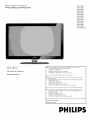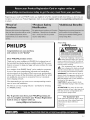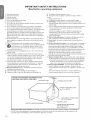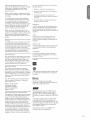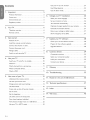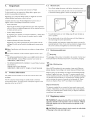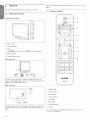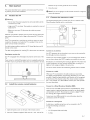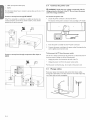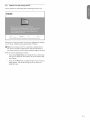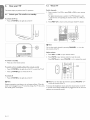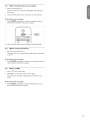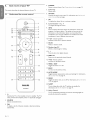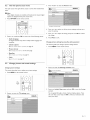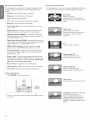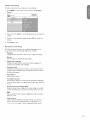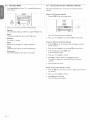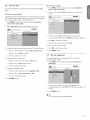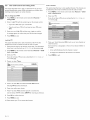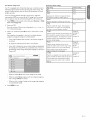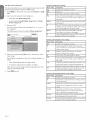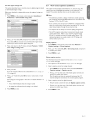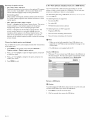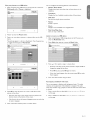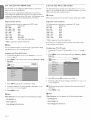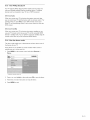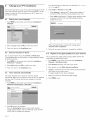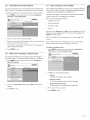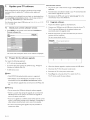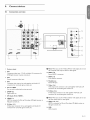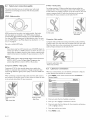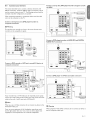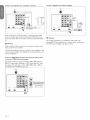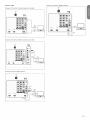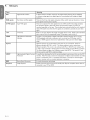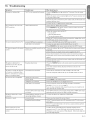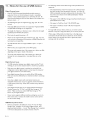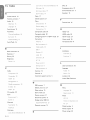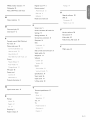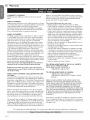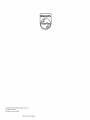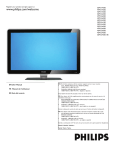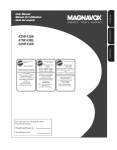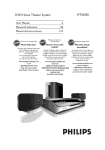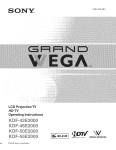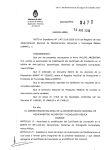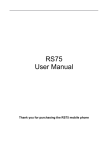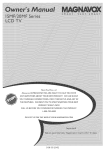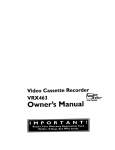Download Philips 52PFL3603D User manual
Transcript
Register
your
product
and get support
at
52PFL7403D
www.philips.com/welcome
47PFL7403D
42PFL7403D
52PFL5603D
47PFL5603D
42PFL5603D
42PFL5403D
32PFL5413D
32PFL5403D
52PFL3603D
47PFL3603D
42PFL3603D
42PFL3403D
32PFL3403D/85
EN User
Manual
EN: For further
U.S.A.,
assistance,
PUERTO
1-888-PHILIPS
FR
Manuel
de I'utilisateur
CANADA:
nter
below
FR: Pour
clientele
OR
U.S.
the
(French
(1-888-744-5477)
Serial
obtenir
No. located
de I'aide
de votre
ntrez ci-dessous
cabinet.
avec
le centre
de service
a la
PUERTO
RICO
OUAUX/LES
UNIDOS,
fran_ais),
anglais
qui se trouve
Ilame al servicio
PUERTO
RICO
ou
en espagnol)
a rarri&re
de soporte
du bokier
du disposidf.
al cliente
de su pais.
O EN LAS ISLASVIRGENES
DE LOS
UNIDOS:
1-888-PHILIPS
(1-888-744-5477)
1-800-661-6162
1-888=PHILIPS
(en franc6s),
(1-888-744-5477)
a continuaci6n
/ S_rie
of the
communiquez
= (pour
de s6rie
m_s informaci6n,
CANADA:
Serial
rear
ETATS-UNIS,/_
(pour
(1-888-744-5477)
LOS ESTADOS
/ ModUle
or Spanish)
(1-888-744-5477)
le num6ro
ES: Para obtener
scriba
country.
speaking),
on the
suppl6mentaire,
: 1-800-661-6162
%888=PHILIPS
Model
in your
pays.
1-888-PHILIPS
ESTADOS
service
ISLANDS:
- (English
POUR OBTENIR
DE UAIDEAUX
VIERGES AMERICAINES:
CANADA
support
VIRGIN
(1-888-744-5477)
1-800-661-6162
1-888-PHILIPS
ES Guia del usuario
call the customer
RICO,
el N ° de serie,
/ Modelo
= (en ingles
o espa_ol)
el cual se encuentra
en la parte
posterior
del gabinete.
:
/ Serie:
IIIPS
Registering your model with PHILIPS makes you eligible for all of the valuable benefits listed below, so don't miss out.
Complete and return your Product Registration Card at once, or register online at www.philips.comlwelcome
to ensure:
Know these
PHILIP$
safetysymb01s
RISK
Congratulations
on your purchase,
and welcome to the "family!"
CAUTION:
OF ELECTRIC
SHOCK
OO NOT OPEN
TO REDUCE THE RISK OF ELECTRIC SHOCK, DO NOT
REMOVE COVER [OR BACK). NO USER-SERVICEABLE PARTS
INSIDE. REFER SERVICING TO QUALIFIED SERVICE PERSONNEL,
Dear
PHILIPS
Thank you for your
product
_1
owner:
confidence
in PHILIPS.You've
selected
one of
the best-built, best-backed
products available today.We'll
do everything in our power to keep you happy with your purchase for many
years to come.
As a member of the PHILIPS "family," you're entitled to protection
by one of the most comprehensive
warranties
and outstanding
service networks
in the industry.What's
antees you'll receive all the information
more, your purchase guarand special offers for which
you qualify, plus easy access to accessories
home shopping network.
Most
ment
importantly,
you can count
to your total satisfaction.
from
our convenient
on our uncompromising
All of this is our way of saying welcome
in a PHILIPS product.
- and thanks
commit-
for investing
his "bolt of lightning" indicates uninsulated material within your unit may
cause an electrical shock. For the safety of
everyone in your household, please do not
remove product covering.
,_The"exclamation
point" calls attention to features for which you should
read the enclosed literature closely to prevent operating and maintenance
problems.
WARNING:
To reduce the risk of fire or
electric shock, this apparatus should not be
exposed to rain or moisture and objects
filled with liquids, such as vases, should not
be placed on this apparatus.
CAUTION:
To prevent electric shock,
match wide blade of plug to wide slot, fully
insert.
ATTENTION:
Pour 6viter les choc 61ec-
triques, introduire
la lame la plus large de la
fiche dans la borne correspondante
de la
prise et pousser jusqu'au fond.
P.S. To get the most from your PHILIPS
purchase,
be
sure to complete
and return your Product Registration
Card at once, or register
online at:
www.philips.comlwelcome
For Customer
Use
Enter below the Serial No. which is located on the rear of the cabinet. Retain this
information for future reference.
Model No.
Serial No.
EN-I
iMPORTANT
SAFETY
Read before
I.
iNSTRUCTiONS
operating
equipment
Read these
instructions.
C.
2. Keep these
instructions.
D. The appliance
marked
3. Heed all warnings.
4. Follow all instructions.
change
5. Do not use this apparatus
6. Clean
only with
near water.
openings.
A polarized
the safety purpose
grounding
blade or third
prong
blades
the power
cord
plugs, convenience
consult
cord
into
where
particularly
and/or
they exit from
at
specified
when
bracket,
or table
the apparatus.
moving
When
the cart/apparatus
by
a cart is
some
during
lightning
storms
or when
unused
or has been dropped.
qualified
please contact
Industries
16. Damage
J.
The power
B.
Objects
Service
personnel
supply
local authorities
or
or the
cord
- The appliance
should
or the plug has been damaged;
OF ANTENNA
NATIONAL
by
GROUNDING
ELECTRICAL
CODE
Grounding
with
structure
respect
electrode.
and
Liquid
Entry
- Care should
To reduce
be exposed
such as vases should
- To prevent
damage,
correctly,
CLAMP
with
EN-2
system
of the building,
this reminder
for proper
grounding
as close to the point
is provided
to call the CATV
and, in particular,
of cable entry
specifies
as practical.
system
for
filled with
battery
leakage that may
or damage
to the unit:
+ and - alignment
as marked
and alkaline,
DISCHARGE
SECTION
UNIT
810-20)
SECTION
CONDUCTORS
81
0-21 )
CLAMPS
SERVICE
ART
250,
installer's
that the cable ground
do
openings.
shock, this apparatus
and objects
EQUIPMENT
(NEC
grounding
through
LEAD IN WIRE
ELECTRODE
guidelines
so that objects
the unit is not used for a long time.
ANTENNA
...........................
POWER
the NEC that provides
be taken
(old and new or carbon
when
GROUND
installer:
of antennaand requirements
not be placed on this apparatus.
property
(NEC
system
to an antenna-
the enclosure
to rain or moisture
CAUTION
batteries
70-I 984,
of the mats and
location
the risk of fire or electric
liquids,
• Remove
No.
grounding
electrodes
are not spilled into
injury,
to
See Figure below.
not
Usage
is connected
so as to provide
ANSIINFPA
connectors,
GROUNDING
CATV
away from
antenna
of the lead-in wire
should
in bodily
Code,
to proper
to grounding
NEC
to the
to a
surges and built up static charges.
Electric
ANTENNA
Note
be located
AS PER
SERVICE
damage
be mounted
(NEC)
GROUND
ELECTRIC
should
- If an outside
grounding
• Do not mix batteries
or
could
system is grounded
against voltage
• Install all batteries
unit.
or
the appliance;
pull
by placing electronic
Such items
should
unit, connection
22. Battery
when:
have fallen, or liquid has been spilled into
EXAMPLE
be serviced
or children,
antenna
discharge
result
excessive
ultimately
- An outdoor
not fall and liquids
For disposal
could
by the manufacturer.
unit, size of grounding
21. Objects
of these materials
by applying
which
- The appliance
discharge
a) Warning:
Disposal
considerations.
your
have fallen
to rain or moisture,
Mounting
information
the grounding
Alliance:www.eiae.org.
Requiring
service
lead or mercury.
due to environmental
information,
Electronic
has been spilled or objects
normally,
may contain
is required
standards
the top of the set and cause product
810 of the National
supporting
in any way, such as power-supply
has been exposed
may be regulated
recycling
liquid
Servicing
the apparatus
does not operate
15. This product
personnel.
has been damaged
or plug is damaged,
apparatus,
service
yourself,
be sure the antenna
protection
Section
for long
design
only as recommended
Antenna
provides
to qualified
the apparatus
Lines
the receiver,
combination
of its
lines.
20. Outdoor
specified
properties
injury.
or Ceiling
19. Power
by the manufacturer.
stand, tripod,
these
fall from
personal
power
and stability
on the top of the cabinet.
wall or ceiling
the
recommended
the product.
unsuspecdngly
of time.
14. Refer all servicing
when
on or pinched
a
damaged.
with
for tilt
or top, of the cabinet
not endanger
equipment/toys
for replacement
or the enclosure
must comply
safety standards
to the front,
overturn
The wide
or exhibits
design.
• Also,do
from tip-over.
this apparatus
periods
plug.
the provided
an electrician
or sold with
used, use caution
13. Unplug
force
A
prong.
safety. When
and the point
a cart,
the manufacturer,
to avoid injury
grounding
being walked
receptacles,
Use only with
than the other.
- All televisions
global
normally
or
• Do not compromise
heat.
to operate
has been dropped,
international
18. Wall
from
apparatus.
11. Only use attachments/accessories
12.
and third
produce
or grounding-type
one wider
for your
outlet,
with
heat registers,
that
of the polarized
are provided
plug does not fit into your
of the obsolete
outlet.
10. Protect
amplifiers)
blades with
type plug has two
in accordance
such as radiators,
(including
plug has two
in performance;
cabinets
8. Do not install near any heat sources
apparatus
Install
to rain; or
does not appear
17. TiitlStabiiity
7. Do not block any of the ventilation
the manufacturers
instructions.
9. Do not defeat
has been exposed
E. The appliance
a dry cloth.
stoves, or other
The appliance
GROUNDING
SYSTEM
PART
H)
attention
to Article
shall be connected
820-40
to the
of
etc.)
on the
2007 © Koninklijke
Philips Electronics N.V. All
rights reserved. Specifications are subject to change
to correct the interference
following measures:
without notice. Trademarks are the property
of Koninklijke Philips Electronics N.V. or their
o Reorient
respective
owners.
Philips reserves the right to change products at any
time without being obliged to adjust earlier supplies
accordingly.
The material in this manual is believed adequate
for the intended use of the system. If the product,
or its individual modules or procedures, are used
for purposes other than those specified herein,
confirmation
of their validity and suitability must be
obtained.
Philips warrants that the material itself
does not infringe any United States patents. No
further warranty is expressed or implied.
Philips can't be held responsible neither for any
errors in the content of this document nor for any
problems as a result of the content in this document.
Errors reported to Philips will be adapted and
published on the Philips support website as soon as
possible.
or relocate
No components
are user-serviceable.
Do not open
or remove covers to the inside of the product.
Repairs may only be clone by Philips Service Centers
and official repair shops. Failure to do so shall void
any warranty, stated or implied. Any operation
expressly prohibited
in this manual, any adjustments,
or assembly procedures not recommended
or
authorised in this manual shall void the warranty.
This LCD product has a high number of color pixels.
Although it has effective pixels of 99,999% or more,
black dots or bright points of light (red, green or
blue) may appear constantly on the screen. This is a
structural
property of the display (within common
industry standards) and is not a malfunction.
the equipment
o Consult the dealer or an experienced
television technician for help.
is
radio or
Modifications
The FCC requires the user to be notified that any
changes or modifications
made to this device that
are not expressly approved by Philips Consumer
Lifestyle may void the user's authority
equipment.
to operate
the
Cables
Connections
to this device must be made with
shielded
cables with metallic RFI/EMI connector
Canadian
compliance
with
FCC
Rules and
notice
This Class B digital apparatus meets all requirements
of the Canadian Interference-Causing
Equipment
Regulations.
Avis Canadien
Cet appareil num@ique
Pixel characteristics
between
Connect
the equipment
into an outlet on a
circuit different from that to which the receiver
connected.
hoods to maintain
Regulations.
Warranty
the receiving antenna.
o Increase the separation
and the receiven
o
by one or more of the
de la classe B respecte
routes les exigences du R_glement
brouilleur
du Canada.
sur le mat6riel
Copyright
Open source software
This television contains open source software.
Philips hereby offers to deliver or make available,
upon request, for a charge no more than the cost of
physically performing
source distribution,
a complete
machine-readable
copy of the corresponding
source
code on a medium customarily
used for software
interchange.
This offer is valid for a period of 3 years after the
date of purchase of this product. To obtain the
source code, write to
Philips Consumer
Lifestyle
Development
Manager
LoB Mainstream Displays
620A Lorong 1,Toa Payoh
Singapore 319762
Federal Communications
VESA, FDMI and theVESA Mounting Compliant logo
are trademarks of theVideo
Electronics Standards
Association.
_G|TAL
Manufactured
under license from Dolby
Laboratories.
'Dolby' and the double D symbol
trademarks
of Dolby Laboratories.
are
BBk'
DIGITAL
Commission
Notice
This equipment has been tested and found to comply
with the limits for a Class B digital device, pursuant
to part 15 of the FCC Rules. These limits are
designed to provide reasonable protection
against
harmful interference
in a residential installation. This
Manufactured
under license from BBE Sound, Inc.
Licensed by BBE, Inc under one or more of the
following US patents: 5510752,5736897.
BBE symbol are registered trademarks
BBE and
of BBE Sound
Inc.
® Kensington
and Micro
Saver are registered
US
equipment generates, uses, and can radiate radio
frequency energy and, if not installed and used in
accordance with the instructions,
may cause harmful
interference
to radio communications.
However,
trademarks of ACCO World Corporation
with
issued registrations
and pending applications in other
countries throughout
the world. All other registered
and unregistered trademarks
are the property of
their respective owners.
there is no guarantee that interference
will not occur
in a particular installation.
If this equipment does
cause harmful interference
to radio or television
Portions
FreeType
of this software
are copyright
Project (www.freetype.org).
© The
reception, which can be determined by turning the
equipment off and on, the user is encouraged to try
EN-3
Contents
.
Use yourTV
..............................
Important
Product
information
.............................
Use Philips EasyLinl< ............................
25
Use the demo mode ............................
25
5
Environmental
care ..............................
5
notices ..............................
5
Change your TV installation
Your TV ................................
6
Television overview ..............................
6
Remote control .................................
6
Get
started
.............................
7
Position the TV .................................
7
Install the remote
7
control
batteries .................
7.
the antenna or cable .....................
7
Connect
the power cord .........................
8
Set your location to home .......................
26
Tune channels automatically
26
.
8
Switch on and setup the TV .......................
9
the signal quality from your antenna .......
Use your TV ...........................
Return your settings to default values ..............
27
Show emergency
27
Update
Switch yourTV
on/off or to standby ...............
Watch TV ....................................
channels
Watch
connected
Watch
a DVD .................................
10
Use
box ................
devices ........................
of yourTV
more
Understand
11
11
Use the quick access
Change
picture
Use Auto
Create
and sound
12
...................
......................
settings
and use lists of favorite
12
................
13
..............................
28
devices
........................
29
overview
...........................
29
Select your connection
quality ....................
30
Label your connections
..........................
30
Connect
your devices ...........................
31
9.
Glossary
..............................
34
11.
Notes
for the
12.
Technical
13.
Index
14.
Warranty
35
........................
use of USB devices
..........
36
specifications
...................
37
16
channels
............
16
Set the clock ..................................
17
Set the sleeptimer ..............................
17
Use child control
18
and rating locks .................
(subtitles) ...................
21
View photos and play music on a USB device ........
22
Use yourTV
24
in HDTV
28
13
Mode ................................
View closed captions
EN-4
control
menu
.................
28
11
....................
the remote
upgrade
..............
28
software
10. Troubleshooting
°
software version
for the software
Connect
.................
10
from a set-top
Watch
alerts (EAS) ....................
your TV software
Connection
10
26
27
Check your current
8.
......................
Uninstall and reinstall channels ....................
Upgrade
Manage cables ..................................
26
26
Prepare
Connect
...............
Select your menu language .......................
Optimize
°
24
5
.
,
....................
5
Screen care ....................................
Regulatory
as a PC monitor
mode .....................
.................................
..............................
38
40
1.
1.2
important
Congratulations
on your
To fully benefit
product
purchase
from the
support
and welcome
that
to Phitips!
Phitips offers,
register
Screen
care
•
Turn off and unplug the power
•
Clean the screen with a soft, dry cloth. Do not use substances such
your
cord before cleaning the screen.
as household cleaning agents as these may damage the screen.
at www.philips.com/welcome.
Registering
your model with Philips makes you eligible for all of the
valuable benefits listed below, so don't miss out.
Complete
and return
register
•
online
Proof
your
Product
Card at once,
or
to ensure:
of Purchase
Returning
the enclosed
card guarantees
will be on file, so no additional
to obtain
Product
warranty
date of purchase
will be required
from
you
service.
your
the manufacturer
defect.
Additional
product
privileges
offers.
you'll
- in the
receive
notification
rare case of a product
- directly
your
of Product
product
guarantees
to which you're
entitled,
that you'll receive
including
special
all of the
further
and information
assistance,
are subject
call the customer
support
to change
service
without
TO OBTAIN
ASSISTANCE
ISLANDS.
1-888-PHILIPS
as
Where
avoid stationary
possible,
periods
screen
1.3
of time.
contrast
images that
if you must
and brightness
Environmental
with hard objects
as
remain
for
permanently.
on-screen
use stationary
images, reduce
to avoid screen
damage.
care
in your
TO OBTAIN
Care Center
IN THE U.S.A., PUERTO
Contact
Philips Customer
Care
RICO, OR U.S.
The packaging
Center
local authorities
at:
ASSISTANCE
at:
1-888-PHILlPS
Product
(French
IN CANADA.
Contact
Philips Customer
_End
about
to be recycled.
how to recycle
Contact
your
the packaging.
Speaking)
(1-888-744-5477)
- (English or Spanish Speaking)
information
Like all LCD products, this set contains a lamp with Mercury,
please dispose of according to all Local, State and Federal laws.
Phitips is paying a lot of attention
and serial number
are on the rear
of the TV and on the
packaging.
This TV consumes minimal energy in standby mode to minimize
environmental
is intended
for information
of life directives
products
The model
of this product
(1-888-744-5477)
1-800-661-6162
1.1
droplets
(_DC:(!) Recycling
VIRGIN
•
rub or strike the screen
the screen
extended
money-saving
push,
this may damage
the
Specifications
or color fading, wipe off water
soon as possible.
Ownership
country.
•
To avoid deformations
from
recall or safety
Do not touch,
Benefits
Registering
Note:
notice.
that your
paperwork
Safety Notification
By registering
_For
Registration
at www.philips.com/welcome
impact. The active power consumption
is given on the
to produce
environmentally-friendly
in green focal areas. Your new TV contains materials which
can be recycled and reused. At the end of its life, specialized companies
can dismantle the discarded TV to concentrate the reusable materials
and to minimize
the amount of materials to be disposed off. Please
ensure you dispose off your old TV according
to local regulations.
type plate at the rear of the TV.
Disposal
of batteries
The batteries
cadmium.
of with your
according
1.4
supplied
do not
Nevertheless,
contain
the heavy metals
in many areas
household
waste.
Please
batteries
ensure
mercury
may not
you dispose
and
be disposed
of batteries
to local regulations.
Regulatory
WARN|NG:To
notices
reduce
apparatus
should
not
filled
liquids,
such
with
be
the
risk
exposed
as vases,
of fire
to
rain
should
or
electric
or
moisture.
not
be placed
shock,
this
Objects
on
this
apparatus.
O
CAUTION:To
of the
plug to the
prevent
wide
electric
shock,
match
the wide
blade
slot, fully insert.
EN-5
2.
YourTV
For more information
aboutTV
connections,
see Connect your devices on
page 31.
This section
describes
the controls
and functions
of your TV.
2.7.
2.1
Television overview
Front
and side controls
Remote
control
f
1
f
2
ACTIVE
m4
DEMO
--3
AUTO
OPTION
m_
k.
1.
Power switch
2.
Channel up/down
3.
Menu
The MENU
key can be used as an OK key in some submenus.
4.
Volume up/down
5.
Remote
control
sensor
8
Side connectors
f
Use the TV side connectors
camera
or high definition
headphones
Back
to connect
game console.
or a USB memory
to mobile
devices
PHilLiPS
such as a
You can also connect
a pair of
TELEVISION
device.
connectors
f
Use the TV back connectors
permanent
VCR.
devices
to connect
to the antenna
such as a high definition
or cable, and to
disc player, DVD player, or
1.
Standby
/ ON
2.
Source
selection
3.
Color
4.
Cursor
5.
OK button
6.
Menu button
7.
Channel
8.
Volume
For more
buttons
buttons
selection
information
about
remote control on page 12,
EN-6
the remote
control,
see Understand
the
3.
Get
started
batteries
3.
This section
describes
to perform
how to position
your first-time
and connect
line up correctly
your TV, and how
Note:
installation.
If you are not going to use the remote
remove
control
for a long time,
the batteries.
Position theTY
3.1
3.3
O
(inside of case is marked).
Close the cover.
Connect
the antenna
or cable
Warning
This section describes
• Do not insert the power
connections
are made.
• Large screenTVs
handle the -iV.
• Before
plug into the wall socket
before
are heavy. Two people are required
you move yourTV,
disconnect
the cables
all the
Direct
Broadcast
how to connect your TV to an antenna, cable,
Satellite, and to a set-top
box.
to carry and
to prevent
breakage.
Wherever
you decide to position
easy access to the power
your TV, ensure that you always have
cord or plug to disconnect
_
Cable
the TV from the
power.
If the TV is mounted
is placed
power
on a swivel base or swivel arm, ensure
on the power
cord
cord when
can loosen
no strain
Strain on the
connections.
For ideal viewing conditions,
directly
the TV is swivelled.
position
the TV where light does not fall
on the screen.
The ideal viewing distance for watching TV is three times its screen size.
Connect
tO an
antenna
Any DTV programs
Kensin_on
security
YourTV
TV.
slot
free through
is equipped with a Kensington
If you connect
-iV within
an anti-theft
Kensington
reach of a permanent
Security Slot at the back of the
loci< (not supplied), position
object that can be attached
the
to the lock.
f
Contact
that are broadcast
in your area can be received for
an antenna connection.
your
local content
you are unsure
Broadcasters
about
provider
what
are transitioning
a given broadcaster
digital, or both
or your
HDTV
available
your TV is connected
programming
of the channel
remote
control
that
or in
you may receive
(depending
cable channels
number.The
dot "." For example, 11.1,46.30,
for more information.
the
in analog
channel makes it available.
to the cable socket,
Digital and high definition
by the format
Install
either
if
analog and digital at the same time.
digital and high definition
provider).
3.2
retailer
in your area.
to a cable
When
free
are available
from analog to digital TV. This means
can have channels
The TV has stereo sound if the broadcasting
Connect
local electronics
programs
channel
108.201.
Contact
on your
cable
can be recognized
number
your
includes
a
cable provider
batteries
Connect
to a Direct
Broadcast
Satellite
(DBS)
f
There
are two
systems
require
main DBS systems:
a separate,
and send them to theTV.
for receiving
off-air
digital television
to a set-top
A cable box
through
1.
Open
the battery
cover
2.
Insert
the 2 batteries
on the back of the
supplied.
remote
control.
Make sure the + and - ends
of the
or
box to decode
box contains
These
signals
a digital TV tuner
broadcasts.
for more
information
about
the
box
set-top
satellite
the following
and DishNetwork.
set-top
The set-top
Contact your local DBS provider
connections
and the TV channels.
Connect
DirecTV
proprietary
box can be connected
to the TV
connections:
•
ANT
•
A/V (CompositeVideo
•
S-Video
and Audio)
EN-7
•
YPbPr (ComponentVideo
•
HDMI
3.4
Input)
Connect
the power
WARNING:
For information
about
how to connect
a set-top
box, see the Quick Start
Guide provided.
Connect
cord
a set=top
box through
RF IN/OUT
if the TV is connected
to a cable box or satellite set-top box via a
coaxial connection,
set the TV to channel 3 and 4, or the channel
specified
by the
voltage
service
printed
if the
1.
the
Locate
The
Verify
that
at the
back of theTV.
voltage
To connect
your
voltage
corresponds
Do not
with
insert
the
the
power
is different.
power
the power
location
cord
cord
connector
of the power
at the back of the TV.
connector
varies according
to TV model.
provider.
_
w!
2.
Insert
the power
3.
Connect
cord
the power
fully into the TV power
cord plug to the power
cord is tightly secured
To disconnect
the TV from
The TV set is always
from the power
connected
the
power
to the power.You
Unplug
the power
cord
•
Unplug
the power
cord from the
3.5
Route
through
Manage
your
the
power
by the
located
can disconnect
the TV
tasks:
at the back of the TV.
power
socket
outlet.
plug - do not pull on the power
cord.
cables
cord, antenna
cable holder
at the
device
cables
back of the TV. This holder
cable and all other
helps
'our cables tidy and easily manageable.
EN-8
Ensuring that the
outlet
by doing one of the following
cord
outlet.
ends.
•
Pull the power
..........?!_....................
at both
connector.
keep
3.6
Switch
on and
setup
theTV
The -iV switches on automatically after connectingthe power cord.
PHILiPS
@ Next
Press the GREEN Next
Follow the on-screen
button
instructions
your TV setup. Installation
Note:
located
If you connect
on your remote
to select your
takes approximately
yourTV
control
to proceed.
language and complete
10 minutes.
to a cable box or satellite
box, you do not need to install channels.
the remote
control
to exit the channel
set-top
Press the red button
installation
on
stage of the setup.
Finish the setup by selecting your location:
•
If you choose Retail
store
your settings will be are erased each
time you turn off the TV. This mode is only to be used for retail
store displays.
•
If you choose
Home
display options.
preferred
you are guided through
a choice
of picture
Use the left and right cursor
to select
your
screen.
EN-9
4.
Use yourTY
This section
helps you perform
basic TV operations.
4.2
WatchTV
Switch
channels
I.
4.1
Switch yourTV
on/off
or to standby
Press a number
control.
(I to 999) or press CH+
For digital channels, press a number
To switch
•
Press
theTV
_
.... and then the corresponding
108.30.
on
POWER
at the
2.
Press
@
Note
Adjust
gEM0
•
Press
_
on the remote
on from
by a dot
(1 to 999).
Ex.
PREV
CH to return
to the previously
by pressing
viewed TV channel.
CHANNEL
- or
+ on the
volume
1.
Press VOL+
or VOL-
on your remote
2.
Press MUTE
on your remote
Press MUTE
again or press VOLUME
control
control.
to mute the sound.
- or + to restore
the sound.
Press _
•
Press IO POWER
To switch
POWER
Press IO POWER
@
Note
the
remote
control
again to switch the-iV
on.
at the right side of the TV.
@ Note: You can also adjust the volume by pressing VOLUME
on the side controls of theTV.
Energy consumption
low standby
without
at the right side of the TV to switch the TV off.
off
•
cord
control.
standby
•
EN-IO
(1 to 999) followed
sub channel number
to standby
To switch
power
on your remote
right side of the TV.
You can atso switch
channels
side controls
of the TV.
To switch
or CH-
contributes
is plugged
power
in, yourTV
consumption.
to air and water
consumes
pollution.
energy.
When
- or +
the
Your TV has a very
To increase
the headphone
or remote
control.When
speakers are automatically
volume,
press the volume
headphones
muted.
are plugged
button
on the TV
into the TV, the loud
4.3
1.
Watch
channels from
Switch on the set-top
The picture from
your
2.
1.
box
box.
your set-top box might appear automatically
on
screen.
Use the remote
If the
a set-top
picture
control
does
Press SOURCE
not
of your set-top
box to select
channels.
appear
repeatedly
and wait a few seconds
to select
the
for the picture
connected
set-top
box
to appear.
f ...........................................................................................................................................................................................................................................................................................................................................
OEM0
AUTO
\
2.
Use the remote
4.4
1.
Watch
_
control
/
of your set-top
connected
box to select channels.
devices
Switch the connected device on.
The picture from
on the -iV.
If the
1.
OPTION
f%
picture
does
Press SOURCE
a few seconds
4.5
Watch
your connected device might appear automatically
not
appear
repeatedly
for the picture
to select
the
connected
device
and wait
to appear.
a DVD
1.
Insert a DVD disc in your player.
2.
Press Play _ on the remote
The picture from
control
of your player.
the player might appear automatically
on your
screen.
|f the
1.
picture
does not
Press SOURCE
appear
repeatedly
to select the DVD player and wait a
few seconds for the picture to appear.
EN-I1
5.
Use
more
4.
of yourTY
FORMAT
Selects
This section
5.1
describes
Understand
the advanced
the
features
remote
of your TV.
control
a picture
5.
Color keys
Selects tasks.
6.
OPTION
Activates
format.
See Change picture format on page 14.
the quick access menu. For information, see Use the quick
access menu on the next page.
7.
OK
To display the channel
1
8.
Cursor
buttons
To navigate through
2
21
20-19--
9.
3
@ACTIVE
the menus.
INFO
program or accessorydevice.The qualityand accuracyof the
informationon the informationbanner are transmittedfrom
--5
broadcasters.
broadcaster
OPTION
18--
a setting.
Press to displayinformationabout the selectedTV channeland
--4
AUTO
list or to activate
4 _ A T
--6
You may see a difference in broadcast
is from a different time zone area.
10. + CH - Channel up/down
Switches to the next or previous
time
if the
channel.
11. MUTE
Mutes
17--
or restores
12. Number
keys 0-9
Selectsa channel,page or setting.
8
16--
sound.
13.(. )
--9
Press
--10
the dot
14. PREV
15--
(.) for digital channels.
CH
Returns to the previously-viewed
channel
15. +rOEVolume up/down
Increases or decreases volume.
16. MENU
11
/ EXIT
Toggles the menu on or off.
17. BACK
To return to the previous
menu.
--12
18. AUTO
MODE
Toggles between
see UseAuto
preset
picture
and sound
settings.
For information,
Mode on page 16.
19. DEMO
14--
--13
Toggles the demo menu on or off. For information, see Use the demo
mode on page 25.
20. SLEEP
To set a delay after which the -IV switches to standby. For
information,
TELEVISION
PHIL|PS
21. Active
LLLL
LLL
/
I.
Switches the -iV on from
never powered
2.
unless it is physically unplugged.
SOURCE
Selects
3.
standby or back to standby. The TV is
off completely
connected
devices.
FAY
To display a list of all channels marked as favorite
subchannels).
EN-I2
(including
see Set the sleeptimer
on page 17.
Control
The TV continuously measures and corrects incoming signals to
provide the best picture possible.
5.2-
Use
the
quick
access
menu
3.
Press
The quick access menu gives direct access to some often needed menu
items.
T and _ to select
the
Picture
menu.
TV menu
TV Settings
Picture
Note
1.
When
digital channels
options
are displayed
Press
OPT|ON
are installed
and broadcast,
in the quick access
on the
remote
the relevant
digital
menu.
control.
0EM0
OPTION
:_Available in selected
4.
5.
\
J
models
Press
A or T to select
enter
the setting.
Press
A or T to adjust
one of the picture
the setting,
settings,
and press
and press
_ to
_l or OK to confirm
the change.
2.
Press
A or T and then
OK to access
one of the following
menus:
6.
• Audio
For digital channels
broadcast.
•
Closed
only, where
multiple
audio
languages
Picture
picture
settings
1.
Press MENU
the setting
assistant
a picture settings wizard.
on the remote
control.
format
on the next
page.
Equalizer
See Change sound settings on page 15.
•
by using
This section guides you through
captions
See Change picture format
•
to exit.
are
Change
See View closed captions (subtitles) on page 21.
•
Press Menu
language
EXIT/
Clock
See Set the clock on page 17,
5.3
Change
picture and sound settings
\
Change
picture
This section
1.
Press
describes
MENU
2.
settings
how to adjust
on the remote
your
picture
J
Press _ to enter the Settings
settings.
TV menu
control.
assistant
menu.
I Installation
_|L|_S
TV settings
Settings
assistant
EXIT/
3.
Press _ to highlight
assistant.
You
the
store
are guided
color
your
Start
through
keys, cursor
now,
and press
a choice
of picture
keys and OK
OK to start
to make
display
your
the Settings
options.
selections
Press
and
setup.
ENI3
Summary
of picture
The following
settings
picture
Summary
settings can be configured.
Depending
on the
format of the picture source, some picture settings might not be
available.
•
Contrast
•
Brightness
•
Color
•
Tint
•
Sharpness
•
Color temperature
warm or cool.
of picture
formats
The following
picture
formats
of the picture
source,
some
can be selected.
picture
formats
Depending
on the format
might not be available.
- Sets the level of white in the picture.
Automatic
- Sets the brightness
of the picture.
(Not
-Adjusts
the color
- Sets the
balance
between
sharpness
for
red and green.
of fine details.
- Sets the color temperature
brighter
HD
contrast
picture
Natural
- Enhances
areas
to normal,
contrast
in the darker
as the image on the screen
Motion
(HDNH)
- In selected
Noise
reduces
image noise
weak video
HPEG
Reduction
TV models
Color
reduction
You can switch
enhancement
the resolution
enhancement
control
picture
possible
according
sensor
Picture
Horizontal
Vertical
shift
shift
Change
picture
1.
FORMAT
Press
- Adjusts
- Adjusts
on of off.
light
signals to provide
side of
is minimal
distortion.
4:3
Shows the classic 4:3 format.
color
the best
in the room.
settings:
You
expand
14:9
(Not for HD and PC mode.)
Scales classic 4:3 format to 14:9.
Off, On with
sensor.
the format
of the picture.
the horizontal
the vertical
There
vivid and improves
You can switch
to one of these
- Changes
format
on digital
reduction
more
HD and PC mode.)
the black bars on the
4:3 broadcasts.
Movie
incoming
or On without
receiving
transitions
colors.
zoom
(Not for
Removes
filters out and
quality when
to lighting conditions
Control
You
on or off.
artefact
- Makes colors
- Corrects
can switch Active
light
- Smooths
IPEG
of details in bright
on or off.
Active
DNR
only.
smoothly.
-Automatically
picture
signals. You can switch
artifact
pictures.
(DNR)
and improves
and the
changes.
Reduces field and line flicker to display movement
can switch HDNI
on or off.
Digital
to
remain
visible.
Super
Dynamic
PC mode.)
Enlarges the picture
automatically
best fit the screen.
The subtitles
- Sets the level of saturation.
position
position
of the picture.
of the picture.
Movie
expand
16:9
(Not for HD and PC mode.)
Scales the classic 4:3 format to 16:9.
format
on the remote
control.
Wide
screen
Stretches the classic 4:3 format
to 16:9
DEMO
AUTO
OPTION
Unsealed
Press
your
EN-I4
A or T to select
choice.
a picture
format
and press
OK to confirm
(in selected TV models only)
(For HD and PC mode only)
Allows maximum sharpness. Some
distortion may be present due to the
broadcaster's systems. Set your PC
resolution to widescreen mode for best
results.
Change
sound
This section
1.
settings
describes
Press MENU
Sound.
Press
how to adjust
on the
remote
your
control
sound
settings.
and select
TV settings
>
PHILIPS
TV
....
TV
Settings
Sound
A or T to highlight a sound
setting
and press
A or T to adjust the setting,
and press
_ to select
the
setting.
Press
OK to confirm
the
change.
4.
Press
Menu
Summary
to exit.
of sound settings
The following
sound settings can be configured.
Depending
on the
sound source, some sound settings might not be available.
•
Equalizer
Changes
•
the bass and treble.
Sets the balance
•
Digital
audio
Available
the setting.
of the left and right speakers.
language
for digital channels
broadcast.
Lists available
only, when
audio
audio
Available
for analog
program
(SAP) is available from
channels
multiple
languages
are
languages.
Alternate
second
•
Select a bar to change
Balance
only when a main and second
the broadcaster.
audio
Select the main or
audio program.
Mono/Stereo
Select mono
or stereo.
incredible
surround
Sets modes
for spatial or surround
on the broadcast
or off.
Automatic
sound
signal or on signals from
volume
Reduces
sudden
or when
switching
leveling
volume
reproduction
external
depending
input.
Select on
(AVL)
changes,
for example,
from one channel
during
to another.
commercials
Select on or off.
BBE
Restore
clarity for better
Select on or off.
Delta volume
Levels out volume
devices.
connected
Switch
speech
differences
intelligibility
between
to the connected
devices on page 11 before
and musical
channels
or connected
device as described
changing
realism.
in Watch
the Delta volume.
EN-I5
5.4
1.
Use
Auto
Press Auto
Mode
Mode
5.5
to set your-iV
to a predefined
picture
and
sound setting.
Create
and
use
lists of favorite
channels
This sectiondescribeshow to create and use lists
of your favorite
channels.
Select
1.
a list of favorite
channels
Press the FAV key on the remote
control.
DEM0
AUTO
AUTO
OPTION
\
2.
Press
A or T to select
"
Personal
The customized
•
settings:
settings you defined by using the Picture
menu.
Sports
Vivid picture
•
one of the following
settings
and clear
sound
Your lists of favorite
for high action.
2.
Standard
Press
channels
are displayed.
A or T to highlight a list, and press
OK to select
the list.
For normal TV viewing.
"
Create
Movie
•
a list of favorite
channels
1.
Press the FAV key on the remote
favorite channels.
Optimized for PCs,games consolesand playstations.
2.
Press
Power
3.
Press the green key to enter
A list of channels is shown.
4.
Press
5.
Press OK to select or desetect the highlighted channel.
The channel is added to or removed from the list of favorite
Brilliant
picturesettings
for a cinematicexperience.
"
or edit
control
to display your lists of
Game
saver
Eco friendly
settings
for
lower
power consumption.
A or _' to highlight a list, and press
Edit
OK to select
the list.
mode.
A or T to highlight a channel.
channels.
6.
Press
Switch
1.
the green
key to exit.
to one of the channels
on a list
Press the OK key on the remote
control
you selected.
2.
Press A or _' to highlight a channel.
3.
Press OK select the channel.
The-iV
EN-I6
switches to that channel.
to display the last list that
5.6
Set the clock
This section
describes
how set the time,
date, time zone,
Set
the
1.
Press
and daylight
time
manually
MENU
Clock
on
> Auto
the
remote
clock
control
and
select
Installation
>
mode.
saving.
2.
Set the
Some
time
automatically
digital channels
the time automatically.
and to choose which
1.
Press
MENU
Clock
2.
transmit
For these
channels,
you can set
clock
Select Automatic,
remote
control
and select
|nstal[ation
Manual,
and press
_1 to confirm
TV menu I Installation
Follow these steps to set the time automatically
channel to read the time from.
on the
> Auto
the time.
Press A or T to select
choice.
your
pHillipS
Clock
Auto clock mode
Auto clock mode
>
mode.
and press _1to confirm your choice.
TV menu I Installation
PH|II
Clock
|PS
Auto clock mode
Auto clock mode
3.
Press T to select
Use the format
3.
4.
(Optional)
Select the channel
•
Press
T and _ to enter
•
Press
A or T to highlight
•
Press
_1 to confirm
(Optional)
the menu for Auto
your
Select the time
from which the TV will read the time.
clock
channel.
T and _ to enter
•
Press
A or T to highlight
•
Press
_1 to confirm
4.
Press OK to confirm
5.
Press T and _ to enter
6.
Press
7.
Press OK to confirm
8.
Press MENU
5.7
the menu for Time
zone.
the time zone.
6.
(Optional)
Press
T and _ to enter
•
Press
A or T to highlight Automatic
•
Press
_1 to confirm
MENU
or afternoon.
your choice.
the menu for Day.
the day.
your choice.
describes
after
how to program
the TV to switch
off
a delay.
on the
remote
control
and select
Features
>
choice.
•
Press
for morning
to exit.
Press MENU
Set daylight saving.
your
I_ to set the time.
Sleeptimer.
_
5.
press
Select AM/PM
Set the sleeptkner
automatically
1.
your
A or T to select
This section
zone.
Press
and then
a channel.
choice.
•
Time
HH:1111.
TVmenu
Pl'IILIPS
Features
the menu for Daylight
Sleeptimer
saving.
or Off.
choice.
to exit.
2.
Press A or T to select
For example,
minutes.
3.
Press MENU
O
Tip
a value from
when you select
0 to 180 minutes.
90, the TV switches
to standby
in 90
to exit.
To turn the steeptimer
off, select
0 minutes.
EN-I7
5.8
Use child control
This section describes
Lock
and rating locks
how to lock or unlock theTV.
You can set a
personal identification number (PIN) and prevent your children
watching certain programs or certain channels.
Set or change
1.
Press
Change
2.
your
MENU
from
This section describes
how to lock specified channels. The channels
be selected but the screen is blanked out and the audio is muted.
1.
PiN
2.
on the
remote
control
and select
Features
a channel
>
Press
MENU
lock
> Channel
on the
remote
control
and select
Enter your PIN.
Enter a 4-digit PIN with the number
keys on the remote
control.
•
If you have a PIN, enter
your
current
PH|LIP$
PIN.
•
If you do not have a PIN or if you have lost your
0711.
Channel
Enter your
new 4-digit
A message
appears
Press
Lock the
MENU
1.
2.
that your
PIN has been changed.
how to loci< all channels
time, screen
is blanked
out
and the audio
that the clock is set with the current
is muted.
time.
MENU
lock
> Lock after.
on the
remote
control
and select
Features
page.
> Child
4.
If you do not have a PIN, set one as described
in Set or change your
PIN on this page.
Press
_ to select
TV ....
Timer.
I Feat.... IChildlock
Lock after
PHII.IPS
Timer
Timel
S.
Press
T to select
Selecting
On
6.
Press
_l to confirm
7.
Press
T to select
your
Time
HH:MM.
8.
Press
OK to confirm
9.
Press
MENU
10. Please
EN-I8
and activate
Off deactivates
Use the format
restart
Each channel
is locked:
For information
how to set the clock, see Set the clock on the previous
Press
Press A or T and then
external sources.
on the TV. At the
Enter your PIN.
4.
Movies
to exit.
describes
Ensure
about
to confirm
Channel 3
it again to confirm.
TV
This section
specified
PIN and then enter
lock
PIN, enter
[]
4.
in Set or change your
PIN on this page.
Features
3.
> Child
lock.
If you do not have a PIN, set one as described
PiN.
Features
can
the Lock
after
feature.
the feature.
choice.
and then press
Select AM/PM
_ to set the time.
for morning
the time.
to exit.
your TV to activate
this function.
or afternoon.
press
has a box-graphic
OK to lock one or more
in front
of it to indicate
• A box with X indicates
that
• An empty
that the channel
Press
MENU
box indicates
to exit.
the channel
channels
or
whether
it
is locked
is not
locked
Use theTV
YourTV
ratings
is equipped
individual
content
program
provider.
based
Press
channels
box must
MENU
allows you to control
age rating and content
access
rating.
data are sent by the broadcaster
through
by HDMI, you cannot
box or cable
that
on their
advisory
If you are receiving
connected
Summary
with aV-chip
programs
program
1.
lock
a set-top
be connected
on the remote
through
control
or by the
box or cable
use the TV ratings
to
The
box
lock.Your
Features
of TV
> TV ratings
Content
All
None
None
None
TV-Y
None
and
for children
elements
suitable
of all ages with
for children
aged
themes
2-6.
TV-Y7
Fantasy Violence
designed for children
None
TV-G
Programs
If you do not have a PIN, set one as described
PIN on the previous
in Set or change your
page.
A or T and then
contain
suitable for all ages. These
little
press
OK to loci< or unlock
Each rating has a box-graphic
in front
of it to indicate
rating are currently
whether
contain
need parental
locked:
moderate
•
language
Dialog (D)
find unsuitable
that
programs
no strong
TV-PG
one or more
Programs
carrying
or no violence,
and little or no sexual dialog or situations.
ratings.
programs
A box with X indicates
are locked.
that all items in the content
An empty
that the item is not selected.
ratings
list
elements
for younger
guidance.
violence,
and some strong
that some parents may
children
and which
The program
may
may contain
sexual dialog and/or
A box with / indicates
some
content
ratings
for rating TV-14, you can deselect
the following
Violence
that
content
ratings:
are deselected.
one or more
Dialog (D), Language
of
(L), Sex (S), or
TV menu
[Features
[ChildLock
TV ratings lock
PH|I.|P$
TV-14
contain
elements
for children
programs
situations
that may not be
under 14 years of age. These
include one or more
intense violence,
suggestive
(V).
Violence (V)
Dialog (D)
Programs
suitable
Language (L)
Sex (S)
language.
TV-I 4
box indicates
For example,
(FV)
age 7 and older.
lock.
Enter your PIN.
Press
rating
> Child
Programs
lock
ratings
rating
Appropriate
set-top
RF or AV connectors.
and select
Age
of the following:
Language (L)
Sex (S)
Violence (V)
intense sexual situations,
dialog and strong
language.
TV-MA
Language (L)
Programs are designed to be viewed by adultsand
Sex (S)
may be unsuitablefor childrenunder the age of 17.
Violence (V)
These programs may contain graphicalviolence,
explicitsexual activity
and/or crude or indecent
language.
• When
you select
All, all items
in the
• When you select None, programs
with a rating of None are locked.
• When
ratings
list are locked.
with no rating and programs
you loci< a rating, all ratings in the younger
are automatically
Press MENU
age categories
locked.
to exit.
EN-I9
Use
This
the
section
Motion
1.
movie
describes
Picture
Press
ratings
lock
how
Association
MENU
Summary
to control
viewing
of America
on the
remote
of movies
(MPAA)
control
based
on their
rating.
and select
Features
> Child
lock.
2.
Select
one
of the
menus
for
movie
ratings
Movie
of US
rating
ratings
All
All items in the ratings list are locked.
NR
Not rated.
G
Movies
with
Movies
for which
PG
lock.
movie
Description
a mild content,
may contain
•
In the
USA,
•
In Canada,
French
select
select
ratings
Movie
ratings
Canada
English
lock.
do not
PIN on page
lock
or
Canada
PG -I 3
The
Movies for which
lock.
if under
R
have a PIN, set one
as described
in Set or change
Restricted.
your
shows
the
ratings
in Movie
ratings
NC-i
lock.
7
The
movies
Parental
Even with
X
pHIlLIPS
Child Lock
Movie ratings lock
Summary
Movie
parental
permission,
Movies which
generally
known
movie
A or _' and then
press
OK to lock or unlock one or more
ratings.
Each rating has a box-graphic
locked:
in front
some
of it to indicate
whether
it is
forbidden
under
focus on sex, violence
age 17.
and/or
bad
ratings
Description
Programming
suitable
Suitable for children
for children
with
Movies for which
parental
the age of 8
of any level allowed.
Low intensity
allowed.
a mild content,
may contain
under
content
ages 8 and oven
and fantasy horror
Movies
PG
or bad
the age
as pornography.
C
G
sex
under
needed.
All items in the ratings list are locked.
violence
movie
offensive
for children
All
C8+
Press
They
maybe
or bad language.
years. No profanity
or sexual
Minimal comedic violence.
4.
or
may be recommended
or permission
sex, violence
language. Also
of Canadian
rating
guidance
usually contain
guidance
More offensive
TV menu IFeatures
parental
and may be unsuitable
of 17.
screen
is recommended.
scenes
age 13.
language
18.
following
guidance
a few racy or violent
bad language.
ratings
3. Enter your PIN.
If you
parental
for all ages.
suitable
suitable
for all ages.
guidance
a few racy or violent
is recommended.
They
scenes or maybe some
bad language.
• A box with X indicates
• An empty
that the rating is locked
box indicates
that the rating is not
14+
Programming
contain
locked
depictions
When
you lock a movie
rating, all items for ages below that
rating
are automatically
locked.
Press MENUto
for children
ages 14 and oven
of sexual
activity
strong
within
profanity,
the context
May
and
of a story.
movie
18+
Programming
contain
5.
intended
intense scenes of violence,
intended
strong
for viewers
violence,
ages 18 and over.
May
language, and sexual activity.
exit.
Summary
Movie
of Canadian
rating
French
movie
ratings
Description
All
All items in the ratings list are locked.
G
Appropriate
for all ages with
little or no violence
and little
to no sexual content.
8 arts+
Appropriate
violence,
for children
8 and up which
some foul language and/or
may contain
little
little to no sexual
content.
i 3 arts+
Appropriate
violence,
under
i 6 arts+
i 8 arts+
13 should
Appropriate
strong
13 and up, with
be accompanied
for children
moderate
Only to be viewed
Persons
by an adult.
16 and up, with
language, and strong
and graphic
EN-20
for children
language, and some sexual situations.
strong violence,
sexual content.
by adults and contains
sexual content/pornography.
extreme
violence
Use the
region
ratings
This section describes
on downloaded
how to control access to digital programs
based
region ratings.
Before you download
broadcast.
1.
5.9
lock
a ratings table, ensure that regional ratings are
Press MENU
on the remote
control
Preferences
> Downloaded
and select
rating
table.
Downloaded
rating
|nstal[ation
The caption
service
caption
text
can be displayed
muted.
This section
Preferences
displays transmitted
CC-,T-,
permanently
describes
and CS- text.
The
or only when the TV is
how to use the caption
service.
Note
>
• This television provides a display of television closed captioning
that conforms with the EIA-608 standard and in accordance with
Sections 15.119 of the FCC rules.
PHILIP$
TV menu I Installation
View closed captions (subtitles)
table
If you connect
your
input, you cannot
select
closed
caption
The
captions
Not
all TV programs
caption
do
set-top
select
not
information.
box via HDMI or component
closed
through
always
caption
through
the set-top
use
correct
and product
video
the TV. You can
box only.
spelling
commercials
and
grammar.
include closed
Refer to your area TV program
for the TV channels and times of closed caption
listings
shows. The
captioned programs are usually noted in the TV listings with
service marks such as 'CC'.
2.
Press
A or _' to select
If you select
table
On, and press
Off, you choose
and you cannot
_1 to confirm
not to download
use the region
your
choice.
the region
rating
Display
rating lock.
1.
3.
Press
lock
_1 to return
> Region
to the TV menu
ratings
and select
Features
> Child
TVmenu
MENU
Caption
on
the
settings
remote
control
> Closed
and
select
Features
>
captions.
lock.
2.
_
captions
Press
A or v
to confirm
PNII, IPS
I Features
Child Lock
Press
Region ratings lock
3.
Press
Select
to select
your
MENU
caption
On,
Off
or On
during
mute,
and press
_l
choice.
exit.
to
services
For information
about
the caption
services
see Summary
of caption
services on the next page.
1.
Turn captions on as described
2.
Select a caption service for analog channels:
•
Enter your
PIN.
If you do not have a PIN, set one as described
A or T and then
•
press
OK to loci< or unlock
one or more
in front of it to indicate whether
it is
3.
•
A box with X indicates
that the rating is locked
•
An empty
that the rating is not locked
Press
MENU
A or T to select
_1 to confirm
to exit.
•
4.
your
and select Features
>
service.
services
one of the listed caption
service
are necessarily
being used
of a closed
caption
_' and _ to enter
the menu for Digital
Press
A or T to select
one of the listed caption
press
_1 to confirm
MENU
and
by a TV
program.
for digital channels:
Press
Press
services
choice.
during the transmission
Select a caption
•
6.
Press
channel
box indicates
control
> Caption
press
Not all caption
rat| ngs.
Each rating has a box-graphic
locked:
on the remote
settings
in Set or change your
PIN on page 18.
Press
Press MENU
Caption
in Display captions on this page.
your
caption
services,
service.
and
choice.
to exit.
EN-21
Summary
•
of caption
CC=I,
services
CC=2, CC=3, and
Dialog and descriptions
show
on screen.
for the action
Usually
used for alternate
and T-4
Often
for channel
for Closed
market
Captions
on the captioned
CC I is the most
languages
T-1 ,T-2,T-3
used
5.10
used.
guide, schedules,
programs,
CS-2, CS=3, CS-4,
contains
verbatim,
language
being spoken
bulletin
news, weather
2 is designated
service
contains
translations
other
service
how
as the Secondary
digital
information
or stock
Press
caption
provider
individual
captions
are
Service.
Caption
pre-assigned.
or listen to music stored
Press
This
The following
are supported:
confirm
4.
Press
formats
*
For pictures:
*
For audio: MP3
*
FAT/DOS-formatted
The following
JPEG
memory
formats
Progressive
The
devices
are NOT
supported
JPEG files
Files with names
exceeding
128 characters
*
Files with names
containing
a dot character
©
_ote
It is up to the
to utilize the remaining
• Phitips can not be held responsible
displayed
and other
if your USB device is not
supported, nor will Philips accept any liability for damage or loss
of stored data.
characteristics
on the
settings
remote
> Digital
control
and select
caption
options.
Features
• The USB device
>
_ or _' to highlight an option
for digital captions,
a USB
A or T to highlight a setting
your
1.
MENU
for the option,
is not supplied
with the TV.
device
and press
While
the
Press
You can view your
ptaytist.
using a USB device, see Notes for the use of USB
are
Service.
to select the option.
3.
on a USB device.
or listen to a music
For information
about
devices on page 36.
insert
2.
as a stideshow
audio.
language which
are not
photos
text.
MENU
Caption
for the primary
program
in the Primary
You can define the size, font, color, background
caption
on a USB device
Service. This service
Language
in a secondary
captions
subchannels
discretion
of the
service channels.
1.
board
information,
captions
in the accompanying
captions
of the
and play music
Your TV is fitted with a USB connection that enables you to view
pictures
CS=5 and CS-6
or near-verbatim
Service
of the
2 can be
if they are being transmitted.
Service 1 is designated as the Primary Caption
Choose
TV program
CC
reports.
CS=I,
View photos
CC=4
and press
_1 to
yourTV
is on, connect
side of yourTV.
your
USB device to the USB port
The main menu
name of the USB device
appears
is highlighted
automatically
on
and the
next to Multimedia.
choice.
Pit|LiPS
to exit.
TV menu
Remove
Multimedia
a USB device
Caution
To avoid damaging
wait five seconds
EN-22
the USB device
before
1.
Press
Menu
2.
Wait
five seconds
always exit the on-screen
you remove
the USB device.
to exit the on-screen
then
remove
menu.
the USB device.
menu and
View
1.
your
After
pictures
connecting
Multimedia
on
a USB
your
USB
menu.
device
device
Picture
You can configure
to the
TV, press
_
to
enter
the
•
is highlighted.
Details
the following
/ More
Displays the picture
stideshow.
MyUSB
features of the stideshow:
details
name, date, size, and next picture in the
PHILIP$
•
Picture
Transitions
Displays
Picture
•
styles of the pictures.
Slide time
Sets
•
the list of available transition
the
time
lag
for
picture
transitions.
Rotate
Rotates
a picture.
Zoom
Displays a list of available
Thumbnails
2.
Press
_ to enter
the
Picture
....
•
@
Start
show/Stop
Starts
or
Press A or T to select
device.
between
a picture
or a picture
album on the USB
Folder 1
on a USB device
1.
After connecting your USB storage device to the TV, press _ to
enter the Nuitimedia
menu.
2.
Select Music
Press the green key
List and Thumbnails.
Devicelabell[ Picture I Folder 1
PH|I|
then press _ to enter the Music
Music
IMAGE1.JPG
Trackl.MP:_
Track1 .MP3
Thumbnails
3.
@
Press
•
A or T to select
Press
change
PHILIPS
I Picture I Folder 1
Folder 1
•
IMAGE1 .JPG
•
Press
4.
the color
Press
keys disappear
•
•
or to start
a slide show
1.
of the
If the function
shuffle or
OK again to restart.
from the screen,
press
OK to make
song or album.
with
music
a stideshow with
background
to be played even if the slideshow
music. The audio
is stopped.
The audio
song is played, or when the end of the music album
Select a music album as described
in Listen to music on a USB device
on this page.
in the album.
Press the color
function shown
another
a slideshow
stops when another
is reached.
Press OK to view the picture
to repeat,
reappear.
You can accompany
continues
control
of the album.
OK to pause, press
_1 to select
Accompany
a song or a music album.
keys on the remote
the settings
If the color
them
pictures
folder.
PH | L| P$
Devicela bel 11Music
P$
IMAGE1.JPG
Devicelabell
show
folder.
The pictures appear in a list or as thumbnails.
to toggle
magnifications.
stops a stide show.
Listen to music
3.
zoom
keys on the remote control to perform
at the bottom of the screen.
bar at the bottom
disappears,
2.
the
press any color
Start a slideshow
as described
in View your pictures on a USB device
on this page.
key
to make it reappear.
5.
Press
_1 and select
another
picture
or another
album.
EN-23
5.11
Use yourTV
in HDTV
mode
5.12
Not all models can be configured in HDTV mode. For information
about your set, see the specification.
When you connect a high definition
must configure
the display format
(HD)
Supported
video
The following
Resolution
For information
Before
you
connect
Supported
mode:
your
screen
The following
Resolution
PC, set the
640 x 480
60Hz
60Hz
800 x 600
60Hz
720 (1440) x 576i
50Hz
1024 x 768
60Hz
720 x 480p
60Hz
1280 x 768
60Hz
720 x 576p
50Hz
1280 x 1024
60Hz
1280 x 720p
1920 x 1080i
50Hz, 60Hz
50Hz, 60Hz
1360 x 768
60Hz
1920 x 1080"
60Hz
1920 x 1080p*
24Hz, 25Hz, 30Hz, 50Hz, 60Hz
_'1080p is supported
in selected models only
Configure
1.
2.
compliant.
If you do not get a good picture, change
on your connected
yourTV
in NDTV
devices.
mode
Connect the HD device to your TV as described
devices on page 31.
Press MENU
on the remote
control
Configure
Connect
33
2.
Press
in Connect your
and select Features
yourTV
1.
to 60Hz.
in PC mode:
position to the center of the
on
the
as described
remote
control
in Connect a PC on page
and
select
Features
>
Mode
Selection.
> Mode
_
PHILIPS
TV ....
Selection.
Features
Node
TV ......
rate
in PC mode
the PC to yourTV
MENU
refresh
in selected models only
If necessary, you can adjust the picture
screen with the cursor buttons.
Note
is HDMI
PC monitor
screen resolutions are supported
Refresh rate
60Hz
the video format
For sound,
resolutions
720 (1440) x 480i
YourTV
adaptor.
Caution
640 x 480p
_'1080p is supported
a PC to your TV see Connect a PC on
cable or an HDMI-DVI
about
formats
in HDTV
how to connect
add an audio cable with a stereo mini jack.
device to your TV, you
video formats are supported
Refresh rate
as a PC monitor
page 33. Use an HDMI-DVI
of your TV. You might also have to
configure the display format of your HD device. For information
configuring your device, see the documentation
of the device.
Use yourTV
Mode Selection
Selection
PH ILI PS
Features
Mode
Selection
3.
4.
Select PC and press OK to confirm
If necessary, adjust the picture
your choice.
settings as described
in Change picture
settings on page 13.
3.
4.
Select NDTV
and press _ to confirm
your choice.
If necessary, adjust the TV picture settings as described
in Change
O
picture and sound settings on page 13.
5.
Press MENU
5.
to exit.
Selection
- 720x480p@60
- 1280x720p@60
item only appears for the following
input signals:
Mode
Selection
- 720x480p@60
Hz
- 1280x720p@60
Hz
- 1920x1080p@24/25/30/50/60
EN-24
Press MENU
format
to Unscated
when
using wide-screen
to exit.
@ Note
@ Note
Mode
Tip: Set the picture
resolutions.
Hz
item only appears for the following
Hz
Hz
- 1920x1080p@24/25/30/50/60
Hz
input signals:
PC
5.13
Use Philips EasyLink
YourTV
supports
one-touch
Philips EasyLink, which enables one-touch
standby between
devices must be connected
One-touch
EasyLink-compliant
devices.
play and
Compliant
to your TV via an HDMI
connector.
to devices that support
one-touch
play
When you connect yourTV
you can control
yourTV
and the devices with one remote
example, when you press Play on your DVD remote
Philips TV will automatically
DVD content.
One-touch
switch to the correct
play,
control.
control,
For
your
channel to show the
standby
When you connect yourTV
to devices that support
use yourTV
to put your TV and all connected
remote
control
standby, you can
devices in standby mode. You can perform
one-touch
remote
control
HDMI
5.14
Use the
from any of the connected
demo
HDI_ll
standby using the
devices.
mode
The demo mode enables you to demonstrate
and learn about some of
the features of your TV.
Some demos are not available on certain models. When
a demo is
available, you see it in the menu list.
1.
Press MENU
on the remote
control
and select Features
>
Derno.
TV ....
PH
Features
| L| PS
Demo
'_ Available in selected models only
2.
Press
A or _' to highlight
3.
Follow the on-screen
4.
Press
MENU
a demo,
instructions
and press OK to start the
demo.
to enjoy the demo.
to exit.
EN-25
6.
Change
yourTV
installation
If you have forgotten
your
PIN, reset it as described
in Set or change
your PIN on page 18.
The first time you switch
on your TV you select
the
language for the TV
3.
menus and make basic choices for picture and sound settings.
Use this
chapter to reinstall the TV, to set preferences
in the TV menus, or to
tune new TV channels.
Select Cable
•
1.
Select
Press
your
MENU
menu
on the
language
remote
and select
Installation
Select a language
3.
Press
and press
_1 to return
to the
OK to confirm
Installation
your
When
choice.
your
for picture
1.
Press
location
location
to
6.4
or Retail
on the
remote
2.
Select
Home
and press
3.
Press
_1 to return
Tune
This section
to change
predefined
settings
your
Installation
how to search
1.
MENU
on the
and select
Installation
>
choice.
menu.
remote
control
ensure
and select
> Start
channels
that you are registered
equipment
is correctly
Installation
>
Now.
Installation
PH
| L| PS
Autoprograrn
Press OK to start the installation.
If you run Autoprogram
when you have locked channels, a
message appears asking to enter your PIN code.
code in order to complete
search
is complete, this message appears
completed".
the on-screen
Optimize
the installation.
instructions
the
1.
Press MENU
signal
on the remote
> Installation
to complete
quality
the installation.
from
your
antenna
Enter your PIN
control
in ATSC channels
with
and select Installation
>
mode.
2.
Select Antenna
and press
3.
Press
4.
Highlight a channel from the list of TV channels
color button on the remote
control.
A and _ to enter
The signal strength
for and store
channels,
and that your
> Autoprogram
Follow
Channels
Before you tune
cable TV provider
EN-26
TV installation
You can optimize your signal quality by tuning
weak signals, and adjusting the antenna.
automatically
with your
connected.
Channels
control
OK to confirm
to the
channels
describes
automatically.
It
area.
store.
and sound.
> Location.
Press
home
of your TV to Home
Preferences
6.3
signals.
in your
menu.
gives you full flexibility
MENU
antenna
available
in your area.
autoprogramming
"Channel
4.
Home
detects
Language
2.
Choosing
theTV
and ATSC channels
PHILIPS
Installation
You can set the
OK.
>
PH|L|PS
TVmenu
Set
is selected,
for NTSC
available
control
and press
When Cable
is selected, the TV detects signals supplied by cable.
It searches for NTSC,ATSC,
and QAE1 modulated
channels
Language.
6.2
Antenna
searches
•
6.1
When
or Antenna
5.
Adjust
your
6.
Press
MENU
antenna
_1 to confirm
Weak
channel
for the channel
to maximize
to exit.
your
choice.
installation.
and press the green
is displayed.
the signal strength.
6.5
Uninstail
This section
When
describes
a channel
Uninstalled
1.
Press
and
MENU
channels
how to uninstall
is uninstalled
channels
Channels
reinstall
and reinstall
it is removed
are not reinstalled
on the remote
> Uninstall
6.7
during
control
a stored
channel.
from the list of channels.
an installation
and select
update.
|nstallation
>
Show emergency
use by cable TV systems.
as digital set-top
PH|LIP$
V menu I Installation
Channels
Uninstall channels
the following
•
Emergency
•
Start
•
End time and date
•
Priority
alert
and
text
Maximum
or High are always displayed on your TV.
yourTV
3.
Press _ to enter
Press
A or T to select
the green
The
the list of stored
4.
channel
is removed
Press MENU
6.6
the channel
key on the remote
again to reinstall
channels.
you want
the channel
to uninstall,
and press
list. Press the green
your
You can always remove
the message
display overlaps
and other
Configure
1.
settings to default
describes
their default
values.
1.
Press
MENU
Reset
AV
how to return
The channel
picture
installation
on the remote
control
settings
from
the screen.
messages
settings
The message
on the screen.
emergency
alerts
on the remote
Preferences
>
Show
control
emergency
and select installation
PH|L|P$
TV menu I Installation
Preferences
to
>
alerts.
values
and sound
and select
menus
Press MENU
_
This section
or with analog video
key
the channel.
to exit.
Return
browser
sources.
control.
from
to not show EAS messages with
Low priority.
EAS is not possible with a multimedia
2.
information
information:
However, you can configure
or
to disseminate
and warnings.
date
EAS with priority
Medium
for
to digital devices such
boxes, digital TVs, and digital VCRs.
The EAS scheme allows a cable operator
time
alert signalling method
EAS can be broadcast
related to state and local emergencies
channels.
(EAS)
The SCTE18 standard defines an emergency
EAS contain
_
alerts
Show emergency
alerts
are not affected.
Installation
>
settings.
PH|LIPS
TV menu
Installation
Reset AV settings
2.
Highlight
one of the following
options:
• Always
To display all emergency
• Skip low
alert messages
priority
To show all messages except
2.
Press
I_ to highlight Start
now, and press
• Skip medium/low
OK to reset the AV
3.
Press
Menu
to exit.
3.
Press _1to confirm
4.
Press MENU
messages
priority
To show maximum
settings.
low priority
and high priority
messages only
your choice.
to exit.
EN-27
Download
7.
Update
yourTV
the
software
software
1.
On your
PC, open
a web browser
and go to www.phiJips.com/
welcome.
Philips continuously
recommend
available.
tries to improve
and we strongly
2.
when updates are
can be obtained
from your dealer or downloaded
the www.phiEps.com/welcome
(e.g.
website.
42PFLS603D/27)
For information
Use the type
3.
from
number
1.
your
Press MENU
Current
current
on the
software
remote
sof_:ware
7.3
related
file to your
to your TV and download
PC.
the ZIP-file and copy the "autorun.upg"
directory
of your the
file to the
USB device.
control
version
and select
|nstallation
software
Prepare the software upgrade as described
above.
2.
Connect
on the side of yourTV.
your
USB device to the USB port
The TV scans the USB device for the updated
>
automatically
[nfo.
TVmenu
Upgrade
1.
3.
_
upgrade
to find information.
about using a USB device, see Notes for the use of USB
Check
and software
software
Decompress
root
of
devices on page 36.
7.1
Find information
latest
New software
yourTV
its products
that you update the TV software
PH|LIPS
enters
Read the instructions
on-screen
continue with the installation.
You see a screen
Installation
the upgrade
PH|!
|PS
software
and
mode.
and confirm
that you want
to
similar to this.
Software
Upgrade
Application
Upgrade busy...
and a description
The version
7.2.
Prepare
for
the
You require the following
software
A PC with web browsing
•
An archive utility
•
software
is displayed.
upgrade
equipment:
•
Windows
of the current
capability.
that supports
the ZIP-format
(e.g. WinZip
for
or Stufflt for Mac OS).
A USB memory
• Only
FAT/DOS-formatted
• New
software
portable
can be obtained
memory
from your
dealer
upgrades
or can be
website.
that can be found
on the Phitips web
Warning:
• Do
not
• If there
remove
the
USB
is a power
drop
device
during
as the
power
comes
• If you try to upgrade
version,
older
a confirmation
software
• If an error
contact
EN-28
should
occurs
your
software
upgrade.
do not remove
will continue
the upgrade
the
as
back.
to a software
message
be done
version
lower
wilt be displayed.
than the current
Downgrading
only in case of real necessity.
during the upgrade,
dealer.
the
during the upgrade,
USB device from the TV. TheTV
soon
the software
5.
Disconnect
the TV from
6.
Reconnect
the TV to the power
7.
Press
retry the procedure
Power
The TV starts
is supported.
from the www.philips.com/welcome
• Use only software
site.
O
When
upgrade
is complete,
the power
remove
socket
the USB device.
outlet.
stick.
Note:
downloaded
4.
or
to
_
socket
outlet.
at the side of the TV to switch
up with the new software.
the TV on.
the
8.
Connect
devices
8.1
Connection
overview
f
75Q
IV ANTENNA
5
1_
0
2
=qlq
19_
LO
13
@
14
|
V
HDMI
1
Eg
HDMI 2
15
16
11
1.
2.
10
Antenna
When you use the S-Video (AV3) for video signals, do not use
the composite
AV1
Component
video input. Y Pb Pr and Audio
DVD, digital receiver
3.
@ Note:
input
L/P, connectors
10. HDM|
for
Second HDbll
or game console, etc.
video input on AV3 for video signals.
2 in
in connector.
11. HDMil
In
First HDbll in connector.
AV2
Second component video input.
4.
12. Headphones
AV3
Composite
video input to be used together
with Audio
Stereo Mini Jack.
UP,
13. Video
connectors for camcorder, game console, etc.
5.
Service
Video
UART
For use only by authorized
6.
SPDIF
connectors
service personnel.
14. S-Video
Out
DV! Audio
8.
HDMI
HDMI
Note:
for Blu-ray Disc player, HD digital receiver
HD game console, etc.
9.
S-Video
(AV3)
S-Video input connector
connectors
L/P,
to be used together
with Audio
L/P,
for camcorder, game console, etc.
3.
3 In
in connector
with Audio
(Side)
connectors
IN for HDM!
to be used together
for camcorder, game console, etc.
S-Video input connector
Digital audio out.
7.
(Side)
input cinch connector
or
When you use the S-Video (side) for video signals, do not use
the video (side) input for video signals.
15. HDMI
4 In (Side)
HDMI
in connector
for Blu-ray Disc player, HD digital receiver
or
HD game console, etc.
to be used together
for camcorder, game console, etc.
with Audio
L/P,
16. USB
USB connector.
EN-29
8.2
Select
your
connection
This section describes
S-Video
quality
An analog connection,
how you can enhance your audio visual
experience by connecting
connectors.
- Good qualit 7
S-Video provides
better
picture quality than
composite video. When connecting your device with S-Video, plug the
S-Video cable to the S-Video connector on the side of the TV. You must
your devices with the best possible
connect a separate Audio L/R cable from the device to the red and
white Audio UR in/out connectors on the side of the TV.
HDM| - Highest quality
HDMI
produces
the best audio visual quality possible.
and video signals are combined
in one HDMI
uncompressed,
between
digital interface
You must use HDMI
also use HDMI
to experience
S-Video cable
Both audio
cable, providing
devices.
video. You must
cables to use Phitips EasyLink as described
Composite
in Use Philips
EasyLink on page 25.
Use only a certified
O
Composite
HDMI
- Basic quality
video provides
cable.
Match the cable colors when connecting
Tip
If your device only has a DVi connector,
connect your device to a HDMI
does not support
basic analog connectivity,
usually combining
a (yellow) video cinch cable with (red and white) Audio
audio UR input connectors
nection
L/R cable
- Red,White
an
your TV and HDMI
full high definition
Audio
use a DVI-HDMI
connector
on theTV.
adaptor
UR cinch cable.
to the composite
video and
on the side of the TV.
to
As such a con-
sound, you must connect a separate audio
cable from the device to the Audio
L/R input connectors
on the-iV.
Note
Phitips HDMI
(HDCP).
protects
Component
Component
supports
high definition
Digital Contents
of Digital Rights Management
content
Protection
that
in DVD or Blu-ray discs.
Composite audio/video
-Yellow,red and white
cable
8.3
connections
(YPbPr) - High quality
(Y Pb Pr) video provides
S-Video or composite
supports
High-bandwidth
HDCP is a form
high definition
better
video connections.
signals, picture
picture
Though
quality than
component
Label your
video
quality is lower than HDMI
and
When you connect devices, you can label the connections
is analog.
to help you
to later identify where devices are connected.
When connecting a component video cable, match the cable colors to
the connectors on the back of the TV. Also, connect an Audio UR cable
to the red and white Audio
1.
Press MENU
Source
UR input connectors.
on the remote
control
and select Installation
>
Labels.
PHII|PS
TV menu
Installation
Source labels
//
J
Component
cable
video
Audio
L/R cable
- Red,White
2.
Press _ to enter the list of available connections.
3.
Press A or T to highlight a connection
4.
Press _ to enter the list of devices for the connection,
- Red, Green, Blue
or T to highlight a device.
EN-30
5.
Press _1to confirm
6.
Press MENU
your choice.
to exit.
in the list.
and press A
8.4
Connect
your
Connect
devices
a set-top
box, DVD
player/recorder
and game
console
viaNDMI
This section
different
describes
connectors.
used to connect
examples
When
colors
how to connect
Note
a selection
that different
types
a device to your TV. The following
only, other
configurations
a set-top
composite
sections
with
75
"lr
may be
WANTEN_A
@
describe
are possible.
connecting
composite
or component
to the connectors
on the TV.
Connect
of devices
of connectors
box and a DVD
cables, match the
TV
Q I
cable
@
® L®]
playeHrecorder
via
connectors
Warning
Do not
place your
recorders
recorder
can be susceptible
too
close to the screen
because
some
to signals.
7sa
wA.zE.r_
i
Connect a DVD player/recorder
AUDIO
OUT connectors
Or/OdO
RF OUT 1
via NDNI-DVI
and DIGITAL
75_
mrTVANTENNA
@
TV
RECORDER
-OUT
Set
top
box
._-L-q_1
oo
[_
_I1=
--
RFI
,®
@@
@
Connect
a DVD
composite
recorder
orVCR
and a second A/V device
via
connectors
Connect
a DVD
player
via S-Video
and audio
connectors
TV
W_mENN_
L + R +VIDEO
If your recorder
connect
has an S-VHS video jack: for improved
picture quality,
an S-Video cable with the S-Video input and connect the audio
cables to the audio L and R input jacks ofAV3/side
AV.
Note
When
you use an S-Video
connector,
do not connect
any device
to the
O
AV3/side AV video jack.
If you use mono
equipment,
but the
right speaker
supplied)
for sound
does
the
not.
reproduction
left loudspeaker
Use a mono
reproduces
to stereo
via all internal
adapter
sound
(not
Warning
When
using the S-Video
the AV3 composite
video
(AV3) connector,
do not
connect
any device
to
input.
loudspeakers.
EN-31
Connect
a set-top
box via a composite
Connect
connector
a digital
home
theater
amplifier
75 Q
WANTENnA
0
@@
TV
.............
k
Tv
1
If your device has an S-VHS video jack: For improved picture quality,
connect a S-Video cable with the S-Video input ofAV3/side AV and
connect
AV.
the audio cables to the audio L and R input jacks of AV3/side
using the S-Video
connector
do not connect
any device to the
video jack of AV3 or the side AV.
Only the left loudspeaker
reproduces
a mono to stereo adapter
(not supplied) for sound reproduction
internal
sound for mono
equipment.
Use
via all
loudspeakers.
Connect
a DVD
connectors
Selected
480p
player/recorder
(YPbPr)
TV models
and
the output
via
analog
are capable
DTV signals when
of the cable
component
video
output
audio
of displaying
connected
1080i, 1080p, 720p and
to a DTV tuner
box to either
DTV signal must be available
in your
cable box.
1080i, 1080p, 720p
Select
or 480p.
A
area.
r
75
_r
TVANTENNA
@
AV1 / AV2 :
AUDIO L + R
ii: _i_ii_ i_ _i_ : , i,_ I0
iliiiiiii!_i_iiiii_iiiii_ii!_i!i!iiiiiii_iiii!_!!_iii_i_iii_
_
AV1 / AV2 :
YPbPr
TV
EN-32_
Warning
Due to legal requirements,
Warning
When
O
DVD
/ Set
top
box
protected
PCM audio
the
input, the
HDPll
it is possible
qualities
that with
from a accessory
digital audio
signal is muted.
certain
copy
device connected
to
Connect
Connect
Connect
a PC
a PC with an S-Video
connector
a PC with an HDMI connector
75 Q
at the back
WANTENNa
@
75_
"11"
_AN_NNA
@
TV
TV
i÷ ÷
O ,_o,
010
_®0
VDEO
HDMII
_
HDMI2
HDMI
Connect
a PC with an S-Video
connector
'_°
at the side
TV
m_
_A_ENNA
@
Connect
a PC with a DVI connector
75 £2
mr"
_
ANTENNA
@
Li
0
TV
_ L!0
i
L0
SP_EFOUT
® _ _o,o
VJDEO _l
IN
HDM'_
•
J
EN-33
9.
Glossary
Term
Meaning
DV|
Digital Visual interface
RGB signals
S=VHS
signals
Red, Green
and Blue signals
Super-VHS signals
by the
A digital interface
standard
to convert
monitors.
signals into digital signals to accommodate
analog
created
These
are the three
these
signals improves
picture
are 2 separate
Y/C video
These
The
luminance
recorded
video
video
Digital Display Working
signals, red, green
& blue, which
make up the picture.
signals from the S-VHS and Hi-8 recording
on the tape.
(VHS and 8 mm) where
(DDWG)
and digital
Using
quality.
signals Y (black and white)
separately
Group
both analog
and chrominance
This provides
theY/C
better
standards.
signals C (color)
picture
signals are combined
are
quality
than with standard
to provide
only one video
signal.
TV format
Refers to the ratio between the length and height of the screen. Wide
have a ratio of 16 by 9, conventional
High definition
interface
Multimedia
System
Provides an uncompressed,
audio/video
receiver.
audio.
supports
HDMI
Television
different
different
is used
pictures
Digital Content
are not broadcast
countries
States
and Japan
developed
HDCP
encrypts
or transmitter
Barcus
EasyLink
Phitips EasyLink
Berry
Electronics
A sound
connected
EN-34
use a different
coded
with
system
digital
There
is used to select
PAL or SECAM color
are
these
coding.
Russia and mostAfrican
called
NTSC.
PAL
countries.
The inputs AV1 and
digital entertainment
the transmission
DVD player
television
that
of digital content
or set-top
uses the DVI
between
the video
box and the digital
or projector.
technology.
play and one-touch
to yourTV
setting
in France,
by Intel for protecting
content
video plus two-channel
recordings.
such as a monitor,
enhancement
Enables one-touch
Secam
such as a computer,
display or receiver
BBE
in Europe,
to read NTSC
between the TV and any
box, DVD player and A/V
in the same way in all countries.
This is not to be confused
A specification
source
enhanced or high definition
standards.
in most
interface.
interface
such as set-top
BG, DK, I, and LU. The System
AV2 are used
High-bandwidth
Protection
component,
standards:
The United
I-IDCP
all digital audio/video
HDMI-equipped
screen televisions
screen TV sets have a ratio of 4 by 3.
by HDMI.
standby
with
EasyLink compliant
devices
that are
10.
Troubleshooting
Symptoms
No power
Possible
or indicator light.
cause
What
The TV is not connected to the power.
should
1. Press
you
do
dD POWER
at the right side
of the TVI or
press
dD on the remote
control.
2. Ensure
the power
to the power
message on the screen with
HDMI
HDCP
authentication
fail.
the
power
cord
reconnect
the
power
cord.
that
2. Press
then
your
HDNI
SOURCE
switch
3. Reset
from
Turn
.
Select
.
Turn
power
cable
on the
back to the
the accessory
.
is detected
from
the PC.
Incorrect
Audio
HDMI
cable
port
is not
is connected.
connected.
not respond
to the
remote
Batteries
are installed
battery
incorrectly,
or low
power.
connector
and
remote
HDNI
device
socket
socket
outlet,
wait 60 seconds
and
outlet.
control
to switch
to another
source
and
source.
and the TV.
on theTV
the
HDNI
channel
on the accessory
1. Connect
a DVI-HDN
2. Connect
an audio
3. Press
TV does
control.
to the TV power
is certified.
device
4.While
the TV and the accessory
the HDNI cable and then reinsert
No sound
tightly
the power
the TV to a different
1. Ensure
connection.
is connected
outlet.
3. Remove
4. Connect
Error
cord
socket
SOURCE
1. Ensure
device are powered
the cable.
cable to the HDNI
cable
on the
the indicator
3 port
to the DVI AUDIO
remote
control,
on, unplug
end of
on theTM
IN port
and select
light on the TV blinks
either
when
on the TM
the
HDNI
the remote
3 source.
control
buttons
are pressed.
2. Ensure
that
you are using the remote
3. Ensure that
the illustration
control
supplied
with
the TM
the batteries
of the remote
control
are inserted according
to
on the remote
control
and that the batteries
do not need to be
replaced.
The picture
stretched
bars
is distorted.
on the side
video format.
Broadcast
It is
out, has short,
4. Remove
the
power
cord
reconnect
the
power
cord.
1. Press
fat, black
the
or the
or top.
is mostly
picture
2. For some
the TV is connected
device
button
accessory
devices,
Insecure/incorrect
connection.
all the
connections
2. Push the component
Volume
level is set to zero.
1. increase
is muted.
Audio
2. Press
are connected.
cable
Accessory
is not
3. Ensure
connected.
the headphones
4. For AV connection,
device audio output
setting
is incorrect,
quality
with a coaxial
connection,
Standard
clear
or sound.
definition
channels
Incorrect
are not
picture
format
has to be set in the
according
to the color
all the way into theYPbPr
code.
sockets
on the TV.
are not
ensure
that
TV and
with one
remote
plugged
into the TV.
the Audio
L/R cable
is connected
as
1. Connect
cable, ensure that you have not crossed the red
the red video cable.
connections,
must
some accessory
be turned
the devices
on for HDMI
via component
1. Ensure you have selected
installation.
1. If the TV receives
devices have an HDMI
to HDMI
or HDMI
the correct
channels
audio output
connections.
cables.
directly
the auto-installation
again.
1. Confirm
that
connected
connected
to yourTV
DVD players
work
channel.
via an AV connection,
set the TV to the correct
input.
2. If the TV is connected
your
control.
channels.
channel
channel
as
that
source
control.
the best
in Connect youJ_ devices on page 31.
5. For HDMI
setting
as high definition
Incomplete
devices
picture
are made
cables
If you are using a component
control
the
on the remote
audio cable with
connected
to select
and
the volume.
MUTE
described
Cannot
control
wait 60 seconds
cables.
on the TV loudspeaker.
Headphones
No picture
on the remote
outlet,
device.
1. Ensure
red when
Sound
Bad picture
socket
to an accessory
via component
No sound
red and green,
is missing
FORMAT
the power
format.
accessory
The picture
from
with
the
devices
via an HDMI
use the same
Philips
to the wall via a coaxial
system
are EasyLink
cable.
Not
as Philips
connection,
compliant
all brands
EasyLink.
and are
of devices
Other
perform
brands
such
as
might
not
EasyLink.
EN-35
1 1.
Notes
for
the
use of USB
devices
The following
subsets of the Mass Storage Class specification
are
supported:
The
Digital
•
Content
Only FAT (DOS) formatted
supported.
content.
aware
formatting
(pictures,
•
(initialized)
Errors in this
formatting
If such problems
that
portable
can
appear try to
the
card
will
memory
delete
all
the
content
on
it
• Full support
of the USB Mass Storage
(binterfaceProtocol
file types are supported:
on the "Universal
Overview"
Serial
(v1.2, June 23,
The
(www.usb.org).
the card. Be
re-format
also
of the TV is based
Class Specification
2003) including all documents
referenced
by the document.
document
can be found on the USB standardization
website
is
in unreadable
result
music .... ).
The following
implementation
Bus Mass Storage
Issues
.jpg, .jpeg, .mp3, .alb, .m3u
•
Full support
Class Butk-OntyTransport
= 5Oh).
of SubClass Code = 05h; SFF-8070i spec.
and .pts.
•
Only
linear JPEG picture
and JPEG2000
formats
encodings
are supported.
Progressive
JPEG
• Full support of SubClass
command set.
The length
specified
•
of a filename
or directory
by the FAT16/32
use the supported
as corrupted
The MP3 decoder
is limited
to the length
(.jpg, .jpeg, .mp3, .atb,
for directories
as these
directories
will
not support
MPEG1
Layer 1 or Layer 2
playback.
MP3 Pro files can be played with normal
The access
and response
MP3 quality.
time of the content
on a device can differ
depending on the type or brand of the device.
The access
increase
device.
Digital
•
Camera
time of the content
unsupported
between
you can try the
your
below
digital cameras
problem.
on and verify if the
(see the manual of
allow you to switch off the USB interface.
is switched
on before
if you have a digital camera with only internal
memory)
a USB memory
your
information).
Make sure that the USB interface
to the TV.
removable
and the TV isn't
to resolve
of your digital camera is correct
your digital camera for more
Some
files are on the
digital camera
solutions
Make sure your digital camera is switched
configuration
•
on a device will
or corrupted
Issues
if a USB connection
working,
•
and response
the more
connecting
memory
you can try to copy the content
device (e.g. Phitips KEY product)
(no
manually to
using a personal
computer.
Some digital cameras allow you to switch between
Transfer Protocol)
Drive".
on your digital camera.
if your
them
camera
•
supports
different
one by one or contact
out the correct
USg
Memory
Device
settings
of your
be sure to try
camera
to find
Issues
connected
Storage
Class" compliant,
player, portable
interface
the reseller
setting.
Devices
to the
USB port
if your
of your TV must be "Mass
device
hard disk .... ) is not"Mass
it will not be detected
EN-36
PTP (Picture
or "PC Link" and USB Mass Storage or "PC
Make sure that you select USB Mass Storage or"PC
Drive"
devices,
it may take a long time
by the content
using a USB portable
consumption
files.
does
Browser,
When
is 19.
file type extensions
.m3u and .pls) as extensions
be treated
name
when you are in the Content
before
you can access your
files.
file systems.
Max. levels of nested directories
Never
= 06h; SCSI transparent
are not supported.
For large USB memory
•
Code
(digital camera.
Storage
browser
Class"
of the TV.
MP3
compliant
power
working
hard disk: Due to the high power
of the hard disk, it is advised to use the external
supply of the portable
under all conditions.
hard disk to guarantee
proper
12.
Technical
specifications
Feature.....
type n0,
7000
I
S000'
42-52PFL7403D
......
32PFL5403D/
42-52PFL5603D
32PFL3403D/
32-42PFL5413D
ENHANCEMENT
768p 60Hz
1080p 60Hz
768p 60Hz
1080p 60Hz
5 ms
5 ms
No
No
500 cd/m2
Brightness
16:9
Aspect Ratio
2ms
Response Thee
8 ms
5 ms
Viewing Angles
Built-in
42-52PFL3603D
42PFL3403D
PtCTURE
1080p 120Hz
3OOO
...........
178 (V) by 178 (H)
ATSC/QAM
digital tuner
HD Natural
Motion
Yes
Dynamic
Dimming
Ambient
Light sensor
No
Yes
Yes
BL
Yes
SOUND
ENHANCEMENT
Mono/Stereo/BBE
Mono, Stereo, Incredible
Power output
30 W
surround,
BBE
25 W
20 W
(RMS Watts)
Equalizer
5 band
EASE OF USE
Video
modes
Automatic,
4:3, Movie Expand 14:9, Movie Expand 16:9, Super Zoom,Wide
PC input
Photo
Screen, Unscaled
via HDMI
Slide Show
Yes (]peg files only)
MP3 Playback
Yes (mp3 files only)
CONNECTIONS
Component
with Audio
video
input
L/R
2, supporting
480i/p,
2, supporting
576i/p, 720p, 1080i,
480i/p,
2, supporting
576i/p, 720p, 1080i
1080p @24Hz-60Hz
Composite
video input
with
L/R and
audio
480i/p,
2, supporting
576i/p, 720p, 1080i,
480i/p,
576i/p, 720p, 1080i
2, supporting
480i/p,
576i/p, 720p, 1080i,
1080p @24Hz-60Hz
1080p @24Hz-60Hz
2
S-Video
HDMI
4, ver1.3a HDMI
supporting
4, ver 1.3a HDMI
video: 480i/p,
supporting
576i/p, 720p, 1080i,
1080p
PC-input:
Digital
4, verl.3a
480i/p, 576i/p,
supporting
720p, 1080i and PC-input
@24Hz-60Hz,
3, ver 1.3a HDMI
supporting
576i/p, 720p, 1080i,
up to WXGA
1080p
up to WUXGA
PC-input:
audio out
HDMI
video: 480i/p,
720p, 1080i and PC-input
@24Hz-60Hz,
u p to WXGA
supporting
HDMI
video: 480i/p,
576i/p, 720p, 1080i,
1080p
up to WUXGA
Yes, supportingAC-3
Headphone
3, verl.3a
480i/p, 576i/p,
PC-input:
@24Hz-60Hz,
up to WUXGA
& PCM
1 (on the side of TV)
1 (on the side of TV)
MISCELLANEOUS
Auto
multi-voltage
Table Top Stand
Swivel
110V-240V-/50-60
Yes
I
Yes
I
Yes
Hz, 120V
I
Integrated
stand
without
swivel
EN-37
13.
Loci< one or more channel/device
index
A
Active control
Antenna,
Audio
14
connect
7
EAS 27
PIN code 18
Emergency
Set movie rating 19
Environmental
SetTV rating 19
Equalizer
Clock
17
Closed
captions
21
alerts
27
care
5
15
F
Color
15
Favorite lists 16
Alternate
15
Enhancement
Language
15
Picture setting
Auto format
14
14
14
Temperature
Automatic
Component
14
H
Composite
cable 30
Surround
Configuring
theTV
15
Antenna
16
in HDTV
mode 24
7
30
HDTV mode
24
Home
26
mode
Horizontal
Back connectors
shift 14
6
Cable quality 30
B
30
HDMI cable
Connection
Volume leveling 15
Mode
HDCP
cable 30
Channel installation ?_6
Auto
18
i
DBS 7
Back connectors
Batteries
Blu-ray
Installation
6
Devices 31
7
Channels 2-6
Label 30
First time
29
Overview
9
2_9
Brightness
PC 33
Picture 14
Power cord
L
8
Label connections
Set-top box 8
C
Side connectors
Cable
Component
30
Composite
HDMI
30
6
Language
Contrast
14
Audio
Controls
6
Henus 2-6
Customer
support
service
8
Quality comparison
D
30
30
YPbPr 30
29
DBS, connect
7
Default, return
to
Delta volume
15
Demo
Care
Environment
26
Locks. See Child lock
Management
CA module
15
Location
5
30
S-Video
mode
5
Disconnect
M
Language 2-6
Quick access 13
31
power
Supported
Favorite list 16
HD
24
formats
Dynamic contrast
Install 2_6
Mode
8
Display, native 1080
Channels
Menu
27
25
Device, connect
Screen 5
14
25
2_4
Home or retail store
PC 2_4
Model number
5
Movie expand
14
Child lock
Loci< all channels/devices
EN-38
30
18
E
Movie ratings 20
2_6
MPEG artefact
reduction
14
Register yourTV
5
Ratings 19
Remote control
Multimedia
22
Music. See
Photos
and music
Advanced use 12
U
Basic use 6
Upgrade software
Batteries 7
N
Retail store
Noise
reduction
26
mode
28
USB 22
14
Connector
29
Notes on use 36
S
O
Screen care 5
One-touch
play 25
Overview,
Screen resolution,
PC mode 24
M
TV 6
Settings
Version, software
15
Vertical shift
Settings assistant 13
Set-top box, connection
P
Parental
control.
PC mode
Photos
See
14
Video cable 30
8
Video format, HD mode
Sharpness 14
Child loci<
28
24
Shift
24
and music
Horizontal
22
Vertical
Connect USB device 22
Y
14
YPbPr cable 30
Side controls and connectors
Listen to music 23
View photos
14
Signal quality
23
Sleeptimer
View slide show with music 23
6
26
17
Software
Picture
Update
28
Version
28
Adjust settings d3
Auto modes
q6
Sound
Change format
PIN code
14
Auto modes 16
18
Surround mode 15
Power cord
Connect
Specifications
8
37
Store mode 26
Disconnect
8
Super zoom
Product
information
5
Q
14
S-Video cable 30
T
Quick access menu 13
Technical specifications
37
Timer
Clock
R
17
Sleeptimer
Ratings
Tint
Movie 20
14
TV
Region 21
Model number
%/19
Overview
Recycling
17
5
6
5
Region ratings
21
Position 7
EN-39
14.
Warranty
WARRANTY
COVERAGE:
PHILIPS warranty
below.
obligation
is limited to the terms
Philips, or (d) if any Philips serial number has been removed or
defaced, or (e) product, accessories or consumables sold "AS iS"
without warranty of any Idnd by including refurbished Philips
set forth
product
WHO
sold "AS iS" by some retailers.
IS COVERED:
Philips warrants the product to the original purchaser or the person receiving the product as a gift against defects in materials and
This Limited
Warranty
does not cover:
• Shipping charges to return defective product
workmanship
as based on the date of original purchase
("Warranty
Period") from an Authorized
Dealer. The original
sales receipt showing the product name and the purchase date
•
Labor charges for installation or setup of the product, adjustment of customer controls on the product, and installation or
repair of antenna/signal source systems outside of the product.
from
•
Product repair and/or part replacement because of improper
installation or maintenance, connections to improper voltage
an authorized
WHAT
retailer
is considered
such proof.
IS COVERED:
The Philips warranty
covers
new products
to Philips.
supply, power line surge, lightning damage, retained images or
screen markings resulting from viewing fixed stationary con-
if a defect in material
or workmanship
occurs and a valid claim is received by Philips
within the Warranty
Period. At its option, Philips will either (I)
repair the product at no charge, using new or refurbished
tent for extended periods, product cosmetic appearance items
due to normal wear and tear, unauthorized
repair or other
cause not within the control of Philips.
replacement parts, or (2) exchange the )roduct with a product
that is new or which has been manufactured from new, or ser-
•
Damage or claims for products
for lost data or lost software.
viceable used parts and is at least functionally
equivalent or most
comparable to the original product in Philips current inventory,
•
Damage from mishandled shipments
returning product to Philips.
or (3) refund the original purchase price of the product.
Philips warrants replacement products or parts provided
•
A product that requires modification
or adaptation to enable
it to operate in any country other than the country for which
it was designed, manufactured,
approved and/or authorized, or
under
this warranty against defects in materials and workmanship
from
the date of the replacement or repair for ninety (90) days or for
the remaining portion of the original product's warranty,
whichever provides longer coverage for you. When a product or
part is exchanged, any replacement item becomes your property
and the replaced item becomes
is given, your product becomes
Philips' property.
Philips' property.
When
Replacement
requirements
can result
WHAT
product
can only
are met.
Failure
accidents
repair of products damaged by these modifications.
A product used for commercial
or institutional
purposes
•
(including but not limited to rental purposes).
Product lost in shipment and no signature verification
•
can be provided.
Failure to operate
per Owner's
be sent if all warranty
to follow
all requirements
receipt
Manual.
TO OBTAIN
ASSISTANCE
IN THE U.S.A., PUERTO
RICO, OR U.S. ViRGiN iSLANDS...
Contact Philips Customer Care Center at:
1-888-PHILIPS (1-888-744-5477)
in delay.
IS NOT
COVERED
= EXCLUSIONS
AND
LIMI=
This Limited
Warranty
applies only to the new products
manu-
factured by or for Philips that can be identified by the trademark,
trade name, or logo affixed to it. This Limited Warranty
does not
apply to any non-Philips
if packaged or sold with
hardware product or any software, even
the product. Non-Philips manufacturers,
suppliers, or publishers may provide a separate warranty
own products packaged with the bundled product.
for their
Philips is not liable for any damage to or loss of any programs,
data, or other information
stored on any media contained within
the product, or any non-Philips product
this warranty. Recovery or reinstalladon
information
is not covered
or part not covered by
of programs, data or
under this Limited
TO OBTAIN ASSISTANCE
IN CANADA...
[-800-66 [-6 [ 62 (French Speaking)
[-888-PH[L[PS ([-888-744-5477) - (English or Spanish
Speaking)
REPAIR OR REPLACEMENT AS PROVIDED UNDER THIS
WARRANTY IS THE EXCLUSIVE REMEDY FOR THE CONSUMER. PHILIPS SHALL NOT BE LIABLE FOR ANY INCIDENTAL OR CONSEQUENTIAL DAMAGES FOR BREACH OF
ANY EXPRESSOR IMPLIED WARRANTY ON THIS PRODUCT. EXCEPT TO THE EXTENT PROHIBITED BY APPLICABLE
LAW, ANY IMPLIED WARRANTY OF MERCHANTABILITY OR
FITNESS FOR A PARTICULAR PURPOSE ON THIS PRODUCT
IS LIMITED IN DURATION TO THE DURATION OF THIS
WARRANTY.
Warranty.
Some states do not allow the exclusions
This warranty does not apply (a) to damage caused by accident,
abuse, misuse, neglect, misapplication,
or non-Philips product, (b)
to damage caused by service performed
by anyone other than
tal or consequential
damages, or allow
or limitation
limitations
implied warranty lasts, so the above limitations
not apply to you.
of inciden-
on how long an
or exclusions
Philips or Philips Authorized
Service Location, (c) to a product or
a part that has been modified without the written permission of
This warranty gives you specific legal rights. You may have other rights which vary from state/province to state/province.
EN-40
when
or
TATIONS:
other
or transit
•
a refund
Note: Any product
sold and identified
as refurbished
renewed
carries a ninety
(90) day limited warranty.
not being available for use, or
may
©2007Koninkli]ke
Phitips
Electronics
N.V.
Allrights
reserved.
Document
ordernumber:
12NC:3139
12539463