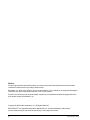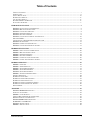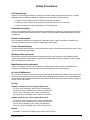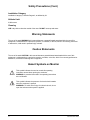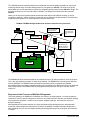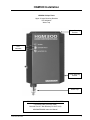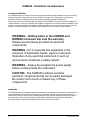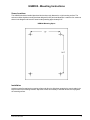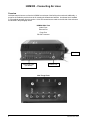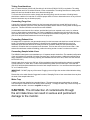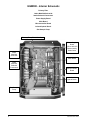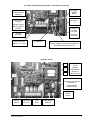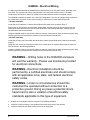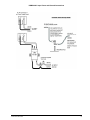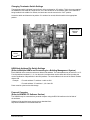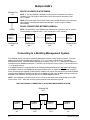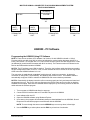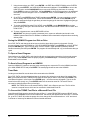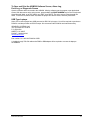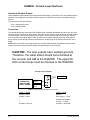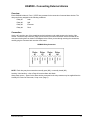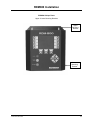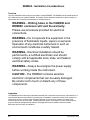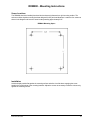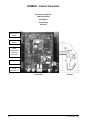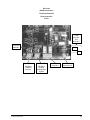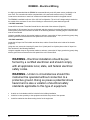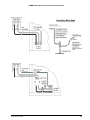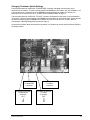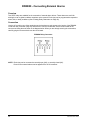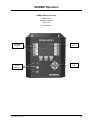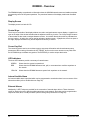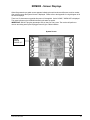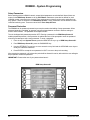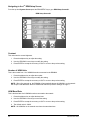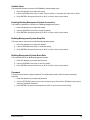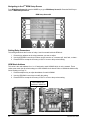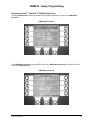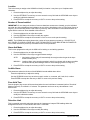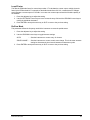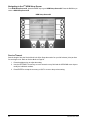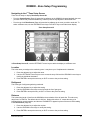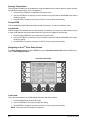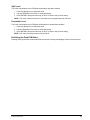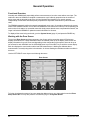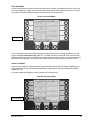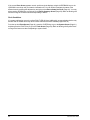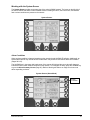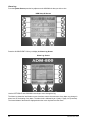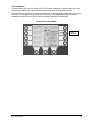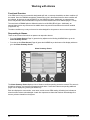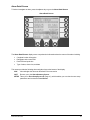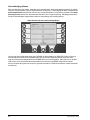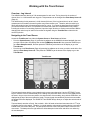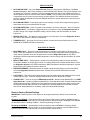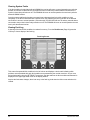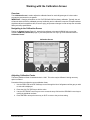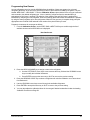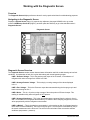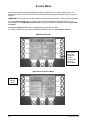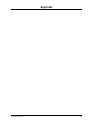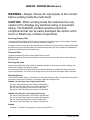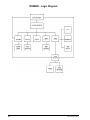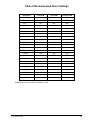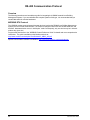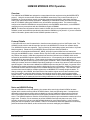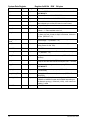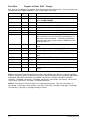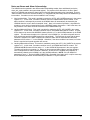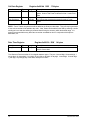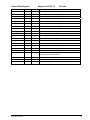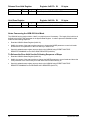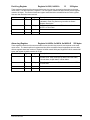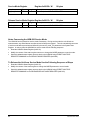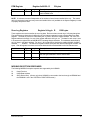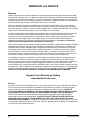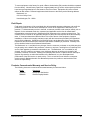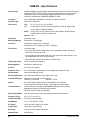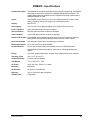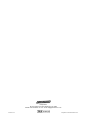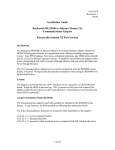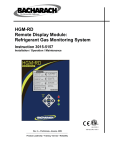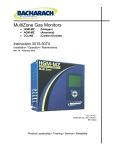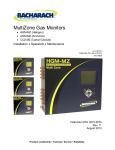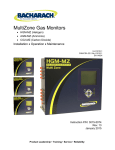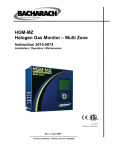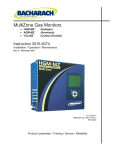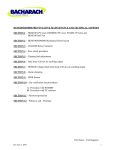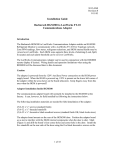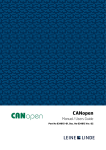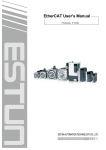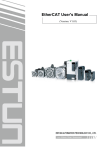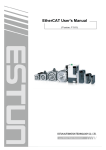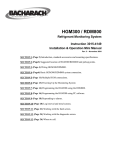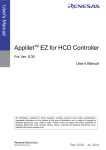Download Bacharach RDM800 Specifications
Transcript
HGM300 / RDM800 Refrigerant Gas Monitoring System Instruction 3015-4148 Installation / Operation / Maintenance Rev. 5 – April 2006 INSPECTION EQUIPMENT MEASURING EQUIPMENT 61KN Product Leadership • Training • Service • Reliability Notice: Product improvements and enhancements are continuous; therefore the specifications and information contained in this document may change without notice. Bacharach, Inc. shall not be liable for errors contained herein or for incidental or consequential damages in connection with the furnishing, performance, or use of this material. No part of this document may be photocopied, reproduced, or translated to another language without the prior written consent of Bacharach, Inc. Copyright © 2000–2006, Bacharach, Inc., All Rights Reserved BACHARACH® is a registered trademark of Bacharach, Inc. All other trademarks, trade names, service marks and logos referenced herein belong to their respective owners. A Instruction 3015-4148 Table of Contents TABLE OF CONTENTS ..................................................................................................................................................... I INTRODUCTION ............................................................................................................................................................. II SAFETY PRECAUTIONS................................................................................................................................................. III WARNING STATEMENTS .............................................................................................................................................. IV CAUTION STATEMENTS ............................................................................................................................................... IV HAZARD SYMBOLS ON MONITOR ................................................................................................................................ IV FUNCTIONAL OVERVIEW .............................................................................................................................................. V HGM300 INSTALLATION...........................................................................................................................................1 HGM300 - INSTALLATION CONSIDERATIONS ................................................................................................................2 HGM300 - MOUNTING INSTRUCTIONS ..........................................................................................................................3 HGM300 - CONNECTING AIR LINES ..............................................................................................................................4 HGM300 - INTERIOR SCHEMATIC .................................................................................................................................6 HGM300 - ELECTRICAL WIRING ...................................................................................................................................8 HGM300 - CONNECTING COMMUNICATION DEVICES .................................................................................................10 MULTIPLE HGM’S.......................................................................................................................................................12 CONNECTING TO A BUILDING MANAGEMENT SYSTEM ................................................................................................12 HGM300 - PC SOFTWARE ...........................................................................................................................................13 HGM300 - CURRENT LOOP INTERFACES .....................................................................................................................16 HGM300 - CONNECTING EXTERNAL ALARMS ............................................................................................................17 RDM800 INSTALLATION .........................................................................................................................................19 RDM800 - INSTALLATION CONSIDERATIONS ..............................................................................................................20 RDM800 - MOUNTING INSTRUCTIONS ........................................................................................................................21 RDM800 - INTERIOR SCHEMATIC................................................................................................................................22 RDM800 - ELECTRICAL WIRING .................................................................................................................................24 RDM800 - COMMUNICATION CONNECTIONS ..............................................................................................................26 RDM800 - CONNECTING EXTERNAL ALARMS ............................................................................................................28 RDM800 OPERATION................................................................................................................................................29 RDM800 - OVERVIEW .................................................................................................................................................30 RDM800 - SCREEN DISPLAYS .....................................................................................................................................31 RDM800 - SYSTEM PROGRAMMING ............................................................................................................................32 RDM800 - SETUP PROGRAMMING ...............................................................................................................................33 HGM300 - SETUP PROGRAMMING ..............................................................................................................................37 RDM800 - ZONE SETUP PROGRAMMING .....................................................................................................................41 GENERAL OPERATION .................................................................................................................................................44 WORKING WITH ALARMS ............................................................................................................................................50 WORKING WITH THE TREND SCREEN ...........................................................................................................................53 WORKING WITH SYSTEM FAULTS ................................................................................................................................54 WORKING WITH THE CALIBRATION SCREEN ................................................................................................................57 WORKING WITH THE DIAGNOSTIC SCREEN ..................................................................................................................60 SERVICE MODE............................................................................................................................................................62 APPENDIX....................................................................................................................................................................63 HGM300 / RDM800 MAINTENANCE ..........................................................................................................................64 OPTIONAL ACCESSORIES .............................................................................................................................................65 RDM800 - LOGIC DIAGRAM .......................................................................................................................................66 TABLE OF RECOMMENDED ALARM SETTINGS .............................................................................................................67 RS-485 COMMUNICATION PROTOCOL .........................................................................................................................68 HGM300 MODBUS RTU OPERATION .......................................................................................................................69 WARRANTY AND SERVICE ....................................................................................................................................82 HGM300 - SPECIFICATIONS ........................................................................................................................................84 RDM800 - SPECIFICATIONS.........................................................................................................................................85 Instruction 3015-4148 i Introduction How to Use This Manual Thank you for investing in a BACHARACH HGM300 Refrigerant Gas Monitor. This manual provides important information on how to install, operate, and service the HGM300 Refrigerant Monitor and RDM800 Display Module. Please read this manual carefully before use. If you have a working knowledge of refrigerant monitors, you will find this manual useful as a reference tool. If you are new to the use of refrigerant monitors, you can educate yourself about the principles of refrigerant gas detection and the proper operation of this device by reading this manual thoroughly. ii Instruction 3015-4148 Safety Precautions AC Power Supply Ensure the source voltage matches the voltage of the product before energizing the equipment. It is highly suggested that the HGM300 be placed on a separate circuit with UPS or surge protection. • A switch or circuit-breaker shall be included in the building installation • It shall be in close proximity to the equipment and within easy reach of the operator • It shall be marked as the disconnecting device for the equipment Protective Grounding Under no circumstances should this equipment be operated without connection to a protective ground. Doing so poses a potential shock hazard and is also a violation of electrical safety standards applicable to this type of equipment. Explosive Atmosphere Do not operate this equipment in the presence of flammable liquids, vapors or aerosols. Operation of any electrical instrument in such an environment constitutes a safety hazard. Proper Exhaust Venting It is imperative that the exhaust port on this instrument be properly vented as described in this manual. Failure to do so constitutes a safety hazard. Working Inside Instrument Extreme care should be exercised when accessing the interior of this instrument. Only qualified electrical maintenance personnel should perform connections and adjustments. Always de-energize the power supply before working inside the instrument. Modifications to the Instrument Under no circumstances should this instrument be modified without written consent from Bacharach, Inc. Changes or modifications to this instrument, not expressly approved, will void the warranty. In Case of Malfunction Do not continue to use this equipment if there are any symptoms of malfunction or failure. In the case of such occurrence, de-energize the power supply and contact a qualified repair technician or the nearest Bacharach Service Center. ONLY provided knockout are to be used for electrical and communication wiring. Drilling into the box will void the warranty. Fusing HGM300, 120 VAC Input, Power Supply P/N 3015-3167 F1: 0.5 A, 250V Fast Acting, 5mm x 20mm, P/N 604-2538 F2: 250 mA, 250V Fast Acting, 5mm x 20mm, P/N 604-2537 F3: 5 A, 250V Fast Acting, 5mm x 20mm, P/N 604-2539 F4: 63 mA, 250V Fast Acting, 5mm x 20mm, P/N 604-2535 HGM300, 240 VAC Input, Power Supply P/N 3015-3161 F1: 250 mA, 250V Fast Acting, 5mm x 20mm, P/N 604-2537 F2: 125 mA, 250V Fast Acting, 5mm x 20mm, P/N 604-2536 F3: 5 A, 250V Fast Acting, 5mm x 20mm, P/N 604-2539 F4: 32 mA, 250V Fast Acting, 5mm x 20mm, P/N 604-2534 RDM800 F1 & F2: 1 A, 250VAC, Fast Acting, 5mm x 20mm, P/N 3015-4011 Instruction 3015-4148 iii Safety Precautions (Cont.) Installation Category Installation Category II, Pollution Degree II, as defined by UL. Altitude Limit 2,000 meters Cleaning USE a dry cloth to clean the outside of the case. DO NOT use soap and water. Warning Statements The use of the word WARNING in this manual denotes a potential hazard associated with the use of this equipment. It calls attention to a procedure, practice, or condition, or the like, which if not correctly performed or adhered to, could result in personal injury or death. Caution Statements The use of the word CAUTION in this manual denotes a potential hazard associated with the use of this equipment. It calls attention to a procedure, practice, condition, or the like, which if not correctly performed or adhered to, could result in damage to the equipment. Hazard Symbols on Monitor This symbol indicates the need to consult this operating instruction manual when opening the enclosure. WARNING: A potential risk exists if the operating instructions are not followed. This symbol indicates the presence of electric shock hazards when the enclosure is opened. WARNING: To avoid risk of injury from electric shock, do not open the enclosure when power is applied. iv Instruction 3015-4148 Functional Overview General Description Refrigerant monitors are specified to support compliance to federal, state and local safety codes governing refrigerant emissions. Avoiding significant refrigerant loss reduces equipment replacement costs, maintains equipment efficiency, promotes safety, and protects the environment. The HGM300 provides for the continuous monitoring of refrigerant gas levels in up to 16 separate test zones. The instrument is easily programmed to monitor a variety of gasses and independent leak (small), spill (medium), and evacuation (large) levels may be designated for each zone. The instrument also retains a log of previous readings that can be easily accessed for analysis. An audible alarm and large LED indicators are provided to signal alarm conditions, and relay contacts are provided for connection of external alarm devices. The system also includes two (2) 4-20mA current loop interfaces (optional) for connection to external devices. The HGM300 requires only minor periodic maintenance such as the occasional replacement of filters. The instrument incorporates active diagnostics that continuously monitor the system for proper operation. An LED indicator is provided to indicate system malfunctions and fault codes are generated that enable the user to identify the source of the fault. Communication Options The HGM300 features full two-way communications via an RS-485 interface. MODBUS RTU is the communication protocol standard. The instrument can be connected directly to a Building Management System or it may be operated as a stand-alone system using the Bacharach Display Module (P/N 3015-2875). An RS-232C port is also provided for connection to a PC. This enables the HGM300 to be setup from a personal computer. Please refer to the Appendix for a more complete discussion of communication protocols. Understanding Monitoring Levels Effective use of this instrument requires an understanding of what constitutes reasonable alarm set points for the type of gasses being monitored. All AC&R systems leak some refrigerant. In a good “tight” installation these background levels will be acceptably low and often do not require corrective action. You can reduce nuisance alarms and needless service calls if the alarm levels are set at practical limits. Refrigerant manufacturers define allowable exposure levels and threshold limit values in units of parts per million (PPM). Bacharach has developed recommended monitoring levels based on compliance to ANSI/BSR ASHRE 15-1994 and ASHRAE Safety Code 34-1992. These reference levels are listed in the Appendix. Setting the unit at these recommended alarm levels will satisfy the needs of most users. However, the PPM levels generated by system leaks into the environment are greatly influenced by the volume of air in the sampling area, air circulation, size of the leak, distance to the monitoring point, and a host of other variables. In some cases the set points may need to be adjusted either up or down to achieve effective monitoring. Suggested Location of Sampling Points At the point of a refrigerant leak the gas is nearly pure. As the refrigerant is dispersed into the air, the gas molecules diffuse causing a dilution of the original concentration. The HGM300 measures the refrigerant concentration at the precise point the sample is collected. Therefore, if the termination of the collection line is not at the exact point of the refrigerant leak, then the unit will read a diluted mixture of the refrigerant gas and air. It should also be noted that refrigerant gas is heavier than air and tends to collect below the point of a leak. Therefore samples taken near the floor will have a greater concentration of gas than those collected above the source of a leak will. Consequently, sampling points should ideally be located as close as possible to the source of potential leaks. Line-end filters should be mounted 12" to18" above the floor. If this is impractical, then the alarm set points should be adjusted for that zone to compensate for the dilution of the refrigerant gas. DO NOT plug any of the zones. Plugging a zone will give the monitor a false indication during start up. Instruction 3015-4148 v The HGM300 should be centrally located in the mechanical room and be readily accessible for easy visual monitoring and servicing. Air sample tubing may be run in lengths up to 500 feet. The fresh air purge line should draw from an area that does not contain any refrigerant gas and cannot exceed 300 feet in length. The exhaust line should run to an out side location if possible. The length of the exhaust line cannot exceed 300 feet. Ideally, two to three pick up points spaced around each chiller will provide sufficient coverage. It may be necessary to perform a “smoke” test of the mechanical room to determine the best locations. The smoke test would provide the pattern of air currents present in the mechanical room. HGM300 / RDM800 Refrigerant Gas leak monitor mechanical room placement Aux. Horn/Strobe Remote Alarm Fresh air purge from area away from refrigerant gas Exhaust Fan Outside Hallway Sample Inlet Pickup Point RDM800 Machine Room Remote Display Module outside of mechanical room HGM300 Chiller Halogen Gas Monitor Sample Inlet Pickup Points The RDM800 should be mounted outside of the mechanical room or at least just inside of a door to the room. This is the “split architecture design” for safety of the operator. The RDM800 can be located up to 4500 feet from the HGM300. The RDM800 is the man machine interface by which you program the HGM300, acknowledge alarms and observe conditions inside of the mechanical room. Note that there are two additional alarm relay contacts in the RDM800 that can be programmed to alarm with “leak, spill, evacuate, fault or monitor on”. Response to the Presence of Multiple Refrigerants Technically speaking, the HGM300 is a refrigerant level monitor, not a gas analyzer. You must program the instrument to test for a specific refrigerant in each zone, and it will only return accurate concentration readings for that particular refrigerant. If a leak occurs of another refrigerant gas type, the instrument may return deceptive readings. Most applications only require detection of a single refrigerant and the problems that are associated with monitoring multiple gasses are rarely an issue. If there is a possibility of multiple refrigerants leaking in the same sampling zone, you should consider carefully which refrigerant compound you program the instrument to monitor. vi Instruction 3015-4148 HGM300 Installation HGM300 Oblique Photo Upper & Lower Mounting Brackets LED Indicators Water Trap Upper Mounting Bracket LED Indicators Lower Mounting Bracket Water Trap STANDARD ACCESSORIES FOR A 4-POINT SYSTEM 5 Line-End Filters (P/N 3015-3420) Charcoal Filter & T-Bolt Bracket (P/N 3015-3125) HGM300/RDM800 Instruction Manual Instruction 3015-4148 1 HGM300 - Installation Considerations Locating the Monitor The HGM300 should be centrally located in the facility and should be easily accessible for visual monitoring and servicing. Intake sample lines can be up to 500 feet in length, but it is important to remember that sampling cycle time is proportional to the total number and length of individual sample lines. Dirt, grease, and oils can adversely affect the operation of the HGM300. The monitor should be installed out of direct sunlight in a clean, dry area that is not subject to temperature or humidity extremes. Installation of the monitor in a mechanical room is acceptable provided reasonable environmental conditions exist. If there is a question, consider installing the unit outside of the mechanical room in a cleaner area of the facility. WARNING – Drilling holes in the HGM300 and RDM800 enclosure will void the warranty. Please use knockouts provided for electrical connections. WARNING - Do not operate this equipment in the presence of flammable liquids, vapors or aerosols. Operation of any electrical instrument in such an environment constitutes a safety hazard. WARNING - Always de-energize the power supply before working inside the instrument. CAUTION - The HGM300 contains sensitive electronic components that can be easily damaged. Be careful not to touch or disturb any of these components. Inspection The HGM300 has been thoroughly inspected and tested prior to shipment from the factory. Nevertheless, it is recommended that the monitor be re-checked prior to installation. Inspect the outside of the enclosure to make sure there are no obvious signs of shipping damage. Open the door latches and inspect the interior of the instrument for loose components that may have become dislodged during shipment. If damage is discovered, please contact the nearest Bacharach Service Center for assistance. 2 Instruction 3015-4148 HGM300 - Mounting Instructions Screw Locations The HGM300 should be installed plumb and level and securely fastened to a rigid mounting surface. The enclosure utilizes keyhole mounting brackets designed for #12 pan head fasteners. Locate the four screws as shown in the diagram and leave the screw heads protruding approximately 3/16". HGM300 Mounting Specs Installation Hold the monitor flat against the mounting surface and allow it to slide down engaging the screw heads in the keyhole slots of the mounting brackets. Adjust the screws as necessary to hold the monitor securely against the mounting surface. Instruction 3015-4148 3 HGM300 - Connecting Air Lines Overview Individual sample lines are run from the HGM300 to each area of the facility to be monitored. Additionally, a purge line is installed to provide clean air for resetting the infrared zero baseline. An exhaust line is installed to vent residual gas away from the monitor. All air line connections are made on the left side of the enclosure as indicated in the photograph below. HGM300 Side View Intake Ports Exhaust Port Purge Port RS-232 Connector RS-232 Inlet/Purge Ports (see below) Exhaust Port Inlet / Purge Ports 4 Instruction 3015-4148 Tubing Considerations Use ¼" outside diameter (0.040" wall) flex tubing for all air lines (P/N 3015-3235) or equivalent. The tubing should be clean and free of residual moisture or other contaminants. The tubing should be cut cleanly with a sharp knife and care should be taken not to distort the tubing end. To connect the air lines to the monitor simply push the tubing firmly onto the connector. All tubing bends should have a radius of no less than 5" to assure proper airflow. If kinks or obstructions occur in any of the air lines the instrument may not function properly. Connecting Purge Line A purge line is required to draw fresh air into the instrument and should not exceed 300 feet in length. A charcoal filter assembly (P/N 3015-3125) has been provided to assure clean air is being drawn in through the purge line. This filter should be mounted close to the HGM300. It is advisable to terminate the line outdoors, provided the input is not exposed to rain, snow, ice, exhaust fumes, or other airborne contaminates. If an outdoor installation is impractical, the line should be run to an area inside the facility that you are certain is not contaminated with ambient refrigerant gas. A line-end filter (P/N 3015-3420) should be attached to the end of the purge line. Connecting Exhaust Line An exhaust line is required to vent gas samples away from the instrument and should not exceed 300 feet in length. The exhaust line should terminate in a location that is completely isolated from the purge line termination point and other areas of the facility that will be monitored. Ideally this line should terminate outdoors in a location that is not exposed to the elements. This line does not require a line-end filter. If the exhaust line terminates outside the building, position the tubing so that no water or moisture can enter it. Connecting Sample Intake Lines The HGM300 is designed to accommodate up to 16 separate sample intake lines. The standard configuration of the unit includes one manifold of 4 intake connectors and 1 purge connector. Additional manifolds can be easily installed to increase monitoring capacity (field installation kit P/N 3015-3419, and 4 zone line end filter kit P/N 3015-3411). Sample intake lines can be up to 500 feet. All line terminations should be positioned to reduce the possibility of mists, aerosols, oil, water, dust, or other contaminates being drawn into the instrument. A line-end filter (P/N 3015-3420) should be attached to the end of each sample intake line. Line-end filters should be placed 12" to 18" above the floor. IMPORTANT: DO NOT plug any of the zones. Plugging a zone will give the monitor a false indication during start up. Please refer to the earlier Section Suggested Location of Sampling Points to learn more about where to place the ends of the sample intake lines. Water Trap A water trap has been installed as a standard feature. The water trap prevents condensation or moisture from entering the infrared device and causing serious damage. To empty the water trap, loosen the wing nut and allow water to drain – be sure to retighten the wing nut. CAUTION - The introduction of contaminants through the air intake lines can result in serious and permanent damage to the monitor. Instruction 3015-4148 5 HGM300 - Interior Schematic Primary Filter Intake Manifold Solenoids Intake Solenoid Connectors Power Supply Board Main Board Microcontroller Board Infrared Optical Bench Gas Sample Pump Primary Filter (P/N 3015-3071) Power Supply Board 120 or 240 VAC Determined by Sales Order Intake Manifold Solenoids Main Board Intake Manifold Solenoid Connectors Microcontroller Board Infrared Optical Bench Gas Sample Pump 6 Instruction 3015-4148 AC Power / RS-485 / Relay Connector / 4-20 mAdc Current Loop 4–20 mAdc Interface Board (Optional) AC Power ON/OFF Switch Dual 4-20 mAdc Outputs AC IN Connector T1 (Signal Out Only) DO NOT APPLY POWER! Location of AC Input Line Filter RS-485 Connector (240 VAC Units Only) Relay Connector Ground Stud Alarm 1, 2, 3, Fault Auxiliary AC Out Connector T2 (Used to Supply AC power to Alarm Devices) (Overload Protected by Fuse F3) Switches / Fuses F4 HGM300 Fuses F2 (Refer to Maintenance Section for values Page 64) F1 F3 Connects to Aux. AC Out Connector T2 5 Amp 250VAC (P/N 604-2539) AC Power ON/OFF Switch Factory Default Instruction 3015-4148 Terminator IN / OUT CPU Reset Node Address Switches 7 HGM300 - Electrical Wiring It is highly recommended that the HGM300 be connected directly to the AC power source, preferably on its own circuit. The connection should be completed with a UL rated multi-conductor wire (14-18 AWG). Locate service knockouts on exterior of enclosure and install electrical conduit in the typical manner. The HGM300 is available in either a 120 or 240 VAC configuration. The unit’s AC voltage rating is marked on the outside of the enclosure. Do one of the following to connect the AC power leads and ground: • 120 VAC Installation Locate the AC IN connector T1 and the Ground Stud on the inside of the enclosure (Page 7). Remove the AC IN connector from the Power Supply board, and then secure the incoming AC power line (black) and neutral (white) wires to this connector as shown in the following illustration. Carefully plug the connector back onto the circuit board. Using the supplied crimp-on ring terminal, washers, and nuts, connect the AC input ground wire (green) along with the ground wire connected to the enclosure’s lid to the monitor’s Ground Stud. • 240 VAC Installation Locate the AC Input Line Filter’s black and white wires, and the Ground Stud on the inside of the enclosure (Page 7). Using wire nuts, secure the incoming AC power Line 1 (black) and Line 2 (white) wires to the AC Input Line Filter as shown in the following illustration. Using the supplied crimp-on ring terminal, washers, and nuts, connect the AC input ground wire (green) along with the ground wire connected to the enclosure’s lid to the monitor’s Ground Stud. WARNING – Drilling holes in the HGM300 enclosure will void the warranty. Please use knockouts provided for electrical connections. WARNING - Electrical installation should be performed by a certified electrician and should comply with all applicable local, state, and federal electrical safety codes. WARNING - Under no circumstances should this instrument be operated without connection to a protective ground. Doing so poses a potential shock hazard and is also a violation of electrical safety standards applicable to this type of equipment. • A switch or circuit-breaker shall be included in the building installation • It shall be in close proximity to the equipment and within easy reach of the operator • It shall be marked as the disconnecting device for the equipment 8 Instruction 3015-4148 HGM300 AC Input Power and Ground Connections Instruction 3015-4148 9 HGM300 - Connecting Communication Devices Remote Display Module (RDM800) Connection The HGM300 is connected to the RDM800 using a shielded twisted pair instrument cable. The maximum distance between the farthest away HGM300 and RDM800 is 4500 feet. Use any of the remaining service knockouts to gain access to the interior of the monitor. The RS-485 communication wiring between the HGM300 and RDM800 must be connected in the following manner: Locate the RS-485 connector in the HGM300 (Page 7). Connect one lead of a twisted shielded pair to the “B” connection point (the far left point), note the wire color. Connect the second wire to the “A” connection point (the middle), note the wire color. Connect the ground to the “GND” connection point Locate the RS-485 connector marked “TO MONITORS” in the RDM800 (Page 23). This connector is located on the far-left bottom of the RDM800 PC board. Make the wire run to the RDM800 and connect the twisted shielded pair to the RS-485 TO MONITORS connector using the same color code as used on the HGM300. Integrating with Building Management Systems The HGM300 may be connected directly to a Building Management System using a shielded twisted pair cable. The cable from the Building Management System is connected to the RS-485 connector inside the HGM300. MODBUS RTU is the standard communication protocol. Use any of the remaining service knockouts to gain access to the interior of the monitor. Locate the RS-485 connector and remove it from the circuit board. Secure the wire leads to the connector orienting them as shown in the diagram below. Check to make sure that the polarity matches the wiring to the Building Management System. When you are through securing the connections, carefully plug the connector back onto the circuit board. Larger Integrated Systems You may also connect the HGM300 to a Building Management System through an RDM800. In this case, first connect the HGM300 to the RDM800 as described above. Then, follow the instructions under the heading RDM800 – Communications Connections on Page 26 for information on how to connect the RDM800 to a Building Management System. RS-485 Connector 10 Instruction 3015-4148 Changing Terminator Switch Settings The terminator switch is shipped from the factory in the terminated or “IN” position. This is the correct setting if the HGM300 is connected as a single device, or it is the last device on the network chain. If the HGM300 is being installed in the middle of a network, the terminator must be moved to the “OUT” position. Locate the switch and determine its position. If it needs to be moved, slide the switch to the appropriate position. Network Node Address Switch Terminator Switch IN OUT HGM Node Address Dip Switch Settings (Refer to Multiple HGM's and Connecting to a Building Management System) Each HGM300 on the network must have a distinct node address. The node address may be set from 1 to 15. Four dip switches numbered 1, 2, 4, 8 on the main circuit board are used to define this value by setting the correct combination of dip switches to their ON positions. The node address is the sum of the switch numbers that are ON. Example: - For node address “5” switches 1 and 4 are ON. - For node address “13” switches 1, 4, & 8 are ON. Power must be cycled to elect this change. Personal Computer (Refer to HGM300 PC Software Section) The HGM300 may be connected to a personal computer using the RS-232 interface on the left side of the enclosure. Software will be provided upon request or as a download from: http://www.bacharach-inc.com/downloads.htm. Instruction 3015-4148 11 Multiple HGM’s MULTIPLE HGM300’S WITH RDM800 TERMINATOR NOTE 1: The last HGM300 or RDM800 on either end of the network must have its terminator in the “IN” position, and all other units must have their terminators in the “OUT” position. “IN” RMD800 NOTE 2: The total length of the RS-485 cable cannot exceed 4500 feet. (Use instrument cable 20 gage multi-strand shielded and twisted pair – similar or equal to Belden cable #8762.) RS-485 CONNECTIONS BETWEEN HGM300’s NOTE: The terminators in the RDM800 and HGM300 Unit 4 must be in the “IN” position. The terminators in HGM300 Units 1, 2 & 3 must be in the “OUT” position. RS-485 HGM300 UNIT 1 NODE 1 HGM300 UNIT 2 NODE 2 TERMINATOR “OUT” HGM300 UNIT 3 NODE 3 HGM300 UNIT 4 NODE 4 TERMINATOR TERMINATOR TERMINATOR “OUT” “OUT” “IN” Connecting to a Building Management System The HGM300 may be connected to a Building Management System via the RS-485 connector. The node address switch on each HGM300 may be set from “1” to “15” in order to identify itself to the Building Management System. Note that Building Management Systems set to a “0” or “1” address both respond to messages from the RDM800 as address “1” therefore you should not have a unit set to “0” and another set to “1” on the same network. If the HGM300 network is connected directly to a Building Management System it may not be connected to the RDM800. However, the RDM800 has two communication ports, an “upstream” port (labeled TO HOST) and a “downstream port (labeled TO MONITORS). A BMS node may be connected to the up stream RDM800 port while the downstream RDM800 port talks to the HGM300’s. In this case, the BMS is talking “through” the RDM800 to the HGM300’s, but not physically on the HGM300/RDM800 network. NOTE: If the HGM300 is not at the end of the line in a series connection, then the terminator on the HGM must be set to “OUT.” Also, each end of the series must have the terminator set to “IN”. MULTIPLE HGM300'S CONNECTED TO A BUILDING MANAGEMENT SYSTEM TERMINATOR “OUT” BMS HGM300 NODE 1 12 HGM300 NODE 2 HGM300 NODE 3 HGM300 NODE 4 TERMINATOR TERMINATOR TERMINATOR TERMINATOR “IN” “OUT” “OUT” “IN” Instruction 3015-4148 MULTIPLE HGM300’s CONNECTED TO A BUILDING MANAGEMENT SYSTEM DAISY CHAIN FASHION BUILDING MANAGEMENT SYSTEM RS-485 TERMINATOR “IN” HGM300 UNIT 1 NODE 1 TERMINATOR “OUT” HGM300 UNIT 2 NODE 2 HGM300 UNIT 3 NODE 3 TERMINATOR TERMINATOR TERMINATOR “OUT” “IN” “OUT” HGM300 UNIT 4 NODE 4 HGM300 - PC Software Programming the HGM300 Using PC Software NOTE 1: There are two versions of PC software. Use Version 1.0 with HGM300 units with v1.0 Unit Firmware, which were built June 2001 or before (as indicated by a serial number that starts with AF01 or lower). Use Version 1.52 or higher with v1.21 Unit Firmware or above, which were built August 2001 or later (as indicated by a serial number that starts with AH01 or above). The Firmware version is indicated on the label on the ROM module inside the HGM300. NOTE 2: The PC software uses COM1 by default. Therefore, the interface cable should be connected to the port configured as COM1 on the PC. Also, no other software drivers or devices in the PC may control COM1 when the HGM300 software is in use. The connection is made through a standard “straight through” serial port connection. A three-wire connection is used (RXD, TXD, and GND). No hardware flow control is used. The HGM300 software automatically configures COM1 to match the HGM300 RS-232 communications parameters. NOTE 3: Occasionally the laptop connection will not connect properly and only two beeps are heard and the program times out. The cure for this is to disconnect the RS-232 cable and cycle power on both the HGM300 and the laptop. After both the HGM300 and the laptop are up and running connect the RS-232 cable and start the software program. 1. Turn on power to HGM300 and allow it to warm up. 2. Connect RS-232 interface cable to PC and RS-232 port on the HGM300. 3. Insert software disk into PC. 4. Open the HGM300 software using Windows Explorer. 5. Upon start up, the program will immediately attempt to download data from the HGM300. Several beeps can be heard as the program communicates with the HGM300. NOTE: To move through the screen use the ARROW keys to move up, down, left and right. 6. Use the ENTER key to select options and the ESC key to back out of a selection. Instruction 3015-4148 13 7. Using the arrow keys go to EDIT; press ENTER – the EDIT Menu DROPS DOWN; select SYSTEM and then press ENTER – the HGM LOCATION becomes highlighted. Press ENTER to move to the HGM TAG area; use the BACKSPACE key to remove the existing tag; then enter in a new tag. Press ENTER to return to LOCATION. Use the ARROW key to select the next item to be addressed. Note that you cannot change the “SN” or “FIRMWARE” items. Press the ESC key to return to the menu bar. 8. Go to EDIT; press ENTER; select ZONES; and then press ENTER. You may now select a specific zone to identify and set parameters. When REFRIGERANT is selected use the ARROW keys to move up and down through the gas library to locate the gas type for that zone. Highlight the gas type and press ENTER. 9. To set the ALARMS first select EVAC LEVEL; press ENTER; use the BACKSPACE key to clear previous setting; and type in the new PPM level. Use the same method to set the SPILL LEVEL and LEAK LEVEL. 10. To close or bypass a zone, set the DISTANCE to 0 feet. IMPORTANT: Any time you modify a parameter (zone, system or calibration) and send it to the HGM300, please wait for the PC software to indicate that the download is complete before continuing with any edits. Saving the HGM300 Program to a Disk or Drive Go to FILE, PATH, and change the drive letter to the drive where the program is to be saved. Give the program a name, such as A:\HGM300 or C:\MY DOCUMENTS\HGM300; press ENTER; go to SAVE SETUP and press ENTER again. Type in the file name, such as “CHRM1” (eight characters maximum without a filename extension) and then press ENTER. The program will automatically add “.cfg” to the filename that you typed. To Open a Saved Program Open software; go to FILE, PATH, and clear the old path and type in the proper drive for the saved program (A: or C: etc.). Press ENTER; select the proper program; press ENTER again. The saved program will be downloaded into the software. To Send a Saved Program to an HGM300 Open the HGM300 PC software; open the proper saved program; connect the PC to the HGM300; and then go to HGM, SEND SETUP and press ENTER. The saved program will be sent to the HGM300. Trend Data Creating a trend data file must be done while connected to the HGM300. Go to FILE, PATH, clear the old path and type in the proper drive where the trend data will be saved. Press ESC; go to HGM; select GET TREND DATA; select the zone that you want to trend and press ENTER. The trend data will appear in a list format. Press ENTER again – a file name screen will appear. Type in the file name for that zone (trend1 etc.). Press ENTER and the file is saved as a text file. The text file can be converted to a Microsoft Excel file or printed as is. NOTE: The TREND file must be saved ZONE by ZONE, with a filename per zone. The file will be saved in a notepad format, which can be converted to a delimited Excel file. To Convert the TREND Text File to a Microsoft Excel File Open Microsoft Excel; open the desired file using All files (*.*); select DELIMITED format and SPACE as the delimiter. Select GENERAL as the column data format. The text file now appears as an Excel file. To save the file, go to FILE, SAVE AS; select the proper drive; then change the file name extension to “.XLS” and save it. Comments or notes may be added to this file as needed and saved. 14 Instruction 3015-4148 To Save and Print the HGM300 Software Screen, Alarm Log, Fault Log, or Diagnostic Screen Open the software while connected to the HGM300. After the software gets the program, open the desired screen. With that screen as the active screen, press the ALT and PRINT SCREEN keys on the PC keyboard. Open Microsoft Word; go to FILE, NEW; go to EDIT; then PASTE. The active screen is then brought into Word. To save the file, select SAVE AS; select the proper drive and file name; and then press SAVE. USB Type Laptops Some of the newer laptops have USB ports and no RS-232 9-pin ports. You will be required to purchase a PCMCIA card that provides an RS-232 output. We recommend the PCMCIA card manufactured by: SEALEVEL SYSTEMS, INC. 155 TECHNOLOGY PLACE P. O. BOX 830 LIBERTY, SC 29657 PHONE – 864-843-4343 www.sealevel.com Part number: PC- SIO-232 PCMCIA CARD A “straight through” RS-232 cable and a DB25 to DB9 adapter will be required to connect the laptop to the HGM300. Instruction 3015-4148 15 HGM300 - Current Loop Interfaces Optional 4–20 mAdc Outputs Upon installation of the optional 4–20 mAdc Interface Board (Page 7) (P/N 3015-3133), the HGM300 has the capability of providing dual 4-20 mAdc scrolling current loop outputs for connection to external monitoring devices. The interfaces are set up as follows: Loop 1 indicates zone area Loop 2 indicates PPM Connection The external devices are connected to the HGM300 using a shielded dual twisted pair cable. Use any of the remaining service knockouts to gain access to the interior of the monitor. Locate the Dual 4–20 mAdc Output connector (Page 7) and remove it from the circuit board. Secure the wire leads to the connector orienting them as shown in the diagram below. Check to make sure the polarity matches the wiring at the external device. When you are through securing the connections, carefully plug the connector back onto the circuit board. NOTE: When one or both current loop outputs are not used, install a jumper wire between the ground the unused loop terminal(s) to prevent the system from generating a current loop fault. CAUTION - The loop outputs have isolated grounds. Therefore, the cable shield should be terminated at the receiver and not at the HGM300. The signal for both current loops must be returned to the HGM300. Current Loop Connector GROUND NOTE: SIGNAL OUT ONLY DO NOT APPLY POWER LOOP 1 ZONE LOOP 2 PPM NOTE: The ground connections are common. 16 LOOP 1 = ZONE LOOP 2 = PPM 5 mAdc = Zone 1 Default 6 mAdc – Zone 2 0.016 mAdc = 1 PPM --- Scalable via Software --- 4 mAdc = 0 PPM 20 mAdc = Zone 16 20 mAdc = 1000 PPM Instruction 3015-4148 HGM300 - Connecting External Alarms Overview Each HGM300 includes 4, Form C, SPDT relay contacts for the connection of external alarm devices. The relays are factory assigned to the following conditions: Relay #1 Leak Relay #2 Spill Relay #3 Evacuate Relay #4 Fault Connection Use the AC conduit or any of the remaining service knockouts to gain cable access to the interior of the monitor. Locate the relay connector (Page 7) and remove it from the circuit board. Secure the leads to the connector orienting them as shown in the diagram below. When you are through securing the connections, carefully plug the connector back onto the circuit board. HGM300 Relay Connector NOTE: Each relay may be connected as normally open (NO), or normally closed (NC). Latching / Non-Latching – refer to Page 38 to select Alarm Ack Mode. Alarm power source – power for the alarm devices connected to the relay contacts may be supplied from the Auxiliary AC Power Out Connector, 5 amp. max. (Page 7). Instruction 3015-4148 17 Typical HGM300 Relay 1 and Relay 2 Wiring LEAK SPILL EVACUATE FAULT Horn Aux. Power Neutral Line Neutral Line Strobe Main AC Input Jumper the ‘Neutral’ of the auxiliary power connector to the ‘Common’ on the relay block. Connect one end of strobe or horn to the ‘NO’ of whichever level of alarm is appropriate for application. The other end of strobe or horn is connected to the ‘Line’ of the auxiliary power connector (5 A max.). 18 Instruction 3015-4148 RDM800 Installation RDM800 Oblique Photo Upper & Lower Mounting Brackets Upper Mounting Bracket Lower Mounting Bracket Instruction 3015-4148 19 RDM800 - Installation Considerations Overview Up to four HGM300 monitors may be connected to a single RDM800. The RDM800 can be located anywhere up to 4500 feet from the furthest HGM300. The display module should be installed out of direct sunlight in a clean area that is not subject to temperature or humidity extremes. WARNING – Drilling holes in the HGM300 and RDM800 enclosure will void the warranty. Please use knockouts provided for electrical connections. WARNING - Do not operate this equipment in the presence of flammable liquids, vapors or aerosols. Operation of any electrical instrument in such an environment constitutes a safety hazard. WARNING - Electrical installation should be performed by a certified electrician and should comply with all applicable local, state, and federal electrical safety codes. WARNING - Always de-energize the power supply before working inside the instrument. CAUTION - The RDM800 contains sensitive electronic components that can be easily damaged. Be careful not to touch or disturb any of these components. Inspection The RDM800 has been thoroughly inspected and tested prior to shipment from the factory. Nevertheless, it is recommended that the instrument be re-checked prior to installation. Inspect the outside of the enclosure to make sure there are no obvious signs of shipping damage. Loosen the four screws on the sides of the enclosure and remove the front panel. Visually inspect the interior of the display for loose components that may have become dislodged during shipment. If damage is discovered, please contact the nearest Bacharach Service Center for assistance. 20 Instruction 3015-4148 RDM800 - Mounting Instructions Screw Locations The RDM800 should be installed plumb and level and securely fastened to a rigid mounting surface. The enclosure utilizes keyhole mounting brackets designed for #12 pan head fasteners. Locate the four screws as shown in the diagram and leave the screw heads protruding approximately 3/16". RDM800 Mounting Specs Installation Hold the display module flat against the mounting surface and allow it to slide down engaging the screw heads in the keyhole slots of the mounting brackets. Adjust the screws as necessary to hold the unit securely against the mounting surface. Instruction 3015-4148 21 RDM800 - Interior Schematic Microcontroller Board CPU Reset Switch Main Board Ground Stud AC Power Microcontroller Board CPU Reset Switch Power Supply Board 120–230 VAC Input Main Board AC IN Connector T3 Front Panel 22 Chassis Instruction 3015-4148 AC Power RS-485 Connectors Terminator Switches Relay Connector Fuses 1 Amp 250 VAC P/N 3015-4011 Terminator Switches F2 F1 Instruction 3015-4148 TO MONITORS TO HOST RS-485 to HGM300 Monitors RS-485 to Building Management System Relay Connector AC IN Connector T3 23 RDM800 - Electrical Wiring It is highly recommended that the RDM800 be connected directly to the AC power source, preferably on its own circuit. The connection should be completed with a UL rated multi-conductor wire (14-18 AWG). Locate service knockouts on exterior of enclosure and install electrical conduit in the typical manner. The RDM800 is available in either a 120 or 230 VAC configuration. The unit’s AC voltage rating is marked on the outside of the enclosure. Do one of the following to connect the AC power leads and ground: • 120 VAC Installation Locate AC IN connector T3 and the Ground Stud on the inside of the enclosure (Page 22). Remove the AC IN connector from the circuit board, and then secure the incoming AC power line (black) and neutral (white) wires to this connector as shown in the following illustration. Carefully plug the connector back onto the circuit board. Using the supplied crimp-on ring terminal, washers, and nuts, connect the AC input ground wire (green) along with the ground wire connected to the front panel to the unit’s Ground Stud. • 230 VAC Installation Locate the AC Input Line Filter’s black and white wires, and the Ground Stud on the inside of the chassis (Page 22). Using wire nuts, secure the incoming AC power Line 1 (black) and Line 2 (white) wires to the AC Input Line Filter as shown in the following illustration. Using the supplied crimp-on ring terminal, washers, and nuts, connect the AC input ground wire (green) along with the ground wire connected to the front panel to the unit’s Ground Stud. WARNING - Electrical installation should be performed by a certified electrician and should comply with all applicable local, state, and federal electrical safety codes. WARNING - Under no circumstances should this instrument be operated without connection to a protective ground. Doing so poses a potential shock hazard and is also a violation of electrical safety standards applicable to this type of equipment. • A switch or circuit-breaker shall be included in the building installation • It shall be in close proximity to the equipment and within easy reach of the operator • It shall be marked as the disconnecting device for the equipment 24 Instruction 3015-4148 RDM800 AC Input Power and Ground Connections Instruction 3015-4148 25 RDM800 - Communication Connections HGM300 Network The RDM800 Display Module is connected to the HGM300 network using a shielded twisted pair cable. The maximum distance between the RDM800 and the farthest HGM300 is 4500 feet. Use any of the remaining service knockouts to gain access to the interior of the RDM800. The RS-485 communication wiring between the RDM800 and HGM300 must be connected in the following manner: Locate the RS-485 connector marked “TO MONITORS” in the RDM800 (Page 23). This connector is located on the far-left bottom of the RDM800 circuit board. Connect one lead of a twisted shielded pair to the “B” connection point (the far left point), note the wire color. Connect the second wire to the “A” connection point (the middle), note the wire color. Connect the ground to the “GND” connection point. Make the wire run to the HGM300 and connect the twisted shielded pair to the HGM300 RS-485 connector (Page 7) using the same color code as used on the RDM800. Integration with Building Management System A second RS-485 connector inside the RDM800 allows a Building Management System to “talk” to the HGM300 network through the RDM800. The connection is established using a shielded twisted pair cable. Use any of the remaining service knockouts to gain access to the interior of the RDM800. Locate the RS-485 connector marked “TO HOST” (Page 23) and remove it from the circuit board. Secure the wire leads to the connector orienting them as shown in the diagram below. Check to make sure that the polarity matches the wiring to the Building Management System. When you are through securing the connections, carefully plug the connector back onto the circuit board. RS-485 Connector 26 Instruction 3015-4148 Changing Terminator Switch Settings The terminator switch for the RS-485 “TO MONITORS” connector is shipped from the factory in the terminated or “IN” position. This is the correct setting if the RDM800 is connected to only one HGM300, or if it is the last device on a network chain. If the RDM800 is being installed in the middle of a network, the terminator must be moved to the “OUT” position. Refer to Multiple HGM's on Page 12. The terminator switch for the RS-485 “TO HOST” connector is shipped from the factory in the terminated or “IN” position. This is the correct setting if the RDM800 is the last device on the network chain. If other devices are daisy chained through the RDM800, the terminator must be moved to the “OUT” position. Refer to Connecting to a Building Management System on Page 12. Locate each terminator switch and determine its position. If it needs to be moved, carefully slide the switch to the proper position. RS-485 TO MONITOR Connector RS-485 TO HOST Connector Terminator for RS-485 TO MONITOR Connector Terminator for RS-485 TO HOST Connector OUT OUT IN IN Instruction 3015-4148 27 RDM800 - Connecting External Alarms Overview Two SPDT relays are available for the connection of external alarm devices. These alarms are useful for alerting the user to global conditions anywhere on the network. Each relay can be programmed to respond to alarm, fault, or ready conditions (refer to Setting Relay Parameters on Page 36). Connection Use the AC conduit or any of the remaining service knockouts to gain access to the interior of the RDM800. Locate the relay connector (Page 23) and remove it from the circuit board. Secure the wire leads to the connector orienting them as shown in the diagram below. When you are through securing the connections, carefully plug the connector back onto the circuit board. RDM800 Relay Connector NOTE: Each relay can be connected as normally open (NO), or normally closed (NC). Power for the external alarms can be tapped off the AC IN connector. 28 Instruction 3015-4148 RDM800 Operation RDM800 Exterior Schematic Display Screen Navigation Buttons Cursor Pad LED Indicators Navigation Buttons LED Indicators Instruction 3015-4148 Display Screen Cursor Pad 29 RDM800 - Overview The RDM800 displays comprehensive information about the HGM300 network status and enables complete programming control of all system operations. The prominent features of the display module are discussed below. Display Screen The display screen is a back-lit LCD. Control Keys The 4 keys on each side of the display window are used to navigate between screen displays. A graphic box open to the edge of the window indicates that the adjacent control key is active. The 3 keys along the bottom of the window are also used to navigate between screens. A text block directly above the key indicates that the key is active. An active key can be used to navigate to another screen. A graphic box, that is not open to the edge, displays information only and the adjacent control key is inactive. Cursor Key-Pad The cursor key-pad is used to move about screens, enter setup information and choose between setup parameters. When entering information the LEFT/RIGHT keys move the cursor across an entry field, while the UP/DOWN keys scroll data entry options. The ENTER key is used to accept data entries. LED Indicators The three LED indicators provide a summary of network status. GREEN Glows when the system is operational. RED Glows when the RDM800 detects a leak, spill, or evacuate alarm condition anywhere on the network. YELLOW Glows when the RDM800 detects a system fault anywhere on the network. Internal Audible Alarm An internal audible alarm is provided which can be programmed to sound when there is an occurrence of the selected condition (refer to Audible Alarm on Page 35). External Alarms Additionally, 2 SPDT relays are provided for the connection of external alarm devices. These alarms are useful for alerting the user to global conditions anywhere on the network. Each relay can be programmed to respond to alarm, fault, or ready conditions (refer to Setting Relay Parameters on Page 36). 30 Instruction 3015-4148 RDM800 - Screen Displays When first powered up a splash screen appears indicating the serial number and firmware revision number. After a brief moment the System Screen is displayed. Please refer to the Appendix for a logic diagram of all the screen displays. There is a 15-minute warm-up period after power is first applied. Under “HGMS”, "WARM UP" is displayed. The green indicator on the HGM will blink during the warm-up period. IMPORTANT: DO NOT plug the gas-sample hose or inlet port of any zone. The monitor will perform a vacuum test during start up and a plugged zone will give a false indication. System Screen Display showing "WARM UP" Instruction 3015-4148 31 RDM800 - System Programming Setup Parameters Before working with the HGM300 network, several global parameters must be defined. Most of these are entered in the RDM Setup Screens or via the PC software. Parameters must also be defined for each HGM300 monitor connected to the network. These settings serve to identify each monitor and define how they operate. These are entered in the HGM Setup Screens. Finally, parameters must be defined for each individual monitoring zone. These are entered in the Zone Setup Screens. Password Protection The RDM800 can be password protected to prevent the unauthorized editing of setup parameters. When password protection is enabled, an operator may still navigate between screens to observe settings or monitor network status. The password can be alpha-numeric. The unit is shipped with password protection OFF. Entering a password in the RDM Setup Screen #1 enables password protection. Once protection is enabled the user will be prompted to enter the password when they first attempt to edit a setup parameter. To enter a password: 1. From the top level System Screen, press the RDM SETUP key to go to RDM Setup Screen #1. 2. From RDM Setup Screen #1, press the PASSWORD key. 3. Use the LEFT/RIGHT cursor keys to move across the entry field and the UP/DOWN cursor keys to modify the individual characters. 4. Press ENTER to accept the new password or QUIT to revert to the previous setting. After entering the password, a 30 minute time period will be allowed for entries, after which the user will again be prompted to re-enter the password. IMPORTANT: Please make note of your password and save it. RDM Setup Screen #1 Password 32 Instruction 3015-4148 RDM800 - Setup Programming Setting the Clock From the top level System Screen press the key adjacent to the date/time field to go to the Clock Setup Screen. Clock Setup Screen Use the LEFT/RIGHT cursor keys to move the cursor across the field to the value you wish to edit. Use the UP/DOWN cursor keys to modify the field value and press the ENTER key to accept your entries. When you are through editing the date/time value do one of the following: • Press the SET HGM CLOCKS key to synchronize all HGM300 monitors to the current date/time setting. • Press the QUIT key to reject all edits and revert to the previous setting. • Press the SET RDM CLOCK key to accept the current date/time setting. Instruction 3015-4148 33 Navigating to the 1st RDM Setup Screen From the top level System Screen press the RDM SETUP key to go to RDM Setup Screen #1. RDM Setup Screen #1 Contrast This value sets the screen brightness. 1. Press the adjacent key to adjust the setting. 2. Use the UP/DOWN cursor keys to modify the setting. 3. Press ENTER to accept the new entry or QUIT to revert to the previous setting. Number of HGM Units This is the number from 1-4 of HGM300 monitors connected to the RDM800. 1. Press the adjacent key to adjust the number. 2. Use the UP/DOWN cursor keys to modify the setting. 3. Press ENTER to accept the new entry or QUIT to revert to the previous setting. NOTE: When first powered up, the RDM800 will automatically detect all HGM300’s on the network with unique node addresses. Refer to HGM Node Address Dip Switch Settings on Page 11. HGM Baud Rate This is the baud rate of all HGM300 monitors connected to the network. 1. Press the adjacent key to adjust the baud rate. 2. Use the UP/DOWN cursor keys to scroll the setting. 3. Press ENTER to accept the new entry or QUIT to revert to the previous setting. 4. The default valve is 19200. NOTE: All HGM300s on the network must have the same baud rate. 34 Instruction 3015-4148 Audible Alarm This parameter selects the function of the RDM800’s internal audible alarm. 1. Press the adjacent key to adjust the setting. 2. Use the UP/DOWN cursor keys to select unused, monitor on, evacuate, spill, leak, fault, or alarm. 3. Press ENTER to accept the new entry or QUIT to revert to the previous setting. Enabling Building Management System Connection This enables or disables the connection to a Building Management System. 1. Press the adjacent key to adjust the setting. 2. Use the UP/DOWN cursor keys to toggle the setting. 3. Press ENTER to accept the new entry or QUIT to revert to the previous setting. Building Management System Stop Bits This is the stop bit value used by the Building Management System. 1. Press the adjacent key to adjust the address. 2. Use the UP/DOWN cursor keys to modify the setting. 3. Press ENTER to accept the new entry or QUIT to revert to the previous setting. Building Management System Baud Rate This is the baud rate of the Building Management System. 1. Press the adjacent key to adjust the baud rate. 2. Use the UP/DOWN cursor keys to scroll the setting. 3. Press ENTER to accept the new entry or QUIT to revert to the previous setting. Password This field is used to define a system password. The default setting is 000, which provides no password protection. 1. Press the adjacent key to adjust the password. 2. Use the LEFT/RIGHT cursor keys to move across the entry field and the UP/DOWN cursor keys to modify the individual characters. 3. Press ENTER to accept the new password or QUIT to revert to the previous setting. Instruction 3015-4148 35 Navigating to the 2nd RDM Setup Screen From RDM Setup Screen #1 press the MORE key to go to RDM Setup Screen #2. Press the BACK key to return to RDM Setup Screen #1. RDM Setup Screen #2 Setting Relay Parameters This setting determines the function of relays 1 and 2 mounted inside the RDM unit. 1. Press the key adjacent to the relay parameter you want to adjust. 2. Use the UP/DOWN cursor keys to select unused, monitor on, evacuate, spill, leak, fault, or alarm.. 3. Press ENTER to accept the new entry or QUIT to revert to the previous setting. HGM Node Address This value is the node address from 1 to 15 assigned to each HGM300 which is on the network. These values must match the dip switch settings on each HGM300 circuit board. Refer to HGM Node Address Dip Switch Settings on Page 11. 1. Press the adjacent key to adjust the address for each HGM300. 2. Use the UP/DOWN cursor keys to modify the setting. 3. Press ENTER to accept the new entry or QUIT to revert to the previous setting. Node Address DIP Switches in HGM Unit 36 Instruction 3015-4148 HGM300 - Setup Programming Navigating to the 1st and then 2nd HGM Setup Screen From the System Screen press the key adjacent to the target HGM300 to go to that unit’s HGM Setup Screen #1. HGM Setup Screen #1 From HGM Setup Screen #1 press the SETUP key to go to HGM Setup Screen #2. Press the QUIT key to return to the System Screen. HGM Setup Screen #2 Instruction 3015-4148 37 Location This is the name you assign to the HGM300 to identify its location. It may have up to 12 alphanumeric characters. 1. Press the adjacent key to adjust the setting. 2. Use the LEFT/RIGHT cursor keys to move across the entry field and the UP/DOWN cursor keys to modify the individual characters. 3. Press ENTER to accept the new entry or QUIT to revert to the previous setting. Number of Zones Installed IMPORTANT: Do not change the number of zones to deactivate excess zones. Instead, go to the individual zone that you wish to disable and set its distance to zero (refer to Navigating to the 1st Zone Setup Screen on Page 41). The monitor will perform a self-check on power-up, and if the number of zones detected does not agree with the number of zones installed a fault will occur. 1. Press the adjacent key to adjust the number. 2. Use the UP/DOWN cursor keys to modify the number. 3. Press ENTER to accept the new number or QUIT to revert to the previous setting. NOTE: The HGM300 auto setting detects the number of zones present on power-up. DO NOT PLUG ANY ZONES. PLUGGING A ZONE WILL GIVE THE MONITOR A FALSE INDICATION ON POWER-UP. The number detected on power-up is the default value for this parameter. Alarm Ack Mode This function programs the relays in the HGM unit for latching or non-latching operation. 1. Press the adjacent key to adjust the setting. 2. Use the UP/DOWN cursor keys to toggle between settings. AUTO – Non-latching (Alarm relay will automatically de-energize when the gas level drops below its alarm point.) MANUAL – Latching (Alarm relay remains energized, and will not release until the alarm condition has been manually acknowledged. Refer to Acknowledging Alarms on Page 52.) 3. Press ENTER to accept the new entry or QUIT to revert to the previous setting. Audible Alarm This parameter selects the function of the HGM300’s internal audible alarm device. Press the adjacent key to adjust the setting. Use the UP/DOWN cursor keys to select unused, monitor on, evacuate, spill, leak, fault, or alarm. Press ENTER to accept the new entry or QUIT to revert to the previous setting. Zone Hold Time Sets the length of time a zone will be monitored when the zone hold feature is actuated (refer to Zone Hold Mode on Page 45). The default is 15 minutes. This parameter can be set to any value between 1 and 999 minutes. 1. Press the adjacent key to adjust this setting. 2. Use the LEFT/RIGHT cursor keys to move across the entry field and the UP/DOWN cursor keys to modify the individual numbers. 3. Press ENTER to accept the new entry or QUIT to revert to the previous setting. Detection Limit This is essentially a squelch setting that instructs the instrument to interpret PPM readings below the designated level as 0. You can set this value from 1 to 99 PPM. 1. Press the adjacent key to adjust the setting. 2. Use the UP/DOWN cursor keys to modify the setting. 3. Press ENTER to accept the new entry or QUIT to revert to the previous setting. 38 Instruction 3015-4148 Loop2 Factor This sets the PPM scale factor for current loop number 2. To calculate the current output, multiply the scale factor by the PPM and add 4. For example, at the default scale factor of 0.016, a measurement of 100ppm would generate a current output of 5.6 mAdc. In no case can current output exceed the 20 mAdc capacity of the interface. 1. Press the adjacent key to adjust the setting. 2. Use the LEFT/RIGHT cursor keys to move across the entry field and the UP/DOWN cursor keys to modify the individual characters. 3. Press ENTER to accept the new entry or QUIT to revert to the previous setting. Re-Zero Mode This parameter defines the frequency at which the instrument re-zeros the optical sensor. 1. Press the adjacent key to adjust the setting. 2. Use the UP/DOWN cursor keys to toggle between settings. AUTO – Sets the instrument to re-zero every 10 minutes. ZONE CHANGE – Sets the instrument to re-zero at each zone change. This is the most accurate setting but increases the time interval between measurement cycles. 3. Press ENTER to accept the new entry or QUIT to revert to the previous setting. Instruction 3015-4148 39 Navigating to the 3rd HGM Setup Screen From HGM Setup Screen #2, press the MORE key to go to HGM Setup Screen #3. Press the BACK key to return to HGM Setup Screen #2. HGM Setup Screen #3 Service Timeout Sets the length of time the Service Mode is in effect. Stops the monitor for up to 240 minutes (4 hrs) to allow for servicing the unit. Refer to Service Mode on Page 62. 1. Press the adjacent key to adjust the setting. 2. Use the LEFT/RIGHT cursor keys to move across the entry field and the UP/DOWN cursor keys to modify the individual numbers. 3. Press ENTER to accept the new entry or QUIT to revert to the previous setting. 40 Instruction 3015-4148 RDM800 - Zone Setup Programming Navigating to the 1st Zone Setup Screen There are two ways to display Zone Setup Screen #1: • From the System Screen (Page 31) press the key adjacent to the HGM300 unit associated with the zone you wish to work with; press the ZONES key; and then press the key adjacent to the desired zone. • From the top level Zone Screen (Page 44) press the key adjacent to the zone you wish to work with. To select a different zone, use the UP/DOWN cursor keys or the NEXT key to scroll the screen display. Zone Setup Screen #1 At Zone Setup Screen #1, use the LEFT/RIGHT cursor keys to switch the display to a different zone. Location This is the name you assign to the monitoring zone. It may have up to 12 alphanumeric characters. 1. Press the adjacent key to adjust the name. 2. Use the LEFT/RIGHT cursor keys to move across the entry field and the UP/DOWN cursor keys to modify the individual characters. 3. Press ENTER to accept the new entry or QUIT to revert to the previous setting. Refrigerant This is the type of refrigerant gas being monitored. 1. Press the adjacent key to adjust the setting. 2. Use the UP/DOWN cursor keys to scroll through the list of gas types. 3. Press ENTER to accept the entry or QUIT to revert to the previous setting. Distance This is the tubing length in feet from the HGM300 to the termination of the air intake line. This value may range from 0 to 500 feet. The default value is 100 feet. Setting this value to “0” causes the zone to be bypassed during normal operation, and the word “DISABLED” to appear in place of the zone’s PPM reading in the Zone Screen (Page 44). 1. Press the adjacent key to adjust the number. 2. Use the UP/DOWN cursor keys to modify the setting. 3. Press ENTER to accept the new entry or QUIT to revert to the previous setting. Instruction 3015-4148 41 Average Temperature This temperature reading may be changed to the exact temperature at the sample point for greater accuracy. The adjustment range is from –50 to +70 degrees C. 1. Press the AVG TEMP key to adjust the temperature value. 2. Use the LEFT/RIGHT cursor keys to move across the entry field and the UP/DOWN cursor keys to modify the setting. 3. Press ENTER to accept the new entry or QUIT to revert to the previous setting. Current PPM This box displays the last PPM measurement recorded in this zone. You can not modify this value. Log Interval Sets the length of time between entries in the trend log. The default is one entry every 1440 minutes (24 hrs). A value of 000 indicates that each measurement for a given zone is logged into the trend log. 1. Press the LOG INTERVAL key to adjust the log interval value. 2. Use the LEFT/RIGHT cursor keys to move across the entry field and the UP/DOWN cursor keys to modify the setting. 3. Press ENTER to accept the new entry or QUIT to revert to the previous setting. Navigating to the 2nd Zone Setup Screen From Zone Setup Screen #1 press the MORE key to go to Zone Setup Screen #2. Press the BACK key to return to Zone Setup Screen #1. Zone Setup Screen #2 Leak Level This is the concentration level in PPM that will activate a leak alarm condition. 1. Press the adjacent key to adjust the value. 2. Use the UP/DOWN cursor keys to modify the setting. 3. Press ENTER to accept the new entry or QUIT to revert to the previous setting. NOTE: This value must be less than the spill level. 42 Instruction 3015-4148 Spill Level This is the concentration level in PPM that will activate a spill alarm condition. 1. Press the adjacent key to adjust the value. 2. Use the UP/DOWN cursor keys to modify the setting. 3. Press ENTER to accept the new entry or QUIT to revert to the previous setting. NOTE: This value must be less than the evacuate level and greater than the leak level. Evacuation Level This is the concentration level in PPM that will activate an evacuate alarm condition. 1. Press the adjacent key to adjust the value. 2. Use the UP/DOWN cursor keys to modify the setting. 3. Press ENTER to accept the new entry or QUIT to revert to the previous setting. NOTE: This value must be greater than the spill level. Re-Setting the Peak PPM Value Pressing this key resets the current peak PPM level stored in memory and displays it at the top of the screen. Instruction 3015-4148 43 General Operation Functional Overview Normally each HGM300 will sequentially perform measurements on its active zones without user input. The total time it takes an HGM300 to complete a measurement cycle is directly proportional to the number of active zones and the physical length of the air lines. Monitors linked together on a network operate independently of each other and consequently complete their respective measurement cycles at different rates. The RDM800 operates by polling the network approximately once every 12 seconds to determine the current status of the HGM300 monitors. If more than one HGM300 is connected to the network, it will sequentially poll each monitor for its status. As a practical matter this simply means that the more complicated the network, the longer it will take the RDM800 to update the status information for all zones. To display all the zones being monitored, go to the System Screen (page 31) and press the ZONES key. Working with the Zone Screen The top level Zone Screen provides a summary view of zone activity across the network. Each screen displays information from a single HGM300 monitor as indicated at the top of the display. Each screen can display information for up to 8 zones, and depending on the configuration of the system, there can be up to two screens for each HGM300. Use the UP/DOWN cursor keys or the NEXT key to scroll the screen display. Each box displays the zone location and the last PPM measurement. A blinking box indicates that a measurement is currently being taken in that location. An inverse flashing box indicates an alarm condition in that zone. Use the LEFT/RIGHT cursor keys to scroll through the zones. Zone Screen To further investigate the status of any zone, press the adjacent key to go to that particular monitor's Zone Setup Screen #1. You may also press the SYSTEM key to go to the System Screen. 44 Instruction 3015-4148 Zone Hold Mode A zone can be placed on hold and continuously monitored for a length of time determined by the Zone Hold Time value (Page 38). To place a zone on hold, press and hold down the key adjacent to that zone until you hear a beep. The word “HOLDING” appears to identify which zone is being held. Zone Screen (Hold Mode) Zone on Hold Once in the hold mode you can further investigate the status of the zone by pressing the adjacent key and going to that Zone’s Setup Screen #1 (Page 41). To release the zone from the hold mode, press and hold down the adjacent key until the unit beeps and the screen display reverts to normal. You may also press and hold down the key adjacent to any other zone to release the current zone and put the new zone on hold. Alarm Conditions When an alarm condition is detected anywhere on the network the red ALARM LED will glow. Additionally, an external alarm device may activate and an audible alarm may sound if those features have been enabled (Pages 28 & 35). An inverse flashing box indicates an alarm condition in the affected zone. Zone Screen (Alarm Mode) Zone in Alarm Instruction 3015-4148 45 If the current Zone Screen appears normal, scroll through the displays using the NEXT/BACK keys or the UP/DOWN cursor keys until you locate the affected zone. You can further investigate the status of the affected zone by pressing the adjacent key and going to that Zone’s Setup Screen #1 (Page 41). You may also press the ALARMS key to go directly to the Alarm Summary Screen (Page 50). Refer to Working with Alarms on Page 50 to learn more about responding to alarms. Fault Conditions If a system malfunction occurs, the yellow FAULT LED will glow. Additionally, an external alarm device may activate and an audible alarm may sound if those features have been enabled (Pages 28 & 35). From the top level Zone Screen (Page 44), press the SYSTEM key to go to the System Screen (Page 31) and then press the FAULTS key to go to the Fault Screen (Page 54). Refer to Working with System Faults on Page 54 to learn more about responding to system faults. 46 Instruction 3015-4148 Working with the System Screen The System Screen provides a summary view of the entire HGM300 network. The boxes on the left side of the screen indicate the status of each HGM300 monitor including the name, the current zone, and whether fault or alarm conditions are present on the network. System Screen Alarm Conditions When an alarm condition is detected anywhere on the network the red ALARM LED will glow. Additionally, an external alarm device may activate and an audible alarm may sound if those features have been enabled (Pages 28 & 35). The ALARMS box in the upper right hand corner of the screen will blink and the count value will change to indicate the total number of alarm conditions on the network. To investigate an alarm, press the ALARMS key to go to the Alarm Summary Screen (Page 50). Refer to Working with Alarms on Page 50 to learn more about responding to alarms. System Screen (Alarm Mode) Alarm Condition Instruction 3015-4148 47 Alarm Log From the System Screen press the key adjacent to the HGM300 unit that you wish to view. HGM Setup #1 Screen Press the ALARM EVENT LOG key to display the Alarm Log Screen. Alarm Log Screen Use the LEFT/RIGHT and UP/DOWN cursor keys to move through the log. The Alarm log shows the last 20 alarm events. An alarm event is the occurrence of any alarm, any change in alarm level, or the clearing of any alarm. The alarm level is indicated by an L (leak), S (spill), or E (evacuate). The time and date of the alarm are displayed when the cursor is placed over the alarm. 48 Instruction 3015-4148 Fault Conditions If a system malfunction occurs, the yellow FAULT LED will glow. Additionally, an external alarm device may activate and an audible alarm may sound if those features have been enabled (Pages 28 & 35). The FAULTS box on the right of the screen will blink and then counts the number of HGM units on the system with a fault. To investigate a fault, press the FAULTS key to go to the Fault Screen (Page 54). Refer to Working with System Faults on Page 54 to learn more about responding to system faults. 1 System Screen (Fault Mode) Fault Condition Instruction 3015-4148 49 Working with Alarms Functional Overview If the PPM level for any zone exceed its designated spill, leak, or evacuate thresholds, an alarm condition will be created. Once the HGM300 completes a measurement cycle in the affected zone the alarm condition will be indicated. At that time the red ALARM LED on the HGM300 will glow. Additionally, an external alarm device may activate and an audible alarm may sound if those features have been enabled (Pages 17 & 38). The next time the RDM800 polls the affected monitor its red ALARM LED will glow. Additionally, an external alarm device may activate and an audible alarm may sound if those features have been enabled (Pages 28 & 35). The alarm condition may or may not have to be acknowledged for the system to return to normal operation. Responding to Alarms There are two screens from which an operator can respond to alarms: • From the System Screen (Page 31) press the key adjacent to the blinking ALARMS field to go to the Alarm Summary Screen. • From the top level Zone Screen (Page 44) press the ALARMS key at the bottom of the display window to go to the Alarm Summary Screen. Alarm Summary Screen The Alarm Summary Screen displays a list of all alarm conditions pending across the network. The screen is divided into 8 boxes, and each box represents a single alarm. If more than 8 alarms are pending additional pages can be displayed by pressing the MORE key. Each box displays the zone number, zone name, and the current PPM reading. A flashing box indicates an alarm that has not been acknowledged. A static box represents an alarm that has been acknowledged but has not yet been cleared from the system. 50 Instruction 3015-4148 Alarm Detail Screen To further investigate an alarm, press the adjacent key to go to the Alarm Detail Screen. Alarm Detail Screen The Alarm Detail Screen displays more comprehensive information about the nature of the alarm including: • Complete location information • Refrigerant and current PPM • Peak PPM and peak time • Type of alarm, alarm time, and date This screen provides the following three navigation keys at the bottom of the display: ACK Acknowledges the alarm as described in the next section QUIT Returns you to the Alarm Summary Screen SETUP Takes you to Zone Setup Screen #1 (Page 41), which enables you to review the zone setup parameters and access the Trend Screen Instruction 3015-4148 51 Acknowledging Alarms Each pending alarm may require, depending upon selected alarm mode, acknowledgment before the system returns to normal operation (refer to Alarm Ack Mode on Page 38). To acknowledge an alarm, navigate to the Alarm Detail Screen and press the ACK key as previously described. You will then be returned to the Alarm Summary Screen and the box associated with that alarm will no longer be blinking, indicating that the alarm has been acknowledged. Repeat this procedure to acknowledge any remaining alarms. Alarm Summary Screen (Acknowledge Mode) Once all the alarms associated with a given HGM300 are acknowledged, its RED LED will turn off and any external alarms connected to the HGM300 relays will de-activate. All pending alarms across the entire network must be acknowledged before the RDM800 returns to normal operation. Once that occurs, its RED LED will turn off and any associated external alarms connected to the RDM800 relays will de-activate. Keep in mind that the system will continue to generate new alarms if PPM values above the alarm thresholds are detected. 52 Instruction 3015-4148 Working with the Trend Screen Overview - Log Interval The HGM300 retains a data log of 100 measurements for each zone. The log interval is the number of minutes from 1 to 1440 between each log point. This parameter can be changed from Zone Setup Screen #1 (Page 41). The default setting for this parameter is 1440 minutes (24 hours). If the log interval time is set to 0, then a measurement is recorded in the trend log after every measurement cycle. Therefore, after the trend log is filled it will contain the last 100 measurement points for a zone. If you want the data logged less frequently you should increase this value. It is important to remember that cycle time is dependent on many factors, including the number of zones being monitored, input line length, and the run zeroing mode selected. Before changing this value it may be useful to first review the log data using the Trend Screen to determine the nominal cycle time. Navigating to the Trend Screen Access the Trend Screen from either the System Screen or Zone Screen as follows: • From the System Screen (Page 31) press the key adjacent to the HGM300 unit associated with the zone you wish to work with to first display that monitor's HGM Setup Screen #1. Next, press the ZONES key to go to Zone Setup Screen #1, and then press the TREND key at the bottom of the display to go to the Trend Screen. • From the top level Zone Screen (Page 44) press the key adjacent to the zone you wish to work with to first display its Zone Setup Screen #1. Then press the TREND key at the bottom of the display to go to the Trend Screen. Trend Screen The trend graph opens with the cursor located over the most recent data point. Use the LEFT/RIGHT cursor keys to move the cursor to different data points. Holding a key down will cause cursor to move rapidly across the screen. As you move the cursor position, the date and time of that reading, along with the PPM value, are displayed at the top of the screen above the graph. The trend graph is automatically scaled to accommodate the largest PPM value displayed. The ZOOM OUT and ZOOM IN keys allow you to adjust the vertical scale of the graph. The trend data is stored on a first-in, first-out basis. After 100 trend values have been stored the 101st value will replace the first value stored. Therefore, in normal operation, when entering trend mode the cursor will be located at the most recent data point. The data points to the left of the initial cursor location will be the next most recent. The data point to the right will be the oldest data point in the buffer and will be over written by the next data point. Instruction 3015-4148 53 Working with System Faults Functional Overview If a system malfunction occurs, the HGM300 will detect the problem and cause its yellow FAULT LED to glow. Additionally, an external alarm device may activate and an audible alarm may sound if those features have been enabled (Pages 17 & 38). The next time the RDM800 polls the affected monitor its yellow FAULT LED will also glow. Additionally, an external alarm device may activate and an audible alarm may sound if those features have been enabled (Pages 28 & 35). Depending on the nature of the fault, the HGM300 may or may not continue to operate normally. Under a non-critical fault condition, the HGM300 will continue to measure and log data, but some peripheral functions may be compromised. Under a critical fault condition, action is required for the HGM300 to operate normally. The table on the following page lists the various fault conditions and explains what action should be taken to correct the problem. Navigating to the Fault Screen Display the System Screen (Page 31); press the key adjacent to the target HGM300 unit to go to that monitor’s HGM Setup Screen #1 (Page 37); and then press the FAULTS key to display the Fault Screen of the selected monitor. Fault Screen 54 Instruction 3015-4148 CRITICAL FAULTS • NO FLOW ON ZONE – Go to the System Screen (Page 31) and press the ZONES key. The Zone Screen will display a “NO FLOW” message in each individual zone affected. Check for a blockage in the air sample line or at the line end filter. Once the blockage has been cleared, the HGM300 will return to normal operation after the zone has been sampled. NOTE: This can take some several minutes since it is dependent upon how many zones there are and their lengths. The HGM300 will clear the fault the next time it polls the effected zone and the RDM800 will return to normal operation the next time that it polls the HGM300. • NO FLOW ON PURGE – Check the purge line for a blockage. Verify that the length of the purge line and exhaust line do not exceed 300 feet in length. • NO FLOW DETECTED – Check for proper pump operation. Check the water trap – drain if necessary. • CLIPPING FAULT – The detector voltage may be out of tolerance. Check the Diagnostic Screen for the DET voltage, AVE voltage and ZERO voltage. Call the factory with this information for further instructions. • REZERO VOLT TOL – The detector output voltage is out of tolerance. Check the Diagnostic Screen as in item 4 and contact the factory for assistance. • TRIGGER FAULT – No trigger from IR source pulser. Contact factory with all information from the DIAGNOSTIC SCREEN for farther instructions. NON CRITICAL FAULTS • BOX TEMP FAULT – Enclosure’s internal temperature is outside normal range (or IR sensor has failed). Check the installation to verify that the monitor is not being subjected to extreme temperatures. Verify that the ventilation holes are not obstructed. Check the Diagnostic Screen for the ZERO temperature, BNCH temperature and BOX temperature. Call the factory with this information for further instructions. • BENCH TEMP FAULT – Optical bench is outside of normal operating range (or sensor has failed). Check the installation to verify that the monitor is not being subjected to extreme temperatures. Check the Diagnostic Screen for the ZERO temperature, BNCH temperature and BOX temperature. Call the factory with this information for further instructions. • PRESSURE SENSOR – Manifold pressure is outside normal operating range (or sensor has failed). Check the Diagnostic Screen record ALL data. Call the factory with this information for further instructions. • LOOP FAULT – This would only be displayed if the dual 4-20 mAdc option was installed and one or both current loops are open. Check the wiring to load/monitoring circuit on both 4-20 mA loops. • CONFIG FAULT – There is an error in HGM Setup Screen #2 – Number Zones Installed field, or in RDM Setup Screen #1 – Number of HGMS on Network field. Check that the number of zones installed for each HGM unit and the number of HGM units on the network are properly programmed. Check to ensure that the manifold solenoid cable connector in each HGM unit is securely fastened to its terminal connector. Check for an illegal parameter. If necessary, reset to the factory default settings. Reset to Factory Default Settings IMPORTANT: Performing this function wipes out all program parameters, alarms, faults, trends and log files. Resetting the HGM300 – Press and hold down the Factory Default switch inside the HGM300 (Page 7); cycle AC power OFF then ON; listen for five beeps; and then release the switch. Reprogram the HGM300 as described under the heading HGM300 – Setup Programming on Page 37. Resetting the RDM800 – Occasionally it will be necessary to rest the RDM800 to its factory default settings. From the System Screen (Page 31), press and hold the key adjacent to the ALARMS function; cycle AC power OFF then ON; listen for five beeps; and then release the key. Instruction 3015-4148 55 Clearing System Faults If the fault condition is associated with an HGM300, the monitor will return to normal operation soon after the problem is corrected. At that time the YELLOW LED will turn off and any external alarms connected to the monitor’s alarm relays will also turn off. The RDM800 will return to normal operation the next time it polls the affected HGM300 monitor. Once the system malfunction has been corrected it may take some time for the fault condition to clear completely. If the fault is associated with a specific zone, the HGM300 must first cycle back to the affected zone before it returns to normal operation. At that time the YELLOW LED will turn off and any external alarms connected to the monitor’s alarm relays will also turn off. The RDM800 will return to normal operation the next time it polls the affected monitor. Viewing Fault Log A data log of the last 20 fault conditions is retained in memory. From the Fault Screen (Page 54) press the LOG key to view a display of the fault log. Fault Log Screen This screen lists potential fault conditions in the left column and displays a check mark indicating which problems were associated with each fault condition as represented by the vertical cursor bar. As you move the bar horizontally using the LEFT/RIGHT cursor keys, the date and time the fault condition was detected is displayed in the upper right hand corner of the display window. Anytime the fault status changes, there is an entry in the fault log, both when the fault occurs and when it is cleared. 56 Instruction 3015-4148 Working with the Calibration Screen Overview The Calibration Screen is used to adjust the calibration factor for each refrigerant gas. It is also used to program the instrument for new gasses. IMPORTANT: Changing information on CAL FACTORS will VOID the factory calibration. Typically, the unit will remain within the factory-calibrated accuracy indefinitely and no calibration is required. Complex software algorithms adjust for temperature drift, IR source aging, and pressure changes in order to keep the unit within factory accuracy specifications. Navigating to the Calibration Screen Display the System Screen (Page 31); press the key adjacent to the target HGM300 unit to go to that monitor’s HGM Setup Screen #1 (Page 37); and then press the CAL key to go to the selected monitor’s Calibration Screen. Calibration Screen Adjusting Calibration Factor The factory default cal factor for standard units is 1.000. This value may be different if the high accuracy option is ordered. Proceed as follows to adjust the current calibration factor: 1. Use the PREV GAS or NEXT GAS keys to scroll through the list of refrigerants until the gas you wish to work with is displayed. 2. Press the CAL FACTOR key to edit the value. 3. Use the LEFT/RIGHT cursor keys to move across the entry field and the UP/DOWN cursor keys to modify the individual numbers. 4. Press ENTER to accept the new entry or QUIT to revert to the previous setting. Instruction 3015-4148 57 Calibration Procedure The CAL FACTOR is determined by sampling a known dilution of the type of refrigerant gas to be sampled. The sample must be prepared to less than half the desired accuracy, and the concentration must be corrected for ambient temperature and pressure at the time of measurement. Calibration is best performed at or near full scale (1,000 PPM). It can, however, be done at any concentration, and ideally in the range where maximum accuracy is desired down to, but not below, 100 PPM. A cylinder of refrigerant gas at a certified PPM level must be used to assure sampling occurs at ambient conditions. A minimum sample size of 5 liters is required. The HGM should be operating for at least one hour prior to performing a calibration. Prepare the HGM300 for sampling by initially setting its CAL FACTOR to 1.000 (Page 57). Next, set up the HGM300 for a logging interval of zero minutes (Page 42), and place the HGM300 in its zone hold mode for the zone you wish to use for calibration purposes (Page 45). Connect the sample bag directly to the intake port for the zone you have set up and allow the HGM300 to sample the entire bag. When sampling is complete, view the trend data for the zone used to sample (Page 53). Read the measured PPM by placing the cursor on the spikes cause by the sample. If the bag was large enough for multiple samples, average the most stable ones. The new CAL factor is computed by dividing the known gas value by the measured value. Typically this value will be between 0.95 and 1.05. Enter the computed CAL factor into the monitor using the RDM800 (Page 57) or PC software. This value is stored in non-volatile memory. 58 Instruction 3015-4148 Programming New Gasses As new refrigerants come into use the HGM300 allows the addition of these new gases to its on-board refrigerant gas library. At the end of the gas library list are five place-holders for adding new gases. They are labeled “NEW GAS1 – NEW GAS5.” From the Calibration Screen a place-holder for the new gas is selected and renamed to the desired refrigerant type. Next a “matching” refrigerant from the standard library is selected and a CAL factor is entered. The selection of the matching gas and CAL factor is performed by Bacharach by analyzing the new refrigerant. Once the matching gas is determined, field calibration is possible by using the same procedure as for other refrigerants. When the new gas entry is complete simply setup the appropriate zone for NEW GASX where X is the number of the place-holder you used. Program the instrument for a new gas as follows: 1. From the Calibration Screen, use the PREV GAS or NEXT GAS keys to scroll through the list of available choices until a NEW GAS box is displayed. New Gas Screen 2. Press the NEW GAS NAME key to assign a name to the refrigerant. a. Use the LEFT/RIGHT cursor keys to move across the entry field and the UP/DOWN cursor keys to modify the individual characters. b. Press ENTER to accept the new entry or QUIT to revert to the previous setting. 3. Press the NEWGAS CURVE key to select a refrigerant with a similar calibration curve as received from Bacharach. 4. Use the UP/DOWN cursor keys to scroll through the available refrigerants. 5. Press ENTER to accept the new entry or QUIT to revert to the previous setting. 6. You may then adjust the calibration factor for the new gas if desired as described under the heading Calibration Procedure on Page 58. Instruction 3015-4148 59 Working with the Diagnostic Screen Overview The Diagnostic Screen displays reference values for use by repair technicians for troubleshooting purposes. Navigating to the Diagnostic Screen Display the System Screen (Page 31); press the key adjacent to the target HGM300 unit to go to that monitor’s HGM Setup Screen #1 (Page 37); and then press the DIAG key to go to the selected monitor’s Diagnostic Screen. Diagnostic Screen Diagnostic Screen Overview The Diagnostic Screen contains sensor data and status information useful for trouble shooting various fault conditions. An explanation of each line is given below along with normal operating ranges. LINE 1: Detector Voltage – This is the peak-to-peak output of the IR sensor, in the absence of refrigerant this value can range from 3.900V to 4.500V. LINE 2: Average Detector Voltage – This is simply a running average of the values displayed in line 1. LINE 3: Zero Voltage – This is the IR sensor output that was stored during the last purge cycle and has the same range as line 1. LINE 4: Noise – This is a 16 point running average of the noise portion of IR bench output. This reading is valuable mainly when refrigerant is NOT present. LINE 5: Average Absorbency – This is the optical absorbency computed from the values in lines 2 and 3. In the absence of refrigerant the absorbency is 0.000AU. When sampling refrigerants, its value varies proportionally with the refrigerant concentration. LINE 6: uMoles/L – This is the absolute concentration in micro-moles per liter of refrigerant based on line 4 and the internal calibration. There are two figures given. The first (which is annotated by a B) is the actual measurement at the IR bench. The second is the calculated value corrected to ambient conditions (temperature + pressure). 60 Instruction 3015-4148 LINE 7: PPM – Parts Per Million is the volume concentration referenced to standard temperature and pressure and is computed from lines 5, 8 and 13. There are two figures given. The first (annotated by a B) is the actual PPM at the IR bench. The second is a PPM reading normalized to standard temperature and pressure. LINE 8: Zero Temperature – This line contains the sensor and enclosure temperature measured and stored during the last purge cycle in degrees C. LINE 9: Bench Temperature – This is the current IR sensor temperature in degrees C as well as the raw voltage coming from the temperature sensor itself. This value can range from ambient to ambient +15 degrees C. LINE 10: Box Temperature – This is the current internal enclosure temperature along with the raw voltage from the temperature sensor, and has the same range as line 9. LINE 11: Pressure – This is the current absolute manifold pressure in PSIA along with the output voltage of the pressure sensor. This value should always be 0.2 to 1.0 PSIA below ambient (line 13). LINE 12: Vacuum – The vacuum pressure is measured every purge cycle by closing all sample valves. Its value is typically 2.5 to 4.0 PSIA below ambient (line 13). LINE 13: Ambient – Ambient pressure is measured every purge cycle with the sample pump off and the manifold open. Its value is weather and altitude dependent and can range from 10.0 to 15.5 PSIA. Instruction 3015-4148 61 Service Mode When activated, the Service Mode will disable a specific HGM300 unit for a specified length of time. The default is 60 minutes. This time interval can be changed as described under the heading Service Timeout on Page 40. IMPORTANT: Note that while in the Service Mode no measurements are made, nor are any alarms activated. From the System Screen (Page 31), select the key adjacent to the HGM unit you wish to place into its Service Mode. From HGM Setup Screen #1 (Page 37) press the SERVICE MODE ENTRY key twice within 3 seconds. Note that the System Screen will show what monitors are in the Service Mode. To exit the Service Mode, again press the SERVICE MODE ENTRY key twice within 3 seconds. HGM Setup Screen #1 Press this key twice within 3 seconds to place the selected HGM unit into its Service Mode System Screen (Service Mode) Monitor in Service Mode 62 Instruction 3015-4148 Appendix Instruction 3015-4148 63 HGM300 / RDM800 Maintenance WARNING - Always remove AC input power to the monitor before working inside the instrument. CAUTION - When working inside the instrument be very careful not to dislodge any electrical wiring or pneumatic tubing. The HGM300 contains sensitive electronic components that can be easily damaged. Be careful not to touch or disturb any of these components. Servicing Primary Filter Locate the inline filter (P/N 3015-3071) (Page 6) and inspect it for obvious signs of contamination. If the filter is contaminated or has started to turn red in color it should be replaced. To replace the filter, remove it from the retaining clip and carefully slide the two pieces of tubing off the fittings. Re-fit the tubing on the new filter, making sure the flow arrow points to the right. Complete the installation by pushing the new filter back into the retaining clip. Charcoal Filter Locate and replace the purge line charcoal filter (P/N 3015-3125). NOTE: Bacharach offers an annual maintenance kit containing one primary filter and one charcoal filter as P/N 3015-3423. Servicing Air Lines System air lines (P/N 3015-3235) should be checked periodically for obvious signs of kinks, damage, and contamination. Replace the tubing as required. The end-line filters (P/N 3015-3420) should be checked periodically and replaced when there are obvious signs of contamination. To service the filter simply remove it from the air line and replace it with a new filter. Replacing Fuses Locate the fuse holders (Pages 7 & 23) and remove the fuses from their holders. Visually inspect and test the fuses with an ohm meter for continuity. If necessary, replace any defective fuses. HGM300, 120 VAC Input, Power Supply P/N 3015-3167 F1: 0.5 A, 250V Fast Acting, 5mm x 20mm, P/N 604-2538 F2: 250 mA, 250V Fast Acting, 5mm x 20mm, P/N 604-2537 F3: 5 A, 250V Fast Acting, 5mm x 20mm, P/N 604-2539 F4: 63 mA, 250V Fast Acting, 5mm x 20mm, P/N 604-2535 HGM300, 240 VAC Input, Power Supply P/N 3015-3161 F1: 250 mA, 250V Fast Acting, 5mm x 20mm, P/N 604-2537 F2: 125 mA, 250V Fast Acting, 5mm x 20mm, P/N 604-2536 F3: 5 A, 250V Fast Acting, 5mm x 20mm, P/N 604-2539 F4: 32 mA, 250V Fast Acting, 5mm x 20mm, P/N 604-2534 RDM800 F1 & F2: 1 A, 250VAC, Fast Acting, 5mm x 20mm, P/N 3015-4011 64 Instruction 3015-4148 Optional Accessories Intake Manifolds Up to three additional intake manifolds (P/N 3015-3419 & 3015-3411) can be installed in the HGM300 to increase the total capacity to 16 zones. Each manifold requires a sample line end filter for each of the 4 zones. Please follow the instructions provided to install the manifolds. Then follow the instructions earlier in this manual to install the air lines and complete the zone programming steps. The HGM300 setup must also be updated to recognize the new zones. 4–20 mAdc Interface Board The optional 4–20 mAdc Interface Board (P/N 3015-3133) allows the operator to take advantage of the current loop interfaces provided for connection of external devices to the HGM300. The interface board plugs into the socket provided on the main circuit board, and the external devices are then cabled to the HGM300 as described earlier in this manual. Instruction 3015-4148 65 RDM800 - Logic Diagram 66 Instruction 3015-4148 Table of Recommended Alarm Settings Refrigerant Leak PPM Spill PPM Evacuate PPM R11 100 300 500 R12 100 300 500 R22 100 300 500 R23 100 300 500 R113 100 300 500 R114 100 300 500 R123 15 25 35 R124 100 300 500 R134a 100 300 500 R401a 100 300 500 R402a 100 300 500 R402b 100 300 500 R404a 100 300 500 R407a 100 300 500 R407c 100 300 500 R409a 100 300 500 R410a 100 300 500 R500 100 300 500 R502 100 300 500 R503 100 300 500 R507 100 300 500 R508b 100 300 500 H1301 100 300 500 Allowable Exposure Level (AEL) ASHRAE 34-1992. Instruction 3015-4148 67 RS-485 Communication Protocol Overview The following instructions are intended as a guide for integrating the HGM300 network into a Building Management System. If you are unfamiliar with complex systems of this type, it is recommended that you contact Bacharach for technical assistance. MODBUS RTU Protocol The HGM300 monitor communicates with master devices (such as the RDM800 or a Building Management System) over the RS-485 serial interface. The monitor is configured with a two wire RS-485 serial bus, and therefore, data transmission occurs in ‘half-duplex” mode. Consequently, only one device may be in transmit mode at any given time. Programmers should refer to the “MODBUS Protocol Reference Guide” for details and more comprehensive instructions. The guide is available on the Modicon web site at: http://www.modicon.com/techpubs/TechPubNew/PI_MBUS_300.pdf Specific communication software is available at: http://www.bacharach-inc.com/downloads.htm 68 Instruction 3015-4148 HGM300 MODBUS RTU Operation Overview The HGM-300 and RDM800 are equipped to communicate with other equipment using the MODBUS RTU protocol. Using this communication channel a MODBUS master device may communicate with up to 15 HGM300s on a communications network, exchanging measurement information, alarm data, fault data, history (logs and trends) and setup information. Additionally, the MODBUS master can control the operating state of an HGM300, placing the HGM300 in any of its different operating modes. The network may be configured such that the HGM300s are connected directly to the MODBUS master device, or the MODBUS master device may communicate with the HGM300s through the RDM800. (NOTE: This document will assume that the reader is familiar with the various parameters used to setup the HGM300, as well as the different operational modes that the HGM300 may be placed in. If you are unfamiliar with this information, please reference the HGM300 operations manual.) Protocol Details A 2 wire RS-485 bus is used for transmission, therefore communication occurs in a Half-Duplex mode. The HGM300 is a slave device and will respond to queries in the MODBUS RTU format from a master device. Two MODBUS functions are supported. They are function 03 (read holding register) and function 16 (Preset Multiple registers). Please refer to the MODBUS Protocol Reference Guide (available at www.modicon.com/techpubs/techPubNew/PI_MBUS_300.pdf) for protocol detail and use instructions. Using the two MODBUS functions, a master device may read, modify and write data and status information to any HGM on the network. HGM data is organized into structures (internal to the HGM300) which can be accessed by the MODBUS registers defined in this document. A corresponding set of data structures should be maintained by the master device. These master device data structures become the destination for responses to read queries and sources for preset register commands. When a read holding register query is made by the master device the HGM300 responds by sending the contents of the structure referenced by the specified register. After the master validates the HGM300 response using the CRC bytes, it must then move the data into its matching data structure before individual items may be accessed or modified. Therefore, the master data structure should correspond to the HGM300 data structure byte for byte. Note that some data structures have been divided into multiple registers due to MODBUS RTU message length constrains. To change a setting in the HGM300, the master device first reads the register structure that contains the data item to be modified, makes the desired change, then sends the structure back using the preset multiple register function. If the transaction is successful, the HGM300 sends the appropriate MODBUS response. It is the responsibility of the master device when making modifications to insure that all parameters trasfered fall inside the working limits of the HGM300. Notes on HGM300 Polling After the HGM300s are setup and operating, the master device need only poll each HGM for its status register which contains summary data of the HGM’s alarms, faults, and operating state. If exceptions are detected through the status register and more details are required, additional registers can be examined. Also if current PPM values are required, the PPM register provides access to current PPM values for all zones. The HGM300 requires a minimum of 20 seconds to complete a gas concentration measurement for a single zone. Therefore, it is not necessary to poll the HGM300 more frequently than once every 15-20 seconds, as there will not be any new data available/obtained by more frequent polling. In fact, excessive polling will slow the operation of the HGM300. Under no circumstances should the HGM300 be continuously polled at rate faster than 500mS, as this could result in erroneous readings by the HGM300. Instruction 3015-4148 69 Notes on Network Topologies HGM300s may be connected directly to the MODBUS network or they may be connected to the network through an RDM800. In either case, each HGM300 must have a unique node ID. Up to 15 HGM300s can be connected directly to the MODBUS network. If HGM300s are accessed via an RDM800 connected to a MODBUS network, the RDM800 “BMS enabled” parameter must be set equal to “1” via the “RDM SETUP” screen on the RDM800. The same commands and registers are used to communicate with the HGM300 directly or through the RDM800. If the communications is through the RDM800, it monitors each MODBUS message to determine if the message is intended for one of the HGM300s it is connected to. If it is, the RDM800 passes the message through to the HGM300s. If it is not, the message is not passed through. The RDM800 does not make any modifications to MODBUS messages. It simply passes the query through to the HGM300, and passes the response back to the MODBUS master. In other words, it allows the HGM300s to be logically connected to the MODBUS network, when physically they are connected to the local RDM800 network. It is very important to understand that the RDM800 will only pass messages through to the HGM300 when the RDM800 is either in the “SYSTEM” screen or the “ZONE VIEW” screen. If the RDM800 is in any other screen, it will return a MODBUS “busy” exception response (exception code 06). All RDM800 screens, except the SYSTEM and ZONE VIEW screens, have a 10 minute timeout interval, after which the screen will return to either the SYSTEM or ZONE VIEW screen, depending on which one it was last in. Also, the RDM800 can be password protected such that a password entry is required in order to view screens other than the SYSTEM or ZONE VIEW screen. Key Comm Protocol Parameters MODBUS Mode: RTU only HGM300 Baud Rate: Default is 19,200. Programmable as defined in System data register Parity: No Parity Stop Bits: Default is 1. Can be set for 2 via System data register Maximum Response Time: 4000mS when directly accessing the HGM300. 8,000mS when accessing the HGM300 through the RDM800. Error Checking: CRC per MODBUS specifications Also of note is the fact that all data sent out from the HGM-300 is in “little endian” byte order (Least significant byte followed by most significant byte). This should be taken into account if the master that process the data is a “big endian” type. Non-data information (starting address, number of points, etc.) follows normal MODBUS protocol, which is Big Endian. 70 Instruction 3015-4148 Summary of Registers Register Name Number Type Description System Data 0x0010h R/W HGM System Setup Data Status 0x0011h R/W Operating summary of faults, alarms and status Zone Data 0x12xxh R/W Setup data for up to 16 zones (xx CAL Data 0x0014h R/W Cal Factors for all gases Date/Time 0x0015h R/W Set HGM300 date & time Sensor Data 0x0016h R Raw measurement of sensors Rel. Hold 0x0017h W Release HGM300 out of hold mode Hold Zone 0x0018h W Put HGM300 into hold mode Fault Log 0x19xxh R 20 most recent fault events (xx = 00 defines zone number) or 01) Alarm Log 0x1Axxh R 20 most recent alarm events (xx = 00, 01, or 02) Serv. Mode 0x001Bh W Puts HGM300 into service mode Rel Serv. 0x001Ch W Release HGM300 from service mode PPM 0x001Eh R PPM values for all zones Zone Log 0x3yxxh R Trend data for each HGM300 zone (y = zone number (starting at 0), xx = 00 – 06)Data Data Type Abbreviations C Character Float Floating Point I Integer TIM Time UC Unsigned Character UI Unsigned Integer Instruction 3015-4148 71 System Data Register Register 0x0010h R/W 54 bytes Variable Type Length Description Type UI 2 bytes Indicates EEPPROM has been initialized if value = 300 DO NOT MODIFY REV Float 4 bytes Firmware Rev Level DO NOT MODIFY SN UI 2 bytes Firmware Serial Number DO NOT MODIFY Node UC 1 byte Network Slave Node # (valid values are 1-15). The default is that indicated by the Node DIP Switch on main board. Location C 13 bytes Array defining text name of unit Stop_Bits C 1 byte Number of stop bits used in the HGM300 data stream. Default = 1. Other available value is 2 Aud_Alarm UC 1 byte Sounds internal board buzzer on condition; 0 = no buzzer; 1= Alarm; 2=Fault; 3=Leak; 4=Spill; 5=Evacuate; 6=Monitor Off line (DEFAULT = 0) Alarm_Ack_ UC 1 byte Defines Alarm Operation. Manual Acknowledge = 0; Auto Acknowledge = 1 (DEFAULT = 0) Num_Zones UC 1 byte Number of install zones (Value initialized during auto detect during Power On Self Test). UNUSED TIM 13 bytes UNUSED Rezero_Mode UC 1 byte Defines rezero mode. Auto Rezero = 0; Rezero every zone = 1 (DEFAULT = 0) Hold_Time UI 2 byte Length of zone hold interval in minutes (DEFAULT = 15 minutes) Det_Limit UC 1 byte Minimum detection limit (in PPM). Concentrations less than or equal this value will read as 0 PPM (DEFUALT = 0 PPM) Avg_Size UC 1 byte Size of running average used in computing PPM value. DO NOT MODIFY. Loop2_factor Float 4 bytes Defines PPM current loop output. (DEFAULT = 0.16mA/PPM) Serv_Mode_TO UI 2 bytes Service Mode Timeout value (in minutes). (DEFAULT = 60 MINUTES) RS485_BAUD UI 2 bytes BAUD RATE for RS-485 connection (between RDM800 and HGM300 or MODBUS master and HGM300 depending on the Network topology). Default=9 (19.2K); other values are 8=9600, 7=4800 UNUSED UI 2 bytes UNUSED Mode 72 Instruction 3015-4148 Status Register Register 0x0011h R/W 10 bytes Variable Type Length Description Mode UC 1 byte Defines Operating Mode of HGM-300. 0 = normal Mode; 1 = Zone_Hold Mode; 2 = Diagnostic Mode; 3 = Service mode. DO NOT MODIFY (use zone hold register or service mode register to change this parameter) State UC 1 byte Defines HGM-300 Current State. 0 = Idle; 1 = Sampling; 2 = Zeroing; 3 = Warm Up, 4 = Pressure Check DO NOT MODIFY Measuring UC 1 byte Value = 1 if unit is acquiring detector signal for running avg. DO NOT MODIFY Active_Zone UC 1 byte Current Zone being checked. 0=zone1, 1=zone2, etc. Max _Alarm UC 1 byte Indicates highest non-acknowledged alarm level DO NOT MODIFY Alarm_Count UC 1 byte Number of alarms that are currently active DO NOT MODIFY UNUSED UC 1 byte UNUSED Loop_Card UC 1 byte Value = 1 if 4-20mA card has been detected DO NOT MODIFY Fault UI 2 bytes See Note Below Fault Flag Structure uses bitwise access to 16 bit word as defined below: Bit 15 (MSB) Clipping Fault A/D out of range Bit 14 Zero Fault Zero voltage outside factory limits Bit 13 No Flow No flow on any zone Bit 12 Purge Flow No flow on purge Bit 11 Zone Flow No flow on a particular zone(s) Bit 10 Trigger Fault IR Source clock trigger missing Bit 9 Unused Bit 8 Unused Bit 7 Config. Fault Bit 6 Unused Bit 5 Unused Bit 4 Loop Fault Open Current loop Bit 3 RS-485 Fault Comm Error Bit 2 Pressure Fault Pressure out of normal operating range Bit 1 Bench Temp Fault Bit 0 (LSB) No Zones Enabled Bench temperature out of normal operating range Box Temp Fault Box temperature fault Instruction 3015-4148 73 Zone Data Register 0x12xxh R/W 78 bytes Each zone for an HGM300 has a separate Zone data structure that is 78 bytes long. The zone number is the low order byte in the register address (i.e., Zone 1 data register = 0x1201h) Variable Type Length Description Location C 13 bytes 13 byte array, Alpha Numeric Description or Name of Zone Flow OK UC 1 byte Status of Flow check. Value of 1 indicates flow check is good. DO NOT MODIFY Refrig. Type UC 1 byte See note 1 Below (DEFAULT = R134a) Distance UI 2 bytes Zone Tubing Length (in feet) (DEFAULT = 100 feet) Zone Temp I 2 bytes Avg temp at zone (degrees C) (DEFAULT = 25°C) Concentration Float 4 bytes Last Measured concentrations (uM/L) DO NOT MODIFY Concentration2 Float 4 bytes Last Measured concentration (PPM) DO NOT MODIFY Alarm Ack UC 1 bytes Set value to 1 to acknowledge Alarm. NOTE: HGM300 will reset this byte to 0 when the Alarm byte (below) is = 0 and zone in alarm is sampled. If the alarm condition/byte increases (leak>>spill or spill>>evac) the HGM300 will also reset this byte to 0 Alarm UC 1 bytes Alarm Status; 0 = no alarm, 1 = leak; 2 = spill; evac. Leak Level UI 2 bytes Level to trigger a leak alarm (in PPM) (DEFAULT = 100) Spill Level UI 2 bytes Level to trigger a spill alarm (in PPM) (DEFAULT = 300) Evac Level UI 2 bytes Level to trigger a evacuate alarm (in PPM) (DEFAULT = 500) Peak PPM UI 2 bytes Highest Recorded PPM in zone Peak Time TIM 13 bytes Date an time of highest peak (see note 2 for format) Alarm Time TIM 13 bytes Date and time of last alarm (see note 2 for format) Not Used Log Interval 3= 13 bytes UI 2 bytes Number of minutes between Log entries (DEFAULT = 1440) NOTE 1: Refrigerant Types Defined from 00h to 20h in the following order : 00h=R11, 01h=R12, 02h=R22, 03h=R23, 04h=R113, 05h=R114, 06h=R123, 07h=R124, 08h=R134a, 09h=R401a, 0Ah=R402a, 0Bh=R402b, 0Ch=R404a, 0Dh=R407a, 0Eh=R407c, 0Fh=R409a, 10h=R410a, 11h=R500, 12h=R502, 13h=R503, 14h=R507, 15h=R508b, 16h=H1301, 17h=R408a, 18h=Future2, 19h=Future3, 1Ah=Future4, 1Bh=Future5, 1Ch=Future6, 1Dh=Future7, 1Eh=New1, 1Fh=New2, 20h=New3 NOTE 2: Time Structure Format consists of 13 unsigned character types. They are 1 second digit, 10 second digit, 1 minute digit, 10 minute digit, 1 hour digit, 10 hour digit, 1 day digit, 10 day digit, 1 month digit, 10 month digit, 1 year digit, 10 year digit, last byte is unused. 74 Instruction 3015-4148 Notes on Alarms and Alarm Acknowledge The HGM300 can be operated in two different alarm acknowledge modes, Auto and Manual (set via the alarm_ack_mode variable in the system data register). For purposes of this discussion, the term “Alarm” refers to a HGM300 state where the alarm light is on and the appropriate alarm relay is activated. The term “Alarm condition” refers to the external condition (i.e., refrigerant leak) that initially causes the HGM300 to go into an alarm. If an alarm occurs it can be handled in one of 3 ways. 1. Non-Latching Mode. This mode is enabled by setting the AUTO_ACK_MODE parameter in the system register to “1”. In this mode, if an alarm condition occurs an HGM300 alarm will be created. If the alarm condition is subsequently removed, the HGM300 alarm will automatically be cleared by the HGM300 when the zone in alarm is sampled “clear”. Note, in this mode of operation, it is possible for an alarm to occur and be cleared without user or MODBUS master intervention. If this is the case, the only evidence of the alarm would be contained in the HGM300 alarm log. 2. Latching Mode with Silence. This mode is enabled by setting the AUTO_ACK_MODE in the system register to “0”. In this mode, if an alarm condition occurs, an HGM300 alarm will be created. In order for the alarm to be removed the MODBUS master will write a “0” to the ALARM parameter in the ZONE register. This will cause the alarm to be “silenced” in the HGM300 (i.e., the alarm relays will return to their normal state and the ALARM lamp will be extinguished). The next time the zone with the alarm condition is sampled, if the alarm condition still exists, the alarm will be reactivated and the alarm parameter will be reset to “1” in the HGM300. Otherwise, if the alarm condition has cleared, no further action is required and normal operation will resume. 3. Latching Mode without Silence. This mode is enabled by setting the AUTO_ACK_MODE in the system register to “0”. In this mode, if an alarm condition occurs, an HGM300 alarm will be created. The HGM300 MODBUS master will then write a “1” to the ALARM ACK parameter in the zone register. The alarm will continue to persists (i.e., Relays in alarm state and Alarm light on) until the offending zone is sampled and no alarm condition is detected. At that point, the ALARM ACK parameter is automatically cleared by the HGM300, as is the ALARM parameter. NOTE: If the ALARM ACK parameter is set to “1” and the ALARM CONDITION is upgraded (from leak to spill, or spill to evacuate) the ALARM ACK parameter will automatically be cleared to “0” by the HGM300. Instruction 3015-4148 75 Cal Data Register Register 0x0014h R/W 174 bytes Variable Type Length Description Factor Float 132 bytes 33 element array containing cal factors for each of the 33 gases. Order of Cal Factor is defined in Note 1 under Zone Data Curve UC 3 bytes Existing Master Curve to use for user defined “NEW GAS” New Gas Name C 39 bytes 3 x 13 array that contains the names for each of 3 new gases NOTE: “Future” Gases are gases that will be added to the library at a later date. They will require generation of new cal curves that will be added to the code. “New” Gases can be added in the field by selecting a similar existing cal curve and then defining a cal factor that will bring the accuracy within the desired range. It is strongly recommended that any New Gas curves that are added be done in conjunction with help from Bacharach, Inc. Date Time Register Register 0x0015h R/W 14 bytes Variable Type Length Description Date_Time Time 14 bytes Contains current time and date. Structure is defined as in note 2 of zone data Time Structure Format consists of 14 unsigned character types. They are 1 second digit, 10 second digit, 1 minute digit, 10 minute digit, 1 hour digit, 10 hour digit, a day digit, 10 day digit, 1 month digit, 10 month digit, 1 year digit, 10 year digit, day of the week, last byte is unused. 76 Instruction 3015-4148 Sensor Data Register Register 0x0016h R 82 bytes Variable Type Length Description Pressure Float 4 Manifold Pressure is PSIA P_Volts Float 4 Pressure sensor output Voltage Vacuum_P Float 4 Pressure with all value closed and pump on in PSIA Ambient_P Float 4 Absolute Ambient Pressure in PSIA Box_T Float 4 Enclosure Temperature in Degrees C Box_T_Volts Float 4 Box temp sensor output voltage Bench_T Float 4 Optical bench temperature in Degrees C Bench_T_Volts Float 4 Bench temp sensor output voltage Bench_Z_T Float 4 Optical bench temp in degrees C at last zero interval Box_Z_T Float 4 Box temp in degrees C at last zeroing PkPk_int UI 2 Current peak to peak A/D counts from detector PkPk Float 4 Current peak to peak voltage from detector Ave_PkPk Float 4 Running average voltage from detector Zero_PkPk Float 4 Voltage measured at last zeroing Noise Float 4 Largest Change in running average AU Float 4 Current absorbance value Ave_AU Float 4 Running Average of absorbance level Bench_PPM Float 4 PPM in bench based on zone gas selection (uncorrected for pressure and temperature) STP_PPM Float 4 PPM corrected to STP (1 atm, 25 deg C) Bench_UML Float 4 Micromoles/liter in bench (uncorrected0 Ambient_UML Float 4 Micromoles/liter corrected to ambient pressure Instruction 3015-4148 77 Release Zone Hold Register Variable Rel_Hold Type * Length * Hold Zone Register Variable Zone_Hold Type * Register 0x0017h W Description See description of STATUS REGISTER Register 0x0018h W Length * 10 bytes 10 bytes Description See description of STATUS REGISTER Notes Concerning the HGM-300 Hold Mode The HGM-300 can be made to hold or “dwell” on a particular zone if necessary. The length of the hold time is defined by the HOLD TIME parameter in the System Data Register. In order to place the HGM300 into hold mode use the following sequence: • Read the HGM300 Status Register (0x0011h) • Modify the content of the status register structure to change the MODE parameter to zone hold mode and the active zone parameter to the zone which you wish to hold • Send this updated status register structure back to the HGM300 using PRESET MULTIPLE REGISTER COMMAND to the HOLD ZONE REGISTER (0x0018h). To Release the Zone Hold Use the Following Sequence of Steps • Read the HGM300 Status Register (0x0011h) • Modify the content of the status register to change the MODE parameter to normal mode and the active zone parameter to the zone which you would like to resume normal activity on • Send this updated status register structure back to the HGM300 using PRESET MULTIPLE REGISTER COMMAND to the RELEASE HOLD REGISTER (0x0017h). 78 Instruction 3015-4148 Fault Log Register Register 0x1900, 0x1901h R 302 bytes These registers contain the 20 most recent fault events, the time they occurred, and a pointer to the most recent event. The data is split into 2 registers. The first register contains 200 bytes and the second register contains 102 bytes. The results of these two register reads should be recombined into the Fault Log Data Structure after both have been received Variable Type Length Description Fault UI 40 bytes 20 most recent fault events. Each event is decoded as indicated in Fault Flag Structure given after the Status Register Description Time TIM 260 bytes Time of each fault occurrence. TIM value as defined in NOTE 2 of Zone Data Ptr UC 1 byte Pointer to most recent event Unused UC 1 byte Alarm Log Register Register 0x1A00h, 0x1A01h, 0x1A02h R 582 bytes These registers contain the 20 most recent alarm events, the time they occurred, and a pointer to the most recent event. The data is split into 3 registers and should be recombined into an appropriate structure after all three registers have been received. Register 0x1A00h contain 200 bytes, Register 0x1A01h contains 200 bytes, and register 0x1A02h contains 181 bytes. Variable Type Length Description Event UC 320 bytes 20 most recent alarm events. Each event contains 1 byte for each zone. Each zone Byte is defined as 0=No Alarm, 1=Leak Alarm, 2=Spill Alarm, 3=Evac Alarm. Time TIM 260 bytes Time of each alarm event. TIM value as defined in NOTE 2 of Zone Data Ptr UC 1 byte Pointer to most recent event Unused UC 1 byte Instruction 3015-4148 79 Service Mode Register Variable Rel_Svc_Mode Type * Register 0x001Bh W Length * Description See description of STATUS REGISTER Release Service Mode Register Register 0x001Ch W Variable Ent Svc_Mode Type * Length * 10 bytes 10 bytes Description See description of STATUS REGISTER Notes Concerning the HGM-300 Service Mode The HGM-300 can be placed into service mode if necessary. During service mode the unit will take no measurements, any and all alarms are silenced, and all relays are opened. The unit automatically comes out of service mode after a preset interval defined by the service_mode_TO parameter in the System Data Register. In order to place the HGM300 into service mode use the following sequence: • Read the HGM300 Status Register (0x0011h) • Modify the content of the status register structure to change the MODE parameter to service mode. • Send this updated status register structure back to the HGM300 using PRESET MULTIPLE REGISTER COMMAND to the SERVICE MODE REGISTER (0x001Bh). To Release the Unit from Service Mode Use the Following Sequence of Steps • Read the HGM300 Status Register (0x0011h) • Modify the content of the status register to change the MODE parameter to normal mode. • Send this updated status register structure back to the HGM300 using PRESET MULTIPLE REGISTER COMMAND to the RELEASE SERVICE MODE REGISTER (0x001Ch). 80 Instruction 3015-4148 PPM Register Register 0x001Eh R 32 bytes Variable Type Length Description PPM UI 32 bytes 16 Unsigned Integers that represent the PPM values for each HGM300 zone NOTE: 16 values are returned independent of the number of actual zones installed in the unit. The master device is required to know how many zones are installed in the unit (available in the System Register) in order to properly interpret the data. Zone Log Registers Register 0x3xyyh R 1502 bytes These registers are used to transfer the zone log data. Each zone has a circular log of 100 past data points. The period between data points is defined by the Log Interval parameter in each corresponding Zone Data Register. The data for each zone is defined by the “x” place in the above register address. For zone 1 the Register address is 0x30yyh, for zone 2 the register address is 0x31yyh, etc. The data for each zone is sent in 8 consecutive registers due to MODBUS RTU message length constrains. The addresses are defined by the “yy” place in the above address. For zone 1, all log data can be obtained by reading 0x3000h, 0x3001h, 0x3002h, …… , 0x3007h. The first seven registers contain 200 bytes each and the last register contains 102 bytes. After all registers have been received the data should be reassembled into the full data structure. Variable Type Length Description 2 Point to current reading Index UI Time TIM 1300 Time record for each of the 100 log points. The format for the TIM type is defined in note 2 of zone data PPM UI 200 Last 100 log points (2 byes per point) MODBUS EXCEPTION RESPONSES The following MODBUS exception response are supported by the HGM300: 01 Illegal Function 02 Illegal Data Address 06 Slave Device Busy (Occurs only when HGM300 is connected to the bus through an RDM800 and the RDM800 is not in the SYSTEM or ZONE VIEW screen) Instruction 3015-4148 81 WARRANTY and SERVICE Warranty Subject to the terms herein, Seller warrants the original equipment cataloged or manufactured by the Seller and furnished hereunder is free from defects in material and workmanship, and will be of the kind and quality designated or described on the quotation. The Seller will warrant the original equipment for 24 months from the date of shipment from the manufacturing facility unless different or additional conditions are specified and shall be binding through a written contract signed by an officer of the Seller. Seller also warrants that certain consumable parts as hereunder identified, have a one (1) year warranty period from the date of shipment and will be free from all defects in material during that period. Seller does not warrant these parts however, beyond the initial installation due to variables associated with normal usage. These certain consumable parts include, but are not limited to, the air flow filters. If within 24 months of the date of shipment, the equipment does not met the warranties specified above, and Purchaser notified Seller of this promptly, Seller shall there upon correct any such defects or any nonconformance to the specifications within a reasonable time period. Material found to be defective shall be returned to the seller freight prepaid. At the Seller’s option, the defective material shall be repaired or replaced and returned to the purchaser via the lowest freight rate available. Any repairs or alternations made by unauthorized personnel will automatically void warranty. Labor cost for warranty service at the manufacturing facility is the Seller’s responsibility for a period of 90 days following date of shipment. Beyond 90 days, Purchaser is responsible for all labor costs. Purchaser must contact the Seller’s Service Department prior to shipment and obtain a Return Authorization (RA) number. The package must be clearly marked with the assigned RA number. Purchaser may elect to have Seller’s Service Department repair the equipment at Purchaser’s facility. Purchaser must contact Seller’s Service Department in Newnan, Georgia to arrange for a Service call. Parts will be free under the above terms, but there will be a charge for labor and travel expenses from Seller’s facility in New Kensington, PA. The conditions of any tests or equipment hereunder alleged to be defective shall be mutually agreed upon and Seller hall be notified of, and may be present or represented at all tests that may be made. Seller’s liability to Purchaser or that of Seller’s Agent/Representative, arising out of the supplying of the equipment or its use, whether based on warranty, contract, or negligence shall not in any case, exceed the cost of correcting defects in the equipment as herein provided but shall, in all events, be limited to a maximum of the purchase price. Upon the expiration of the applicable warranty period mentioned above, all such liability shall terminate. The foregoing shall constitute Purchaser’s sole remedy and Seller’s sole liability. IN NO EVENT SHALL SELLER BE LIABLE FOR SPECIAL, INCIDENTAL OR CONSEQUENTIAL DAMAGES. Register Your Warranty by Visiting www.bacharach-inc.com Service Pursuant to the stated warranty, Bacharach, Inc. warrants the products to be free of manufacturers defect for two (2) years from the date of shipment or installation and will replace any part free of charge during that period. Labor beyond ninety (90) days of shipment or installation is subject to charge. FAILURE TO LOCATE THE AGM300 OR ADM800 IN A LOCATION COMPATIBLE WITH THE CRITERIA SET FORTH IN THIS MANUAL CONSTITUTE ABUSE OF THE EQUIPMENT AND MAY VOID THE WARRANTY. Shipments are tracked by the factory and the purchaser will be responsible for providing acceptable documentation to prove the installation date. FAILURE TO NOTIFY THE FACTORY WITHIN TWO (2) WEEKS OF INSTALLATION OF THE EQUIPMENT WILL VOID THE COVERAGE OF THE LABOR SPECIFIED IN THE WARRANTY. Should any of the products covered (refer to following section - Products Covered under Warranty and Service Policy) incur a failure or damage contact the factory service department (724-334-5051) and request instructions. 82 Instruction 3015-4148 To return equipment to the factory for repair a Return Authorization (RA) number should be requested from the factory. Normal factory repair time is approximately two (2) weeks, unless special provisions have been pre-negotiated prior to the issuance of an RA number. Equipment will not be received without an RA number. Returned equipment should be sent to the factory at the following address: Bacharach, Inc. 621 Hunt Valley Circle New Kensington, PA 15068 Field Repair Field repair of equipment will be considered after all reasonable attempts to diagnose and rectify the problem via phone or fax have been exhausted or if return of the equipment to the factory is not practical. To initiate warranty service in the field, a customer purchase order must be issued, prior to dispatch, for the estimated travel time, expenses and applicable service fees for a Bacharach representative to travel to the site. Bacharach will bill expenses to the customer at actual cost. The customer will be invoiced for all applicable charges for parts, labor and expense at the Non-Warranty rates. If it has been determined that the failure is a result of abuse of the equipment, improper installation, or failure to thoroughly read and comply with the instructions provided in the Operations and /or Service Manuals. Scheduling of all field servicing is at the discretion of the Factory Service Department and will be based upon customer need and the availability of personnel. Warranty field service shall be limited to the continental United States. The Bacharach, Inc. is not liable for any charges, from the customer, purchaser or any third party that may be acting on the behalf of the purchaser, customer or end user, resulting from non-warranty field service, field upgrades, preventative maintenance, etc. The Bacharach, Inc. is not liable for any charges, from the customer, purchaser or any third party that may be acting on the behalf of the purchaser, customer or end user, resulting from warranty field service or repair activities unless prior approval is granted by an authorized member of the Bacharach, Inc. prior the dispatch and performance of the field service or repair activity. This is to include but not limited to: manpower requirements for Bacharach and/or non-Bacharach personnel to perform or assist with the field service or repair activity. Products Covered under Warranty and Service Policy The following items are covered under the stated warranty for Parts and Labor: Model Description HGM300 Refrigerant Gas Monitor RDM800 Remote Display Module Instruction 3015-4148 83 HGM300 - Specifications Product Type: Multiple refrigerant gas and multiple area monitoring system for low level continuous monitoring of CFC, HCFC and HFC refrigerant gasses used in most commercial refrigeration systems. System design supports compliance to the refrigerant monitoring requirements of ANS/BSR ASHRE 15-1994. Coverage: 4 point standard, expandable to 16 points in 4 point increments Detector Type: Infrared Non-Dispersive Gas Library: CFC: R-11, R-12, R-113, R-114, R-502 HFC: R-404a (HP62), R-407a, R-407c (AC9000), R-134a, R-410a (AZ20), R-507 (AZ50), R-508b (SUVA95) HCFC: R-22, R-123, R-124, R-500, R-503, R-401a (MP39), R-402a (HP80), R-402b (HP81), R-408a, R-409a, R-23 HALON: 1301 Sensitivity: All gasses 1 ppm Measuring Range: All gasses 0 to 10,000 ppm Accuracy: All gasses ±10 ppm from 0 to 100 ppm All gasses ± 10% of reading from 100 to 1000 ppm Front Panel: 3 Indicator lights: • One green light will glow steady when unit is operating normally, or flashing when unit is in warm-up mode • One red light will glow steady when any point is above the alarm setting, or will be flashing when the unit is in service mode • One yellow light will glow when there is a system fault Temperature Drift: ±0.3% of reading per degrees C Sampling Mode: Automatic or manual (hold) Re-Zero: Auto or on zone change Response Time: 5 to 120 seconds – depending on air line length and number of zones System Noise: Less than 40dB(A) @ 10 feet Monitoring Distance: Up to 500 feet maximum air line length (each zone) Conditioned Signal: Dual optional 4-20mAdc isolated outputs. Channel 1 = zone area Channel 2 = PPM Alarms: Four SPDT alarm contacts are provided (Rated 5 amp 120VAC) Three assigned to PPM level alarms - One assigned to system faults Communications: Full two-way communication with RDM800 Display Module or Building Management System via RS-485 serial interface RS-232C communication port standard Power Safety Mode: Fully automatic system reset. All programmed parameters retained. Operating Temp: 32 to 113 °F (0 to 45 °C) Ambient Humidity: 5 to 90% (non-condensing) Size/Weight: 17"H x 12"W x 5.5"D / 15 lbs. AC Power: 120 or 240 VAC, 50/60 Hz, 21 Watts Certification: UL #61010-1 and CE Mark Warranty: Two (2) Years from date of shipment Altitude Limit: 2,000 Meters 84 Instruction 3015-4148 RDM800 - Specifications Product Description: The RDM800 Remote Display Module provides remote programming, interrogation and display functionality to support the HGM3000 Refrigerant Gas Monitor. The system design supports compliance to the refrigerant monitoring requirements of ANS/BSR ASHRE 15-1994. Inputs: The RDM800 accepts inputs from up to four HGM300 monitors. It offers a wide variety of displays and can fully program any associated monitor. Display: Back lit LCD. Data Logging: The user may view a graphical display of the PPM trend for each zone. Power Indication: Green LED glows when AC power is applied Alarm Indication: Red LED glows and alarm condition is displayed Fault Indication: Yellow LED glows and fault condition is displayed Password Protection: The RDM800 can be password protected to prevent the unauthorized editing of setup parameters without disturbing the ability to monitor system outputs. Power Safety Mode: Fully automatic system reset; all parameters maintained. Monitoring Distance: Up to 1500 feet from furthest HGM300 Communications: Full two-way communication with HGM300 monitors via RS-485 interface Second RS-485 interface provided for connection to a Building Management System Relays: Two SPDT programmable alarm contacts are provided (Rated 5 amp 120VAC) Operating Temp: 32 to 113 °F (0 to 45 °C) Ambient Humidity: 5 to 90% (non-condensing) Size/Weight: 11"H x 10"W x 3"D - 5 lbs. AC Power: 120 or 230 VAC, 50/60 Hz, 21 Watts Mounting: Wall Mount Certification: UL #61010-1 and CE Mark Warranty: Two (2) Years from date of shipment Altitude Limit: 2,000 Meters Instruction 3015-4148 85 Headquarters: 621 Hunt Valley Circle, New Kensington, PA 15068 Website: www.bacharach-inc.com • E-mail: [email protected] Printed in U.S.A. ® Registered Trademark of Bacharach Inc.