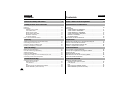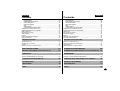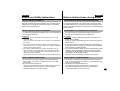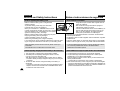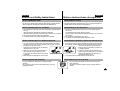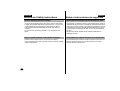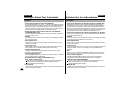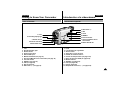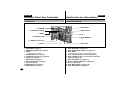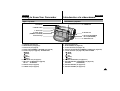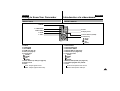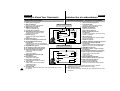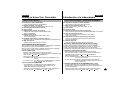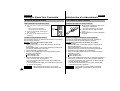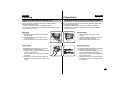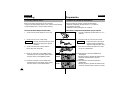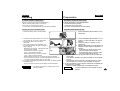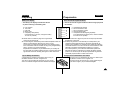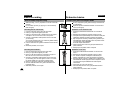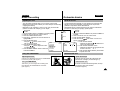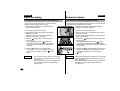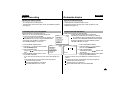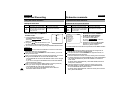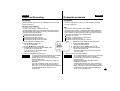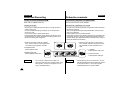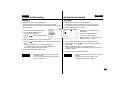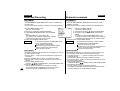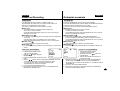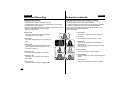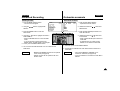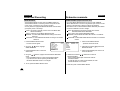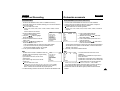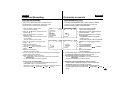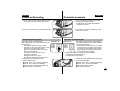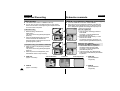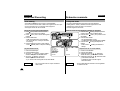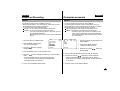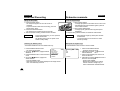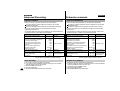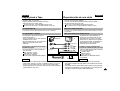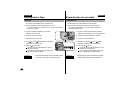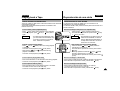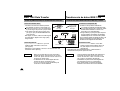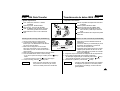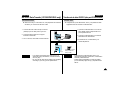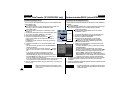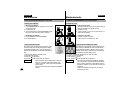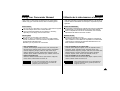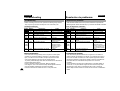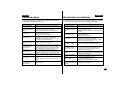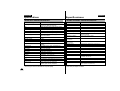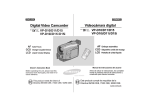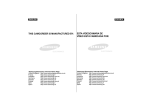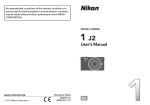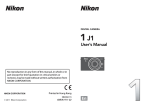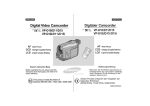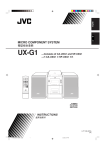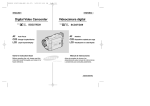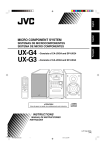Download Samsung VP-D55, VP-D60, VP-D65 Specifications
Transcript
ENGLISH ESPAÑOL Digital Video Camcorder Cámara de Vídeo Digital VP-D55/D60/D63/D65 VP-D55/D60/D63/D65 AF CCD LCD XDR Auto Focus START/STOP PHOTO WIDE W SELF TIMER DISPLAY TELE T Charge Coupled Device SLOW STILL Liquid Crystal Display Extended Dynamic Range Owner’s Instruction Book Before operating the unit, please read this instruction book thoroughly, and retain it for future reference. This product meets the intent of Directive 89/336 CEE, 73/23 CEE, 93/68 CEE. F.ADV AF CCD LCD XDR Auto Focus Charge Coupled Device Liquid Crystal Display Extended Dynamic Range Manual de instrucciones del usuario ELECTRONICS Antes de accionar la unidad, lea completamente el presente manual de instrucciones, y consérvelo para futuras consultas. Este producto cumple los requisitos de la Directiva 89/336 CEE, 73/23 CEE, 93/68 CEE. AD68-00248S ENGLISH ESPAÑOL Contents Notices and Safety Instructions Contenido .............................................. 4 Getting to Know Your Camcorder Accessories Supplied with camcorder....................................................... 9 Features ................................................................................................... 10 Descriptions FRONT & LEFT VIEW....................................................................... 11 LEFT SIDE VIEW .............................................................................. 12 RIGHT & TOP VIEW ........................................................................ 13 REAR & BOTTOM VIEW .................................................................. 14 REMOTE CONTROL ........................................................................ 15 On Screen Display............................................................................. 16 How to use the Remote Control ............................................................. 18 Preparing Adjusting the Hand Strap and Shoulder Strap ........................................ 19 Connecting the Power Source ................................................................ 20 Using the Lithium Ion Battery Pack ......................................................... 22 Inserting and Ejecting a Cassette............................................................ 24 Basic Recording Making the First Recording ...................................................................... 25 Hints for Stable Image Recording ............................................................ 26 Adjusting the LCD .................................................................................... 27 Using the VIEWFINDER .......................................................................... 27 Playing back a tape you have recorded on the LCD .............................. 28 Controlling Sound from the Speaker ....................................................... 29 Advanced Recording Using the various Functions Setting the menu item ....................................................................... 30 LCD ADJUST .................................................................................... 31 DIS ..................................................................................................... 31 Zooming In and Out with DIGITAL ZOOM ........................................ 32 ZERO MEMORY (Video insertion) ................................................... 34 2 Notas e instrucciones de seguridad ........................................ 4 Introducción a la videocámara Accesorios suministrados con la videocámara ......................................... 9 Funciones ..................................................................................................10 Descripciones VISTA FRONTAL E IZQUIERDA....................................................... 11 VISTA LATERAL IZQUIERDA ........................................................... 12 VISTA DERECHA Y SUPERIOR ...................................................... 13 VISTA POSTERIOR E INFERIOR .................................................... 14 MANDO A DISTANCIA...................................................................... 15 On Screen Display............................................................................. 16 Cómo utilizar el mando a distancia ......................................................... 18 Preparación Ajuste de la correa de mano y la correa de transporte .......................... 19 Conexión a la fuente de alimentación ..................................................... 20 Utilización de la batería de iones de litio ................................................. 22 Inserción y expulsión de una cinta .......................................................... 24 Grabación básica Cómo realizar la primera grabación ........................................................ 25 Consejos para la grabación de imágenes estables ................................ 26 Ajuste de la LCD ...................................................................................... 27 Ajuste del enfoque del visor..................................................................... 27 Reproducción en la LCD de una cinta grabada ...................................... 28 Control del sonido del altavoces .............................................................. 29 Grabación avanzada Utilización de varias funciones Activación de la opción de menú ...................................................... 30 LCD ADJUST .................................................................................... 31 DIS ..................................................................................................... 31 Zoom In/Out con DIGITAL ZOOM..................................................... 32 ZERO MEMORY (inserción del vídeo) ............................................. 34 ENGLISH ESPAÑOL Contents Contenido PROGRAM AE .................................................................................. 35 DSE(Digital Special Effect)................................................................ 36 WHITE BALANCE ............................................................................. 38 SHUTTER SPEED ............................................................................ 39 IRIS .................................................................................................... 39 AUDIO MODE ................................................................................... 40 CLOCK SETTING (DATE/TIME) ....................................................... 41 AF/MF(Auto Focus/Manual Focus) .......................................................... 42 XDR(Extended Dynamic Range)/BLC..................................................... 43 Fade In and Out ...................................................................................... 44 PIP(Picture In Picture) ............................................................................. 45 Audio dubbing .......................................................................................... 46 PHOTO ..................................................................................................... 47 Various Recording Techniques ................................................................ 49 Lighting Techiques.................................................................................... 50 PROGRAM AE .................................................................................. 35 DSE (Digital Special Effect) .............................................................. 36 WHITE BALANCE ............................................................................. 38 SHUTTER SPEED ............................................................................ 39 IRIS .................................................................................................... 39 AUDIO MODE ................................................................................... 40 CLOCK SETTING (DATE/TIME) ....................................................... 41 AF/MF(Auto Focus/Manual Focus) .......................................................... 42 XDR(Extended Dynamic Range)/BLC..................................................... 43 Fade In/Out............................................................................................... 44 PIP (Picture in Picture)............................................................................. 45 Doblaje del sonido.................................................................................... 46 PHOTO ..................................................................................................... 47 Varias técnicas de grabación ................................................................... 49 Técnicas de iluminación........................................................................... 50 Playing back a Tape Reproducción de una cinta To watch with LCD ................................................................................... 51 To watch with TV monitor ........................................................................ 51 Playback ................................................................................................... 52 Various Functions in PLAYER mode ....................................................... 53 Para ver la cinta en la LCD ...................................................................... 51 Para ver la cinta en el monitor de TV ...................................................... 51 Reproducción ........................................................................................... 52 Varias funciones en modo PLAYER ........................................................ 53 ......................................................... 54 Transferencia de datos IEEE 1394 ................................................. 54 RS-232C Data Transfer (VP-D60/D63/D65 only) .................... 56 Transferencia de datos RS-232C (sólo para VP-D60/D63/D65) . 56 Maintenance Mantenimiento IEEE 1394 Data Transfer After finishing a recording ........................................................................ 59 Cleaning and Maintaining the Camcorder ............................................... 60 Using Your Camcorder Abroad Troubleshooting Specifications Index ............................................ 61 ......................................................................... 62 .............................................................................. 64 .............................................................................................. 65 Al finalizar la grabación ............................................................................ 59 Limpieza y mantenimiento de videocámara ............................................ 60 Utilización de la videocámara en el extranjero Resolución de problemas Especificaciones Índice ............. 61 ........................................................ 62 ......................................................................... 64 ............................................................................................. 65 3 ENGLISH ESPAÑOL Notices and Safety Instructions Notas e instrucciones de seguridad Notices regarding rotation of LCD screen Notas relativas a la rotación de la pantalla LCD Please rotate the LCD screen carefully as illustrated. Unintended rotation may cause damage to the inside of the hinge that connects the LCD screen to the Camcorder. Gire la pantalla LCD con cuidado, de la manera ilustrada. La rotación no intencionada puede dañar el interior del gozne que acopla la pantalla LCD a la videocámara. 1. LCD screen closed. 1 1. Pantalla LCD cerrada. 2. Standard recording by using the LCD screen. 2 2. Grabación estándar utilizando la pantalla LCD. 90° 3. Making a recording by looking at the LCD screen from the top. 3 4. Making a recording by looking at the LCD screen from the front. 4 3. Grabación mirando la pantalla LCD desde arriba. 90° 4. Grabación mirando la pantalla LCD desde delante. 90° 5. Making a recording with the LCD screen closed. 5. Grabación con la pantalla LCD cerrada. 5 90° 4 ENGLISH Notices and Safety Instructions Notices regarding COPYRIGHT Television programs, video tapes, DVD titles, films, and other program materials may be copyrighted. Unauthorized copying of copyrighted material may be against the law. Notices regarding moisture condensation ESPAÑOL Notas e instrucciones de seguridad Notas relativas al derecho de propiedad intelectual Los programas de televisión, las cintas de vídeo, los títulos de DVD y los demás materiales de los programas pueden estar protegidos por el derecho de propiedad intelectual. La reproducción no autorizada podría infringir las leyes. Notas relativas a la condensación de la humedad 1. A sudden rise in atmospheric temperature may cause condensation to form inside the camcorder. 1. Un aumento súbito de la temperatura ambiente puede provocar la formación de condensación dentro de la videocámara. for example: - When you move the camcorder from cold outside to warm inside during the winter. - When you move the camcorder from cool inside to hot outside during the summer. por ejemplo: - En invierno, cuando la videocámara pasa del frío del exterior a un espacio interior caldeado. - En verano, cuando la videocámara pasa de un espacio frío interior al exterior caluroso. 2. If the “DEW” protection feature is activated, leave the camcorder for at least two hours in a dry, warm room with the cassette compartment opened and the battery removed. 3. If the “DEW” protection feature is activated unexpectedly, and you want to override it, press the RESET button using a sharp-pointed object. (If you press the RESET button, all the settings including the date and time, return to default.) Please make sure that the condensation has disappeared completely. 2. Si se activa la función de protección “DEW”, deje la videocámara un mínimo de dos horas en un lugar seco y cálido con el compartimento de la cinta abierto y la batería extraída. 3. Si la función de protección “DEW” se activa inesperadamente y desea cancelarla, pulse el botón RESET utilizando un objeto puntiagudo. (Si pulsa el botón RESET, todos los valores incluyendo la fecha y la hora volverán a ser los predeterminados.) Asegúrese de que la condensación desaparece por completo. Notices regarding CAMCORDER 1. Do not leave the camcorder exposed to high temperature(above 60°C or 140°F). For example, in a parked car in the sun or under direct sunlight. 2. Do not let the camcorder get wet. Keep the camcorder away from rain, sea water, and any other form of moisture. If the camcorder gets wet, it may be damaged. Sometimes malfunction cannot be repaired. Notas relativas a la VIDEOCÁMARA 1. No exponga la videocámara a temperaturas altas (por encima de 60°C o 140°F) Por ejemplo, no la deje en un coche aparcado al sol o bajo la luz directa del sol. 2. No permita que se moje la videocámara. No la exponga a la lluvia, al agua del mar ni a otra forma de humedad. Si la videocámara se moja, puede estropearse. A veces, estos daños no pueden repararse. 5 ENGLISH Notices and Safety Instructions Notices regarding the battery pack - Make sure that the battery pack is charged before shooting outdoors. - To preserve battery power, keep your camcorder turned off when you are not operating it. - When your camcorder is in CAMERA mode, if it is left in STBY mode without operation for more than 3 minutes with tape installed, it will automatically turn off to protect against unnecessary battery discharge. - Make sure that the battery pack is fitted firmly into place. Dropping the battery pack may damage it. - A brand new battery pack is not charged. Before using the battery pack, charge it completely. - It is a good idea to use the viewfinder instead of the LCD when shooting for a long time, because the LCD uses up more battery power. 6 ESPAÑOL Notas e instrucciones de seguridad Notas relativas a la batería - Asegúrese de que la batería esté cargada antes de grabar en el exterior. - Para conservar la carga de la batería, apague la videocámara cuando no la utilice. - Cuando la videocámara está en modo CAMERA y se deja en STBY durante más de tres minutos sin utilizar con la cinta instalada, se apaga automáticamente para que la batería no se descargue. - Asegúrese de que la batería esté bien colocada en la videocámara. Si se cae podría dañarse. - Las baterías nuevas no están cargadas. Antes de utilizarlas, cárguelas completamente. - Cuando se graba durante un período de tiempo largo, es aconsejable utilizar el visor en lugar de la LCD, porque ésta consume más batería. *When the battery reaches the end of its life, please contact your local dealer. The batteries have to be dealt with as chemical waste. * Cuando la batería llegue al final de su vida útil, póngase en contacto con el servicio posventa más cercano. Las baterías deben desecharse como residuo químico. Notices regarding charging the lithium battery in the camcorder Notas relativas a la carga de la pila de litio de la videocámara 1. This camcorder is supplied with a lithium battery installed. 2. The battery will be completely discharged in about 3 months, if you do not use the camcorder at all. Then all the settings, including the date and time return to default. - The lithium battery is always charged as long as you are using the camcorder. 3. To retain the date and time, charge the battery if the battery is discharged. - Connect the camcorder to the mains using the supplied AC power adaptor, and leave the camcorder with the POWER switch set to PLAYER for more than 24 hours. 1. La videocámara se suministra con una pila de litio instalada. 2. La pila se descarga completamente después de 3 meses aproximadamente, si no se utiliza la videocámara. Entonces todos los valores incluso la fecha y la hora volverán a sus valores predeterminados. - La pila de litio se carga siempre que se utilice la videocámara 3. Para conservar la fecha y la hora, cargue la pila si se ha descargado. - Conecte la videocámara a la red eléctrica utilizando el adaptador de alimentación CA suministrado y déjela con el selector POWER en la posición PLAYER durante más de 24 horas. ENGLISH Notices and Safety Instructions Notice regarding the LENS - Do not shoot in direct sunlight with the LENS pointing towards the sun. Direct sunlight can damage the CCD(Charge Coupled Device). Notices regarding electronic viewfinder 1. Do not place the camcorder so that the viewfinder is pointing towards the sun. Direct sunlight can damage the inside of the viewfinder. Be careful when placing the camcorder under sunlight or by a window. 2. Do not pick up the camcorder by the viewfinder. 3. Unintended rotation may cause damage to the viewfinder. Notices regarding Record or Playback using LCD 1. The LCD monitor is manufactured using high precision technology. However, there may be some tiny dots(red, blue or green in colour) that appear on the LCD monitor. These dots are normal and do not affect the recorded picture in any way. 2. When you use the LCD monitor outdoors in direct sunlight, it may be difficult to see. In this case, we recommend that you use the viewfinder. 3. Direct sunlight can damage the LCD monitor. Notices regarding the hand strap - It is very important to adjust the hand strap for better shooting. - Do not insert your hand in the hand strap forcibly, you may damage the buckle. ESPAÑOL Notas e instrucciones de seguridad Notas relativas a la lente - No grabe enfocando la LENTE hacia el sol. Los rayos directos del sol pueden dañar el CCD (Charge Coupled Device). Notas relativas al visor electrónico 1. No sitúe la videocámara de manera que el visor quede dirigido hacia el sol. La luz directa del sol puede dañar su interior. Tenga cuidado cuando ponga la videocámara bajo el sol o cerca de una ventana. 2. No sostenga la videocámara por el visor. 3. La rotación no intencionada puede estropear el visor. Notas relativas a la grabación o reproducción utilizando la LCD 1. El monitor de LCD se fabrica utilizando tecnología de alta precisión. Sin embargo, pueden aparecer algunos pequeños puntos (de color rojo, azul o verde) en el monitor de LCD. Estos puntos son normales y no afectan a la imagen grabada. 2. Cuando se utiliza el monitor de LCD en el exterior bajo la luz directa del sol, puede ser difícil ver las imágenes. En este caso, se recomienda utilizar el visor. 3. La luz directa del sol puede dañar el monitor de LCD. Notas relativas a la correa de mano - Es muy importante ajustar la correa de mano para una mejor grabación. - No fuerce la correa al meter la mano, se puede dañar la hebilla. 7 ENGLISH Notices and Safety Instructions Notices regarding video head cleaning - To ensure normal recording and a clear picture, clean the video heads. If square block-shaped noise distorts playback pictures, or if only a blue screen is displayed during playback, the video heads may be dirty. If this happens, clean the video heads with the dry type cleaning cassette. - Do not use a wet type cleaning cassette. It may damage the video heads. Notices regarding vibration of the speaker in playback - Speaker sound is muted when the LCD monitor is turned off. - Turn the speaker volume down if speaker vibration causes an unstable image during playback. 8 ESPAÑOL Notas e instrucciones de seguridad Notas relativas a la limpieza de los cabezales del vídeo - Para asegurar una grabación normal y unas imágenes claras, limpie los cabezales del vídeo. Cuando en las imágenes reproducidas aparezca la imagen de un bloque cuadrado o sólo aparezca la pantalla azul durante la reproducción, es que los cabezales del vídeo deben estar sucios. Si ocurriese, limpie los cabezales del vídeo con una cinta de limpieza de tipo seco. - No utilice una cinta de limpieza de tipo húmedo. Puede dañar los cabezales del vídeo. Notas relativas a la vibración del altavoz en la reproducción. - El sonido del altavoz se silencia cuando se apaga el monitor de LCD. - Baje el volumen del altavoz si su vibración provoca una imagen inestable durante la reproducción. ENGLISH ESPAÑOL Getting to Know Your Camcorder Introducción a la videocámara Accessories Supplied with camcorder Accesorios suministrados con la videocámara Asegúrese de que se suministran los siguientes accesorios básicos con la videocámara digital. Make sure that the following basic accessories are supplied with your digital video camera. Basic Accessories 1. Lithium Ion Battery pack 2. AC Power Adaptor 3. AUDIO/VIDEO cable Accesorios básicos 1. Lithium Ion Battery pack 1. Batería de iones de litio 2. AC Power Adaptor 2. Adaptador de alimentación CA 3. Cable de AUDIO/VÍDEO 3. AUDIO/VIDEO cable 4. AC cord 4. AC cord 5. Remote Control 5. Remote Control 6. AA batteries for Remote control 4. Cable CA 5. Mando a distancia 6. AA batteries for Remote control 6. Pilas AA para el mando a distancia 7. S-VIDEO cable 7. Cable S-VIDEO 8. Instruction Book 7. S-VIDEO cable 9. Shoulder Strap 8. Instruction Book Digital Video Camcorder 10. Scart adaptor 9. Shoulder Strap Cámara de Vídeo Digital START/STOP PHOTO SELF TIMER DISPLAY SLOW STILL WIDE TELE F.ADV 9. Correa para el transporte 10. Adaptador Scart 11. Cable RS-232C (sólo para VP-D60/D63/D65) 11. RS-232C cable (VP-D60/D63/D65 only) 12. Photoland RS diskette (VP-D60/D63/D65 only) 8. Manual de instrucciones 10. Scart adaptor 12. Photoland RS diskette 11. RS-232C cable (VP-D60/D63/D65 only) (VP-D60/D63/D65 only) 12. Cinta Photoland RS (sólo para VP-D60/D63/D65) 9 ENGLISH Getting to Know Your Camcorder Features • Digital data transfer function with IEEE1394 By incorporating IEEE 1394 (i.LINKTM : i.LINK is a serial data transfer protocol and interconnection system, used to transmit DV data) high speed data transport port, moving and still images can be transferred to PC, making it possible to produce or edit various images. (VP-D55/D60 can not record and receive digital data from another DV Device.) • Digital standstill image transfer function with RS-232C (VP-D60/D63/D65 only) You can transfer standstill images to PC using the RS-232C connection without any add-on card. • PHOTO The PHOTO function lets you shoot an object at a standstill for a limited time in Camera mode. • 440x Digital zoom Zooming is a recording technique that lets you change the size of the subject in the picture. • Colour TFT LCD High resolution colour TFT LCD (with 112,320 pixels) gives you clean, sharp images and a comfortable, stable position for shooting. • Digital Image Stabilizer The DIS compensates for unstable images caused by hand shake, particularly at high magnification. • Various digital effects The DSE(Digital Special Effects) allows you to give your films a creative look by adding various special effects. • Extended Dynamic Range (VP-D63/D65 only) / Back Light Compensation When you shoot a subject with the light source behind the subject or a subject with a light background, use the XDR/BLC function. XDR (Extended Dynamic Range) • Program AE The Program AE enables you to adapt the shutter speed and aperture to the type of scene to be filmed. 10 ESPAÑOL Introducción a la videocámara Funciones • Función de transferencia de datos digitales con IEEE 1394 Mediante la incorporación del puerto de transporte de datos de alta velocidad IEEE 1394 (i.LINK™: i.LINK es un protocolo de transferencia de datos serie y un sistema de interconexión, utilizado para transmitir datos DV), se pueden transferir imágenes en movimiento y fijas a un PC, lo que hace posible producir o editar varias imágenes. (VP-D55/D60 no puede grabar ni recibir datos digitales de otro dispositivo DV). • Función de transferencia de imágenes fijas digitales con RS-232C Puede transferir imágenes fijas a un PC mediante la conexión RS-232C sin ninguna tarjeta adicional. • PHOTO La función PHOTO le permite grabar un objeto como imagen fija durante un período de tiempo limitado en modo Camera. • Zoom digital 440x El zoom es una técnica de grabación que le permite cambiar el tamaño del tema de la escena. • LCD TFT color La alta resolución de la LCD TFT color (con 112.320 pixeles) proporciona imágenes nítidas y claras y una posición cómoda y estable para la grabación. • DIS DIS sirve para compensar las imágenes inestables provocadas por el movimiento de la mano, en particular cuando se graba a gran aumento. • Varios efectos digitales DSE (Digital Special Effects) permite proporcionar una apariencia creativa a las grabaciones añadiendo varios efectos especiales. • XDR (sólo para VP-D63/D65)/BLC Cuando grabe un tema con la fuente de luz detrás del mismo o un tema con un fondo luminoso, utilice la función XDR/BLC. XDR (Extended Dynamic Range). • Program AE Program AE le permite adaptar la velocidad de obturación y la apertura al tipo de escena que se va a filmar. ENGLISH ESPAÑOL Getting to Know Your Camcorder Front & Left View Introducción a la videocámara Vista frontal e izquierda 12. Edit search +,11. PIP 10. Fade 1. Lens 9. XDR/BLC 8. TFT LCD monitor 7. Auto Focus/Manual Focus select button 6. Manual FOCUS dial 2. Recording display light 3. Remote sensor 4. Hook for hand strap 5. External MIC input 1. 2. 3. 4. 5. 6. 7. 8. 9. 10. 11. 12. Lens Recording display light Remote sensor Hook for hand strap External MIC input Manual FOCUS dial (see page 43) Auto Focus/Manual Focus select button (see page 42) TFT LCD monitor XDR/BLC (see page 43) Fade (see page 44) PIP (see page 45) Edit search +, – (see page 25) 1. 2. 3. 4. 5. 6. 7. 8. 9. 10. 11. 12. Lente Luz indicadora de la grabación Sensor remoto Anilla para la correa de mano Entrada de micrófono externo Control de enfoque manual (ver página 43) Botón de selección AF/MF (ver página 42) Monitor LCD TFT XDR/BLC (ver página 43) Fade (ver página 44) PIP (ver página 45) Búsqueda de secuencia +, – (ver página 25) 11 ENGLISH ESPAÑOL Getting to Know Your Camcorder Left Side View Introducción a la videocámara Vista lateral izquierda 1. DATE/TIME 2. PROGRAM AE ON/OFF 3. RESET 4. A.DUB(Audio dub) 11. DSE ON/OFF 10. MENU ON/OFF 9. Enter 8. (UP), (DOWN) 5. C.RESET(Counter Reset) 6. Speaker 1. DATE/TIME (see page 41) 2. PROGRAM AE ON/OFF (see page 35) 3. RESET - All setting return to default. 4. A.DUB(Audio dub) (see page 46) 5. C.RESET(Counter Reset) (see page 34) 6. Speaker (see page 29) 7. OSD ON/OFF (see page 17) 8. (UP), (DOWN) (see page 30) 9. Enter (see page 30) 10. MENU ON/OFF (see page 30) 11. DSE ON/OFF (see page 37) 12 7. OSD ON/OFF 1. Botón DATE/TIME (ver página 41) 2. Botón PROGRAM AE ON/OFF (ver página 35) 3. Botón RESET - Todos los valores vuelven a los predeterminados. 4. Botón A.DUB (doblaje del sonido) (ver página 46) 5. Botón C.RESET (restaurar el contador) (ver página 34) 6. Altavoz (ver página 29) 7. Botón OSD ON/OFF (ver página 17) 8. Botones (arriba) (abajo) (ver página 30) 9. Enter (ver página 30) 10. Botón MENU ON/OFF (ver página 30) 11. Botón DSE ON/OFF (ver página 37) ENGLISH ESPAÑOL Getting to Know Your Camcorder Right & Top View Introducción a la videocámara Vista derecha y superior 1. Viewfinder 9. S-VIDEO out 2. PHOTO button 3. Zoom lever 4. Power switch (CAMERA or PLAYER) 5. Function keys 1. 2. 3. 4. 5. 6. 7. 8. 9. Viewfinder (see page 27) PHOTO button (see page 47) Zoom lever (see page 32) Power switch(CAMERA or PLAYER) (see page 20) Function keys (see page 52) : PLAYER mode. (REW) (PLAY) (FF) (STOP) (STILL) Audio/Video out (see page 51) DV in/out : VP-D63/D65 (see page 54) DV out : VP-D55/D60 RS-232C out (see page 57) S-VIDEO out (see page 51) 8. RS-232C out 7. DV in/out( VP-D63/D65) DV out (VP-D55/D60) 6. Audio/Video out 1. 2. 3. 4. 5. 6. 7. 8. 9. Visor (ver página 27) Botón PHOTO (ver página 47) Control del zoom (ver página 32) Selector de alimentación (CAMERA o PLAYER) (ver página 20) Teclas de función (ver página 52): Modo PLAYER. (REW) (PLAY) (FF) (STOP) (STILL) Salida de Audio/Vídeo (ver página 51) Entrada/salida DV : (VP-D63/D65) (ver página 54) Salida DV : (VP-D55/D60) Salida de RS-232C (ver página 57) Salida de S-VIDEO (ver página 51) 13 ENGLISH ESPAÑOL Getting to Know Your Camcorder Rear & Bottom View Introducción a la videocámara Vista posterior e inferior 7. BATT. Eject 8. TAPE Eject 6. Mode indicator 1. Charging indicator 2. LCD open 3. Hook for shoulder strap 4. DC jack 5. START/STOP button 14 1. Charging indicator 1. Indicador de carga 2. LCD open 2. Apertura de la LCD 3. Hook for shoulder strap 3. Anilla para la correa de transporte 4. DC jack 4. Conector CC 5. START/STOP button (see page 25) 5. Botón START/STOP (ver página 25) 6. Mode indicator Red light : CAMERA mode Green light : PLAYER mode 6. Indicador de modo Luz roja: modo CAMERA Luz verde: modo PLAYER 7. BATT. Eject 7. Expulsión de la batería 8. TAPE Eject 8. Expulsión de la cinta ENGLISH ESPAÑOL Getting to Know Your Camcorder Introducción a la videocámara Remote control Mando a distancia 1. PHOTO START/STOP 2. START/STOP 3. SELF TIMER PHOTO WIDE SELF TIMER DISPLAY TELE W 9. Zoom T SLOW STILL 4. SLOW 5. STILL F.ADV 8. Display on/off 7. Frame Advance (F. ADV) 6. Function key (PLAY) (REW) (FF) (STOP) 1. 2. 3. 4. 5. 6. PHOTO START/STOP SELF TIMER SLOW (see page 53) STILL (see page 53) Function keys (PLAY) (REW) (FF) (STOP) 7. Frame Advance (F. ADV) (see page 53) 8. Display on/off 9. Zoom TELE : Subject appears closer WIDE : Subject appears farther away 1. 2. 3. 4. 5. 6. Botón PHOTO Botón START/STOP Botón SELF TIMER Botón SLOW (ver página 53) Botón STILL (ver página 53) Teclas de función (PLAY) (REW) (FF) (STOP) 7. Avanzar trama (F.ADV) (ver página 53) 8. Encendido apagado de la pantalla 9. Zoom TELE: El tema aparece más cercano WIDE: El tema aparece más lejos 15 ENGLISH Getting to Know Your Camcorder OSD(On Screen Display) 16 ESPAÑOL Introducción a la videocámara OSD (On Screen Display – Visualización en pantalla) 1. Battery level (see page 23) 1. Nivel de la batería (ver página 23) 2. DEW condensation 2. Condensación DEW OSD in CAMERA mode Monitors the moisture condensation. Supervisa la condensación de la humedad. 3. Manual focus (see page 42) 3. Enfoque manual (ver página 42) 4. XDR,BLC (see page 43) 4. XDR, BLC (ver página 43) 23 22 21 20 19 (XDR for VP-D63/D65 only) (XDR sólo para VP-D63/D65) W T 20 X REC 5. Program AE (see page 35) 5. Program AE (ver página 35) 18 90MIN 0:00:00:00 1 6. White Balance mode (see page 38) 6. Modo de compensación del color 17 2 The White balance modes are AUTO, (ver página 38) 16 M.FOCUS MEM SP 3 15 XDR DEW MIRROR INDOOR and OUTDOOR. Los modos de compensación del color son AUTO, 4 TAPE END 16BIT 14 5 7. DIS (see page 31) INDOOR y OUTDOOR. OUTDOOR F4 13 6 Indicates The Digital Image Stabilizer is 7. DIS (ver página 31) 12 TRANSFERRING PIP 7 PHOTO 8 working. Indica que el Estabilizador de imágenes digitales 8. PHOTO (see page 47) está en funcionamiento. SELF-30S 23:30 11 9 9. Self record recording and waiting timer 8. PHOTO (ver página 47) WAIT-10S 31.DEC.2000 10. DV-CAPTURE data transferring 9. Grabación automática y temporizador de espera 10 (see page 56) 10. Transferencia de datos DV-CAPTURE Indicates that the camcorder is transferring (ver página 56) digital still picture to pc. (VP-D60/D63/D65 only) Indica que la videocámara está transfiriendo imágenes OSD in PLAYER mode 11. DATE/TIME (see page 41) digitales fijas a un pc. (Sólo para VP-D60/D63/D65) 12. PIP (Picture in Picture) (see page 45) 11. DATE/TIME (ver página 41) 13. Iris and Shutter speed (see page 39) 12. PIP (Picture in Picture – Imagen en imagen) 22 14. Audio record mode (see page 40) (ver página 45) Indicates the Audio record mode. 13. Iris y velocidad de obturación (ver página 39) 19 PLAY (12bit, 16bit) 14. Modo de registro de audio (ver página 40) 90MIN 0:00:00:00 18 1 17 12bit is not displayed. Indica el modo de grabación de audio. 16 MEM SP 15. DSE (Digital Special Effect) mode (12 bits, 16 bits) 27 2 DEW DUB 20 TAPE END (see page 36) 12 bits no se visualiza. 16. Record speed mode 15. Modo DSE (Digital Special Effect – TRANSFERRING 10 Indicates the record speed. Efectos digitales especiales) (ver página 36) DV IN 26 17. Zero memory (see page 34) 16. Modo de velocidad de grabación SUB 23:30 24 Indicates that zero memory is working. Indica la velocidad de grabación. 11 16BIT 31.DEC.2000 25 18. Tape counter 17. Memoria a cero (ver página 34) 0:00:00 mark is linear-counter display, Indica que la memoria a cero está funcionando. 0H00M00S00 mark is 18. Contador de la cinta TIME CODE display. La indicación 0:00:00 es la visualización del contador lineal, la indicación 19. Operation mode 0H00M00S00 es la visualización del CÓDIGO DE LA HORA. The operation modes are STBY, REC, PLAY, STOP, SLOW, STILL, F.ADV, 19. Modo de funcionamiento FF, REW etc. Los modos de funcionamiento son STBY, REC, PLAY, STOP, SLOW, STILL, F.ADV, FF, REW, etc. ENGLISH Getting to Know Your Camcorder OSD(On Screen Display) 20. Self diagnosis (TAPE, TAPE END) Checks the operation of the CAMCORDER. 21. Digital zoom mode (see page 32) Indicates the digital zoom magnification mode. (2x, 20x) 22. Remaining Tape (measured in minutes) 23. Zoom position 24. Audio playback channel (see page 46) Indicates the Audio playback channel (MAIN, SUB) MAIN is not displayed. 25. Audio playback mode Indicates the audio playback mode. (12bit, 16bit) 12 bit is not displayed 26. DV IN (DV data receiving mode) (see page 54 ) Indicates that the DV data receiving mode is activated. (VP-D63/D65 only) 27. DUB (see page 46) Indicates that the audio dubbing is working. Turning OSD (On Screen Display) on/off When you set the power switch to CAMERA, and the OSD on viewfinder, the LCD and TV monitor are automatically turned on. When you set the power switch to PLAYER, and the OSD on viewfinder, the LCD and TV monitor are automatically turned off. • Turning OSD on/off Press the OSD ON/OFF button on the left side panel. -Whenever you press the button, it selects the function repeatedly in the order of ( OFF 0:00:00 0H00M00S00 ). -When you turn off the OSD, In CAMERA mode : You can view the OSD in the viewfinder or LCD monitor. In PLAYER mode : The OSD is turned off after blinking for 3 seconds in the viewfinder and LCD monitor. • Turning on/off the DATE/TIME - The DATE/TIME is not affected by the OSD ON/OFF button. - If you want to turn the DATE/TIME on or off, please use the DATE/TIME button on the left side panel. - Whenever you press the button, it selects the function repeatedly in the order of ( OFF DATE/TIME TIME DATE ). ESPAÑOL Introducción a la videocámara OSD (On Screen Display – Visualización en pantalla) 20. Diagnósticos automáticos (TAPE, TAPE END) Comprueba el funcionamiento de la videocámara. 21. Modo de zoom digital (ver página 32) Indica el modo de aumento del zoom digital. (2x, 20x) 22. Cinta restante 23. Posición de zoom 24. Canal de reproducción de audio (ver página 46) Indica el canal de reproducción de audio (MAIN, SUB) MAIN no se visualiza. 25. Modo de reproducción de audio Indica el modo de reproducción de audio. (12 bits, 16 bits) 12 bits no se visualiza. 26. DV IN (modo de recepción de datos DV) (ver página 54) Indica que el modo de recepción de datos DV está activado. (sólo para VP-D63/D65) 27. DUB (ver página 46) Indica que el doblaje del sonido está en funcionamiento. Activación y desactivación del OSD (On Screen Display) Cuando coloque el selector de alimentación en la posición CAMERA, se activarán automáticamente el OSD del visor, la LCD y el monitor de TV. Cuando coloque el selector de alimentación en la posición PLAYER, se desactivarán automáticamente el OSD del visor, la LCD y el monitor de TV. • Activación y desactivación del OSD Pulse el botón OSD ON/OFF situado en el panel de la izquierda - Cuando se pulsa el botón, se seleccionan sucesivamente las funciones siguientes por este orden (OFF 0:00:00 0H00M00S00). - Cuando desactive el OSD, En modo CAMERA: Puede ver el OSD del modo de funcionamiento en el visor y en el monitor LCD. En modo PLAYER: El OSD del modo de funcionamiento se desactiva después de parpadear durante 3 segundos en el visor y en el monitor de LCD. • Activación y desactivación de DATE/TIME (fecha y hora) - La función DATE/TIME no se ve afectada por el botón OSD ON/OFF. - Si desea activar y desactivar DATE/TIME, utilice el botón DATE/TIME situado en el panel izquierdo. - Cuando se pulsa el botón, se seleccionan sucesivamente las funciones siguientes por este orden (OFF DATE/TIME TIME DATE). 17 ENGLISH ESPAÑOL Getting to Know Your Camcorder Introducción a la videocámara How to use the Remote Control Cómo utilizar el mando a distancia Battery Installation for the Remote Control Instalación de la pila en el mando a distancia ✤ You must insert or replace these batteries when : - You purchase the camcorder. - The remote control doesn’t work. ✤ Insert two AA batteries, following the + and – markings. ✤ Be careful not to reverse the polarity of the battery. PHOTO WIDE SELF TIMER DISPLAY START/STOP TELE SELF TIMER T SLOW STILL F.ADV Self Record using the Remote Control The Self Timer function on the remote control enables you to start and stop recording automatically. Example: Scene with all members of your family Two options are available - WAIT-10S/SELF-30S : 10 second wait, followed by 30 seconds of recording. - WAIT-10S/SELF-END : 10 second wait, followed by recording until you press the START/STOP button again. 1. Set the camcorder to CAMERA mode. 2. Press the SELF TIMER button until the appropriate indicator is displayed in the viewfinder : WAIT-10S/SELF-30S WAIT-10S/SELF-END 3. Press the START/STOP button to start the timer. : After a 10 second wait, recording starts. : If you have selected SELF-30S, recording stops automatically after 30 seconds. : If you have selected SELF-END, press START/STOP again when you wish to stop recording. Reference 18 ✤ Debe insertar o sustituir las pilas cuando: - Adquiera la videocámara. - El mando a distancia ya no funcione. ✤ Inserte dos pilas AA, según las indicaciones + y –. ✤ Tenga cuidado de no invertir la polaridad de la pila. W When recording with the timer, you can press START/STOP a second time to cancel the function. Grabación automática utilizando el mando a distancia La función del temporizador automático del mando a distancia le permite iniciar y detener automáticamente la grabación. Ejemplo: Escena con todos los miembros de la familia Hay dos opciones - WAIT-10S/SELF-30S: 10 segundos de espera, seguidos de 30 segundos de grabación. - WAIT-10/SELF-END: 10 segundos de espera, seguidos de grabación hasta que se pulsa de nuevo el botón START/STOP. 1. Seleccione el modo CAMERA de la videocámara. 2. Pulse el botón SELF TIMER hasta que se visualice el indicador adecuado en el visor: WAIT-10S/SELF-30S WAIT-10S/SELF-END 3. Pulse el botón START/STOP para poner en marcha el temporizador. : Después de una espera de 10 segundos, empieza la grabación : Si ha seleccionado SELF-30S, la grabación se detiene automáticamente después de 30 segundos. : Si ha seleccionado SELF-END, pulse de nuevo START/STOP cuando desee terminar la grabación. Referencia Cuando grabe con el temporizador, puede pulsar START/STOP una segunda vez para cancelar la función. ENGLISH ESPAÑOL Preparing Preparación Adjusting the Hand Strap and Shoulder Strap Ajuste de la correa de mano y la correa de transporte It is very important to adjust the hand strap for better shooting. The hand strap enables you to : - Hold the camcorder in a stable, comfortable position. - Press the Zoom and START/STOP button without having to change the position of your hand. Es muy importante ajustar la correa de mano para poder grabar mejor. La correa de mano permite: - Sostener la videocámara en una posición estable y cómoda. - Pulsar el Zoom y el botón START/STOP sin tener que cambiar la posición de la mano. Hand strap Correa de mano a. Pull open the hand-strap cover and release the hand strap. b. Adjust its length and stick it back onto the hand strap cover. c. Close the hand strap cover back up again. Shoulder Strap The Shoulder Strap enables you to carry your camcoder around in complete safety. 1. Insert the end of strap into the Shoulder Strap hook on the camcorder. Insert the other end of strap into ring inside hand strap. 2. Thread each end into the buckle, adjust the length of the strap and then pull it tight in the buckle. a. Abra la funda de la correa de mano y sáquela. b. Ajuste su longitud y vuélvala a sujetar a la funda para la correa de mano. c. Cierre la funda de la correa de mano. c a b 1 2 Correa de transporte La correa de transporte le permite transportar la videocámara de manera segura. 1. Inserte un extremo en la anilla para la correa de transporte de la videocámara Inserte el otro extremo en la anilla situada en la correa de mano. 2. Sujete cada extremo en la hebilla, ajuste la longitud de la correa y después ténsela en la hebilla. 19 ENGLISH ESPAÑOL Preparing Preparación Connecting a Power Source Conexión de la fuente de alimentación There are two power sources that can be connected. - Using the AC Power Adaptor and AC cord : used for indoor shooting. - Using the Battery Pack : used for outdoor shooting. To use the AC Power Adaptor and DC Cable Para utilizar el adaptador de alimentación CA y el cable CC 1. Connect the AC Power Adaptor to an AC cord. 1 1. Conecte el adaptador de alimentación CA a un cable CC. 2. Connect the AC cord to a wall socket. 2 2. Enchufe el cable CC a la toma de corriente. Reference Referencia - The plug and wall socket type can be different according to the regional conditions. 3. Connect the other end of the DC cable to the DC jack of the camcorder. 3 4-a. To set the camcorder to the CAMERA mode. Hold down the tab of the power switch and turn the power switch to the CAMERA position. 4-a 4-b. To set the camcorder to the PLAYER mode. Hold down the tab of the power switch and turn the power switch to the PLAYER position. 20 Hay dos maneras de conectar la fuente de alimentación. - Utilizando el adaptador de alimentación CA y el cable CC: para grabar en el interior. - Utilizando la batería: para grabar en el exterior. CAMERA 4-b PLAYER - El tipo de enchufe y de toma de corriente pueden ser diferentes según las condiciones de la zona. 3. Enchufe el otro extremo del cable CC al conector CC de la videocámara. 4-a.Para seleccionar el modo CAMERA de la videocámara. Mientras presiona la pestaña del selector de alimentación, deslícelo hacia la posición CAMERA. 4-b.Para seleccionar el modo PLAYER de la videocámara. Mientras presiona la pestaña del selector de alimentación, deslícelo hacia la posición PLAYER. ENGLISH ESPAÑOL Preparing Preparación To use the Lithium Ion Battery Pack Amount of continuous recording time depends on : - Which model of battery pack you are using. - How much you use the Zoom function. It is, therefore, recommended that you have several available. Para utilizar la batería de iones de litio El tiempo de grabación continuada depende de: - El modelo de batería que utilice. - La utilización de la función Zoom. Por lo tanto, se recomienda tener varias baterías. Charging the Lithium Ion Battery Pack Carga de la batería de iones de litio 1. Attach the battery pack to the camcorder. 2. Connect the AC Power Adaptor to an AC cord and connect the AC cord to a wall socket. 2 3. Connect DC cable to DC jack of the camcorder. 4. Turn off the power of the camcorder, and the charging indicator will start blinking and begin charging. - Blinking once a second : Indicates less than 4 50% has been charged. OFF - Blinking twice a second : Indicates 50% ~ 75% has been charged. - Blinking three times a second : Indicates 75% ~ 100% has been charged. - Blinking stops and stays on : Charging has been completed. - On for a second and off for a second: Indicates that an error has occurred. Reset the battery pack and DC cable. 5. If charging is completed, separate the camcorder, AC power adapter, and battery pack. - Even if the power is turned off, the battery will be discharged. Reference 1. Conecte el adaptador de alimentación CA a la videocámara. 1 - The battery pack may be charged a little at the time of purchase. 2. Conecte el adaptador de alimentación CA a un cable CA y conecte este cable a una toma de corriente. 3. Conecte el cable CC al conector CC de la videocámara. 4. Apague la alimentación de la videocámara y el indicador de carga empezará a parpadear y a cargarse. - Si parpadea una vez por segundo: Indica que se ha cargado menos del 50%. - Si parpadea dos veces por segundo: Indica que se ha cargado del 50% al 75%. - Si parpadea tres veces por segundo: Indica que se ha cargado del 75% al 100%. - Si se detiene el parpadeo y se queda encendido: Se ha completado la carga. - Si se enciende durante y segundo y se apaga durante otro: indica que haya algún error. Vuelva a colocar la batería y el cable CC. 5. Si se ha completado la carga, separe la videocámara, el adaptador de alimentación CA y la batería. - Incluso si se apaga la alimentación, se descargará la batería. 3 Referencia - La batería puede estar un poco cargada cuando se adquiera. 21 ENGLISH ESPAÑOL Preparing Preparación Using the Lithium Ion Battery Pack Utilización de la batería de iones de litio Table of continuous recording time based on model and battery type. Tabla del tiempo de grabación continuada en base al modelo y tipo de batería Model Modelo VP-D55 VP-D60 VP-D63/D65 SB-L110 Approximately 50 minutes Approximately 50 minutes Approximately 50 minutes SB-L110 50 minutos 50 minutos aproximadamente aproximadamente 50 minutos aproximadamente SB-L220 Approximately 100 minutes Approximately 100 minutes Approximately 100 minutes SB-L220 100 minutos 100 minutos aproximadamente aproximadamente 100 minutos aproximadamente Battery ✤ The continuous recording times given in the table are approximate. Actual recording time depends on usage. Reference ✤ The battery pack should be recharged in a room temperature that is between 0°C and 40°C. It should never be charged in a room temperature that is below 0°C. ✤ The life and capacity of the battery pack will be reduced if it is used in temperatures below 0°C, even when it is fully recharged. ✤ The life and capacity of the battery pack will be reduced if the battery pack is left in temperatures above 40°C for a long period, even when it is fully recharged. ✤ Do not put the battery pack near any heat source (fire or flames, for example). ✤ Do not disassemble, process, pressure, or heat the Lithium Ion Battery Pack. ✤ Do not allow metal substances to contact the + and – terminals of the Lithium Ion Battery Pack. It can cause leakage, heat generation, induction of fire and overheating. 22 Batería VP-D55 VP-D60 VP-D63/D65 ✤ Los tiempos de grabación continuada de la tabla son aproximados. El tiempo de grabación real depende del uso. Referencia ✤ La batería debe cargarse a temperatura ambiente, es decir, entre 0°C y 40°C. Nunca debe cargarse a una temperatura inferior a 0°C. ✤ La vida y la capacidad de la batería se reducirá si se utiliza a temperaturas inferiores a 0°C, incluso si está completamente cargada. ✤ La vida y la capacidad de la batería se reducirá si se deja la batería a temperatura superior a 40°C durante un período largo de tiempo incluso si está completamente cargada. ✤ No ponga la batería cerca de ninguna fuente de calor (fuego o llamas, por ejemplo). ✤ No desmonte, modifique, ejerza presión ni caliente la batería de iones de litio. ✤ No ponga en contacto materiales metálicos con los terminales + y – de la batería de iones de litio. Puede provocar pérdidas, generar calor, provocar incendios o sobrecalentamiento. ENGLISH Preparing Battery level display • The battery level display indicates the amount of power remaining in the battery pack. a. b. c. d. e. Fully charged 10% used Half used Mostly used Completely used (flickers) (camcorder will turn off soon, change the battery as soon as possible) ESPAÑOL Preparación Visor del nivel de carga de la batería • El visor del nivel de carga de la batería indica la carga que queda en la batería. a b c d e a. b. c. d. e. Completamente cargada Se ha consumido el 10% Se ha consumido la mitad Casi toda descargada Completamente descargada (parpadea) (si la videocámara se apaga pronto, cambie la batería en cuanto le sea posible) ✤ Please refer to the table on page 22 for approximate continuous recording times. ✤ The recording time is affected by environmental temperature and conditions. The recording time becomes very short in a cold environment. The continuous recording time in the operating instructions is measured under the condition of using a fully charged battery pack in 77°F(25°C). As the environmental temperature and conditions may be different when you actually use the camcorder, the remaining battery time may not be the same as the approximate continuous recording times given in these instructions. ✤ Consulte la tabla de la página 22 para ver los tiempos aproximados de grabación continuada. ✤ El tiempo de grabación se ve afectado por la temperatura y las condiciones ambientales del entorno. El tiempo de grabación se reduce en gran medida en un ambiente frío. El tiempo de grabación continuada indicado en las instrucciones de funcionamiento se mide utilizando una batería completamente cargada a 77°F (25°C). Como la temperatura y las condiciones ambientales pueden ser diferentes al utilizar la videocámara, el tiempo de batería restante puede no ser el mismo que los tiempos aproximados de grabación continuada proporcionados en estas instrucciones. Tips for Battery Identification A charge mark is provided on the battery pack to help you remember whether it has been charged or not. Two colours are provided (red and black)-you may choose which one indicates charged and which indicates discharged. Consejos para la identificación de la batería Se proporciona un identificador de carga en la batería para ayudarle a recordar si la ha cargado o no. Se proporcionan dos colores (rojo y negro) puede elegir el que indica cargado y el que indica descargado. 23 ENGLISH Preparing Inserting and Ejecting a Cassette ESPAÑOL Preparación Inserción y expulsión de una cinta - There are three types of Mini DV CASSETTE tapes: DVM80, DVM60, - Los tipos de cintas Mini DV CASSETTE son DVM80, DVM60 y DVM30. and DVM30. - No inserte una cinta ni cierre el receptáculo de la cinta forzadamente. - When inserting a tape or closing a cassette holder, do not apply Podría provocar un funcionamiento defectuoso. excessive force. It can cause a malfunction. - No utilice cintas que no sean Mini DV CASSETTE. - Do not use tapes other than Mini DV CASSETTE. 1 2 Tape window Well, just follow me Sígame Your camcorder inserts and ejects a tape automatically. La videocámara inserta y expulsa las cintas automáticaDo not be hasty. Wait until the tape is fully inserted or mente. No se precipite. Espere hasta que se haya insertado ejected. o expulsado la cinta por completo. 1. Slide the TAPE EJECT button located beneath the 3 Cassette holder 4 Cassette door 1. Deslice el botón TAPE EJECT situado en la parte infericamcorder forwards and open the cassette door. or de la videocámara hacia el lado y abra la tapa de la - The compartment opens automatically. cinta. 2. Insert a tape into the cassette holder with the tape - El compartimento se abre automáticamente window facing outward and the protection tab 2. Inserte una cinta en el receptáculo con la ventana de la toward the top. cinta hacia afuera y la pestaña de protección hacia arriba. 3. Push the PUSH mark until the compartment clicks into place. 3. Presione el indicador PUSH hasta que el compartimento se cierre. 4. Close the cassette door. 4. Cierre la tapa de la cinta presionándola. - When the cassette door is open, the camcorder will not operate. - Cuando la tapa de la cinta está abierta, la videocámara no funciona. Referencia - Cuando haya grabado una cinta que desee guardar, Reference - When you have recorded a cassette that you wish to keep, puede protegerla para que no se borre accidentalmente. you can protect it so that it will not be accidentally erased. a. No es posible la grabación (Protección): a. Recording Impossible(Protection) : a. SAVE Deslice la pestaña de protección de la cinta de modo Push the protection tab on the cassette so que cubra el orificio. that it does not cover up the opening. b. Es posible grabar: b. Recording possible : Si ya no desea conservar la grabación de la cinta, If you no longer wish to keep the recording on the deslice la pestaña de protección hasta que ya no cassette, push the protection tab back so that it no cubra el orificio. longer covers up the opening. b. REC • How to keep a tape a. Avoid places where there are magnets. b. Avoid humidity-and-dust prone places. c. Keep it in an erect position away from the direct sunlight. d. Do not drop a tape or give a shock to it. 24 • Cómo guardar una cinta a. Evite lugares en los que haya imanes. b. Evite lugares con humedad y polvo. c. Guárdela en posición recta, en un lugar en el que no del sol. d. No deje caer la cinta ni la golpee. ENGLISH Basic Recording Making the First Recording ESPAÑOL Grabación básica Primera grabación Make sure that you make these preparations. Did you connect a power source? (Battery Pack or DC cable) Did you set the Power switch to the CAMERA position? Did you insert a cassette? Open the LCD monitor and make sure that STBY is displayed in the OSD. (If the protection tab of the cassette is opened, STOP will be displayed) If you want to see the image in the Viewfinder, close the LCD monitor. Did you open the LENS CAP? Make sure the image you want to shoot appears in the LCD monitor or Viewfinder. Make sure the battery level indicates that there is enough remaining power for recording. - To start recording, press the START/STOP button. Recording starts and REC is displayed on the LCD. - To stop recording, press the START/STOP button again. Recording stops and STBY is displayed on the LCD. Compruebe si ha hecho lo siguiente. ¿Ha conectado una fuente de alimentación? (Batería o cable CC) ¿Ha colocado el selector de alimentación en la posición CAMERA? ¿Ha insertado una cinta? Abra el monitor de LCD y asegúrese de que se visualiza STBY en el OSD. (Si la pestaña de protección de la cinta está abierta, se visualizará STOP) Si desea ver la imagen en el visor, cierre el monitor de LCD. ¿Ha abierto la TAPA DE LA LENTE? Asegúrese de que la imagen que desea grabar aparece en el monitor de LCD o en el visor. Asegúrese de que el nivel de batería indica que queda suficiente carga para la grabación. - Para empezar a grabar, pulse el botón START/STOP. La grabación empieza y se visualiza REC en la LCD. - Para detener la grabación, pulse el botón START/STOP de nuevo. La grabación se detiene y se visualiza STBY en la LCD. When a cassette is loaded and the camcorder is left in the STBY mode for over 3 minutes without being used, it will switch off automatically. To use it again, push the START/STOP button or set the Power switch to OFF and then back to CAMERA. This Auto Power off feature is designed to save battery power. Cuando hay una cinta cargada y se deja la videocámara en modo STBY durante más de 3 minutos sin utilizar, se apagará automáticamente. Para volverla a utilizar, pulse el botón START/STOP o coloque el selector de alimentación en la posición OFF y, a continuación, de nuevo en CAMERA. Esta función de apagado automático está diseñada para ahorrar batería. Edit Search - You can view a recorded scene with the EDIT +, – function in STBY mode. EDIT – enables you to reverse and EDIT + enables you to forward, for as long as you keep pressing. - If you press the the EDIT – button quickly in STBY mode, your camcorder will play back in reverse for 3 seconds and return to the original position automatically. Búsqueda de secuencia - Puede ver una escena grabada con la función EDIT +, – en modo STBY. EDIT – le permite rebobinar y EDIT + le permite avanzar, mientras mantiene pulsados los botones. - Si pulsa el botón EDIT – rápidamente en modo STBY, la videocámara reproducirá en invertido durante 3 segundos y volverá a la posición original automáticamente. 25 ENGLISH Basic Recording Hints for Stable Image Recording While recording, it is very important to hold the camcorder correctly. Fix the LENS cap firmly by clipping it on the hand strap. (refer to figure) Recording with the LCD monitor 1. Hold the camcorder firmly using the hand strap. 2. Place your right elbow against your side. 3. Place your left hand under or beside the LCD to support and adjust it. Do not touch the built-in microphone. 4. Choose a comfortable, stable position for the shots that you are taking. You can lean against a wall or on a table for greater stability. Do not forget to breathe gently. 5. Use the LCD frame as a guide to determine the horizontal plane. 6. Whenever possible, use a tripod. Recording with Viewfinder 1. Hold the camcorder firmly using the hand strap. 2. Place your right elbow against your side. 3. Place your left hand under the camcorder to support it. Be sure not to touch the built-in microphone. 4. Choose a comfortable, stable position for the shots that you are taking. You can lean against a wall or on a table for greater stability. Do not forget to breathe gently. 5. Place your eye firmly against the viewfinder eyecup. 6. Use the viewfinder frame as a guide to determine the horizontal plane. 7. Whenever possible, use a tripod. 26 ESPAÑOL Grabación básica Consejos para grabar una imagen estable Es muy importante que al grabar sostenga correctamente la videocámara. Sujete la tapa de la LENTE firmemente a la correa de la mano (ver la figura). Grabación con el monitor de LCD 1. Sostenga la videocámara firmemente con la correa de mano. 2. Mantenga el codo derecho apoyado contra el cuerpo. 3. Coloque la mano izquierda debajo o en el lado de la LCD para sostenerla y ajustarla. No toque el micrófono incorporado. 4. Elija una posición cómoda y estable para la grabación que está realizando. Puede apoyarse contra una pared o sobre una mesa para mayor estabilidad. No olvide respirar suavemente. 5. Utilice la trama de la LCD como guía para determinar el plano horizontal. 6. Siempre que sea posible, utilice un trípode. Grabación con el visor 1. Sostenga la videocámara firmemente con la correa de mano. 2. Mantenga el codo derecho apoyado contra el cuerpo. 3. Con la mano izquierda, sostenga la videocámara por debajo. Asegúrese de no tocar el micrófono incorporado. 4. Elija una posición cómoda y estable para la grabación que está realizando. Puede apoyarse contra una pared o sobre una mesa para mayor estabilidad. No olvide respirar suavemente. 5. Coloque el ojo en el ocular del visor. 6. Utilice la trama del visor como guía para determinar el plano horizontal. 7. Siempre que sea posible, utilice un trípode. ENGLISH ESPAÑOL Basic Recording Grabación básica Adjusting the LCD Ajuste de la LCD - Your camcorder is equipped with a 2.5 inch colour Liquid Crystal Display(LCD) screen, which enables you to view what you are recording or playing back directly. - Depending on the conditions in which you are using the camcorder (indoors or outdoors for example), you can adjust ; Brightness Colour 1. Set the POWER switch to CAMERA or PLAYER position. 2. Open the LCD monitor, the LCD is turned on. 3. Press the MENU ON/OFF button. 4. Press the , buttons so that LCD ADJUST is highlighted. 5. Press the ENTER button. - Using the , buttons, select a menu (MENU) STBY item you want to adjust. 0:00:00 LCD ADJUST 6. Press the ENTER button again. DIS.........OFF - Using the , buttons, adjust the colour DIGITAL ZOOM ZERO MEM...OFF or brightness levels. PROGRAM AE 7. Press the MENU ON/OFF button to finish the DSE SELECT LCD ADJUSTMENT. EXIT:MENU Using the VIEWFINDER Adjusting the Focus Use the focus adjustment knob of the VIEWFINDER to focus the picture. (refer figure 1) Using the VIEWFINDER Take care if you use a large size of battery pack that obstructs the VIEWFINDER’s movement. (refer figure 2) - La videocámara está equipada con una pantalla LCD (Liquid Crystal Display) a color de 2,5 pulgadas, que le permite ver lo que está grabando o reproducirlo en ella directamente. - Dependiendo de las condiciones bajo las que utilice la videocámara (en casa o al aire libre, por ejemplo), puede ajustar: El brillo MENU El color ON/OFF 1. Coloque el selector POWER en la posición CAMERA o PLAYER. 2. Abra el monitor de LCD, la LCD se activa. ENTER 3. Pulse el botón MENU ON/OFF. 4. Pulse los botones , para colocar el cursor en la opción LCD ADJUST. 5. Pulse el botón ENTER. LCD ADJUST STBY - Utilizando los botones , , seleccione la 0:00:00 BRIGHT 00 18 36 opción que desee ajustar COLOUR 6. Pulse el botón ENTER de nuevo. - Utilizando los botones , , ajuste el nivel de brillo o de color. 7. Pulse el botón MENU ON/OFF para finalizar EXIT:MENU el ajuste de la LCD. Utilización del visor 1 2 Ajuste del enfoque Ajuste el anillo de control del enfoque del visor para enfocar la imagen. (consulte la figura 1) Utilización del visor Si utiliza una batería de tamaño grande, es mejor que utilice el visor para extraerla. (consulte la figura 2) 27 ENGLISH ESPAÑOL Basic Recording Grabación básica Playing back a tape you have recorded on the LCD Reproducción de una cinta grabada en la LCD - You can monitor the playback picture on the LCD monitor. - Make sure that the battery pack is in place. 1. While pressing the red button on the Power switch, set it to PLAYER position. - Puede supervisar la reproducción de las imágenes en el monitor de LCD. - Asegúrese de que la batería esté en su lugar. 1. Mientras pulsa el botón rojo del selector POWER, colóquelo en la posición PLAYER. 2. Insert a tape you have just recorded. 3. Open the LCD monitor and make sure that STOP is displayed in the OSD. Adjust the angle of the LCD monitor and set the brightness or the colour if necessary. 4. Press the (REW) button to rewind the tape to the start point. - To stop REWIND, press the (STOP) button. - Camcorder changes to STOP mode automatically when the tape has reached its end position after rewinding. 2. Inserte la cinta que acaba de grabar. 2 3. Abra el monitor de LCD y asegúrese de que se visualiza STOP en el OSD. Ajuste el ángulo del monitor de LCD y ajuste el brillo y el color, si es necesario. 4 4. Pulse el botón (REW) para rebobinar la cinta hasta el punto de inicio. - Para detener REWIND, pulse el botón (STOP). - La videocámara cambia al modo STOP automáticamente cuando la cinta llega a la posición final después de rebobinarse. 1 5. Press the (PLAY) button to start play back. - You can see the picture you recorded on the LCD. - To stop the PLAY operation, press the (STOP) button. Reference 28 - You can also monitor the picture on a TV screen, after connecting the camcorder to a TV or VCR (see page 51) - You can use various functions in playback mode. (STILL, SLOW, F.ADV, PICTURE SEARCH) (see page 53) REW PLAY FF STOP STILL Referencia 5. Pulse el botón (PLAY) para empezar la reproducción. - Puede ver las imágenes que ha grabado en la LCD. - Para detener la operación PLAY, pulse el botón (STOP). - También puede supervisar las imágenes en una pantalla de TV, después de conectar la videocámara a una TV o VCR. (ver página 51) - Puede utilizar varias funciones en el modo de reproducción. (STILL, SLOW, F.ADV, PICTURE SEARCH) (ver página 53) ENGLISH ESPAÑOL Basic Recording Grabación básica Adjusting the LCD during PLAY Ajuste de la LCD durante PLAY - You can adjust the LCD during PLAY. - The adjustment method is the same as with the CAMERA operation. (see page 27) Controlling Sound from the Speaker The Speaker works in PLAYER mode only. - When you use the LCD monitor while playing back, you can hear sound from the Speaker. If you do not want to hear sound from the Speaker, set the SPEAKER menu to OFF using the ENTER button. - The volume of the Speaker is controlled by the VOLUME CONTROL on the menu. - Puede ajustar la LCD mientras está en PLAY. - El método de ajuste es el mismo que cuando se utiliza en modo CAMERA. (ver página 27) Control del sonido del altavoz El altavoz sólo funcionan en modo PLAYER. - Cuando se utiliza el monitor de LCD durante la (MENU) STOP reproducción, puede escuchar el sonido por el altavoz. 0:00:00 LCD ADJUST Si no desea escuchar el sonido del altavoz, seleccione ZERO MEM...OFF AUDIO OUTPUT en OFF el menú SPEAKER utilizando el botón ENTER. VOLUME CONTROL - El volumen del altavoz se controla mediante el botón PHOTO SEARCH SPEAKER....OFF VOLUME CONTROL del menú. EXIT:MENU 1. Press the MENU ON/OFF button. (MENU) STOP 0:00:00 2. Press the , buttons so that VOLUME LCD ADJUST CONTROL is highlighted. ZERO MEM...OFF AUDIO OUTPUT 3. Press the ENTER button. VOLUME CONTROL SEARCH - Using the , buttons adjust the volume PHOTO SPEAKER....ON level. EXIT:MENU 4. Press the MENU ON/OFF button to finish the VOLUME CONTROL. - If you close the LCD monitor, the LCD monitor and speaker turn off. - If the speaker does not work properly, check these points; Is the LCD monitor closed? Is the volume adjusted to a low level? Is the SPEAKER menu set to OFF? 1. Pulse el botón MENU ON/OFF. 2. Pulse los botones , para colocar el cursor en VOLUME CONTROL. 00 16 31 3. Pulse el botón ENTER. - Utilizando los botones , ajuste el nivel del volumen. EXIT:MENU 4. Pulse el botón MENU ON/OFF para finalizar la función VOLUME CONTROL. - Si cierra el monitor de LCD, se desactivan el monitor de LCD y el altavoz. - Si el altavoz no funciona correctamente, compruebe lo siguiente: ¿Está cerrado el monitor de LCD? ¿Está el volumen a un nivel bajo?. ¿Se ha seleccionado OFF en el menú SPEAKER? VOLUME CONTROL STBY 0:00:00 29 ENGLISH ESPAÑOL Advanced Recording Grabación avanzada Using the Various Functions Utilización de varias funciones Setting the menu item Selección de una opción del menú Functions in menu CAMERA mode PLAYER mode LCD ADJUST, DIS, DIGITAL ZOOM, ZERO MEM, PROGRAM AE, DSE, WHITE BALANCE, SHUTTER SPEED, IRIS, AUDIO MODE, PHOTO MODE, CLOCK SETTING LCD ADJUST, ZERO MEM, AUDIO OUTPUT, VOLUME CONTROL PHOTO SEARCH, SPEAKER • Set the camcorder to CAMERA or MENU ON/OFF PLAYER mode. 1. Press the MENU ON/OFF button. ENTER The MENU OSD is displayed. The cursor( INVERSE OSD ) indicates the feature you can set. 2. Using the , and ENTER buttons on the left side panel, select and activate the item. 3. You can exit the menu mode by pressing the MENU ON/OFF button. 30 Reference If you leave the camcorder set to MENU for more than 30 seconds, the MENU OSD turns off automatically. If the menu item displays DISABLE for some functions, you can not change that menu item. When you set the IRIS mode to manual(not AUTO)mode, you cannot change the PROGRAM AE and SHUTTER SPEED modes. - The PROGRAM AE and SHUTTER SPEED modes will be changed to AUTO. - If you want to change the PROGRAM AE and SHUTTER SPEED, set the IRIS mode to AUTO. When you set the SHUTTER SPEED mode to manual (not AUTO) mode, you cannot change the PROGAM AE mode. - The PROGRAM AE mode will be changed to AUTO. - If you want to change the PROGRAM AE, set the IRIS and SHUTTER SPEED modes to AUTO. Modo CAMERA LCD ADJUST, DIS, DIGITAL ZOOM, Funciones ZERO MEM, PROGRAM AE, DSE, WHITE BALANCE, SHUTTER SPEED, del IRIS, AUDIO MODE, PHOTO MODE, menú CLOCK SETTING Modo PLAYER LCD ADJUST, ZERO MEM, AUDIO OUTPUT, VOLUME CONTROL, PHOTO SEARCH, SPEAKER • Seleccione el modo CAMERA o PLAYER de la videocámara LCD ADJUST 1. Pulse el botón MENU ON/OFF. DIS.........OFF DIGITAL ZOOM Se visualiza el OSD MENU. ZERO MEM...OFF PROGRAM AE El cursor ( INVERSE OSD ) indica la DSE SELECT función que puede activar. EXIT:MENU 2. Utilizando los botones , y ENTER situados en el panel de la izquierda, seleccione y active la opción. 3. Puede abandonar el modo del menú pulsando el botón MENU ON/OFF. Referencia (MENU) STBY 0:00:00 Si deja la videocámara en MENU durante más de 30 segundos, el OSD del menú se desactiva automáticamente. Si la opción del menú visualiza DISABLE en algunas funciones, no puede cambiar esa opción del menú. Cuando se selecciona el modo manual (no AUTO) para el modo IRIS, no pueden cambiarse los modos PROGRAM AE ni SHUTTER SPEED. - Los modos PROGRAM AE y SHUTTER SPEED se cambiarán a modo AUTO. - Si desea cambiar PROGRAM AE y SHUTTER SPEED, seleccione AUTO para el modo IRIS. Cuando se selecciona el modo manual (no AUTO) para el modo SHUTTER SPEED, no puede cambiarse el modo PROGRAM AE. - El modo PROGRAM AE cambiará a AUTO. - Si desea cambiar PROGRAM AE, seleccione AUTO para los modos IRIS y SHUTTER SPEED. ENGLISH Advanced Recording LCD ADJUST ESPAÑOL Grabación avanzada LCD ADJUST - The LCD ADJUST function works in CAMERA and PLAYER mode. Please see page 27. - La función LCD ADJUST funciona en modo CAMERA y PLAYER. Consulte la página 27. DIS (Digital Image Stabilizer) - The DIS function works in CAMERA mode only. - DIS(Digital Image Stabilizer) is a handshake compensation function that compensates for any shaking or moving of the hand holding the camcorder (within resonable limits). - It provides more stable pictures when: Recording in the Zoom in mode Recording a small object close-up Recording and walking at the same time Recording through the window of a vehicle 1. Set the camcorder to CAMERA mode. (MENU) 2. Press the MENU ON/OFF button. LCD ADJUST DIS.........ON - The menu list will appear. DIGITAL ZOOM 3. Using the , buttons, highlight DIS. ZERO MEM...OFF PROGRAM AE 4. To activate the DIS function, press the ENTER button. DSE SELECT - The DIS menu is changed to ON. EXIT:MENU - If you do not want to use the DIS function, set the DIS menu to OFF. 5. To exit, press the MENU ON/OFF button. Reference - It is recommended that you deactivate the handshake compensation function when using a tripod. - The DIS function will not operate in the PHOTO or GHOST(in DSE) mode. - If you use the DIS function, the picture quality may deteriorate. - If you see the flickering image when you use the DIS function under the indoor fluorescent light in NTSC area, you can get a stable image as changing the SHUTTER SPEED from AUTO to 1/100. (see page 39) DIS - La función DIS sólo funciona en modo CAMERA. - DIS (Digital image stabilizer – Estabilizador de imágenes digitales) es una función que sirve para compensar el temblor o movimiento de la mano al sostener la videocámara (dentro de unos límites razonables). - Proporciona unas imágenes más estables cuando: Se graba con el zoom Se graba un objeto pequeño a corta distancia Se graba y se camina a la vez Se graba a través de la ventana de un vehículo 1. Seleccione el modo CAMERA de la videocámara. STBY 0:00:00 2. Pulse el botón MENU ON/OFF. - Aparecerá la lista de menús. 3. Utilizando los botones , , seleccione DIS. 4. Para activar la función DIS, pulse el botón ENTER. - El menú DIS cambia a ON. - Si no desea utilizar la función DIS, seleccione OFF para el menú DIS. 5. Para salir, pulse el botón MENU ON/OFF. Referencia - Se recomienda desactivar la función de compensación de movimiento cuando se utiliza un trípode. - La función DIS no funcionará en modo PHOTO ni GHOST (en DSE). - Si utiliza la función DIS, puede deteriorarse la calidad de las imágenes. - Si usted observa temblor de la imagen utilizando la función DIS bajo luz fluorescente interior en el área NTSC, puede obtener una imagen estable cambiando la velocidad de obturación (SHUTTER SPEED) de AUTO a 1/100. (ver página 39) 31 ENGLISH ESPAÑOL Advanced Recording Grabación avanzada Zooming In and Out with DIGITAL ZOOM Acercamiento y alejamiento con DIGITAL ZOOM Zoom works in CAMERA mode only. El zoom sólo funciona en modo CAMERA. Zooming In and Out Acercamiento y alejamiento con el zoom - Zooming is a recording technique that lets you change the size of subject in the scene. For more professional looking recordings, do not use the zoom function too often. - You can zoom using a variable zoom speed. - Use these features for different shots; Please note that over use of the zoom feature can lead to unprofessional looking results and a reduction of battery pack usage time. 1. Move the zoom lever a little for a gradual zoom, move it further for a high-speed zoom. Your zooming is monitored on the OSD. 2. T(Telephoto) side: Subject appears closer. 3. W(Wide angle) side: Subject appears farther away. - El zoom es una técnica de grabación que permite cambiar el tamaño del tema en la escena. Para que las grabaciones sean más profesionales, utilice la función zoom con moderación. - Puede utilizar el zoom a velocidad variable. - Utilice estas funciones para introducir variaciones en las grabaciones; sin embargo, tenga en cuenta que demasiado movimiento de zoom tiende a parecer poco profesional durante la reproducción y reduce el tiempo de utilización de la batería. 1-1 1-2 W T T TELE 2 W W 1. Mueva el control del zoom un poco para un zoom gradual, muévalo más para el zoom de alta velocidad. El zoom se supervisa en el OSD. 3 T W T 2. T (telefoto): El tema aparece más cerca. 3. W (ángulo amplio): El tema aparece más lejos. WIDE Reference 32 - You can shoot a subject that is at least 1 m (about 2.65 feet) away from the lens surface in the TELE position, or about 10 mm(about 0.5 inch) away in the WIDE position. Referencia - Puede grabar un tema a un mínimo de 1 m (2,65 pies aproximadamente) de la superficie de la lente en la posición TELE o a 10 mm (0,5 pulgada aproximadamente) en la posición WIDE. ENGLISH ESPAÑOL Advanced Recording Grabación avanzada Digital Zoom Zoom digital - More than 22x zoom is performed digitally. - The picture quality deteriorates as you go toward the “T” side. - We recommend that you use the DIS feature with the DIGITAL ZOOM for picture stability. 1. Set the camcorder to CAMERA mode. 2. Press the MENU ON/OFF button. - The menu list will appear. 3. Using the ZOOM. , buttons, highlight DIGITAL (MENU) STBY 0:00:00 - El zoom superior a 22x se realiza digitalmente. - La calidad de la imagen se deteriora cuando se acerca a la “T”. - Se recomienda utilizar la función DIS con DIGITAL ZOOM para mejorar la estabilidad de las imágenes D.ZOOM LCD ADJUST DIS.........OFF DIGITAL ZOOM ZERO MEM...OFF PROGRAM AE DSE SELECT OFF 2X 20 X EXIT:MENU EXIT:MENU < 20 X > 6. To exit, press the MENU ON/OFF button. 1. Seleccione el modo CAMERA de la videocámara. 2. Pulse el botón MENU ON/OFF. - Aparecerá la lista de menús. 4. Press the ENTER button to enter the select mode. 5. Using the , buttons, highlight your chosen digital zoom magnification. - Press the ENTER button to activate the digital zoom. - If you exit the menu without pressing the ENTER button, the DIGITAL ZOOM mode is not changed. STBY 0:00:00 3. Utilizando los botones DIGITAL ZOOM. , , seleccione 4. Pulse el botón ENTER para entrar en el modo seleccionado. 5. Utilizando los botones , , seleccione el modo de aumento del zoom digital. - Pulse el botón ENTER para activar el zoom digital. - Si sale del menú sin pulsar el botón ENTER, no se cambia el modo de DIGITAL ZOOM. 6. Para salir, pulse el botón MENU ON/OFF. Reference - The DIGITAL ZOOM function will not operate in the PHOTO mode. - If you use the digital zoom function, the picture quality may deteriorate. Referencia - La función DIGITAL ZOOM no funciona en modo PHOTO. - Si utiliza la función de zoom digital, puede deteriorarse la calidad de la imagen. 33 ENGLISH ESPAÑOL Advanced Recording Grabación avanzada ZERO MEMORY - La función ZERO MEMORY (ZERO MEM) funciona en los modos CAMERA y PLAYER. - Puede avanzar, rebobinar o grabar hasta 0:00:00 automáticamente. 1. Press the MENU ON/OFF button. - The menu list will appear. 2. Using the , buttons, highlight ZERO MEM. 3. To activate the ZERO MEM function, press the ENTER button. - The ZERO MEM menu is changed to ON. - If you press the FF or REW or START/STOP, operation will automatically stop at the counter 0:00:00. 4. To exit, press the MENU ON/OFF button. 1. Pulse el botón MENU ON/OFF. - Aparecerá la lista de menús: 2. Utilizando los botones , , seleccione ZERO MEM. 3. Para activar la función ZERO MEM, pulse el botón ENTER. - La selección del menú ZERO MEM cambia a ON. - Si pulsa FF o REW o START/STOP, el funcionamiento se detendrá automáticamente en el contador 0:00:00. 4. Para salir, pulse el botón MENU ON/OFF. Reference 34 ZERO MEMORY - The ZERO MEMORY (ZERO MEM) function works in CAMERA and PLAYER mode. - You can FAST Forward or Rewind or Record to 0:00:00 automatically. (MENU) LCD ADJUST DIS.........ON DIGITAL ZOOM ZERO MEM...ON PROGRAM AE DSE SELECT EXIT:MENU - In the following situations, the ZERO MEM mode may be canceled automatically. At the end of the video insertion. When selecting the power switch for another mode or the power has been turned off. When the tape is ejected. Video insertion - To replace unwanted images and audio with new images, you can use the Video insertion function. 1. Press the EDIT +, – buttons to find the end position of the scene to be inserted. 2. Press the C.RESET button to let the counter become 0:00:00. 3. Press the EDIT – button to find the first position of the scene to be inserted. 4. Press the MENU ON/OFF button. - Using the , and the ENTER buttons, set the ZERO MEM to ON. 5. Press the START/STOP button. - The new image and audio will be inserted and recorded. - The recording will stop automatically at the counter 0:00:00. During the recording, the MEM displays on the OSD. STBY 0:00:00 Referencia - En las situaciones siguientes, puede cancelarse automáticamente el modo ZERO MEM. Al final de la inserción de vídeo. Al seleccionar con el selector de alimentación otro modo o cuando se apaga la alimentación. Cuando se expulsa la cinta. Inserción de vídeo - Para sustituir las imágenes y el sonido que no sean de su gusto por otras imágenes, puede utilizar la función Inserción de vídeo. 1. Pulse el botón EDIT “+”, “–”, busque la posición final de la escena que desea insertar. 2. Pulse el botón C.RESET para poner el contador a 0:00:00. 3. Pulse el botón EDIT – hasta que encuentre la primera posición de la escena que desea insertar. 4. Pulse el botón MENU ON/OFF. - Utilizando los botones , y ENTER, seleccione ON para ZERO MEM. 5. Pulse el botón START/STOP. - La nueva imagen y sonido se insertarán y grabarán. - La grabación se detendrá automáticamente en el contador 0:00:00. Durante la grabación, se visualiza MEM en el OSD. ENGLISH ESPAÑOL Advanced Recording Grabación avanzada PROGRAM AE PROGRAM AE The PROGRAM AE function works in CAMERA mode only. The PROGRAM AE modes allow you to adjust shutter speeds and apertures to suit different shooting conditions. They give you creative control over the depth of the field. La función PROGRAM AE sólo funciona en modo CAMERA. Los modos de PROGRAM AE permiten adaptar la velocidad de obturación y de apertura al tipo de escena que se va a grabar. Proporcionan un control creativo sobre la profundidad de campo. ■ AUTO mode - Auto balance between the subject and the background. - To be used in normal conditions. - The shutter speed automatically varies from 1/50 to 1/250 second, depending on the scene. ■ PORTRAIT mode ( ) - For focusing on the background of the subject, when the background is out of focus. - The PORTRAIT mode is most effective when used outdoors. - The shutter speed automatically varies from 1/50 to 1/1000 second. ■ SPORT mode ( ) - For recording people or objects moving quickly. ■ HSS mode ( ) - For shooting fast-moving subjects such as the players in golf or tennis games. ■ Modo AUTO - Equilibrio automático entre el tema y el fondo. - Se utiliza en condiciones normales. - La velocidad de obturación varía automáticamente de 1/50 a 1/250 de segundo, dependiendo de la escena. ■ Modo PORTRAIT ( ) - Para enfocar el tema principal, el fondo queda desenfocado. - El modo PROTRAIT es más efectivo cuando se utiliza en el exterior. - La velocidad de obturación varía automáticamente de 1/50 a 1/1000 de segundo, dependiendo de la escena. ■ Modo SPORT ( ) - Para grabar personas u objetos en movimiento rápido. ■ Modo HSS ( ) - Para grabar temas de movimiento rápido como jugadores de golf o de tenis. Setting the PROGRAM AE (MENU) LCD ADJUST DIS.........ON DIGITAL ZOOM ZERO MEM...OFF PROGRAM AE DSE SELECT STBY 0:00:00 1. Press the MENU ON/OFF button. - The menu list will appear. 2. Using the , buttons, highlight PROGRAM AE. EXIT:MENU 3. Press the ENTER button to enter the select mode. 4. Using the , buttons, select and highlight a PROGRAM AE mode. - Press the ENTER button to confirm the program AE mode. - If you exit the menu without pressing the ENTER button, the PROGRAM AE mode is not changed. 5. To exit, press the MENU ON/OFF button. 6. You can switch the selected mode on or off in PROGRAM AE with PROGRAM AE ON/OFF button. P.AE AUTO PORTRAIT SPORT HSS STBY 0:00:00 Activación de PROGRAM AE 1. Pulse el botón MENU ON/OFF. - Aparece la lista de menús 2. Utilizando los botones , , seleccione PROGRAM AE. EXIT:MENU 3. Pulse el botón ENTER para entrar en el modo seleccionado. 4. Utilizando los botones , , seleccione el modo de PROGRAM AE. - Pulse el botón ENTER para confirmar el modo PROGRAM AE. - Si sale del menú sin pulsar el botón ENTER, no se cambia el modo de PROGRAM AE. 5. Para salir, pulse el botón MENU ON/OFF. 6. Puede activar o desactivar el modo seleccionado en PROGRAM AE con el botón PROGRAM AE ON/OFF. 35 ENGLISH ESPAÑOL Advanced Recording Grabación avanzada DSE(Digital Special Effect) DSE (Digital Special Effect -Efectos digitales creativos) - The DSE function works in CAMERA mode only. - The digital effects enable you to give a creative look to your shooting by adding various special effects. - Select the appropriate digital effect for the type of picture that you wish to shoot and the effect that you wish to give. - There are 6 DSE modes. - La función DSE sólo funciona en modo CAMERA. - Los efectos digitales permiten proporcionar una apariencia creativa a la grabación mediante la adición de varios efectos especiales. - Seleccione el efecto digital adecuado para el tipo de escena que desea grabar y el efecto que desea dar. - Hay 6 modos DSE. a. Modo NEGA Para grabar invirtiendo el color de la imagen. a. NEGA mode This mode allows the shooting to be taken by reflecting the colour of the image. b. B/W mode This mode allows the image to be in black and white. c. WIDE mode This mode allows WIDE(16:9) television display. You can view the narrow image only on the EVF/LCD or normal TV. b. Modo B/W Para expresar la imagen en blanco y negro. a b c d d. Modo MOSAIC Procesa la imagen en formato mosaico. d. MOSAIC mode This mode gives the image a mosaic effect. e e. MIRROR mode This mode cuts the image by half, using the mirror effect. f. GHOST mode This mode gives the image a dragging effect. 36 c. Modo WIDE Puede ver las imágenes en una pantalla de televisor (16:9). Sólo puede ver la imagen estrecha en EVF/LCD o en TV normal. f e. Modo MIRROR Divide la imagen por la mitad, utilizando el efecto espejo. f. Modo GHOST Proporciona a la imagen un efecto de arrastre. ENGLISH ESPAÑOL Advanced Recording Selecting an effect 1. Press the MENU ON/OFF button. - The menu list will appear. 2. Using the SELECT. , buttons, highlight DSE 3. Press the ENTER button to enter the select mode. Grabación avanzada Selección de un efecto (MENU) STBY 0:00:00 DSE < MOSAIC> LCD ADJUST DIS.........ON DIGITAL ZOOM ZERO MEM...OFF PROGRAM AE DSE SELECT NEGA B/W WIDE MOSAIC MIRROR GHOST EXIT:MENU EXIT:MENU 4. Using the , buttons, highlight and select a DSE mode. - Press the ENTER button to confirm the DSE mode. - If you exit the menu without pressing the ENTER button, the DSE mode is not changed. 5. To exit, press the MENU ON/OFF button. STBY 0:00:00 1. Pulse el botón MENU ON/OFF. - Aparecerá la lista de menús. 2. Utilizando los botones DSE SELECT. , , seleccione 3. Pulse el botón ENTER para entrar en el modo de selección. 4. Utilizando los botones , , seleccione el modo DSE. - Pulse el botón ENTER para confirmar el modo DSE. - Si sale del menú sin pulsar el botón ENTER, no se cambia el modo DSE. 5. Para salir, pulse el botón MENU ON/OFF. 6. You can switch the selected mode on or off in DSE with the DSE button. Reference - MOSAIC and MIRROR function will not operate in PIP mode. (see page 45) - GHOST function will not operate in DIS and PHOTO mode. 6. Puede activar o desactivar el modo seleccionado en DSE con el botón DSE. Referencia - Las funciones MOSAIC y MIRROR no funcionarán en modo PIP. (ver página 45) - La función GHOST no funcionará en modo DIS ni PHOTO. 37 ENGLISH ESPAÑOL Advanced Recording Grabación avanzada WHITE BALANCE - The WHITE BALANCE function works in CAMERA mode only. - The WHITE BALANCE is a shooting function that preserves the unique colour or the object in any shooting condition. - You may select the appropriate WHITE BALANCE mode to obtain good quality colour of the image. WHITE BALANCE (compensación del color) - La función WHITE BALANCE sólo funciona en modo CAMERA. - WHITE BALANCE es una función de grabación que conserva el color exclusivo o del tema bajo cualquier condición de grabación. - Debe seleccionar el modo WHITE BALANCE adecuado para obtener una buena calidad de color de la imagen. AUTO : This mode is generally used to control the WHITE BALANCE automatically. HOLD : It fixes the current WHITE BALANCE value. INDOOR : It controls WHITE BALANCE according to the indoor ambience. OUTDOOR : It controls WHITE BALANCE according to the outdoor ambience. 1. Press the MENU ON/OFF button. - The menu list will appear. 2. Using the , buttons, highlight WHITE BALANCE. 3. Press the ENTER button to enter the select mode. (MENU) STBY 0:00:00 AUTO: Generalmente, este modo se utiliza para controlar automáticamente WHITE BALANCE. HOLD: Fija el valor actual de WHITE BALANCE. INDOOR: Controla WHITE BALANCE de acuerdo a un ambiente interior. OUTDOOR: Controla WHITE BALANCE de acuerdo a un ambiente exterior. W/B DIS....ON DIGITAL ZOOM ZERO MEM...OFF PROGRAM AE DSE SELECT WHITE BALANCE AUTO HOLD INDOOR OUTDOOR EXIT:MENU EXIT:MENU 4. Using the , buttons, highlight and select WHITE BALANCE mode. - Press the ENTER button to confirm the WHITE BALANCE. - If you exit the menu without pressing the ENTER button, the WHITE BALANCE mode is not changed. <OUTDOOR> STBY 0:00:00 1. Pulse el botón MENU ON/OFF. - Aparecerá la lista de menús. 2. Utilizando los botones WHITE BALANCE. , seleccione 3. Pulse el botón ENTER para entrar en el modo de selección. 4. Utilizando los botones , , seleccione el modo de WHITE BALANCE. - Pulse el botón ENTER para confirmar el modo de WHITE BALANCE. - Si sale del menú sin pulsar el botón ENTER, el modo WHITE BALANCE no se cambia. 5. To exit, press the MENU ON/OFF button. 5. Para salir, pulse el botón MENU ON/OFF. 38 , ENGLISH ESPAÑOL Advanced Recording Grabación avanzada SHUTTER SPEED (velocidad de obturación) SHUTTER SPEED - The SHUTTER SPEED function works in CAMERA mode only. - The shutter speed can be controlled, allowing you to shoot both fast and slow moving objects. You can select one of next. AUTO, 1/50, 1/100, 1/250, 1/500, 1/1000, 1/2000, 1/4000, 1/10000 second. AUTO is fixed at 1/50 second. - La función SHUTTER SPEED sólo funciona en modo CAMERA. - Puede controlar la velocidad de obturación para grabar un objeto en movimiento rápido o lento según sea su propósito. Puede seleccionar uno de los siguientes. AUTO, 1/50, 1/100, 1/250, 1/500, 1/1000, 1/2000, 1/4000, 1/10000 de segundo. (MENU) 1. Press the MENU ON/OFF button. - The menu list will appear. DIGITAL ZOOM ZERO MEM...OFF 2. Using the , buttons, highlight PROGRAM AE DSE SELECT SHUTTER SPEED. WHITE BALANCE 3. Press the ENTER button to enter the SHUTTER SPEED select mode. EXIT:MENU 4. Using the , buttons, highlight the SHUTTER SPEED mode. - Press the ENTER button to confirm the SHUTTER SPEED. - If you exit the menu without pressing the ENTER button, the SHUTTER SPEED mode is not changed. 5. To exit, press the MENU ON/OFF button. 1. Pulse el botón MENU ON/OFF. - Aparecerá la lista de menús. 2. Utilizando los botones , , seleccione SHUTTER SPEED. 3. Pulse el botón ENTER para entrar en el modo de selección. EXIT:MENU 4. Utilizando los botones , , seleccione el modo de SHUTTER SPEED. - Pulse el botón ENTER para confirmar el modo de SHUTTER SPEED. - Si sale del menú sin pulsar el botón ENTER, el modo de SHUTTER SPEED no se cambia. 5. Para salir, pulse el botón MENU ON/OFF. STBY 0:00:00 IRIS - The IRIS function works in CAMERA mode only. (MENU) STBY 0:00:00 - The IRIS controls the quantity of light entering ZERO MEM...OFF PROGRAM AE through the lens. DSE SELECT - If you select a low value, the iris will be WHITE BALANCE SHUTTER SPEED opened more. IRIS If you select a high value, the iris will be EXIT:MENU closed more. You can select one of next. AUTO, F1.6, F1.8, F2, F2.8, F4, F5.7, F8, F11.3, F16, CLOSE (The IRIS values can be changed according to zoom position.) AUTO : It selects the iris value for the proper exposure. * The IRIS selecting method is the same as The SHUTTER SPEED mode. SHUTTER <1/1000> STBY 0:00:00 AUTO 1/50 1/100 1/250 1/500 1/1000 IRIS - La función IRIS sólo funciona en modo CAMERA. - IRIS controla la cantidad de luz que entra a través de la lente. - Si selecciona un valor bajo, el iris se abrirá más. Si selecciona un valor alto, el iris se cerrará más. EXIT:MENU Puede seleccionar uno de los siguientes. AUTO, F1.6, F1.8, F2, F2.8, F4, F5.7, F8, F11.3, F16, CLOSE. (Los valores de IRIS pueden cambiarse según la posición del zoom.) AUTO: Selecciona el valor del iris para la exposición correcta. * El método de selección de IRIS es igual que la del modo SHUTTER SPEED. IRIS <F4 > STBY 0:00:00 AUTO F1.6 F1.8 F2 F2.8 F4 39 ENGLISH ESPAÑOL Advanced Recording Grabación avanzada AUDIO MODE AUDIO MODE - The AUDIO MODE function works in CAMERA mode only. - This camcorder records the sound in two ways. (12BIT, 16BIT) 12BIT : You can record two 12bit stereo sound tracks. The original stereo sound can be recorded onto the MAIN track. Additional stereo sound can be dubbed onto the SUB track. 16BIT : You can record one high quality stereo sound using the 16bit recording mode. Audio dubbing is not possible when using this mode. 1. Press the MENU ON/OFF button. - The menu list will appear. 2. Using the , AUDIO MODE. buttons, highlight the 3. Press the ENTER button to enter the select mode. 40 (MENU) STBY 0:00:00 - La función AUDIO MODE sólo funciona en modo CAMERA. - Esta videocámara graba el sonido de dos maneras, (12BIT, 16BIT) 12BIT: Puede grabar dos sonidos estéreos de 12 bits. El sonido estéreo original puede grabarse en pista MAIN (principal). El sonido estéreo adicional puede doblarse en la pista SUB (subsidiaria). 16BIT: Puede grabar un sonido estéreo de 16 bits de alta calidad utilizando el modo de grabación 16BIT. No es posible el doblaje del sonido cuando se utiliza este modo. AUDIO DSE SELECT WHITE BALANCE SHUTTER SPEED IRIS AUDIO MODE PHOTO MODE 12BIT 16BIT EXIT:MENU EXIT:MENU <16BIT> STBY 0:00:00 1. Pulse el botón MENU ON/OFF. - Aparecerá la lista de menús. 2. Utilizando los botones AUDIO MODE. , seleccione 3. Pulse el botón ENTER para entrar en el modo de selección. 4. Using the , buttons, highlight your chosen AUDIO MODE. - Press the ENTER button to confirm the AUDIO MODE. - If you exit the menu without pressing the ENTER button, the AUDIO MODE mode is not changed. 4. Utilizando los botones , seleccione el modo de AUDIO MODE. - Pulse el botón ENTER para confirmar el modo de AUDIO MODE. - Si sale del menú sin pulsar el botón ENTER, el modo de AUDIO MODE no se cambia. 5. To exit, press the MENU ON/OFF button. 5. Para salir, pulse el botón MENU ON/OFF. ENGLISH Advanced Recording CLOCK SETTING (DATE/TIME) ESPAÑOL Grabación avanzada CLOCK SETTING (fecha y hora) - Setting the CLOCK feature works in CAMERA mode. - The DATE/TIME is automatically recorded on a tape. Before recording, please set the DATE/TIME. - La función CLOCK SETTING sólo funciona en modo CAMERA. - La fecha y la hora se graban automáticamente en una cinta. Antes de empezar a grabar active DATE/TIME. 1. Press the MENU ON/OFF button. (MENU) STBY 0:00:00 - The menu list will appear. WHITE BALANCE 2. Using the , buttons, highlight CLOCK SHUTTER SPEED IRIS SETTING. AUDIO MODE PHOTO MODE 3. Press the ENTER button to enter the CLOCK SETTING SETTING mode. EXIT:MENU - BLINKING indicates the possible changes for the setting. The year will be the first to blink. CLOCK SETTING STBY 0:00:00 4. Using the , button, change the year setting. 5. Press the ENTER button. ( 00 ) 22:00 - The month to be reset will blink. 3.FEB.2001 6. Using the , button, change the month EXIT:MENU setting. 7. Press the ENTER button. - The day to be reset will blink. 8. You can set the day, hour and minute following the same procedure used for setting year and month. 9. Press ENTER after setting the minute. - The COMPLETE! OSD will be blinking and a few minutes later, the date/time setting screen will disappear. 1. Pulse el botón MENU ON/OFF. - Aparecerá la lista de menús. 2. Utilizando los botones , , seleccione CLOCK SETTING. ( 2000 ) 23:00 3. Pulse el botón ENTER para entrar en el 1.JAN.2000 modo SETTING. EXIT:MENU - Si PARPADEA indica que es posible cambiar el valor. El año será el primer valor que parpadee. CLOCK SETTING STBY 0:00:00 4. Utilizando los botones , , cambie el año. 5. Pulse el botón ENTER. ( COMPLETE! ) 22:25 - El mes parpadeará. 3.FEB.2001 6. Utilizando los botones , , cambie el EXIT:MENU mes. 7. Pulse el botón ENTER. - El día parpadeará 8. Puede cambiar el día, la hora y los minutos siguiendo el mismo procedimiento utilizado para cambiar el año y el mes. 9. Pulse ENTER después de cambiar los minutos. - El OSD COMPLETE! parpadeará y unos minutos después, aparecerá la pantalla con la fecha y la hora. • Tuning on/off the DATE/TIME - If you want to turn on and off the DATE/TIME, please use the DATE/TIME button on the left side panel. - Whenever you press the button, it selects the function repeatedly in the order of (OFF DATE/TIME TIME DATE) • Activación y desactivación de la fecha y la hora - Si desea activar y desactivar la fecha y la hora, pulse el botón DATE/TIME situado en el panel de la izquierda. - Cuando se pulsa el botón, se seleccionan sucesivamente las funciones siguientes por este orden (OFF DATE/TIME TIME DATE) CLOCK SETTING STBY 0:00:00 41 ENGLISH ESPAÑOL Advanced Recording Grabación avanzada AF/MF (Auto Focus/Manual Focus) AF/MF (Enfoque automático/Enfoque manual) ✤ The AF/MF function works in CAMERA mode only. ✤ In most situations, it is better to use the Automatic Focus feature, as it enables you to concentrate on the creative side of your shooting. ✤ Manual focusing may be necessary under certain conditions that make automatic focusing inadequate. Auto Focusing ✤ The AF (Auto Focus) mode is set automatically when you switch on the Power switch. ✤ If you are inexperienced with camcorders, we recommend that you use the Auto Focus mode. Manual Focusing ✤ In the following cases you should obtain better results by adjusting the focus manually. ✤ La función AF/MF sólo funciona en modo CAMERA. ✤ En la mayoría de los casos, es mejor utilizar la función de enfoque automático, porque le permite concentrarse en la parte creativa de la grabación. ✤ El enfoque manual es necesario bajo ciertas condiciones, para las que el enfoque automático no es adecuado. Enfoque automático ✤ El modo AF (Enfoque automático) se activa automáticamente cuando se enciende la videocámara. ✤ Si no tiene experiencia con videocámaras, se recomienda utilizar el modo Enfoque automático. Enfoque manual ✤ En los siguientes casos obtendrá mejores resultados ajustando el enfoque manualmente. a. A picture containing several objects, some close to the camcorder, others further away. a. Una imagen que contiene varios objetos, algunos más próximos a la videocámara que otros. b. A person enveloped in fog or surrounded by snow. b. Una persona rodeada de niebla o nieve. c. Very shiny or glossy surfaces like a car. c. Superficies muy brillantes como un coche. d. People or objects moving constantly or quickly like an athlete or crowd. d. Personas u objetos que se mueven constantemente o rápidamente como, por ejemplo, un deportista o una multitud. 2 1. Coloque el selector de alimentación en la posición CAMERA. 1. Set power switch to CAMERA mode. 2. Press AF/MF button. 3 3. Zoom in the subject to be shot by pushing ZOOM lever to the “T” side. 42 2. Pulse el botón AF/MF. 3. Utilice el zoom para el tema que va a grabar girando el control del zoom hacia el lado de la “T”. ENGLISH ESPAÑOL Advanced Recording 4. Turn MF dial up or down until the object is focused. - You can get a sharp picture after zooming out. 5. To return to AF(Auto Focus), press MF button again. Grabación avanzada 4. Gire el control MF hacia arriba o hacia abajo hasta que el tema esté enfocado. - Puede obtener una imagen nítida después de desactivar el zoom. 4 5. Para volver a AF (Enfoque automático), pulse el botón MF de nuevo. 5 XDR(VP-D63/D65 only)/BLC XDR or BLC works in CAMERA mode. * XDR or BLC off Back lighting exists when the subject is darker than the background: - The subject is placed in front of a window. - The person to be shot is wearing white or shiny clothes and is placed against a bright background; the person’s face is too dark to distinguish their features. - The subject is in the outdoors and the background is overcast. - The light sources are too bright. - The subject is against a snowy background. 1. Set power switch to CAMERA mode. 2. Press XDR/BLC button. ■ Normal - XDR - BLC - Normal(VP-D63/D65) ■ Normal - BLC - Normal (VP-D55/D60) ■ XDR enhances the subject and background. ■ BLC enhances only the subject. XDR (sólo VP-D63/D65)/BLC XDR o BLC sólo funcionan en modo CAMERA. La iluminación posterior existe cuando el tema es más oscuro que el fondo: - El tema está colocado delante de una ventana. - La persona que se va a grabar lleva ropa blanca o brillante y está colocada contra un fondo brillante; la cara de la persona es demasiado oscura para distinguir sus rasgos. - Se graba en el exterior y el fondo es un cielo nublado. - La iluminación es demasiado fuerte - El tema tiene nieve como fondo. * XDR or BLC on 1. Seleccione el modo CAMERA de la videocámara. 2. Pulse el botón XDR/BLC. ■ Normal – XDR – BLC – Normal (VP-D63/D65) ■ Normal – BLC – Normal (VP-D55/D60) ■ XDR realza el tema y el fondo. ■ BLC sólo realza el tema. 43 ENGLISH ESPAÑOL Advanced Recording Grabación avanzada Fade In and Out FADE IN / OUT (aparición y desaparición de las imágenes) ✤ The FADE function works in CAMERA mode only. ✤ You can give your films a professional look by using special effects such as fade in at the beginning of a sequence or fade out at the end of a sequence. To Start Recording 1. Before shooting, hold down the FADE button. The picture and sound gradually disappears (fade out). 2. Press the START/STOP button and at the same time release the FADE button. Recording starts and the picture and sound gradually appears (fade in). ➔ To Stop Recording (use FADE IN / FADE OUT) 3. When you wish to stop shooting, hold down FADE button. The picture and sound gradually disappears (fade out). 4. When the picture has disappeared, press START/STOP button to stop recording. ➔ a. FADE OUT (Approx. 4 seconds) b. FADE IN (Approx. 4 seconds) 44 Press the FADE button Gradual appearance ➔ ✤ La función FADE sólo funciona en modo CAMERA. ✤ Para proporcionar una apariencia profesional a las películas, puede utilizar efectos especiales como, por ejemplo, la aparición o desaparición gradual de las imágenes al principio o al final de una secuencia. STBY 0:00:00 Inicio de la grabación 1. Antes de grabar, mantenga pulsado el botón FADE. La imagen y el sonido desaparecen REC gradualmente (fade out). 0:00:15 2. Pulse el botón START/STOP y a la vez suelte el botón FADE. La grabación empieza y la imagen y el sonido aparecen gradualmente (fade in). ➔ a. FADE OUT b. FADE IN REC 0:00:15 STBY 0:00:15 Detención de la grabación (utilización de FADE IN / FADE OUT) 3. Cuando desee detener la grabación mantenga pulsado el botón FADE. La imagen y el sonido desaparecen gradualmente (fade out). 4. Cuando la imagen haya desaparecido, pulse el botón START/STOP para detener la grabación. Gradual disappearance Release the FADE button a. FADE OUT (Aproximadamente 4 segundos) b. FADE IN (Aproximadamente 4 segundos) ENGLISH ESPAÑOL Advanced Recording Grabación avanzada PIP (Picture-in-Picture) PIP (Picture-In-Picture – Imagen en imagen) - The PIP (Picture-in-Picture) function works in CAMERA mode only. - The PIP feature works in combination with the various functions by using a small, super imposed screen to show an original image (in GHOST, Digital zoom). This should help you to get a more clear idea of what you are shooting. CAMERA START/STOP 1. Set power switch to CAMERA mode. - La función PIP (Picture-In-Picture) sólo funciona en modo CAMERA. - La función PIP funciona en combinación con varias funciones utilizando una pequeña pantalla superpuesta para mostrar una imagen original (en modo GHOST, zoom digital). Esto ayuda a obtener una idea clara de lo que se está grabando. 1. Coloque el selector de alimentación en el modo CAMERA. 2. Press the PIP button. A small screen should appear. 2. Pulse el botón PIP. Debe aparecer una pantalla pequeña. 3. Turn on the various functions. 3. Active varias funciones. 4. Check which part you are shooting on the PIP screen. 4. Compruebe lo que está grabando en la pantalla PIP. 5. To exit, press the PIP button again. The small screen should disappear. Reference - When you use PIP function, the PIP screen will be recording in recording. - The PIP function will not operate in the MOSAIC, MIRROR mode. (in DSE) 5. Para salir, vuelva a pulsar el botón PIP. La pequeña pantalla debe desaparecer. Referencia - Cuando utilice la función PIP, la pantalla PIP grabará dentro de la grabación. - La función PIP no funcionará en el modo MOSAIC ni MIRROR (en DSE). 45 ENGLISH ESPAÑOL Advanced Recording Grabación avanzada Audio dubbing Doblaje del sonido - The AUDIO DUBBING function works in PLAYER Mode. - You can record an audio track to add to the original sound on a tape using a microphone or by connecting audio equipment. - The original sound will not be erased. - La función de doblaje del sonido funciona en modo PLAYER. - Puede grabar un sonido y añadirlo al sonido original de una cinta conectando un equipo de audio o un micrófono. - El sonido original no se borrará. Record the sound again by MIC dubbing. 1. Press (PLAY) button and find the first position of the scene to be dubbed. 2. Press (STILL) button at the dubbing start position. 3. Press A.DUB button. - DUB will be displayed in the viewfinder. - The camcorder is in a ready-to-dub state for dubbing. 4. Press the (PLAY) button to start dubbing. - Press (STOP) button to stop the dubbing. Grabe el sonido de nuevo mediante el doblaje con micrófono 1. Pulse el botón (PLAY) y busque la primera posición de la escena que desea doblar. 2. Pulse el botón (STILL) en la posición inicial del doblaje. 3. Pulse el botón A.DUB. - Se visualiza DUB en el visor. - La videocámara está preparada para el doblaje. 4. Pulse el botón (PLAY) para empezar el doblaje. - Pulse el botón (STOP) para detener el doblaje. REW (MENU) LCD ADJUST Playback dubbed Audio ZERO MEM...OFF AUDIO OUTPUT 1. Insert the dubbed tape. VOLUME CONTROL 2. Press the MENU button. PHOTO SEARCH SPEAKER...ON 3. Using the , buttons, highlight AUDIO EXIT:MENU OUTPUT and press the ENTER button. 4. Using the , button, select the SUB and press the ENTER button. - If you want to hear the original sound, select MAIN. Reference 46 - You can not dub audio on a tape recorded in 16BIT mode. STOP 0:00:00 PLAY FF STOP AUDIO STILL <SUB> MAIN SUB EXIT:MENU Referencia STOP 0:00:00 Reproducción de un sonido doblado 1. Inserte la cinta doblada. 2. Pulse el botón MENU. 3. Utilizando los botones , , seleccione AUDIO OUTPUT y pulse el botón ENTER. 4. Utilizando los botones , , seleccione SUB y pulse el botón ENTER. - Si desea escuchar el sonido original, seleccione MAIN. - No se puede doblar el sonido de una cinta grabada en modo de 16 bits. ENGLISH ESPAÑOL Advanced Recording Grabación avanzada PHOTO PHOTO - The PHOTO function works in CAMERA mode only. - With the PHOTO feature, your camcorder can function like a normal film camera,allowing you to take single pictures. - You can select one of these PHOTO modes; FIELD : You can record a normal resolution still picture. FRAME: You can record a high resolution still picture. -If you shoot a fast moving subject in this mode, you may get a duplicated still picture. -We recommend you use this mode to shoot a motionless picture. - La función PHOTO funciona sólo en modo CAMERA. - La función PHOTO le permite utilizar la videocámara como una cámara fotográfica normal, pudiendo tomar una foto de una imagen. - Puede seleccionar uno de los modos PHOTO siguientes: FIELD: puede grabar una imagen fija a resolución normal. FRAME: puede grabar una imagen fija a alta resolución. - Si graba un tema que se mueve con rapidez en este modo, puede que obtenga una imagen fija duplicada. - Se recomienda utilizar este modo para grabar un tema que no se mueva. 1. Set power switch to CAMERA mode. (MENU) 2. Press the MENU ON/OFF button. -The menu list will appear. WHITE BALANCE SHUTTER SPEED IRIS AUDIO MODE PHOTO MODE CLOCK SETTING FIELD FRAME EXIT:MENU EXIT:MENU 3. Using the , buttons, highlight PHOTO MODE. STBY 0:00:00 PHOTO <FRAME> STBY 0:00:00 1. Coloque el selector de alimentación en el modo CAMERA. 2. Pulse el botón MENU ON/OFF. - Aparecerá la lista de menús. 3. Utilizando los botones PHOTO MODE. , , seleccione 4. Press the ENTER button to enter the select mode. 4. Pulse el botón ENTER para entrar en el modo de selección. 5. Using the , buttons, highlight and select your chosen PHOTO mode. - Press the ENTER button to confirm the PHOTO mode. - If you exit the menu without pressing the ENTER button, the PHOTO mode is not changed. 5. Utilizando los botones , , seleccione el modo de PHOTO. - Pulse el botón ENTER para confirmar el modo de PHOTO. - Si sale del menú sin pulsar el botón ENTER, el modo de PHOTO no se cambia. 6. To exit, press the MENU ON/OFF button. 6. Para salir, pulse el botón MENU ON/OFF. 47 ENGLISH ESPAÑOL Advanced Recording Grabación avanzada Taking the still picture 1. Press the PHOTO button. - The still picture appears on the LCD monitor or viewfinder. - To quit the PHOTO mode without recording, press the PHOTO button again. 2. Press the START/STOP button. - The still picture is recorded for about 8 seconds. 3. After the PHOTO recording, PHOTO mode is canceled. Toma de imágenes fijas 1. Pulse el botón PHOTO. - La imagen fija aparece en el monitor de LCD o en el visor. - Para abandonar el modo PHOTO sin grabar, pulse de nuevo el botón PHOTO. 2. Pulse el botón START/STOP. - La imagen fija se graba durante 8 segundos aproximadamente. 3. Después de la grabación PHOTO, se cancela el modo PHOTO. Reference - To record the still picture, you must press the START/STOP button. - The PHOTO function will not operate in the GHOST mode(in DSE). Searching the PHOTO picture - The PHOTO SEARCH works in PLAYER mode only. 1. Press the MENU ON/OFF button. (MENU) STOP 0:00:00 - The menu list will appear. LCD ADJUST ZERO MEM...OFF 2. Using the , buttons, highlight PHOTO AUDIO OUTPUT SEARCH. VOLUME CONTROL SEARCH 3. Press the ENTER button to enter the select PHOTO SPEAKER...ON mode. EXIT:MENU 4. Using the , buttons, highlight the search direction. - Press the ENTER button. - After searching, the camcorder displays the still image and the menu is automatically turned off. 48 Referencia - Para grabar la imagen fija, debe pulsar el botón START/STOP. - La función PHOTO no funcionará en el modo GHOST (en DSE). Búsqueda de imágenes fijas - PHOTO SEARCH sólo funciona en modo PLAYER. P/SEARCH FF REW EXIT:MENU <REW> STOP 0:00:00 1. Pulse el botón MENU ON/OFF. - Aparecerá la lista de menús. 2. Utilizando los botones , , seleccione PHOTO SEARCH. 3. Pulse el botón ENTER para entrar en el modo de selección. 4. Utilizando los botones , , seleccione la dirección de la búsqueda. - Pulse el botón ENTER. - Después de la búsqueda, la videocámara le mostrará la imagen fija y el menú se desactivará automáticamente. ENGLISH ESPAÑOL Advanced Recording Grabación avanzada Various Recording Techniques Varias técnicas de grabación - In some situations different recording techniques may be required for more dramatic results. Reference Please rotate the LCD screen carefully. Unintended rotation may cause damage to the inside of the hinge that co nnects the LCD screen to the Camcorder. 1. General recording. - En algunas situaciones pueden necesitarse diferentes técnicas de grabación para obtener resultados más espectaculares. Referencia Gire la pantalla LCD con cuidado. El giro no intencionado puede dañar el interior del gozne que acopla la pantalla LCD a la videocámara. 1 1. Grabación general. 2. Downward recording. Making a recording by looking at the LCD screen from the top. 2 2. Grabación hacia abajo. Grabación mirando la pantalla LCD desde arriba. 3. Upward recording. Making a recording by looking at the LCD screen from the bottom. 3 3. Grabación hacia arriba Grabación mirando la pantalla LCD desde abajo. 4. Self record Making a recording by looking at the LCD screen from the front. Reference When the LCD screen faces front, indications are turned off. 4 4. Grabación a sí mismo Grabación mirando la pantalla LCD desde delante. 5. Recording with Viewfinder. In circumstances where it is difficult to use the LCD monitor, the viewfinder can be used as a convenient alternative. 5 Referencia Cuando la pantalla LCD mira hacia delante, las indicaciones desaparecen. 5. Grabación con el visor En los casos en que es difícil utilizar el monitor de LCD, se puede utilizar el visor como alternativa. 49 ENGLISH ESPAÑOL Advanced Recording Grabación avanzada Lighting Techniques Técnicas de iluminación - When you use your camcorder, there are two main situations. You will be shooting outdoors (Normal recording or use of a ND (Neutral Density) filter). You will be shooting indoors (Video light recommended or required). - The single greatest influence on picture quality is the level of brightness, measured in lux. - The following table lists a few common situations, the corresponding level of brightness and any associated recommendations. Situations • Snow-covered mountains or fields. • Sandy beach on a hot summer’s day. • • • • • Brightness (Lux) 100,000 Sunny around midday. Sunny day in the middle of the afternoon. Overcast day around midday. Overcast day one hour after sunrise. Office with fluorescent lighting near to a window. • Sunny day one hour before sunset. • Department store counter. • Station ticket counter. 100,000 35,000 32,000 2,000 1,000 1,000 500 to 700 650 • Office with fluorescent lighting. • Room lit by two 30W fluorescent lights. 400 to 500 300 • Arcade at night. • Theater (theatre) lobby. • Candle light. 150 to 200 15 to 30 10 to 15 Recommendations ND filter recommended. Situaciones • Montañas o campos cubiertos de nieve. • Playa de arena en un día cálido de verano. Normal recording. • • • • • Brillo (en lux) 100,000 Recomendaciones Se recomienda utilizar el filtro ND. 100,000 35,000 32,000 2,000 1,000 Grabación normal. Día soleado hacia el mediodía. Día soleado hacia media tarde. Día nublado hacia el mediodía. Día nublado una hora después del amanecer. Oficina con iluminación fluorescente cerca de una ventana. • Día soleado una hora antes de la puesta de sol. • Mostrador de unos grandes almacenes. • Taquilla de estación 1,000 De 500 a 700 650 Video light recommended. • Oficina con iluminación fluorescente. • Luz interior con dos luces fluorescentes de 30 W. De 400 a 500 300 Se recomienda utilizar el foco del vídeo. Video light required. • Porche por la noche. • Vestíbulo de teatro o cine. • Luz de vela. De 150 a 200 De 15 a 30 De 10 a 15 Es necesario utilizar el foco de vídeo. What is ND Filter? It is a filter that reduces amount of light passing through without engendering coloration change. After Recording 50 - Cuando se utiliza la videocámara, hay dos situaciones principales. Se graba en el exterior (grabación normal o utilización de un filtro ND (Densidad neutra)). Se graba en el interior (se recomienda o necesita el foco de vídeo). - La única gran influencia en la calidad de la imagen es el nivel de brillo, medido en lux. - La tabla siguiente contiene las situaciones más comunes, el nivel correspondiente de brillo y cualquier recomendación asociada. 1. Eject a tape you have recorded. (see page 24) 2. If you want to protect accidental erasure of a tape you have recorded, push the protection tab on the cassette. 3. Set the POWER switch to OFF. 4. Close the LENS cover. 5. Remove the BATTERY PACK from the camcorder. ¿Qué es el Filtro ND? Es un filtro que reduce la cantidad de luz que pasa sin generar ningún cambio en el color. Después de la grabación 1. Extraiga la cinta que ha grabado. (ver página 24) 2. Si desea proteger la cinta que ha grabado contra un borrado accidental, deslice la pestaña de protección de la cinta. 3. Coloque el selector POWER en OFF. 4. Cierre la tapa de la LENTE. 5. Extraiga la BATERÍA de la videocámara. ENGLISH ESPAÑOL Playing back a Tape Reproducción de una cinta - To watch a tape you recorded. - Playback function works in PLAYER mode only. - There are two ways to watch a tape; To watch with LCD : recommended for outdoor use. To watch with TV monitor : recommended for indoor use. - Para ver una cinta que ha grabado. - La función de reproducción sólo funciona en modo PLAYER. - Hay dos maneras de ver una cinta; En la LCD : recomendado para utilizar al aire libre. En el monitor de TV: recomendado para utilizar en casa. To watch with LCD Para ver la cinta en la LCD - Es práctico ver una cinta utilizando la LCD cuando se está en un coche o al aire libre. - It is practical to view a tape using the LCD in a car or outdoors. To watch with TV monitor Para ver la cinta en el monitor de TV - It is practical to view a tape using a TV monitor while indoors. - To play a tape back, the TV must feature a compatible colour system. - We recommend that you use an AC Power Adaptor for the power source of the camcorder. Connecting to a TV which has an Audio and Video input jack - Use the Audio/Video cable supplied with your camcorder. The yellow plug : Video The white plug : Audio(L) The red plug : Audio(R) - You can use the supplied SCART adaptor. Reference Camcorder TV S-video input S-VIDEO OUT Video input- Yellow (left)-White Audio input (right)-Red A/V OUT When you have input terminal for video and audio on the television set AUDIO/VIDEO cable - You can use the S-VIDEO cable (supplied with accessories) to obtain better quality pictures if you have a S-VIDEO connector on your TV. - Even if you use S-video cable, you must connect an audio cable. - While playing back on a TV screen, close the LCD panel. Otherwise, picture distortion may occur. SCART adaptor - Es práctico ver la cinta utilizando un monitor de TV cuando se está en casa. - Para reproducir una cinta, la TV debe disponer de un sistema color compatible. - Se recomienda utilizar un adaptador de alimentación CA como fuente de alimentación de la videocámara. Conexión a una TV que dispone de conector de entrada de audio y de vídeo - Utilice el cable de audio/vídeo suministrado con la videocámara. Amarillo: Vídeo Blanco: Audio (L) Rojo: Audio ( R ) - Puede utilizar un adaptador SCART suministrado. Referencia - Puede utilizar el cable S-VIDEO (suministrado con los accesorios) para obtener imágenes de mejor calidad si su TV dispone de conector S-VIDEO. - Aún cuando utilice el cable S-VIDEO, debe conectar un cable de audio. - Al reproducir las imágenes en una pantalla de TV, cierre el panel de la LCD. De lo contrario, la imagen puede distorsionarse. 51 ENGLISH ESPAÑOL Playing back a Tape Reproducción de una cinta Playback Reproducción - You can play the recorded tape in PLAYER mode. - Puede reproducir la cinta grabada en modo PLAYER. 1. Use the TV/VIDEO button to select VIDEO on your TV. - If you are connecting the camera to a VCR, set the input selector on the VCR to LINE. 1. Utilice el botón TV/VIDEO para seleccionar VIDEO en la TV. - Si conecta la videocámara a un VCR, ponga el selector de entrada del VCR en LINE. 2. Connect a power source(battery or AC Power Adaptor) to the camcorder. 2. Conecte la fuente de alimentación (batería o adaptador de alimentación CA) a la videocámara. 3. Set power switch to PLAYER. 3. Coloque el selector POWER en PLAYER. 4. Insert a tape you want to see. 4. Inserte la cinta que desea ver. 5. Using (FF) and (REW) buttons, find the first position that you want to see. 5. Utilizando los botones (FF) y (REW), busque la primera posición que desea ver. 6. Press the (PLAY) button. The picture you recorded appears on the TV after a few seconds. If the tape reaches its end during playback, the tape will rewind automatically. Reference 52 - It is best to decrease the volume of the built-in speaker when your camcorder is connected to the TV. REW PLAY FF STOP STILL Referencia 6. Pulse el botón (PLAY). La imagen que ha grabado aparece en la TV después de unos segundos. Si la cinta llega al final durante la reproducción, se rebobinará automáticamente. - Es mejor bajar el volumen del altavoz incorporado cuando la videocámara está conectada a la TV. ENGLISH ESPAÑOL Playing back a Tape Reproducción de una cinta Various Functions in PLAYER mode Varias funciones en modo PLAYER The PLAY, STOP, FF, REW, STILL buttons are located on the camcorder and the Remote Control. The SLOW, F.ADV(Frame advance) buttons are located on the Remote Control only. Los botones PLAY, STOP, FF, REW, STILL se encuentran en la videocámara y en el mando a distancia. Los botones SLOW, F.ADV (avance de trama) sólo se encuentran en el mando a distancia. To view a STILL picture (Playback pause) Para ver una imagen FIJA (pausa en la reproducción) - Pulse el botón (STILL) durante la reproducción. - Para reanudar la reproducción pulse el botón (PLAY) o (STILL) de nuevo. - Press (STILL) button during playback or slow playback. - To resume playback, press (PLAY) or (STILL) button again. REW Reference PLAY To locate a scene (picture search) - Press (FF) or (REW) button once during playback or still mode. To resume normal playback, press (PLAY) button. - Keep pressing (FF) or (REW) button during playback or still mode. To resume normal playback, press (PLAY) button. To view a picture playing back slowly - Press the SLOW button on the Remote Control during playback. - To resume normal playback, press (PLAY) button. To view a picture frame by frame - Press the F.ADV button on the Remote Control in still mode. The F.ADV function works in still mode only. - To resume normal playback, press (PLAY) button. FF STOP STILL Referencia - To prevent tape and head-drum wear, your camcorder will automatically stop if it is left for more than 3 minutes in STILL mode without operation. START/STOP PHOTO - Para impedir que se gaste la cinta y el tambor de los cabezales, la videocámara se detendrá automáticamente si se deja durante más de 3 minutos en modo STILL sin funcionar. Para localizar una escena (picture search) - Pulse los botones (FF) o (REW) durante la reproducción o en modo fijo. Para reanudar la reproducción normal, pulse el botón (PLAY). - Mantenga pulsados los botones (FF) o (REW) durante la reproducción o en modo fijo. Para reanudar la reproducción normal, pulse el botón (PLAY). Para ver una imagen a cámara lenta - Pulse el botón SLOW del mando a distancia durante la reproducción. - Para reanudar la reproducción normal, pulse el botón (PLAY). WIDE W SELF TIMER DISPLAY TELE T SLOW STILL F.ADV Para ver una imagen trama por trama - Pulse el botón F.ADV del mando a distancia en modo fijo. La función F.ADV sólo funciona en modo fijo. - Para reanudar la reproducción normal, pulse el botón (PLAY). 53 ENGLISH ESPAÑOL IEEE 1394 Data Transfer Transferencia de datos IEEE 1394 Transferring IEEE1394(i.LINK)-DV standard data and connection Transferencia de datos estándar IEEE 1394 (i.LINK)-DV y conexión Connection with DV device Conexión a un dispositivo DV - Connection with other DV standard products. DV standard connecting is quite simple. If a product has a DV port, you can transfer data by connecting to DV port with a proper cable. !!! Be careful since there are two types of DV port. (4pin, 6pin) VP-D55/D60/D63/D65 has a 4pin terminal. - With digital connection, video and audio signals are transmitted in digital form for high quality image transfer. - Conexión a otros productos estándar DV. La conexión DV estándar es bastante sencilla. Si un producto dispone de un puerto DV, puede transferir datos mediante la conexión a un puerto DV con un cable adecuado. !!! Tenga cuidado ya que hay dos tipos de puerto DV (de 4 patillas, de 6 patillas). VP-D55/D60/ D63/D65 dispone de un terminal de 4 patillas. - Con la conexión digital, las señales de vídeo y de audio se transmiten en formato digital en una transferencia de imágenes de alta calidad. 4Pin Type 6Pin Type DV format VCR Connecting with PC - If you want to transmit data to PC, you must Mini DV camcorder install the IEEE 1394 add-on card on PC. (not supplied) - Depending on the capability of the PC, it can limit the frame rate recorded for video capturing. Reference 54 - When you transmit data from this camcorder to another DV device, some functions can not work. In this case, please reconnect the DV cable or turn off and on the power again. - VP-D55/D60 can not receive digital data from another DV device. (transmission only) - You can not record a picture transferred by DV connection on the VP-D55/D60. Portable PC with DV port Conexión a un PC - Si desea transmitir datos a un PC, debe Desk top PC with DV port instalar la tarjeta adicional IEEE 1394 en el PC. (Esta tarjeta no se suministra con la videocámara). - Dependiendo de las posibilidades del PC, puede limitarse la velocidad de trama para la captura de vídeo. Referencia - Cuando transmita datos desde esta videocámara, es posible que algunas de las funciones no se activen. En este caso, vuelva a conectar el cable DV o apague y encienda la alimentación. - VP-D55/D60 no puede recibir datos digitales de otro dispositivo DV (sólo en la transmisión). - No se puede grabar una imagen transferida mediante una conexión DV en la VP-D55/D60. ENGLISH ESPAÑOL IEEE 1394 Data Transfer Transferencia de datos IEEE 1394 • System requirement • Requisitos del sistema CPU : faster Intel Pentium II 350Mhz compatible Operating system : Windows®98SE Main memory : more than 64 MB RAM HDD : 20 MB free hard disk space and Ultrawide SCSI type HDD recommended IEEE1394 add-on card or built in IEEE1394 card ® CPU: el compatible más rápido Intel® Pentium IITM a 350 Mhz Sistema operativo: Windows® 98SE Memoria principal: más de 64 MB de RAM HDD: se recomiendan 20 MB de espacio de disco duro libre y HDD de tipo Ultra-wide SCSI. Tarjeta adicional IEEE 1394 o tarjeta incorporada IEEE 1394 TM (Not Supplied) 6Pin 4Pin Recording with DV connecting cable (VP-D63/D65 only) Grabación con cable de conexión DV (sólo VP-D63/D65) 1. Set the power switch to PLAYER mode. 1. Seleccione el modo PLAYER del selector de 2. Connect the DV cable(not supplied) to DV alimentación. IN/OUT port of VP-D63/D65 and to DV IN/OUT 2. Conecte el cable DV (no suministrado) al puerto port of the other DV device. DV IN/OUT de VP-D63/D65 y al puerto DV VP-D63/D65:IN/OUT (Not Supplied) VP-D55/D60:OUT 3. Make sure DV IN appears on the monitor. IN/OUT del otro dispositivo DV. DV IN may also appear on the connected the 3. Asegúrese de que aparece DV IN en el monitor. DV port linking diagram other device. (You can not see the DV IN osd in También puede aparecer DV IN en el otro discamera mode). positivo conectado. (No se puede ver el osd DV 4. Make sure pictures transmitted from the other DV device. IN en modo CAMERA). 5. Press the START/STOP button to start recording. 4. Asegúrese de que se transmiten las imágenes del otro dispositivo DV. - If you want to pause recording for a while, press the (STILL) 5. Pulse el botón START/STOP para empezar la grabación. button. - Si desea parar la grabación por un momento, pulse el botón (STILL). - To resume recording, press the (STILL) button again. - Para reanudar la grabación, vuelva a pulsar el botón (STILL). 6. To stop recording, press the (STOP) button. 6. Para detener la grabación, pulse el botón (STOP). Reference - When using this camcorder as a recorder, the pictures on a monitor may be uneven, however recorded pictures are not affected. Referencia - Cuando se utiliza esta videocámara como grabador, las imágenes que aparecen en el monitor pueden ser irregulares, sin embargo, no afecta a las imágenes grabadas. 55 ENGLISH RS-232C Data Transfer (VP-D60/D63/D65 only) Transferencia de datos RS-232C (sólo para VP-D60/D63/D65) Transferring RS-232C (DV-CAPTURE) data and Connection Transferencia de datos RS-232C (DV-CAPTURE) y conexión - The RS-232C (DV-CAPTURE) function lets you easily transfer the still image to PC without other optional add-on cards. - If you want to transfer data to PC, you must install the software (Photoland RS) supplied with the camcorder. - La función RS-232C (DV-CAPTURE) le permite transferir con facilidad imágenes fijas a un PC sin otras tarjetas adicionales opcionales. - Si desea transferir datos a un PC, debe instalar el software (Photoland RS) suministrado con la videocámara. System Requirement CPU : faster Intel® PentiumTM or AMDTM K6TM Processor Operating system : Windows® 95, Windows® 98, NT, 2000 Main memory : minimum 16 MB RAM FDD : 3.5˝ Floppy disk Drive HDD : 10 MB free hard disk space Graphic card : High Colour (over 65,535 colour) capable video card Serial port : RS-232C compatible (9pin : COM port) Program installation 1. Insert the Photoland RS software diskette into FDD (3.5˝ Floppy Disk Drive) 2. Click ˝Run˝ on the Windows ˝Start˝ menu. 3. Execute SETUP.EXE file to begin installation. - When FDD is set to ˝A:˝ drive: type ˝A:\ setup.exe˝ and press Enter. 4. When you see the start window, click on ˝next˝ to continue installation. 5. When you see the finish window, click on ˝Finish˝. 6. Now, you can use the Photoland RS. 56 ESPAÑOL Requisitos del sistema CPU: Procesador más rápido Intel ® Pentium™ o AMD™ Sistema operativo: Windows® 95, Windows® 98, NT, 2000 Memoria principal: mínimo 16 MB de RAM FDD: unidad de disquetes de 3,5˝ HDD: 10 MB de espacio libre de disco duro Tarjeta gráfica: tarjeta con posibilidad de vídeo a color (más de 65.535 colores) Puerto serie: compatible con RS-232C (9 patillas: puerto COM) Instalación del programa 1. Inserte el disquete de software Photoland RS en la FDD (unidad de disquetes de 3,5˝) 2. Pulse “Ejecutar” en el menú “Inicio” de Windows 3. Ejecute el archivo SETUP.EXE para empezar la instalación. - Si se establece la FDD en la unidad “A:”, escriba “A:\setup.exe” y pulse Intro. 4. Cuando vea la ventana de inicio, pulse “siguiente” para continuar la instalación. 5. Cuando vea la ventana de finalización, pulse en “Finalizar”. 6. Ahora, puede utilizar Photoland RS. ENGLISH ESPAÑOL RS-232C Data Transfer (VP-D60/D63/D65 only) Transferencia de datos RS-232C (sólo para VP-D60/D63/D65) Connection with PC Conexión al PC ✤ Asegúrese de que la videocámara, el PC y los periféricos estén apagados antes de conectar el cable RS-232C. ✤ Make sure that your camcorder, PC, and peripherals are switched off before you connect the RS-232C cable. 1. Conecte el cable RS-232C en el conector de 9 patillas (puerto COM) situado en el panel posterior del PC. 1. Connect RS-232C cable into 9pin connector (COM port) on the back panel of your PC. 2. Connet RS-232C cable into the proper terminal of camcorder. 2. Conecte el cable RS-232C en el terminal adecuado de la videocámara. 9 pin 3. Turn on the PC, camcorder and other devices. 3. Encienda el PC, la videocámara y los demás dispositivos. 25 pin Reference - If you disconnect the RS-232C cable from PC or camcorder during transmission, the data transmission may stop. - You can use the 25pin D-sub adaptor (Not supplied) according to your PC type and specifications. D-sub adapter converts serial port DB25 into serial port DB9. Referencia - Si desconecta el cable RS-232C del PC o la videocámara durante la transmisión, la transmisión de datos puede detenerse. - Puede utilizar el adaptador D-sub de 25 patillas (no suministrado) según el tipo y especificaciones del PC. 57 ENGLISH ESPAÑOL RS-232C Data Transfer (VP-D60/D63/D65 only) Transferring Images to PC Transferencia de datos RS-232C (sólo para VP-D60/D63/D65) Transferencia de imágenes al PC - You can use the RS-232C transfer function in both CAMERA mode - Puede utilizar la función de transferencia RS-232C en modo CAMERA y and PLAYER mode. PLAYER. In CAMERA mode En modo CAMERA You can not transfer an image during Edit search mode and No puede transferir imágenes en el modo de búsqueda de secuencia, recording mode or in PHOTO and GHOST mode. en el modo de grabación ni en los modos PHOTO y GHOST. In PLAYER mode En el modo PLAYER You can transfer a still image in PLAYBACK or STILL Puede transferir imágenes fijas sólo en los modos mode only. PLAYBACK o STILL. 1. Connect the camcorder to the PC with the RS-232C cable. Port detect 2. Turn on the camcorder (CAMERA or PLAYER) 1. Conecte la videocámara al PC con el cable RS-232C. 3. Execute the Photoland RS software. 2. Encienda la videocámara (CAMERA o PLAYER) 4. Playback a recorded tape and press the (STILL) 3. Ejecute el software Photoland RS. button on the position of the image that you want to 4. Reproduzca una cinta grabada y pulse el botón transfer to PC. (STILL) en la posición de la imagen que desea CAPTURE In CAMERA mode, choose the scene that you want to transferir al PC. En modo CAMERA, elija la escena (Control panel) transfer to PC. que desee transferir al PC. 5. Press the CAPTURE icon on the control panel to start 5. Pulse el icono CAPTURE en el panel de control para transfer. empezar la transferencia. - The Picture will be paused and the TRANSFERRING - La imagen quedará en pausa y aparecerá la pantalla Display will appear. TRANSFERRING. - If you want to cancel the transfer, press the (STOP) - Si desea cancelar la transferencia, pulse el botón button on the camcorder or press the ESC key on the (STOP) en la videocámara o pulse la tecla ESC del PC. PC. - Si desea transferir una imagen de alta resolución en - If you want to transfer a high resolution image in modo CAMERA, seleccione el modo FRAME en CAMERA mode, select the FRAME mode in the PHOTO MODE (ver página 47) y seleccione Frame en PHOTO MODE (see page 47), and select the Frame in VIEW MODE (en el menú Image de la barra de menús) the VIEW MODE (in Image menu on the menu bar) or o pulse el icono Frame en la barra de herramientas. (Menu bar) press the Frame icon on the tool bar. - Si obtiene una imagen borrosa, seleccione FIELD en el menú Image - If you get a broken image, select the FIELD from the image menu de la barra de menús o pulse el icono FIELD en la barra de heron the menu bar or press the FIELD icon on the tool bar. ramientas. 6. Save the transferred images using the Save menu in File menu on 6. Guarde las imágenes transferidas utilizando el menú Guardar del menú the menu bar. Archivo de la barra de menús. Reference 58 - When the Photoland RS cannot find the proper COM port, press the PORT (port detect) icon on control panel. Referencia - Cuando Photoland RS no pueda encontrar el puerto COM, pulse el icono PORT (detección de puerto) en el panel de control. ENGLISH ESPAÑOL Maintenance Mantenimiento After finishing a recording Al finalizar la grabación At the end of a recording you must remove the power source . Particularly, shooting with Lithium Ion Battery Pack and leaving the pack on the camcorder can reduce the life span of the battery. Hence, it must be separated from the camcorder. Al final de una grabación debe extraer la fuente de alimentación. En particular, cuando se graba con una batería de iones de litio y se deja la batería en la videocámara se puede reducir la vida de la batería. Por lo tanto, debe extraerse de la videocámara. After completing a recording session 1. Slide the EJECT switch in the direction of the arrow. - Opening the cassette door ejects the tape automatically. Wait until the tape is completely ejected safely. Después de terminar una sesión de grabación 1. Deslice el selector EJECT en la dirección de la flecha. - Cuando se abre la tapa de la cinta, se expulsa la cinta automáticamente. Espere hasta que la cinta se haya expulsado por completo. 2. Después de extraer la cinta, cierre la tapa primero y guarde la videocámara. - El polvo y otros materiales extraños pueden degradar la imagen. 2. After removing the tape, close the door first and keep the camcorder in a dust free environment. - Dust and other foreign materials can cause image degradation. 3. Set the power switch to ‘OFF’ mode. 4. Disconnect the power source or separate the Lithium Ion Battery Pack. - When connecting a power supply, separate it in reverse order by referring to page 21. 1 2 3 4 3. Coloque el selector de alimentación en la posición ‘OFF’. 4. Desconecte la fuente de alimentación o extraiga la batería de iones de litio. - Cuando desconecte la fuente de alimentación, hágalo en orden inverso al de la página 21. 59 ENGLISH ESPAÑOL Maintenance Mantenimiento Cleaning and Maintaining the Camcorder Limpieza y mantenimiento de la videocámara Cleaning the viewfinder • Releasing the Eyecup 1. Pull the VIEWFINDER up and then turn two screws counter-clock-wise. 2. Pull EYECUP out. 3. Clean the EYECUP and the VIEWFINDER screen with a soft cloth and cotton swab or a blower. • Reattaching the Eyecup 4. Put the EYECUP on the VIEWFINDER. 5. Put screws back on. Limpieza del visor • Liberación del ocular 1. Tire del visor hacia arriba y gire los dos tornillos en dirección contraria a las agujas del reloj. 2. Extraiga el ocular. 3. Limpie el ocular y el visor con un paño suave y un bastoncillo de algodón. 1 2 3 4 • Colocación del ocular 4. Coloque el ocular en el visor. 5. Vuelva a poner los tornillos en su sitio. Limpieza de los cabezales del vídeo Para asegurar una grabación normal e imágenes nítidas, limpie los cabezales del vídeo cuando las imágenes reproducidas sean ruidosas o sólo se vea la pantalla azul durante la reproducción, es posible que los cabezales del vídeo estén sucios. Cleaning the Video Heads To ensure normal recording and clear pictures, clean the video heads when the playback pictures display square block-shaped noise or only the blue screen appears during playback, as the video heads may be dirty. 1. Set the power switch to PLAYER mode. 2. Insert the cleaning tape. 3. Press the (PLAY) button. 4. Press the (STOP) button after 10 seconds. Reference 60 - Check the quality of the picture using a video cassette. If it is still bad, repeat the operation. If the problem continues, contact your local authorized service center. - Clean the video heads with the dried type cassette cleaner. 1. 2. 3. 4. Coloque el selector de alimentación en modo PLAYER. Inserte una cinta de limpieza. Pulse el botón (PLAY). Pulse el botón (STOP) después de 10 segundos. Referencia - Compruebe la calidad de las imágenes utilizando una cinta de vídeo. Si siguen teniendo una calidad pobre, repita la operación. Si el problema continúa, póngase en contacto con el centro de servicio local autorizado. - Limpie los cabezales del vídeo con una cinta de limpieza de tipo seco. ENGLISH ESPAÑOL Using Your Camcorder Abroad Utilización de la videocámara en el extranjero - Each country or area has its own electric and TV colour system. - Before using your camcorder abroad, check the following points. - Cada país o área tiene sus propios sistemas eléctricos y de color de TV. - Antes de utilizar la videocámara en el extranjero, compruebe los puntos siguientes. Power sources You can use your camcorder in any country or area with the supplied AC Power Adaptor within 100V to 240V, 50/60 Hz. Use a commercially available AC plug Adaptor, if necessary, depending on the design of the local wall outlet. Colour system You can view your recording in the viewfinder. However, to view it on a television or copy it to a video cassette recorder, the television or VCR must be PAL-compatible and have the appropriate audio/video jacks. Otherwise, you may need to use a transcoder. • PAL-compatible area Australia, Austria, Belgium, Bulgaria, China, CIS, Czech Republic, Denmark, Egypt, Finland, France, Germany, Greece, Great Britain, Holland, Hong Kong, Hungary, India, Iran, Iraq, Kuwait, Libya, Malaysia, Mauritius, Rumania, Saudi Arabia, Singapore, Slovak Republic, Spain, Sweden, Switzerland, Syria, Thailand, Tunisia, etc. • NTSC-compatible area Bahamas, Canada, Central America, Japan, Mexico, Philippines, Korea, Taiwan, United States of America, etc. Reference - You can make recordings with your camcorder anywhere in the world and you can watch the playback picture with the LCD. Fuentes de alimentación Puede utilizar la videocámara en cualquier país o área con el adaptador de alimentación CA suministrado dentro de 100V a 240V, 50/60 Hz. Utilice un adaptador de enchufe CA comercializado, si es necesario, dependiendo del diseño de la toma de corriente. Sistemas de color Puede ver la grabación en el visor. Sin embargo, para verla en un televisor o copiarla en un aparato de vídeo, el televisor o el VCR deben ser compatibles con el sistema PAL y disponer de los conectores de audio/vídeo adecuados. De lo contrario, necesitará un transcodificador. • Área compatible con el sistema PAL Australia, Austria, Bélgica, Bulgaria, China, CEI, República Checa, Dinamarca, Egipto, Finlandia, Francia, Alemania, Grecia, Gran Bretaña, Holanda, Hong Kong, Hungría, India, Irán, Irak, Kuwait, Libia, Malasia, Mauricio, Rumania, Arabia Saudí, Singapur, República Eslovaca, España, Suecia, Suiza, Siria, Tailandia, Túnez, etc. • Área compatible con el sistema NTSC Bahamas, Canadá, América Central, Japón, Méjico, Filipinas, Corea, Taiwán, Estados Unidos de América, etc. Referencia - Puede realizar grabaciones con la videocámara en cualquier lugar del mundo y puede reproducir las imágenes en la LCD. 61 ENGLISH ESPAÑOL Troubleshooting Resolución de problemas Troubleshooting Resolución de problemas - Before contacting a service center, perform the following simple checks. They may save you the time and expense of an unnecessary call. Self Diagnosis Display TAPE END TAPE TAPE C.EMG D.EMG L.EMG R.EMG Visor de diagnóstico automático Action Visor the battery pack is almost discharged. the battery pack is fully discharged. When the remaining time of the tape is about 3 minutes. the tape reached its end. Change to a charged one. Change to a charged battery. Prepare a new one. 2MIN slow slow there is no tape in camcorder. the tape is protected to record. slow the camcorder has some mechanical fault. Insert a tape. If you want to record, release the protection. 1. Eject the tape. 2. Set to OFF. 3. Detach the battery. 4. Reattach the battery. Display Blinking 2MIN - Antes de solicitar asistencia al servicio posventa, efectúe las comprobaciones básicas siguientes. Pueden ahorrarle tiempo y el coste de una llamada innecesaria. slow fast slow no Informs that... Change to a new one. TAPE END TAPE TAPE C.EMG D.EMG L.EMG R.EMG Parpadeo Informa que… lento la batería está casi descargada. rápido la batería está completamente descargada. lento el tiempo restante de la cinta es de 3 minutos aproximadamente. no la cinta ha llegado al final. lento lento lento no hay ninguna cinta en la videocámara. la cinta está protegida contra grabación. la videocámara sufre alguna anomalía mecánica. * If repeated contact local service. DEW slow moisture condensation has formed in the camcorder. see below. Moisture Condensation - If the camcorder is brought directly from a cold place to a warm place, moisture may condense inside the camcorder, on the surface of the tape, or on the lens. In this condition, the tape may stick to the head drum and be damaged or the unit may not operate correctly. To prevent possible damage under these circumstances, the camcorder is furnished with moisture sensor. - If there is moisture inside the camcorder, “DEW” is displayed. If this happens, none of the functions except cassette ejection will work. Open the cassette compartment and remove the battery. Leave the camcorder for at least two hours in a dry warm room. 62 Acción Cámbiela por una cargada. Cámbiela por una cargada. Prepare una nueva. Cámbiela por una nueva. Inserte una cinta. Si desea grabar, quite la protección. 1. Extraiga la cinta. 2. Coloque en OFF. 3. Desconecte la batería. 4. Vuelva a conectar la batería. * Si se repite, póngase en contacto con el servicio posventa. DEW lento se ha formado condensación de humedad en la videocámara. ver abajo. Condensación de humedad - Si la videocámara pasa directamente de un lugar frío a uno cálido, se puede condensar la humedad en su interior, en la superficie de la cinta o en la lente. En estas condiciones, la cinta se puede enganchar al tambor del cabezal y dañarse o puede que la unidad no funcione correctamente. Para evitar daños, la videocámara está provista de un sensor de humedad. - Si hay humedad en el interior de la videocámara, se visualiza “DEW”. Si ocurre esto, no se podrá utilizar ninguna de las funciones excepto la de expulsión de la cinta. Abra el compartimento de la cinta y extraiga la batería. Deje la batería durante un mínimo de dos horas en una habitación cálida. ENGLISH ESPAÑOL Troubleshooting Resolución de problemas - If these instructions do not allow you to solve the problem, contact your nearest authorized service center. - Si estas instrucciones no le permiten resolver el problema y póngase en contacto con el centro de servicio autorizado más próximo. Symptom You cannot switch the camcorder on START/STOP button does not operate while shooting The camcorder goes off automatically The battery pack is quickly exhausted. When you see the blue screen during the playback A vertical strip appears on the recorded screen of dark background The image in the viewfinder is blurred Auto focus does not work Play, FF or REW button does not work. When you see the broken block image during the EDIT SEARCH. Explanation/Solution Check the battery pack or the AC Power Adaptor. Check the POWER switch, set to CAMERA. You have reached the end of the cassette. Check the record protection tab on the cassette. You have left the camcorder set to STBY for more than 3minutes without using it. The battery pack is fully exhausted. The atmospheric temperature is too low. The battery pack has not been charged fully. The battery pack is completely dead, and cannot be recharged, Use another battery pack. The video heads may be dirty. Clean the head with a cleaning tape. The contrast between the subject and the background is too great for the camcorder to operate normally. Make the background bright to reduce the contrast or use the XDR/BLC function while you are shooting. The Viewfinder lens has not been adjusted. Adjust the viewfinder control lever until the indicators displayed on the viewfinder come into sharp focus. Check the M.FOCUS menu. Auto focus does not work in the Manual Focus mode. Check the POWER switch. Set the power switch to VCR. You have reached the beginning or end of the cassette. It is the characteristic of this camcorder and it is not a failure or defect. Síntoma No puede encender la videocámara. No funciona el botón START/STOP mientras graba. La videocámara se desactiva automáticamente. La batería se agota rápidamente. Cuando vea una pantalla azul durante la reproducción. Aparece una raya vertical en la pantalla grabada contra un fondo oscuro. La imagen del visor es borrosa. El enfoque automático no funciona. No funcionan los botones Play, FF o REW. Cuando vea una imagen interrumpida durante EDIT SEARCH. Explicación/Solución Compruebe la batería o el adaptador de alimentación CA. Compruebe el selector POWER, colóquelo en CAMERA. Ha llegado al final de la cinta. Compruebe la pestaña de protección contra grabación de la cinta. Ha dejado la videocámara en STBY durante más de 3 minutos sin utilizarla. La batería se agota rápidamente. La temperatura ambiente es demasiado baja. La batería no se ha cargado por completo. La batería está completamente descargada y no puede volverse a cargar. Utilice otra batería. Los cabezales del vídeo deben estar sucios. Limpie los cabezales con una cinta de limpieza. El contraste entre el tema y el fondo es excesivo para que la videocámara funcione normalmente. Ilumine el fondo para reducir el contraste o utilice la función XDR/BLC mientras está grabando. La lente del visor no está ajustada. Gire el anillo de control del visor hasta que los indicadores visualizados en el visor tengan un enfoque nítido. Compruebe el menú MFOCUS. El enfoque automático no funciona en modo Enfoque manual. Compruebe el selector POWER. Coloque el selector de alimentación en la posición VCR. Ha alcanzado el principio o el final de la cinta. Es una característica de esta videocámara y no se trata de ninguna anomalía ni defecto. 63 ENGLISH ESPAÑOL Specifications Especificaciones Model name: VP-D55/D60/D63/D65 Broadcasting method Recording method Tape Tape speed Tape recording time Power source Power consumption Power source type Operating temperature Operating humidity Storage temperature External dimension Weight DV input/output RS-232C output Video output S-video output Audio output FF/REW time Viewfinder LCD Lens Built-in MIC Remote control PAL method Mini DV method (consumer-use digital VCR SD format) Digital video tape (6.35mm width): Mini DV cassette SP: approx. 18.83mm/s SP : 60 minutes (when using DVM 60) DC 8.4V, Lithium Ion Battery Pack 7.4V 7.7W(LCD), 7W(CVF) during recording Lithium Ion Battery Pack, Power supply (100V~240V) 50/60Hz 0˚~40˚C (32˚F~104˚F) 10~80% -20˚C ~ 60˚C (-4˚F ~ 140˚F) Length 155mm, Height 90mm, Width 75mm 650g (Except for Lithium Ion Battery Pack and tape) 4pin special connector (Input : VP-D63/D65 only) 3pin mini jack 1Vp-p (75Ω terminated) Y : 1Vp-p, 75Ω, C : 0. 286Vp-p, 75Ω -7.5dBs (600Ω terminated) Approx. 160 sec. (using DVM60 tape) VP-D60/D65 : 0.44” colour LCD VP-D55/D63 : 0.24” EVF 2.5´´ high resolution colour TFT LCD (112,320 pixels) F1.6 22x(Optical), 440x(Digital) Electronic zoom lens omnidirectional stereo condenser microphone Indoors: greater than 15m (straight line) Outdoors: greater than 5m (straight line) • External appearance and the product standards for this product can be modified without any prior notice for the betterment of product quality. 64 Nombre del modelo: VP-D55/D60/D63/D65 Método de difusión Método de grabación Cinta Velocidad de la cinta Tiempo de grabación de cinta Fuente de alimentación Consumo de energía Tipo de fuente de alimentación Temperatura permitida en funcionamiento Humedad permitida en funcionamiento Temperatura permitida de almacenamiento Dimensión externa Peso Salida/entrada DV Salida RS-232C Salida de vídeo Salida de s-video Salida de audio Tiempo de FF/REW Visor LCD Lente Micrófono incorporado Mando a distancia Método PAL Método Mini DV (formato VCR SD digital para uso del cliente) Cinta de vídeo digital (6,35 mm de anchura): Cinta Mini DV SP: Aproximadamente 18,83 mm/seg. SP: 60 minutos (si se utiliza DVM 60) CC 8,4V, batería de iones de litio 7,4V 7,7W (LCD), 7W (CVF) durante la grabación Batería de iones de litio, Fuente de alimentación (100V-240V) 50/60 Hz. De 0°C a 40°C (de 32°F a 104°F) 10-80% -20°C – 60°C (-4°F – 140°F) Longitud: 155 mm, altura 90 mm, anchura 75 mm 650 g (Excepto por la batería de iones de litio y cinta) Conector especial de 4 patillas (entrada: sólo VP-D63/D65) Miniconector de 3 patillas 1Vp-p (75Ω terminado) Y: 1Vp-p, 75Ω, C: 0, 286Vp-p, 75Ω -7,5dBs (600Ω terminado) Aprox. 160 seg. (utilizando una cinta DVM60) VP-D60/D65: LCD de 0,44’’ a color VP-D55/D63: EVF de 0,24’’ LCD TFT a color de 2,5’’ de alta resolución (112.320 pixeles) Lente de zoom electrónico F1, 6 22x(óptica), 440x(Digital) Micrófono condensador estéreo omnidireccional Interior: superior a 15 m (línea recta) Exterior: superior a 5 m (línea recta) • La apariencia externa y los estándares de este producto pueden modificarse sin previo aviso para mejorar su calidad. ENGLISH ESPAÑOL INDEX INDICE -AAUDIO MODE ..........................40 -BBATTERY PACK .......................21 B/W ..........................................36 -CCleaning ...................................60 C.RESET ..................................34 -DDATE/TIME ...............................41 Digital Zoom .............................33 DIS ...........................................31 DSE ..........................................36 DUBBING .................................46 DV-CAPTURE ...........................56 DV in/out ...................................55 -EEDIT SEARCH .........................25 -FFADE ........................................44 F.ADV .......................................53 FF/REW ...................................53 -IIEEE 1394 ................................54 IRIS ..........................................39 -MM. FOCUS ................................42 MIRROR ...................................36 MOSAIC ...................................36 -NNEGA .......................................36 ND FILTER ...............................50 NTSC .......................................61 -AADAPTADOR DE POTENCIA ..20 AVANCE/REBOBINADO ...........53 -PPAL ...........................................61 PHOTO .....................................47 PIP ...........................................45 PLAY ........................................53 POWER ADAPTOR ..................20 PROGRAM AE .........................35 PROTECTION TAB ..................24 -BBALANCE DE BLANCOS ........38 BATERÍA ..................................21 -DDOBLAJE DE SONIDO ...........46 -R- -E- REMOTE CONTROL ................18 RS-232C ..................................56 ENFOQUE MANUAL/AUTOMATICO ........42 -SSELF TIMER ............................18 SHUTTER SPEED ...................39 STBY ........................................25 SUB ..........................................46 S-VIDEO ..................................51 -T TAPE EJECT ............................24 TELE .........................................32 -V VIEWFINDER ...........................27 -MMANDO A DISTANCIA ............18 MODO AUDIO ..........................40 MODO BLANCO Y NEGRO ......36 MODO MOSAIC .......................36 MODO NEGATIVO ...................36 MODO STBY ............................25 MOSO MIRROR .......................36 -PPROGRAMA AE ......................35 PROTECCION TAB ..................24 -RREPRODUCCIÓN ....................53 -FFECHA/HORA ..........................41 FILTRO ND ...............................50 FINCION PIP ............................45 FUNCION PHOTO ...................47 FUNCION SUB ........................46 FUNCION WIDE ......................36 -SSISTEMA NTSC .......................61 SISTEMA PAL ..........................61 -T TRANSFERENCIA DE DATOS (DV-CAPTURE) ..........56 -IINSERCION/EXPULSION DE CINTA ..............................24 -V VISOR ......................................27 -LLIMPIEZA Y MANTENIMIENTO ...60 -ZZOOM DIGITAL ........................33 -W WIDE ........................................36 WHITE BALANCE ....................38 -ZZERO MEMORY .......................34 ZOOM ......................................32 65 ENGLISH ESPAÑOL THIS CAMCORDER IS MANUFACTURED BY: ELECTRONICS *Samsung Electronics’ Internet Home Page United States http://www.sosimple.com United Kingdom http://www.samsungelectronics.co.uk France http://www.samsung.fr Australia http://www.samsung.com.au Germany http://www.samsung.de Sweden http://www.samsung.se Poland http://www.samsung.com.pl Canada http://www.samsungcanada.com Panama http://www.samsung-panama.com Italia http://www.samsung.it Spain http://www.samsung.es ESTA VIDEOCÁMARA DE VÍDEO ESTÁ FABRICADA POR: ELECTRONICS *Samsung Electronics’ Internet Home Page United States http://www.sosimple.com United Kingdom http://www.samsungelectronics.co.uk France http://www.samsung.fr Australia http://www.samsung.com.au Germany http://www.samsung.de Sweden http://www.samsung.se Poland http://www.samsung.com.pl Canada http://www.samsungcanada.com Panama http://www.samsung-panama.com Italia http://www.samsung.it Spain http://www.samsung.es
This document in other languages
- español: Samsung VP-D55, VP-D60, VP-D65