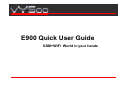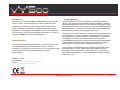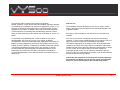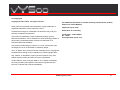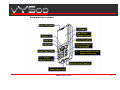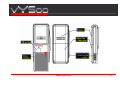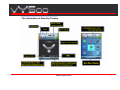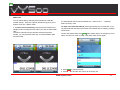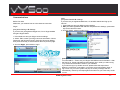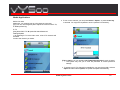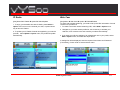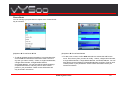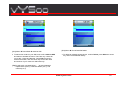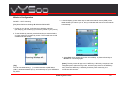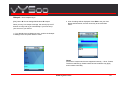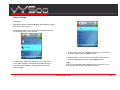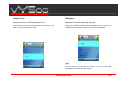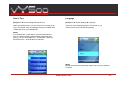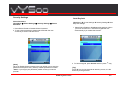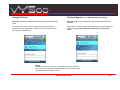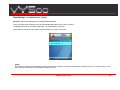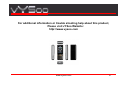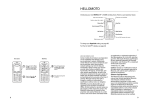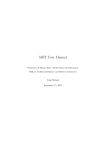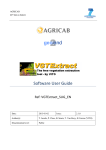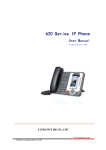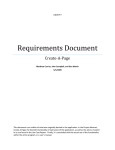Download vYSoo E900 User guide
Transcript
E900 Quick User Guide GSM+WiFi World in your hands Introduction This is a start up manual for E900, a GSM-Wireless VoIP Dual mode Phone of vYSoo. Before using this unit, some configurations are required to make the phone work properly. Make sure that DHCP server is available, and handsets can register itself to AP correctly. Otherwise, you should setup the IP address of this unit by yourselves. You can use any of your current GSM SIM card in this unit. Thank you for choosing E900 for your dual world experience. Owner’s Record The MAC address is located inside battery compartment. Record the MAC address in the space provided below. It may be required whenever you contact your service provider. Or you can check it inside the phone system by manual, please refer to the chapter PhoneSettings. Limited Warranty ¾vYSoo warrants to you that, for a period of one year (the “Warranty Period”), your equipment will be substantially free of defects in materials and workmanship under normal use. Your exclusive remedy and vYSoo’s entire liability under this warranty will be for vYSoo at its option to repair or replace the product or refund your purchase price less any rebates. This limited warranty extends only to the original purchaser. ¾This product (including document, contents, and firmware of this device) is provided “AS IS”. Except as required by applicable law, no warranty of any kind, express or implied conditions, representations and warranties, including but not limited to all implied warranties and conditions of merchantability and fitness for a particular purpose and non-infringement. vYSoo reserves the right to make changes, improvements, revises or withdraw to any of the product at anytime without prior notice. ¾If the product proves defective during the Warranty Period call vYSoo technical support in order to obtain a return authorization number, if applicable. If you are requested to return the product, mark the return authorization number clearly. You are responsible for shipping defective products to vYSoo. Model No. : E900 MAC Address : _______________________ Dealer : ______________________ www.vysoo.com 2 This warranty does not apply if the product (a) has been altered, except by vYSoo, (b) has not been installed, operated, repaired, or maintained in accordance with instructions supplied by vYSoo, or (c) has been subjected to abnormal physical or electrical stress, misuse, negligence, or accident. In addition, due to the continual development of new techniques for intruding upon and attacking networks, vYSoo does not warrant that the product will be free vulnerability to intrusion or attack. Note for Use To the extent not prohibited by law, vYSoo is liable for any loss or damaged data, any revenue or profit, or for special, incidental, consequential, indirect or punitive damages, regardless of the theory of liability ( including negligence), arising out of or related to the use of or inability to use the product ( including any software) howsoever caused. The foregoing limitations will apply even if any warranty or remedy provided under this agreement fails of its essential purpose. Some jurisdictions do not allow the exclusion or limitation of incidental or consequential damages, so the above limitation or exclusion may not apply to you. The LCD of your device is designed with precision technology. However, in some cases, individual pixels may remain lit or may not light at all. Also, the brightness of the display may appear inconsistent, depending on the angle of view. Such anomalies are caused by the nature of the LCD and do not indicate a malfunction. Please note that vYSoo does not guarantee a replacement or refund for such cases. Do not expose the LCD to direct sunlight for prolonged periods of time. It may result in a malfunction. Do not store your device in areas subject to sunlight, such as near windows, and be careful when using outdoors. The availability of particular products may vary by region. Screen shots in this manual may be different from the actual displays in the supplied software. Emergency call is available to use while there is not a SIM Card inserted. Please take few minutes to run-through this manual, especially pay attention on [Note], they can be very useful and important notice for you to use this phone. Do not skip these notice. www.vysoo.com 3 On Copyrights Copyright © 2007 vYSoo. All rights reserved. For additional information or trouble shooting help about this product, Please visit vYSoo Website: Other products and brands mentioned herein maybe trademarks or registered trademarks of their respective owners. Unauthorized changes or modifications to this device may void your authority to operate the equipment. This product is protected by certain intellectual property rights of Microsoft Corporation. Use or distribution of such technology outside of this product is prohibited without a license from Microsoft or an authorized Microsoft subsidiary. http://www.vysoo.com/ Declaration of Conformity Trade Name : vYSoo Model No. : E900 Visit:http://www.vysoo.com This product includes Skype™ Version V1.1.0.20. This product uses the Skype API but is not endorsed or certified by Skype. IP TV, IP Radio, films, pictures and other materials may be copyrighted. Unauthorized recording of such materials may violate copyright laws. Use, transfer, or distribution of part or all of this product in any form without the prior written permission of vYSoo is prohibited. Certain features, such as Skype, MSN, IP TV, IP Radio are branded services provided by third parties. vYSoo does not guarantee such services or warrant their continued availability. www.vysoo.com 4 Understand your phone www.vysoo.com 5 www.vysoo.com 6 The Information at Stand-by Display www.vysoo.com 7 Menu List Call Log 1. Missed 2. Received 3. Dialed Phone Book Wireless Ring Option 1. Set WiFi 2. Profile 3. Hot Spot 4. Network Settings 1. Ring Types 2. Ring Tones 3. Ring Volume Keypad Tone Wallpaper Date & Time Language Phone Settings Voice Mail SIP Settings 1. Display Name Information Factory Default Call Settings Security Settings 1. Call Prior 2. BandSettings 1. PIN Code Request 2. Change PIN Code 3. Phone Password 4. Auto KeyLock Settings Web Site IP TV IP Radio Media Player Audio Player Skype MSN SMS 1. CreateMsg 2. Inbox 3. Sent Items 4. Saved Items 5. Draft Web Cam www.vysoo.com 8 Make Calls You can make calls by selecting from Phonebook or dial the number directly. There are 2 phone call service types for you to make a voice call – GSM or VOIP. For international calls, Press the asterisk key * twice for the “+ " character before a country code. 1 To start a voice call directly, enter the phone number in the standby mode, including the area code if you want to make GSM calls. The phone calls service type will show at the left top of the window, you can press the center key to switch between GSM and VOIP calls. To make a call from Phonebook, press right soft key to the contact list, or you can also enter the first letter of the name to the search field, a matching contacts will be listed. Scroll to the desired name and , there will be options of call type for you to select, choose one--VOIP or GSM—and press make call key again. 2 Press 3 Press www.vysoo.com to call the number. to end the call, or deny an incoming call. 9 VOIP Settings [ Note ] Make sure you already have a VOIP account pre-set in the unit by your service provider. If you do not have a VOIP number, please contact your service provider. 1 - You can use VOIP type just same as ordinary GSM call, however you must have an active internet connection since the VOIP call dialing till end of the call. [Hint] Menu Î Phone Settings Î VOIP Settings 2 - For both way to make calls, You can select Option during a call connected, there are several line options available. You can make any line action anytime by selecting from the line options list. If you want to show your name to people you call, Press left soft key to edit your “Display Name”, use center key to save and then return. 3 - To change the volume during a call, You can use the navigation pad to adjust Volume. www.vysoo.com 10 Communications MSN [Hint] Menu Î MSN Î Settings If you have not yet registered MSN ever, Go to MSN website and sign up for service! 1 Press Select to start your MSN account settings. 2. Edit your MSN registered Mail-address and password in Settings, press enter key to save and then return. 3. Scroll to "MSN", select it to sign you in. Before You start Make sure your network has an active internet connection. Skype [Hint] Menu Î Skype Î Settings If you have not yet registered Skype ever, Go to Skype website and get a Skype Name! 1 Press Select to start your Skype account settings. 2 Select “Edit” to enter your Skype account information—Name, Password, and Skypeout Country Code (for Skype out dialing), then press center key to save and then return to previous page. 3 Scroll to Skype, press select to log in. [Note] You need ONLY 1 Time to set your Skype and MSN account information. After the first log-in, Skype and MSN will automatically log in while you select to log in by the account information saved in your handset. If you want to log in by another account, please follow the steps above. When the connection is not stable, or incorrect account information input, a log-in error may occur,the system will pop-out a notify message and fix it automatically. Please try the steps again and make sure you enter every words correct. www.vysoo.com 11 Media Applications Before You start Make sure your network has an active internet connection. [Tip] You can use navigation pad to adjust the volume while IT TV, IP Radio performing. 2 To turn on the channel, you can press Select in Option, or press Center key to activate. You might be requested to enter a password if necessary. IP TV [Hint] Menu Î IP TV Î Option Î Select/Password Settings/Update 1 By selecting IP TV at the main menu, a list of TV channels will be listed. Scroll to the channel you desire. [Tip] In Option, you can enable Lock Folder/Unlock Folder by each channel. The system may ask you to enter old password to access password settings. 3 To update your IP TV Channel list supplied by your service provider, activate Option and then select Update, the profile will update automatically. www.vysoo.com 12 IP Radio Web Cam [Hint] Menu Î IP Radio Î Option Î Select/Update [Hint] Menu Î Web Cam Î Option Î Edit/Add/Delete To watch web camera streaming, you need to set up the URL information of a web camera in the profile first. 1 To create a new web camera streaming URL, select Add in Option menu. 1 To enjoy your beautiful time with IP Radio, press Select in Option menu to turn on the channel you want, or press Center key to launch IP Radio ! 2. To update your IP Radio Channel list supplied by your service provider, select Update in Option menu, the profile will update automatically. 2 Navigate on your web camera profile list, use center key to activate your selection, it will connect to the web camera you select automatically. 3 If you want to modify the settings of an existed web cam in your profile, select Edit in Option menu, and follow the steps above. A settings list will be displayed, enter the required User Name and Password (if necessary). Press center to save and then return. www.vysoo.com 13 Phone Book You can manage your phonebook in Option menu. Press left soft key to activate it. [Hilt] Menu Î Phone Book Î Edit [Hint] Menu Î Phone Book Î Add 1- To edit an existed contact information of your phonebook list, scroll to Edit and activate the Edit Person menu. Fill in the any item you want to modify -- Name, 2 single HomeNumber, 2 single Office Number, 2 single Mobile Number, and E-Mail address. You can also edit the personal settings of Speed-Dial Number, and Ring Tone for each contact person in your phonebook. These contact information will only be saved in this device. 2 To add a new contact, scroll to Add and select to activate the Add Person menu. Fill in the any item you want to modify -- Name, 2 single Home Number, 2 single Office Number, 2 single Mobile Number, and E-Mail address. You can also edit the personal settings of Speed-Dial Number, and Ring Tone for each contact person in your phonebook. These contact information will only be saved in this device. www.vysoo.com 14 [Hint] Menu Î Phone Book Î Add On SIM [Hint] Menu Î Phone Book Î Delete 3 To add a new contact in your SIM card, scroll to Add On SIM and select to activate the menu. There are only 2 items for you to edit – Name and Number. Press Edit to enter the contact information, and use center key to save the name and number of your contact for SIM card only! 4 To delete an existed contact person, scroll to Delete, press Select or center key, and it will be deleted directly. [Tip] In edit mode, use asterisk key “ ” to switch between capital letters (A,B,C), lowercase letters (a,b,c), and numbers(1,2,3) www.vysoo.com 15 Wireless Configuration 3 A list will display, press center key to select the network name (SSID) of the listed WLANs you want to join in, and your handset will connect to the network automatically. Set WiFi – Wi-Fi Scanning [Hint] Menu Î Phone Settings Î Wireless Î Set WiFi 1 Power on your phone, it will auto-scan wireless networks (WLANs) by your Profiles (if you have any saved in your phone.) 2 To set WLANs by manual, press left soft key to activate Select, or press center key at stand-by screen. The unit will start to find available WLANs nearby. 4 Select Exit when WLAN connection successfully, or press left soft key to Rescan for connecting again. [Tip] You can use asterisk key(“ ”) to switch between capital letters (A,B,C), lowercase letters (a,b,c), and numbers(1,2,3) for WEP/WPA key insert. [Note] The Key Index will pop out if a WEP Key / WPA Key is required. Use navigation pad to select the key index, and then jump down to the WEB key entry. Enter the WEP Key / WPA Key and then press center key, the connection will continue. www.vysoo.com 16 Profile – Set Your Wi-Fi Profile You can save the current connected WLAN as a location profile in Option. [Hint] Menu Î Phone Settings Î Wireless Î Profiles 1 Select Add in Option to set WLAN you want as a location profile, edit the WLAN information in the displayed settings list. [Tip] In Option you can manage the profile in order, Edit the settings, or select to Connect. www.vysoo.com 17 Hotspot – Auto HotSpot Log-in [Hint] Menu Î Phone Settings Î Wireless Î Hotspot When you stay in a Hotspot coverage, the unit will pop out IE browser to notify and log in automatically if you have set up your account in your device. 2 A list of settings will be displayed. Press Edit to set your User Name and Password, and use center key to save and then return. 1 If you already have a Hotspot account, scroll to the Hotspot in Settings menu and press Select to enter. [Note] There are 4 Hotspot services are supported currently -- Hinet, Tmoble, Telefonica and Boingo. Please note that local variations may apply and increase continually. www.vysoo.com 18 Phone Settings Ring Option [Hint] Menu Î Phone Settings Î Ring Option Î Ring Types / Ring Tones / Ring Volume In Ring Option menu, you can set your personal like for Ring Types, Ring Tones, or Ring Volume. 2 In Ring Tones, there are 3 default choices for you, scroll to the desired ring tone and press Select to save. 3 In Ring Volume, you can set the volume with 5 levels choices. Scroll to the desired volume and press Select to save. 1 In Ring Types, there are 5 choices for you -- Ring, Ring once, Silent, Vibrate, or Ring&Vibrate. Scroll to the type you desire, press Select, it will be saved and return to previous page. [Tip] You can use navigation pad to adjust the volume while IT TV, IP Radio performing, or during an online phone call. www.vysoo.com 19 Keypad Tone Wallpaper [Hint] Menu Î Phone Settings Î Keypad Tone [Hint] Menu Î Phone Settings Î Wallpaper You can turn on or turn off the keypad tone in this layer – Off, Soft, or Loud. Press Select to save. There are 7 default pictures inside the Wallpaper menu, scroll to your favorite picture and press center key to save it as wallpaper! [Tip] Use left soft key to Preview the picture or you can use WEB configuration to download your own file. www.vysoo.com 20 Date & Time Language [Hint] Menu Î Phone Settings Î Date & Time [Hint] Menu Î Phone Settings Î Language Within this settings menu, you can set the Time Format, Clock Type, Time Zones, NTP, and Daylight Time(if you enable NTP), or Date and Clock if you disable NTP. There are many languages preset in this device for you Choose one as your own default language! [Note] If you enable NTP – press Edit or center key and switch to Yes – the date and time will automatically update and last walking. Or you can disable NTP -- press Edit or center key and switch to No – and Edit the time manually. [Note] Please note that actual languages support may vary from different countries! www.vysoo.com 21 Security Settings Auto Keylock Phone Password [Hint] Menu Î Phone Settings Î Security Settings Î Phone Password [Hint] Menu Î Phone Settings Î Security Settings ÎAuto KeyLock Settings 1 Select Edit to Enable or Disableauto Keypad lock. When you have not acted for 1 minute the keypad will lock automatically if you enable this function. 1 Press Edit to Enable or Disable Phone Password. 2 To set a phone password, please select Edit and then use center key to save it and then return. [Note] Once you Enable Phone Password, the unit will ask you to enter the password at the phone every start-up. Default password is number "0000". If you forget your password, please contact your service provider. www.vysoo.com 2 To Unlock keypad, press Unlock and then press “*" key. [Tip] Press "#" key for few seconds at stand-by screen, it is the direct key for keypad lock! 22 Change PIN Code PIN Code Request – For SIM Card PIN Code Settings [Hint] Menu Î Phone Settings Î Security Settings Î Change PIN Code [Hint] Menu Î Phone Settings Î Security Settings Î PIN Code Request To change PIN1 code, scroll to Change PIN Code and select to activate, enter the orginal PIN1 Code to access, and enter the new PIN1 Code you desire to set. Press Select to enter the PIN1 Code Request of your SIM Card from GSM service provider, and press center key to confirm your input. [Note] Please be aware if you enter an incorrect PIN1 code for 3 times, it may cause your SIM Card locked and invalid to use, please contact your GSM service provider to solve. www.vysoo.com 23 Voice Mail Information [Hint] Menu Î Phone Settings Î VoiceMail To set your voice mail, press Edit to enter the voice mail number, then use center key to save and return. You can set the voice mail number for both VOIP service (SIP Voice Mail Number) and GSM service. [Hint] Menu Î Phone Settings Î Information To check the information of your phone, you can enter Information menu. In this menu, it displays your phone number, IP Address (only shown when you connect on a network), SSID (the current connected Wireless AP), MAC Address and Firmware Version. [Tip] To speed dial for voice mail, press the numeric key ”1” and hold it for few seconds at standby screen. Please note that it workd ony when you already set a voice mail box number in your device. www.vysoo.com 24 Call Settings Factory Default Call Priority [Hint] Menu Î Phone Settings Î Factory Default [Hint] Menu Î Phone Settings Î Call Settings Î Call Prior Select Factory Default to reset your phone settings to factory default values. Your phone will reboot automatically when the progress completed. To set the periority of make-call types – GSM first, or VOIP first – prss Edit to select. It will be your first make-call type when you dial, or you can press center key to switch while dialing. [Note] Before you proceed Factory default, make sure you already backup your personal files which are already set in your phone. Or they might be deleted after factory default complete. www.vysoo.com 25 BandSettings – For GSM frequency settings [Hint] Menu Î Phone Settings Î Call Settings Î BandSettings There are quadri-band supported in this phone 850/900/1800/1900, and you have 2 options –Dualband 850/1900, and Dualband 900/1800 – for GSM frequency selection. Press Select to choose one to meet the required frequency of where you locate. [Note] Do not forget to change the band settings during your roaming period if the required GSM frequency is different from your original location. Or it may cause the GSM service invalid during this period of time. www.vysoo.com 26 For additional information or trouble shooting help about this product, Please visit vYSoo Website: http://www.vysoo.com www.vysoo.com 27