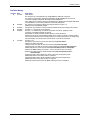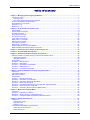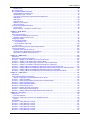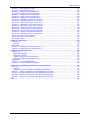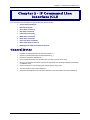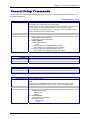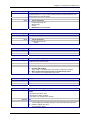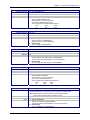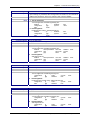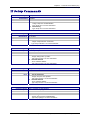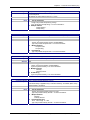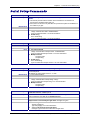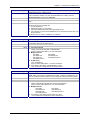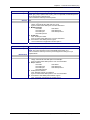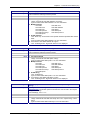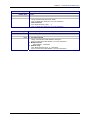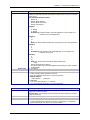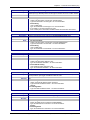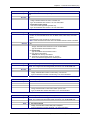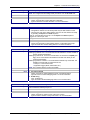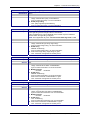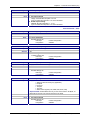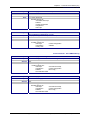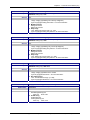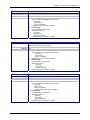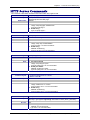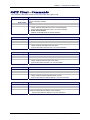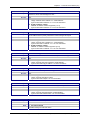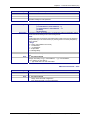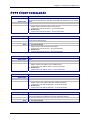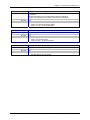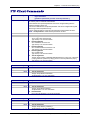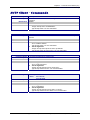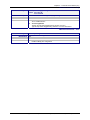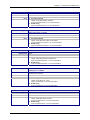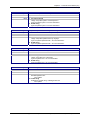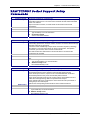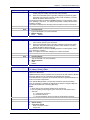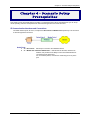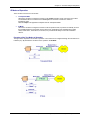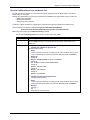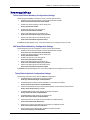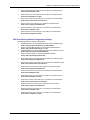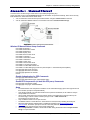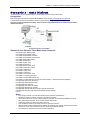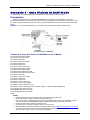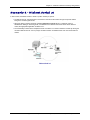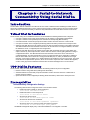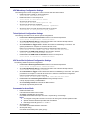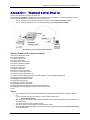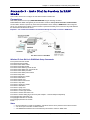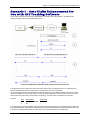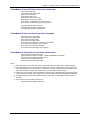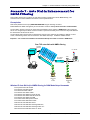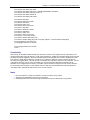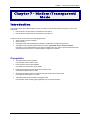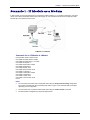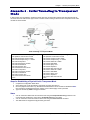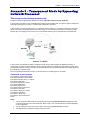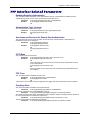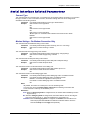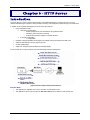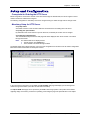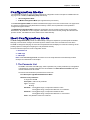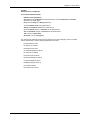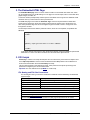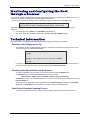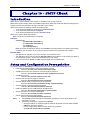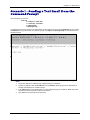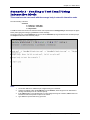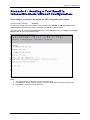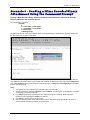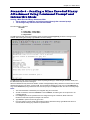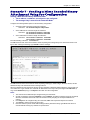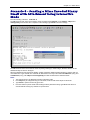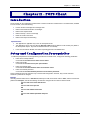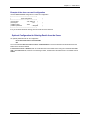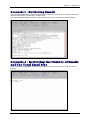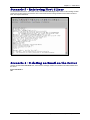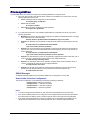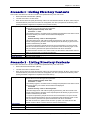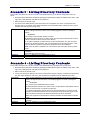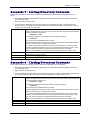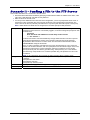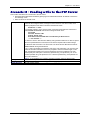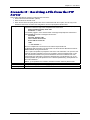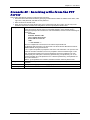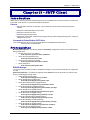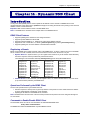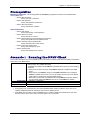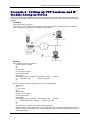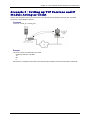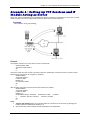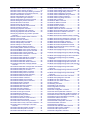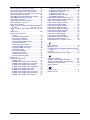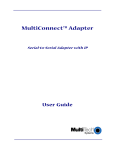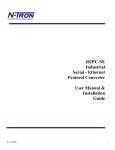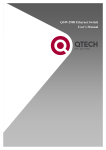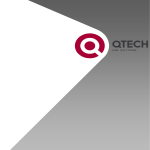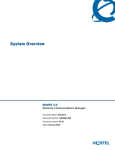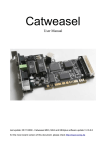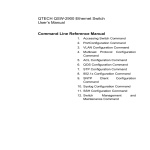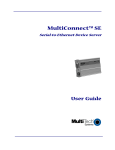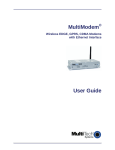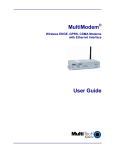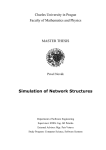Download Multitech MultiConnect Adapter User guide
Transcript
Multi-Tech IP Connectivity Embedded SocketModem IP (MT2456SMI-IP) MultiConnect SS w/IP (MTS2SA-T, MTS2SA-T-R) External Wireless MultiModem CDMA w/IP (MTCBA-C-IP-xx) MultiModem CDMA, EDGE, GPRS with GPS Functionality (MTCBA-x-GP) Command Line Interface & Application Examples Reference Guide Copyright and Technical Support Multi-Tech Systems, Inc. IP Commands Reference Guide for the following products: Embedded SocketModem IP (MT2456SMI–IP) MultiConnect SS w/IP (MTS2SA-T, MTS2SA-T-R) External Wireless MultiModem CDMA w/IP (MTCBA–C–IP–xx) MultiModem CDMA, EDGE, GPRS with GPS Functionality (MTCBA-x-GP) S000368F Revision F Copyright This publication may not be reproduced, in whole or in part, without prior expressed written permission from MultiTech Systems, Inc. All rights reserved. Copyright © 2005 -2006, by Multi-Tech Systems, Inc. Multi-Tech Systems, Inc. makes no representations or warranty with respect to the contents hereof and specifically disclaims any implied warranties of merchantability or fitness for any particular purpose. Furthermore, Multi-Tech Systems, Inc. reserves the right to revise this publication and to make changes from time to time in the content hereof without obligation of Multi-Tech Systems, Inc. to notify any person or organization of such revisions or changes. Trademarks Registered trademarks of Multi-Tech Systems, Inc. include MultiModem, SocketModem, and the Multi-Tech logo. Microsoft and Windows operating systems are either registered trademarks or trademarks of Microsoft Corporation in the United States and/or other countries. World Headquarters Multi-Tech Systems, Inc. 2205 Woodale Drive Mounds View, Minnesota 55112 Phone: 763-785-3500 or 800-328-9717 Fax: 763-785-9874 Technical Support Country France: India: U.K.: U.S. and Canada: Rest of the World: By Email [email protected] [email protected] [email protected] [email protected] [email protected] By Phone (33) 1-64 61 09 81 91 (124) 6340778 (44) 118 959 7774 (800) 972-2439 (763) 717-5863 Internet Address: http://www.multitech.com Command Line Interface and Application Examples for Multi-Tech Systems, Inc. IP Modules (S000368F) 2 Revision History Revision History Revision Date A 01/12/05 B 03/23/05 C D E 05/05/05 08/31/05 10/06/05 F 01/18/06 Description Initial release. This document is a new publication for the MultiModem CDMA IP commands. This document replaces the separate SocketModem IP (MT2456SMI-IP) document of commands originally published in Developer's Guide S000307D. It also replaces the command section in the MultiConnect Serial-to-Serial Adapter (MTS2SAT and MTS2SA-T-R) document published in User Guide S000354A. This document incorporates changes that support software version 1.07. Added Dynamic DNS (DDNS) chapter. Changed the port numbers in the text of three examples match the example port numbers. Firmware 1.11. Document never released. Firmware 1.12. Added Ping commands, Keep Alive commands, Wakeup-on-Call commands, and RAW TCP/UDP commands. Add Chapter 15: RAW TCP/UDP Socket Interface to the Serial Device. Added a second set of changes dated 9/30/05; these included a change to wakeup-callerid, new send-mail username and send mail password, a change to ftp directory, a change to ftp syntax description, and several new command lines in FTP Client commands. Firmware 1.15. Changed IP command set ip telnet auto-dialout to set ip auto-dialout. Added 4 new UDP commands. Changed serial command set serial auto-telnet to set serial auto-dialin. Changed serial command set serial auto-dialin-ipaddress to set serial auto-dialin-host. Added UDP option to serial command set serial auto-dialin-protocol <telnet/udp>. Added 8 new NMEA filtering commands – 6 set commands; 2 show commands. Added All and UDP options to serial command set serial auto-dialout-protocol <all/telnet/udp>. Changed Chapter 5 title to Network-to-Serial Connectivity Using Dialout UDP. Added UDP sections and UDP scenario to Chapter 5. Changed Chapter 6 title to Serial-to-Network Connectivity Using Serial Dial-in. Added UDP sections and UDP scenario to Chapter 6. Added Auto Dial-in Enhancement for NMEA Filtering scenario to Chapter 6. Command Line Interface and Application Examples for Multi-Tech Systems, Inc. IP Modules (S000368F) 3 Table of Contents Table of Contents Chapter 1 – Managing and Configuring IP Modules .................................................................................................7 Two Ways to Login.....................................................................................................................................................7 Login Using TTY ....................................................................................................................................................7 Login Using Telnet through the PPP Interface .......................................................................................................7 About Command Mode and Data Mode.....................................................................................................................7 About Modem AT Commands ....................................................................................................................................7 Device Port – s0.........................................................................................................................................................7 Modem Port – s1........................................................................................................................................................7 Chapter 2 – IP Command Line Interface (CLI) ...........................................................................................................8 General Notes ............................................................................................................................................................8 General Setup Commands.........................................................................................................................................9 IP Setup Commands ................................................................................................................................................15 Serial Setup Commands ..........................................................................................................................................20 PPP Setup Commands ............................................................................................................................................37 HTTP Server Commands .........................................................................................................................................44 SMTP Client – Commands.......................................................................................................................................46 POP3 Client Commands ..........................................................................................................................................49 FTP Client Commands .............................................................................................................................................52 SNTP Client – Commands .......................................................................................................................................54 Dynamic DNS Client Commands (DDNS)................................................................................................................58 RAW TCP/UDP Socket Support Setup Commands .................................................................................................61 Chapter 3 – Setting Country or Region Codes Using the CLI ................................................................................64 Chapter 4 – Scenario Setup Prerequisites ...............................................................................................................65 Chapter 5 – Network-to-Serial Connectivity Using Dialout.....................................................................................68 Network-to-Serial Connectivity Using the Telnet / UDP Dialout Feature ..................................................................68 Telnet Dialout Feature..........................................................................................................................................68 UDP Dialout Feature ............................................................................................................................................68 Prerequisites ............................................................................................................................................................69 Scenario 1 – Manual Dialout ....................................................................................................................................71 Scenario 2 – Auto Dialout ........................................................................................................................................72 Scenario 3 – Auto Dialout in RAW Mode .................................................................................................................73 Scenario 4 – Dialout Serial s1 .................................................................................................................................74 Scenario 5 – Auto Dialout Using UDP......................................................................................................................75 Chapter 6 – Serial-to-Network Connectivity Using Serial Dial-in ...........................................................................76 Introduction ..............................................................................................................................................................76 Telnet Dial-in Features .............................................................................................................................................76 UDP Dial-in Features ...............................................................................................................................................76 Prerequisites ............................................................................................................................................................76 Scenario 1 – Manual Serial Dial-in ...........................................................................................................................78 Scenario 2 – Auto Dial-in in Telnet Mode.................................................................................................................79 Scenario 3 – Auto Dial-in Session in RAW Mode.....................................................................................................80 Scenario 4 – Serial Tunneling Mode ........................................................................................................................81 Scenario 5 – Auto-Dialin Enhancement for Use with GPS Tracking Software .........................................................82 Scenario 6 – Serial Auto Dial-in Using UDP.............................................................................................................84 Scenario 7 – Auto Dial-in Enhancement for NMEA Filtering ....................................................................................85 Chapter 7 – Modem (Transparent) Mode..................................................................................................................87 Introduction ..............................................................................................................................................................87 Scenario 1 – IP Module as a Modem .......................................................................................................................88 Scenario 2 – Serial Tunneling in Transparent Mode ................................................................................................89 Scenario 3 – Transparent Mode by Bypassing Network Processor .........................................................................90 Chapter 8 – Point-to-Point Protocol .........................................................................................................................91 Introduction ..............................................................................................................................................................91 Components of PPP.............................................................................................................................................91 Ping Keep-alive ....................................................................................................................................................91 Wakeup-on-Call ...................................................................................................................................................91 Prerequisites to Establishing a PPP Session ...........................................................................................................92 Adding Users and Passwords ..............................................................................................................................92 Setting Passwords ...............................................................................................................................................92 Command Line Interface and Application Examples for Multi-Tech Systems, Inc. IP Modules (S000368F) 4 Table of Contents Deleting Users......................................................................................................................................................92 PPP Configuration....................................................................................................................................................92 PPP Interface Related Parameters ..........................................................................................................................93 Enabling/Disabling Authentication........................................................................................................................93 Authentication Type - Protocol .............................................................................................................................93 User Name and Password for Remote Peer Authentication.................................................................................93 IPCP Mode...........................................................................................................................................................93 PPP Trace............................................................................................................................................................93 Ping Keep-Alive....................................................................................................................................................93 Wakeup-on Call Feature ......................................................................................................................................94 Show Commands.................................................................................................................................................94 Serial Interface Related Parameters ........................................................................................................................95 Connect Type.......................................................................................................................................................95 Modem Settings - For Modem Connection Only ..................................................................................................95 Chapter 9 – HTTP Server ...........................................................................................................................................96 Introduction ..............................................................................................................................................................96 Setup and Configuration ..........................................................................................................................................97 Prerequisite for Enabling the HTTP Server ..........................................................................................................97 Mandatory Setup for HTTP Server.......................................................................................................................97 Configuration Modes ................................................................................................................................................98 Host Configuration Mode .........................................................................................................................................98 1. The Parameter List...........................................................................................................................................98 2. The Embedded HTML Page...........................................................................................................................100 3. CGI Scripts.....................................................................................................................................................100 Monitoring and Configuring the Host through a Browser........................................................................................ 102 Technical Information............................................................................................................................................. 102 Parameter Value Display on the Fly...................................................................................................................102 Parameter Value Manipulation from the Browser...............................................................................................102 Serial Device Parameter Updating Process .......................................................................................................102 Chapter 10 – SMTP Client........................................................................................................................................103 Introduction ............................................................................................................................................................ 103 Setup and Configuration Prerequisites................................................................................................................... 103 Scenario 1 – Sending a Text Email from the Command Prompt ............................................................................ 104 Scenario 2 – Sending a Text Email Using Interactive Mode .................................................................................. 105 Scenario 3 – Sending a Text Email Using Configuration and Interactive Mode .....................................................106 Scenario 4 – Sending a Text Email in Interactive Mode without Configuration ...................................................... 107 Scenario 5 – Sending a Mime Encoded Binary Attachment Using the Command Prompt..................................... 108 Scenario 6 – Sending a Mime Encoded Binary Attachment Using Command Prompt and Interactive Mode ........ 109 Scenario 7 – Sending a Mime Encoded Binary Attachment Using Pre-Configuration............................................ 110 Scenario 8 – Sending a Mime Encoded Binary Email with Attachment Using Interactive Mode ............................ 111 Chapter 11 – POP3 Client ........................................................................................................................................112 Introduction ............................................................................................................................................................ 112 Setup and Configuration Prerequisites................................................................................................................... 112 Optional Configuration for Deleting Emails from the Server ...............................................................................113 Scenario 1 – Retrieving Emails .............................................................................................................................. 114 Scenario 2 – Retrieving the Number of Emails and the Total Email Size............................................................... 114 Scenario 3 – Retrieving the Email List ................................................................................................................... 115 Scenario 4 – Retrieving Emails Headers................................................................................................................ 115 Scenario 5 – Retrieving First t Lines ...................................................................................................................... 116 Scenario 6 – Deleting an Email on the Server ....................................................................................................... 116 Scenario 7 – Retrieving the Unique Email ID ......................................................................................................... 117 Scenario 8 – Sending a Mime Encoded Binary Email with Attachment.................................................................. 118 Chapter 12 – FTP Client...........................................................................................................................................119 Introduction ............................................................................................................................................................ 119 FTP Client Features ...........................................................................................................................................119 Command to List Directory Contents or to Send/Receive Files.............................................................................. 119 Syntax ................................................................................................................................................................119 Prerequisites .......................................................................................................................................................... 120 Scenario 1 – Listing Directory Contents ................................................................................................................. 121 Scenario 2 – Listing Directory Contents ................................................................................................................. 121 Scenario 3 – Listing Directory Contents ................................................................................................................. 122 Scenario 4 – Listing Directory Contents ................................................................................................................. 122 Scenario 5 – Listing Directory Contents ................................................................................................................. 123 Scenario 6 – Listing Directory Contents ................................................................................................................. 123 Command Line Interface and Application Examples for Multi-Tech Systems, Inc. IP Modules (S000368F) 5 Table of Contents Scenario 7 – Listing Directory Contents ................................................................................................................. 124 Scenario 8 – Listing Directory Contents ................................................................................................................. 124 Scenario 9 – Sending a File to the FTP Server ...................................................................................................... 125 Scenario 10 – Sending a File to the FTP Server .................................................................................................... 126 Scenario 11 – Sending a File to the FTP Server .................................................................................................... 127 Scenario 12 – Sending a File to the FTP Server .................................................................................................... 128 Scenario 13 – Sending a File to the FTP Server .................................................................................................... 129 Scenario 14 – Appending to a File in the FTP Server ............................................................................................ 130 Scenario 15 – Appending to a File in the FTP Server ............................................................................................ 131 Scenario 16 – Appending to a File in the FTP Server ............................................................................................ 132 Scenario 17 – Appending to a File in the FTP Server ............................................................................................ 133 Scenario 18 – Appending to a File in the FTP Server ............................................................................................ 134 Scenario 19 – Receiving a File from the FTP Server ............................................................................................. 135 Scenario 20 – Receiving a File from the FTP Server ............................................................................................. 136 Scenario 21 – Receiving a File from the FTP Server ............................................................................................. 137 Scenario 22 – Receiving a File from the FTP Server ............................................................................................. 138 Scenario 23 – Receiving a File from the FTP Server ............................................................................................. 139 How to Close or Abort the FTP Session................................................................................................................. 139 How to Abort a File Transfer Session..................................................................................................................... 139 About Read and Store............................................................................................................................................ 139 Chapter 13 – SNTP Client ........................................................................................................................................140 Introduction ............................................................................................................................................................ 140 Features .............................................................................................................................................................140 Prerequisites .......................................................................................................................................................... 140 Scenario 1 – Updating Time from the NTP Server ................................................................................................. 141 Scenario 2 – Updating Time from the NTP Server ................................................................................................. 141 Chapter 14 – Dynamic DNS Client ..........................................................................................................................142 Introduction ............................................................................................................................................................ 142 DDNS Client Features........................................................................................................................................142 Registering a Domain.........................................................................................................................................142 Operations Performed by the DDNS Client ........................................................................................................142 Commands to Enable/Disable DDNS Client.......................................................................................................142 Prerequisites .......................................................................................................................................................... 143 Scenario 1 – Running the DDNS Client ................................................................................................................. 143 Scenario 2 – Forcibly Updating the IP Address...................................................................................................... 144 Chapter 15 – Raw TCP/UDP Socket Interface to the Serial Device ......................................................................145 Introduction ............................................................................................................................................................ 145 Features .............................................................................................................................................................145 Commands to Access the RAW TCP and UDP Socket Interface.......................................................................145 Scenario 1 – Setting up UDP Sessions and IP Module Acting as Client ................................................................ 146 Scenario 2 – Setting up UDP Sessions and IP Module Acting as Server............................................................... 147 Scenario 3 – Setting up TCP Sessions and IP Module Acting as Client ................................................................ 148 Scenario 4 – Setting up TCP Sessions and IP Module Acting as Server ............................................................... 149 Index..........................................................................................................................................................................150 Command Line Interface and Application Examples for Multi-Tech Systems, Inc. IP Modules (S000368F) 6 Chapter 1 – Managing and Configuring the IP module Chapter 1 – Managing and Configuring IP Modules Two Ways to Login Login Using TTY • Use TTY to configure your IP module for the first time. Configure the host serial port using the defaults listed below: Baud: 115.2K Data: 8 Parity: N Stop: 1 Flow-Control: None • Press the Enter key three times to get to the Login prompt. • At the Login prompt, type admin. At the Password prompt, type admin. Important: The user name and password are case sensitive. They must be typed in lowercase letters. Login Using Telnet through the PPP Interface • Open the PPP interface on the modem port. • Upon successful establishment of a Telnet session, the IP module displays the Login prompt. At the Login prompt, type admin. At the Password prompt, type admin. • After a successful login, the IP module enters Command Mode. In Command Mode, it can be configured and managed using the Command Line Interface (CLI) command set. About Command Mode and Data Mode • In Command Mode, a # sign designates the prompt. If you type the word Help at the command prompt, a complete list of commands displays. • If you type the word Usage at the command prompt, a list of the command semantics displays. • In Data Mode, the # sign is not displayed. • To leave Command Mode, exit your terminal or Telnet session or type the word Exit at the command prompt. Note: See the Restore command and IP Escape String command. About Modem AT Commands See your modem's documentation for the corresponding modem AT commands. Device Port – s0 The RS-232 port connects to the Host/Serial interface on the device. Referred to as s0. Modem Port – s1 Dials the Service Provider, obtains an IP Address, and provides the IP ability to reach the Host/Serial devices connected over the device port. Referred to as s1. Command Line Interface and Application Examples for Multi-Tech Systems, Inc. IP Modules (S000368F) 7 Chapter 2 – Command Line Interface (CLI) Chapter 2 – IP Command Line Interface (CLI) The commands of the IP modules are grouped based on the functionality. • • • • • • • • • • General Setup Commands IP Setup Commands Serial Setup Commands PPP Setup Commands HTTP Setup Commands SMTP Setup Commands POP3 Setup Commands FTP Client Setup Commands SNTP Client Setup Commands DDNS (Dynamic DNS) Client Setup Commands General Notes • • • • • Required command parameters are indicated between < >. • • • All the commands are case sensitive (they must be typed in lower case). Optional command parameters are indicated between [ ]. Parameter choices are delineated by /. Upon successful execution of a command, the “OK” string is echoed to the client. When an unsuccessful command is executed, an appropriate error message is displayed followed by an "ERROR" string. The PPP interface is the modem interface s1. All serial-related applications such as dial-in and dial-out are with respect to the serial interface s0. Command Line Interface and Application Examples for Multi-Tech Systems, Inc. IP Modules (S000368F) 8 Chapter 2 – Command Line Interface (CLI) General Setup Commands General setup of an IP module is port-independent (physical s0, s1 etc.). The following command set is used to set the global configuration. Command Syntax Description Default Value Success Error Command Syntax Description Default Value Success Command Syntax Description Default Value Success Command Syntax Description Default Value Success Error General Commands – Setup dialout serial s0/s1 Dialout serial s0 is used to do a Manual Telnet dialout (Internet-to-serial connectivity). It is invoked from the command shell. Dialout serial s1 is used to initiate a Dialout session to the modem. From the serial s0 side, the user can open a dialout session to serial s1 (built-in modem). The configured escape string from s0 (+++inets0) is used to terminate the dialout session and return to the command prompt. NA OK 1. Too few arguments “Usage: dialout serial <serial port> Type ‘dialout ?’ for more information” 2. Invalid argument Possible argument(s) are: Serial 1. When invoked from Serial Shell (dialout serial s0). This command is not supported through serial dial-in. 2. When invoked from Telnet Shell (dialout serial s1). This command is not supported through Telnet dialout. Exit Exits the command parser, unlocks the configurations, and terminates session. NA OK Help Provides the first level of commands in the IP module. NA OK restore default-config Restores the factory defaults. Note: All the previous configurations will be lost upon invoking this command. The changes are made permanent only if the “save config” command is invoked. NA OK 1. Too few arguments ”Possible arguments are: default-config session 2. Invalid argument Invalid argument “invalid string” Valid arguments are: default-config session Command Line Interface and Application Examples for Multi-Tech Systems, Inc. IP Modules (S000368F) 9 Chapter 2 – Command Line Interface (CLI) General Commands – Setup Command Syntax Description Default Value Success Error restore session On Telnet dialout, the control is transferred to the command parser passing the escape sequence “+++ inet”. Invoking “restore session” would resume the Telnet dialout exiting the command parser. NA OK 1. Too few arguments Possible arguments are: default-config session 2. ERROR: Session not opened Command Syntax Description Default Value Success Error reset modem At will, reset the built-in modem. NA OK 1. Too few arguments Possible arguments are: modem Command Syntax Description Default Value Success save Command to Save the configuration to the flash and reboot. NA OK Command Syntax Description telnet <dial-ip-addr> [<port>] Manual serial dial-in (device port to modem port connectivity). Invoked from the command shell. NA OK 1. Too few arguments 2. Invalid IP address/Port “(Error: hostp = “configured host“. Error: hostp=“configured IP address“ 3. When invoked from Command shell connected through Telnet This command is not supported through Telnet Default Value Success Error Command Syntax Description Default Value Success usage Provides the command semantics for all the commands. NA OK Command Syntax Description user add <user-name> [<passwd>] Add the user name and the password to the group. Notes: Default Groups: admin, users Default Users: admin, ipmodule Only Admin can configure the IP module NA OK 1. Too few arguments “Too few arguments. Possible value(s) are username followed by password“ 2. Unable to add the user name “user ‘username‘ exists“ Default Value Success Error Command Line Interface and Application Examples for Multi-Tech Systems, Inc. IP Modules (S000368F) 10 Chapter 2 – Command Line Interface (CLI) General Commands – Setup Command Syntax Description Default Value Success Error user delete <user-name> Delete the user name from the group. NA OK 1. Too few arguments “Too few arguments. Possible value(s) are username followed by password“ 2. Unable to delete the user name “user ‘username‘ does not exist“ Command Syntax Description Default Value Success Error user password <username> <new password> Change the password for a user. NA OK 1. Too few arguments “Too few arguments. Possible value(s) are username followed by password” 2. Unable to change the password “Password does not match Unable to change user <username> password” Command Syntax Description set operation-mode <ipmodule/modem-normal/modem-bypass> ipmodule - In the ipmodule mode, all the functional features of the IP module can be achieved. modem-bypass - In the bypass mode, the transparent mode is performed by bypassing the Network processor. Applicable for wireless modems only. modem-normal - In the normal mode, the transparent mode is performed via the Network processor. bypass-processor OK 1. Too few arguments "Too few arguments. Possible argument(s) are: ipmodule modem-bypass modem-normal 2. Invalid string "Invalid argument "string" Valid argument(s) are: ipmodule modem-bypass modem-normal Default Value Success Error Command Syntax Description Default Value Success Error set boot-messages <enable/disable> enable - Prints the boot-messages during module boot-up. disable - Suppresses the boot-messages during module boot-up. Enable OK 1. Too few arguments "Too few arguments. Possible argument(s) are: disable enable 2. Invalid string "Invalid argument "string" Valid argument(s) are: disable enable Command Line Interface and Application Examples for Multi-Tech Systems, Inc. IP Modules (S000368F) 11 Chapter 2 – Command Line Interface (CLI) General Commands – Setup Command Syntax Description Default Value Success Error set date <DD/MM/YYYY> Sets the system date. Jan 1 1970 OK 1. Too few arguments Usage: set date DD/MM/YYYY Type 'set date ?' for more information Error: Date in DD/MM/YYYY format Too few arguments. Possible argument(s) are: date login serial ip ppp time Command Syntax Description Default Value Success Error set login Prompts the Login for the command shell when enabled and doesn't when disabled. Enable OK 1. Too few arguments "Usage: set login <enable/disable> Type 'set login ?' for more information" 2. Invalid string "error: set login <enable/disable>" Command Syntax Description Default Value Success Error set login auto-dialout-login <enable/disable> Enables/Disables authentication for Telnet auto-dialout. Disable OK 1. Too few arguments "Usage: set login auto-dialout-login <enable/disable> Type 'set login auto-dialout-login ?' for more information" 2. Invalid string "error: set login auto-dialout-login <enable/disable>" Command Syntax Description Default Value Success Error set time <HH:MM:SS> Sets the system time. 00:00:00 OK 1. Too few arguments Usage: set date HH:MM:SS Type 'set date ?' for more information Error: Time in HH:MM:SS format Too few arguments. Possible argument(s) are: date login serial ip ppp time Command Syntax Description Default Value Success Error set watchdog <enable/disable> Enables/Disables the watchdog timer. The timer value is set to 6.5 seconds. This is the upper threshold value. Note: Watchdog timer comes into effect only after reboot. Hence, invoking this command calls for a reboot on save. Enable OK 1. Too few arguments "Usage: set watchdog <enable/disable> Type 'set watchdog <enable/disable> ?' for more information" 2. Invalid string "error: set watchdog <enable/disable>" Command Line Interface and Application Examples for Multi-Tech Systems, Inc. IP Modules (S000368F) 12 Chapter 2 – Command Line Interface (CLI) General Commands – Show Command Syntax Description Default Value Success Error Command Syntax Description Default Value Success Error Command Syntax Description Default Value Success Error Command Syntax Description Default Value Success Error show buildrun Command Line Configuration - History. Upon invoking any command, either through Telnet or Serial TTY, the command is added to the buildrun file. This is very useful in case of version updates. NA OK 1. Too few arguments "Too few arguments. Possible argument(s) are: buildrun ip statistics time configuration ppp sys-info users date serial 2. Invalid argument Invalid argument "string". Valid arguments are: buildrun ip statistics time configuration ppp sys-info users date serial show configuration Displays the IP module configuration. NA OK 1. Too few arguments “Too few arguments. Possible argument(s) are: buildrun device-parameter recv-mail configuration http send-mail date ppp serial 2. Invalid argument Valid arguments are: buildrun device-parameter recv-mail configuration http send-mail date ppp serial statistics sys-info time users statistics sys-info time users show date Shows the system date. NA OK 1. Too few arguments Too few arguments. Possible argument(s) are: configuration ip serial sys-info date ppp statistics time 2. Invalid argument Invalid argument "Invalid string". Valid arguments are: configuration ip serial sys-info date ppp statistics time show statistics Displays the IP module statistics. NA OK 1. Too few arguments “Too few arguments. Possible argument(s) are: configuration ip serial date ppp statistics 2. Invalid argument Valid arguments are: configuration ip serial date ppp statistics users users sys-info time users sys-info time users Command Line Interface and Application Examples for Multi-Tech Systems, Inc. IP Modules (S000368F) 13 Chapter 2 – Command Line Interface (CLI) General Commands – Show Command Syntax Description Default Value Success Error show sys-info Displays the system related information. • Hardware information • System Uptime • Memory Utilization • Flash Memory Map NA OK 1. Too few arguments Too few arguments. Possible argument(s) are: configuration ip serial sys-info date ppp statistics time 2. Command Syntax Description Default Value Success Error Command Syntax Description Default Value Success Error Invalid argument Invalid argument "Invalid string". Valid arguments are: configuration ip serial sys-info date ppp statistics time show time Displays the system time. NA OK 1. Too few arguments Too few arguments. Possible argument(s) are: configuration ip serial date ppp statistics 2. Invalid argument Invalid argument "Invalid string" Valid arguments are: configuration ip serial date ppp statistics users users sys-info time users sys-info time users show users Displays the configured users. NA OK 1. Too few arguments “Too few arguments. Possible argument(s) are: configuration ip serial sys-info date ppp statistics time 2. Invalid argument Valid arguments are: configuration ip serial sys-info date ppp statistics time users users Command Line Interface and Application Examples for Multi-Tech Systems, Inc. IP Modules (S000368F) 14 Chapter 2 – Command Line Interface (CLI) IP Commands – Setup IP Setup Commands Command Syntax Description Default Value Success Error set ip dns <enable/disable> Enables/disables the DNS client. Enabled OK 1. Too few arguments “Usage: set ip dns <enable/disable> Type ‘set ip dns ?’ for more information” 2. Invalid string Type ‘set ip dns ?’ for more information” Command Syntax Description Default Value Success Error set ip hostname <hostname> Sets the host name of the IP module. “IP module” OK 1. Too few arguments “Usage: set ip hostname <hostname> Type ‘set ip hostname ?’ for more information” Command Syntax Description Default Value Success Error set ip pri-dns <ip addr> Sets the primary DNS IP address to 0.0.0.0. 0.0.0.0 OK 1. Too few arguments “Usage: set ip pri-dns <ip addr> Type ‘set ip pri-dns ?’ for more information” 2. Invalid IP Address “error: Invalid IP address Type ‘set ip pri-dns ?’ for more information” Command Syntax Description Default Value Success Error set ip sec-dns <ip addr> Sets the secondary DNS IP address to 0.0.0.0. 0.0.0.0 OK 1. Too few arguments “Usage: set ip sec-dns <ip addr> Type ‘set ip sec-dns ?’ for more information” 2. Invalid IP Address “error: Invalid IP address Type ‘set ip sec-dns ?’ for more information” Command Syntax Description Default Value Success Error set ip syslogd <enable/disable> Enables/Disables syslogd. Disable OK 1. Too few arguments “Usage: set ip syslogd <enable/disable> Type ‘set ip syslogd ?’ for more information” Command Line Interface and Application Examples for Multi-Tech Systems, Inc. IP Modules (S000368F) 15 Chapter 2 – Command Line Interface (CLI) IP Commands – Setup Command Syntax Description Default Value Success Error set ip syslogd-server <ip addr> Sets the remote syslog server's IP address. 0.0.0.0 OK 1. Too few arguments “Usage: set ip syslogd-server <ip_addr> Type ‘set ip syslogd-server ?’ for more information” 2. Invalid IP address “error: Invalid IP address Type ‘set ip syslogd-server ?’ for more information” Command Syntax Description set ip tcp-keepalive <t mins> Sets the TCP keep-alive timeout for the IP module. 't' : range from 3-120 minutes 3 minutes OK 1. Too few arguments “Usage: set ip tcp-keepalive <t mins> Type ‘set ip tcp-keepalive ?’ for more information” 2. Invalid IP address “error: Invalid value, range [3-120] mins Type ‘set ip tcp-keepalive ?’ for more information” Default Value Success Error Command Syntax Description Default Value Success Error Command Syntax Description Default Value Success Error set ip telnet <enable/disable> Enables/disables the Telnet Server. This is a global setting; it will enable/disable the Telnet Server in the IP module. Note: Upon disabling Telnet server, the administrator cannot configure the IP module over the built-in Modem interface (wherein PPP has acquired IP Address). The only option is to connect through a terminal application over the Serial port. Enabled OK 1. Too few arguments "Usage: set ip telnet<enable/disable> Type: 'set ip telnet ?' for more information" 2. Multiple matches telnet telnet-port 3. Invalid String Invalid argument "invalid string" Valid arguments are: auto-dialout inactivity escape-monitor inactivity-timeout escape-string raw-mode Possible value(s) are enable or disable set ip auto-dialout <enable/disable> Enables connectivity between the IP module and the remote device. This flag enables/disables auto dialout globally. Enabled OK 1. Too few arguments “Usage: set ip auto-dialout <enable/disable> Type ‘set ip auto-dialout ?’ for more information” 2. Invalid String Type ‘set ip auto-dialout ?’ for more information” Command Line Interface and Application Examples for Multi-Tech Systems, Inc. IP Modules (S000368F) 16 Chapter 2 – Command Line Interface (CLI) IP Commands – Setup Command Syntax Description Default Value Success Error set ip telnet escape-string <string> The Telnet Server scans for this escape sequence and transfers the control to the command parser. By default, the Telnet Server scans for “+++inet”. +++ inet OK 1. Too few arguments “Usage: set ip telnet escape-string <string> Type ‘set ip telnet escape-string ?’ for more information” 2. Multiple matches escape-monitor escape-string Command Syntax Description Default Value Success Error set ip telnet escape-monitor <enable/disable> Enables/disables the ‘‘monitor’’ flag that scans for the escape sequence. Enabled OK 1. Too few arguments “Usage: set ip telnet escape-monitor <enable/disable> Type ‘set ip telnet escape-monitor ?’ for more information” 2. Multiple matches escape-monitor escape-string 3. Invalid String Type ‘set ip telnet escape-monitor ?’ for more information” Command Syntax Description Default Value Success Error set ip telnet inactivity <enable/disable> Enables/disables the inactivity functionality. Disable OK 1. Too few arguments “Usage: set ip telnet inactivity <enable/disable> Type ‘set ip telnet inactivity ?’ for more information” 2. Multiple matches inactivity inactivity-timeout 3. Invalid String Type ‘set ip telnet inactivity ?’ for more information” Command Syntax Description set ip telnet inactivity-timeout <t secs> If the Telnet session is inactive for ‘t’ secs, the connection is terminated. This functionality is applicable only if “set telnet inactivity” is enabled. (Refer ’set ip telnet inactivity’ command). 5 min OK 1. Too few arguments “Usage: set ip telnet inactivity-timeout <t secs> Type ‘set ip telnet inactivity-timeout ?’ for more information” 2. Multiple matches inactivity inactivity-timeout 3. Invalid timeout value “error: ‘t secs range : 0 – 300 Type ‘set ip telnet inactivity-timeout ?’ for more information” Default Value Success Error Command Line Interface and Application Examples for Multi-Tech Systems, Inc. IP Modules (S000368F) 17 Chapter 2 – Command Line Interface (CLI) IP Commands – Setup Command Syntax Description Default Value Success Error Command Syntax Description Default Value Success Error Command Syntax Description Default Value Success Error Command Syntax Description Default Value Success Error set ip telnet-port <port_num > This Telnet-port corresponds to the port number that the IP module will wait on for configuring the box. By default the port number is TCP 23. You have the option to change this port number. Note: Invoking this command terminates the current Telnet session. 23 OK 1. Too few arguments “Usage: set ip telnet-port <port-num> Type ‘set ip telnet-port ?’ for more information” 2. Invalid port-num “error: Invalid port number Type ‘set ip telnet-port ?’ for more information” set ip telnet raw-mode <enable/disable> This is a global setting of the raw-mode for the Telnet application. This setting is applicable for both Telnet auto-dialout, serial auto-dial-in. Disabled OK 1. Too few arguments “Usage: set ip telnet raw-mode <enable/disable> Type ‘set ip telnet raw-mode ?’ for more information” 2. Invalid String ERROR set ip tftp <enable/disable > Enables/disables the TFTP Server. When the TFTP Server is enabled, the network administrator can upload the firmware to the flash. Enabled OK 1. Too few arguments “Usage: set ip tftp <enable/disable> Type ‘set ip tftp ?’ for more information” 2. Invalid string error: Invalid string Type ‘set ip tftp ?’ for more information” set ip udp udp-inactivity <enable/disable> Enables/disables udp udp-inactivity support. Enabled OK 1. Too few arguments “Usage: set ip udp udp-inactivity <enable/disable> Type ‘set ip udp udp-inactivity ?’ for more information” 2. Multiple matches udp-inactivity udp-inactivity-timeout 3. Invalid argument “Type ‘set ip udp udp-inactivity ?’ for more information” Command Line Interface and Application Examples for Multi-Tech Systems, Inc. IP Modules (S000368F) 18 Chapter 2 – Command Line Interface (CLI) IP Commands – Setup Command Syntax Description Default Value Success Error set ip udp udp-inactivity-timeout <t secs> If the UDP session is inactive for ‘t’ secs, the connection is terminated. This functionality is applicable only if “set udp inactivity” is enabled. (Refer to the ’set ip udp inactivity’ command). 300 OK 1. Too few arguments “Usage: set ip udp udp-inactivity-timeout <t secs> Type ‘set ip udp udp-inactivity-timeout ?’ for more information” 2. Multiple matches udp-inactivity udp-inactivity-timeout 3. Invalid argument “error: ‘t secs range : 1 – 18000 Type ‘set ip udp udp-inactivity-timeout ?’ for more information” Command Syntax Description Default Value Success Error set ip udp udp-terminate-monitor <enable/disable> ‘‘Monitor’’ flag enables/disables scanning of terminate sequence by the UDP server. Enabled OK 1. Too few arguments “Usage: set ip udp udp-terminate-monitor <enable/disable> Type ‘set ip udp udp-terminate-monitor ?’ for more information” 2. Multiple matches udp-terminate-monitor udp-terminate-string 3. Invalid argument Type ‘set ip udp udp-terminate-monitor ?’ for more information” Command Syntax Description set ip udp udp-terminate-string <string> The UDP Server scans for this terminate sequence and terminates UDP autodialout session. By default, the UDP Server scans for “+++inet”. +++ inet OK 1. Too few arguments “Usage: set ip udp udp-terminate-string <string> Type ‘set ip udp udp-terminate-string ?’ for more information” 2. Multiple matches udp-terminate-monitor udp-terminate-string 3. Invalid argument Type ‘set ip udp udp-terminate-string ?’ for more information” Default Value Success Error Command Line Interface and Application Examples for Multi-Tech Systems, Inc. IP Modules (S000368F) 19 Chapter 2 – Command Line Interface (CLI) Serial Commands – Setup Serial Setup Commands Command Syntax Description Default Value Success Error set serial auto-dialin <enable/disable> This command globally enables serial auto dial-in support. Notes: • This feature provides a dial-in session to the serial device connected to s0 through the IP-enabled modem port (s1) • Also, dial-in can be done only after PPP is up and has acquired an IP address on the modem's (s1) port. Disabled OK 1. Too few arguments “Usage: set serial auto-dialin <enable/disable> Type ‘set serial auto-dialin ?’ for more information” 2. Invalid string error: Invalid string Type ‘set serial auto-dialin ?’ for more information Command Syntax Description Default Value Success Error set serial <serial-interface> escape-monitor <enable/disable> Sets a ‘‘monitor’’ flag that enables/disables the scanning of escape sequence. Enable OK 1. Too few arguments “Usage: set serial s0/s1 escape-monitor <enable/disable> Type ‘set serial s0/s1escape-monitor ?’ for more information” 2. Multiple matches escape-monitor escape-string 3. Invalid string error: Invalid string Type ‘set serial s0/s1 escape-monitor ?’ for more information” Command Syntax Description set serial <serial-interface> escape-string <string> The Telnet client scans for this escape sequence and transfers the control to the command parser. By default, the Telnet client scans for “+++inet”. +++ inet<serial-interface> OK 1. Too few arguments “Usage: set serial s0/s1 escape-string <string> Type ‘set serial s0/s1 escape-string ?’ for more information” 2. Multiple matches escape-monitor escape-string Default Value Success Error Command Syntax Description Default Value Success Error hangup [serial interface] Valid serial interface – Modem port s1 When this command is issued, the established live link is brought down. This command is only valid only for modem port (s1) If physical link is brought down, OK and Physical link is successfully brought down messages are given 1. Too few arguments "Usage: hangup [s1] Type 'hangup [s1] ?' for more information" 2. “error: Link could not be brought down” message is given when link could not be brought down Command Line Interface and Application Examples for Multi-Tech Systems, Inc. IP Modules (S000368F) 20 Chapter 2 – Command Line Interface (CLI) Serial Commands – Setup Command Syntax Description Default Value Success Error Command Syntax Description Default Value Success Error Command Syntax Description Default Value Success Error linkup [serial interface] Valid serial interface – Modem port s1 Establishes a physical link and PPP on the modem port. This command is relevant only when the serial interface is a dialing end with dialing-trig-mode configured as command. If physical link is established OK The message returned is “ERROR” Reasons for the Error message are: 1. Too few arguments 2. Dialing-trig-mode is not "command” 3. Link is not established (if PPP fails to get logical link up) 4. Link is already up (when link is established, this command will not tear down and bring up the link 5. When there is no carrier, no dialtone, or no answer set serial [s0] auto-dialin <enable/disable> Enables/disables the device port to Internet connectivity for the serial port s0. This command is valid only for device port s0 Disabled OK 1. Too few arguments “Usage: set serial s0 auto-dialin <enable/disable> Type ‘set serial s0 auto-dialin ? for more information” 2. Multiple matches auto-dialin auto-dialout auto-dialin-host auto-dialout-port auto-dialin-port auto-dialout-protocol auto-dialin-protocol 3. Invalid string “error: Invalid string Type ‘set serial s0 auto-dial-in ? for more information” 4. If “set serial s1 auto-dialin <enable/disable>” is given “error: Command not supported on the modem port s1” set serial [s0] auto-dialin-host <hostname/ip-address> Specifies the auto dial-in host name or IP address. Note: When a connection is established from serial, a session is established to the host or IP address mentioned above. This command is valid only for device port s0. NULL OK 1. Too few arguments “Usage: set serial s0 auto-dialin-host <hostname/ip-address> Type ‘set serial s0 auto-dialin-host ? for more information” 2. Multiple matches auto-dialin auto-dialout auto-dialin-host auto-dialout-port auto-dialin-port auto-dialout-protocol auto-dialin-protocol 3. If “set serial s1 auto-dialin-host 192.168.2.2” is given “error: Command not supported on the modem port s1” Command Line Interface and Application Examples for Multi-Tech Systems, Inc. IP Modules (S000368F) 21 Chapter 2 – Command Line Interface (CLI) Serial Commands – Setup Command Syntax Description Default Value Success Error Command Syntax Description Default Value Success Error set serial [s0] auto-dialin-port [port_num] Command to specify the auto dial-in port number. Note: [port_num] is optional here. If port_num is not specified, the standard port 23 of the Telnet protocol shall be used. This command is valid only for device port s0 23 OK 1. Too few arguments “Usage: set serial s0 auto-dialin-port [port_num] Type ‘set serial s0 auto-dialin-port ? for more information” 2. Multiple matches auto-dialin auto-dialout auto-dialin-host auto-dialout-port auto-dialin-port auto-dialout-protocol auto-dialin-protocol 3. Invalid port “error: Invalid port number Type ‘set serial s0 auto-dialin-port ? for more information” 4. If “set serial s1 auto-dialin-port 23” is given “error: Command not supported on modem port s1” set serial [s0] auto-dialin-protocol <telnet/udp> By default, Telnet is the protocol used to establish the serial-to-Internet connectivity. Note: This syntax provides for future extensibility (SSH Client, etc.) This command is valid only for device port s0<ftp protocol setting is not yet implemented> Telnet OK 1. Too few arguments “Usage: set serial s0 auto-dialin-protocol <telnet/udp> Type ‘set serial s0 auto-dialin-protocol ? for more information” 2. Multiple matches auto-dialin auto-dialout auto-dialin-host auto-dialout-port auto-dialin-port auto-dialout-protocol auto-dialin-protocol 3. Invalid protocol selected “error: Selected protocol not supported Type ‘set serial s0 auto-dialin-protocol ? for more information” 4. If “set serial s1 auto-dialin-protocol telnet” is given “error: Command not supported on modem port s1” Command Line Interface and Application Examples for Multi-Tech Systems, Inc. IP Modules (S000368F) 22 Chapter 2 – Command Line Interface (CLI) Serial Commands – Setup Command Syntax Description Default Value Success Error Command Syntax Description Default Value Success Error set serial [s0] auto-dialin trig-mode <char/ dtr/ dtr-char/ none> This mode is applicable only when auto dial-in is enabled on the serial port s0. This command is valid only for device port s0. Parameter Description char Initiate a session (Telnet) to the auto-dialin-host, only on a reception of a character on the serial port s0. dtr Initiate a session (Telnet) to the auto-dialin-host, only on seeing a DTR signal on the serial port s0 dtr-char Initiate a session (Telnet) to the auto-dialin-host, either on reception of a character (OR) seeing the DTR signal on the serial port s0. none Initiate a Telnet session to the auto-dialin-host on module boot-up. dtr-char OK 1. Too few arguments Too few arguments. Possible argument(s) are: char dtr dtr-char none 2. Invalid string “Invalid string "string" Valid arguments are: char dtr dtr-char none 3. If “set serial s1 auto-dialin trig-mode <char/dtr/dtr-char/none>” is given “error: Command not supported on modem port s1” set serial [s0] auto-dialin-chat <enable/disable> Enables/disables the execution of chat-script before two-way communication in rawmode for auto-dialin-enhancement. This command is valid only for device port s0. Disabled OK 1. Too few arguments “Usage: set serial s0 auto-dialin-chat <enable/disable> Type ‘set serial s0 auto-dialin-chat ?’ for more information” 2. Multiple matches auto-dialin auto-dialin-chat auto-dialin-host auto-dialin-delimiter auto-dialin-port auto-dialout auto-dialin-protocol auto-dialout-port auto-dialin-chat-script auto-dialout-protocol auto-dialin-prefix 3. Invalid string error: Invalid string Type ‘set serial s0 auto-dialin-chat ?’ for more information” 4. If “set serial s1 auto-dialin-chat <enable/disable>” is given “error: Invalid argument”. Arguments valid on s1 are displayed. Command Line Interface and Application Examples for Multi-Tech Systems, Inc. IP Modules (S000368F) 23 Chapter 2 – Command Line Interface (CLI) Serial Commands – Setup Command Syntax Description Default Value Success Error Command Syntax Description Default Value Success Error Command Syntax Description Default Value Success Error set serial [s0] auto-dialin-delimiter <char> Specifies the auto dial-in delimiter. This command is valid only for device port S0. $ OK 1. Too few arguments “Usage: set serial s0 auto-dialin-delimiter <character> Type ‘set serial s0 auto-dialin-delimiter ’ for more information” 2. Multiple matches auto-dialin auto-dialin-chat auto-dialin-host auto-dialin-delimiter auto-dialin-port auto-dialout auto-dialin-protocol auto-dialout-port auto-dialin-chat-script auto-dialout-protocol auto-dialin-prefix 3. Invalid character “error: Enter only one character. Enter special characters preceded with a black slash” Type ‘set serial s0 auto-dialin-delimiter ’ for more information” 4. If “set serial s1 auto-dialin-delimiter \$” is given “error: Invalid argument”. Arguments valid on s1 are displayed. set serial [s0] auto-dialin-prefix <string> Specifies the auto dial-in prefix string. This command is valid only for device port s0. 0001 OK 1. Too few arguments “Usage: set serial s0 auto-dialin-prefix <string> Type ‘set serial s0 auto-dialin-prefix ?’ for more information” 2. Multiple matches auto-dialin auto-dialin-chat auto-dialin-host auto-dialin-delimiter auto-dialin-port auto-dialout auto-dialin-protocol auto-dialout-port auto-dialin-chat-script auto-dialout-protocol auto-dialin-prefix 3. Invalid String “error: Invalid string” Type ‘set serial s0 auto-dialin-prefix ?’ for more information” 4. If “set serial s1 auto-dialin-prefix 0001” is given “error: Invalid argument”. Arguments valid on s1 are displayed. set serial [s0] auto-dialin-chat-script <line-num> <expect-string> <sendstring> Sets expect and send strings for the chat script for auto-dialin-enhancement. Important Note: Use double quotes if more than one word is used in the <expectstring>/<send-string> For Null Strings, use /”/” or /’/’ NA OK 1. Too few arguments “Usage: set serial s0 auto-dialin-chat-script <line-num> <expect-string> <sendstring> Type ‘set serial s0 auto-dialin-chat-script ?’ for more information” Command Line Interface and Application Examples for Multi-Tech Systems, Inc. IP Modules (S000368F) 24 Chapter 2 – Command Line Interface (CLI) Serial Commands – Set NMEA Filtering Command Syntax Description Default Value Success Error Command Syntax Description Default Value Success Error Command Syntax Description Default Value Success Error set serial [s0] auto-dialin filter <enable/disable> Enables/disables the filtering of data from serial to network, after execution of chatscript during the course of two-way communication in raw-mode for auto-dialinfiltering enhancement. This command is valid only for device port s0. Disabled OK 1. Too few arguments Possible argument(s) are Disable Enable Message-delimiter Message-suffix Timer Add Delete 2. Invalid string Invalid string "string" Valid argument(s) are Disable Enable Message-delimiter Message-suffix Timer Add Delete 3. If “set serial s1 auto-dialin filter <enable/disable>” is given “error: Invalid argument”. Arguments valid on s1 are displayed. set serial [s0] auto-dialin filter message-delimiter <char> Specifies the message tokenizing character for auto dial-in in filtering mode. This command is valid only for device port S0. , OK 1. Too few arguments “Usage: set serial s0 auto-dialin filter message-delimiter <single character> Type ‘set serial s0 auto-dialin filter message-delimiter ? ’ for more information” 2. Invalid argument Type 'set serial s0 auto-dialin filter message-delimiter ?' for more information. 3. If “set serial s1 auto-dialin filter message-delimiter $” is given “error: Invalid argument”. Arguments valid on s1 are displayed. set serial [s0] auto-dialin filter message-suffix <CR / LF / CRLF> Specifies the message terminating character for auto dial-in in filtering mode. This command is valid only for device port s0. CR OK 1. Too few arguments “Usage: set serial s0 auto-dialin filter message-suffix <CR or LF or CRLF> Type ‘set serial s0 auto-dialin filter message-suffix ?’ for more information” 2. Invalid argument “Invalid argument” Type ‘set serial s0 auto-dialin filter message-suffix ?’ for more information” 3. If “set serial s1 auto-dialin filter message-suffix LF” is given “error: Invalid argument”. Arguments valid on s1 are displayed. Command Line Interface and Application Examples for Multi-Tech Systems, Inc. IP Modules (S000368F) 25 Chapter 2 – Command Line Interface (CLI) Serial Commands – Set NMEA Filtering Command Syntax Description Default Value Success Error Command Syntax Description Default Value Success Error Command Syntax Description Default Value Success Error set serial [s0] auto-dialin filter timer < 0 - 65535> Specifies the timer value in between successful sends in auto dial-in when filtering is enabled. This command is valid only for device port s0. 0 OK 1. Too few arguments “Usage: set serial s0 auto-dialin filter timer < 0 - 65535 > Type ‘set serial s0 auto-dialin filter timer ?’ for more information” 2. Invalid argument “Invalid argument” Type ‘set serial s0 auto-dialin filter timer ?’ for more information” 3. If “set serial s1 auto-dialin filter timer 1” is given “error: Invalid argument”. Arguments valid on s1 are displayed. set serial [s0] auto-dialin filter add <1 - 10> <0 - 255> <string of 0 - 255 chars> Specifies 10 supported filters that can be applied on serial to network data, in auto dial-in when filtering enabled. This command is valid only for device port s0. NONE OK 1. Too few arguments “Usage: set serial s0 auto-dialin filter add <filter no: 1-10> <field no: 0-255> <string of 0-255 chars> Type ‘set serial s0 auto-dialin filter add ?’ for more information” 2. Invalid filter no “Invalid line number <no>” Invalid field no "Possible value(s) are <1-10><0-255><string of length 0 -255>" 3. If “set serial s1 auto-dialin filter add <> <> <>” is given “error: Invalid argument”. Arguments valid on s1 are displayed. set serial [s0] auto-dialin filter delete < 1 - 10 > Deletes the specified filter from the filter table This command is valid only for device port s0. NONE OK 1. Too few arguments "Too few arguments. Usage: set serial s0 auto-dialin filter delete <filter no: 1 - 10> Type ‘set serial s0 auto-dialin filter delete ?’ for more information” 2. Invalid filter no “Invalid line number <no>” 3. If “set serial s1 auto-dialin filter delete <>” is given “error: Invalid argument”. Arguments valid on s1 are displayed. Command Line Interface and Application Examples for Multi-Tech Systems, Inc. IP Modules (S000368F) 26 Chapter 2 – Command Line Interface (CLI) Serial Commands – Setup Command Syntax Description Default Value Success Error Command Syntax Description Default Value Success Error Command Syntax Description Default Value Success Error set serial [s0] auto-dialout <enable/disable> Enables/disables connectivity to the serial device from the IP-enabled built-in modem serial interface. This command is valid only for device port s0. Enabled OK 1. Too few arguments “Usage: set serial s0 auto-dialout <enable/disable> Type ‘set serial s0 auto-dialout ?’ for more information” 2. Multiple matches auto-dialin auto-dialout auto-dialin-host auto-dialout-port auto-dialin-port auto-dialout-protocol auto-dialin-protocol 3. Invalid string error: Invalid string Type ‘set serial s0 auto-dialout ?’ for more information” 4. If “set serial s1 auto-dialout <enable/disable>” is given “error: Command not supported on modem port s1” set serial [s0] auto-dialout-port <port_num> If auto-dialout is enabled, specifies auto dialout-port on which client can connect. By default it is 5000. Note: The port number should be other than standard TCP ports. This command is valid only for device port s0. 5000 OK 1. Too few arguments “Usage: set serial s0 auto-dialout-port <port_num> Type ‘set serial s0 auto-dialout-port ? for more information” 2. Multiple matches auto-dialin auto-dialout auto-dialin-host auto-dialout-port auto-dialin-port auto-dialout-protocol auto-dialin-protocol 3. Invalid Port Number “error: Invalid port number Type ‘set serial s0 auto-dialout-port ? for more information” 4. If “set serial s1 auto-dialout-port 5000” is given “error: Command not supported on modem port s1” set serial [s0] auto-dialout-protocol <all/telnet/udp> Protocol to be used to dialout. Telnet OK 1. Too few arguments “Usage: set serial s0 auto-dialout-protocol <all/telnet/udp> Type ‘set serial s0 auto-dialout-protocol ?’ for more information” 2. Multiple matches auto-dialin auto-dialout auto-dialin-host auto-dialout-port auto-dialin-port auto-dialout-protocol auto-dialin-protocol 3. Invalid string error: Invalid parameter Type ‘set serial s0 auto-dialout-protocol ?’ for more information” 4. If “set serial s1 auto-dialout-protocol telnet” is given “error: Command not supported on modem port s1” Command Line Interface and Application Examples for Multi-Tech Systems, Inc. IP Modules (S000368F) 27 Chapter 2 – Command Line Interface (CLI) Serial Commands – Setup Command Syntax Description Default Value Success Error set serial [s0/s1] baud-rate <baud> Sets the serial baud rate. 115200 OK 1. Too few arguments “Usage: set serial s0/s1 baud-rate <baud> Type ‘set serial s0/s1 baud-rate ?’ for more information” 2. Invalid baud-rate “error: baud-rate range : [300,……] Type ‘set serial s0/s1 baud-rate ?’ for more information” Command Syntax Description Default Value Success Error set serial [s0/s1] buffer-datasize <0/d bytes> This command primarily buffers the data. 0 – No buffering. OK 1. Too few arguments “Usage: set serial s0/s1 buffer-datasize <0/d bytes> Type ‘set serial s0/s1 buffer-datasize ?’ for more information” 2. Multiple matches buffer-datasize buffer-time 3. Datasize range “error: Buffer data-size range : [1 - 1500] bytes Type ‘set serial s0/s1 buffer-datasize ?’ for more information” Command Line Interface and Application Examples for Multi-Tech Systems, Inc. IP Modules (S000368F) 28 Chapter 2 – Command Line Interface (CLI) Serial Commands – Setup Command Syntax Description set serial [s0/s1] buffer-time <0/t secs> This command is related to the ‘set serial s0/s1 buffer-datasize’ command. The buffering of data shall either wait for datasize configured (in the previous command) or time t secs. How to Read the Examples Below: Line 1 - Sl Line 2 - Buffer-datasize Line 3 - Buffer-time (secs) Line 4 – Descriptions Example 1 1 0 - Default 0 - Default No buffering. Passes the data to the serial application on the reception of a character on the serial application. Example 2 2 10 0 Buffer till it reaches buffer-datasize (10); then passes it to the serial application. Example 3 3 0 10 No buffering. Pass the data to the serial application on the reception of a character on the serial. Default Value Success Error Command Syntax Description Default Value Success Error Example 4 4 10 10 Buffer the characters till it reaches the buffer-datasize (10) (OR) Wait for the buffer-time (10Secs). The data is passed on to the serial application depending upon which condition is satisfied first. 0 – No buffering OK 1. Too few arguments “Usage: set serial s0/s1 buffer-time <0/t secs> Type ‘set serial s0/s1 buffer-time ?’ for more information” 2. Multiple matches buffer-datasize buffer-time 3. Time limit “error: Time limit supported : <1 – 60 secs> Type ‘set serial s0/s1 buffer-time ?’ for more information” set serial [s0/s1] chat-script <line-num> <expect-string> <send-string> Sets expect and send strings for the chat script to act on the modem. Triggers for a reboot upon save. Important Note: Use double quotes if more than one word is used in the <expectstring>/<send-string>. NA OK 1. Too few arguments "Usage: set serial s0/s1 chat-script <line-num> <expect-string> <send-string> Type 'set serial s0/s1 chat-script ?' for more information" Command Line Interface and Application Examples for Multi-Tech Systems, Inc. IP Modules (S000368F) 29 Chapter 2 – Command Line Interface (CLI) Serial Commands – Setup Command Syntax Description Default Value Success Error Set serial [s0/s1] connect-type <direct/modem> Sets the connect type of the serial port to direct/modem connect. Modem port (s1) will always have connect-type as modem since it is a built-in modem Direct OK 1. Too few arguments “Usage: set serial s0/s1 connect-type <direct/modem> Type ‘set serial s0/s1 connect-type ?’ for more information” 2. Invalid string “error: Invalid string Type ‘set serial s0/s1 connect-type ?’ for more information” 3. If “set serial s1 connect-type direct” is given error: modem port s1 is a built-in modem interface and cannot be set to direct Command Syntax Description Default Value Success Error set serial [s0/s1] connect-state <answering/dialing/both> Sets the connect state of the serial port to answering/dialing/both state. Both OK 1. Too few arguments “Usage: set serial s0/s1 connect-state <answering/dialing/both> Type ‘set serial s0/s1 connect-state ?’ for more information” 2. Invalid string “error: Invalid string Type ‘set serial s0/s1 connect-state ?’ for more information” Command Syntax Description Default Value Success Error set serial [s0/s1] data-bits <7/8> Set the data-bits. 8 OK 1. Too few arguments “Usage: set serial s0/s1 data-bits <7/8> Type ‘set serial s0/s1 data-bits ?’ for more information” 2. Invalid data-bit setting “error: Data-bits range supported: [7/8] Type ‘set serial s0/s1 data-bits ?’ for more information” Command Syntax Description set serial s0 dialout-monitor <dtr/none> When set to dtr, enables monitoring DTR on s0 and terminates the dialout (manual or auto) session upon toggle of DTR from HIGH to LOW. None OK 1. Too few arguments Usage: set serial s0 dialout-monitor <dtr/none> Type 'set serial s0 dialout-monitor ?' for more information. ERROR 2. Invalid argument Type ‘set serial s0 dialout-monitor ?’ for more information” Default Value Success Error Command Syntax Description Default Value Success Error set serial s0 echo-command <enable/disable> Enables/disables the command echo during configuration from TTY or telnet client. Enable OK 1. Too few arguments Usage: set serial s0 echo-command <enable/disable> Type 'set serial s0 echo-command ?' for more information. ERROR 2. Invalid argument Type ‘set serial s0 echo-command ?’ for more information” Command Line Interface and Application Examples for Multi-Tech Systems, Inc. IP Modules (S000368F) 30 Chapter 2 – Command Line Interface (CLI) Serial Commands – Setup Command Syntax Description Default Value Success Error Command Syntax Description Default Value Success Error Command Syntax Description Default Value Success Error Command Syntax Description Default Value Success Error Command Syntax Description Default Value Success Error Set serial [s0/s1] flow-control <none/rts-cts> Set the flow-control of the serial port. By default flow-control is disabled on the serial port. rts-cts OK 1. Too few arguments “Usage: set serial s0/s1 flow-control <none/rts-cts> Type ‘set serial s0/s1 flow-control ?’ for more information” 2. Invalid flow-control setting “error: flow-control supported: [none/rts-cts] Type ‘set serial s0/s1 flow-control ?’ for more information” set serial [s0] host-interaction-mode <enable/disable> This parameter is set by the host to enable the host-interactive-mode. When this mode is set, the host/serial device can use SMTP client, POP3 client, and HTTP server. Host interaction mode is valid only for device port s0. Note: Telnet Auto-Dialout and PPP cannot be enabled when this mode is enabled. Disable OK 1. Too few arguments "Usage: set serial s0 host-interaction-mode <enable/disable> Type set serial s0 host-interaction-mode ?” 2. Invalid string Type set serial s0 host-interaction-mode ?” 3. Port used by Auto-dialout “ERROR: Port used by Auto-dialout” 4. “set serial s1 host-interaction-mode s1” is given “error: Command not supported on modem port s1” set serial [s0/s1] modem connect-string <connect-str> Sets the Modem Connect string. Triggers for a reboot upon save. Note: The configured modem strings takes precedence over the MODEM.CNF CONNECT OK 1. Too few arguments "Usage: set serial s0/s1 modem connect-string <connect-str> Type 'set serial s0/s1 modem connect-string ?' for more information" set serial [s0/s1] modem dial-number <phone-num> Sets the dial-number to be dialed. NA OK 1. Too few arguments "Usage: set serial s0/s1 modem dial-number <phone-num> Type 'set serial s0/s1 modem dial-number ?' for more information" set serial [s0/s1] modem dial-prefix <dialprefix> Sets the Modem Dial-Prefix. Triggers for a reboot upon save. Note: The configured modem strings takes precedence over the MODEM.CNF ATDT OK 1. Too few arguments "Usage: set serial s0/s1 modem dial-prefix <dialprefix> Type 'set serial s0/s1 modem dial-prefix ?' for more information" Command Line Interface and Application Examples for Multi-Tech Systems, Inc. IP Modules (S000368F) 31 Chapter 2 – Command Line Interface (CLI) Serial Commands – Setup Command Syntax Description Default Value Success Error Command Syntax Description Default Value Success Error Command Syntax Description Default Value Success Error Command Syntax Description Default Value Success Error set serial [s0/s1] modem dial-suffix <dialsuffix> Sets the Modem Dial-suffix. Triggers for a reboot upon save. Note: The configured modem strings takes precedence over the MODEM.CNF ^M OK 1. Too few arguments "Usage: set serial s0/s1 modem dial-suffix <dialsuffix> Type 'set serial s0/s1 modem dial-suffix ?' for more information" set serial [s0/s1] modem dialing-method <configuration/chat-script> Sets the modem dialing method. 1. Configuration method: The user shall provide only the dial-number to reach. 2. Choosing the 'chat' as the dialing-method, the user can write his/her own script by providing an Expect and a Send sequence. Refer to: 'set serial s0/s1 chat-script ?' for an Expect and a Send sequence. Triggers for a reboot upon save. Configuration OK 1. Too few arguments "Usage: set serial s0/s1 modem dialing-method <configuration/chat-script> Type 'set serial s0/s1 modem dialing-method ?' for more information" set serial [s1] modem dialing-trig-mode <none/dtr/command> Sets the dialing trigger mode for the modem port s1. If dialing trig mode is none: The serial interface will initialize the modem and dial as per the configured parameters. If dialing trig mode is dtr: As soon as a serial device is connected to s0 (DTR goes high), the s1 serial interface will initialize the modem and dial as per the configured parameters. If dialing trig mode is command: The serial interface will dial only on demand. The possible commands that can trigger the link are: • "linkup s1" command is issued • Application trigger (SMTP, POP3 Client, etc) Note: This command triggers a reboot upon save. Command OK 1. Too few arguments "Usage: set serial s1 modem dialing-trig-mode <none/dtr/command> Type 'set serial s1 modem dialing-trig-mode ?' for more information" 2. Invalid string "error: Invalid string Type 'set serial s1 modem dialing-trig-mode ?' for more information" set serial s1 modem country-code <value> Sets the modem country code value to <value>. This command is valid only for port s1. OK 1. Too few arguments “Usage: set serial s1 modem country-code value <value> Type ‘set serial s1 modem country-code value ?’ for more information” Command Line Interface and Application Examples for Multi-Tech Systems, Inc. IP Modules (S000368F) 32 Chapter 2 – Command Line Interface (CLI) Serial Commands – Setup Command Syntax Description Default Value Success Error set serial [s0/s1] modem hangup-string <hangup-str> Sets the Modem hang-up string. Triggers for a reboot upon save. +++ATH0 OK 1. Too few arguments "Usage: set serial s0/s1 modem hangup-string <hang-str> Type 'set serial s0/s1 modem hangup-string ?' for more information" Command Syntax Description set serial [s0/s1] modem init-string <init-num> <init-str> Configures the modem initial strings. Init-num can range from 1-5. Triggers for a reboot upon save. Example: Set serial s0 modem init-string 1 ATZ Set serial s0 modem init-string 1 "ATZ AT&F" Important Note: Use double quotes if more than one word is used in the <init-str>. See line 2 of example above. This holds true for all the following commands that need a string as a parameter. A ’~’ in init string triggers a delay of 1 second. Init-string 1, Init-string 2, Init-string 3, Init-string 4, Init-string 5 are set to 'ATZ' OK 1. Too few arguments "Usage: set serial s0/s1 modem init-string <init-num> <init-str> Type 'set serial s0/s1 modem init-string ?' for more information" Invalid init-num "ERROR: init-num range supported : [1-5]" Default Value Success Error Command Syntax Description Default Value Success Error set serial s1 modem wakeup-init-string <init-num> <init-str> Configures the modem initialization strings for wakeup-on-call feature. Init-num can range from 1-5. Example: Set serial s1 modem wakeup-init-string 1 ATZ Set serial s0 modem wakeup-init-string 1 "ATZ AT&F" Important Note: Use double quotes if more than one word is used in the <init-str>. See line 2 of example above. This holds true for all the following commands that need a string as a parameter. A ’~’ in init string triggers a delay of 1 second. Init-string 1, Init-string 2, Init-string 3, Init-string 4, Init-string 5 are set to NULL OK 1. Too few arguments "Usage: set serial s1 modem wakeup-init-string <init-num> <init-str> Type 'set serial s1 modem wakeup-init-string ?' for more information" Invalid init-num "ERROR: init-num range supported : [1-5]" Command Syntax Description Default Value Success Error set serial [s0/s1] modem ok-string <ok-str> Sets the modem OK string. Triggers for a reboot upon save. OK OK 1. Too few arguments "Usage: set serial s0/s1 modem ok-string <ok-str> Type 'set serial s0/s1 modem ok-string ?' for more information" Command Syntax Description Default Value Success Error set serial [s0/s1] modem ring-string <ring-str> Sets the modem ring string. Triggers for a reboot upon save. RING OK 1. Too few arguments "Usage: set serial s0/s1 modem ring-string <ring-str> Type 'set serial s0/s1 modem ring-string ?' for more information" Command Line Interface and Application Examples for Multi-Tech Systems, Inc. IP Modules (S000368F) 33 Chapter 2 – Command Line Interface (CLI) Serial Commands – Setup Command Syntax Description Default Value Success Error set serial [s0/s1] parity <even/odd/none> Sets parity to even/odd/none. None OK 1. Too few arguments “Usage: set serial s0/s1 parity <even/odd/none> Type ‘set serial s0/s1 parity ?’ for more information” 2. Invalid parity setting “error: parity supported: [even/odd/none] Type ‘set serial s0/s1 parity ?’ for more information” Command Syntax Description set serial [s0] login-string <login-string> Sets a login-string to the serial port. This command is valid only for port s0. The Login string can be of length maximum 8 characters. Upon module boot-up, Login is displayed on the console only if the characters entered match the login-string configured. Note: This is applicable only if the "set serial s0 auto-dialin trig-mode" is char "" OK 1. Too few arguments “Usage: set serial s0 login-string <login-string> Type ‘set serial s0 login-string ? for more information” 2. Invalid string “ERROR: Invalid string Type ‘set serial s0 login-string ? for more information” 3. If ‘set serial s1 login-string <login-string>’ is given “error: Command not supported on modem port s1” Default Value Success Error Command Syntax Description Default Value Success Error set serial [s0] raw-dialin <enable/disable> Enables/disables raw mode support for serial auto dial-in on the device port s0. Disabled OK 1. Too few arguments “Usage: set serial s0 raw-dialin <enable/disable> Type ‘set serial s0 raw-dialin ? for more information” 2. Multiple matches raw-dialin raw-dialout 3. Invalid string “ERROR: Invalid string Type ‘set serial s0 raw-dialin ? for more information” If ‘set serial s1 raw-dialin <enable/disable>’ is given “error: Command not supported on modem port s1” Command Syntax Description Default Value Success Error set serial [s0] raw-dialout <enable/disable> Enables/disables raw mode support for auto dialout on the device port s0. Disabled OK 1. Too few arguments “Usage: set serial s0/s1 raw-dialout <enable/disable> Type ‘set serial s0/s1 raw-dialout ? for more information” 2. Multiple matches raw-dialin raw-dialout 3. Invalid string “error: Invalid string Type ‘set serial s0/s1 raw-dialout ? for more information” 4. If ‘set serial s1 raw-dialout <enable/disable>’ is given “error: Command not supported on modem port s1” Command Line Interface and Application Examples for Multi-Tech Systems, Inc. IP Modules (S000368F) 34 Chapter 2 – Command Line Interface (CLI) Serial Commands – Setup Command Syntax Description Default Value Success Error set serial [s0/s1] stop-bits <1/1.5/2> Sets the stop bits. 1 OK 1. Too few arguments “Usage: set serial s0/s1 stop-bits <1/1.5/2> Type ‘set serial s0/s1 stop-bits ?’ for more information” 2. Invalid stop-bit setting “ERROR: Stop-bit supported : [1, 1.5, 2] Type ‘set serial s0/s1 stop-bits ?’ for more information” Serial Commands – Show Command Syntax Description Default Value Success Error Command Syntax Description Default Value Success Error Command Syntax Description Default Value Success Error Command Syntax Description Default Value Success Error show serial [s0/s1] chat-script Displays the Expect and Send sequence for the serial port s0 or s1. NA OK 1. Too few arguments Possible value(s) are: chat-script modem-configuration configuration statistics show serial [s0/s1] configuration Displays serial s0/s1 configuration. OK 1. Too few arguments Possible value(s) are: chat-script modem-configuration configuration statistics show serial [s0/s1] modem-configuration Displays the modem-related configuration for serial port s0 or s1. NA OK 1. Too few arguments Possible value(s) are: chat-script modem-configuration configuration statistics show serial [s0/s1] statistics Displays Serial Statistics. • Status (If serial is used by any application) • Rx Bytes • Rx Errors • Tx Bytes • Tx Errors • Status of EIA signals (CTS, DSR, DCD, RTS, DTR). Important Note: Serial statistics are only for the current session. Rx Bytes, Tx Bytes will be reset for every session opened on the serial. OK 1. Too few arguments Possible value(s) are: chat-script modem-configuration configuration statistics Command Line Interface and Application Examples for Multi-Tech Systems, Inc. IP Modules (S000368F) 35 Chapter 2 – Command Line Interface (CLI) Serial Commands – Show Command Syntax Description Default Value Success Error Command Syntax Description Default Value Success Error show serial [s0] auto-dialin-chat-script Displays the Expect and Send sequence for the serial port S0. NA OK 1. Too few arguments Possible value(s) are auto-dialin-chat-script statistics modem-configuration configuration chat-script show serial modem country code This command is supported on s1 only. Displays the supported country codes for this product. OK 1. Too few arguments Possible value(s) are: chat-script modem-configuration configuration statistics country-code Serial Commands – Show NMEA Filtering Command Syntax Description Default Value Success Error show serial [s0] filter-config Shows the configuration related to NMEA filtering for raw tcp auto-dialin. NONE OK 1. Too few arguments Possible value(s) are: chat-script auto-dialn-chat-script configuration modem-configuration statistics filter-config auto-dialin-filter-table Command Syntax Description Default Value Success Error show serial [s0] auto-dialin-filter-table Shows the currently applied filters in the filter table NONE OK 1. Too few arguments Possible value(s) are: chat-script auto-dialn-chat-script configuration modem-configuration statistics filter-config auto-dialin-filter-table Command Line Interface and Application Examples for Multi-Tech Systems, Inc. IP Modules (S000368F) 36 Chapter 2 – Command Line Interface (CLI) PPP Commands – Setup PPP Setup Commands Note: All PPP Commands use the ppp0 interface, which corresponds to the modem port s1. Command Syntax Description Default Value Success Error set ppp <interface> authentication <enable/disable> Enables/disables PPP Authentication. Disabled OK 1. Too few arguments Possible argument(s) are: enable disable 2. Invalid string Invalid argument. Valid argument(s) are: enable disable 3. Multiple matches auth-type authentication Command Syntax Description Default Value Success Error set ppp <interface> auth-type <pap/chap/pap-chap> Sets the protocol to authenticate the remote peer: PAP/CHAP/PAP-CHAP PAP OK 1. Too few arguments Too few argument(s). Possible argument(s) are: chap pap pap-chap 2. Invalid authentication type Invalid argument. Valid argument(s) are: chap pap pap-chap 3. Multiple matches auth-type authentication Command Syntax Description Default Value Success Error set ppp <interface> compression <enable/disable> Enables/disables CCP compression. Disabled OK 1. Too few arguments Possible argument(s) are: enable disable 2. Invalid string Invalid argument. Valid argument(s) are: enable disable Command Syntax Description set ppp <interface> comp-type <both/bsd/deflate> Sets the compression type to BSD, DEFLATE or BOTH. In the case of NON-RAWMODE: When both is configured as the compression type, the module tries to negotiate DEFLATE first. In the event of failure, the BSD is negotiated. In case of RAW-MODE: Compress-type both is not supported in RAW-MODE, since there are no negotiations between IP modules. Deflate OK 1. Too few arguments Too few argument(s). Possible argument(s) are: both bsd deflate 2. Invalid string Invalid argument "string" Valid argument(s) are: both bsd deflate Default Value Success Error Command Line Interface and Application Examples for Multi-Tech Systems, Inc. IP Modules (S000368F) 37 Chapter 2 – Command Line Interface (CLI) PPP Commands – Setup Command Syntax Description Default Value Success Error Command Syntax Description Default Value Success Error Command Syntax Description Default Value Success Error Command Syntax Description Default Value Success Error set ppp <interface> dialing-max-retries <0-100> Configures the maximum number of dialing retries. Maximum dialing retry is 100 5 OK 1. Too few arguments “Usage: set ppp ppp0 dialing-max-retires [0-100](times) Type ‘set ppp ppp0 dialing-max-retries ?’ for more information” 2. Multiple matches dialing-max-retries dialing-retry-interval 3. Retry range “error: dialing-max-retries range : [0 - 100] Type ‘set ppp ppp0 dialing-retry-interval ?’ for more information” set ppp <interface> dialing-retry-interval <0-300> Configures the interval for the port to retry dialing. Maximum dialing retry is 300. 15 OK 1. Too few arguments “Usage: set ppp ppp0 dialing-retry-interval [0-300](secs) Type ‘set ppp ppp0 dialing-retry-interval ?’ for more information” 2. Multiple matches dialing-max-retries dialing-retry-interval 3. Retry range “error: dialing-retry-interval range : [0 - 300] Type ‘set ppp ppp0 dialing-retry-interval ?’ for more information” set ppp <interface> idle-timeout <0-900> Configures the dial-on-demand idle timeout value. Maximum dialing retry is 900 secs 600 secs OK 1. Too few arguments “Usage: set ppp ppp0 idle-timeout <0-900> Type set ppp ppp0 idle-timeout ?’ for more information” 2 Idle timeout range “error: dod-idle-timeout range : [0 - 900] Type ‘set ppp ppp0 idle-timeout ?’ for more information” set ppp <interface> ipcp-mode <client-only/client-or-lan> Sets the IPCP mode-to-client-only or client or LAN. client-only OK 1. Too few arguments Possible argument(s) are: client-only client-or-lan 2. Invalid string Invalid argument. Valid argument(s) are: client-only client-or-lan Command Line Interface and Application Examples for Multi-Tech Systems, Inc. IP Modules (S000368F) 38 Chapter 2 – Command Line Interface (CLI) PPP Commands – Setup Command Syntax Description Default Value Success Error set ppp <interface> local-ip-addr <ipaddr> mask <ipmask> During IPCP negotiations, the configured IP address is sent for the local interface. In the case where the peer is requested to provide the IP address, it can be configured as 0.0.0.0 0.0.0.0 255.255.255.0 OK 1. Too few arguments Possible arguments are: IP Address Mask 2. Invalid IP address/Mask Invalid argument Command Syntax Description Default Value Success Error set ppp <interface> password <password > Sets the password that remote peers will use for authentication. Ipmodule OK 1. Password Length Password should have minimum of 8 characters. Command Syntax Description set ppp <interface> remote-ip-addr <ipaddr> mask <ipmask> During IPCP negotiations, this configured IP address is sent for the remote interface. In the case of the peer being requested to provide the IP address, it can be configured as 0.0.0.0 0.0.0.0 255.255.255.0 OK 1. Too few arguments Possible arguments are: IP Address Mask 2. Invalid IP address/Mask Invalid argument Default Value Success Error Command Syntax Description Default Value Success Error Command Syntax Description Default Value Success Error set ppp <interface> username <username> Sets the user name that the remote peer will use for authentication. Ipmodule OK 1. Too few arguments Possible value(s) are valid user name. set ppp <interface> trace <enable/disable> Enables/disables PPP Trace. Disabled OK 1. Too few arguments Possible argument(s) are: disable enable 2. Invalid string Invalid argument. Valid argument(s) are: disable enable Command Line Interface and Application Examples for Multi-Tech Systems, Inc. IP Modules (S000368F) 39 Chapter 2 – Command Line Interface (CLI) PPP Commands – Setup Command Syntax Description Default Value Success Error set ppp <interface> ping-keepalive <enable/disable> Enables/disables the ping-keepalive feature. Disabled OK 1. Too few arguments Too few arguments. Possible argument(s) are: ping-host ping-interval ping-no-of-packets Possible value(s) are enable or disable. 2. Invalid String Invalid argument "invalid string" Valid arguments are: ping-host ping-interval ping-no-of-packets Possible value(s) are enable or disable. Command Syntax Description set ppp <interface> ping-keepalive ping-interval <5-65535> The time interval between subsequent ping attempts. Maximum interval time is 65535 secs. 30 secs OK 1. Too few arguments Too few arguments. Possible argument(s) are: ping-host ping-interval ping-no-of-packets Possible value(s) are enable or disable. 2. Invalid String Invalid argument "invalid string" Valid arguments are: ping-host ping-interval ping-no-of-packets Possible value(s) are enable or disable. Default Value Success Error Command Syntax Description Default Value Success Error set ppp <interface> ping-keepalive ping-host <hostname/ip-address> Sets the server hostname to ping. NULL OK 1. Too few arguments Too few arguments. Possible argument(s) are: ping-host ping-interval ping-no-of-packets Possible value(s) are enable or disable 2. Invalid String Invalid argument "invalid string" Valid arguments are: ping-host ping-interval ping-no-of-packets Possible value(s) are enable or disable. Command Line Interface and Application Examples for Multi-Tech Systems, Inc. IP Modules (S000368F) 40 Chapter 2 – Command Line Interface (CLI) PPP Commands – Setup Command Syntax Description Default Value Success Error set ppp <interface> ping-keepalive ping-no-of-packets <1-100> Sets the number of ping packets to be sent to the server per attempt. Maximum number of packets is 100. 10 packets OK 1. Too few arguments Too few arguments. Possible argument(s) are: ping-host ping-interval ping-no-of-packets Possible value(s) are enable or disable 2. Invalid String Invalid argument "invalid string" Valid arguments are: ping-host ping-interval ping-no-of-packets Possible value(s) are enable or disable. Command Syntax Description Default Value Success Error set ppp <interface> wakeup-on-call <enable/disable> Enables/disables the wakeup-on-call feature. Disabled OK 1. Too few arguments Possible value(s) are enable or disable. Command Syntax Description set ppp <interface> wakeup-delay <1-60> secs Sets the wakeup-delay. This is time interval between the reception of a ring with valid caller-id and the initiation of dialing by the modem. 10 secs OK 1. Too few arguments Possible value(s) are [1..60] Default Value Success Error Command Syntax Description Default Value Success Error set ppp <interface> wakeup-callerid <callerid-num> <callerid-str> Configures the caller-id-strings for wakeup-on-call feature. Example: Set ppp ppp0 wakeup-callerid 1 <callerid> Set ppp ppp0 wakeup-callerid 1 "XYZ-123" Important Note: Use double quotes if more than one word is used in the <calleridstr>. See line 2 of example above. This holds true for all the following commands that need a string as a parameter. All callerid strings are set to NULL OK 1. Too few arguments "Usage: set ppp ppp0 wakeup-callerid <callerid-num> <callerid-str> Type 'set ppp ppp0 wakeup-callerid ?' for more information" Invalid callerid-num "ERROR: init-num range supported : [1-10]" Command Line Interface and Application Examples for Multi-Tech Systems, Inc. IP Modules (S000368F) 41 Chapter 2 – Command Line Interface (CLI) PPP Commands – Show Command Syntax Description Default Value Success Error Command Syntax Description Default Value Success Error Command Syntax Description Default Value Success Error Command Syntax Description Default Value Success Error show ppp ppp0 configuration Displays: PPP Status (enabled/disabled) Authentication status Authentication type Username and password for authentication Compression status Compression type IPCP Mode Local IP Address Remote IP Address NA OK 1. Too few arguments Possible argument(s) are: configuration ip-addr link-status statistics 2. Invalid argument Invalid argument Valid argument(s) are: configuration ip-addr link-status statistics show ppp <interface> ip-addr Displays: Local IP Address Remote IP Address NA OK 1. Too few arguments Possible argument(s) are: configuration ip-addr 2. Invalid argument Invalid argument Valid argument(s) are: configuration ip-addr link-status statistics link-status statistics show ppp <interface> link-status Displays the link status on ppp interface. OK Up / Down 1. Too few arguments Possible argument(s) are: configuration ip-addr link-status 2. Invalid argument Invalid argument Valid argument(s) are: configuration ip-addr link-status show ppp <interface> statistics Displays PPP Statistics. OK 1. Too few arguments Possible argument(s) are: configuration ip-addr 2. Invalid argument Invalid argument Valid argument(s) are: configuration ip-addr statistics statistics link-status statistics link-status statistics Command Line Interface and Application Examples for Multi-Tech Systems, Inc. IP Modules (S000368F) 42 Chapter 2 – Command Line Interface (CLI) PPP Commands – Show Command Syntax Description Default Value Success Error show ppp <interface> trace Displays the last ppp negotiations. OK 1. Too few arguments Possible argument(s) are: configuration ip-addr 2. Invalid argument Invalid argument Valid argument(s) are: configuration ip-addr link-status statistics trace link-status statistics trace Command Line Interface and Application Examples for Multi-Tech Systems, Inc. IP Modules (S000368F) 43 Chapter 2 – Command Line Interface (CLI) HTTP Server Commands – Setup HTTP Server Commands The commands in this section are listed in the order in which they might be used. Command Syntax Description Default Value Success Error set ip http-page <default/serial> This parameter is used by the http server to host the default HTML index or hostdefined http-serial-s0 HTML page. Default OK 1. Too few arguments “Usage: set ip http-page <default/serial> Type set ip http-page ?” 2. Invalid string Type "set ip http-page ?” Command Syntax Description Default Value Success Error set ip http <enable/disable> This enables the http server on the IP module to listen on Port 80. Disable OK 1. Too few arguments “Usage: set "ip http <enable/disable> Type 'set ip http ?' for more information" 2. Invalid string "ERROR: Invalid string Type 'set ip http ?' for more information" Command Syntax Description Default Value Success Error set ip http-port <port> Sets the HTTP server to listen on the specified port. 80 OK 1. Too few arguments “Usage: set ip http-port <port> Type set 'ip http-port ?' for more information” 2. Invalid port number "ERROR: Invalid port number Type set 'ip http-port ?' for more information” Command Syntax set device-parameter P<n> <value> where n = 0 to 99. Sets the value of the parameter from the host/serial device. Value in the default parameter list file uploaded through TFTP. OK 1. Too few arguments “Usage: set device P<n> <value> Type 'set device P<n> ?' for more information” 2. Invalid string "ERROR: Invalid string Type 'set device P<n> ?' for more information” Description Default Value Success Error Command Syntax Description Default Value Success Error save param Invoking this command will save the host parameters into the flash. The “/var/apps” directory is gun-zipped to apps.tar.gz and written into flash. (APPS _SECTOR) OK 1. Too few arguments “ERROR: Too few arguments Type 'save ?' for more information” Command Line Interface and Application Examples for Multi-Tech Systems, Inc. IP Modules (S000368F) 44 Chapter 2 – Command Line Interface (CLI) HTTP Server Commands – Show Command Syntax Description Default Value Success Error show http configuration Displays the HTTP related configurations. OK 1. Too few arguments “ERROR: Too few arguments Type 'show http configuration ?' for more information” Command Syntax show device-parameter P<n> where n = 0 to 99. Displays the value of the requested parameter from the IP module. OK 1. Too few arguments “ERROR: Too few arguments Type 'show device-parameter ?' for more information” Description Default Value Success Error Command Syntax Description Default Value Success Error show device-parameter modified Displays the status of the host parameters; for example, whether they are changed by the browser. Returns “Device parameters changed” when values are changed by the remote browser. Returns “Device parameters not changed” when values are not changed. OK 1. Too few arguments “ERROR: Too few arguments Type 'show device-parameter ?' for more information” Command Line Interface and Application Examples for Multi-Tech Systems, Inc. IP Modules (S000368F) 45 Chapter 2 – Command Line Interface (CLI) SMTP Client Commands – Setup SMTP Client – Commands The commands in this section are listed in the order in which they might be used. Command Syntax Description Default Value Success Error set send-mail smtp-server-name <name/ip-address> Sets the SMTP server name or IP address. Server names must be such that they can be resolved by the DNS. NULL OK 1. Too few arguments “Usage: set send-mail smtp-server-name <name/ip-address> Type 'set send-mail smtp-server-name ?' for more information” 2. Invalid name/IP address “ERROR: Invalid SMTP Server Name/IP Address” Command Syntax Description Default Value Success Error set send-mail smtp-server-port <port> Sets the SMTP Server port. 25 OK 1. Too few arguments “Usage: set send-mail smtp-server-port <port> Type 'set send-mail smtp-server-port ?' for more information” Command Syntax Description Default Value Success Error set send-mail host-name <host name> Sets the SMTP Client host name. NULL OK 1. Too few arguments “Usage: set send-mail host-name <host name> Type 'set send-mail host-name ?' for more information” Command Syntax Description Default Value Success Error set send-mail from-address-identity <name> Sets the ‘From:’ description in the email header as <name>. NULL OK 1. Too few arguments “Usage: set send-mail from-address-identity <name> Type 'set send-mail from-address-identity ?' for more information” Command Syntax Description Default Value Success Error set send-mail from-address <email-address> Sets the email-address as the Default From address information. NULL OK 1. Too few arguments “Usage: set send-mail from-address <email-address> Type 'set send-mail from-address ?' for more information” Command Line Interface and Application Examples for Multi-Tech Systems, Inc. IP Modules (S000368F) 46 Chapter 2 – Command Line Interface (CLI) SMTP Client Commands – Setup Command Syntax Description Default Value Success Error Command Syntax Description Default Value Success Error set send-mail to-address <n> <email-address> where n = 1 to 5. Sets the email-address as one of the primary addressee. This is the default email address to which email messages are sent. NULL OK 1. Too few arguments “Usage: set send-mail to-address <n> <email-address> Type 'set send-mail to-address <n> ?' for more information” 2. Invalid to-address number “ERROR: to-address numbers supported: [1 to 5] Type 'set send-mail to-address <n> ?' for more information” set send-mail cc-address <n> <email-address> where n = 1 to 5. Sets the email-address as the alternate addressee (carbon copy). This is the default email address that the primary addressee's email messages are copied. NULL OK 1. Too few arguments “Usage: set send-mail cc-address <n> <email-address> Type 'set send-mail cc-address <n> ?' for more information” 2. Invalid to-address number “ERROR: cc-address numbers supported: [1 to 5] Type 'set send-mail cc-address <n> ?' for more information” Command Syntax Description Default Value Success Error set send-mail reply-to-address <email-address> Sets the email address to be used when the recipient uses the reply-to button. NULL OK 1. Too few arguments “Usage: set send-mail reply-to-address <email-address> Type 'set send-mail reply-to-address ?' for more information” Command Syntax Description Default Value Success Error set send-mail subject <data> Sets the email header subject field to the given data. NULL OK 1. Too few arguments “Usage: set send-mail subject <data> Type 'set send-mail subject ?' for more information” Command Syntax Description Default Value Success Error Set send-mail authentication <enable/disable> This enables/disables the use of authentication by the smtp-client. Disabled OK 1. Too few arguments “Usage: set send-mail authentication <enable/disable> Type 'set send-mail authentication ?' for more information” Command Syntax Description Default Value Success Error set send-mail username <username> Sets the username that smtp-client will use for authentication with the server NULL OK 1. Too few arguments Possible value(s) are valid user name. Command Line Interface and Application Examples for Multi-Tech Systems, Inc. IP Modules (S000368F) 47 Chapter 2 – Command Line Interface (CLI) SMTP Client Commands – Setup Command Syntax Description Default Value Success Error set send-mail password <password> Sets the password that smtp-client will use for authentication. with the server NULL OK 1. Too few arguments Possible value(s) are valid password. Command Syntax send-mail [-b] [-t <email-address1, email-address2, ...>] [-c <email-address1, email-address2, ...>] [-s <data>] [-d <msg body>] Triggers the SMTP Client application. The application enters the interactive mode or sends the mail according to the command arguments. Note: All the arguments are optional. This implies that an email can be sent by specifying the parameter(s) in the command line (or) entering them in the order prompted by the IP module. Usage: -b : binary mode {default is text mode} -t : To addresses -c : CC addresses -s : Subject Data -d : Message Body Email Sent Successfully OK 1. Too few arguments Usage: send-mail [<-b>] [ -t <email-address, ...>] [-c <email-address, >] [-s <data>] [-d <msg body>] … Type 'send-mail ?' for more information” Description Default Value Success Error SMTP Client Commands – Show Command Syntax Description Default Value Success Error show send-mail configuration Displays the SMTP configuration. OK 1. Too few arguments “Usage: show send-mail configuration Type 'show send-mail ?' for more information” Command Line Interface and Application Examples for Multi-Tech Systems, Inc. IP Modules (S000368F) 48 Chapter 2 – Command Line Interface (CLI) POP3 Client Commands – Setup POP3 Client Commands Command Syntax Description Default Value Success Error Command Syntax Description Default Value Success Error set recv-mail server-name <server-name> This parameter is set by the host to establish the POP3 connection for receiving the email from the remote server. This also needs DNS to be enabled on the IP module. None OK 1. Too few arguments Usage: set recv-mail server-name <server-name> Type 'set recv-mail server-name ?' for more information 2. Invalid string Type 'set recv-mail server-name ?' for more information set recv-mail server-port <server-port> This parameter is set by the host to establish the POP3 connection for receiving email from the remote server. 110 OK 1. Too few arguments Usage: set recv-mail server-port <server-port> Type 'set recv-mail server-port ?' for more information 2. Invalid string Type 'set recv-mail server-port ?' for more information Command Syntax Description Default Value Success Error set recv-mail mailbox-name <mailbox-name> Sets the mail box user name for POP3 server authentication. None OK 1. Too few arguments Usage: set recv-mail mailbox-name <mailbox-name> Type 'set recv-mail mailbox-name ?' for more information 2. Invalid string Type 'set recv-mail mailbox-name ?' for more information Command Syntax Description Default Value Success Error set recv-mail mailbox-password <mailbox-password> Sets the mail box password for POP3 server authentication. None OK 1. Too few arguments Usage: set recv-mail mailbox-password <mailbox-password> Type 'set recv-mail mailbox-password ?' for more information 2. Invalid string Type 'set recv-mail mailbox-password ?' for more information Command Syntax Description set recv-mail leave-on-server <enable/disable> Set the variable “leave a copy of message on server” flag, which tells the POP3 server not to delete the emails from it once the emails are received. Disable OK 1. Too few arguments Default Value Success Error Command Line Interface and Application Examples for Multi-Tech Systems, Inc. IP Modules (S000368F) 49 Chapter 2 – Command Line Interface (CLI) POP3 Client Commands – Setup Command Syntax Description Default Value Success Error Command Syntax Description Default Value Success Error Command Syntax Description Default Value Success Error Command Syntax Description Default Value Success Error Command Syntax Description Default Value Success Error recv-mail list [index] This command retrieves list of emails from the mailbox. Displays the list of emails in the order below: <index of the mail> <size in bytes> or Mailbox is empty OK 1. Too few arguments Usage: recv-mail list [index] Type 'recv-mail ?' for more information recv-mail header [index] This command receives the header information of all the emails present in the mailbox if index is not issued. If index is issued, the mail header corresponding to the index is retrieved. OK 1. Too few arguments Usage: recv-mail header [index] Type 'recv-mail ?' for more information recv-mail mail [index] This command retrieves all the pending emails present in the mailbox if index is not given. If index is issued, the email corresponding to the index is retrieved. OK 1. Too few arguments Usage: recv-mail mail [index] Type 'recv-mail ?' for more information recv-mail delete <index> Deletes the email corresponding to the index. The emails will not be deleted until the “recv-mail quit” command is executed. OK 1. Too few arguments Usage: recv-mail delete <index> Type 'recv-mail ?' for more information recv-mail top <index> <n> Displays the first <n> lines of the mail corresponding to index. If n is greater the email size then the whole message is displayed. OK 1. Too few arguments Usage: recv-mail top [index] Type 'recv-mail top' for more information Command Line Interface and Application Examples for Multi-Tech Systems, Inc. IP Modules (S000368F) 50 Chapter 2 – Command Line Interface (CLI) POP3 Client Commands – Show Command Syntax Description Default Value Success Error recv-mail unique-id-listing [index] Displays the unique ID listing from the server in the order below: <index of the mail> <unique id>. If index is specified, only the corresponding unique ID is displayed. If index is not specified, all unique IDs in the mail box are displayed. OK 1. Too few arguments Usage: recv-mail unique-id-listing [index] Type 'recv-mail ?' for more information Command Syntax Description Default Value Success Error recv-mail stat [index] Displays the statistics of an email or emails for a given index. OK 1. Too few arguments Usage: recv-mail stat [index] Type 'recv-mail ?' for more information Command Syntax Description Default Value Success Error show recv-mail configuration Displays the recv-mail related configuration. OK 1. Too few arguments Possible value(s) are configuration Command Line Interface and Application Examples for Multi-Tech Systems, Inc. IP Modules (S000368F) 51 Chapter 2 – Command Line Interface (CLI) FTP Client Commands – Setup FTP Client Commands Command Syntax Description Default Value Success Error set ftp device <default/ip-address/host-name> login <username> [password <password> [account <account password >] Sets/clears the device login name, password and account password details that will be used by FTP for automatic authentication. The Password is an optional parameter and can be configured along with the machine and login names only The Account Password is an optional parameter and can be configured along with device login name and password only. The IP module prompts for login name and password if these details are NULL. Note: "set ftp machine" resets all these parameters to NULL NULL OK 1. Invalid arguments "error: Login name cannot be null Type 'set ftp ?' for more information 2. Invalid arguments error: Password cannot be null Type 'set ftp ?' for more information 3. Invalid arguments error: Account Password cannot be null Type 'set ftp ?' for more information 4. Invalid arguments error: Invalid usage Type 'set ftp ?' for more information 5. Too few arguments “Usage: set ftp machine <default/ip-address/hostname (1-40)> login <username (1-20)> [password <password (1-20)>] [account <account password (1-20)>] Type 'set ftp ?' for more information Command Syntax Description Default Value Success Error set ftp filename <filename> Sets the name of the file to be transferred or retrieved during an FTP session. NULL OK 1. Too few arguments "Usage: set ftp filename <filename> 'set ftp filename ?' for more information Command Syntax Description Default Value Success Error set ftp filesize <filesize> Sets the size of the file to be transferred during an FTP session. NULL OK 1. Too few arguments "Usage: set ftp filesize <filesize> 'set ftp filename ?' for more information 2. Invalid Filesize Error: type 'set ftp filesize ?' for more information Command Syntax Description Default Value Success Error set ftp directory <directory> Sets the path from which the file(s) can be listed/transmitted or retrieved. NULL OK 1. Too few arguments "Usage: set ftp directory <directory> 'set ftp directory ?' for more information Command Line Interface and Application Examples for Multi-Tech Systems, Inc. IP Modules (S000368F) 52 Chapter 2 – Command Line Interface (CLI) FTP Client Commands – Setup Command Syntax Description Default Value Success Error ftp < [-l [-d <directory>]] [-t [-d <directory>] [-n <filename>] [-s <filesize>]] [-a [-d <directory>] [-n <filename>] [-s <filesize>]] [-r [-d <directory>] [-n <filename>]] > [-p] [-m] <ip-address/host-name> Triggers the ftp client to establish the ftp session with the remote server and to perform the required action according to the specified option. -l : Requests for the directory and lists the contents of the specified directory in the server. -t : Requests for the filename and file size to be transmitted and reads the data from the host device and transmits to the server. -a : Requests for the filename and file size to be appended and reads the data from the host device and transmits to the server -r : Requests for the remote filename to be received. It informs the host device about the size of the file and retrieves the data from the server when serial device is ready. -p : Opens the Data connection in Passive mode. (If this option is not given, the data connection will be opened in Active mode by default). -m : ‘-m' is added along with the required transaction option (transfer, receive or append) to the FTP command to get into the multiple transaction session. Once the file transaction is over, the user is prompted for the next transaction or to quit. So the user can transfer as many files in a single FTP session before quitting. Important: The '-m' option is optional. Note: 1. The FTP session can be aborted by holding down the Ctrl key and typing the letters CDZ all in row with no spaces in between. You can type this at any time. 2. Multiple transactions are limited to the one specific type of transaction; i.e., the user can send multiple files in one session or receive multiple files in one session, but cannot send and receive in the same session. OK: FTP session closed 1. Too many parameters Type 'ftp ?' for more information FTP Client Commands – Show Command Syntax Description Default Value Success Error show ftp configuration Displays the FTP profile configured in the IP module. NULL OK 1. Too few arguments Possible value(s) are configured. Command Line Interface and Application Examples for Multi-Tech Systems, Inc. IP Modules (S000368F) 53 Chapter 2 – Command Line Interface (CLI) SNTP Client Commands – Setup SNTP Client – Commands Command Syntax Description Default Value Success Error Command Syntax Description Default Value Success Error set sntp client <enable/disable> Starts the SNTP Client to contact the configured server on UDP port 123 and set the local time. Disable OK 1. Too few arguments “Usage: set sntp-client <enable/disable> Type set sntp-client ? for more information” set sntp-client ntp-server-name <ip-address> Sets the NTP server IP address to which the SNTP Client has to contact to update the time. 0.0.0.0 OK 1. Invalid arguments "error: Invalid IP address" Type set sntp-client ? for more information” 2. Too few arguments “Usage: set sntp-client ntp-server-name <ip-address> Type set sntp-client ntp-server-name ? for more information” Command Syntax Description Default Value Success Error set sntp-client time-zone <string (0-3)> Sets the time zone. UTC OK 1. Invalid arguments "error: Invalid Time Zone" 2. Too few arguments “Usage: set sntp-client time-zone <string (0-3)> Type set sntp-client time-zone ? for more information” Command Syntax set sntp-client time-zone-offset <+/-hh:mm> where hh = 00 to 23 mm = 00 to 59 Sets the offset time from UTC. +00:00 OK 1. Invalid arguments "error: Invalid Offset" 2. Too few arguments “Usage: set sntp-client time-zone-offset <+/-hh:mm> Type set sntp-client time-zone-offset ? for more information” Description Default Value Success Error Command Line Interface and Application Examples for Multi-Tech Systems, Inc. IP Modules (S000368F) 54 Chapter 2 – Command Line Interface (CLI) SNTP Client Commands – Setup Command Syntax Description Default Value Success Error set sntp-client polling-time <value> where value = 2 to 1440 Sets the polling time at which SNTP client requests the server to update the time. 300 OK 1. Invalid arguments "error: Invalid Polling time" 2. Too few arguments “Usage: set sntp-client polling-time <value> Type set sntp-client polling-time ? for more information” Command Syntax Description Default Value Success Error set sntp-client daylight-saving <enable/disable> Enables/Disables the Day Light Saving Mode. Enable OK 1. Invalid arguments "error: Invalid parameter" 2. Too few arguments “Usage: set sntp-client daylight-saving <enable/disable> Type set sntp-client daylight-saving ? for more information” Command Syntax set sntp-client daylight-saving offset <+/-value> where value = 0 to 120 minutes Sets the offset to use during the Day Light Saving Mode. 60 OK 1. Invalid arguments "error: Invalid offset value" 2. Too few arguments “Usage: set sntp-client daylight-saving offset <value> Type set sntp-client daylight-saving offset ? for more information” Description Default Value Success Error Command Syntax Description Default Value Success Error Command Syntax Description Default Value Success Error set sntp-client daylight-saving start-ordinal <string> where string = first/second/third/forth/last Sets the start ordinal to use during the Day Light Saving Mode. First OK 1. Invalid arguments "error: Invalid start ordinal" 2. Too few arguments “Usage: set sntp-client daylight-saving start-ordinal <string> Type set sntp-client daylight-saving start-ordinal ? for more information” set sntp-client daylight-saving start-weekday <dayofweek> where dayofweek = Sunday, Monday ... Saturday Sets the start weekday to use during the Day Light Saving Mode. Sunday OK 1. Invalid arguments "error: Invalid start day of the week" 2. Too few arguments “Usage: set sntp-client daylight-saving start-weekday <dayofweek> Type set sntp-client daylight-saving start-weekday ? for more information” Command Line Interface and Application Examples for Multi-Tech Systems, Inc. IP Modules (S000368F) 55 Chapter 2 – Command Line Interface (CLI) SNTP Client Commands – Setup Command Syntax Description Default Value Success Error Command Syntax Description Default Value Success Error Command Syntax Description Default Value Success Error Command Syntax Description Default Value Success Error Command Syntax Description Default Value Success Error set sntp-client daylight-saving start-month <month> where month = january, february .... december Sets the start month to use during the Day Light Saving Mode. April OK 1. Invalid arguments "error: Invalid start month" 2. Too few arguments “Usage: set sntp-client daylight-saving start-month <month> Type set sntp-client daylight-saving start-month ? for more information” set sntp-client daylight-saving start-time <hh:mm> where hh = 00 to 23 mm = 00 to 59 Sets the start time to use during the Day Light Saving Mode. 02:00 OK 1. Invalid arguments "error: Invalid start time" 2. Too few arguments “Usage: set sntp-client daylight-saving start-time <hh:mm> Type set sntp-client daylight-saving start-time ? for more information” set sntp-client daylight-saving end-ordinal <string> where string = first/second/third/forth/last Sets the end ordinal to use during the Day Light Saving Mode. Last OK 1. Invalid arguments "error: Invalid end ordinal" 2. Too few arguments “Usage: set sntp-client daylight-saving end-ordinal <string> Type set sntp-client daylight-saving end-ordinal ? for more information” set sntp-client daylight-saving end-weekday <dayofweek> where dayofweek = Sunday, Monday … Saturday Sets the end weekday to use during the Day Light Saving Mode. Sunday OK 1. Invalid arguments "error: Invalid end day of the week“ 2. Too few arguments “Usage: set sntp-client daylight-saving end-weekday <dayofweek> Type set sntp-client daylight-saving end-weekday ? for more information” set sntp-client daylight-saving end-month <month> where month = january, …december Sets the end month to use during the Day Light Saving Mode. October OK 1. Invalid arguments "error: Invalid end month“ 2. Too few arguments “Usage: set sntp-client daylight-saving end-month <month> Type set sntp-client daylight-saving end-month ? for more information” Command Line Interface and Application Examples for Multi-Tech Systems, Inc. IP Modules (S000368F) 56 Chapter 2 – Command Line Interface (CLI) SNTP Client Commands – Setup Command Syntax Description Default Value Success Error set sntp-client daylight-saving end-time <hh:mm> where hh = 00 to 23 mm = 00 to 59 Sets the end time to use during the Day Light Saving Mode. 02:00 OK 2. Invalid arguments "error: Invalid end time“ 2. Too few arguments “Usage: set sntp-client daylight-saving end-time <hh:mm> Type set sntp-client daylight-saving end-time ? for more information” SNTP Client Commands – Show Command Syntax Description Default Value Success Error show sntp configuration Displays the SNTP configuration NA OK 1. Too few arguments Possible value(s) are configuration Command Line Interface and Application Examples for Multi-Tech Systems, Inc. IP Modules (S000368F) 57 Chapter 2 – Command Line Interface (CLI) DDNS Client Commands – Setup Dynamic DNS Client Commands (DDNS) Command Syntax Description Default Value Success Error set ip ddns <enable/disable> Enables/disables the DDNS client. Disabled OK 1. Too few arguments Too few arguments. Possible argument(s) are: checkip-port checkip-server domain max-retries password port server system update-interval user Possible value(s) are enable or disable 2. Invalid String Invalid argument "invalid string" Valid arguments are: checkip-port checkip-server domain max-retries password port server system update-interval user Possible value(s) are enable or disable Command Syntax set ip ddns checkip-port <port> where port = 1 to 65535 Sets the port number using which the DDNS client should reach the checkip server. 80 OK 1. Too few arguments “Usage: set ip ddns checkip-port <port> Type ‘set ip ddns checkip-port ?’ for more information” 2. Invalid string Type ‘set ip ddns checkip-port ?’ for more information” Description Default Value Success Error Command Syntax Description Default Value Success Error set ip ddns checkip-server <server> Sets the server which can provide the DDNS client, the ip-address of the ipmodule. checkip.dyndns.org OK 1. Too few arguments “Usage: set ip ddns checkip-server <server> Type ‘set ip ddns checkip-server ?’ for more information” 2. Invalid string Type ‘set ip ddns checkip-server ?’ for more information” Command Line Interface and Application Examples for Multi-Tech Systems, Inc. IP Modules (S000368F) 58 Chapter 2 – Command Line Interface (CLI) DDNS Client Commands – Setup Command Syntax Description Default Value Success Error set ip ddns domain <domain> Sets the domain name whose ip-address is to be updated. NULL OK 1. Too few arguments “Usage: set ip ddns domain <domain> Type ‘set ip ddns domain ?’ for more information” 2. Invalid string Type ‘set ip ddns domain ?’ for more information” Command Syntax set ip ddns max-retries <max-retries> where max-retries = 0 to 100 Sets the number of times ddns has to retry anytime it fails to update in the server. 5 OK 1. Too few arguments “Usage: set ip ddns max-retries <max-retries> Type ‘set ip ddns max-retries ?’ for more information” 2. Invalid string Type ‘set ip ddns max-retries ?’ for more information” Description Default Value Success Error Command Syntax Description Default Value Success Error set ip ddns password <password> Sets the password to be used by the ddns client NULL OK 1. Too few arguments “Usage: set ip ddns password <password> Type ‘set ip ddns password ?’ for more information” 2. Invalid string Type ‘set ip ddns password ?’ for more information” Command Syntax set ip ddns port <port> where port = 1 to 65535 Sets the port number that the DDNS client can use to reach the DDNS server for updating the ip-address 80 OK 1. Too few arguments “Usage: set ip ddns port <port> Type ‘set ip ddns port ?’ for more information” 2. Invalid string Type ‘set ip ddns port ?’ for more information” Description Default Value Success Error Command Syntax Description Default Value Success Error set ip ddns server <server> Sets the ddns server name to which the ddns client has to update the ip-address. members.dyndns.org OK 1. Too few arguments “Usage: set ip ddns server <server> Type ‘set ip ddns server ?’ for more information” 2. Invalid string Type ‘set ip ddns server ?’ for more information” Command Line Interface and Application Examples for Multi-Tech Systems, Inc. IP Modules (S000368F) 59 Chapter 2 – Command Line Interface (CLI) DDNS Client Commands – Setup Command Syntax Description Default Value Success Error set ip ddns system <custom/dynamic> Sets the DDNS system to be used by the DDNS client dynamic OK 1. Too few arguments “Usage: set ip ddns system <custom/dynamic> Type ‘set ip ddns system ?’ for more information” 2. Invalid string Type ‘set ip ddns system ?’ for more information” Command Syntax Description Default Value Success Error set ip ddns update-interval <days> where days = 1 to 99 Sets the interval after which a forced update of ip-address is to be done. 28 OK 1. Too few arguments “Usage: set ip ddns update-interval [1-99] days Type ‘set ip ddns update-interval ?’ for more information” 2. Invalid string Type ‘set ip ddns update-interval ?’ for more information” Command Syntax Description Default Value Success Error set ip ddns user <username> Sets the username to be used by DDNS client NULL OK 1. Too few arguments “Usage: set ip ddns user <username> Type ‘set ip ddns user ?’ for more information” 2. Invalid string Type ‘set ip ddns user ?’ for more information” Command Syntax Description Default Value Success Error ddns force-update Does a forced update of ip-address in the DDNS server. NA OK 1. Too few arguments Possible arguments are: force-update 2. Invalid string Invalid string “Invalid string”. Valid arguments are: force-update Command Line Interface and Application Examples for Multi-Tech Systems, Inc. IP Modules (S000368F) 60 Chapter 2 – Command Line Interface (CLI) RAW TCP/UDP Socket Support Setup Commands Command Syntax Description Default Value Success Error Command Syntax Description Default Value Success Error Command Syntax Description Default Value Success Error socket tcp <remote-ip> <remote-port> Opens a TCP client socket and attempts to connect it to the specified remote port on a specified remote server. The remote server should be set with a DNS resolvable name or IP address. Upon successful connection, a socket handle is returned for future socket transactions. <socket handle > OK 1. Too few arguments Type socket tcp ? for more information 2. Connection refused connect: Connection refused socket tcplisten <local-port> [backlog] Opens a TCP Listen socket on the local port. The backlog specifies the maximum number of remote connections allowed through the listen socket at any given time. The listen socket automatically accepts remote connection requests (<=backlog) and spawns a new TCP socket which can send or receive data. The tcplisten command, upon success, returns a server socket handle. The listen sockets are created when a remote host tries to connect and the connections are accepted. TCP Listen socket handle <server socket handle> OK 1. Too few arguments Type socket tcplisten ? for more information 2. Address already in use bind: Address already in use. socket udp <remote_ip> <remote_port> [local_port] If the host is given as 0.0.0.0, it opens a non-connected UDP listen socket and automatically latches to the IP address of the first UDP packet received. If the remote-port is set to 0, it opens a non-connected UDP listen socket and automatically latches to the port of the first UDP packet received. If the remote-host and remote-port are nonzero values, the IP Module acts as a UDP client sending/receiving data to the specified host and port. If the optional local-port is mentioned, the socket is bound to this port instead of taking the port from internal pool. Returns the corresponding socket handle for future socket transactions. <socket handle> OK 1. Too few arguments Type socket udp ? for more information 2. Address already in use bind: Address already in use. Command Line Interface and Application Examples for Multi-Tech Systems, Inc. IP Modules (S000368F) 61 Chapter 2 – Command Line Interface (CLI) RAW TCP/UDP Socket Support – Setup Commands Command Syntax Description Default Value Success Error Command Syntax Description Default Value Success Error Command Syntax Description Default Value Success Error socket listlisten [-s] [-d] -s : When the socket-only option is specified, it displays the TCP server socket handle, local port, backlog and TCP listen socket handles. -d : When the socket-detail option is specified, it displays all socket-only option information along with the TCP listen socket's Local IP address, Local Port, Remote IP address, Remote Port, etc. The displayed handles are limited to backlog specified in "socket tcplisten <listenport> <backlog>" command.1. If no options are specified, it displays all information as listed in -d option. The handles are displayed in ascending order with respect to their connect-times. NULL OK 1. Invalid argument Type socket listlisten ? for more information 2. Multiple matches listall listlisten socket listall [-s] [-d] -s : When the socket-only option is specified, it displays information about all the active sockets opened by the host device. -d : When the socket-detail option is specified, it displays all socket-only option information along with all the active sockets Local IP address, Local Port, Remote IP address, Remote Port, etc. The displayed handles are limited to backlog specified in "socket tcplisten <listenport> <backlog>" command. Note: If no options are specified, it displays all -d option information. OK. 1. Invalid argument Type socket listall ? for more information 2. Multiple matches listall listlisten socket send <[-s <size>] [-d <delimiter>]> [-m <MTU>] <socket_handle> Validates the specified socket handle (corresponds to TCP or UDP socket) and waits for the data stream. . If delim parameter (char) is specified, the host can enter the data and the IP Module flushes the data as soon as it detects the specified delimiter character. If the size parameter is specified, the IP Module waits for the specified size bytes to send to the socket's output buffer. If the optional mtu parameter is not specified, the data is flushed immediately. If the mtu parameter is specified, the data stream is flushed in integral multiples of specified value (Maximum value being MTU size). Notes: 1. Either delim or size should be specified by the host device. 2. If the mtu pktlen (packet length) is given more than the data stream sent, it waits until a.) it reaches the mtu size or b.) the delim matches or c.) the size specified by the user to flush the socket buffer is reached. OK 1. Invalid Socket handle 2. Option missing 3. Connection refused Send: Connection refused 0-bytes sent. Command Line Interface and Application Examples for Multi-Tech Systems, Inc. IP Modules (S000368F) 62 Chapter 2 – Command Line Interface (CLI) RAW TCP/UDP Socket Support – Setup Commands Command Syntax Description Default Value Success Error Command Syntax Description Default Value Success Error Command Syntax Description Default Value Success Error Command Syntax Description Default Value Success Error socket recv [-s <max_size>] <socket_handle> Retrieves the exact size of data received followed by data stream from the specified socket handle (corresponds to TCP or UDP socket). The data is valid only if it's already in the socket's input buffer. If the max-size is not specified, all the data in the input buffer is retrieved. If the maxsize is specified, only the specified size is retrieved and the rest is left out in the buffer. If the socket buffer is empty, "0" is returned. <data> <bytes read> OK. 1. Invalid socket handle 2. Too few arguments Type socket recv ? for more information 3. Socket handle not specified Type socket recv ? for more information socket stat [-s] [-d] <socket_handle> When the socket-only option is specified, it displays the number of bytes present in the corresponding TCP/UDP socket's input buffer. When the socket-detail option is specified, it lists all the connect details like Local IP address, Local Port, Remote IP address, Remote Port etc. Note: Socket detail is considered the default. OK. 1. Too few arguments Type ‘socket stat ?’ for more information 2. Invalid socket handle socket flush <socket handle> Flushes all the buffered data currently accumulated in the corresponding TCP/UDP socket's input buffer. The socket remains open. OK. 1. Invalid Socket Handle Type socket flush ? for more information 2. Argument required Type socket flush ? for more information socket flushall Flushes all the buffered data currently accumulated in the active TCP/UDP socket’s entire input buffer. The socket remains open. OK 1. Invalid Argument Error: type ‘socket flushall ?’ for more information Command Syntax Description Default Value Success Error socket close <socket handle> Closes the corresponding TCP/UDP socket after flushing off its buffers. OK 1. Argument required: Error: type ‘socket close ? ‘ for more information 2. Invalid socket handle Command Syntax Description Default Value Success socket closeall Closes all the active TCP/UDP sockets after flushing off their buffers. All sockets closed OK 1. Invalid Argument: Error: type ‘socket closeall ?’ for more information Error Command Line Interface and Application Examples for Multi-Tech Systems, Inc. IP Modules (S000368F) 63 Chapter 3 – Setting Country Codes Using the CLI Chapter 3 – Setting Country or Region Codes Using the CLI The Default Country or Region Code is B5. If You Want to Change the Country or Region Code, Use the Command Line Interface: Command Syntax Description Default Value Success Error set serial s1 modem country-code value <value> Sets the modem country/region code value to <value>. This command is valid only for port s1. Applicable only if the country-code type is set to code. OK 1. Too few arguments “Usage: set serial s1 modem country/region-code value <value> Type ‘set serial s1 modem country/region-code value ?’ for more information” Note: There is no validation on the country/region code value. To View Country or Region Code: Command Syntax Description Default Value Success Error show serial modem country code This command is supported on s1 only. Displays the supported country/region codes for this product. OK 1. Too few arguments Possible value(s) are: configuration chat-script country/region-code modem-configuration statistics Countries/Regions Supported See the list on the Multi-Tech Web site for countries and regions supported. Go to: http://www.multitech.com/PRODUCTS/Info/approvals Then click on global modems. The Global Modem Country/Region Approvals page displays. On this page you can view approvals, configuration strings (which includes the country/regional code) and responses available in list form by selecting country/region and/or product. Command Line Interface and Application Examples for Multi-Tech Systems, Inc. IP Modules (S000368F) 64 Chapter 4 – Scenario Setup Prerequisites Chapter 4 – Scenario Setup Prerequisites This chapter covers prerequisite tasks, those tasks or configurations that must be completed before you can set up certain operating scenarios. Prerequisites are referenced throughout the rest of this document. IP Communication Interfaces and Conventions The Serial Interface ports, s0 and s1, correspond to Device Port and Modem Port respectively. This convention is used throughout this document. Serial Ports 1. 2. s0 – Device Port – RS-232 port connects to the Host/Serial device. s1 – Modem Port or Wireless Modem Port – Dials the Service Provider, obtains an IP Address, and provides the IP ability to reach the Host/Serial devices connected over the device port. For non-wireless product, connection is made using an RJ-11 phone jack. Command Line Interface and Application Examples for Multi-Tech Systems, Inc. IP Modules (S000368F) 65 Chapter 4 – Scenario Setup Prerequisites IP Modes of Operation The IP module can function in two modes: • Transparent Mode When the IP module is configured to function in the modem operation mode, it functions as a modem. The Host/Serial device connected on the device port can use the IP module as a modem in transparent mode. Refer to Chapter 7 for application examples that use Transparent Mode. • IP Mode When the IP module is configured to function in the IP operation mode, it provides an IP ability to reach the Hosts/Serial devices connected over the device port. Applications such as SMTP Client, POP3 Client, Telnet Client, Telnet Server, FTP Client, etc. provide this IP ability to reach the Host/Serial devices. Examples of the Two Modes of Operation The figure below depicts the two modes of operation. The modes can be configured through the Command Line Interface (CLI). By default the IP module is set to operate in the IP Mode. Command Line Interface and Application Examples for Multi-Tech Systems, Inc. IP Modules (S000368F) 66 Chapter 4 – Scenario Setup Prerequisites Physical Link Established over the Modem Port The PPP link must be opened up on the modem port for any application such as SMTP Client, HTTP Server, POP3 Client, etc. to function. Wireless IP implementation provides three mechanisms for establishing the physical link over the modem port: • Dialing-trig-mode NONE • Dialing-trig-mode DTR • Dialing-trig-mode Command Choose the method you desire by configuring the physical link through the Command Line Interface (CLI). Use the following command to configure the Physical Link Establishment Method: # set serial [serial-interface] modem dialing-trig-mode <none/dtr/command> Note: The modem port is set to modem-answering by default. The command dialing-trig-mode can be used to set the modem port to dial. Dialing-trig-mode Functionality None Upon boot-up, the modem starts dialing using the set of configured parameters. DTR Upon boot-up, the modem is set to the answering state by default. When the DTR goes high on the device port s0, the modem starts to dial on the modem port. Command Link establishment and link termination is at your discretion. 1. Command to establish the physical link: # linkup [serial-interface] Notes: • This command is valid only for modem port s1 and is invalid for device port s0. • This command can be issued only when the dialing-trig-mode is command. Examples: # linkup s1 ERROR: 'dialing-trig-mode is not set to command' # linkup s1 OK: ‘CONNECT 14400 LAPM COMPRESSED’ # linkup s1 ERROR: ‘NO DIALTONE’ # linkup s1 ERROR: ‘NO CARRIER’ # linkup s1 ERROR: ‘NO ANSWER’ 2. Command to terminate the physical link: # hangup [serial-interface] Notes: • This command is valid only for modem port s1 and is invalid for device port s0 • This command can be issued only when the dialing-trig-mode is command. Example: # hangup s1 OK This hangs up the physical link Command Line Interface and Application Examples for Multi-Tech Systems, Inc. IP Modules (S000368F) 67 Chapter 5 – Network-to-Serial Connectivity Using Dialout Chapter 5 – Network-to-Serial Connectivity Using Dialout Network-to-Serial Connectivity Using the Telnet / UDP Dialout Feature This is an example of a Telnet or UDP client on an network connecting to a remote serial device. The IP module acts as a Terminal Server using the Telnet or UDP dialout feature. This feature allows you to access the serial port and establish two-way traffic between the Telnet/Raw-TCP/UDP client and the serial device. Telnet Dialout Feature The Telnet feature allows you to access the serial port and establish two-way traffic between the Telnet/RAWTCP client and the serial device. The IP module, acting as a Terminal Server, accommodates the following features: • • • • • Authenticates the serial port. Monitors and waits for activity on the standard Telnet port (23) or user-defined RAW-Socket. Opens the serial port from the command prompt (manual dialout) . Opens the serial port directly (auto dialout) using a TCP Client according to the configured port-number. Switches between the command prompt and a dial-out session when the session is in Telnet mode. UDP Dialout Feature The IPModule, acting as a Terminal Server, accommodates the following features: • • • Monitors and waits for activity on the user configured UDP port. Opens the serial port directly (auto dialout) using a UDP Client according to the configured port-number. Termination of the UDP dialout session: The established UDP dialout session can be terminated in one of the following ways. UDP Inactivity Timeout: If the UDP inactivity timeout is enabled and UDP session is inactive for the configured ‘t’ seconds, the connection is terminated and waits for next connection. Terminate String: If the UDP terminate monitor is enabled, the UDP server scans the client side date for the terminate string. If there is a match then the UDP session is terminated. Dialout Monitor: If the dialout-monitor is set to DTR, then a toggling in the DTR signal state terminates the UDP session. Command Line Interface and Application Examples for Multi-Tech Systems, Inc. IP Modules (S000368F) 68 Chapter 5 – Network-to-Serial Connectivity Using Dialout Prerequisites Telnet Auto-Dialout Mandatory Configuration Settings The following items must be configured in order to use the dial-out feature: • Disable the Host Interaction Mode to restrict Telnet-Dial-Out and PPP. # set serial s0 host-interaction-mode disable • Enable Auto dial-out globally on all the serial ports. # set ip auto-dialout enable • Enable Auto dial-out on the serial port s0. # set serial s0 auto-dialout enable • Set the Auto dialout port for the serial port s0. # set serial s0 auto-dialout-port <port_number> • Set the Auto dialout protocol for the serial port s0. # set serial s0 auto-dialout-protocol telnet An ERROR message displays if any of the above details are not configured or are not valid. UDP Auto-Dialout Mandatory Configuration Settings The following items must be configured in order to use the dial-out feature: • Disable the Host Interaction Mode to restrict Telnet-Dial-Out and PPP. # set serial <s0> host-interaction-mode disable • Enable Auto dial-out globally on all the serial ports. # set ip auto-dialout enable • Enable Auto dial-out on the serial port s0. # set serial s0 auto-dialout enable • Set the Auto dialout port for the serial port s0 . # set serial s0 auto-dialout-port <port_number> • Set the Auto dialout protocol for the serial port s0. # set serial s0 auto-dialout-protocol udp/all An ERROR message will displays if any of the above details are not configured or are not valid. Telnet Dialout Optional Configuration Settings The following commands can be used for optional configurations: • Enable/Disable the Authentication for Dial-out session # set login auto-dialout-login <enable/disable> • Enable/Disable the Switching-between-Dialout & Command Prompt feature # set ip telnet escape-monitor <enable/disable> • Set the Escape-Monitor-String to switch between Dialout and Command Prompt sessions. # set ip telnet escape-string "+++inet" • Enable/Disable the RAW mode globally for all Dial-out sessions. # set ip telnet raw-mode <enable/disable> • Enable/Disable the RAW mode for the serial port s0. # set serial s0 raw-dialout <enable/disable> • Set the Baud rate for the serial port s0 to be taken for a Dialout session. # set serial s0 baud-rate <Baud-rate> • Set the Flow control for the serial port s0 to be taken for a Dialout session. # set serial s0 flow-control <rts-cts/none> • Set the Parity for the serial port s0 to be taken for a Dialout session. # set serial s0 parity <even/odd/none> Command Line Interface and Application Examples for Multi-Tech Systems, Inc. IP Modules (S000368F) 69 Chapter 5 – Network-to-Serial Connectivity Using Dialout • Set the Data bits for the serial port s0 to be taken for a Dialout session. # set serial s0 data-bits <7/8> • Set the Stop bits for the serial port s0 to be taken for a Dialout session. # set serial s0 stop-bits <1/1.5/2> • Set the Flow control for the serial port s1 to be taken for a PPP session # set serial s1 flow-control <rts-cts/none> • Set the Parity for the serial port s1 to be taken for a PPP session # set serial s1 parity <even/odd/none> • Set the Data bits for the serial port s1 to be taken for a PPP session # set serial s1 data-bits <7/8> • Set the Stop bits for the serial port s1 to be taken for a PPP session # set serial s1 stop-bits <1/1.5/2> UDP Auto-Dialout Optional Configuration Settings The following details are optional configurations: • • • • Enable/Disable the Terminating Dialout Session using Terminate string # set ip udp udp-terminate-monitor <enable/disable> Set the Terminate-Monitor-String to Terminate the Dialout Session. # set ip udp udp-terminate-string "+++inet" Enable/Disable the Terminating Dialout Session using Inactivity Timeout # set ip udp udp-inactivity <enable/disable> Set the Inactivity Timeout to Terminate the Dialout Session. # set ip udp udp-inactivity-timeout 300 • Set the Baud rate for the serial port s0 to be taken for a Dialout session. # set serial s0 baud-rate <Baud-rate> • Set the Flow control for the serial port s0 to be taken for a Dialout session. # set serial s0 flow-control <rts-cts/none> • Set the Parity for the serial port s0 to be taken for a Dialout session. # set serial s0 parity <even/odd/none> • Set the Data bits for the serial port s0 to be taken for a Dialout session. # set serial s0 data-bits <7/8> • Set the Stop bits for the serial port s0 to be taken for a Dialout session. # set serial s0 stop-bits <1/1.5/2> • Set the Flow control for the serial port s1 to be taken for a PPP session # set serial s1 flow-control <rts-cts/none> • Set the Parity for the serial port s1 to be taken for a PPP session # set serial s1 parity <even/odd/none> • Set the Data bits for the serial port s1 to be taken for a PPP session # set serial s1 data-bits <7/8> • Set the Stop bits for the serial port s1 to be taken for a PPP session # set serial s1 stop-bits <1/1.5/2> Command Line Interface and Application Examples for Multi-Tech Systems, Inc. IP Modules (S000368F) 70 Chapter 5 – Network-to-Serial Connectivity Using Dialout Scenario 1 – Manual Dialout Connect to the IP module using a Telnet Client on port 5000 (configuration port). At the command prompt, invoke # dialout serial s0. Once the session is opened successfully, there can be two-way traffic between the Telnet client and the serial device. • You can switch from Command Prompt to Dialout session using the restore session command. • You can switch from Dialout session to Command Prompt using <escape-monitor-string>. Manual Dialout Feature Through the Command Shell Wireless IP Manual Dialout Setup Commands # set serial s0 stop-bits 1 # set serial s0 baud-rate 115200 # set serial s0 data-bits 8 # set serial s0 parity none # set serial s0 flow-control rts-cts # set serial s1 stop-bits 1 # set serial s1 baud-rate 115200 # set serial s1 data-bits 8 # set serial s1 parity none # set serial s1 flow-control rts-cts # set serial s1 connect-type modem # set serial s1 modem dial-number 123 # set serial s1 modem dialing-trig-mode none (See Chapter 4 - Scenario Setup Prerequisites) # set ppp ppp0 ipcp-mode client-only # set ppp ppp0 username "IP module" # set ppp ppp0 password "IP module" # save Enable Authentication for PPP Commands # set ppp ppp0 authentication enable # set ppp ppp0 authentication-type <pap/chap/pap-chap> Enable PPP Compression (on both the PPP peers) Commands # set ppp ppp0 compression enable # set ppp ppp0 comp-type <both/bsd/deflate> Notes • • • • • • • • The Authentication and Compression variations can be used while bringing up the PPP logical link in all the scenarios (except for Transparent Mode) Once the physical link is up and PPP interface has acquired an IP address, the IP module is ready to accept a Dial-Out connection. Use a remote Telnet client and connect to 202.54.39.95 on port 5000 (refer to the figure above). On successful login, at the IP module command prompt, invoke # dial-out serial s0 The serial port now opens for use. Only one dialout session can be open at a time. The Dialout session is closed when the Telnet session is closed, thereby releasing the serial port. When the Dialout session authentication is enabled as specified in the Optional Configuration Commands list, the session prompts for the user name and password. (Enabled by default). The serial port is opened with the current serial configuration. When escape-monitor is enabled, care should be taken during file transfer that the escape-monitorstring is not part of the data. Command Line Interface and Application Examples for Multi-Tech Systems, Inc. IP Modules (S000368F) 71 Chapter 5 – Network-to-Serial Connectivity Using Dialout Scenario 2 – Auto Dialout In this scenario, the Auto Dialout session in Telnet mode is opened using a Telnet client. Prerequisites RAW mode (global and each port) MUST BE DISABLED using the Optional Configuration Commands. A Telnet client can open an auto Dialout session by specifying the configured auto-dialout port. Once the session is opened successfully, there can be two-way traffic between the Telnet session and the remote serial device. Auto Dialout Feature in Telnet Mode Wireless IP Auto Dialout in Telnet Mode Setup Commands # set ip telnet auto-dialout enable # set serial s0 auto-dialout enable # set serial s0 auto-dialout-port 5000 # set serial s0 auto-dialout-protocol telnet # set serial s0 baud-rate 115200 # set serial s0 data-bits 8 # set serial s0 parity none # set serial s0 stop-bits 1 # set serial s0 flow-control rts-cts # set serial s1 baud-rate 115200 # set serial s1 data-bits 8 # set serial s1 parity none # set serial s1 stop-bits 1 # set serial s1 flow-control rts-cts # set serial s1 connect-type modem # set serial s1 modem dial-number 123 # set serial s1 modem dialing-trig-mode none (See Chapter 4 - Scenario Setup Prerequisites) # set ppp ppp0 ipcp-mode client-or-lan # set ppp ppp0 authentication enable # set ppp ppp0 auth-type pap # set ppp ppp0 username "IP module" # set ppp ppp0 password "IP module" # set ppp ppp0 local-ip-addr 202.54.39.95 mask 255.255.255.255 # set ppp ppp0 remote-ip-addr 202.54.39.96 mask 255.255.255.255 # save Notes • • • • • • • Once the physical link is up and PPP interface has acquired an IP address the Wireless IP modem is ready to accept an auto-dialout connection. Use a Telnet client and connect to 202.54.39.95 on port 5000. This eventually establishes a Telnet auto-dialout session between the IP module and the serial device. Closing the Telnet client closes the serial port in use. Only one dialout session to the same port can be opened at one time. When a dialout session authentication is enabled as specified in the optional commands, the session prompts for a user name and password before opening. (Enabled by default). The serial port is opened with the current serial configuration. Command Line Interface and Application Examples for Multi-Tech Systems, Inc. IP Modules (S000368F) 72 Chapter 5 – Network-to-Serial Connectivity Using Dialout Scenario 3 – Auto Dialout in RAW Mode In this scenario, the Auto-Dialout session in RAW mode is opened using a RAW-TCP client. Prerequisites RAW mode (Global and each port) MUST BE ENABLED using the Optional Configuration Commands. The Auto Dialout session can be opened by a RAW-TCP client by specifying the auto-dialout configured port. Once the session is opened successfully, there can be two-way traffic between the Telnet session and the remote serial device. Important – You cannot switch between the Command Prompt and the Dialout session in RAW-mode. Auto Dialout Feature in RAW Mode Commands to Setup Auto Dial-out in RAW-Mode for the IP Module # set ip telnet auto-dialout enable # set ip telnet raw-mode enable # set serial s0 stop-bits 1 # set serial s0 baud-rate 115200 # set serial s0 data-bits 8 # set serial s0 parity none # set serial s0 flow-control rts-cts # set serial s0 auto-dialout enable # set serial s0 raw-dialout enable # set serial s0 auto-dialout-port 5000 # set serial s0 auto-dialout-protocol telnet # set serial s1 stop-bits 1 # set serial s1 baud-rate 115200 # set serial s1 data-bits 8 # set serial s1 parity none # set serial s1 flow-control rts-cts # set serial s1 connect-type modem # set serial s1 modem dial-number 123 # set serial s1 modem dialing-trig-mode none (See Chapter 4 - Scenario Setup Prerequisites) # set ppp ppp0 ipcp-mode client-only # set ppp ppp0 username "IP module" # set ppp ppp0 password "IP module" # save Notes • • • • • • • Once the physical link is up and PPP interface has acquired an IP address the Wireless IP modem is ready to accept Auto dialout connection. Use a Telnet client. Connect to 202.54.39.95 on port 5000 (RAW TCP socket). This establishes a Telnet auto-dial-out session in RAWMODE with the IP module, thereby opening the serial port for use. Closing the Telnet client closes the serial port in use. You cannot open more than one dialout session to the same port. When the Dialout session authentication is enabled as specified in the Optional Configuration Commands, the session prompts for a user name and password before opening the session successfully. The serial port is opened with the current serial configuration. Command Line Interface and Application Examples for Multi-Tech Systems, Inc. IP Modules (S000368F) 73 Chapter 5 – Network-to-Serial Connectivity Using Dialout Scenario 4 – Dialout Serial s1 In this scenario, the dialout session to serial s1 (built-in modem) is opened. • The dialout serial s1 command helps to send the AT command to the modem and get a response without being in the modem-bypass mode. • When the dialout command is issued, it kills the application running on s1. For example, if PPP is established in dialing or answering mode, it is killed when the dialout command is issued. Once dialout is closed, the appropriate application is started on s1. • The functionality is similar to the transparent mode. Here there is no need to restart the module. By issuing the command "dialout serial s1" from '#' prompt, the dialout session is initiated and the user can interact with the modem. Dialout Serial s1 Command Line Interface and Application Examples for Multi-Tech Systems, Inc. IP Modules (S000368F) 74 Chapter 5 – Network-to-Serial Connectivity Using Dialout Scenario 5 – Auto Dialout Using UDP In this scenario, the Auto Dial-out session in UDP mode is initiated by an external UDP Client. The UDP Client can send/receive data to/from the UDPServer residing at the IPModule. . UDP client sends to 192.168.2.1 5000 192.168.2.210 PPP UDP Server (5000) IPModule 192.168.2.1 serial device Notes: • At any given point of time, only one UDP Client can send/receive data from the serial-device through the IP Module. • ONLY on a termination of the first UDP-Client (See the chapter on Serial-to-Network Connectivity Using Dialout" section for UDP session termination) the second UDP-Client can initiate a session with the UDP Server residing at the IP Module. • Authentication is NOT supported for the UDP Dialout feature. • # set serial s0 raw-mode <enable/disable> is NOT applicable for the UDP Auto-dialout feature. Commands to Setup UDP Dial-out in the Module # # # # # # # # # # # # # # # set ip auto-dialout enable set serial s0 auto-dialout enable set serial s0 auto-dialout-port 5000 set serial s0 auto-dialout-protocol udp/all set serial s0 baud-rate 115200 set serial s0 data-bits 8 set serial s0 parity none set serial s0 stop-bits 1 set serial s0 flow-control rts-cts set serial s0 dialout-monitor dtr set ip udp udp-inactivity enable/disable set ip udp udp-inactivity-timeout t set ip udp udp-terminate-monitor enable/disable set ip udp udp-terminate-string <string> save Functionality When any UDP client connects to the IP Module to the configured port, the IP Module locks the serial port for that UDP-Client and latches to the UDP client address connected. The UDP-Client is now ready to send/receive data to/from the serial device. How to Terminate the UDP-Dialout Session 1. 2. 3. 4. If the “inactivity” is enabled and the timeout value is configured, the active UDP session will be terminated on the expiry of inactive timeout. If the “terminate-monitor” is enabled, the UDP-Client can terminate the session by sending the terminatestring configured in the IPModule. If both “inactivity” and “terminate-monitor” are enabled, the UDP dialout session is terminated when either of the above two events occurs first. When the “dialout-monitor” is set to dtr, toggling the DTR signal state terminates the UDP-dialout session. Command Line Interface and Application Examples for Multi-Tech Systems, Inc. IP Modules (S000368F) 75 Chapter 6 – Serial-to-Network Connectivity Using Serial Dial-in Chapter 6 – Serial-to-Network Connectivity Using Serial Dial-in Introduction The auto dial-in feature enables the IP module to act as a Telnet or UDP client thus facilitating the serial device to access any Telnet/terminal servers on the IP network (over the built-in modem interface). Once the session (Serial Client to Server) is opened successfully, it allows two-way traffic between the serial device and the remote server. Telnet Dial-in Features The IP module, acting as a Telnet/RAW-TCP client, accommodates the following features when configured: • Can open a session using Telnet client (residing in the IP module) in Telnet Mode or RAW Mode. • Can open a session to the specified port from a Serial Command prompt (Manual Dial-in). • Can switch between a Command prompt and a Dial-in session when the session is in Telnet mode. • Can open the session to the configured port directly (Serial Auto Dial-in) whenever the serial port is free. • Supports auto-dialin where two-way transfer occurs only after successful execution of auto-dialin chat-script. The data transferred from the serial side to the server can be scanned for a configured delimiter; and when the delimiter is found, a configured prefix can be appended. • Supports auto-dialin where two-way transfer occurs either after successful execution of auto-dialin chatscript or without any chat-script execution, with the data from serial to network getting filtered according to configured filter values. The data transferred from the serial side to the server can be scanned for a configured delimiter; and when the delimiter is found, a configured prefix can be appended. In addition to that, the same data is also scanned for a configured suffix like (CR, LF, CRLF) to demarcate one single message , and to apply the filters on it to decide whether its to be filtered or sent on to the server. This same mode also has an optional timer provision, which can be used in conjunction with or without filters applied, so that a time gap can be maintained in between two successful messages sent on to the network. UDP Dial-in Features The IP module, acting as a UDP client, accommodates the following features as per the configuration: • Initiates a session using UDP client (residing at the IP Module). • Switches between the Command prompt and the Dial-in session when the session is in UDP mode if escape-monitor is enabled. • Opens the session to the configured port directly (Serial Auto Dial-in) whenever the serial port is free. Prerequisites Telnet Mandatory Configuration Settings The following items must be configured in order to use the dial-in feature: • Enable Auto dial-in globally on all the serial ports. # set serial auto-dialin enable • Enable Auto dial-in on the serial port s0. # set serial s0 auto-dial-in enable • Set the Auto dial-in protocol. # set serial s0 auto-dialin-protocol telnet • Set the Auto dial-in Server IP Address. # set serial s0 auto-dialin-ipaddress <ipaddress> • Set the port to the one, which the Telnet client will be connected. # set serial s0 auto-dialin-port <port_number> An ERROR message will display if any of the above details are not configured or not valid. Command Line Interface and Application Examples for Multi-Tech Systems, Inc. IP Modules (S000368F) 76 Chapter 6 – Serial-to-Network Connectivity Using Serial Dial-in UDP Mandatory Configuration Settings The following items must be configured in order to use the UDP auto-dial-in feature: • Enable Auto dial-in globally on all the serial ports. # set serial auto-dialin enable • Enable Auto dial-in on the serial port s0. # set serial s0 auto-dial-in enable • Set the Auto dial-in protocol. # set serial s0 auto-dialin-protocol udp • Set the Auto dial-in Server IP Address. # set serial s0 auto-dialin-ipaddress <ipaddress> • Set the port to the one which the telnet client will be connected. # set serial s0 auto-port-port <port_number> Telnet Optional Configuration Settings The following commands can be used for optional configurations: • Enable/Disable Switching-between-Dial-in and the Command Prompt feature. # set serial escape-monitor <enable/disable> • Set the Escape-Monitor-String to switch between Dial-in and Command Prompt sessions. # set serial escape-string "+++inet" • Set the Serial Dial-in Trigger mode. It dictates the criterion for establishing a connection. The options provided are on reception of <char/ dtr/ dtr-char/ none>. Refer to the command line configuration section for details about this command. # set serial s0 auto-dialin trig-mode <char/dtr/dtr-char/none> • Enable/Disable the RAW mode globally for all Auto-Dial-in sessions. # set ip telnet raw-mode <enable/disable> • Enable/Disable the RAW mode for Auto-Dial-in session on serial port s0. # set serial s0 raw-dial-in <enable/disable> UDP Auto-Dial-in Optional Configuration Settings The following details are optional configurations: • Enable/Disable Switching-between-Dial-in and the Command Prompt feature. # set serial escape-monitor <enable/disable> • Set the Escape-Monitor-String to switch between Dial-in and Command Prompt sessions. # set serial escape-string "+++inet" • Set the Serial Dial-in Trigger mode to dictate the criterion for establishing a connection. The options provided are on reception of <char/ dtr/ dtr-char/ none>. Refer the command line configuration section for a detail know how of this command. # set serial s0 auto-dialin trig-mode <char/dtr/dtr-char/none> • Enable/Disable the Terminating Dialin Session using Inactivity Timeout # set ip udp udp-inactivity <enable/disable> • Set the Inactivity Timeout to Terminate the Dialin Session. # set ip udp udp-inactivity-timeout 300 Commands for Auto-Dialin • Enable auto-dialin-chat. # set serial s0 auto-dialin-chat to enable. • Set expect and sent string for execution. # set serial s0 auto-dialin-chat-script <line-num> <expect-string> <send-string> Notes: 1. To configure a string with more than one word, it has to be given in double quotation marks. 2. Special characters should be preceded with a backslash. 3. Null strings should be given as \ " \ " or as \ ' \ ' • Set the delimiter. # set serial s0 auto-dialin-delimiter <character> • Set the prefix string. # set serial s0 auto-dialin-prefix <prefix_string> Command Line Interface and Application Examples for Multi-Tech Systems, Inc. IP Modules (S000368F) 77 Chapter 6 – Serial-to-Network Connectivity Using Serial Dial-in Scenario 1 – Manual Serial Dial-in Login to the Command prompt from the serial side. Invoke # telnet <ip-address> <port> at the command prompt. Once the session is opened successfully, there can be two-way traffic between the serial device and the remote server. • You can switch from Command Prompt to Dial-in session using the restore session command. • You can switch from Dial-in session to Command Prompt using <escape-monitor-string>. Manual Dial-in Feature through the Command Shell Wireless IP Manual Dial-In Setup Commands # set serial s0 baud-rate 115200 # set serial s0 data-bits 8 # set serial s0 parity none # set serial s0 stop-bits 1 # set serial s0 flow-control rts-cts # set serial s1 baud-rate 115200 # set serial s1 data-bits 8 # set serial s1 parity none # set serial s1 stop-bits 1 # set serial s1 flow-control rts-cts # set serial s1 connect-type modem # set serial s1 modem dial-number 123 # set serial s1 modem dialing-trig-mode none (See Chapter 4 - Scenario Setup Prerequisites) # set ppp ppp0 ipcp-mode client-or-lan # set ppp ppp0 authentication enable # set ppp ppp0 auth-type pap # set ppp ppp0 username "IP module" # set ppp ppp0 password "IP module" # set ppp ppp0 local-ip-addr 202.54.39.95 mask 255.255.255.255 # set ppp ppp0 remote-ip-addr 202.54.39.96 mask 255.255.255.255 # save Notes • • • • • Once the physical link is up and the PPP interface has acquired an IP address, the IP module is ready to use. Login to the module through the serial port. At the command shell invoke: # telnet 202.54.39.96 23 The Telnet client on board in the IP module establishes a virtual serial tunnel between the serial device and the Telnet Server. You cannot open more than one dial-in session. The dial-in session is closed when the Telnet session is closed. When escape-monitor is enabled, care should be taken during file transfer that the escape-monitor-string is not part of the data. Command Line Interface and Application Examples for Multi-Tech Systems, Inc. IP Modules (S000368F) 78 Chapter 6 – Serial-to-Network Connectivity Using Serial Dial-in Scenario 2 – Auto Dial-in in Telnet Mode This example shows how to setup a serial auto dial-in session in Telnet mode. The auto dial-in session is opened by Telnet client embedded in the IP module to the configured server on a configured port. Once the session is opened successfully, there can be two-way traffic between the serial device and the remote server. • You can switch from Command Prompt to Dial-in session using the restore session command. • You can switch from Dial-in session to Command Prompt using <escape-monitor-string>. Prerequisites RAW mode (Global and each port) must be disabled using the following command: Enable/Disable the RAW mode globally for all Auto-Dial-in sessions: # set ip telnet raw-mode <enable/disable> Auto Dial-in Feature in Telnet Mode Wireless IP Auto Dial-In Setup in Telnet Mode Commands # set serial auto-telnet enable # set serial s0 auto-dialin enable # set serial s0 auto-dialin trig-mode dtr-char # set serial s0 auto-dialin-ipaddress 202.54.39.96 # set serial s0 auto-dialin-port 5000 # set serial s0 auto-dialin-protocol telnet # set serial s0 stop-bits 1 # set serial s0 baud-rate 115200 # set serial s0 data-bits 8 # set serial s0 parity none # set serial s0 flow-control rts-cts # set serial s1 stop-bits 1 # set serial s1 baud-rate 115200 # set serial s1 data-bits 8 # set serial s1 parity none # set serial s1 flow-control rts-cts # set serial s1 connect-type modem # set serial s1 modem dial-number 123 # set serial s1 modem dialing-trig-mode none (See Chapter 4 - Scenario Setup Prerequisites) # set ppp ppp0 ipcp-mode client-only # set ppp ppp0 username "IP module" # set ppp ppp0 password "IP module" # save Notes • • • • • Once the PPP link is up with an IP address, the auto dial-in session can be probed. When detecting either a DTR signal or when any character is received from the serial device connected to the RS-232 serial port of IP module, the Telnet client on board in the IP module establishes a Telnet session to 202.54.39.96 on port 5000. The serial tunnel between the serial device and the Telnet Server terminates in one of the following conditions. – The connection is broken between the serial device and the serial port of the IP module. – The Telnet Client on board is terminated. – The Telnet Server terminates the session. You cannot open more than one Dial-in session. The Dial-in session is closed when the configuration session is closed (if opened). When escape-monitor is enabled, care should be taken during file transfer that the escape-monitor-string is not part of the data. Command Line Interface and Application Examples for Multi-Tech Systems, Inc. IP Modules (S000368F) 79 Chapter 6 – Serial-to-Network Connectivity Using Serial Dial-in Scenario 3 – Auto Dial-in Session in RAW Mode This scenario shows how to configure an auto dial-in session in RAW mode. Prerequisites RAW mode (Global and each port) MUST BE ENABLED using the following command: Enable/Disable the RAW mode globally for all Auto-Dial-in sessions: # set ip telnet raw-mode <enable/disable> The auto dial-in session is opened by Telnet client (embedded in the IP module) in RAW-mode to the configured server on a configured port number. Once the session is opened successfully, there can be two-way traffic between the serial device and the remote server. Important – You cannot switch between the Command Prompt and a Dial-in session in RAW-mode. Auto Dial-in Feature in RAW Mode Wireless IP Auto Dial-In in RAW Mode Setup Commands # set ip telnet raw-mode enable # set serial auto-telnet enable # set serial s0 auto-dialin enable # set serial s0 raw-dialin enable # set serial s0 auto-dialin trig-mode dtr-char # set serial s0 auto-dialin-host <202.54.39.96> # set serial s0 auto-dialin-port 5000 # set serial s0 auto-dialin-protocol telnet # set serial s0 stop-bits 1 # set serial s0 baud-rate 115200 # set serial s0 data-bits 8 # set serial s0 parity none # set serial s0 flow-control rts-cts # set serial s1 stop-bits 1 # set serial s1 baud-rate 115200 # set serial s1 data-bits 8 # set serial s1 parity none # set serial s1 flow-control rts-cts # set serial s1 connect-type modem # set serial s1 modem dial-number 123 # set serial s1 modem dialing-trig-mode none (See Chapter 4 - Scenario Setup Prerequisites) # set ppp ppp0 ipcp-mode client-only # set ppp ppp0 username "IP module" # set ppp ppp0 password "IP module" # save Notes • • • Once the PPP link is up with an IP address, auto dial-in session can be probed as in the above scenario. You cannot open more than one Dial-in session. You cannot switch between the Command Prompt and a Dial-in session in RAW mode. Command Line Interface and Application Examples for Multi-Tech Systems, Inc. IP Modules (S000368F) 80 Chapter 6 – Serial-to-Network Connectivity Using Serial Dial-in Scenario 4 – Serial Tunneling Mode The scenario shows how to setup serial-to-serial tunneling using two MTS2SA (Serial-to-Serial) adapters/device servers, two external modems, and two phone lines. Assume both MTS2SAs are using factory default settings. Serial Tunneling Setup Serial Tunneling Feature Setup MTS2SA Adapter/Device Server #1 Setup as Auto-Dialout (Wait & Answer Call) # set ip telnet auto-dialout enable # set serial auto-telnet enable # set ip telnet raw enable # set serial s0 raw-dialin enable # set serial s0 raw-dialout enable # set serial s1 connect-type modem # set ppp ppp0 ipcp-mode client-or-lan # set ppp ppp0 dialing-max-retries 3 # set ppp ppp0 dialing-retry-interval 10 # set ppp ppp0 idle-timeout 0 # set ppp ppp0 authentication enable # set ppp ppp0 auth-type pap-chap # set ppp ppp0 username test # set ppp ppp0 password test # set ppp ppp0 local-ip-addr 202.1.1.2 mask 255.255.255.0 # set ppp ppp0 remote-ip-addr 202.1.1.1 mask 255.255.255.0 # set serial s1 modem dialing-trig-mode command # set login auto-dialout disable # save Setup MTS2SA Adapter/Device Server #2 Setup as Auto-Dialout (Dialing & Making the Call to MTS2SA #1) # set serial auto-telnet enable # set ip telnet raw enable # set serial s0 raw-dialin enable # set serial s0 raw-dialout enable # set serial s0 auto-dialin trig-mode dtr-char # set serial s0 auto-dialin-ipadd 202.1.1.2 # set serial s0 auto-dialin-port 5000 # set serial s1 connect-type modem # set serial s1 modem dial-number 5965 # set serial s1 modem hangup "" # set ppp ppp0 ipcp-mode client-or-lan # set ppp ppp0 dialing-max-retries 3 # set ppp ppp0 dialing-retry-interval 10 # set ppp ppp0 idle-timeout 0 # set ppp ppp0 authentication enable # set ppp ppp0 auth-type pap-chap # set ppp ppp0 username test # set ppp ppp0 password test # set ppp ppp0 local-ip-addr 202.1.1.1 mask 255.255.255.0 # set ppp ppp0 remote-ip-addr 202.1.1.2 mask 255.255.255.0 # set serial s1 modem dialing-trig-mode none # set serial s0 auto-dialin enable # save You will have to change the dial number "set serial s1 modem dial-number 5965" to match up with the phone line that is connected to adapter #1 In order to terminate the auto-dialin setup in Adapter #2, perform the following: 1. Make sure your firmware version is 1.08 or above. If you have 1.07 or below, you will have to reflash the firwmare. 2. Power off and on. Then when you see the Ready message, you have 3 seconds to press Control+C. A login prompt displays. If you do not see the login prompt, repeat this step. Command Line Interface and Application Examples for Multi-Tech Systems, Inc. IP Modules (S000368F) 81 Chapter 6 – Serial-to-Network Connectivity Using Serial Dial-in Scenario 5 – Auto-Dialin Enhancement for Use with GPS Tracking Software This scenario describes the TCP session establishment, auto-dialin-chat-script negotiation, and data transfer between the GPS receiver and the GPS tracker server. Connection establishment and data transfer between the server and the host In the figure above, the TCP/IP server is the GPS server and the host is the GPS receiver. The configurations for PPP link establishment and the configurations for auto-dialin are setup on the IP Module The configuration is saved and the IP Module is rebooted. After boot up, auto-dialin invokes the telnet client in the IP module to establish a TCP connection with the server. Auto dialin negotiates a chat-script with the server. The chatscript expects the “expect-string” and sends the “send-string”. The chat scripts are maintained in a chat file. Chat File: #Line 1 2 Expect-String “SEND PASSWORD” OK Send-String SECRET “” IP module starts receiving and sending data in full duplex mode. Data received from the serial side (s0) is parsed for the configured delimiter. If the delimiter is FOUND, the prefix string is added before the delimiter and then data is sent to the server. The data received from the server side is sent to the serial without any modifications. Command Line Interface and Application Examples for Multi-Tech Systems, Inc. IP Modules (S000368F) 82 Chapter 6 – Serial-to-Network Connectivity Using Serial Dial-in SocketModem IP basic PPP link establishment Commands # set serial s1 stop-bits 1 # set serial s1 baud-rate 115200 # set serial s1 data-bits 8 # set serial s1 parity none # set serial s1 flow-control rts-cts # set serial s1 connect-type modem # set serial s1 modem dial-number <dial-number> # set serial s1 modem dialing-trig-mode <trig-mode> # set ppp ppp0 ipcp-mode client-only # set ppp ppp0 username “socketmodem” # set ppp ppp0 password “socketmodem” SocketModem IP basic raw-mode auto-dialin Commands # set ip telnet raw-mode enable # set serial s0 auto-dialin enable # set serial auto-telnet enable # set serial s0 raw-dialin enable # set serial s0 auto-dialin-host <hostname or ipaddress> # set serial s0 auto-dialin-port <port_number> # set serial s0 auto-dialin-protocol telnet # set serial s0 auto-dialin trig-mode <trig-mode SocketModem IP Commands for auto-dialin enhancement # set serial s0 auto-dialin-chat enable # set serial s0 auto-dialin-chat-script 1 "\"SEND PASSWORD\"" "SECRET" # set serial s0 auto-dialin-chat-script 2 "OK" \"\" # set serial s0 auto-dialin-delimiter \$ # set serial s0 auto-dialin-prefix "0001" Notes: 1. Since auto-dialin is in raw mode, the module cannot switch back from data mode to command prompt. 2. If the “expect-string” is not received from the telnet server, the client onboard waits for timeout value (45 secs) and brings down the TCP connection. A maximum of 15 lines can be given in the auto-dial-in-chatscript and the maximum length of the “expect-string” and “send-string” is 40 characters. 3. In data mode, if the network connection between the server and the IP Module fails, the IP Module tries to reconnect to the server after some configured time and auto-dialin chat script should again be negotiated. 4. The data sent by the host to the IP Module during the initial power on, auto-dialin and chat execution is discarded. 5. The command to view auto-dialin chat-script is # show serial s0 auto-dialin-chat-script Command Line Interface and Application Examples for Multi-Tech Systems, Inc. IP Modules (S000368F) 83 Chapter 6 – Serial-to-Network Connectivity Using Serial Dial-in Scenario 6 – Serial Auto Dial-in Using UDP This example shows how to setup a serial auto dial-in session in UDP mode. The auto dial-in session is opened by the UDP client embedded in the IP module to the configured server on a configured port. Once the session is opened successfully, there can be two-way traffic between the serial device and the remote server. • You can switch from Command Prompt to Dial-in session using the restore session command. • You can switch from Dial-in session to Command Prompt using <escape-monitor-string>. Auto-Dial-in Using UDP PPP udp server 192.168.2.10 (5000) Autodial-in HostIP : 192.168.2.10 protocol : udp : 5000 port IPModule 192.168.2.1 serial device Commands to Setup UDP Auto-dial-in for the IP Module # # # # # # # # # # # # # # # # set ip eth0 dhcp-client disable set ip eth0 ip-address 192.168.2.1 set serial auto-dialin enable set serial s0 auto-dialin enable set serial s0 auto-dialin trig-mode dtr-char set serial s0 auto-dialin-ipaddress 192.168.2.10 set serial s0 auto-dialin-port 5000 set serial s0 auto-dialin-protocol udp set ip udp udp-inactivity enable/disable set ip udp udp-inactivity-timeout t set serial s0 baud-rate 115200 set serial s0 data-bits 8 set serial s0 parity none set serial s0 stop-bits 1 set serial s0 flow-control rts-cts save Functionality After booting, the IP Module initiates a UDP Auto-dial-in session to the configured server, depending on the configured Auto-dial-in trig mode settings. 1. dtr: Upon detecting DTR on the serial port S0, it initiates the UDP session. 2. char: Upon entering any character, it initiates the session. (Login string is associated with this mode, so we need to enter the login string if it is not NULL to initiate the session). 3. dtr-char: Either of the above cases. 4. none: No dependency, the module initiates the session as soon as it boots up. Notes 1. 2. 3. 4. More than one Dial-in session cannot be opened at a time. No Authentication support. When, escape-monitor is enabled, care should be taken during data transfer for Escape string occurrence in the data. Raw mode is not applicable. Command Line Interface and Application Examples for Multi-Tech Systems, Inc. IP Modules (S000368F) 84 Chapter 6 – Serial-to-Network Connectivity Using Serial Dial-in Scenario 7 – Auto Dial-in Enhancement for NMEA Filtering This scenario shows how to configure an auto dial-in session in RAW TCP mode for NMEA filtering. This enhancement is a feature addition to Scenarios 3 and 5 explained above. Prerequisites RAW mode (Global and each port) MUST BE ENABLED using the following command: Enable/Disable the RAW mode globally for all Auto-Dial-in sessions: # set ip telnet raw-mode <enable/disable> The auto dial-in session is opened by Telnet client (embedded in the IP module) in RAW-mode to the configured server on a configured port number. Once the session is opened successfully, there can be two-way traffic between the serial device and the remote server. The auto-dialin-chat-script execution as described in Scenario 5 may optionally be enabled or disabled. In other words, nmea-filtering feature can be used both in auto-dialin-chat-script enabled or disabled modes. Important – You cannot switch between the Command Prompt and a Dial-in session in RAW-mode. Raw TCP auto-dialin with NMEA filtering TCP SERVER S0 D R ER FIL 6 T FIL ER 7 TE R FIL 8 TE FIL R 9 TE R 10 FIL ER 4 TE R FIL 5 T IP Module FIL TE R FIL 1 TE R FIL 2 TE R FIL 3 T INCOMING MESSAGE UN FILTERED MESSAGES SEND O P TIMER SENT SUCCESSFULLY SERIAL DEVICE DISCARDED MESSAGES BY FILTERS DISCARDED MESSAGES BY TIMER Wireless IP Auto Dial-In (for NMEA filtering )in RAW Mode Setup Commands # set ip telnet raw-mode enable # set serial s0 raw-dialin enable # set serial auto-dialin enable # set serial s0 auto-dialin enable # set serial s0 auto-dialin trig-mode dtr-char # set serial s0 auto-dialin-host 202.54.39.96 # set serial s0 auto-dialin-port 5000 # set serial s0 auto-dialin-protocol telnet # set serial s0 auto-dialin filter enable #set serial s0 auto-dialin filter timer 1 #set serial s0 auto-dialin filter message-delimiter ',' #set serial s0 auto-dialin filter message-suffix <LF> #set serial s0 auto-dialin filter add 1 10 "abcd" Command Line Interface and Application Examples for Multi-Tech Systems, Inc. IP Modules (S000368F) 85 Chapter 6 – Serial-to-Network Connectivity Using Serial Dial-in # set serial s0 auto-dialin-chat enable # set serial s0 auto-dialin-chat-script 1 "\"SEND PASSWORD\"" "SECRET" # set serial s0 auto-dialin-chat-script 2 "OK" \"\" # set serial s0 auto-dialin-delimiter \$ # set serial s0 auto-dialin-prefix "0001" # set serial s0 stop-bits 1 # set serial s0 baud-rate 115200 # set serial s0 data-bits 8 # set serial s0 parity none # set serial s0 flow-control rts-cts # set serial s1 stop-bits 1 # set serial s1 baud-rate 115200 # set serial s1 data-bits 8 # set serial s1 parity none # set serial s1 flow-control rts-cts # set serial s1 connect-type modem # set serial s1 modem dial-number 123 # set serial s1 modem dialing-trig-mode none (See Chapter 4 - Scenario Setup Prerequisites) # set ppp ppp0 ipcp-mode client-only # set ppp ppp0 username "IP module" # set ppp ppp0 password "IP module" # save Functionality After booting, the IP Module initiates a RAW TCP Auto-dial-in session to the configured server, depending on the configured Auto-dial-in trig mode settings. If chat-script negotiation is enabled, then the data transfer starts only after successful chat-script negotiation, other wise the data transfer starts right after the connection establishment. Data from network to serial gets transferred as it is without any modification. Data from serial to network gets filtered according to the applied filters , and only the data, not matching any of the filters ,will be sent on to network , the rest of the data is discarded. If at all a timer is enabled, then even the successful data will be discarded until the elapsation of the configured amount of time, to maintain a gap of atleast the configured amount of time in between two successfully sent messages. In chat enabled mode, the data with "auto-dialin-delimiter" will be prefixed with "auto-dialin-prefix", otherwise the data is sent as it is on to the network. Notes • • • Once the PPP link is up with an IP address, auto dial-in session can be probed. Simultaneous multiple Dial-in sessions are not allowed. Switching between the Command Prompt and the Dial-in session in RAW mode is not possible. Command Line Interface and Application Examples for Multi-Tech Systems, Inc. IP Modules (S000368F) 86 Chapter 7 – Modem (Transparent) Mode Chapter 7 – Modem (Transparent) Mode Introduction In the modem mode (also called transparent mode), raw data is communicated between serial ports 1 and 2. This means that: • Data received on serial port S0 is transmitted on serial port S1 • Data received on serial port S1 is transmitted on serial port S0 Transparent mode can be used in the following applications: • The IP module is used as a Modem • Serial Tunneling • Transparent mode uses 100k application buffers to handle data on serial sides (s0 and s1). • Transparent mode by bypassing the Network Processor. (applicable only for wireless modems). Raw data is communicated between serial ports at hardware level. The option to perform transparent mode with bypassing the processor is controlled with the configuration command. Prerequisites • Transparent Mode must be enabled # set operation-mode modem-normal • Host Interaction mode must be disabled # set serial s0 host-interaction-mode disable • Enable Switching-between Data mode and Command mode # set serial s0 escape-monitor enable • Set the Escape-Monitor-String to switch between Data mode and Command mode # set serial s0 escape-string "+++inets0" • Transparent Mode must be enabled with bypass mode # set operation-mode modem-bypass (applicable only for wireless modems). Command Line Interface and Application Examples for Multi-Tech Systems, Inc. IP Modules (S000368F) 87 Chapter 7 – Modem (Transparent) Mode Scenario 1 – IP Module as a Modem In this scenario, once the physical link is up on the built-in modem interface; i.e., by dialing or answering, the serial device connected to the RS-232 interface (S0 of the target) can communicate to the device on the built-in modem interface (S1 of the target) and vice-versa. IP Module as a Modem Commands for an IP Module as a Modem # set operation-mode modem-normal # set serial s0 escape-monitor enable # set serial s0 escape-string "+++inets0" # set serial s0 stop-bits 1 # set serial s0 baud-rate 115200 # set serial s0 data-bits 8 # set serial s0 parity none # set serial s0 flow-control rts-cts # set serial s1 stop-bits 1 # set serial s1 baud-rate 115200 # set serial s1 data-bits 8 # set serial s1 parity none # set serial s1 flow-control rts-cts # save Notes: • You can switch from Data mode to Command mode using the escape-monitor-string configuration. The control is transferred to the command prompt. Either “Login” or the command shell is prompted depending on the configuration. • You can switch from Command mode to Data mode using the restore session command. • The data session is dropped if the physical link goes down. Command Line Interface and Application Examples for Multi-Tech Systems, Inc. IP Modules (S000368F) 88 Chapter 7 – Modem (Transparent) Mode Scenario 2 – Serial Tunneling in Transparent Mode In this scenario, two IP modules in transparent mode aid in the communication between two serial devices that are connected to the RS-232 interface (s0) of the IP modules. Serial tunneling is achieved in the transparent mode where raw data is communicated. Serial Tunneling in Transparent Mode Commands for IP Module - 1 (Dialing End) # set operation-mode modem-normal # set serial s0 escape-monitor enable # set serial s0 escape-string "+++inets0" # set serial s0 stop-bits 1 # set serial s0 baud-rate 115200 # set serial s0 data-bits 8 # set serial s0 parity none # set serial s0 flow-control rts-cts # set serial s1 stop-bits 1 # set serial s1 baud-rate 115200 # set serial s1 data-bits 8 # set serial s1 parity none # set serial s1 flow-control rts-cts # save Commands for IP Module - 2 (Answering End) # set operation-mode modem-normal # set serial s0 escape-monitor enable # set serial s0 escape-string "+++inets0" # set serial s0 baud-rate 115200 # set serial s0 data-bits 8 # set serial s0 parity none # set serial s0 stop-bits 1 # set serial s0 flow-control rts-cts # set serial s1 baud-rate 115200 # set serial s1 data-bits 8 # set serial s1 parity none # set serial s1 stop-bits 1 # set serial s1 flow-control rts-cts # save Steps for Establishing a Physical Link in Transparent Mode 1. 2. 3. 4. Complete the configuration listed above. At the dialing end, invoke the following commands: atz, at&f, atdt <dial no> Once the physical connection is up, the data channel between the two IP modules is established. Note: Only raw data is forwarded between the modules, and no data integrity check is provided. Type +++ followed by ATH0 to hangup the modem. Notes • • • You can switch from Data mode to Command mode using the escape-monitor-string command. The Command mode transfers the control to the Command Shell of the IP module. You can switch from Command mode to Data mode using the restore session command. The data session is dropped if the physical link goes down. Command Line Interface and Application Examples for Multi-Tech Systems, Inc. IP Modules (S000368F) 89 Chapter 7 – Modem (Transparent) Mode Scenario 3 – Transparent Mode by Bypassing Network Processor This scenario is for wireless modems only! Transparent mode by bypassing the Network Processor. (applicable only for wireless modems). In this scenario, raw data is communicated between serial ports at hardware level. The option to perform transparent mode with bypassing the processor is controlled with configuration command. In this scenario, once the physical link is up on the built-in modem interface; i.e., by dialing or answering, the serial device connected to the RS-232 interface (S0 of the target) can communicate to the device on the built-in modem interface (S1 of the target) and vice-versa. The communication between ports is performed at the hardware level. IP Module as a Modem In this scenario, the hardware provides a transparent mode which is used to bypass the Network processor. A configuration command is used to select the function that will perform the transparent mode via the processor. Even in the bypass-processor case, the processor still receives data from the serial side and detects the escape sequence that will switch to command mode. Since its bypassing the Network processor, in this case there is no buffer support to store data. Commands for the Scenario # set operation-mode modem-bypass # set serial s0 escape-monitor enable # set serial s0 escape-string "+++inets0" # set serial s0 stop-bits 1 # set serial s0 baud-rate 115200 # set serial s0 data-bits 8 # set serial s0 parity none # set serial s0 flow-control rts-cts # set serial s1 stop-bits 1 # set serial s1 baud-rate 115200 # set serial s1 data-bits 8 # set serial s1 parity none # set serial s1 flow-control rts-cts # save Notes: • • • You can switch from Data mode to Command mode using the escape-monitor-string configuration. The control is transferred to the command prompt. Either “Login” or the command shell is prompted depending on the configuration. You can switch from Command mode to Data mode using the restore session command. The data session is dropped if the physical link goes down. Command Line Interface and Application Examples for Multi-Tech Systems, Inc. IP Modules (S000368F) 90 Chapter 8 – Point-to-Point Protocol Chapter 8 – Point-to-Point Protocol Introduction Point-to-Point Protocol (PPP) is the Internet Standard for transmission of IP packets over serial links. This protocol is commonly used in serial links (asynchronous or synchronous) to transfer packets between two endpoints. These links provide full-duplex simultaneous bi-directional operation and are assumed to deliver packets in order. It is intended that PPP provide a common solution for easy connection of a wide variety of hosts, bridges, and routers. The advantage of PPP is that it allows for inter-operability between endpoints (for example, routers) using PPP for their serial communication. • PPP is enabled on the modem port. • PPP interface is the IP-enabled interface in the IP module. • All IP-enabled services can be used only after the PPP link is up with an IP Address. • In the event of a PPP link down, SMTP and POP3 requests can trigger the PPP link establishment and termination. Components of PPP • A method for encapsulating multi-protocol data grams. • A Link Control Protocol (LCP) for establishing, configuring, and testing the data-link connection. The LCP is used to automatically agree upon the encapsulation format options, handle varying limits on sizes of packets, detect a looped-back link and other common configuration errors, and terminate the link. • A family of Network Control Protocols (NCPs) for establishing and configuring different network-layer protocols. In the IP module, IPCP will be negotiated. Ping Keep-alive The ping keep alive feature checks the PPP link to determine if it is ACTIVE or NOT. With a few ISP’s when PPP link goes down, the DCD on the modem interface is not brought down. In such cases, this feature is instrumental in detecting the Link status and act accordingly. “Ping Keep Alive” tries to ping to a configured server. If the ping fails, it is assumed that the PPP link is down. Note: Ping Keep Alive never initiates a PPP link. Wakeup-on-Call The “Wakeup-on-Call” feature is applicable on the modem port of the product. When this feature is enabled, the users on the Internet can initiate a “PPP link establishment “. To implement this feature, follow these steps: 1. The modem port is answering for a call. This could be because of an Idle timeout or the port is configured for answering mode. 2. On receiving a RING from the outside world, the caller-id is validated against the configured callerids. If the caller-id is valid, then the CALL is withheld and the SocketModem initiates the “PPP linkup” on the modem port. If the caller-id is invalid, the modem port goes back to answering a call. Note: Wakeup-on-call is given higher priority regardless of configured modem-connect states. (Answering, Idle timeout in case of BOTH). Command Line Interface and Application Examples for Multi-Tech Systems, Inc. IP Modules (S000368F) 91 Chapter 8 – Point-to-Point Protocol Prerequisites to Establishing a PPP Session Before establishing a PPP session, users should be added to the user database. The user name and password supplied by the remote peer will be authenticated using the local database. The following sections describe the commands to add / delete user names and passwords to the local database. Adding Users and Passwords Upon successful execution of this command, the IP module will return an OK or an error message. Command: # user add <username> [password] Example: # user add user1 user1 OK (Or) # user add user1 OK Setting Passwords Upon successful execution of this command, the IP module will return an OK or an error message. Command: # user password <username> <password> Example: # user password user1 user1 OK Deleting Users Upon successful execution of this command, the IP module will return an OK or an error message. Command: # user delete <username> # user delete user1 OK PPP Configuration PPP Interface Related Parameters • Enable PPP • Enable/Disable Authentication and Authentication Type • Configure user name/password for remote peer to authenticate • Configure IPCP mode • Configure local and remote IP addresses • Enabling/Disabling compression • Configure the compression algorithm • Enabling/Disabling PPP Trace • Enabling/Disabling Ping Keep-alive • Configure Ping Keep-alive parameters • Enabling/Disabling Wakeup-on call • Configure Wakeup-on Call parameters Serial Interface Related Parameters • Configure the Connect Type • Configure the modem settings • Configure the dialing trigger mode • Configure init-strings for Wakeup-on Call feature Command Line Interface and Application Examples for Multi-Tech Systems, Inc. IP Modules (S000368F) 92 Chapter 8 – Point-to-Point Protocol PPP Interface Related Parameters Enabling/Disabling Authentication This command enables or disables a PPP Authentication session. If Authentication is enabled, then the authentication protocol, the user name, and password should also be set: Command: # set ppp [interface] authentication <enable/disable> Example: # set ppp ppp0 authentication enable OK Authentication Type - Protocol This command sets the Authentication type. Command: # set ppp [interface] auth-type <pap/chap/pap-chap> Example: #set ppp ppp0 auth-type pap OK User Name and Password for Remote Peer Authentication This command sets the user name with which the remote server will authenticate. If authentication is disabled, this need not be configured. Command: # set ppp [interface] username # set ppp [interface] password Example: # set ppp ppp0 username user1 OK #set ppp ppp0 password user1 OK IPCP Mode This command sets the IPCP mode. Command: # set ppp [interface] ipcp-mode <client-only/client-or-lan> Examples: # set ppp ppp0 ipcp-mode client-only OK When ipcp-mode is set to client-only, the local and remote ip addresses are set to 0.0.0.0 automatically # set ppp ppp0 ipcp-mode client-or-lan OK When ipcp-mode is set to client-or-lan, the local and remote ip addresses have to be configured PPP Trace This command enables or disables the PPP Trace. Command: # set ppp [interface] trace <enable/disable> Example: # set ppp ppp0 trace enable OK When trace is set to enable, PPP link negotiations are logged and can be viewed by the show command. Ping Keep-Alive This command enables or disables the keep-alive feature. Command: # set ppp [interface] ping-keepalive <enable/disable> The Server configuration for the SocketModem to ping to. Command: # set ppp [interface] ping-keepalive ping-host <hostname/ip-address> The number of packets sent before concluding the PPP link is down. Note that a single response would from the server would suffice to conclude the “PPP link up”. Command: # set ppp [interface] ping-keepalive ping-no-of-packets <1-100> The time interval between subsequent ping attempts. Command: # set ppp [interface] ping-keepalive ping-interval <0-65355> seconds. Command Line Interface and Application Examples for Multi-Tech Systems, Inc. IP Modules (S000368F) 93 Chapter 8 – Point-to-Point Protocol Wakeup-on Call Feature This command enables or disables the wakeup-on call feature. Command: #set ppp <interface> wakeup-on-call <enable/disable> This command sets the wakeup-on caller-ids Command: #set ppp <interface> wakeup-callerid <callerid-num> <callerid-str> Example: #set ppp ppp0 wakeup-callerid 1 „XXX:123“ User can configure 10 caller-ids for caller validation. The delay in seconds before the “PPP linkup” initiation after receiving a valid caller-id. Command: #set ppp <interface> wakeup-delay <1-60> secs This command sets the modem init-strings for wakeup-on call functionality: Command: #set serial s1 modem wakeup-init-string <init-num> <init-str> Example: #set serial s1 modem wakeup-init-string 1 “AT+CLIP=1” Show Commands This command allows you to view the PPP configuration settings. Command: #show ppp ppp0 configuration This command allows you to view the PPP logical link status Command: # show ppp [interface] link-status Example: #show ppp ppp0 link-status Up / Down OK This command allows you to view the PPP link IP address Command: # show ppp [interface] ip-addr Example: #show ppp ppp0 ip-addr local: 192.168.2.1 remote: 192.168.2.2 OK This command allows you to view the PPP traces Command: # show ppp [interface] trace Example: #show ppp ppp0 trace If PPP trace is enabled and PPP deamon is started, then available ppp traces displays. If PPP trace is disabled or no PPP link is tried after boot, displays the error. ERROR: PPP traces not available Command Line Interface and Application Examples for Multi-Tech Systems, Inc. IP Modules (S000368F) 94 Chapter 8 – Point-to-Point Protocol Serial Interface Related Parameters Connect Type This command sets the connection type. A connection type can be either a direct connection or a connection through a modem. In case of a modem connection, the modem settings also have to be configured as described in the following sections. Command: # set serial [serial-interface] connect-type <direct/modem> Example: #set serial s0 connect-type direct OK (Or) #set serial s0 connect-type modem OK #set serial s1 connect-type direct "Modem port s1 is an inbuilt modem interface and cannot be set to direct" ERROR #set serial s1 connect-type modem OK Modem Settings - For Modem Connection Only This command sets the initialization string of the modem. Command: # set serial [serial-interface] modem init-string <line-no> <init string> Example: #set serial s1 modem init-string 1 ATS0=1 OK This command sets the hangup string of the modem. Command: # set serial [serial-interface] modem hangup-string <hangup string> Example: #set serial s1 modem hangup-string +++ATH0 OK This command sets the dial-prefix string of the modem. Command: # set serial [serial-interface] modem dial-prefix <dial-prefix string> Example: #set serial s1 modem dial-prefix ATDT OK This command is used to set the dial number on the dialing end. Command: # set serial [serial-interface] modem dial-number <phone no> Example: #set serial s1 modem dial-number 224824 OK This command is used to set the dialing trigger mode Command: # set serial [serial-interface] modem dialing-trig-mode <none/dtr/command> Examples: # set serial s0 modem dialing-trig-mode <none/dtr/command> ERROR : ‘Command not supported on device port s0’ # set serial s1 modem dialing-trig-mode <none/dtr/command> OK Notes • By default, the modem on modem port s1 is in the answering state. • The user can choose the dialing trigger method with the following command to dial. • This command is valid only for the modem port s1. Definitions: none: When the dialing-trig-mode is configured none, the modem dials immediately once the target boots up. dtr: When the dialing-trig-mode is configured dtr, the modem dials as soon as the TR goes high on the device port s0; i.e., when the serial device is connected to s0. command: When the dialing-trig-mode is configured as command, the serial device can control the physical link establishment and link termination with the aid of the commands linkup s1 and hangup s1 respectively. Command Line Interface and Application Examples for Multi-Tech Systems, Inc. IP Modules (S000368F) 95 Chapter 9 – HTTP Server Chapter 9 – HTTP Server Introduction The HTTP Server on the IP module supports hosting of embedded Web pages on behalf of the host. The hostdefined embedded pages support live host parameter monitoring and configuration update through a remote browser. In addition to serving HTML Web pages, the HTTP Server also features: • Dual configuration modes ▪ Host Device Configuration – Remote configuration of the Host Device using a Web browser – Monitoring of the Host Device remotely – Supports live parameter updates on the Web browser. ▪ • IP module Configuration – IP configuration Flexibility to design embedded home pages by the OEMs using normal ASCII text HTML code. • Supports downloading of a home page using TFTP. • Access Authentication. • Support for configuring either Default or Serial Page display. The IP module acts as a proxy between the Host-Serial Device and the Web Browser. Typical Functions Supported by the HTTP Server Important Notes • This application is applicable only in the IP module's non-transparent mode. • This application can be used only after the PPP link is UP with an IP Address on the modem port. Command Line Interface and Application Examples for Multi-Tech Systems, Inc. IP Modules (S000368F) 96 Chapter 9 – HTTP Server Setup and Configuration Prerequisite for Enabling the HTTP Server Before being able to access the IP module or the serial host through the Web browser, the HTTP support on the IP module needs to be enabled and configured. The following configuration is mandatory and can be configured using CLI either through serial or through Telnet. Mandatory Setup for HTTP Server set ip http enable Successful execution of this command starts the HTTP daemon thus enabling the HTTP server. set ip http port <port-number> By default the HTTP server listens on port 80. However, the default port number can be changed. set ip http-page <default/serial> This command basically decides the Web page that will be displayed when the IP module is accessed through the browser. Note: The default Index.htm is displayed when • The http-page is set to default and • The IP module is accessed through the Web. The default HTML page contains two links, one for the host configuration and another for the IP module configuration. Both these modes are described in subsequent sections. Index.htm (Default Index Page) In the event that the http-page is set to serial, the http-s0.HTML Web page will display upon accessing the IP module through the browser. (The Index.htm will not be accessible). The http-s0.HTML Web page can be replaced by the OEM's Home Page specific to the product. More details regarding design conventions, procedure for uploading, and hosting this page are explained later in this chapter. Command Line Interface and Application Examples for Multi-Tech Systems, Inc. IP Modules (S000368F) 97 Chapter 9 – HTTP Server Configuration Modes The embedded HTTP Server on the IP module supports two configuration modes. This option is available when the http-page is set to serial (see Mandatory Setup instructions). • • Host Configuration Mode IP Module Configuration Mode (not supported at this point of time) In the Host Configuration Mode, the OEM’s embedded home page is sent to the remote browser. The page serves as a means of monitoring the host parameters live remotely. Further, the host parameters can be updated or configured through the browser. The IP Module Configuration Mode enables the configuration of the IP module remotely through any standard Web browser. All parameters can be configured or their status can be viewed remotely through the interactive GUI provided. Further, vital statistics of the IP module can be viewed remotely. Host Configuration Mode The Host Configuration Mode provides the OEM flexibility to design and implement a product-specific embedded Web page, which is stored, managed, and hosted by the IP module’s HTTP server on behalf of the host device. The OEM can design the Web page to contain the host parameters that will display live values for monitoring and for providing options for setting and configuring the host parameters remotely. The three essential components of host configuration are the: 1. Parameter List 2. HTML Page 3. CGI Scripts Note: Certain File naming and size conventions are to be strictly adhered to and followed by the Web developer. See details later in this chapter. 1. The Parameter List The OEM’s customized host HTML page, which is uploaded, may contain parameters (for Configuration or for Monitoring). All these parameters must be available in the Serial Device Parameter List, which must be loaded onto the IP module. The format of the Serial device parameter list is shown here: P<n>:Description:Type:Minimum:Maximum:<Data> Definition of the parameters: n ranges from 0 to 99 Description = Name of the parameter Type = I: Integer S: String Minimum = If the Type is integer, corresponds to Minimum value. If the Type is String, corresponds to Minimum no of characters. Maximum = If the Type is integer, corresponds to Maximum value. If the Type is String, corresponds to Maximum no of characters. Data = The parameter value to be contained. Command Line Interface and Application Examples for Multi-Tech Systems, Inc. IP Modules (S000368F) 98 Chapter 9 – HTTP Server Example: P0:temperature:I:1:65535:100 P1:username:S:8:50:IP module Definition of the parameters: P0 and P1 are two parameters that correspond to the names Temperature & username specified in the HTML page. I/S represents Integer and String respectively. 1 is the minimum value for the parameter P0 65535 is the maximum value for the parameter P0. 8 is the minimum number of characters for the parameter P1. 50 is the maximum number of characters for the parameter P1. 100: in P0 is an integer Data IP module: in P1 is a string Data. The serial device parameter list file (http-host-param) for the demo Web page, which is included with the default setup, uses the following parameters and values: P0:UPSstatus:S:0:5:ON P1:Efficiency:I:0:100:90 P2:NoiseLevel:I:0:100:5 P3:OverloadCapacity:I:0:100:89 P4:Tolerance:I:0:100:90 P5:InputCurrent:I:0:100:78 P6:InputLineVoltage:I:0:100:90 P7:OutputVoltage:I:0:100:45 P8:BatteryVoltage:I:0:100:78 P9:Load:S:0:100:90 P10:Alarm:S:0:10:silence Command Line Interface and Application Examples for Multi-Tech Systems, Inc. IP Modules (S000368F) 99 Chapter 9 – HTTP Server 2. The Embedded HTML Page The embedded Web page stored on the IP module consists of normal ASCII text HTML code, which can be generated using any HTML editing tool. The page can include scripts, links to remote Web sites, graphic images, text files, etc. A maximum 30 KB (uncompressed) of flash space for the OEM’s Home Page and an additional 10 KB maximum memory is reserved for the device parameter list. The OEM Web page must contain the Parameter Tags, which are the placeholders in HTML files. These tags are replaced on the fly with real-time values when the page is sent to the browser. The value of the parameter tags also can be changed through the browser in order to configure the host through the IP module. The developer should ensure that the parameter values, which are to be replaced, are qualified with %P<n>%. Example: <HTML> ----Efficiency <input type="text" name = "P1" value = "%P1%"> --</HTML> In the above sample code segment, when the browser requests a page, the %P1% is replaced with Parameter P1's value. This value is extracted from the serial device parameter file. 3. CGI Scripts Post-Query is a built-in CGI script that will parse the new values set by the browser and replace them in the http-host-param file. See the section entitled Parameters Manipulation from the Browser for more technical information about the Post-Query CGI script. The IP module supports a user-defined CGI script, which performs host-specific processing to the parameters configured by the remote Web browser. Important: The user-defined CGI-script MUST be a shell script. File Naming and File Size Conventions The following file naming conventions and file size constraints must be followed by the OEM Web page developer. File Name(s) Description http-s0.HTML Serial Device Main Page http-host-param Default Serial Device Parameter List http-*.HTML Any HTML file, should have the filename prefixed with "http-" cgi-* Any cgi script should have the filename prefixed with "cgi-" Constraints The HTML file size cannot exceed 30KB Max. The Parameter list file cannot exceed 10KB Max. The Parameter tags <P1, P2, …> should be contained in the parameter list. The URL for Host Configuration is http-s0.HTML. Therefore, the main page must have the filename http-s0.HTML when the host device's HTML page is uploaded to the IP module. Command Line Interface and Application Examples for Multi-Tech Systems, Inc. IP Modules (S000368F) 100 Chapter 9 – HTTP Server Uploading the Web Page and Parameter List The Host Device Files (.HTML, default parameter List….) can be uploaded to the IP module using TFTP CLIENT. It is possible to upload these files in two different ways. In any case, file naming and file size conventions described previously must be followed. • Compressed and Zipped formats (tar.gz) or • Uncompressed individual files. Uploading Compressed and Zipped Files (http.tar.gz) In order to load files in the compressed (http.tar.gz) format, the following directory structure has to be strictly followed. http/ HTML/ http-s0.HTML http-host-param http-*.HTML cgi-bin/ cgi-* (Supports only Shell scripts) • Place the HTML files and the default serial device parameter list in the /http/HTML directory. All the HTML file-names should be prefixed with http-. • Place the CGI scripts in the /http/cgi-bin directory. All the CGI scripts should be prefixed with cgi-. • Create an http.tar.gz from the source directory (http/). This file should be in the GZIP format only. • Upload http.tar.gz using any TFTP Client with binary mode set. • Use the following commands to upload http.tar.gz to the IP module. [root@admin /root]# tftp 192.168.2.1 (Address of the IP module) tftp>trace tftp>binary tftp>verbose tftp>put http.tar.gz tftp>quit Upload Uncompressed Files Individually • Use TFTP client with binary mode set. • Upload HTML files, the default serial device parameter list, and the CGI bin files individually using the following commands: tftp 192.168.2.92 (IP-Address of the IP module) tftp>verbose tftp>binary tftp>trace tftp>put http-host-param tftp>put http-s0.HTML. • Upload all the files using the similar command. Command Line Interface and Application Examples for Multi-Tech Systems, Inc. IP Modules (S000368F) 101 Chapter 9 – HTTP Server Monitoring and Configuring the Host through a Browser If you have successfully completed the preceding configuration sections and completed the uploading, you are now ready to View, Monitor, and Configure the Host through the Web browser. In order to view the device home page, enter the IP Address of the IP module into the URL Address bar. Example: http://192.168.2.1 The IP address 192.168.2.1 corresponds to the IP address of the IP module. Depending upon the configuration selected under set ip http-page <default/serial>, the appropriate page is displayed. • If the http-page is set to default, the index.HTML page displays or • If the http-page is set to serial, the OEM’s customized Web page http-s0.HTML displays. Technical Information This section describes additional details and implementation suggestions related to the IP module. Parameter Value Display on the Fly The HTML file can be any valid HTML file. However, it should be ensured that the parameter values, which are to be replaced, are qualified with %P<n>%. Example: <HTML> ---------------Efficiency <input type="text" name = "P1" value = "%P1%"> ---------</HTML> In the above code segment, when the browser requests a page, the %P1% is replaced with Parameter P1's value. This value is extracted from the serial device parameter file (http-host-param). Parameter Value Manipulation from the Browser To update a parameter from the browser, key in the new values and click the Submit button. The Submit button in turn invokes the POST command as shown below. <form method = "POST" name= "formUPS" ACTION="/cgi-bin/post-query"> Post-Query is a built-in CGI script that will parse the new values set by the browser and replace them in the http-host-param file. Should you need to update the newly set parameters in the http-host-param file, include the /cgi-bin/postquery path in the ACTION field of your HTML file. The rest is set by the Post-Query script. Serial Device Parameter Updating Process The serial device probes/polls the IP module for newly configured parameter values from the browser. Command Line Interface and Application Examples for Multi-Tech Systems, Inc. IP Modules (S000368F) 102 Chapter 10 – SMTP Client Chapter 10 – SMTP Client Introduction SMTP Client is used to establish a TCP session on an SMTP server running on port 25. SMTP Client supports sending ASCII text or MIME-encoded binary attachment emails with different media types and subtypes from the host/serial device through commands to the IP module. SMTP Client supports the following methods for sending emails: • To the hosts/email addresses specified in the command prompt. • To the hosts/email addresses pre-configured. • To the hosts/email addresses entered in interactive mode. SMTP Client supports SMTP Authentication. Note: Only PLAIN Text Authentication is supported. Command: send-mail [-b] [-t "<Email-Id#1, Email-Id#2..>"] [-c "<Email-Id#3, Email-Id#4..>"] [-s "<subject>"] [-d "<message-body>"] Note: All of these commands are optional. The send-mail command prompts for the details required if they are neither given as options nor pre-configured. Various scenarios are covered later in this chapter. Important Notes • This application is applicable only in the IP module in non-transparent mode. • This application can be used only after the PPP link is UP with an IP Address on the modem port. (Refer to the Prerequisites chapter - Physical Link Establishment for more details) • In the event of PPP link DOWN, the SMTP request triggers PPP link establishment. Setup and Configuration Prerequisites The following details are mandatory for configuration and have to be validated before sending an email: • Host Interaction Mode enabled to restrict Telnet-Dialout and PPP. Command: set serial <s0> host-interaction-mode enable • Set SMTP server name or IP address of maximum length 64 characters. Command: set send-mail smtp-server-name <ipaddress/servername> • Set SMTP server port. Command: set send-mail smtp-server-port <25> • Set Host name of maximum length 64 characters. Command: set send-mail host-name <hostname> • Set From address identity of maximum length 64 characters. Command: set send-mail from-address-identity <hostnameidentity> • Set From address of maximum length 64 characters. Command: set send-mail from-address <email-Id> • Enables or Disables the use of SMTP Auth by the SMTP Client. Command: set send-mail authentication <enable/disable> • Sets the username to be used for authentication. Command: set send-mail username <username> • Sets the password be used for authentication. Command: set send-mail password <password> Notes 1. The send-mail command prompts for the ERROR message if any of the above details are not configured or not valid. 2. The following configuration suggestions are optional: • Set reply-to address of maximum length 64 characters. By default, the server takes the from address as the reply-to-address. • If this is configured, this address is taken as the reply to address. set send-mail reply-to-address <email-ID> Command Line Interface and Application Examples for Multi-Tech Systems, Inc. IP Modules (S000368F) 103 Chapter 10 – SMTP Client Scenario 1 – Sending a Text Email from the Command Prompt Issue the following command: send-mail -t "<email #1>, <email #2>" -c "<email #3>, <email #4>" -s "subject data" -d "Messagebody" A message is then given as shown in the figure below and the email is sent only to the to-addresses (if any) and the cc-addresses (if any) entered from the command prompt. The subject and message body are also taken from the command prompt. Notes 1. The email is not sent to addresses pre-configured using set commands. 2. At least one address, either the to-address or the cc-address, should be given as an alternative for sending email directly from command prompt. 3. If the subject option is not specified and is not pre-configured using set commands, SMNP enters into interactive mode and requests a subject to be entered. 4. Type Ctrl+C to quit the email at any given time. Command Line Interface and Application Examples for Multi-Tech Systems, Inc. IP Modules (S000368F) 104 Chapter 10 – SMTP Client Scenario 2 – Sending a Text Email Using Interactive Mode This scenario sends a text email with the message body is entered in interactive mode. Issue the following command: send-mail -t "<email #1>, <email #2>" -c "<email #3>, <email #4>" -s "subject data" The SMTP session then enters into interactive mode and requests that the message body be entered (see the figure below). After typing the message, type Ctrl+D to end the message. The email is sent only to the to-addresses (if any) and the cc-addresses (if any) entered from the command prompt. The subject is taken from the command prompt. Notes 1. 2. 3. 4. The email is not sent to addresses pre-configured using set commands. At least one address, either the to-address or the cc-address, should be given as an alternative to sending email directly from the command prompt. If the subject option is not specified and is not pre-configured using set command, SNMP enters into interactive mode and requests a subject to be entered. Type Ctrl+C to quit the email at any given time. Command Line Interface and Application Examples for Multi-Tech Systems, Inc. IP Modules (S000368F) 105 Chapter 10 – SMTP Client Scenario 3 – Sending a Text Email Using Configuration and Interactive Mode This scenario sends a text email with: • The to-addresses, cc-addresses, and subject taken from the configuration and • The message body is entered in interactive mode. To support this scenario, you must configure the following details in addition to the mandatory configuration • • • Set subject data of maximum length 255 characters. Command: set send-mail subject subject data Set to-addresses of maximum length 64 characters. Command: set send-mail to-address 1 <email-id #1> set send-mail to-address 2 <email-Id#2> Set cc-addresses of maximum length 64 characters. Command: set send-mail cc-address 1 <email-ID#3> set send-mail cc-address 2 <email-ID#4> Issue the following command at the serial command prompt: #send-mail The SMTP session then enters into interactive mode and requests that the message body be entered as shown in the figure below. After completing the message, type Ctrl+D to end the message. The email is sent only to the recipients who are pre-configured. The subject is also taken from the configuration. Notes 1. 2. 3. 4. The email is sent to addresses pre-configured using set commands. At least one address, either the to-address or the cc-address, should be configured using set commands; otherwise, the SMTP session enters into interactive mode prompting you to enter the required details. If the subject option is not specified or is not pre-configured using set commands, SNMP enters into interactive mode and requests a subject to be entered. Type Ctrl+C to quit the email at any given time. Command Line Interface and Application Examples for Multi-Tech Systems, Inc. IP Modules (S000368F) 106 Chapter 10 – SMTP Client Scenario 4 – Sending a Text Email in Interactive Mode without Configuration The to-address, cc-address, and subject are NOT configured in this example. Issue the following command: send-mail The SMTP session then enters into interactive mode requesting the to-address, cc-address, subject and the message body to be entered. After entering a message, type Ctrl+D to end the message. The email is sent only to the entered to-addresses (if any) and cc-addresses (if any). The subject and message body are taken as given in the interactive mode. Notes 1. 2. 3. The email is sent only to addresses entered in interactive mode. If the subject is already configured using set command, it will be taken as the subject for the email. Type Ctrl+C to quit the email at any given time. Command Line Interface and Application Examples for Multi-Tech Systems, Inc. IP Modules (S000368F) 107 Chapter 10 – SMTP Client Scenario 5 – Sending a Mime Encoded Binary Attachment Using the Command Prompt Sending a Mime Encoded Binary Attachment with the email addresses, subject, and message body are taken from the command prompt. Issue the following command: send-mail -b -t "<email-id #1>, <email-id #2>" -c "<email-id #3>, <email-id #4>" -s "subject data" -d "Message body" The SMTP session then enters into interactive mode requesting media-type, media-subtype, filename, filesize, and the attachment body as shown in this figure. When the attachment body reaches the filesize, another message is displayed asking whether to continue with one more attachment as shown in figure. Type n for No. The email with its attachment is sent only to the to-addresses (if any) and cc-addresses (if any) entered from the command prompt. The subject and message body are also taken from the command prompt. Notes 1. 2. 3. 4. 5. The email is not sent to addresses pre-configured using set commands. At least one address, either the to-address or the cc-address, should be given as an alternative to sending email directly from command prompt. If the subject option is not specified and is not configured using set commands, SMTP enters into interactive mode requesting the subject to be entered. Type Ctrl+C to quit the email at any given time. If the host wants to quit the email while sending the binary attachment body, type Ctrl+C and wait for 3 seconds without entering any character to quit the email. Command Line Interface and Application Examples for Multi-Tech Systems, Inc. IP Modules (S000368F) 108 Chapter 10 – SMTP Client Scenario 6 – Sending a Mime Encoded Binary Attachment Using Command Prompt and Interactive Mode Sending a Mime Encoded Binary Attachment With: • The to-address, cc-address, and subject entered through the command prompt • The message body entered in the Interactive Mode Issue the following command: send-mail -b -t "<email-id#1>, <email-id#2>" -c "<email-id#3>, <email-id#4>" -s "subject data" The SMTP session then enters into interactive mode requesting the message body as shown in the figure to be entered. After entering the message, type Ctrl+D to end the message. The SMTP session then enters into interactive mode requesting media-type, media-subtype, filename, filesize, and the attachment body as shown in the figure. When the attachment body reaches the filesize, another message displays asking whether to continue with one more attachment as shown in the figure. Type n for No. The email with its attachment is sent only to the to-addresses (if any) and cc-addresses (if any) entered from the command prompt. The subject is taken from the command prompt. Notes 1. The email is not sent to addresses pre-configured using set commands. 2. At least one address, either the to-address or the cc-address, should be given as an option from the command prompt. 3. If the subject option is not specified and is not configured using set commands, SMTP enters into interactive mode and requests the subject to be entered. 4. Type Ctrl+C to quit the email at any given time. 5. If the host wants to quit the email while sending the binary attachment body, type Ctrl+C and wait for 3 seconds without entering any character to quit the email. Command Line Interface and Application Examples for Multi-Tech Systems, Inc. IP Modules (S000368F) 109 Chapter 10 – SMTP Client Scenario 7 – Sending a Mime Encoded Binary Attachment Using Pre-Configuration Sending a Mime Encoded Binary Attachment With: • The to-address, cc-address, and subject are pre-configured. • The message body is entered in the Interactive Mode. Configure the following details apart from the mandatory configuration: • Set subject data of maximum length 255 characters. Command: set send-mail subject "subject data" • Set to-addresses of maximum length 64 characters. Command: set send-mail to-address 1 email-id#1 set send-mail to-address 2 email-id#2 • Set cc-addresses of maximum length 64 characters. Command: set send-mail cc-address 1 email-id#3 set send-mail cc-address 2 email-id#4 Issue the following command: # send-mail -b The SMTP session then enters into interactive mode requesting the message body to be entered as shown in this figure. After entering the message, type Ctrl+D to end the message. The SMTP session enters into interactive mode requesting media-type, media-subtype, filename, filesize, and the attachment body to be entered as shown in the figure above. When the attachment body reaches the file size, another message is displayed asking whether to continue with one more attachment. Type n for No. The email with its attachment is sent only to the pre-configured to-addresses (if any) and cc-addresses (if any). The subject is also taken from the configuration. Notes 1. The email is sent to addresses pre-configured using set commands. 2. At least one address, either the to-address or the cc-address, should be configured using set commands; otherwise, the SMTP session will enter into interactive mode prompting for the required details to be entered. 3. If the subject is not configured using set commands, SMTP will request the subject to be entered. 4. Type Ctrl+C to quit the email at any given time. 5. If the host wants to quit the email while sending the binary attachment body, type Ctrl+C and wait for 3 seconds without entering any character to quit the email. Command Line Interface and Application Examples for Multi-Tech Systems, Inc. IP Modules (S000368F) 110 Chapter 10 – SMTP Client Scenario 8 – Sending a Mime Encoded Binary Email with Attachment Using Interactive Mode Issue the following command: send-mail -b The SMTP session then enters into interactive mode requesting the to-address, the cc-address, subject, and message body to be entered. After completion of the message, type Ctrl+D to end the message. The SMTP session enters into interactive mode requesting media-type, media-subtype, filename, filesize, and the attachment body as shown in the figure. When the attachment body reaches the filesize, another message is displayed asking whether to continue with one more attachment. Type n for No. The email with its attachment is sent only to the entered to-addresses (if any) and cc-addresses (if any). The subject and message body are used as entered in the interactive mode. Notes 1. The email is sent only to addresses entered in interactive mode. 2. If the subject is pre-configured using set commands, it will be used as the subject for the email. 3. Type Ctrl+C to quit the email at any given time. 4. If the host wants to quit the email while sending the binary attachment body, type Ctrl+C and wait for 3 seconds without entering any character to quit the email. Command Line Interface and Application Examples for Multi-Tech Systems, Inc. IP Modules (S000368F) 111 Chapter 11 – POP3 Client Chapter 11 – POP3 Client Introduction The IP module can be configured as a POP3 client to retrieve emails from a POP3 server. The POP3 client, available in the IP module, can do the following: • • • • • • List the number of messages and message sizes Retrieve the header information of messages Retrieve the complete email Retrieve the top 'n' lines of a message Delete an email on the server Retrieve the unique email ID listing Important Notes • • This application is applicable only in the non-transparent mode. • In the event of PPP link DOWN, the POP3 request triggers PPP link establishment. This application can be used only after the PPP link is UP with an IP Address on the modem port. (Refer to the Prerequisite chapter - Physical Link Establishment for more details) Setup and Configuration Prerequisites To fulfill the prerequisites for receiving/retrieving emails from the email server, configure the following parameters: • POP3 server name/ip address Command: set recv-mail server-name <server-name> • POP3 port number Command: set recv-mail server-port <port-number> • POP3 account/user name Command: set recv-mail mailbox-name <account/user name> • POP3 account/user password Command: set recv-mail mailbox-password <account/user password> These commands need to be executed only to set the initial configuration. However, they must be executed whenever a parameter is changed. Example Assuming that the POP3 server is 192.168.2.10, POP3 port is 110, account/user name is mtss, and the account/user password is mtsspass, execute the following commands to configure the IP module to retrieve emails. set recv-mail server-name 192.168.2.10 OK set recv-mail server-port 110 OK set recv-mail mailbox-name mtss OK set recv-mail mailbox-password mtsspass OK Command Line Interface and Application Examples for Multi-Tech Systems, Inc. IP Modules (S000368F) 112 Chapter 11 – POP3 Client Example of the show recv-mail configuration Use the show recv-mail configuration to check the configuration. +--------------------------------------------------------+ | pop3 configuration | +--------------------------------------------------------+ | server-name : 192.168.2.10 | | server-port : 110 | | mailbox-name : mtss | | mailbox-password : mtsspass | +------------------------------------------------------- + If any of the above fields are missing, then the email cannot be retrieved. Optional Configuration for Deleting Emails from the Server An optional parameter that can be configured is: # recv-mail leave-mail-on-server disable OK The command recv-mail leave mail on server <enable/disable> is used to indicate that email retrieved from the POP3 server should be deleted. If leave mail on server is disabled, then an email retrieved from the POP3 server using the commands recv-mail mail or recv-mail mail <n>, where n is the message number, is deleted from the POP3 server. The default value is enable. Command Line Interface and Application Examples for Multi-Tech Systems, Inc. IP Modules (S000368F) 113 Chapter 11 – POP3 Client Scenario 1 – Retrieving Emails The command recv-mail mail can be used to retrieve all the emails from a POP3 server. This command will retrieve all the email with headers, message body, and attachments. The command recv-mail mail <n>, where n is the message number, can be used to retrieve the nth message. Scenario 2 – Retrieving the Number of Emails and the Total Email Size Use the command recv-mail stat to retrieve the number of emails and the total email size in octets. The output is single line. Command Line Interface and Application Examples for Multi-Tech Systems, Inc. IP Modules (S000368F) 114 Chapter 11 – POP3 Client Scenario 3 – Retrieving the Email List Use the command recv-mail list to retrieve the email list containing the message number and the size of the individual messages (in octets). The output is multi-lined. Use the command recv-mail list <n> to retrieve the message size of the nth message. The output is multi-lined. Scenario 4 – Retrieving Emails Headers Use the command recv-mail header to retrieve the message header of all emails. The output is multi-lined. Use the command recv-mail header <n> to retrieve the message header of the nth email. The output is multi-lined. Command Line Interface and Application Examples for Multi-Tech Systems, Inc. IP Modules (S000368F) 115 Chapter 11 – POP3 Client Scenario 5 – Retrieving First t Lines To retrieve the first few lines of an email, use the command recv-mail top <n> <t>, where n is the message number and t is the number of lines to be retrieved. This command shows the message headers and the first t number of lines. The output is multi-lined. Scenario 6 – Deleting an Email on the Server Use the command recv-mail delete <n>, where n is the message number of the email that should be deleted from the server. # recv-mail delete 1 OK Command Line Interface and Application Examples for Multi-Tech Systems, Inc. IP Modules (S000368F) 116 Chapter 11 – POP3 Client Scenario 7 – Retrieving the Unique Email ID Use this command to retrieve the unique email ID of a message. The unique message ID is used to identify the message with a unique string. Error Messages • ERROR Invalid parameters. Check POP3 parameters This error message is displayed if the POP3 parameters are not configured correctly. See prerequisites for POP3. • ERROR: Set up failed This error occurs if the server is not accessible or the POP3 client is not able to connect to the POP3 server on the configured port. • ERROR: Unable to login This error occurs if the POP3 client could not authenticate to the POP3 server. This could happen when the username or password is not valid. • Other errors Other errors might occur due to timeout, none availability of resources, etc. Command Line Interface and Application Examples for Multi-Tech Systems, Inc. IP Modules (S000368F) 117 Chapter 11 – POP3 Client Scenario 8 – Sending a Mime Encoded Binary Email with Attachment Sending a Mime Encoded Binary Email with Attachment Using Interactive Mode Issue the following command: send-mail -b The SMTP session then enters into interactive mode requesting the to-address, the cc-address, subject, and message body to be entered. After completion of the message, type Ctrl+D to end the message. The SMTP session enters into interactive mode requesting media-type, media-subtype, filename, filesize, and the attachment body as shown in the figure. When the attachment body reaches the filesize, another message is displayed asking whether to continue with one more attachment. Type n for No. The email with its attachment is sent only to the entered to-addresses (if any) and cc-addresses (if any). The subject and message body are used as entered in the interactive mode. Notes • • • • The email is sent only to addresses entered in interactive mode. If the subject is pre-configured using set commands, it will be used as the subject for the email. Type Ctrl+C to quit the email at any given time. If the host wants to quit the email while sending the binary attachment body, type Ctrl+C and wait for 3 seconds without entering any character to quit the email. Command Line Interface and Application Examples for Multi-Tech Systems, Inc. IP Modules (S000368F) 118 Chapter 12 – FTP Client Chapter 12 – FTP Client Introduction The FTP Client is used to establish a TCP session to the FTP server running on port 21. This chapter covers the FTP Client features and provides you with ten FTP Client scenarios. FTP Client Features • • • • • Supports automatic authentication to the FTP server depending on the configuration. Supports listing the contents of the specified directory of the FTP server. Supports active and passive modes of data transfer. Supports sending files from the host/serial device to the FTP server. Supports receiving files from the FTP server to the host/serial device. Command to List Directory Contents or to Send/Receive Files The host/serial device can use the following command to list the contents of the directory or to send/ receive text/binary files to/from a remote server depending upon the requirement. Syntax ftp < [-l [-d <directory>]] [-t [-d <directory>] [-n <filename>] [-s <filesize>]] [-a [-d <directory>] [-n <filename>] [-s <filesize>]] [-r [-d <directory>] [-n <filename>]] > [-p] [-m] <ip-address/host-name> -l : Requests the directory and lists the contents of the specified directory in the server. -t : Requests the filename and file size to be transmitted and reads the data from the host device and transmits to the server. -a : Requests the filename and file size to be appended and reads the data from the host device and transmits to the server. -r : Requests the remote filename to be received. It informs the host device about the size of the file and retrieves the data from the server when serial device is ready. -p : Opens the Data connection in Passive mode. (If this option is not given, the data connection will be opened in Active mode by default). -m : '-m' is added along with the required transaction option (transfer, receive or append) to the FTP command to get into the multiple transaction session. Once the file transaction is over, the user is prompted for the next transaction or to quit. So the user can transfer as many files in a single FTP session before quitting. The '-m' option is optional. The FTP command will prompt for the details required if these details were not configured previously. Important: 1. The user must have access permission to perform the above functionality. 2. FTP Client cannot be accessed through a Telnet session. 3. By default, the data connection is in active mode. This can be optionally changed to passive mode by using the -p option in the command. 4. By default, the Format control is set to NON_PRINT, the structure type is set to FILE, and the Transmission mode is set to STREAM mode in the client. 5. The file transfer can be done only if the server supports BINARY/IMAGE data type. 6. The file can be received only if the server supports SIZE command. 7. Multiple transactions are limited to the one specific type of transaction; i.e., the user can send multiple files in one session or receive multiple files in one session, but cannot send and receive in the same session. Command Line Interface and Application Examples for Multi-Tech Systems, Inc. IP Modules (S000368F) 119 Chapter 12 – FTP Client Prerequisites The host/serial device must ensure the validity of the following details before using FTP client: 1. If the host device wants to use domain names instead of an IP address for a remote server, then the following parameters must be set: 2. • Default Gateway should be configured to a valid IP address. # set ip def-gway <ip-address> • DNS should be enabled. # set ip dns <enable> • DNS address should be configured to a valid ip-address. # set ip pri-dns <ip-address> If you want the host device to use automatic authentication to a particular FTP server, then set the following parameters: • Mandatory: The device name should be configured to a valid the IP address/host-name. The login name should be set to a valid user name. #set ftp machine <ip-address/host-name/default> login <user-name> • Optional: The password can be optionally configured as the password corresponding to the user name. # set ftp machine <ip-address/host-name/default> login <user-name> password <passwd> • Optional: The account password can be optionally configured as the password corresponding to the user name. This is an extra authentication that can be used when an FTP server asks for an account password. # set ftp machine <ip-address/host-name/default> login <user-name> password <passwd> account <passwd> • Optional: The remote directory name can be optionally configured which will be used when “list” or “send” or “receive” commands are issued to work on the configured directory. # set ftp directory <directory-name> • Optional: The remote file name can be optionally configured which will be used when “send” or “receive” commands are issued to use the configured filename. # set ftp filename <file-name> • Optional: The file size can be optionally configured which indicates the number of bytes to be transferred for the specified file when “send” command is issued to transmit the file. # set ftp filesize <file-size> ERROR Messages An ERROR message displays if any of the above details are not configured or are not valid. How to Delete a Previous Configuration The previous configuration can be deleted by specifying the following commands: "set ftp machine" without any arguments. "set ftp directory “” " with NULL argument. "set ftp filename “” " with NULL argument. "set ftp filesize “” " with NULL argument. Notes: • • • If a value is configured as the default, the FTP client tries to authenticate for every FTP server. If the above mandatory fields are not configured or if the configured device and the server specified in the command line are different, the IP module prompts the user to enter login name and password. If the above optional fields (directory, filename or filesize) are not configured or if the details are not specified in the command line, the IP module prompts the user to enter the details respectively. Command Line Interface and Application Examples for Multi-Tech Systems, Inc. IP Modules (S000368F) 120 Chapter 12 – FTP Client Scenario 1 – Listing Directory Contents This scenario describes how to list the contents of the specified directory of the FTP server: • • • Without Automatic Authentication (default). The data connection in ACTIVE mode. When the user does not specify the directory name in the command line with the –d option, and an entry for the default directory name does not exist in the configuration, the user is prompted for the directory name. (Setting the default configuration is explained in the previous section). Description Configuration Command Result Response The IP module establishes the control connection to the specified FTP server and prompts the host device to enter the login name, password: Name (ip-address:admin): mtss <CR> Password: **** <CR> If successfully logged in, IP module sends a message and prompts the host device to enter the remote directory, the contents of which will then be displayed. Connected Remote directory: <CR> or <Directory-Path> If the Host simply enters <CR> without specifying the directory, then the contents of the present working directory are listed. If the complete path of the directory is given, then the contents of that directory are listed. If –m option is specified, it prompts the user for the next transaction or to quit. If the user selects to do another transaction, then he is prompted to enter the directory again. In this case, the directory entered for the previous transaction will not be considered. By default the data connection is in active mode. The client sets the data transfer mode as ‘ASCII’ to receive the list of contents of the directory. None ftp -l [-d <directory>] [–p] [-m]<ip-address/host-name> OK: FTP session closed Scenario 2 – Listing Directory Contents This scenario describes how to list the contents of the specified directory of the FTP server: • • • Without Automatic Authentication (default). The data connection in PASSIVE mode. When the user does not specify the directory name in the command line with the –d option, and an entry for the default directory name does not exist in the configuration, the user is prompted for the directory name. (Setting the default configuration is explained in the later section). Description Configuration Command Result Response The IP module establishes the control connection to the specified FTP server and prompts the host device to enter the login name, password: Name (ip-address:admin): mtss <CR> Password: **** <CR> If successfully logged in, IP module sends a message and prompts the host device to enter the remote directory, the contents of which will then be displayed. Connected Remote directory: <CR> or <Directory-Path> If the Host simply enters <CR> without specifying the directory, then the contents of the present working directory are listed. If the complete path of the directory is given, then the contents of that directory are listed. If –m option is specified, it prompts the user for the next transaction or to quit. If the user selects to do another transaction, then he is prompted to enter the directory again. In this case, the directory entered for the previous transaction will not be considered. The data connection is in passive mode due to the '-p' option. The client sets the data transfer mode as ‘ASCII’ to receive the list of contents of the directory. None ftp -l [-d <directory> [-p] [-m]<ip-address> OK: FTP session closed Command Line Interface and Application Examples for Multi-Tech Systems, Inc. IP Modules (S000368F) 121 Chapter 12 – FTP Client Scenario 3 – Listing Directory Contents This scenario describes how to list the contents of the specified directory of the FTP server: • With Automatic Authentication enabled by specifying all authentication details: IP address of the device, valid login name, valid password, and valid account password. • Data connection in ACTIVE mode. • When the user does not specify the directory name in the command line with the –d option, and an entry for the default directory name does not exist in the configuration, the user is prompted for the directory name. (Setting the default configuration is explained in the later section). Description The IP module establishes a control connection, automatically checks for the configured values, and logs into the FTP server. If successfully logged in, it sends a message and prompts the host device to enter the remote directory, the contents of which are then displayed as follows: Connected Remote directory: <CR> or <Directory-Path> If the Host simply enters <CR> without specifying the directory, then the contents of the present working directory are listed. If the complete path of the directory is given, then the contents of that directory are listed. By default the data connection is in active mode. The client sets the data transfer mode as ‘ASCII’ to receive the list of contents of the directory. If –m option is specified, it prompts the user for the next transaction or to quit. If the user selects to do another transaction, then he is prompted to enter the directory again. In this case, the directory entered for the previous transaction will not be considered. Note: If '-p' option is specified in the command, the data connection will be in passive mode. Configuration set FTP machine <ip-address/host-name> login <user-name> password <passwd> account <passwd> Command ftp -l [-d <directory>] [-p][-m] ip-address Result Response OK: FTP session closed Scenario 4 – Listing Directory Contents This scenario describes how to list the contents of the specified directory of the FTP server: • With Automatic Authentication enabled by specifying all authentication details: IP address of the device and valid login name. • Data connection in ACTIVE mode. • If an entry for the default directory name does exist in the configuration, the user is not prompted for the directory name. The contents of the configured directory are automatically listed. (<directory-name> may be the path name with respect to the ftp root). Description The IP module establishes a control connection, automatically checks for the configured values, and logs into the FTP server. If the user is a valid user, the host device is prompted to enter the Password as follows: Password: ***<cr> If successfully logged in, the module sends a message as follows and prompts the host device to enter the remote directory, the contents of which are then displayed as follows: Connected Remote directory: <cr> or <Directory-Path> If the Host simply enters <CR> without specifying the directory, then the contents of the present working directory are listed. If the complete path of the directory is given, then the contents of that directory are listed. By default the data connection is in active mode. The client sets the data transfer mode as ‘ASCII’ to receive the list of contents of the directory. If –m option is specified, it prompts the user for the next transaction or to quit. If the user selects to do another transaction, then he is prompted to enter the directory again. In this case, the directory entered for the previous transaction will not be considered. Note: If '-p' option is specified in the command, the data connection will be in passive mode Configuration set FTP machine <ip-address/host-name> login <user-name> Command ftp -l {-d <directory>] [-p] [-m] ip-address Result Response OK: FTP session closed Command Line Interface and Application Examples for Multi-Tech Systems, Inc. IP Modules (S000368F) 122 Chapter 12 – FTP Client Scenario 5 – Listing Directory Contents This scenario describes how to list the contents of the specified directory in the default configuration of the FTP server: • With Automatic Authentication enabled by specifying all authentication details: IP address of the device, valid login name, valid password, and valid account password. • Data connection in ACTIVE mode. • If an entry for the default directory name does exist in the configuration, the user is not prompted for the directory name. The contents of the configured directory are automatically listed. (<directory-name> may be the path name with respect to the ftp root). Description Configuration Command Result Response The IP module establishes a control connection, automatically checks for the configured values, and logs into the FTP server. If successfully logged in, it sends a message as follows: Connected The contents of the specified directory are listed. By default the data connection is in active mode. The client sets the data transfer mode as ‘ASCII’ to receive the list of contents of the directory. If –m option is specified, it prompts the user for the next transaction or to quit. If the user selects to do another transaction, then he is prompted to enter the directory again. In this case, the directory entered for the previous transaction will not be considered. Note: If the '-p' option is specified in the command, the data connection will be in passive mode. set FTP machine <ip-address/host-name> login <user-name> password <passwd> account <passwd> set ftp directory <directory-name> ftp -l [-d <directory>] [–p] <ip-address/host-name> OK: FTP session closed Scenario 6 – Listing Directory Contents This scenario describes how to list the contents of the specified directory specified in the command line: • With Automatic Authentication enabled by specifying all authentication details: IP address of the device, valid login name, valid password, and valid account password. • Data connection in ACTIVE mode. • The user can specify the directory name in the command line using the –d option. Command line parameters are given higher preference and, hence, this overrides the configuration for the default directory name. Description Configuration Command Result Response The IP module establishes a control connection, automatically checks for the configured values, and logs into the FTP server. If successfully logged in, it sends a message as follows: Connected The contents of the specified directory are listed. By default the data connection is in active mode. The client sets the data transfer mode as ‘ASCII’ to receive the list of contents of the directory. If –m option is specified, it prompts the user for the next transaction or to quit. If the user selects to do another transaction, then he is prompted to enter the directory again. In this case, the directory entered for the previous transaction will not be considered. Note: If the '-p' option is specified in the command, the data connection will be in passive mode. set ftp machine <ip-address/host-name> login <user-name> password <passwd> account <passwd> ftp -l [-d <directory>] [–p] <ip-address/host-name> OK: FTP session closed Command Line Interface and Application Examples for Multi-Tech Systems, Inc. IP Modules (S000368F) 123 Chapter 12 – FTP Client Scenario 7 – Listing Directory Contents This scenario describes how to list the contents of the specified directory in the default configuration of the FTP server: • With Automatic Authentication enabled by specifying a few authentication details: IP address of the device and a valid login name. • Data connection in ACTIVE mode. • If an entry for the default directory name does exist in the configuration, the user is not prompted for the directory name. The contents of the configured directory are automatically listed. (<directory-name> may be the path name with respect to the ftp root.) Description Configuration Command Result Response The IP module establishes a control connection, automatically checks for the configured values, and logs into the FTP server. If the user is a valid user, the host device is prompted to enter Password as shown here: Password: *** <CR> If successfully logged in, the IP module sends a message as follows: Connected The contents of the specified directory are listed. By default the data connection is in active mode. The client sets the data transfer mode as ‘ASCII’ to receive the list of contents of the directory. If –m option is specified, it prompts the user for the next transaction or to quit. If the user selects to do another transaction, then he is prompted to enter the directory again. In this case, the directory entered for the previous transaction will not be considered. Note: If '-p' is specified in the command, the data connection will be in passive mode. set ftp machine <ip-address/host-name> login <user-name> set ftp directory <directory-name> ftp -l [-d <directory>] [–p] [-m] <ip-address/host-name> OK: FTP session closed Scenario 8 – Listing Directory Contents This scenario describes how to list the contents of the directory specified in the command line: • With Automatic Authentication enabled by specifying a few authentication details: IP address of the device and a valid login name. • Data connection in ACTIVE mode. • User can specify the directory name in the command line using the ‘–d’ option. Command line parameters are given higher preference and hence this overrides the configuration for default directory name. Description Configuration Command Result Response The IP module establishes a control connection, automatically checks for the configured values, and logs into the FTP server. If the user is a valid user, the host device is prompted to enter Password as shown here: Password: *** <CR> If successfully logged in, the IP module sends a message as follows: Connected The contents of the specified directory are listed. By default the data connection is in active mode. The client sets the data transfer mode as ‘ASCII’ to receive the list of contents of the directory. If –m option is specified, it prompts the user for the next transaction or to quit. If the user selects to do another transaction, then he is prompted to enter the directory again. In this case, the directory entered for the previous transaction will not be considered. Note: If '-p' is specified in the command, the data connection will be in passive mode. set ftp machine <ip-address/host-name> login <user-name> ftp -l [-d <directory>] [–p] [-m] <ip-address/host-name> OK: FTP session closed Command Line Interface and Application Examples for Multi-Tech Systems, Inc. IP Modules (S000368F) 124 Chapter 12 – FTP Client Scenario 9 – Sending a File to the FTP Server This scenario describes how to send a file to the FTP server: • Without Automatic Authentication (default). • Data connection in ACTIVE mode. • When the user does not specify the file name in the command line with the -n option, and an entry for the default file name does not exist in the configuration, the user is prompted for the file name. Similarly, the user can avoid the prompting for file size by specifying file size with -s option in the command line. Description Configuration Command Result Response The IP module establishes a control connection to the specified FTP server and prompts the host device to enter the login name and password as shown here: Name (ip-address:admin): mtss <CR> Password: **** <CR> If successfully logged in, the IP module sends a message and prompts the host device to enter Filename and Filesize and sends a message as shown here: Connected Filename: filename <CR> Filesize: filesize <CR> Enter data. Enter Ctrl+CDZ with 3 seconds delay to abort session ------ File Transfer ---The FTP session can be aborted by holding down the Ctrl key and typing the letters CDZ all in row with no spaces in between. You can type this at any time. When the specified filesize is reached, the FTP session responds with the OK message. By default the data connection is in active mode. The client sets the data transfer mode as ‘BINARY/IMAGE’ during the file transfer. If the –m option is specified, it prompts the user for the next transaction or to quit. If the user selects to do another transaction, then he is prompted to enter the Filename again. In this case, the filename entered for the previous transaction will not be considered. The user should specify the whole path. The directory specified using “Set ftp directory xxx” or the filename specified using “set ftp filename xxx” or filesize specified using “set ftp filesize xxx” will not be considered. Note: If '-p' is specified in the command, the data connection will be in passive mode. None ftp -t [-d <directory>] [-n <filename>] [-s <filesize>] [-p] [-m] <ip-address/host-name> OK: FTP session closed Command Line Interface and Application Examples for Multi-Tech Systems, Inc. IP Modules (S000368F) 125 Chapter 12 – FTP Client Scenario 10 – Sending a File to the FTP Server This scenario describes how to send a file to the FTP server: • With Automatic Authentication enabled by specifying all authentication details: IP address of the device, valid login name, valid password, and valid account password. • Data connection in ACTIVE mode. • When you do not specify the file name in the command line with -n, and an entry for the default file name does not exist in the configuration, you are prompted for the file name. Similarly, you can avoid the prompting for file size by specifying file size with -s in the command line. Description Configuration Command Result Response The IP module establishes a control connection, automatically checks for the configured values, and logs into the FTP server. If successfully logged in, it sends a message and prompts the host device to enter Filename, Filesize, and then it sends a message as shown here: Connected Filename: filename <CR> Filesize: filesize <CR> Enter data. Enter Ctrl+CDZ with 3 seconds delay to abort session ------ File Transfer ---The FTP session can be aborted by holding down the Ctrl key and typing the letters CDZ all in row with no spaces in between. You can type this at any time. When the specified filesize is reached, the FTP session responds with the OK message. By default the data connection is in active mode. The client sets the data transfer mode as ‘BINARY/IMAGE’ during the file transfer. If the –m option is specified, it prompts the user for the next transaction or to quit. If the user selects to do another transaction, then he is prompted to enter the Filename again. In this case, the filename entered for the previous transaction will not be considered. The user should specify the whole path. The directory specified using “Set ftp directory xxx” or the filename specified using “set ftp filename xxx” or filesize specified using “set ftp filesize xxx” will not be considered. Note: If '-p' is specified in the command, the data connection will be in passive mode. set ftp machine <ip-address/host-name> login <user-name> password <passwd> account <passwd> ftp -t [-d <directory>] [-n <filename>] [-s <filesize>] [-p] [-m] <ip-address/host-name> OK: FTP session closed Command Line Interface and Application Examples for Multi-Tech Systems, Inc. IP Modules (S000368F) 126 Chapter 12 – FTP Client Scenario 11 – Sending a File to the FTP Server This scenario describes how to send a file to the FTP server: • With Automatic Authentication enabled by specifying all authentication details: IP address of the device, valid login name, valid password, and valid account password. • Data connection in ACTIVE mode. • If an entry for the default file name does exist in the configuration, you are not prompted for the file name. If the directory is also configured using set command, the directory-name is appended to the filename. The same is true for file size too (<directory-name/file-name> may be the path name with respect to the ftp root). Note: If either filename or filesize are not configured, the IP module prompts for that parameter. Description The IP module establishes a control connection, automatically checks for the configured values, and logs into the FTP server. If successfully logged in, it sends a message and prompts for data as shown here: Connected Enter data. Enter Ctrl+CDZ with 3 seconds delay to abort session ------ File Transfer ---To abort FTP session: Hold down the Ctrl key and type letters CDZ all in row with no spaces. When the specified filesize is reached, the FTP session responds with the OK message. By default the data connection is in active mode. The client sets the data transfer mode as ‘BINARY/IMAGE’ during the file transfer. If the –m option is specified, it prompts the user for the next transaction or to quit. If the user selects to do another transaction, then he is prompted to enter the Filename again. In this case, the filename entered for the previous transaction will not be considered. The user should specify the whole path. The directory specified using “Set ftp directory xxx” or the filename specified using “set ftp filename xxx” or filesize specified using “set ftp filesize xxx” will not be considered. Note: If '-p' is specified in the command, the data connection will be in passive mode. Configuration set ftp machine <ip-address/host-name> login <user-name> password <passwd> account <passwd> set ftp filename <file-name> set ftp filesize <file-size> set ftp directory <directory-name> Command ftp -t [-d <directory>] [-n <filename>] [-s <filesize>] [-p] [-m] <ip-address/host-name> Result Response OK: FTP session closed Command Line Interface and Application Examples for Multi-Tech Systems, Inc. IP Modules (S000368F) 127 Chapter 12 – FTP Client Scenario 12 – Sending a File to the FTP Server This scenario describes how to send a file to the FTP server: • With Automatic Authentication enabled by specifying all authentication details: IP address of the device, valid login name, valid password, and valid account password. • Data connection in ACTIVE mode. • User can specify the file name and file size in the command line using ‘–n’ and ‘-s’ respectively. Command line parameters are given higher preference; and, hence, this overrides the configuration for default file name and size. ftp –t –n <file-name> <ip-address/hostname> OR ftp –t -s <filesize> <ip-address/hostname> OR ftp –t –n <file-name> -s <filesize> <ip-address/hostname Notes: 1. If either filename or filesize are not configured, the IP module prompts for that parameter. 2. User can write to a specific directory in the remote host by giving the pathname in the <file-name> parameter in the command line. Description The IP module establishes a control connection, automatically checks for the configured values, and logs into the FTP server. If successfully logged in, it sends a message and prompts for data as shown here: Connected Enter data. Enter Ctrl+CDZ with 3 seconds delay to abort session ------ File Transfer ---To abort FTP session: Hold down the Ctrl key and type letters CDZ all in row with no spaces. When the specified filesize is reached, the FTP session responds with the OK message. By default the data connection is in active mode. The client sets the data transfer mode as ‘BINARY/IMAGE’ during the file transfer. If the –m option is specified, it prompts the user for the next transaction or to quit. If the user selects to do another transaction, then he is prompted to enter the Filename again. In this case, the filename entered for the previous transaction will not be considered. The user should specify the whole path. The directory specified using “Set ftp directory xxx” or the filename specified using “set ftp filename xxx” or filesize specified using “set ftp filesize xxx” will not be considered. Note: If '-p' is specified in the command, the data connection will be in passive mode. Configuration set ftp machine <ip-address/host-name> login <user-name> password <passwd> account <passwd> Command ftp -t [-d <directory>] [-n <filename>] [-s <filesize>] [-p] [-m] <ip-address/host-name> Result Response OK: FTP session closed Command Line Interface and Application Examples for Multi-Tech Systems, Inc. IP Modules (S000368F) 128 Chapter 12 – FTP Client Scenario 13 – Sending a File to the FTP Server This scenario describes how to send a file to the FTP server: • With Automatic Authentication enabled by specifying a few authentication details: IP address of the device and valid login name. • Data connection in ACTIVE mode. Description Configuration Command Result Response The IP module establishes the control connection to the specified FTP server, automatically checks for the configured values, and logs into the FTP server. If the user is valid, the IP module prompts the host device to enter the Password as below: Password: **** <CR> If successfully logged in, the IP module sends a message and prompts the host device to enter Filename and Filesize and sends a message as shown here: Connected Filename: filename <CR> Filesize: filesize <CR> Enter data. Enter Ctrl+CDZ with 3 seconds delay to abort session ------ File Transfer ---To abort FTP session: Hold down the Ctrl key and type letters CDZ all in row with no spaces. When the specified filesize is reached, the FTP session responds with the OK message. By default the data connection is in active mode. The client sets the data transfer mode as ‘BINARY/IMAGE’ during the file transfer. If the –m option is specified, it prompts the user for the next transaction or to quit. If the user selects to do another transaction, then he is prompted to enter the Filename again. In this case, the filename entered for the previous transaction will not be considered. The user should specify the whole path. The directory specified using “Set ftp directory xxx” or the filename specified using “set ftp filename xxx” or filesize specified using “set ftp filesize xxx” will not be considered. Note: If '-p' is specified in the command, the data connection will be in passive mode. set ftp machine <ip-address/host-name> login <user-name> ftp -t [-d <directory>] [-n <filename>] [-s <filesize>] [-p] [-m] <ip-address/host-name> OK: FTP session closed Command Line Interface and Application Examples for Multi-Tech Systems, Inc. IP Modules (S000368F) 129 Chapter 12 – FTP Client Scenario 14 – Appending to a File in the FTP Server This scenario describes how to send a file to the FTP server: • Without Automatic Authentication (default). • Data connection in ACTIVE mode. • When the user does not specify the file name in the command line with the -n option, and an entry for the default file name does not exist in the configuration, the user is prompted for the file name. Similarly user can avoid the prompting for file size by specifying file size with -s option in the command line. Description Configuration Command Result Response The IP module establishes a control connection to the specified FTP server and prompts the host device to enter the login name and password as shown here: Name (ip-address:admin): mtss <CR> Password: **** <CR> If successfully logged in, the IP module sends a message and prompts the host device to enter Filename and Filesize and sends a message as shown here: Connected Filename: filename <CR> Filesize: filesize <CR> Enter data. Enter Ctrl+CDZ with 3 seconds delay to abort session ------ File Transfer ---To abort FTP session: Hold down the Ctrl key and type letters CDZ all in row with no spaces. When the specified filesize is reached, the FTP session responds with the OK message. By default the data connection is in active mode. The client sets the data transfer mode as ‘BINARY/IMAGE’ during the file transfer. If the –m option is specified, it prompts the user for the next transaction or to quit. If the user selects to do another transaction, then he is prompted to enter the Filename again. In this case, the filename entered for the previous transaction will not be considered. The user should specify the whole path. The directory specified using “Set ftp directory xxx” or the filename specified using “set ftp filename xxx” or filesize specified using “set ftp filesize xxx” will not be considered. Note: If '-p' is specified in the command, the data connection will be in passive mode. None ftp -a [-d <directory>] [-n <filename>] [-s <filesize>] [-p] [-m] <ip-address/host-name> OK: FTP session closed Command Line Interface and Application Examples for Multi-Tech Systems, Inc. IP Modules (S000368F) 130 Chapter 12 – FTP Client Scenario 15 – Appending to a File in the FTP Server This scenario describes how to send a file to the FTP server: • With Automatic Authentication enabled by specifying all authentication details: IP address of the device, valid login name, valid password, and valid account password. • Data connection in ACTIVE mode. • When the user does not specify the file name in the command line with the -n option, and an entry for the default file name does not exist in the configuration, the user is prompted for the file name. Similarly user can avoid the prompting for file size by specifying file size with -s option in the command line. Description Configuration Command Result Response The IP module establishes a control connection, automatically checks for the configured values and logs into the FTP server. If successfully logged in, it sends a message and prompts the host device to enter filename, filesize. Then it sends a message as shown here: Connected Filename: filename <CR> Filesize: filesize <CR> Enter data. Enter Ctrl+CDZ with 3 seconds delay to abort session ------ File Transfer ---To abort FTP session: Hold down the Ctrl key and type letters CDZ all in row with no spaces. When the specified filesize is reached, the FTP session responds with the OK message. By default the data connection is in active mode. The client sets the data transfer mode as ‘BINARY/IMAGE’ during the file transfer. If the –m option is specified, it prompts the user for the next transaction or to quit. If the user selects to do another transaction, then he is prompted to enter the Filename again. In this case, the filename entered for the previous transaction will not be considered. The user should specify the whole path. The directory specified using “Set ftp directory xxx” or the filename specified using “set ftp filename xxx” or filesize specified using “set ftp filesize xxx” will not be considered. Note: If '-p' is specified in the command, the data connection will be in passive mode. set ftp machine <ip-address/host-name> login <user-name> password <passwd> account <passwd> ftp -a [-d <directory>] [-n <filename>] [-s <filesize>] [-p] [-m] <ip-address/host-name> OK: FTP session closed Command Line Interface and Application Examples for Multi-Tech Systems, Inc. IP Modules (S000368F) 131 Chapter 12 – FTP Client Scenario 16 – Appending to a File in the FTP Server This scenario describes how to send a file to the FTP server: • With Automatic Authentication enabled by specifying all authentication details: IP address of the device, valid login name, valid password, and valid account password. • Data connection in ACTIVE mode. • If an entry for the default file name does exist in the configuration, the user is not prompted for the file name. If the directory is also configured using set command, the directory-name is appended to the filename. The same is true for file size too (<directory-name/file-name> may be the path name with respect to the ftp root). Note: If either filename or filesize are not configured, IP module prompts for that parameter. Description Configuration Command Result Response The IP module establishes a control connection, automatically checks for the configured values and logs into the FTP server. If successfully logged in, it sends a message and prompts for data as shown here: Connected Enter data. Enter Ctrl+CDZ with 3 seconds delay to abort session ------ File Transfer ---To abort FTP session: Hold down the Ctrl key and type letters CDZ all in row with no spaces. When the specified filesize is reached, the FTP session responds with the OK message. By default the data connection is in active mode. The client sets the data transfer mode as ‘BINARY/IMAGE’ during the file transfer. If the –m option is specified, it prompts the user for the next transaction or to quit. If the user selects to do another transaction, then he is prompted to enter the Filename again. In this case, the filename entered for the previous transaction will not be considered. The user should specify the whole path. The directory specified using “Set ftp directory xxx” or the filename specified using “set ftp filename xxx” or filesize specified using “set ftp filesize xxx” will not be considered. Note: If '-p' is specified in the command, the data connection will be in passive mode. set ftp machine <ip-address/host-name> login <user-name> password <passwd> account <passwd> set ftp filename <file-name> set ftp filesize <file-size> set ftp directory <directory-name> ftp -a [-d <directory>] [-n <filename>] [-s <filesize>] [-p] [-m] <ip-address/host-name> OK: FTP session closed Command Line Interface and Application Examples for Multi-Tech Systems, Inc. IP Modules (S000368F) 132 Chapter 12 – FTP Client Scenario 17 – Appending to a File in the FTP Server • With Automatic Authentication enabled by specifying all authentication details: IP address of the device, valid login name, valid password, and valid account password. • Data connection in ACTIVE mode. • User can specify the file name and file size in the command line using the -n and -s options respectively. Command line parameters are given higher preference and hence this overrides the configuration for default file name and size ftp -a -n <file-name> <ip-address/hostname> OR ftp -a -s <filesize> <ip-address/hostname> OR ftp -a -n <file-name> -s <filesize> <ip-address/hostname Notes: 1. If either filename or filesize are not configured, IP module prompts for that parameter. 2. User can write to a specific directory in the remote host by giving the pathname in the <file-name> parameter in the command line. Description Configuration Command Result Response The IP module establishes a control connection, automatically checks for the configured values, and logs into the FTP server. If successfully logged in, it sends a message and prompts for data as shown here: Connected Enter data. Enter Ctrl+CDZ with 3 seconds delay to abort session ------ File Transfer ---To abort FTP session: Hold down the Ctrl key and type letters CDZ all in row with no spaces. When the specified filesize is reached, the FTP session responds with the OK message. By default the data connection is in active mode. The client sets the data transfer mode as ‘BINARY/IMAGE’ during the file transfer. If the –m option is specified, it prompts the user for the next transaction or to quit. If the user selects to do another transaction, then he is prompted to enter the Filename again. In this case, the filename entered for the previous transaction will not be considered. The user should specify the whole path. The directory specified using “Set ftp directory xxx” or the filename specified using “set ftp filename xxx” or filesize specified using “set ftp filesize xxx” will not be considered. Note: If '-p' is specified in the command, the data connection will be in passive mode. set ftp machine <ip-address/host-name> login <user-name> password <passwd> account <passwd> ftp -a [-d <directory>] [-n <filename>] [-s <filesize>] [-p] [-m] <ip-address/host-name> OK: FTP session closed Command Line Interface and Application Examples for Multi-Tech Systems, Inc. IP Modules (S000368F) 133 Chapter 12 – FTP Client Scenario 18 – Appending to a File in the FTP Server This scenario describes how to send a file to the FTP server: • With Automatic Authentication enabled by specifying a few authentication details: IP address of the device and valid login name. • Data connection in ACTIVE mode. Description Configuration Command Result Response The IP module establishes the control connection to the specified FTP server, automatically checks for the configured values, and logs into the FTP server. If the user is valid, the IP module prompts the host device to enter the Password as below: Password: **** <CR> If successfully logged in, the IP module sends a message and prompts the host device to enter Filename and Filesize and sends a message as shown here: Connected Filename: filename <CR> Filesize: filesize <CR> Enter data. Enter Ctrl+CDZ with 3 seconds delay to abort session ------ File Transfer ---To abort FTP session: Hold down the Ctrl key and type letters CDZ all in row with no spaces. When the specified filesize is reached, the FTP session responds with the OK message. By default the data connection is in active mode. The client sets the data transfer mode as ‘BINARY/IMAGE’ during the file transfer. If the –m option is specified, it prompts the user for the next transaction or to quit. If the user selects to do another transaction, then he is prompted to enter the Filename again. In this case, the filename entered for the previous transaction will not be considered. The user should specify the whole path. The directory specified using “Set ftp directory xxx” or the filename specified using “set ftp filename xxx” or filesize specified using “set ftp filesize xxx” will not be considered. Note: If '-p' is specified in the command, the data connection will be in passive mode. set ftp machine <ip-address/host-name> login <user-name> ftp -a [-d <directory>] [-n <filename>] [-s <filesize>] [-p] [-m] <ip-address/host-name> OK: FTP session closed Command Line Interface and Application Examples for Multi-Tech Systems, Inc. IP Modules (S000368F) 134 Chapter 12 – FTP Client Scenario 19 – Receiving a File from the FTP Server This scenario describes the receiving of a file from the FTP server: • Without Automatic Authentication (default). • Data connection in ACTIVE mode. • When the user does not specify the file name in the command line with the -n option, and an entry for the default file name does not exist in the configuration, the user is prompted for the file name. Description Configuration Command Result Response The IP module establishes a control connection to the specified FTP server and prompts the host device to enter the login name and password as shown here: Name (ip-address:admin): mtss <CR> Password: **** <CR> If successfully logged in, the IP module sends a message and prompts the host device to enter Filename and sends a message as shown here: Connected Filename: filename <CR> size = <filesize from server> Press <CR> to receive file <CR> ------ File Transfer ---When the complete file is received, the FTP session responds with OK. By default the data connection is in active mode. The client sets the data transfer mode as ‘BINARY/IMAGE’ during the file transfer. If the –m option is specified, it prompts the user for the next transaction or to quit. If the user selects to do another transaction, then he is prompted to enter the Filename again. In this case, the filename entered for the previous transaction will not be considered. The user should specify the whole path. The directory specified using “Set ftp directory xxx” or the filename specified using “set ftp filename xxx” or filesize specified using “set ftp filesize xxx” will not be considered. Note: If '-p' is specified in the command, the data connection will be in passive mode. None ftp -r [-d <directory>] [-n <filename>] [-p] [-m] <ip-address/host-name> OK: FTP session closed Command Line Interface and Application Examples for Multi-Tech Systems, Inc. IP Modules (S000368F) 135 Chapter 12 – FTP Client Scenario 20 – Receiving a File from the FTP Server This scenario describes the receiving of a file from the FTP server: • With Automatic Authentication enabled by specifying all authentication details: IP address of the device, valid login name, valid password, and valid account password. • Data connection in ACTIVE mode. • When the user does not specify the file name in the command line with the -n option, and an entry for the default file name does not exist in the configuration, the user is prompted for the file name. Description Configuration Command Result Response The IP module establishes a control connection, automatically checks for the configured values, and logs into the FTP server. If successfully logged in, the IP module sends a message and prompts the host device to enter the Filename, and then it sends a message as shown here: Connected Filename: filename <CR> size = <filesize from server> Press <CR> to receive file <CR> ------ File Transfer ---When the complete file is received, the FTP session responds with OK. By default the data connection is in active mode. The client sets the data transfer mode as ‘BINARY/IMAGE’ during the file transfer. If the –m option is specified, it prompts the user for the next transaction or to quit. If the user selects to do another transaction, then he is prompted to enter the Filename again. In this case, the filename entered for the previous transaction will not be considered. The user should specify the whole path. The directory specified using “Set ftp directory xxx” or the filename specified using “set ftp filename xxx” or filesize specified using “set ftp filesize xxx” will not be considered. Note: If '-p' is specified in the command, the data connection will be in passive mode. set ftp machine <ip-address/host-name> login <user-name> password <passwd> account <passwd> ftp -r [-d <directory>] [-n <filename>] [-p] [-m] <ip-address/host-name> OK: FTP session closed Command Line Interface and Application Examples for Multi-Tech Systems, Inc. IP Modules (S000368F) 136 Chapter 12 – FTP Client Scenario 21 – Receiving a File from the FTP Server This scenario describes the receiving of a file from the FTP server: • With Automatic Authentication enabled by specifying all authentication details: IP address of the device, valid login name, valid password, and valid account password. • Data connection in ACTIVE mode. • If an entry for the default file name does exist in the configuration, the user is not prompted for the file name. If the directory is also configured using set command, the directory-name is appended to the filename. (<directory-name/file-name> may be the path name with respect to the ftp root.) Description Configuration Command Result Response The IP module establishes a control connection, automatically checks for the configured values, and logs into the FTP server. If successfully logged in, the IP module sends a message as shown here: Connected size = <filesize from server> Press <CR> to receive file <CR> ------ File Transfer ---When the complete file is received, the FTP session responds with OK. By default the data connection is in active mode. The client sets the data transfer mode as ‘BINARY/IMAGE’ during the file transfer. If the –m option is specified, it prompts the user for the next transaction or to quit. If the user selects to do another transaction, then he is prompted to enter the Filename again. In this case, the filename entered for the previous transaction will not be considered. The user should specify the whole path. The directory specified using “Set ftp directory xxx” or the filename specified using “set ftp filename xxx” or filesize specified using “set ftp filesize xxx” will not be considered. Note: If the '-p' option is specified in the command, the data connection will be in passive mode. set ftp machine <ip-address/host-name> login <user-name> password <passwd> account <passwd> set ftp filename <file-name> set ftp directory <directory-name> ftp -r [-d <directory>] [-n <filename>] [-p] [-m] <ip-address/host-name> OK: FTP session closed Command Line Interface and Application Examples for Multi-Tech Systems, Inc. IP Modules (S000368F) 137 Chapter 12 – FTP Client Scenario 22 – Receiving a File from the FTP Server This scenario describes the receiving of a file from the FTP server: • With Automatic Authentication enabled by specifying all authentication details: IP address of the device, valid login name, valid password, and valid account password. • Data connection in ACTIVE mode. • Specifying filename and Directory name in the command line with -n and -d options respectively (<directoryname/file-name> may be the path name with respect to the ftp root). Description Configuration Command Result Response The IP module establishes a control connection, automatically checks for the configured values, and logs into the FTP server. If successfully logged in, the IP module sends a message as shown here: Connected size = <filesize from server> Press <CR> to receive file <CR> ------ File Transfer ---When the complete file is received, the FTP session responds with OK. By default the data connection is in active mode. The client sets the data transfer mode as ‘BINARY/IMAGE’ during the file transfer. If the –m option is specified, it prompts the user for the next transaction or to quit. If the user selects to do another transaction, then he is prompted to enter the Filename again. In this case, the filename entered for the previous transaction will not be considered. The user should specify the whole path. The directory specified using “Set ftp directory xxx” or the filename specified using “set ftp filename xxx” or filesize specified using “set ftp filesize xxx” will not be considered. Note: If '-p' is specified in the command, the data connection will be in passive mode. set ftp machine <ip-address/host-name> login <user-name> password <passwd> account <passwd> ftp -r [-d <directory>] [-n <filename>] [-p] [-m] <ip-address/host-name> OK: FTP session closed Command Line Interface and Application Examples for Multi-Tech Systems, Inc. IP Modules (S000368F) 138 Chapter 12 – FTP Client Scenario 23 – Receiving a File from the FTP Server This scenario describes the receiving of a file from the FTP server: • With Automatic Authentication enabled by specifying a few authentication details: IP address of the device and a valid login name • Data connection in ACTIVE mode. • If an entry for the default file name does exist in the configuration, the user is not prompted for the file name. If the directory is also configured using set command, the directory-name is appended to the filename. (<directory-name/file-name> may be the path name with respect to the ftp root.) Description Configuration Command Result Response The IP module establishes a control connection to the specified FTP server, automatically checks for the configured values, and logs into the FTP server. If the user is a valid user, the IP module prompts the host device to enter the Password shown here: Password: **** <CR> If successfully logged in, the IP module sends a message and prompts the host device to enter a Filename, and then it sends a message as below: Connected Filename: filename <CR> size = <filesize from server> Press <CR> to receive file <CR> ------ File Transfer ---When the complete file is received, the FTP session responds with OK. By default the data connection is in active mode. The client sets the data transfer mode as ‘BINARY/IMAGE’ during the file transfer. If the –m option is specified, it prompts the user for the next transaction or to quit. If the user selects to do another transaction, then he is prompted to enter the Filename again. In this case, the filename entered for the previous transaction will not be considered. The user should specify the whole path. The directory specified using “Set ftp directory xxx” or the filename specified using “set ftp filename xxx” or filesize specified using “set ftp filesize xxx” will not be considered. Note: If '-p' is specified in the command, the data connection will be in passive mode. set ftp machine <ip-address/host-name> login <user-name> set ftp filename <file-name> set ftp directory <directory-name> ftp -r [-d <directory>] [-n <filename>] [-p] [-m] <ip-address/host-name> OK: FTP session closed How to Close or Abort the FTP Session The host can abort the FTP session by issuing Ctrl+CDZ at any given time. How to Abort a File Transfer Session The host can abort the file transfer by issuing Ctrl+CDZ with a delay of 3 seconds. The file into which data was written will be deleted by the client, and the data connection will be closed. Note: How to Type the Abort Command Hold down the Ctrl key and type the letters CDZ all in a row without any spaces. About Read and Store The serial device has to read and store the data received. It has to implement timeout mechanisms to come out in cases where the network is prone to errors. Command Line Interface and Application Examples for Multi-Tech Systems, Inc. IP Modules (S000368F) 139 Chapter 13 – SNTP Client Chapter 13 – SNTP Client Introduction SNTP Client is used to synchronize timekeeping among a set of distributed time servers and clients. It is built on the IP and UDP, which provide a connectionless transport mechanism. Features • Supports SNTP client built on UDP (port 123) to update the local time after booting and at periodic intervals. • • • • Supports to set Standard Name of Time Zone. Supports to set offset from UTC. Supports Daylight savings feature. Supports the configuration of Offset During Daylight Savings, Start of Daylight Savings Time, and End of Daylight Savings Time. Command to Enable/Disable SNTP Client The host/serial device can the use the command below to enable/disable the SNTP client. # set sntp-client <enable/disable> Prerequisites Mandatory Prerequisites: The following details are mandatory configuration and have to be validated before starting SNTP client: • Set NTP server name or IP address. # set sntp-client ntp-server-name <ipaddress> • Set the time-zone (Default is UTC). # set sntp-client time-zone <UTC> • Set the time zone offset to be added # set sntp-client time-zone-offset <+00:00> • Set the polling time. # set sntp-client polling-time <300> ERROR Message The set sntp-client command prompts for the ERROR message if any of the above details are not configured or not valid. Optional Prerequisites: The following configurations are optional and can be used when you want the host device to enable daylight savings mode. • Enable Daylight Savings Mode. # set sntp-client daylight-saving <enable> • Set the Daylight Savings Offset value. # set sntp-client daylight-saving offset <+60> • Set the Start Ordinal/week for Daylight Savings. # set sntp-client daylight-saving start-ordinal <First> • Set the Start Weekday for Daylight Savings. # set sntp-client daylight-saving start-weekday <sunday> • Set the Start Month for Daylight Savings. # set sntp-client daylight-saving start-month <april> • Set the Start Time for Daylight Savings. # set sntp-client daylight-saving start-time <10:00> • Set the End Ordinal/ week for Daylight Savings. # set sntp-client daylight-saving end-ordinal <Last • Set the End Weekday for Daylight Savings # set sntp-client daylight-saving end-weekday <sunday> • Set the End Month for Daylight Savings. # set sntp-client daylight-saving end-month <october> • Set the End Time for Daylight Savings. # set sntp-client daylight-saving end-time <10:00> Command Line Interface and Application Examples for Multi-Tech Systems, Inc. IP Modules (S000368F) 140 Chapter 13 – SNTP Client Scenario 1 – Updating Time from the NTP Server This scenario describes the updating of time from the NTP server with Daylight Savings Mode disabled. Description Configuration Command Result Responses The IP module time and date are updated with the time specified by the server and with the time-zone offset added to the time. SNTP client should send periodic requests to the server for the time update function depending on the polling time. 1. Mandatory configuration. set sntp-client enable Use "show date" or "show time" commands to check. Time and Date should be synchronized with the server. OK Scenario 2 – Updating Time from the NTP Server This scenario describes the updating of time from the NTP server with Daylight Savings Mode enabled. Description Configuration Command Result Responses The IP module time and date are updated with the time specified by the server and with the daylight offset added to the time if the time falls between start and end configuration. SNTP client should send periodic requests to the server for the time update function depending on the polling time. 1. Mandatory configuration. 2. Optional configuration. set sntp-client enable Use "show date" or "show time" commands to check. Time and Date should be synchronized with the server. OK Note: When the server cannot be reach or is not running, the SNTP client tries to reach the server every 10 seconds for 6 times and waits for the polling time, and then it tries again to reach the server as before. Command Line Interface and Application Examples for Multi-Tech Systems, Inc. IP Modules (S000368F) 141 Chapter 14 – Dynamic DNS Client Chapter 14 – Dynamic DNS Client Introduction The Dynamic DNS (DDNS) client is used to update the IP address of the IP module in a DDNS server for the configured domain name whenever the ip-address changes, thus leaving the domain name pointing to the current IP address of the IP module all the time. Important: DNS must be enabled in order to enable DDNS client. Note: The DDNS server mentioned in this chapter refers to the DYNDNS server. DDNS Client Features • • • • • Supports updating the IP address for the configured domain Supports dynamic DNS and custom DNS Supports restricted updating; i.e., updating only when the IP address changes Supports the use of a wild card; i.e., allows *.yourhost.dyndns.org to point to yourhost.dyndns.org Supports updating the correct IP address of modules behind firewalls Registering a Domain Before using a DDNS client, register a domain name in the DDNS server. To do this, create an account in the DDNS server. Once the account is created, there are two services that can be used in the server. They are • Dynamic Service: In dynamic service, you can register a host name for any of the domain names offered by the service. Dynamic service provides both paid and free service. The following is a list of domains offered by www.dyndns.org server for Dynamic DNS Service ath.cx blogdns.com blogdns.net blogdns.org dnsalias.com dnsalias.net dnsalias.org dynalias.com dynalias.net dynalias.org dyndns.biz • dyndns.info dyndns.org dyndns.tv dyndns.ws game-host.org game-server.cc gotdns.com gotdns.org homedns.org homeftp.net homeftp.org homeip.net homelinux.com homelinux.net homelinux.org homeunix.com homeunix.net homeunix.org is-a-geek.com is-a-geek.net is-a-geek.org isa-geek.com isa-geek.net isa-geek.org kicks-ass.net kicks-ass.org merseine.nu mine.nu myphotos.cc serveftp.net serveftp.org shacknet.nu Custom service: In custom service, you can register a zone; i.e., create a domain name in any of the TLDs (Top Level Domains) offered by the DDNS server. Operations Performed by the DDNS Client The two main operations done by the DDNS client are: • Sends a request to a checkip sever to get the ip-address of the ipmodule. This is useful because IP address of the IP module behind a firewall may not be apparent. • Updating the IP address in the DDNS server, if needed. Note: The DDNS server and the name of the server that provides checkip service has to be configured through the CLI commands. Commands to Enable/Disable DDNS Client The host/serial device can use the command below to enable/disable DDNS Client # set ip ddns <enable/disable> The DDNS Client will be enabled/disabled only after a Save is issued. Command Line Interface and Application Examples for Multi-Tech Systems, Inc. IP Modules (S000368F) 142 Chapter 14 – Dynamic DNS Client Prerequisites Mandatory Prerequisites: The following details are mandatory configurations and have to be validated before starting DDNS client: • Set the ddns username. # set ip ddns user <username> • Set the ddns password. # set ip ddns password <password> • Set the ddns domainname. # set ip ddns domain <domain> Optional Parameters: • Set the ddns system # set ip ddns system <custom/dynamic> • Set the ddns server name # set ip ddns server <server> • Set the interval after which forced updating has to be done # set ip ddns update-interval <update-interval> • Set the maximum retries if updating fails # set ip ddns max-retries <max-retries> • Set the port for the checkip server # set ip ddns checkip-port <port> • Set the checkip server # set ip ddns checkip-server <server> Scenario 1 – Running the DDNS Client This scenario describes how to run the DDNS Client and the various conditions under which the update of IP address will be done on the DDNS server. Description Configuration Command Result Responses The DDNS client is enabled using the command set ip ddns enable. After issuing a Save, DDNS client starts. The DDNS client updates the ip-address in the DDNS server upon any of the following conditions: • When the IP module is rebooted, the ip-address acquired is updated in the DDNS server. • When there is no ip-address change for the update-interval time, the existing ipaddress is updated in the server to “touch” the domain records in the server without expiring (this is needed when using free DDNS service). • When there’s a fresh PPP link established and the ip-address acquired is different from the already existing ip-address in the server, the ip-address is updated. 1. Mandatory configuration. NA Check in the dyndns.org server if the ip-address is updated. Notes • At any point in time, if the PPP link is not up and the DDNS client needs to contact the server, then it can implicitly establish the PPP link and bring it down once the updating is over. • If the DDNS client is unable to reach the DDNS server or unable to update in the DDNS server even after maximum retries, then it tries to reach the server again in 24-hour intervals. Command Line Interface and Application Examples for Multi-Tech Systems, Inc. IP Modules (S000368F) 143 Chapter 14 – Dynamic DNS Client Scenario 2 – Forcibly Updating the IP Address This scenario describes how to forcibly update the IP address in the server. This can be done by the user when he wants to update the ip-address to prevent the domain names to be deleted from the DDNS server. Description Configuration Command Result Responses The DDNS client is enabled using the command set ip ddns enable. When a force update command is given, the DDNS client updates the present ip-address in the DDNS server. The ip-address acquired by PPP is updated in the server even if it was the same ip-address already existing in the server. 1. Mandatory configuration. DDNS force-update • "Update Success OK" on successful updating of the IP address. • "Update Failed OK" on failure of the updating of the IP address. • "Updating already in process" Notes • If the PPP link is not up during forced updating, the DDNS client implicitly brings up the link and brings it down after updating. • The DDNS client tries to update in the DDNS server only once; i.e., if updating fails, it does not retry. • Force-update should be used minimally as the domain name may get blocked if the user tries to update the same IP address again and again. Command Line Interface and Application Examples for Multi-Tech Systems, Inc. IP Modules (S000368F) 144 Chapter 15 – Raw TCP/UDP Socket Interface to the Serial Device Chapter 15 – Raw TCP/UDP Socket Interface to the Serial Device Introduction The serial/host device can use the IP Module Raw TCP or UDP socket interface to work with multiple servers with proprietary protocols between the device and the remote servers. Features • • • • • • • • Opens RAW TCP sockets and establishes TCP sessions to any TCP server running on any port. Opens, connect s, and binds UDP sockets. Opens a TCP listen socket on any configured port. Maintains the socket status and sessions and list the socket status upon request from the device. Closes the specified socket or all the sockets, which was/were opened previously. Transmits or receives data of a specified size on any previously opened socket. Flushes data in the socket buffer of any previously opened socket at any time. Supports multiple TCP sockets, UDP sockets, TCP listen sockets respectively. Important Notes • • • This application is applicable only in the IP module in non-transparent mode. This application can be used only after the PPP link is UP with an IP Address on the modem port. (Refer to the Prerequisites chapter - Physical Link Establishment for more details) In the event of PPP link DOWN, the RAW Socket request triggers PPP link establishment. Only these commands trigger the PPP link, if link is DOWN: socket tcp <remote-ip> <remote-port> socket udp <remote-ip> <remote-port> <local-port> Commands to Access the RAW TCP and UDP Socket Interface The host/serial device can use the following commands to work on the sockets to send/ receive data to/from a remote server depending on the requirements. Syntax socket close <socket-handle> socket closeall socket flush <socket-handle> socket flushall socket listall [-s] [-d] socket listlisten [-s] [-d] socket recv [-s <max-size>] <socket-handle> socket send <[-s <max-size>] [-d <delim>]> [-m <MTU>] <socket-handle> socket stat [-s] [-d] socket tcp <remote-ip> <remote-port> socket tcplisten <local-port> [backlog] socket udp <remote-ip> <remote-port> <local-port> Command Line Interface and Application Examples for Multi-Tech Systems, Inc. IP Modules (S000368F) 145 Chapter 15 – Raw TCP/UDP Socket Interface to the Serial Device Scenario 1 – Setting up UDP Sessions and IP Module Acting as Client Create a UDP socket on the IP Module and connect to a UDP socket on a remote host. Once created, the socket can be used to send data to and receive data from only this particular remote host. Command socket udp <remote_ip> <remote_port> [local_port] <remote_ip> and <remote_port are ip address of the machine running a UDP socket and port number to which the socket is bound to respectively. Example To connect to the UDP socket on host A from IP Module i. Create UDP socket (local port is optional) #socket udp 192.168.1.120 2000 <4> OK # You can use the returned socket handle top send and receive data #socket send -d $ 4 Enter data- ('$' to terminate) --- 5 bytes sent --OK #socket recv 4 hello ---5 bytes received--OK # Multiple UDP Sessions Since a UDP socket can be used to connect to only a single remote host, for every new connection a new socket has to be created using the command socket udp <remote_ip> <remote_port>. Command Line Interface and Application Examples for Multi-Tech Systems, Inc. IP Modules (S000368F) 146 Chapter 15 – Raw TCP/UDP Socket Interface to the Serial Device Scenario 2 – Setting up UDP Sessions and IP Module Acting as Server Start a Listen Socket in the IP Module and wait for incoming requests to connect. In this case, the socket will latch on to the first client from which the data is read from and can further be used to send data to and receive data from only that client. Command socket udp 0.0.0.0 0 <local_port> The <remote_ip> and <remote_port> parameters are specified as 0.0.0.0 and 0 respectively for the udp listen socket. The <local_port> parameter is mandatory for listen socket. Example Start a UDP listen socket on ip-module i. #socket udp 0.0.0.0 0 3000 <4> OK #socket listall No TCP connect sockets No TCP listen sockets UDP sockets SockHandle SockType RemoteIP RemotePort LocalIP LocalPort 4 UDP listen 0.0.0.0 0 192.168.1.144 3000 OK # Now, when i receives data from A, the UDP socket <4> latches itself to A. #socket recv 4 data --- 4 bytes read --OK #socket listall No TCP connect sockets No TCP listen sockets UDP sockets SockHandle SockType RemoteIP RemotePort LocalIP LocalPort 4 UDP socket 192.168.1.120 2000 192.168.1.144 3000 OK # Any further send on socket <4> will result in sending data to A. If B sends data to i on port 3000, socket <4> will not accept it, since it is latched to A and is listening only to A. Thus, in order to receive data from or send data to B, you'll have to create another UDP listen socket on a different port number. Command Line Interface and Application Examples for Multi-Tech Systems, Inc. IP Modules (S000368F) 147 Chapter 15 – Raw TCP/UDP Socket Interface to the Serial Device Scenario 3 – Setting up TCP Sessions and IP Module Acting as Client Create a TCP socket and connect to a TCP server on the network with the following command. Upon successful connection, a socket handle is returned. Command socket tcp <remote_ip> <remote_port> Example TCP server running on machine A on port 2000. #socket tcp 192.168.1.120 2000 <4> OK # Send and recv commands can be used on the returned socket handle to send and receive data to and from A. Command Line Interface and Application Examples for Multi-Tech Systems, Inc. IP Modules (S000368F) 148 Chapter 15 – Raw TCP/UDP Socket Interface to the Serial Device Scenario 4 – Setting up TCP Sessions and IP Module Acting as Server Start a TCP server to keep listening on a particular port. When a connection is accepted from a remote host, a socket handle is created. This can be used to send and receive data to and from that remote host. Command socket tcplisten <local_port> [backlog] Example The tcplisten command on success returns a server socket handle. #socket tcplisten 3000 Tcp Listen socket handle 4 OK # This doesn't create any listen sockets. The listen sockets are created when a remote host tries to connect to the IP Module and the connections are accepted by IP Module. #socket listlisten Tcp Server Handle: 4 Local Port: 3000 Backlog: 10 No TCP listen sockets OK # After accepting connections from remote hosts the sockets list is updated. #socket listlisten Tcp Server Handle: 4 Local Port: 3000 Backlog: 10 SockHandle SockType RemoteIP RemotePort LocalIP LocalPort 5 TCP listen 192.168.1.120 3072 192.168.1.144 3000 OK # Notes 1. Tcplisten with backlog allows you to limit the number of connections to a TCP server by specifying the backlog parameter. By default the backlog is 10. 2. We can issue any socket command any time depending on the requirement. Command Line Interface and Application Examples for Multi-Tech Systems, Inc. IP Modules (S000368F) 149 Index Index A Abort an FTP File Transfer Session .......................139 Abort the FTP session............................................139 Add user command ..................................................10 AT commands for modems ........................................7 Auto Dial-in Enhancement for NMEA Filtering Scenario ...............................................................85 Auto Dial-in Session in Raw Mode Scenario ............80 Auto Dialout in RAW Mode Scenario .......................73 Auto Dialout Using UDP Scenario............................75 Auto-Dialin for Use with GPS Tracking Software Scenario ...............................................................82 C CGI-scripts .............................................................100 Change user password command............................11 Command Mode.........................................................7 Commands Overview.................................................8 Countries or regions supported ................................64 country code ............................................................32 D Data Mode .................................................................7 DDNS Client Commands ddns force-update.................................................60 set ip ddns ............................................................58 set ip ddns checkip-port........................................58 set ip ddns checkip-server ....................................58 set ip ddns domain ...............................................59 set ip ddns max retries .........................................59 set ip ddns password............................................59 set ip ddns port .....................................................59 set ip ddns server .................................................59 set ip ddns system................................................60 set ip ddns update interval....................................60 set ip ddns user ....................................................60 DDNS force update command .................................60 Delete user command ..............................................11 Dial-in feature...........................................................76 Dialout serial command..............................................9 Dialout Serial s1 Scenario .....................................74 Dynamic DNS (DDNS) ...........................................142 E Embedded HTML page ..........................................100 Enable Authentication for PPP Commands..............71 Enable PPP Compression Commands ....................71 Enable/disable DDNS Client ..................................142 enable/disable SNTP client ....................................140 Establish FTP session..............................................53 Exit command ............................................................9 F file naming conventions..........................................100 file size constraints.................................................100 Forcibly update the IP address for DDNS ..............144 FTP Client ..............................................................119 FTP Client Commands Establish FTP Session .........................................53 set FTP device name............................................52 Set FTP directory..................................................52 Set FTP filename..................................................52 Set FTP filesize ....................................................52 show FTP configuration ........................................53 FTP configuration command ....................................53 G General Setup Commands add user ...............................................................10 change user password .........................................11 delete user............................................................11 dialout serial ...........................................................9 exit..........................................................................9 help.........................................................................9 reset modem.........................................................10 restore default-config..............................................9 restore session .....................................................10 save......................................................................10 Set authentication for Telnet auto-dialout .............12 set boot-messages ...............................................11 set date.................................................................12 set login ................................................................12 set operation mode...............................................11 set time.................................................................12 set watchdog ........................................................12 show buildrun .......................................................13 show configuration................................................13 show statistics ......................................................13 show system date.................................................13 show system information ......................................14 show system time .................................................14 show users ...........................................................14 telnet.....................................................................10 usage....................................................................10 H Hangup command....................................................20 Help command ...........................................................9 HTTP Server ............................................................96 HTTP Server Commands save parameters...................................................44 set device parameter ............................................44 set IP HTTP page .................................................44 set IP HTTP port...................................................44 set IP HTTP server ...............................................44 show device parameter ........................................45 show device parameter modified ..........................45 show HTTP configuration .....................................45 HTTP Server Configuration Modes ..........................98 HTTP Server Enabling .............................................97 HTTP Server Host Configuration Mode....................98 HTTP Server Setup..................................................97 Command Line Interface and Application Examples for Multi-Tech Systems, Inc. IP Modules (S000368F) 150 Index HTTP Server Typical Function .................................96 I Interfaces and Conventions .....................................65 IP Serial Setup Commands set serial auto dialin chat ......................................23 set serial auto dialin chat script.............................24 set serial auto dialin delimiter ...............................24 set serial auto dialin filter ......................................25 set serial auto dialin filter add ...............................26 set serial auto dialin filter delete ...........................26 set serial auto dialin filter message-delimiter ........25 set serial auto dialin filter message-suffix .............25 set serial auto dialin filter timer .............................26 set serial auto dialin prefix ....................................24 show serial chat-script ..........................................36 IP Serial Show Commands show serial auto dialin filter table..........................36 show serial filter configuration ..............................36 IP Setup Commands set IP auto dialout.................................................16 set IP DNS client ..................................................15 set IP host name...................................................15 set IP syslogd .......................................................15 set IP syslogd server ............................................16 set IP TCP keep-alive timeout ..............................16 set IP Telnet escape-monitor................................17 set IP Telnet escape-string ...................................17 set IP Telnet inactivity functionality.......................17 set IP Telnet inactivity-timeout..............................17 set IP Telnet port ..................................................18 set IP Telnet raw mode.........................................18 set IP Telnet server ..............................................16 set IP TFTP server ...............................................18 set IP UDP inactivity .............................................18 set IP UDP inactivity timeout ................................19 set IP UDP terminate monitor ...............................19 set IP UDP terminate string ..................................19 set primary DNS IP address .................................15 set secondary DNS IP address.............................15 L Linkup command......................................................21 Login using Telnet......................................................7 M Mandatory Configuration Settings ......................69, 76 Manual Dialout feature through the command shell drawing .................................................................71 Manual Dialout Setup Commands............................71 Manual Serial Dial-in Scenario .................................78 Modem AT commands ...............................................7 Modes of Operation..................................................66 Monitoring and Configuring the Host through the Web browser...............................................................102 N Network-to-Serial Connectivity Using the Telnet / UDP Dialout Feature .....................................................68 O optional configuration settings..................................77 P physical link over the modem port............................67 ping ..........................................................................40 ping host ..................................................................40 ping interval..............................................................40 Ping Keep Alive........................................................91 ping number of packets............................................41 Point-to-Point Protocol (PPP)...................................91 POP3 - Deleting Emails from the Server ................113 POP3 - Retrieving Emails Headers Scenario .........115 POP3 - Retrieving Emails Scenario .......................114 POP3 - Retrieving First t Lines Scenario................116 POP3 - Retrieving the Number of Emails Scenario 114 POP3 – Retrieving the Unique Email ID Scenario..117 POP3 - Sending a Mime Encoded Binary Email Scenario .............................................................118 POP3 client ............................................................112 POP3 Client Commands delete the receive-mail .........................................50 receive-mail header ..............................................50 receive-mail list.....................................................50 receive-mail mail...................................................50 receive-mail top ....................................................50 receive-mail unique ID listing................................51 set receive-mail leave on server ...........................49 set receive-mail mailbox name .............................49 set receive-mail mailbox password.......................49 set receive-mail server name................................49 set receive-mail server port ..................................49 show receive-mail configuration ...........................51 show receive-mail statistics ..................................51 POP3 Error Messages ...........................................117 PPP Components.....................................................91 PPP Configuration....................................................92 PPP Setup Commands set PPP authentication .........................................37 set PPP authentication type .................................37 set PPP compression ...........................................37 set PPP compression type ...................................37 set PPP dialing retry interval.................................38 set PPP idle timeout .............................................38 set PPP IPCP mode .............................................38 set PPP local IP address mask.............................39 set PPP maximum dialing retries..........................38 set PPP password ................................................39 set PPP ping keepalive.........................................40 set PPP ping keepalive hostl ................................40 set PPP ping keepalive interval ............................40 set PPP ping keepalive ping number of packets...41 set PPP remote IP address mask.........................39 set PPP trace........................................................39 set PPP user name...............................................39 set PPP wakeup caller ID .....................................41 set PPP wakeup delay..........................................41 set PPP wakeup-on-call .......................................41 show PPP IP address ...........................................42 show PPP link status ............................................42 show PPP PPP0 configuration .............................42 show PPP statistics ..............................................42 show PPP trace ....................................................43 prerequisite tasks .....................................................65 Prerequisites ................................................69, 76, 87 Prerequisites for SMTP ..........................................103 Prerequisites PPP ....................................................92 Command Line Interface and Application Examples for Multi-Tech Systems, Inc. IP Modules (S000368F) 151 Index R RAW TCP/UDP Commands socket close..........................................................63 socket closeall ......................................................63 socket flush...........................................................63 socket flushall .......................................................63 socket listall ..........................................................62 socket listlisten .....................................................62 socket recv ...........................................................63 socket send ..........................................................62 socket stat ............................................................63 socket tcp .............................................................61 socket tcplisten .....................................................61 socket udp ............................................................61 Raw TCP/UDP Setting up TCP Sessions Scenario 3 ...........................................................................148 Raw TCP/UDP Setting up TCP Sessions Scenario 4 ...........................................................................149 Raw TCP/UDP Setting up UDP Sessions Scenario 1 ...........................................................................146 Raw TCP/UDP Setting up UDP Sessions Scenario 2 ...........................................................................147 Raw TCP/UDP Socket Interface ............................145 register a domain name – DDNS server ................142 Reset modem command ..........................................10 Restore default configuration command.....................9 Restore session command.......................................10 Run the DDNS Client .............................................143 S Save command ........................................................10 Serial auto dial-in in Telnet Scenario........................79 Serial Auto Dial-in Using UDP Scenario...................84 Serial Setup Commands hangup .................................................................20 linkup ....................................................................21 set escape-monitor flag ........................................20 set serial auto dialin..............................................21 set serial auto dialin port.......................................22 set serial auto dialin protocol ................................22 set serial auto dialin trig-mode..............................23 set serial auto dialin-host ......................................21 set serial auto dialout............................................27 set serial auto dialout port ....................................27 set serial auto dialout protocol ..............................27 set serial auto-dial-in ............................................20 set serial baud rate ...............................................28 set serial buffer data size......................................28 set serial buffer time .............................................29 set serial chat script..............................................29 set serial connect state.........................................30 set serial connect type..........................................30 set serial data bits.................................................30 set serial escape-string.........................................20 set serial flow-control............................................31 set serial host interaction mode ............................31 set serial login string.............................................34 set serial modem connect string ...........................31 set serial modem country code value ...................32 set serial modem country/region code value ........64 set serial modem dial number...............................31 set serial modem dial prefix ..................................31 set serial modem dial suffix ..................................32 set serial modem dialing method ..........................32 set serial modem dialing trigger mode..................32 set serial modem hangup-string ...........................33 set serial modem initial string ...............................33 set serial modem ok string....................................33 set serial modem ring string..................................33 set serial modem wakeup initialization string........33 set serial parity .....................................................34 set serial raw dial-in..............................................34 set serial raw dialout.............................................34 set serial s0 dialout-monitor..................................30 set serial s0 echo command .................................30 set serial stop-bits.................................................35 show serial chat-script ..........................................35 show serial configuration ......................................35 show serial modem configuration .........................35 show serial modem country code .........................36 show serial modem country/region code ..............64 show serial statistics.............................................35 Serial Tunneling Mode Scenario ..............................81 Set authentication for Telnet auto-dialout command 12 Set boot messages command..................................11 Set date command ...................................................12 Set escape-monitor flag command...........................20 Set FTP device name command ..............................52 Set FTP directory .....................................................52 Set FTP filename .....................................................52 Set FTP filesize ........................................................52 Set HTTP device parameter command ....................44 Set HTTP page command........................................44 Set HTTP port command .........................................44 Set HTTP save parameters command .....................44 Set HTTP server command......................................44 Set IP auto dialout command ...................................16 Set IP DDNS checkip-port command .......................58 Set IP DDNS checkip-server command ...................58 Set IP DDNS command ...........................................58 Set IP DDNS domain command...............................59 Set IP DDNS max retries command.........................59 Set IP DDNS password command ...........................59 Set IP DDNS port command ....................................59 Set IP DDNS server command.................................59 Set IP DDNS system command ...............................60 Set IP DDNS update interval command ...................60 Set IP DDNS user command ...................................60 Set IP DNS client command.....................................15 Set IP host name command .....................................15 Set IP syslogd command .........................................15 Set IP syslogd server address command.................16 Set IP TCP keep-alive timeout command ................16 Set IP Telnet escape monitor command ..................17 Set IP Telnet escape string command .....................17 Set IP Telnet inactivity functionality command .........17 Set IP Telnet inactivity-timeout command ................17 Set IP Telnet port command ....................................18 Set IP Telnet raw mode command ...........................18 Set IP Telnet server command.................................16 Set IP TFTP server command..................................18 Set login command ..................................................12 set operation mode command..................................11 Set POP3 receive-mail header command ................50 Set POP3 receive-mail leave on server command...49 Set POP3 receive-mail list command.......................50 Set POP3 receive-mail mail command.....................50 Set POP3 receive-mail mailbox name command .....49 Set POP3 receive-mail mailbox password command .............................................................................49 Set POP3 receive-mail server name command .......49 Command Line Interface and Application Examples for Multi-Tech Systems, Inc. IP Modules (S000368F) 152 Index Set POP3 receive-mail server port command ..........49 Set POP3 receive-mail top command ......................50 Set POP3 receive-mail unique ID listing command..51 Set POP3 to delete the receive-mail command .......50 Set PPP authentication command............................37 Set PPP authentication type command....................37 Set PPP compression type command......................37 Set PPP dialing maximum retries command ............38 Set PPP dialing retry interval command...................38 Set PPP idle timeout command................................38 Set PPP IPCP mode command................................38 Set PPP local IP address mask command ...............39 Set PPP password command...................................39 Set PPP ping keepalive command ...........................40 Set PPP ping keepalive host command ...................40 Set PPP ping keepalive interval command ..............40 Set PPP ping keepalive ping number of packets command..............................................................41 Set PPP remote IP address mask command ...........39 Set PPP trace command..........................................39 Set PPP user name command .................................39 Set PPP wakeup caller ID command .......................41 Set PPP wakeup delay command ............................41 Set PPP wakeup-on-call command..........................41 Set primary DNS IP address command ...................15 Set secondary DNS IP address command...............15 Set send-mail SMTP server name command...........46 Set send-mail SMTP server port IP command .........46 Set serial auto dialin chat IP command ....................23 Set serial auto dialin chat script IP command ..........24 Set serial auto dialin command ................................21 Set serial auto dialin delimiter IP command .............24 Set serial auto dialin filter add command .................26 Set serial auto dialin filter command ........................25 Set serial auto dialin filter delete command..............26 Set serial auto dialin filter message-delimiter command..............................................................25 Set serial auto dialin filter message-suffix command25 Set serial auto dialin filter timer command ...............26 Set serial auto dialin port command .........................22 Set serial auto dialin prefix IP command ..................24 Set serial auto dialin protocol command ..................22 Set serial auto dialin trig-mode command ................23 Set serial auto dialin-host command ........................21 Set serial auto dialout command ..............................27 Set serial auto dialout port command.......................27 Set serial auto dialout protocol command ................27 Set serial auto-dial-in command...............................20 Set serial baud rate command .................................28 Set serial buffer data size command ........................28 Set serial buffer time command................................29 Set serial chat script command ................................29 Set serial connect state command ...........................30 Set serial connect type command ............................30 Set serial data bits command ...................................30 Set serial escape string command ...........................20 Set serial flow control command ..............................31 Set serial host interaction mode command ..............31 Set serial login string command ...............................34 Set serial modem connect string command .............31 Set serial modem country code value command......32 Set serial modem country/region code value command..............................................................64 Set serial modem dial number command.................31 Set serial modem dial prefix command ....................31 Set serial modem dial suffix command.....................32 Set serial modem dialing method command ............32 Set serial modem dialing trigger mode command ....32 Set serial modem hangup string command..............33 Set serial modem initial string command..................33 Set serial modem initialization string command .......33 Set serial modem ok string command ......................33 Set serial modem ring string command....................33 Set serial parity command........................................34 Set serial raw dial-in command ................................34 Set serial raw dialout command ...............................34 Set serial s0 dialout-monitor.....................................30 Set serial s0 echo command ....................................30 Set serial stop-bits command ...................................35 Set SMTP Client host name IP command................46 Set SMTP send-mail authentication command ........47 Set SMTP send-mail cc-address command .............47 Set SMTP send-mail command................................48 Set SMTP send-mail from-address identity command .............................................................................46 Set SMTP send-mail from-address IP command .....46 Set SMTP send-mail reply-to-address command.....47 Set SMTP send-mail subject command ...................47 Set SMTP send-mail to-address command..............47 Set SMTP set send-mail password command .........48 Set SMTP set send-mail user name command ........47 Set SNMP Client command .....................................54 Set SNTP client daylight saving end month command .............................................................................56 Set SNTP client daylight saving end ordinal command .............................................................................56 Set SNTP client daylight saving end time command 57 Set SNTP client daylight saving end weekday command..............................................................56 Set SNTP client daylight saving mode command.....55 Set SNTP client daylight saving offset command.....55 Set SNTP client daylight saving start month command .............................................................................56 Set SNTP client daylight saving start ordinal command..............................................................55 Set SNTP client daylight saving start time command .............................................................................56 Set SNTP client daylight saving start weekday command..............................................................55 Set SNTP client NTP server name command ..........54 Set SNTP client polling time command ....................55 Set SNTP time zone command ................................54 Set SNTP time zone offset command ......................54 Set time command ...................................................12 Set watchdog command...........................................12 Show build run file command ...................................13 Show configuration command ..................................13 Show date command ...............................................13 Show HTTP configuration command........................45 Show HTTP device parameter command ................45 Show HTTP device parameter modified command ..45 Show POP3 receive-mail configuration command ...51 Show POP3 receive-mail statistics command ..........51 Show PPP IP address command .............................42 Show PPP link status command ..............................42 Show PPP PPP0 configuration command................42 Show PPP statistics command.................................42 Show PPP trace command ......................................43 Show serial auto dialin filter table command ............36 Show serial chapt script IP command ......................36 Show serial chat script command.............................35 Show serial configuration command ........................35 Command Line Interface and Application Examples for Multi-Tech Systems, Inc. IP Modules (S000368F) 153 Index Show serial filter configuration command.................36 Show serial modem configuration command ...........35 Show serial modem country code command ...........36 Show serial modem country/region code command.64 Show serial statistics command ...............................35 Show SMTP send-mail configuration command.......48 Show SNMP configuration command.......................57 Show statistics command.........................................13 Show system information command ........................14 Show system time command ...................................14 Show users command..............................................14 SMTP - Sending a Mime Encoded Binary Attachment Scenario .....................................108, 109, 110, 111 SMTP - Sending a Text Email Scenario 104, 105, 106, 107 SMTP Client ...........................................................103 SMTP Client Commands send-mail ..............................................................48 set send-mail authentication .................................47 set send-mail cc-address......................................47 set send-mail from-address ..................................46 set send-mail from-address identity......................46 set send-mail password........................................48 set send-mail reply-to-address .............................47 set send-mail SMTP server name ........................46 set send-mail SMTP server port ...........................46 set send-mail subject............................................47 set send-mail to-address ......................................47 set send-mail user name ......................................47 set SMTP Client host name ..................................46 show send-mail configuration ...............................48 SNTP Client ...........................................................140 SNTP Client Commands set SNMP client ....................................................54 set SNMP client daylight saving end month .........56 set SNMP client daylight saving end ordinal.........56 set SNMP client daylight saving end time.............57 set SNMP client daylight saving end weekday .....56 set SNMP client daylight saving mode .................55 set SNMP client daylight saving offset..................55 set SNMP client daylight saving start month ........56 set SNMP client daylight saving start ordinal........55 set SNMP client daylight saving start time............56 set SNMP client daylight saving start weekday ....55 set SNMP client NTP server name .......................54 set SNMP client polling time .................................55 set SNMP client time zone ...................................54 set SNMP client time zone offset..........................54 show SNMP configuration ....................................57 SNTP Updating Time from NTP Scenario 1 ...........141 SNTP Updating Time from NTP Scenario 2 ...........141 socket close for RAW TCP/UDP ..............................63 socket closeall for RAW TCP/UDP...........................63 socket flush for RAW TCP/UDP ...............................63 socket flushall for RAW TCP/UDP ...........................63 socket listall for RAW TCP/UDP...............................62 socket listlisten for RAW TCP/UDP..........................62 socket receive for RAW TCP/UDP ...........................63 socket send for RAW TCP/UDP...............................62 socket stat for RAW TCP/UDP.................................63 Socket TCP for RAW TCP/UDP...............................61 socket tcplisten for RAW TCP/UDP .........................61 socket udp for RAW TCP/UDP.................................61 SocketModem IP as a modem scenario...................88 T Telnet command ......................................................10 transparent mode .....................................................87 Transparent Mode by Bypassing Network Processor Scenario ...............................................................90 TTY Login ..................................................................7 tunneling in transparent mode scenario ...................89 U Update the IP address ...........................................143 uploading compressed and zipped files .................101 uploading the Web page and parameter list...........101 uploading uncompressed files................................101 Usage command ......................................................10 W wakeup-on-call .........................................................41 Wakeup-on-Call .......................................................91 Command Line Interface and Application Examples for Multi-Tech Systems, Inc. IP Modules (S000368F) 154