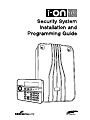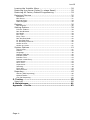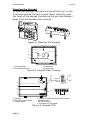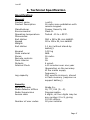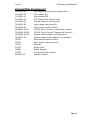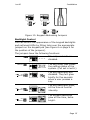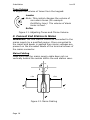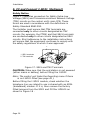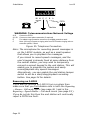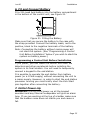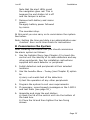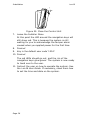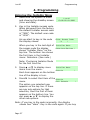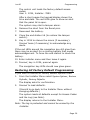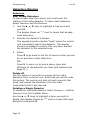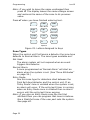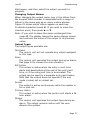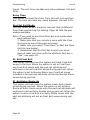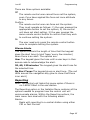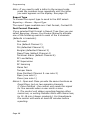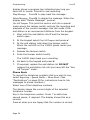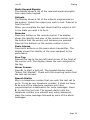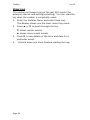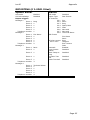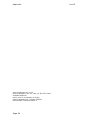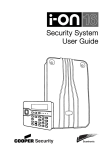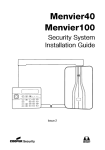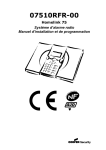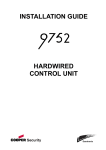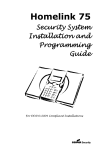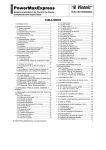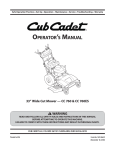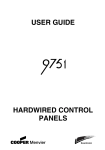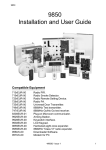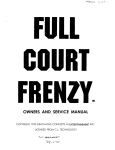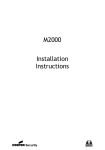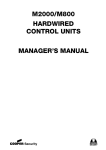Download Cooper Security i-on 16 User guide
Transcript
Security System Installation and Programming Guide © Cooper Security Ltd. 2009 Every effort has been made to ensure that the contents of this book are correct. However, neither the authors nor Cooper Security Limited accept any liability for loss or damage caused or alleged to be caused directly or indirectly by this book. The contents of this book are subject to change without notice. Printed and published in the U.K. This manual applies to software used in the i-on16 control unit with version 1.00 software. For Your Safety This book contains several passages alerting you to potential problems or hazards. Each of these are marked by the words Note, Caution or WARNING.: Note: Describes conditions that may affect the proper functioning of the equipment (but will not damage the equipment). Caution: Describes actions that will physically damage the equipment and prevent its proper function. WARNING: Describes actions that are hazardous to health, or cause injury or death. Please pay particular attention to these marked passages. Page ii i-on16 Contents 1. Introduction ...................................................................1 Overview ......................................................................... 1 End Station and Keypad ..................................................... 2 Opening the End Station Case............................................................2 End Station PCB ..............................................................................3 Keypad Controls and Displays ............................................................3 Opening the Keypad .........................................................................4 2. Technical Specification ...................................................5 Specification..................................................................... 5 General ..........................................................................................5 Security..........................................................................................5 Radio .............................................................................................6 Communications ..............................................................................6 Power Supply ..................................................................................7 Electromagnetic Compatibility............................................................7 Outputs ..........................................................................................7 Fuses .............................................................................................8 Electrical Safety...............................................................................8 Compliance Statements ....................................................................8 Compatible Equipment ....................................................... 9 3. Installation ..................................................................10 Tools Required................................................................ 10 Preparation .................................................................... 10 Siting the Unit ............................................................................... 10 1. Fit the Control Unit Box ................................................ 11 Static Precaution............................................................................ 11 Fitting .......................................................................................... 11 2. Fit and Connect the Keypad .......................................... 12 Siting the Keypad .......................................................................... 12 Fitting .......................................................................................... 13 Connect Keypad to End Station ........................................................ 13 Keypad Addressing......................................................................... 14 Backlight Control ........................................................................... 15 Tone Volume ................................................................................. 16 3. Connect End Station to Mains ........................................ 16 Mains Cabling ................................................................................ 16 Mains Connection........................................................................... 17 4. Connect Wired Peripherals ............................................ 17 Remote Loudspeaker (Optional) ....................................................... 18 Wired External Sounders (Optional) .................................................. 18 Wired Outputs (Optional) ................................................................ 18 Fit and connect the I-RC01 (Optional) ............................................... 18 5. Fit and Connect I-SD01 (Optional) ................................. 20 Safety Notice ................................................................................ 20 Removing an I-SD01 ...................................................................... 22 6. Fit and Connect Battery................................................ 23 Programming a Control Unit Before Installation .................................. 23 7. Initial Power-Up .......................................................... 23 8. Commission the System ............................................... 25 4. Programming ...............................................................27 Entering the Installer Menu............................................... 27 Page iii i-on16 Leaving the Installer Menu................................................ 28 Restoring the Access Codes (1st stage Reset) ...................... 28 Restoring All Factory Default Programming ......................... 29 Detectors/Devices ........................................................... 30 Detectors ..................................................................................... 30 Edit Zones .................................................................................... 31 External Siren ............................................................................... 34 Radio Keypad ................................................................................ 35 Outputs ......................................................................... 36 Edit Outputs.................................................................................. 36 Setting Options ............................................................... 38 Full Set A Name............................................................................. 38 Part Set B Name ............................................................................ 39 Exit Mode ..................................................................................... 39 Exit Time ...................................................................................... 39 Entry Time.................................................................................... 40 Part Set Exit Mode ......................................................................... 40 Pt. Set Final Exit ............................................................................ 40 Pt .Set Entry Route As .................................................................... 40 Strobe on Set................................................................................ 41 Strobe on Unset ............................................................................ 41 System Options............................................................... 41 User Access .................................................................................. 41 Profiles......................................................................................... 42 Language ..................................................................................... 42 Restore Defaults ............................................................................ 42 Installer Code................................................................................ 42 Installer Text ................................................................................ 43 Remote needs Entry....................................................................... 43 Auto Rearm .................................................................................. 43 Siren Time .................................................................................... 44 Supervision................................................................................... 44 Jamming ...................................................................................... 44 Force Set...................................................................................... 44 Silence Alerts ................................................................................ 45 Reporting ....................................................................... 45 Alarms (ARC Reporting).................................................................. 46 Speech Dialler ............................................................................... 52 Line Fail Reporting ......................................................................... 56 5. Testing ........................................................................ 58 View Log ........................................................................ 60 6. Maintenance ................................................................ 61 Appendix - Profile............................................................ 62 Page iv i-on16 1. Introduction Overview The i-on16 is the control unit for a wirefree alarm system intended for domestic and light commercial use. The control unit comprises an end station and separate keypad. The end station has an ABS plastic case which contains the radio transceiver, power supply and backup battery. Connected to the end station by standard alarm cable is the keypad. The keypad allows the end user to set and unset the system, and the installer to configure the control unit. The keypad also contains an integral proximity tag reader, allowing end users to control the system without having to remember access codes. A range of wireless peripherals is available for operation with the control unit. These include a door contact/universal transmitter, a passive infra red detector, smoke detector, external siren, 4 button remote control, and remote radio keypad. The control unit supports 16 wirefree alarm zones, 4 hardwired transistor outputs, 16 four button remote controls, 16 two button panic alarm, and 16 users. When fitted with an optional plug on module the control unit can send recorded speech messages over the public switched telephone network (PSTN). The module can also report alarm information using standard protocols such as Fast Format and Contact ID. This manual shows the simple procedure required to install the control unit and its keypad. When you have completed the physical installation please consult the Programming section for details of configuring the system to meet your exact requirements. Page 1 Introduction i-on16 End Station and Keypad Opening the End Station Case WARNING: When connected to the mains with power applied mains voltages are present on the shrouded heads of the terminal screws of the mains connector (“7” in figure 1). To gain access to the interior of the end station undo the two screws at the top of the case. Pull the top of the lid down, and then lift the lid out of the retaining lugs at the bottom of the case (see Figure 1.) Figure 1 shows the interior of the end station. 1 1 2 2 2 3 3 4 10 3 5 9 6 3 8 7 1. Central fixing keyhole. 2. Aerials. 3. Fixing holes. 4. Printed circuit board (PCB). 5. Cable entry holes for pcb. 6. Transformer. 7. Mains connector block. 8. Cable entry hole for mains. 9. Back Tamper switch (if fitted). 10. Connector pins for Lid Tamper. Figure 1. Control Unit Page 2 i-on16 Introduction End Station PCB Figure 2 shows the controls and connectors available on the end station PCB. 1 1 11 2 10 9 8 7 6 3 4 5 14V4 0V 12V AUX 1 2 3 4 OUTPUTS TR 1. Aerials. 2. 20VAC Input (from transformer). 3. Battery input (12VDC). 4. Kick start pins. 5. Connector block. 6. Reset codes pins. - LS + 0V 12V A BUS B 0V 0V 12V 12V AUX AUX 7. Holes for module support pillars. 8. RF receiver. 9. “Heartbeat” LED. 10. Connector pins for tamper switch. 11. Sockets for communicator (I-SD01). Figure 2. End Station Printed Circuit Board Keypad Controls and Displays Figure 3 shows the controls and displays available on the keypad. 1 2 3 8 4 5 6 1. LCD display . 2. Programming keys. 3. Navigation keys 4. Alert LEDs A 1 2 abc 3 def B 4 ghi 5 jkl 6 mno C 7 pqrs 8 tuv 9 wxyz D * 0 # 7 5. Setting and unsetting keys. 6. Panic Alarm (PA) keys. 7. Number/text keys. 8. Set/Unset LEDs. Figure 3. Controls and Displays Page 3 Introduction i-on16 Opening the Keypad To open the keypad first gently prise off the trim on the front and remove the two screws. Next, carefully lever the front of the keypad (containing the pcb and display) away from the keypad rear housing. Figure 4. Opening the Keypad 3 1 2 3 4 1. Central keyhole. 2. Rear tamper shroud. 3. Cable entry. 4. Fixing holes. Figure 5. Keypad Rear Housing 1 4a 4 3 2 ABCD-ON ON BACKLIGHT BRIGHT 2 4b 3 4 ET B A 12V 0V 5 1. Sounder. 2. Sounder volume control. 3. Tamper switch. 4. Jumpers for addressing and LED function: 4a Addressing 4b LED functions 5. Connector for end station. Figure 6. Keypad PCB Page 4 i-on16 2. Technical Specification Specification General Product name Product Description Manufacturer Environmental Operating temperature Dimensions: End station Keypad Weight: End station Keypad Case material Zones Remote controls Panic Alarms Outputs Internal Clock Log capacity Security Security Grade Radio detector differs Radio Supervision Access code Number of user codes i-on16. 16 radio zone endstation with remote keypad. Cooper Security Ltd. Class II. Tested -10 to +55°C. 384 x 245 x 94, mm HxWxD. 115 x 156 x 34, mm HxWxD 1.1 kg (without stand-by battery). 0.32 kg ABS. 16 radio. 16. 16. 4 wired. ±10 minutes over one year (depending on the accuracy of the mains supply frequency). 250 events minimum, stored in flash memory (requires no support battery) Grade 2x. 16,777,214 (2 -2). Programmable. 4 digits, all four digits may be any number 0 to 9, giving 10,000 differs. 16 plus installer 24 Page 5 Technical Specification Code blocking Proximity tag differs Radio Radio Section Transmitter range i-on16 Blocked for 90s after four incorrect codes in series. 4,294,967,296 (232) Operating frequency 868.6625MHz Narrowband. EN 300 220-3. EN 300 330-2 Telefication The range of the transmitters compatible with this control unit depends on the environment in which they are installed. As a guideline, most transmitters will work up 200m range in free space conditions. Communications Uses plug on modules with proprietary interface between control unit and module. Note: Not suitable for a policed system. I-SD01 Communication Module/PSTN The I-SD01 module provides connection to the PSTN. The module allows both speech messaging and alarm signalling. When fitted to the control unit speech messages can be configured to be up to 30s long (one 10s home message and four consecutive alarm messages of 5s each). The I-SD01 module meets the performance criteria of D2, M2, S1, I0, T2 and A0 as described in EN50136-1-1 subject to network conditions. ATS rating ATS 2 (EN50131-1) This product can share a PSTN line with other telephony or fax equipment. REN Page 6 1 i-on16 Technical Specification Power Supply This product complies with the requirements of EN501316 Type A power supply at Grade 2 and environmental class 2. Mains power supply 230VAC +10%/-15%, 170mA max, 50Hz. End station psu 13.7VDC, 1.5A max End station consumption 145mA. Communicator consumption 50mA max Keypad consumption 30mA (backlight off) 45mA (backlight on) 65mA (backlight on max) Standby Battery 12V, 7Ah sealed lead acid. Standby time: more than 12 hours. Max recharge time: less than 72 hours. Battery charge limit 270mA 12V Aux supply (inc LS) 13.7VDC +0.1/-0.4 @ 850mA max. 14V4 supply 14.4V +0.1/-0.2 @ 230mA 12V Keypad bus 13.7V =0.1/-0.5 @ 400mA max Monitoring includes Mains fail, battery low voltage, battery failure. Electromagnetic Compatibility Immunity Conforms to EN50130-4. Emissions Conforms to EN61000-6-3. Outputs O/P 1 - 4 LS (loudspeaker) Open collector transistor, +12VDC when inactive, 0V when active. 500mA max. See page 37 for programming details. Min impedance 16 Ohm, current consumption from 12VAux = 280mA in alarm. Page 7 Technical Specification i-on16 Fuses The control unit has a 250mA mains fuse. Electrical Safety Conforms to EN60950-1. Compliance Statements This product is suitable for use in systems designed to comply with PD 6662: 2004 at grade 2x and environmental class II. This product complies with the requirements of 50131-3 at grade 2 and environmental class II. This product complies with the requirements of EN501316:2008 at grade 2 and environmental class II. When fitted with an I-SD01 this equipment is compliant with EN 50136-1. It allows the alarm transmission system to meet the performance requirements of EN 501311:2006 ATS 2 provided that: a) It is installed in accordance with the installation instructions. b) The connected PSTN is functioning normally. If the installer selects a non-compliant configuration then they must remove or adjust compliance labelling. Page 8 i-on16 Technical Specification Compatible Equipment 706rEUR-00 710rEUR-00 713rEUR-00 714rEUR-00 720rEUR-00 726rEUR-50 726rEUR-60 734rEUR-00/01 734rEUR-05/06 738rEUR-00/04 739rEUR-25 760ES I-FB01 I-KP01 I-RC01 I-RK01 I-SD01 9040UK-00 Two button PA/tilt switch transmitter Two button PA Pet tolerant PIR PIR Transmitter (Small case) Smoke Detector Transmitter Long range hand held PA Short range hand held PA CC/FSL Door Contact Transmitter (white) CC/FSL Door Contact Transmitter (brown) Spyder shock sensor (white/brown) Sentrol glass break detector (no tamper) External Wireless sounder Four button remote control Keypad Relay Card Radio Keypad Communication module Speaker boxed Page 9 i-on16 3. Installation WARNING: Exposure to Radio Frequency Radiation The radiated output power of this device is below those levels considered safe by European exposure limits. Nevertheless, when fitting the product place it in such a manner as to minimise the potential for human contact during normal operation. To minimise exposure, users should be more than 200 mm from the device during normal operation Tools Required 790r signal strength meter and 734r test transmitter. Flat screwdriver (small). Philips screwdriver. Drill. 5mm drill bit. M5 36mm (four off) and 25mm screws (three off). Wallplugs, filler. Preparation Before installation you should carry out a survey of the site. You need to know how many and what kind of detectors will be transmitting to the control unit. You also need to assess where the control unit must be placed in order to receive signals from the detectors successfully. To do this you should conduct signal strength tests. Cooper Security produce the Scantronic 790r hand held signal strength meter for this purpose. Alternatively, you can power the control unit from a battery and use its built-in testing facility to measure the signal strength from a detector that you temporarily place at each planned location. Siting the Unit Do site the unit: Upright (battery at the bottom). Within a protected zone. Page 10 i-on16 Installation As high as possible. However, do make sure that the unit is on a similar level to the other transmitters or receivers. Do NOT site the unit: In the entry or exit zones, or outside the area covered by the alarm system. Close to or on large metal structures. Closer than one metre to mains wiring, metal water or gas pipes, or other metal surfaces. Lower than two metres from the floor (ideally). Inside steel enclosures. Next to electronic equipment, particularly computers, photocopiers or other radio equipment, CAT 5 data lines or industrial mains equipment. Note that some window glasses, especially those sold as “insulating” or “energy conserving” may be coated with thin metal or conducting films. These glasses are particularly poor at transmitting radio waves. If fitting two wired keypads make sure that you do not place the keypads within one metre to each other. (The proximity tag readers in each keypad will interfere with each other.) This includes placing keypads on opposite sides of the same wall. 1. Fit the Control Unit Box Static Precaution Like many other electronic products, the control unit contains components that are sensitive to static electricity. Try not handle the PCB directly. If you must handle the PCB, take the standard precautions against damage by static electricity. Fitting Cooper Security recommend that you use at least four fixing holes when mounting the back of the end station on a wall. Use an No10/M5 countersunk screw at least 36mm long. Figure 7 shows the fixing holes and cable entries. Page 11 Installation i-on16 Protect the unit from dust and drilling debris when drilling the fixing holes. 1 1 1 1. Fixing holes. 2. Cable entries. 2 1 2 Figure 7. Fixing Holes and Cable Entries 2. Fit and Connect the Keypad Siting the Keypad Do site the keypad: Within the area protected by the alarm system. At a convenient height and location for the user. Out of sight of potential intruders. Do NOT site the keypad: Next to electronic equipment, particularly computers, photocopiers or other radio equipment, CAT 5 data lines or industrial mains equipment. Where the cable run from the end station will be longer than 100m (see page 14 ). Page 12 i-on16 Installation Note: Do not site two or more keypads closer than one metre together, otherwise their prox readers will interfere and be unable to read tags. Fitting Use M5 25mm countersunk screws in at least three fixing holes when mounting the back of the keypad on the wall. Figure 8. Screw Keypad Back Box to Wall Connect Keypad to End Station Cable Type In general, the control unit requires standard 7/0.2 unscreened alarm cable for wiring to keypads. Screened cable may prove necessary if the installation site has equipment that produces high levels of R.F. (Radio Frequencies), for example welding equipment. If screened cable is required, you should keep to the following guidelines: 1. 2. 3. Avoid earth loops by connecting the screen on the cable to mains earth at the end station but not at the keypad. The continuity of the cable screen is most important and screens MUST be continuous along the full length of the cable. If the cable enters any metal enclosure, ensure the screen is isolated from the case. Page 13 Installation i-on16 Cable Segregation Segregate the keypad cabling from any other wiring, such as mains supply cables, telephone cables, computer network cables and R.F. cables. Use cable ties to keep cables separated. Keep the keypad cable clear of cables supplying sounders or extension loudspeakers. Connection You can connect up to two keypads to the end station. You may connect the keypads either serially, or in parallel at the end station connector. The cable length from control unit to the most distant keypad should not exceed 100m. 0V 12V A BUS B 0V 0V 12V 12V AUX AUX ET B A 12V 0V Figure 9. Keypad Connection Keypad Addressing Each keypad connected to an end station must have a unique address. See Figure 6 on page 4 for the position of the addressing jumpers. Do not fit links to jumpers 3 or 4. Page 14 i-on16 Installation MENU MENU A B 1 2 abc A 3 def 4 ghi 5 jkl 6 mno 7 pqrs 8 tuv 9 wxyz * 0 # 1 B 4 ghi 2 abc 5 jkl 3 def 6 mno 7 pqrs 8 tuv 9 wxyz * 0 # 4 3 2 4 3 2 4 3 2 4 3 2 Figure 10. Keypad Addressing Jumpers Backlight Control You can control the appearance of the keypad backlights and set/unset LEDs by fitting links over the appropriate jumpers on the keypad pcb (see Figure 6 on page 4 for the position of the jumpers). The jumpers have the following functions: The set/unset leds are disabled. ABCD-ON MENU A 1 B 2 abc 3 def 4 ghi 5 jkl 6 mno 7 pqrs 8 tuv 9 wxyz * 0 # The set/unset leds shows the setting status of the system. (Full set is led A.) ABCD-ON MENU BL 1 2 abc 3 def B 4 ghi 5 jkl 6 mno 7 pqrs 8 tuv 9 wxyz * 0 # The key backlights are disabled. They will glow briefly for five seconds when a user presses a key. MENU ON BRIGHT ON BL BRIGHT A A 1 2 abc 3 def B 4 ghi 5 jkl 6 mno 7 pqrs 8 tuv 9 wxyz * 0 # 3 def A 1 2 abc B MENU MENU A 1 2 abc 3 def B 4 ghi 5 jkl 6 mno 4 ghi 5 jkl 6 mno 7 pqrs 8 tuv 9 wxyz 7 pqrs 8 tuv 9 wxyz * 0 # * 0 # MENU MENU BL ON BRIGHT A 1 2 abc B 4 ghi 5 jkl 6 mno 7 pqrs 8 tuv 9 wxyz * 0 # A 1 2 abc 3 def B 4 ghi 5 jkl 6 mno 7 pqrs 8 tuv 9 wxyz * 0 # 3 def The key backlights glow, all the time at normal intensity. The keypad backlights glow all the time, extra bright. Page 15 Installation i-on16 Tone Volume To adjust the volume of tones from the keypad: Louder Note: This control changes the volume of non-alarm tones (for example Exit/Entry tone). The volume of alarm tones is fixed. Softer Figure 11. Adjusting Tones and Chime Volume. 3. Connect End Station to Mains WARNING: The end station should be connected to the mains supply by a qualified person. Once connected to the mains and power is applied then mains voltages are present on the shrouded heads of the terminal screws of the mains connector. Mains Cabling Make sure that the mains supply cable does not run vertically behind the aerials within the end station case. >1m >1m Figure 12. Mains Cabling Page 16 i-on16 Installation If you wish run mains cable through the side of the case, make sure that they are horizontal for the last metre before entering the case. Mains Connection Figure 13 shows the mains connection. Connect to a suitable supply using a double pole disconnect device in accordance with EN60950-1. L N 230V ~50Hz 200mA T 400mA 250V Figure 13. Mains Connection Caution: Do not apply power at this point. 4. Connect Wired Peripherals The end station pcb provides four connectors for wired outputs. Each of these outputs is driven by a transistor, and is capable of sinking a maximum 500mA when active. The outputs are 0V when active, +12V when inactive. Figure 14 shows examples of connecting wired peripherals. Page 17 Installation 14V4 0V 12V AUX i-on16 1 2 3 4 OUTPUTS TR - LS + 0V 12V A BUS B 0V 0V 12V 12V AUX AUX +LS -LS 12V + 0V Tamper In Tamper Out Strobe +ve Strobe -ve Trigger -ve Figure 14. Connecting Wired Peripherals Remote Loudspeaker (Optional) If you wish to add a wired Loudspeaker unit, then connect it as shown in Figure 14. Wired External Sounders (Optional) Wired external sounders differ in their methods of connection. Figure 14 shows an example of a general method of using the outputs to connect a wired sounder.. Wired Outputs (Optional) Figure 14 shows an example of using the wired outputs to drive an indicator LED. Fit and connect the I-RC01 (Optional) Cooper Security Ltd provide the I-RC01 relay card for use when connecting the outputs to devices that require voltage free contacts on their inputs. The I-RC01 is supplied with a short wiring loom that provides connections to each relay trigger input (see Figure 15). A Page 18 i-on16 Installation single wire allows you to connect the module to the 12V +ve aux supply in order to provide power for all four relays. The terminals on the edge of the card provide connections to the Normally Open, Common and Normally Closed terminals of the relays. I-ON16 3 14V4 0V 12V 1 2 3 4 TR AUX OUTPUTS - LS + 4 2 5 1 I-RC01 OP1 OP2 OP3 OP4 NO 1. Brown - OP1 2. Orange - OP2 3. Yellow - OP3 C NC 4. Blue – OP4 5. Red - 12V +ve Figure 15. Connecting an I-RC01 Module Once you have connected the wiring loom of the I-RC01 to the control unit output terminals then slide I-RC01 pcb into one of the two slots provides at the side of the control unit case. Figure 16. Inserting I-RC01 Module Page 19 Installation i-on16 5. Fit and Connect I-SD01 (Optional) Safety Notice Figure 17 identifies connectors for Safety Extra-Low Voltage (SELV) and Telecommunications Network Voltage (TNV) circuits on the control unit's main PCB. These terms are used in accordance with the definitions in Safety Standard EN60 950. The Installer must ensure that TNV terminals are connected only to other circuits designated as TNV circuits (for example, the PTSN) and that SELV terminals are connected only to other circuits designated as SELV circuits. Strict adherence to the installation instructions will ensure that the equipment continues to comply with the safety regulations to which it was approved. 1 1. SELV terminals 2. TNV terminals. 2 Figure 17. SELV and TNV Terminals CAUTION: Make sure that the end station is not powered (either mains or battery) before fitting the I-SD01. Note: The control unit hides the Reporting menu if there is no I-SD01 fitted (see page 45 ). Before fitting the I-SD01 module, check whether the telephone line you intend to use is shared with an ADSL (broadband) modem. If it is, then remove the factory fitted jumpers from the SD01 and fit filter ADSL01 as shown in Figure 18 . Page 20 i-on16 Installation ADSL01 Figure 18. Fitting ADSL01 to I-SD01 Note: If the telephone line is NOT shared with an ADSL modem then leave the factory fitted jumpers in place. Fit the I-SD01 to the plug on module sockets (see 11 on Figure 2 ). Figure 19. Fitting I-SD01 Module The person connecting the I-SD01 module to the PSTN must be suitably qualified. Connect the I-SD01 telephone connector (see Figure 20) ONLY to the PSTN or to other circuits designated as Telecommunications Network Voltage. Page 21 Installation i-on16 B1 A1 E C B A PSTN See Note WARNING: Telecommunications Network Voltage A, B A1, B1 E C Connect to PSTN Connect to local phone extension (if required) For added surge protection connect to a suitable protective earth. Note: (UK only) connect to ringing wire from PSTN and to ringing wire on extension phone, if fitted. Figure 20. Telephone Connection Note: The microphone for recording speech messages is on the I-SD01 module, as well as a small speaker that allows you to playback the messages. If you intend to record speech messages, and the user’s keypad is already fixed at some distance from the central station, you may wish to temporarily connect a second keypad to the end station. This will enable you to program the system and easily record/playback any speech messages. Alternatively, you can enable the end station tamper switch to act as a start/stop/playback recording button. See page 54 for details. Removing an I-SD01 If you wish to remove an I-SD01 from a system then make sure that you first disable calls in both the Reporting – Alarms – Call mode menu (see page 46 ) and in the Reporting – Speech Dialler – Call mode menu (see page 53 ). If you do not do this then the end station will continually report a PSTN line fault. Page 22 i-on16 Installation 6. Fit and Connect Battery Fit a 7Ah Lead Acid battery into the battery compartment in the bottom of the control unit, see Figure 21. Figure 21. Fitting the Battery Make sure that you secure the battery to the case with the strap provided. Connect the battery leads, red to the positive, black to the negative terminals of the battery. Note: Connecting the battery without mains power will not start the system. (See “Programming A Control Unit Before Installation” below if you wish to start the system on battery power.) Programming a Control Unit Before Installation If you prefer, you can make the control unit learn the detectors and other peripherals before installing the system in its final location. You will need to temporarily connect a keypad to the end station. It is possible to operate the end station from battery power (or a 12Vdc supply) without connecting the unit to a mains supply. However, in order to start the end station processor running you must briefly short the Kick Start pins together after connecting the battery. 7. Initial Power-Up WARNING: During initial power-up all the keypad sounders and any internal loudspeaker will give an alarm tone. If you are working at the top of a ladder make sure that the sudden noise does not startle you and cause a fall. Page 23 Installation 1. i-on16 Apply mains power to the control unit. The keypads and internal sounder give an alarm tone. The heartbeat LED (see fig 2 ) starts flashing. The display initially shows: Language? English 2. 3. Press u or n to show other languages on the bottom line of the display. for example: Language? Nederlands Press Y to select the language you want. From this point on, the display operates in the selected language. If you want to change the language see page 42 . The display shows: COUNTRY DEFAULTS *UK 4. Press u or n to show other countries, for example: 5. Press Y to select the country you want. The display shows: 6. COUNTRY DEFAULTS Italy Load Profile? Either: Press Y to load the Profile. Or: Press X to start with a blank system See Appendix on page 62 for a description of the profile. The end station loads your choice of profile, and the keypad displays the standby screen: Page 24 I-ON16 00:00 16/01/2008 i-on16 Installation Note that the alert LEDs round the navigation glow red. This is because the end station lid is off and the tamper is active. 7. Remove both battery and mains power. Re-apply battery power followed by mains. The sounders stop. At this point you can carry on to commission the system. See below. Note: Setting the time and date is an administrative user function. See i-on16 User Guide for instructions. 8. Commission the System After installing the control unit you should commission the alarm system as follows: 1. Use the Installer Menu (see Chapter 4) to teach the control unit the identity of its radio detectors and any other peripherals. See the installation instructions supplied with each detector or peripheral. 2. Install detectors and peripherals at their selected locations. 3. Use the Installer Menu – Testing (see Chapter 5) option to: a) carry out a walk test of the detectors. b) test the operation of any other peripherals. 4. Program the system to suit user requirements. 5. If necessary, record speech messages on the I-SD01 and test them (see page 52 ). 6. Assemble and close the end station: a) Hook the lid of the control unit into the bottom of the back box. b) Close the lid and then tighten the two fixing screws. Page 25 Installation i-on16 3 2 1 Figure 22. Close the Control Unit 7. Leave the Installer Menu. At this point the LED around the navigation keys will still show red. This is because the system is still waiting for you to acknowledge the tamper alarm caused when you applied power for the first time. 8. Press Y. 9. Key in the default user code ‘1234’. 10. Press Y. The red LEDs should go out, and the rim of the navigation keys glow green. The system is now ready to hand over to the user. 11. Instruct the user on how to operate the system. See the i-on16 User Guide. If necessary, show them how to set the time and date on the system. Page 26 i-on16 Programming 4. Programming Entering the Installer Menu 1. 2. Make sure the system is unset and showing the standby screen (time and date). i-on16 12:00 02/01/2008 Key in the Installer access code. When delivered from the factory the default Installer access code is “7890”. The default user code is “1234”. As you start to key in the code the display shows: When you key in the last digit of the access code the display shows “Installer Menu” on the top line. The bottom line shows the first item in the Installer menu: Detectors. (See note.) Enter Access Code: (* ) Installer Menu Detectors/Devices > Note: If entering Installer Mode for the first time the 3. Press u or n to display more items from the menu. Installer Menu Outputs > Each item appears on the bottom line of the display in turn. 4. Press > to select that item of the menu. Outputs Edit Outputs > The option you selected now appears on the top line. If there are any sub-options for that selection, then the first of them appears on the bottom line. You can press u or n to display the other sub-options. Note: If you key in the code incorrectly, the display shows four “stars”. Key in the code again. If you key Page 27 Programming i-on16 in a total of ten incorrect codes (13 consecutive digits) then the system locks you out for 90 seconds. Leaving the Installer Menu If you wish to leave the Installer Menu at any time. 1. 2. Press X until the display shows the words “Leave installer mode?”. Leave installer mode ? Press Y. to leave Installer menu. (Press X if you do not want to leave the menu.) The display shows the time and date. The system is ready for use. i-on16 12:00 02/01/2008 Note: If you attempt to leave the Installer Menu when a detector tamper is active then the keypad displays a fault message telling you which detector is causing the problem. Press X to return to the Installer Menu. You must either close the detector tamper or delete it from the system before you can leave the Installer Menu. Restoring the Access Codes (1st stage Reset) If the user and/or Installer codes are lost then: 1. If possible, enter the Installer menu. Note: If you cannot enter Installer Menu then the end station will start a tamper alarm when you open the end station lid. 2. Remove mains power, then open the case and disconnect the battery . 3. Identify the Reset Codes pins on the main PCB (see Figure 2). 4. Short the Reset pins together using a small wire link. 5. Apply mains power. Page 28 i-on16 Programming The control unit loads the factory default access codes: User 1: 1234, Installer: 7890. After a short pause the keypad display shows the time and date. The red LEDs glow to show an alert that the panel lid is open. The system may start a tamper alarm. 6. Remove the short from the Reset pins. 7. Reconnect the battery. 8. Close the end station lid (to restore the tamper switch). 9. Key in 1234 to silence the sirens (if necessary). Press Y twice (if necessary) to acknowledge any alerts. If the red LEDs around the navigation key still glow then there may be an alert for a missing battery that needs acknowledgement. To force the end station to check the battery: 10. Enter installer menu and then leave it again. 11. Press Y, key in 1234, press Y again. The navigation key LEDs should now glow green. Restoring All Factory Default Programming If you wish to restore all factory default options then: 1. From the Installer Menu select System Options, Restore Defaults, Factory Defaults. The display asks for confirmation. 2. Press Y to load defaults. (Press X to go back to the Installer Menu without changing defaults.) The system loads all defaults except for Access Codes and the Log (see Note). The display returns to the Installer Menu. Note: The log is protected and cannot be erased by the Installer. Page 29 Programming i-on16 Detectors/Devices Detectors Add/Delete Detectors To use a radio zone the control unit must learn the identity of the radio detector. To learn radio detectors select Detectors-Add/Del Detectors. 1. Use the u or n keys to highlight a free zone and press >. The display shows an “*” next to zones that already have detectors. 2. Activate the detector’s tamper. The keypad sounds a double “beep” when the control unit successfully learns the detector. The display shows a message to confirm that you have learned the detector to the selected zone. 3. Either: Press X to go back to the list of zones so that you can go on and learn other detectors. OR: Press > to carry on to give a name, type and attribute to the detector you have just learned (see page 31 ). Delete All Use this option if you wish to remove all the radio detectors from a control unit. Note that you cannot undo this option. The control unit sets all radio zones to Not Used, and erases the identities of all the radio transmitters that it has learned. Deleting a Single Detector To delete an individual detector select Detectors – Add/Del Detectors from the Installer Menu. Use the u or n keys to highlight a zone you wish to delete (the display shows an “*” next to zones that have detectors) and press >. Page 30 i-on16 Programming You have the choice of deleting the detector ID or of defaulting the zone. Press u or n to see each of these choices. If you select “Delete Detector ID” then the control unit “forgets” the ID of the detector, but leaves any zone programming in place. If you select “Default zone” then the control unit “forgets” the ID of the Detector and sets all the zone programming back to default values: Type = Not Used, no attributes. To reinstate the detector you must teach the control unit that detector's identity again. Edit Zones Once you have made the control unit learn radio detectors then you can program each zone's behaviour. Names, Type, Attributes To change the name associated with a zone, its type, or its attributes then select Detectors – Edit Zones . The bottom line of the display starts at zone 1. Press u or n to show the other zones. When you have found the zone you wish to edit press >. The bottom line of the display shows “Name”. Press u or n to see Type or Attributes options for that zone. Press > to select the option you wish to change. Changing Zone Names When changing the zone name, key in the letters from the keypad. Each number is associated with a range of letters in the same way as on many mobile phones. Figure 23 shows which letters appear on each key. To delete characters press <. If you wish to move the insertion point, then press u or n. To change between capital and lower case letters press #. The cursor changes to an underline when in lower case mode. Page 31 Programming i-on16 Note: If you wish to leave the name unchanged then press X. The display leaves the name change screen and restores the name of the zone to its previous value. Press Y when you have finished entering text. 1 4 ghi 2 abc 3 def ABCÆÅÄ DEF 5 jkl 6 mno GHI JKL MNOØÖ 7 pqrs 8 tuv 9 wxyz PQRS TUV * 0 WXYZ # Space 0 Figure 23. Letters Assigned to Keys Zone Types When the control unit first learns a detector the zone type defaults to Normal Alarm. The zone types available are: Not Used The alarm system will not respond when an event triggers this detector. Normal Alarm. A zone programmed as ‘Normal Alarm’ will start an alarm when the system is set. (See “Zone Attributes” on page 34.) Entry Route. Use this zone type for detectors sited between the Final Exit door/detector and the control unit. If an ‘Entry Route’ zone is violated when the system is set, an alarm will occur. If the entry/exit timer is running when an Entry Route zone is violated then no alarm occurs until the entry/exit timer expires. Note: If you give an Entry Route zone the Part Set attribute then you can program that zone to behave like a Final Exit zone if the user part sets the system. See page 40. Page 32 i-on16 Programming Final Exit. Zones of this type must be the last detector to be activated on exit, or the first to be activated on entry. You can use zones of this type to finally set the system, or to start the entry procedure. See page 39 to set the exit mode type. Note: If you give a Final Exit zone the Part Set attribute then you can program that zone to behave like a Normal Alarm zone if the user part sets the system. See page 40. 24 Hour Alarm. Activating this zone causes an alarm whether the system is set or unset. Fire. Smoke or heat detectors connected to fire type zones cause the sirens to give a distinctive fire signal (internal sounders pulsing “Dee Dah Dee Dah...”). Fire alarms operate whether the system is set or unset, and will always trigger communications, if enabled. PA. Operating a device programmed as ‘Panic Alarm’ (PA) will start an audible alarm. If an I-SD01 is fitted there may also be an alarm transmission to the Alarm Receiving Centre (ARC), depending on how you have programmed the Reporting option. PA alarms operate whether the system is set or unset. Technical Alarm. Use this zone type when you want to monitor equipment, for example a freezer, without raising a full alarm. If a technical alarm zone is activated while the system is set, the system makes no audible alarm. However, when a user unsets the system the keypad indicates a fault. If a technical alarm zone is activated while the system is unset then the system gives a brief tone from the keypad every few seconds. If programmed to do so then the control unit also starts communication (see page 45). When a user enters a valid access code the keypad stops the tone and displays the zone. Page 33 Programming i-on16 Zone Attributes The attributes available are: Chime When enabled by the user, the system gives a nonalarm warning tone when any zones programmed as ‘Chime’ are opened. This facility operates only while the system is unset. Part Set When a user presses button B (part set), the control unit sets only those zones where the Part Set attribute = “Yes”. (See also “Part Set Exit Mode” on page 40 ). Force Set Omit The user can set the system while a zone with this attribute is open (active). (You must enable this feature in the System Options – Force Set menu See page 44.) Note: Some attributes are not available for certain zone types. The display shows the available attributes. External Siren The external siren is a weather-proof battery powered siren designed to operate on external walls. In an alarm the control unit triggers the external siren at the same time as the internal siren. The 760 external siren runs for either: five seconds, three minutes, or 15 minutes depending on the position of a link within the sounder. To program the external siren select Detectors/Devices – External Radio Siren . Adding an External Siren To make the control unit learn the ID of an external siren: 1. Select Detectors/Devices – External Siren – Add/Del Ext Siren. The display shows two possible “memory slots” for external sirens. A slot already allocated to a siren shows a “*” at the beginning of its line. 2. Select an empty memory slot. Page 34 i-on16 Programming The display shows a message asking you to operate the siren’s tamper. 3. Operate the siren’s tamper. The control unit learns the siren’s identity and gives a double beep. Deleting an External Siren To remove an external siren from the system: 1. Select Detectors/Devices – External Siren – Add/Del Ext Siren. The display shows two possible “memory slots” for external sirens. A slot already allocated to a siren shows a “*” at the beginning of its line. 2. Select the siren you want to delete. The display shows the message “Delete Ext Siren”. 3. Press Y to make the control unit “forget” the siren ID learned into that memory slot. The control unit forgets the siren’s identity, removes the “*” from the end of the line, and gives a double beep. Radio Keypad The Radio Keypad is a transmitter that users can employ to set and unset the system remotely. The Radio Keypad is a transmitter only, and does not display any system information. The Radio Keypad has a keypad and a small light that glows when it transmits a signal. When installing a Radio Keypad you must first teach the control unit the Radio Keypad’s identity, and then program the control unit with the function of each of the Radio Keypad’s buttons. Select the Detectors/Devices – Radio Keypad to add, delete or edit Radio Keypads. Page 35 Programming i-on16 Adding a Radio Keypad To make the control unit learn the Radio Keypad’s identity. 1. Select Detectors/Devices – Radio Keypad – ADD/DEL Radio Keypad. The display shows a list of available Radio Keypads from Radio Keypad 1 to Radio Keypad 2. Each line is a “memory slot” for learning the identity of an individual Radio Keypad. If a memory slot is aleady occupied then the end of the line shows a “*” icon. 2. Select the memory slot that you wish to use. The display asks you to activate the tamper switch on the Radio Keypad. 3. Activate the Radio Keypad tamper. The Radio Keypad signals its identity to the i-on16 control unit. When the control unit learns the Radio Keypad’s identity it gives a double beep. Deleting a Radio Keypad If you wish to remove a Radio Keypad from the system: 1. Select Detectors/Devices – Radio Keypad – ADD/DEL Radio Keypad. 2. Select the Radio Keypad that you wish to delete. The display asks you to confirm that you wish to delete the selected Radio Keypad. 3. Press Y The control unit deletes the Radio Keypad’s identity and gives a double beep. Outputs The control unit provides 4 hardwired outputs. See Figure 2 and Figure 14 for the position of their connectors. Edit Outputs To use the control unit outputs you must program their behaviour by giving them an output type. Select Outputs- Page 36 i-on16 Programming Edit Outputs, and then select the output you wish to program. Changing Output Names When changing the output name, key in the letters from the keypad. Each number is associated with a range of letters in the same way as on many mobile phones. Figure 23 shows which letters appear on each key. To delete characters press <. If you wish to move the insertion point, then press u or n. Note: If you wish to leave the name unchanged then press X. The display leaves the name change screen and restores the name of the output to its previous value. Output Types The output types available are: Not Used: The control unit will not operate any output assigned to this type. Siren The control unit operates this output during an alarm. See page 44 to choose the siren duration. E/E Follow This output is active when the entry or exit time starts and deactivates at the end of the entry/exit time, or if the entry/exit time is terminated. The output can be used for a separate entry/exit buzzer. Note that the output does not operate if the exit mode is silent set or instant set. Armed The output is active continuously while the system is full or part set. 24 Hour Alarm This output is active when the control unit starts a 24 hour alarm. Strobe The control unit operates this output type during an alarm. The output remains active until the user disarms the system. Page 37 Programming i-on16 Strobe and Set This output is active for 10 seconds after the system has set. The output can be used to operate the strobe to give a visual indication that the system has completed setting. This output type also operates when the system is in alarm, and remains active until the user disarms the system. Setting Complete This output becomes active for 10 seconds when the control unit finishes setting. Ready to Set The control unit activates this output when none of the detectors are reporting “alarm” signals. Technical Alarm This output becomes active in a technical alarm. PA This output becomes active during a panic alarm. Fire Alarm This output becomes active during a fire alarm. Full Set The control unit activates this output when the system is full set. Part Set The control unit activates this output when the system is part set. Setting Options The i-on16 can set in one of two ways: either Full set or Part set. In Full set the control unit pays attention to all detectors. In Part set, the control unit ignores all detectors that do not have the Part set attribute (see page 34 ). The options in this menu allow you to program the setting options for both Full set and Part set. Full Set A Name Use this option to give the Full set mode a name. The control unit displays this name to the user during setting. Page 38 i-on16 Programming Part Set B Name Use this option to give the Part set mode a name. The control unit displays this name to the user during setting. Exit Mode This option controls the exit mode for Full set. (For Part Set exit modes see page 40 .) The exit modes available to both Full Set and Part Set are: Timed Set. Use this option to make the system set after a delay. Use the Exit time menu (see page 39) to choose the delay. Final Door Set. Use this option to complete setting the system by closing a door fitted with a Final Exit zone detector. Note that the exit time is infinite in this option. Note: Do not try to make a PIR zone act as a Final Exit. Radio PIR detectors have a “lock out” period after each activation in order to conserve battery power. When you set (or part set) the system a PIR may still be in lockout, during which it cannot send a signal to complete the setting process. Instant Set. The system sets immediately and without any tones. Silent Set. The system sets after the exit time programmed in the Entry/Exit Time menu but does not give any exit tones. When the system sets the keypad gives a double beep. The keypad gives a double beep confirmation tone at the end of all setting modes. If you select Final Door Set exit mode then the system allows a seven second settling time after closing a final door. Exit Time This option controls the Exit Time for both Full and Part set (unless you choose Instant Set for one or both of Page 39 Programming i-on16 them). The exit time can take any value between 10s and 120s. Entry Time This option controls the Entry Time for both Full and Part Set. The time can take any value between 10s and 120s. Part Set Exit Mode You can select an exit mode for part set that is different from that used during full setting. Page 39 lists the exit modes available. Note: If you wish to use Final Door Set exit mode when part setting then: 1. Make sure that you include a zone with the Final Exit type as one of the part set zones. 2. Make sure you select “Final Door” in Part Set Final Exit As (see below). 3. Remember that for Part Set to work you must have at least one zone with the attribute Part Set = “Yes”, see page 34 . Pt. Set Final Exit This option controls how the system will treat Final Exit zones in Part set. When the option is set to Final Door any Final Exit zones with the part set attribute will continue to act as Final Exit zones during part set. When the option is set to Normal Alarm any Final Exit zones included in the part set attribute will act as Normal Alarm zones during part set. Pt .Set Entry Route As This option controls how the system treats Entry Route zones during part set. When the option is set to Entry Route all Entry Route zones with the part set attribute will continue to act as Entry Routes during part set. When the option is set to Final Exit any Entry Route zones with the part set attribute will act as Final Exit zones during part set. Page 40 i-on16 Programming Strobe on Set When set to ON this option causes the control unit to activate the strobe on any siren to give three flashes after the system sets. Strobe on Unset When set to ON this option causes the control unit to flash the strobe three times on any siren after the system is unset. System Options This section of the Installer Menu contains a series of options that affect the working of the alarm system as a whole. User Access To give users access to various system facilities select System Options – User Access. Press the u or n keys to scroll up or down the list on the display. To allow access press > repeatedly until “Yes” appears next to the selected option. To deny access press > until “No” appears next to the selected option. Press Y when you have finished. PA Keys Active Enable this option to allow users to start an alarm from the keypad by pressing the Panic Alarm keys at the same time (see page 3 ). Quick Set It is possible to set the alarm system by pressing A or B without entering an access code. To allow this operation select System Options, User Access, Quick Set and choose "Yes". User Code Required Use this option to ensure that an installer or maintainer cannot gain access to program the system unless a user is present: “Yes” means that after the installer/maintainer enters their access code, the system asks for a user access code before allowing access to the Installer Menu. Page 41 Programming i-on16 “No” means that the installer/maintainer can enter the Installer Menu by simply keying in their own code. Profiles This option loads a set of standard entries for all names, and sets up other options. For details see Appendix. Once you have loaded the profile you can edit any of the settings to suit an individual installation. Language The control unit can use one of several languages in its display. To change the language select System Options – Language. Changing the language does not affect any stored names for full/part set, detectors, outputs or users, and does not change any defaults. Restore Defaults Country Defaults Each country has different settings for alarm reporting. You can use this option to select default settings for a given country. Changing the country does not change the language used by the display. Factory Defaults If you wish to remove all programming from a control unit (perhaps to re-install it at another site) select this option. Note that Factory Defaults sets all reporting defaults to UK values, changes the language to English, and erases all names and stored texts. However, selecting Factory Defaults does not erase the log. Installer Code The default Installer access code is 7890. Cooper Security Ltd recommend that you change this code to some other number. To change the Installer access code select System Options-Installer Code. Page 42 i-on16 Programming The Installer code allows you to enter the Installer Menu, and carry out an Installer reset. However, the Installer code does not allow you to set or unset the system. Installer Text If required the installer can key in a text message that appears on the first line of the display in the standby screen. This could be, for example, the name of the installer’s company. See page 31 for a description of how to enter text. Remote needs Entry Instead of using an entry timer triggered by a Final Exit zone to allow the user to gain access to the control unit and unset the system, the user can employ a remote control. To chose between either of these options select: System Options – Remote needs Entry. The options available are: Enabled: The user must first trigger an entry zone and start the entry timer before unsetting the system. Disabled: The user can unset the system using a remote control without first starting the entry timer. Auto Rearm To change the number of times that the system will rearm when the siren time expires select: System OptionsAuto Rearm. Select NEVER to make the system never re-arm (the system will go into alarm once only). Select one of the other options to make the system re-arm once, twice, three, four or five times, or always. The system re-arms all closed zones, but not detectors that are still sending alarm signals. If the system has rearmed, then when a user enters the system through the entry route the control unit will give an audible internal alarm in place of the normal entry tone. Page 43 Programming i-on16 Siren Time To change the length of time that the system operates the siren during an alarm select System Options-Siren Time. Note: The durations offered by the display apply to a siren wired directly to the control unit. The 760ES radio siren has one of three fixed sounder durations in an alarm: 5seconds, 3mins or 15mins. These fixed durations are designed to preserve the battery life of the radio siren. Supervision If a detector loses contact for more than two hours then the control unit raises an alarm. The options available for this alarm are: Option: Disabled Fault With system SET, the control unit: Does nothing. With system UNSET the control unit: Does nothing. Logs the event (but Displays an Alert and does NOT display any sounds a fault tone and alert or fault tone). logs the event. Jamming The control unit can detect interfering (or "jamming") radio signals. To enable jamming detection select System Options - Jamming. If the control unit detects jamming once you have enabled this option then the display shows an Alert message for the user. Force Set You may wish to allow a user with a remote control to set the alarm system when one or more of the detectors are not working or are open (active). Note: If you enable “Force Set” then the system does not comply with EN50131. Page 44 i-on16 Programming There are three options available: Off The remote control user cannot force set the system, even if you have applied the force set zone attribute to any zones. Confirm The remote control user can force set the system. They must operate as follows: 1) the user presses the appropriate button to set the system, 2) the control unit does not start setting, 3) the user presses the same remote control button to confirm that they wish to continue setting the system. On The user need only press the remote control button once to complete setting the system. Silence Alerts This option controls the length of time that the keypad gives the alert tone (a brief ‘beep’ every few minutes) when there is an alert. The options are: User The keypad gives the tone until a user keys in their access code to acknowledge the alert. 30, 60, 120 minutes The keypad gives the alert tone for the selected time. No Alert Tones The keypad gives no alert tone. (The red LEDs around the navigation key glow to show that there is an alert.) Reporting Note: The control unit hides this menu option if there is no I-SD01 fitted in the end station. The Reporting option in the Installer Menu contains all the options needed to program how the control unit will communicate alarms. Within the Reporting options, the main menu item deal with the following areas: Alarms Deals with reporting to a central station using either CID or Fast Format. Page 45 Programming i-on16 Speech Dialler Deals with recording speech messages, selecting the alarm types that will trigger them, and selecting destinations for the messages. Line Fail Reporting Allows you to select how the control unit reports a communications failure if either the PSTN or the ISD01 fails. The control unit is designed to alert the user if it fails to complete a programmed communication. If alarm reporting fails then the keypad displays an alert by lighting the red LEDs around the navigation keys. Although the user may acknowledge the alert, the control unit will not remove the alert until the I-SD01 successfully completes its communication. If an I-SD01 report fails then the control unit reports an alert at the keypad, but the user can clear the alert by entering their access code and acknowledging the alert. If you wish to remove an I-SD01 from a system, ensure that you first set the call mode in both the Alarms and Speech Dialler menus to Disabled. Otherwise the control unit will continually report PSTN failure. Alarms (ARC Reporting) To program how the control unit will communicate with an ARC select Reporting, Alarms. Call Mode To choose the call mode for communicating with an ARC select: Reporting – Alarms – Call Mode. The call modes available are: Disabled. The control unit disables all ARC communications. Single. The control unit reports to the first telephone number in the Phone Book, using a single account number (see "Account Numbers" on page 47). Operation: The control unit dials the number and attempts to connect with the ARC. If the call fails, the Page 46 i-on16 Programming control unit ends the call and then re-attempts to connect up to a maximum of 15 times. Alternate. The control unit reports to one of the two telephone numbers in the Phone Book. Operation: The control unit dials the first telephone number and attempts to connect to the ARC. If it fails, it will then close down and dial the second telephone number and attempt to connect to the ARC. If received and acknowledged on this attempt, the alarm transmission is complete. If the control unit fails to connect to the second telephone number, it will close down again and re-attempt to connect to the first telephone number. The control unit will continue to shuttle between the two numbers up to 15 times. Phone Book Use this menu to store two telephone numbers that the control unit uses to report alarms to the ARC. The control unit accepts one telephone number if you choose Single in the Call Mode menu, or two telephone numbers if you select Alternate call mode. The control unit can store telephone numbers up to 31 digits long. Use the u and n keys to move the cursor backwards and forwards through the number if you wish to edit it. Press < to delete the digit to left of the cursor. Press * to add a 2 second pause, if required. The display shows this as a comma. Account Number. To store an ARC account number select Reporting – Alarms – Account Number. With CID the system reports alarms using a four digit account code. With Fast Format you can use four-, five- or six-digit codes. The control unit pads five-digit codes to six digits using a leading zero. The control unit leaves four- and six-digit codes unchanged. Page 47 Programming i-on16 Note: If you need to add a letter to the account code press the numbers keys repeatedly until the letter you want appears on the display. See page 32. Report Type To choose the report type to send to the ARC select: Reporting – Alarms – Report Type. The report types available are: Fast Format, Contact ID. Fast Format Channels If you selected Fast Format in Report Type then you can select Reporting, Alarms, Fast Format Channel to allocate one of the following events to each of the 8 channels (defaults in brackets): Not used Fire (default Channel 1) PA (defaulted Channel 2) Burglar (defaulted Channel 3) Open/Close (default Channel 4) Technical Alarm (default Channel 8) RF Low Battery RF Supervision RF Jamming Mains Fail Tamper Alarm Zone Omitted (Channel 5. see note 2) Open (see note 1) Close (see note 1) Notes:1. Open and Close provide the same functions as Open/Close, but on two separate channels. 2. Zone Omitted - the control unit sends this signal for five seconds when a user omits a zone. 3. The control unit delays reporting/logging either mains loss, or exiting Installer Menu with mains loss, by 15-18 min (chosen randomly). For Scandinavia the control unit waits at least 60 minutes before reporting. Page 48 i-on16 Programming CID Reports CID reports are called ‘Telegrams’. Each telegram contains the site identification number (normally six digits long) and relevant event information. To make programming easier, the i-on16 groups CID telegrams together into Report Groups. Table 1 lists the telegrams included in each report group, and the relevant CID codes. When you enable a Report Group, then you are enabling the control unit to send any of the telegrams in that group. CID alarm transmissions will take considerably more telephone time than Scancom Fast Format since the system transmits extended alarm data to the ARC. Note: The control unit delays reporting/logging either mains loss, or leaving Installer Menu with mains loss, by 15-22 minutes (chosen randomly). The control unit delays reporting/logging either mains restore, or leaving Installer Menu with mains restored, by 60-90 sec (chosen randomly). Table 1. CID Telegram Reports Report Group Includes: Fire Fire and fire restore CID Code 110 PA Zone PA and restore 120 Keypad PA, Keypad PA restore 121 RF PA, RF PA restore Radio keypad PA, radio keypad PA restore Burg Burg and Burg restore Technical Technical alarm and restore 130 150 Tamper Keypad tamper and restore 137 Detector tamper and restore Lid tamper and restore Bell tamper and restore Radio keypad tamper and restore External siren tamper and restore User code tamper 461 Set unset System arm and disarm 401 Part set System part set 401 Page 49 Programming i-on16 Reset System reset 305 Exit timeout Exit timeout and restore 457 Omit Zone omit 573 RF supervision Zone supervision fail and restore 381 Radio keypad supervision fail and restore External siren supervision, fail and restore RF jamming Jamming fail and restore 344 RF battery psu Smoke power supply unit fail and restore 337 Panel battery Zone low battery fail and restore 384 Ext Siren low battery fail and restore 338 End station low battery and restore 302 End station battery missing and restore 311 Mains Fail Mains fail and restore 301 Faults Smoke fault and restore 373 Installer mode Time date reset Comms line fault and restore 351 Installer mode start 627 Installer mode end 628 Time and date reset 625 Restorals When you enable a CID Report Group, the control unit sends the relevant telegram both when an event occurs, and when the condition causing the event stops. The second transmission of the telegram is also called a “restore”. You can enable or disable restoral reporting by selecting Reporting – Alarms – Restorals. The options available are: Disabled Restore off. The control unit does not communicate restores. Enabled. Restore on. The control unit does communicate restores. Burg Comms Rearm This menu option determines what the control unit does with the “Burg” Fast Format channel 3 at the end of the siren run time. There are two options: Disabled The channel stays active until an Installer or user resets the system. Page 50 i-on16 Programming Enabled The system rearms Channel 3 once the siren timer has expired. Once the Channel is rearmed, the system is ready to report any new alarm. The system bypasses any detectors that are still violated. Notes: If a Final Exit Zone is triggered, Channel 3 becomes active at the end of the Programmed Entry time. Send Tamper as Burg When using CID reporting this option allows you to program the control unit to send tampers as alarm. If you select Disabled, (the default) then the control unit sends all CID messages as specified in Reporting – Alarms – CID Events. If you select Enabled then for full alarm response the control unit sends tampers as burglary (BA) and sends Contact ID 130 in place of Contact ID 137. Dynamic Test Call In dynamic testing the system makes a test call 24 hours after the last alarm communication. To enable dynamic testing select Reporting – Alarms – Dynamic Test Call – Enabled. Static Test Call In static testing the system makes a test call either on: Every day at one particular time of day or On the same day of every week, or On one day every month. To make test calls at a set time every day select Reporting – Alarms – Static Test Call – Daily. From the display select a number between 01 and 24 to choose the time of day for the call. For example, select 18 to program the control unit to make a static test call at 6:00pm every day. To make test calls on the same day every week select Reporting – Alarms – Static Test Call – Weekly. From the display select the day of the week on which the call Page 51 Programming i-on16 should take place. Next, key in the hour of the day (01 to 24) on which the test call should occur.. To make test calls on one day every month select Reporting – Alarms – Static Test Call – Monthly. From the display select a number between 1 and 31 to specify the day of the month on which the call should take place. Next, key in the hour of the day (01 to 24) on which the test call should occur. For each of the three types of call, the control unit will add or subtract up to 16 minutes at random to the hour you specified. This is to make sure that the ARC is not overwhelmed with a flood of test calls from systems that have all been given the same time. Select Reporting – Alarms – Static Test Call – Disabled to disable static test calls. Speech Dialler The I-SD01 has a built-in speech dialler. The module can record five speech messages using its internal microphone and replay them to a pre-programmed telephone number to report an alarm. One message is called the “Home message”, and is always played at the beginning of a report. You should use this message to identify the control unit and it’s location. The other four messages allow you to record some indication of the type of event causing an alarm, for example: “Fire” or “Panic Alarm”. The control unit plays these messages after the home message. The control unit can record up to ten seconds of speech for the Home message, and up to five seconds of speech for each of the alarm messages. While programming the speech dialler you link each message with the specific alarm type you wish to report. You then select a set of destinations for each message, and each destination corresponds to one of the telephone numbers you wish to call (see diagram below). Page 52 i-on16 Programming Report Triggers Messages Destinations Phone Book Home message Message 1 Dest 1 Dest 2 Dest 3 Dest 4 Y N Y N Message 2 Dest 1 Dest 2 Dest 3 Dest 4 N N N N Message 3 Dest 1 Dest 2 Dest 3 Dest 4 N N N N Message 4 Dest 1 Dest 2 Dest 3 Dest 4 N Y N Y None Fire Panic Burg Technical Alarm AC Fail Tampers Dest 1 = Tel No: 12345678 Dest 2 = Tel No: 87654321 Dest 3 = Tel No: 56781234 Dest 4 = Tel No: 21436587 Figure 24. Speech Dialler Programming. The person receiving the speech messages can control the link by sending DTMF tones back to the control unit (usually by pressing buttons on the telephone key pad). The commands available are: Function Key End this call DTMF ‘5’ Play ‘Home’ and ‘alarm’ message DTMF ‘3’ Clear down DTMF ‘9’ Call Mode This option enables or disables the speech dialler feature. To employ speech dialling set the call mode to “Enabled”. Messages To record the speech messages you wish the speech dialler to use enter Installer mode and select Reporting – Speech Dialler – Messages. There are five messages slots available: The Home Message and Messages 1 to 4. Within each message you can use one of the following options: Record Message Press > to start recording. The control unit starts recording from the built in microphone. The Page 53 Programming i-on16 display shows a progress bar indicating how long you have left to record. Press X to end recording. Play Message Press > to play back the message. Delete Message Press > to delete the message. When the display asks “Delete Message?” press Y. Use Lid Tamper This puts the control unit into a special mode where the tamper switch controls the recording and playback of the current message. Use this mode if the end station is an inconvenient distance from the keypad. 1. Start with the end station lid off and the tamper switch open. 2. At the keypad select Use Lid Tamper and press Y. 3. At the end station hold down the tamper switch. When the red LED on the I-SD01 glows recite your message. 4. Release the tamper switch. 5. Pulse the tamper switch briefly. The I-SD01 plays back your recording. 6. Go back to the keypad and press X. 7. If required, replace the end station lid. DO NOT replace the end station lid until you have left the “Use Lid Tamper” mode. Phone Book To record the telephone numbers that you wish to use, select Reporting – Speech Dialler – Phone Book. (See “Destinations” on page 55 for instructions how to link messages to phone numbers.) Select one of the telephone numbers. The display shows the current digits of the selected telephone number. Key in the telephone number. Press * to add a two second pause, if required. The display shows this as a comma. Press Y when you are happy that the number is correct. Page 54 i-on16 Programming The display then gives you a chance to key in a name for that number. The control unit will display this name in the phone book to help you remember what destination you wanted the message to go to. Press Y when you are happy that the name is correct. Note that once you have set the speech dialler call mode to “enabled” (see page 53) and assigned a report trigger to a telephone number (see below) then the control unit makes this number available in the User Menu. User 01 can enter a new telephone number in this slot at will. This allows the user to re-direct any speech message destined for this number. The user cannot disable the telephone number by entering a blank number; the fact that they have changed the number is logged. Report Triggers In the i-on16 you can link up to five different trigger events to each speech message. A trigger event is one item selected from a list of alarm types. To link specific trigger events to individual messages select Alarms – Speech Dialler – Report Triggers. The display shows a list of voice messages. (Note that the home message does not appear. The control unit always sends the home message at the beginning of each transmission.) Select the message that you wish to program. The display then shows a list of five triggers. Select a trigger and the display shows a list of available alarm events. Select one alarm event for that trigger. When you have selected an alarm event the display shows the list of triggers again. You may program one alarm event for each of the five triggers in the list. When you finish selecting alarms for each trigger, you have now linked alarm events to triggers, and one or more triggers to a message. Destinations Once you have programmed telephone numbers, messages and triggers, you must then link specific messages to individual telephone numbers. To do this select Reporting – Speech Dialler – Destinations. Page 55 Programming i-on16 Select a message from the list on the display. The control unit will show you a list of telephone numbers. If you gave a telephone number a name then the display shows the name instead of the digits of the number. Highlight a telephone number and press > until a “Yes” appears after the number. Press Y when you have finished. The control unit will send the selected speech message to every telephone number with a “Yes” next to it. Note: There are a total of five voice messages available. The control unit always sends the Home Message at the beginning of every speech report. The control unit then sends messages 1, 2, 3 or 4 to the telephone numbers you selected. Call Acknowledge If the called party answers a speech dialler call, then they can end the call by sending back a DTMF ‘5’. With Call Acknowledge enabled the control unit ends the call when it receives a DTMF ‘5’ or ‘9’. If the control unit does not receive a DTMF ‘5’ or ‘9’ then it attempts to call again (up to three times). With Call Acknowledge disabled the control unit stops further call attempts to that number as soon as it detects a call being answered. Note that after receiving a DTMF ‘5’ the control unit will go on to call any other programmed speech dialler numbers. After receiving a DTMF ‘9’ the control unit will cancel all further calls for the current alarm. Line Fail Reporting This menu lets you program the system to respond with either audible or silent alarms when the control unit detects a fault on one of its communication lines. To program Line Fail Reporting select Reporting – Line Fail Reporting. The exact response depends on whether the system is set or unset, as follows: Page 56 i-on16 Programming Disabled. The control unit does not monitor the telephone line. Audible. If the system is unset then the system logs the event. The control unit produces a short audible tone every minute. Entering a valid access code silences the sounders and the display indicates a telephone line fault. The system can be set again with the line fault present. If the system is set then the control unit logs the event but does not give any tone or display. The control unit cancels any programmed siren delay if the line is out of order when an alarm occurs. Note: Audible response is the NSI recommendation for line fault. Silent. If the system is unset then the display indicates a telephone line fault and the control unit logs the event. The system may be set again with the line fault present. If the system is set then the control unit does not give any indication or tone but does log the event. The control unit cancels any programmed siren delay if the line is out of order when an alarm occurs. Page 57 i-on16 5. Testing If you think that part of the system is not working correctly then you can use the Test option to test various peripherals. The Test option also lets you check the identity of Remote controls, Panic Alarms and Tags. To start testing, make sure the system is idle then: 1. Enter the Installer Menu and select Test. The display shows the Test menu. 2. Select the part of the system that you wish to test. You can test each part listed in the Test menu as follows: Siren Press > to turn the siren on and off again. The display shows the word "On" when the siren operates. (This test also operates any output programmed as “siren”.) Keypad Press each key once. The display shows a character in response. Press both panic alarm keys together to test. Press X to end the test. Walk test The display shows a list of all the detectors installed on the system. Walk round and trigger each detector. Every time you trigger a detector the control unit gives a double tone. The display shows an “A” if you trigger the Alarm input and a “T” if you trigger the Tamper. The top of the display shows the number of zones left to test. The control unit decreases the number of zones every time you trigger an individual Alarm input. Press Y to end the test. Detector Signals The display shows the strength of the most recently received signal from each learned radio transmitter. Ext Siren Signals The display shows a list of the received signal strengths from each 760r siren. Page 58 i-on16 Testing Radio Keypad Signals The display shows a list of the received signal strengths from each radio keypad. Outputs The display shows a list of the outputs programmed on the system. Select the output you wish to test. Press Y to finish the test. When you complete the test check that the output is still in the state you wish it to be in. Remotes Press any button on the remote control. The display shows the identity and user of the remote control, and the button that the control unit believes you pressed. Press all the buttons on the remote control in turn. Panic Alarms Press both buttons on the panic alarm transmitter. The display shows the identity of the user assigned to the panic alarm. Prox Tag Present the tag to the top left hand corner of the front of the control unit. The display shows the user assigned to the tag. Alarm Comms Press > to start a test call. The keypad display shows “Alarm Call Started”. Check with the receiving centre that the test call arrived. Speech Dialler Key in a telephone number that you wish the test call to go to. It can be any telephone number; it does not have to be one of the telephone numbers you have programmed as a destination for voice messages. Press > to start the test call. The speech dialler calls the telephone number you entered and, when answered, plays the home message followed by each of the alarm messages. Page 59 Testing i-on16 View Log The control unit keeps a log of the last 250 events (for example, alarms and setting/unsetting). You can read the log when the system is completely unset. 1. Enter the Installer Menu and select View Log. The display shows you the most recent log event. 2. Press u or n to scroll through the log. n shows earlier events. u shows more recent events. 3. 4. Press > to see details of the time and date for a particular event. Press X when you have finished reading the Log. Page 60 i-on16 6. Maintenance The control unit should be inspected once per year. At each inspection: Check the control unit for obvious signs of damage to the case or its lid. Check the action of the back tamper. Check the condition of the control unit standby battery. Check the cabling to the keypad(s) for signs of damage or wear. Check the keypads for obvious signs of damage. Test the action of all buttons on all keypads. Clean the keypad surface and display. To clean the keypad wipe the surface with a clean soft dry cloth. Do not use water, solvents or any proprietary cleaning materials. Monitor the signal strength and battery condition of all detectors, remote controls, PAs and radio sounders. Gently clean the lenses of any PIRs with a clean, soft dry cloth. Do not use water, solvents or any proprietary cleaning materials. Walk test the detectors. Test any external sounders and strobes. Page 61 i-on16 Appendix - Profile On initial power-up, or after defaulting the system, the control unit offers you the choice of loading a profile. The profile supplies the following values in the Installer Menu. If you do not select the profile then the control unit makes all zones “not used” with names “zone 01” to “zone 16” and makes all outputs “not used” with names “output 1” to “output 4”. Zones Name Type Zone Zone Zone Zone Zone Zone Zone Zone Zone Zone Zone Zone Zone Zone Zone Zone "Front door" "Back door" "Hall" "Living room" "Dining room" "Kitchen" "Landing" "Garage" "Fire" "Zone 10" "Zone 11" "Zone 12" "Zone 13" "Zone 14" "Zone 15" "Zone 16" Final Exit Final Exit Entry Route Normal Alarm Normal Alarm Normal Alarm Normal Alarm Normal Alarm Fire Normal Alarm Normal Alarm Normal Alarm Normal Alarm Normal Alarm Normal Alarm Normal Alarm 1 2 3 4 5 6 7 8 9 10 11 12 13 14 15 16 Outputs Name Type Output Output Output Output "Siren" "Strobe" "Output 03" "Output 04" Siren Strobe and set Not used Not used 1 2 3 4 Part Set Yes Yes Yes Yes Yes Yes No Yes No No No No No No No No Chime Yes Yes No No No No No Yes No No No No No No No No Force Set No No No No No No No No No No No No No No No No Other Full set A name Part set B name Exit mode Exit time Entry time Part Set Exit mode Part set, Final Exit Part set, Entry Route Panic Alarm keys "Full set" "Part set" Timed set 40 seconds 40 seconds Instant set = Final Exit = Final Exit No Remote needs entry Auto rearm Siren time Supervision Jamming Silence Alerts Installer code Disabled Never 15 minutes Enabled Enabled User Code 7890 User 1 to 16 name Quick set User Code required Yes Yes User 1 code User 2 to 16 code "User 01" to "User 16" 1234 None Page 62 i-on16 Appendix REPORTING (if I-SD01 fitted) Speech dialler Call mode Call acknowledge Report triggers Message 1 Event 1 Event 2 Event 3 Event 4 Event 5 Telephone number Message 2 Event 1 Event 2 Event 3 Event 4 Event 5 Telephone number Message 3 Event 1 Event 2 Alarms Enabled Disabled Burg x x x x 1 Fire Alarm x x x x 2 Panic x Event 3 x Event 4 x Event 5 Telephone number Message 4 Event 1 Event 2 Event 3 Event 4 Event 5 Telephone number x 3 Technical Alarm x x x x 4 Line Fail Response Call mode Report Type FF Channels Ch Ch Ch Ch Ch Ch Ch Ch CID Events Disabled Fast Format 1 2 3 4 5 6 7 8 All other events set to “No”. Restorals Burg Comms Rearm Send Tamp as Burg Dynamic Test Call Static Test Call Fire Panic Burg Open/Close Omit Not used Not used Technical Alarm Fire Alarm Panic Burg Tampers Exit Timeout Omit Enabled Disabled Disabled Disabled Disabled Silent Page 63 Appendix www.coopersecurity.co.uk Product Support (UK) Tel: +44 (0) 870 757 5400. Available between: 08:15 and 17:00 Monday to Friday. Product Support Fax: (01594) 545401 Part Number 11847975 Issue 4 Page 64 i-on16