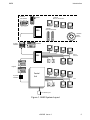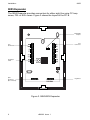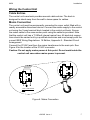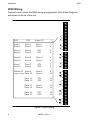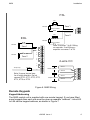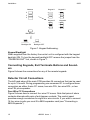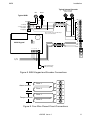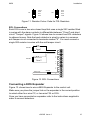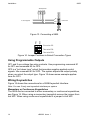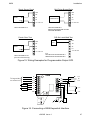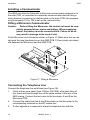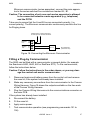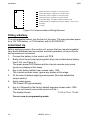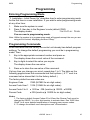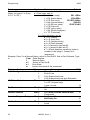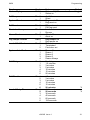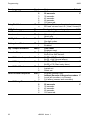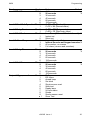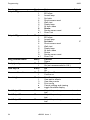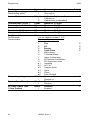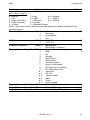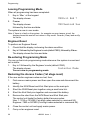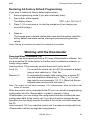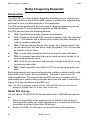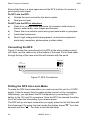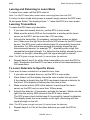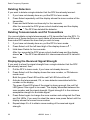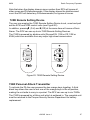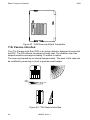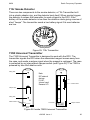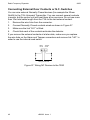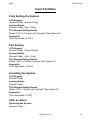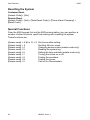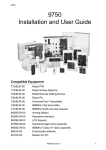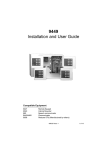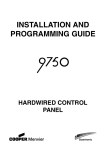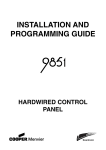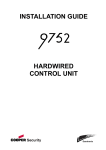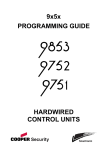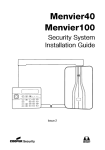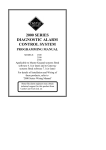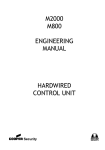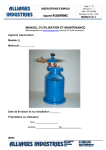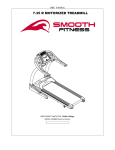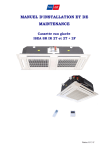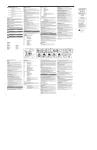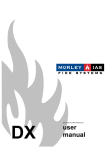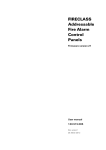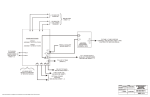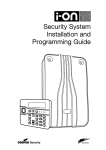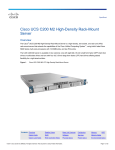Download 9850 Installation and User Guide
Transcript
9850 9850 Installation and User Guide Compatible Equipment 715rEUR-00 719rEUR-00 725rEUR-00 726rEUR-00 735rEUR-00 746rEUR-00 747rEUR-00 8300EUR-01 9925EUR-00 9928EUR-00 9930EUR-00 9855EUR-00 9955EUR-00 956UK-00 957UK-00 Radio PIR. Radio Smoke Detector. Radio Remote Setting Device. Radio PA. Universal Door Transmitter. 868MHz Test transmitter. 868MHz Go/No Go test receiver. Plug-on Microcom communicator. Arming Station. Keyswitch interface. LCD Keypad. Hardwired eight zone expander. 868MHz "Class VI" radio expander. Downloader Software. Modem for PC 496363 Issue 1 1 Introduction 9850 Introduction The 9850 is designed to be fully programmable to suit individual site requirements and user needs. The system comprises a control unit in a shielded case, up to four separate keypads and one keyswitch interface (see Figure 1). You should always fit at least one keypad. The control unit provides: ° A four-wire bus connection for keypads, keyswitches and hard-wired or wireless zone expanders. ° Connections for either Closed Circuit, Fully Supervised Loops, or End of Line resistor zones. ° Connections for three fully programmable outputs. ° Internal sounder loudspeaker output with electronically generated Chime, Alarm, Fire and Entry/Exit tones. (The volume of the Entry/Exit tones can be adjusted). ° Pins for a plug-on 8300 Microcom communicator. ° Local or remote downloading. ° Pins for fitting a plug-by communication device. A separate 9855 expander unit allows connection of a further eight wired zones. Alternatively, a 9955 expander allows connection of eight wire-free zones. The control unit supports two types of keypad: the 9930 sixteen character Liquid Crystal Display (LCD), or the 9925 arming station. In addition the control unit also supports the 9928 keyswitch interface. As an Installer you can program the system either from the keypads, or using PC based Windows <Downloader>. When programming from the keypads the programming interface is arranged as a set of three-digit numbered commands similar to those used by the 9800 family of products. The system can provide for up to 8 separate users. User facilities include: ° Three different security levels (full set and two part sets) which can be programmed by the Installer. ° User programmable Duress code. ° Keyswitch setting/unsetting. ° Dual key PA alarm from the keypads. ° Remote telecommand set/unset when using 9955 RF Expander. To reduce the possibility of false alarms the system also provides Alarm Abort and Alarm Confirmation communications output. 2 496363 Issue 1 9850 Introduction 725REUR Telecommand 715REUR Wire free PIR detector 726REUR PA 9955 735REUR Universal transmitter 719REUR Smoke detector Keypads 9925EUR 9930EUR Wired detectors 9855 Keypads Keyswitch 9928EUR Control Unit PIRs Door contacts Fused mains spur Figure 1. 9850 System Layout 496363 Issue 1 3 Technical Specification 9850 Technical Specification Specification Operating temperature = -10° to +55°C Humidity = 96% RH Dimensions = 310mm W, 385mm H, 95mm D Weight = 4.4 kg (without stand-by battery) Conforms to EN50131-1 Grade 1 and 2 and current BS4737 Part 1 for remote signalled systems, ACPO-IAS Policy, NACOSS NACP14, ABI log requirements. Power Supply System power supply Control unit power 9930 Remote Keypad Standby Battery = 230VAC (Ambient Temp. 20°. C) 1A total = 50mA nominal quiescent, 150mA active = 20mA quiescent with keypad backlight on = 12 Volt, 7AH or 17AH rechargeable leadacid, Gel Type battery (not supplied). (For 17AH battery kit order part number 8136EUR-02.) Conforms to EN50131-6 Type A power supply for Grade 1 and 2 systems. Outputs O/Ps1 and 2 are relay outputs and O/P 3 is an open collector transistor output. O/P 1& 2 = voltage free, single pole relay contacts rated 24VDC @ 3A. Max current for external sounder 500mA. O/P 3 = 500mA, 12VDC. negative applied ST Siren Test 14.4VDC (For use in France only) LS = can support two parallel connected externally mounted 16 Ohm loudspeakers for internal sounder or EE tones. AUX (for detectors) = 500mA, 12VDC Coms OP1-4 = 12V logic outputs, -ve applied in alarm (+ve removed) Inputs TR Tellback/RedCare reset* LIne Fault input* = Tamper return for bell. = +12V applied to operate reset. = +12V applied to indicate line failure. * These outputs and inputs appear as pins on the connector for the plug by communicator". 4 496363 Issue 1 9850 Technical Specification Fuses F1 - 12V AUX = 1A Fast F2 - Battery = 2A Anti Surge Caution: When replacing fuses use the ratings quoted above. Control Unit PCB and Case Figure 2 shows the layout of the control unit PCB. 21V AC from mains transformer Outputs Aux Power 12V Aux fuse Kick Start pins Keypad and expander bus Battery fuse Battery connector Tamper switch connector Printer connector RS232 port Reset pins Connector for Plug-by communicator Zones Connector for Microcom communicator Figure 2. Control Unit PCB Layout 496363 Issue 1 5 Installation 9850 9855 Expander The 9855 Expander provides connectors for either eight four-wire CC loop zones, FSL or EOL zones. Figure 3 shows the layout of the PC B. CC/FSL/EOL Jumpers Zone Connectors Zone Connectors Lid Tamper switch Spare Connectors (Not connected) Keypad bus Figure 3. 9850HWX Expander 6 496363 Issue 1 Installation 9850 Wiring the Control Unit Cable Entries The control unit case back provides several cable entries. The back is designed to stand away from the wall to leave space for cables. Mains Connection The control unit must be permanently connected to a spur outlet fitted with a readily accessible disconnect device. Connect the mains supply to the control unit using the 3-way terminal block located in the control unit back. Secure the mains cable to the case anchor point using the cable tie provided. Note that the control unit has a T-250mA internal mains fuse. All electrical connections should be carried out by a qualified electrician and must comply with the current IEEE Wiring Regulations: 16 Edition, Appendix 5 - Standard Circuit Arrangement. Connect the 21VAC lead from the mains transformer to the main pcb. See Figure 4 for the location of the 21VAC connector. Caution: Do not apply mains power at this point. Do not work inside the control unit case when mains power is present. To Control Panel Transformer L N 230V ~50Hz 200mA T 250mA 250V Figure 4. Mains Connection 496363 Issue 1 7 Installation 9850 9850 Wiring Figures 5 and 6 show the 9850 wiring arrangements. Note these diagrams are shown in the lid of the unit. EOL FSL 4-wire CC Zone 1 Zone 2 Zone 1 Zone 2 Zone 1 Zone 2 1 2 Zone 3 Zone 4 Zone 3 Zone 4 AT1 AT2 3 4 Zone 5 Zone 6 Zone 5 Zone 6 Zone 3 Zone 4 5 6 Zone 7 Zone 8 Zone 7 Zone 8 AT3 AT4 7 8 Global AT Zone 9 Zone 10 Zone 5 Zone 6 9 10 Zone 11 Zone 12 AT5 AT6 11 12 Zone 13 Zone 14 Zone 7 Zone 8 13 14 Zone 15 Zone 16 AT7 AT8 15 16 (Input 9 oniy) Part No 386573 Issue 1 Figure 5. 9850 Wiring 8 496363 Issue 1 9850 Installation FSL 9850 Wiring 4k7 Alarm contacts Zone 1 2k2 EOL Tamper contacts 1 2 4k7 EOL Zone 2 Alarm contacts 2k2 EOL Tamper contacts Alarm contacts 2k2 EOL Zone 1 Alarm contacts 2k2 EOL Note: Use zones 1 to 8 if fitting an expander. If not fitting an expander use zones 1 to 16. 1 2 3 4 Zone 2 5 6 4-wire CC 7 8 Tamper loop Zone 1 2k2 EOL Alarm contacts 9 Note: Use one tamper loop for all eight detectors. Do not connect AT10, AT11, AT12, AT13 AT14, AT15 or AT16. Zone 2 1 2 Zone 1 3 4 Tamper contacts Zone 2 Figure 6. 9850 Wiring Remote Keypads Keypad Addressing The 9850 control unit is supplied with one remote keypad. If you have fitted more keypads then each one must be given a separate "address". Links LK2 to LK4 set the keypad address, as shown in Figure 7. 496363 Issue 1 9 Installation 9850 Keypad 1 Address Keypad 2 2 2 2 3 3 3 4 4 4 Keypad 3 Keypad 4 2 2 3 3 4 4 ON BACKLIGHT ON BACKLIGHT ON BACKLIGHT Backlight ON Backlight OFF Figure 7. Keypad Addressing. Keypad Backlight When supplied from the factory the control unit is configured with the keypad backlight ON. To turn the keypad backlight OFF remove the jumper from the "ON BACKLIGHT" link, shown in Figure 7. Connecting Keypads, Exit Terminate Buttons and Sounders Figure 8 shows the connections for any of the remote keypads. Detector Circuit Connections The left hand edge of the main PCB provides 24 connectors that can be used for up to 16 zones. During programming use command 21 to configure these connectors as either 4-wire CC zones, two wire FSL, two wire EOL, or two wire FSL plus expander. Four Wire CC Connections Figure 9 shows how to connect four wire CC zones. Note that pairs of alarm contacts alternate with pairs of anti-tamper contacts. The control panel provides enough connectors for eight four wire circuits. If you wish to connect 16 four wire circuits you must fit a 9855 expander card (see "Connecting a 9855 Expander"). 10 496363 Issue 1 9850 Installation Typical Internal Sounder 16 Ohm Loudspeaker (2 Max. in parallel) Bell Strobe Typical SAB +ve NO -ve C Bell 6-core -ve Hold Off -ve Tamper Return NC NO See note 2k2 C +ve Hold Off -ve Apply trig NC O/P3 TR Note: Fit a 2k2 resistor for EOL tamper return, see Command 59. 9930 Keypad 4-core 0V 12V CLK DATA ST LS 12V 12V 0V 0V 0V 12V CLK DATA ET To other keypads Exit terminate button (NO, push to make) Figure 8. 9850 Keypad and Sounder Connections Zone 1 1 Zone 2 2 Alarm contacts Zone 1 Tamper contacts Zone 2 3 4 Figure 9. Four Wire Closed Circuit Connections 496363 Issue 1 11 Installation 9850 FSL Connections The control unit zone connectors provide space for up to 16 FSL zones. If necessary you can connect eight FSL zones to the control unit and eight zones to a 9855 expander (or eight radio zones to a 9955 radio expander). If you choose to use an expander then only the first eight zone connectors on the control unit are active. Remember to use command 21 to select the FSL zones plus expander option. Each FSL zone is a ‘Fully Supervised Loop’ using a two wire closed loop. The loop uses two resistors of different values to differentiate between ‘Circuit’ and ‘Tamper’ signals: a 2K2 resistor fitted in series at the end of the wired loop (EOL-End-Of-Line), and a 4K7 resistor fitted across the alarm contact, see Figure 10. With the loop in a normal state and the alarm contacts closed (shorting out the 4K7 resistor), the total resistance of the loop is 2K2. When the alarm contacts open (removing the short from the 4K7 resistor) the resistance of the loop increases to 6K9 and the control unit detects an alarm condition. If a tamper device opens then the loop resistance will be open circuit and the control unit detects a tamper signal. Figure 10. FSL Connections To connect a detector to an FSL loop you must wire suitable resistors to the detector. Always check resistor colour coding before wiring resistors into circuit, see Figure 11. The wiring resistance of the cable to the detector (including joints) should be restricted to a maximum of 100 ohms. The recommended maximum cable distance per zone is 200 - 300 metres. 12 496363 Issue 1 9850 Installation 4k7 Yellow Violet Red Red Red Red 2k2 Gold Gold Figure 11. Resistor Colour Code for FSL Resistors EOL Connections Each EOL zone is two-wire closed loop that uses a single 2K2 resistor fitted in series with the alarm contacts to differentiate between "Circuit" and short circuit "Tamper" signals. Figure 14 shows how to connect two EOL detectors to adjacent zones. Note that each detector is wired in series to a common anti tamper circuit connected to terminals marked "9". You must connect a single 2K2 resistor in series with the anti tamper circuit. Alarm contacts 2K2 EOL Zone 1 1 2 3 4 Alarm contacts 2K2 EOL Zone 2 5 6 7 8 Tamper loop 2K2 EOL 9 Figure 12. EOL Connections Connecting a 9855 Expander Figure 13. shows how to wire a 9855 Expander to the control unit. Make sure you place the jumper link on the expander in the correct position to select either four-wire CC, or two-wire FSL or EOL. Once you have connected an expander refer to the instructions supplied in order to connect detectors. 496363 Issue 1 13 Installation 9850 9855 Expander 0V 12V CLK DATA 0V 12V CLK DATA To other keypads Control Unit EOL FSL Figure 13. Connecting a 9855 Four-wire CC Two-wire FSL Two-wire EOL Figure 14. Jumper Positions to Select Connection Types Using Programmable Outputs OP1 and 2 are voltage free relay contacts. Use programming command 81 for OP1 and command 82 for OP2. OP3 is a "pull down type" output that provides negative applied control signals. Use command 83 for OP3. The system adjusts the output polarity when you select the output type. Figure 15 shows some example applications for OP3. Wiring Keyswitches Figure 16 shows the connections for a 9928 Keyswitch Interface. Note: You can fit only one keyswitch interface per system Momentary or Continuous Keyswitches The 9928 can be connected to either momentary or continuous keyswitches, see Figure 16. When using a momentary keyswitch remove the jumper from link M/C. When using continuous keyswitches fit a jumper to link M/C. 14 496363 Issue 1 9850 Installation Shock Sensor Reset 0V Bell Follow Buzzer/Relay OP3 OP3 TR TR ST VIPER +ve ST BUZZER/RELAY LS LS +ve 12V Aux +ve 12V Aux Use Command 83 4 Use Command 83 0 Relay energises/buzzer sounds when bell activates. PIR Set Latch/Walk Test French Siren Test OP3 OP3 PIR TR 0V SIREN +ve TR ST ST LS LS +ve 12V Aux +ve 12V Aux For: Set Latch use Command 83 3 Walk Test use Command 83 5 Use Command 83 X1 (for use in France only) Figure 15. Wiring Examples for Programmable Output OP3 9928 0V To keypad bus on control unit. Set A 12V 0V Off CLK KS2 Set B DATA KS1 ET RDY Set A PA SET Set B TAMP M/C M/C M/C Figure 16. Connecting a 9928 Keyswitch Interface 496363 Issue 1 15 Installation 9850 Installing a Communicator The 9850 can either be fitted with a Microcom communicator plugged on to the main PCB, or connected to a separate communication device using a wiring harness connecting to interface pins on the main PCB. Use programming commands 101 to 154 to set up the communicator. Fitting a Microcom Communicator Caution: Before fitting the Microcom, the control unit must be completely powered down, mains and battery. When reapplying power, the battery must be connected first. Failure to do so may result in damage to the control unit. Fit the Microcom circuit board as shown in Figure 17. Make sure that you do not bend the long interface pins on the 9850 PCB. Fit four plastic pcb stand offs between the Microcom and the 9850 PCB. Figure 17. Fitting a Microcom Connecting the Telephone Line Connect the telephone line as follows (see Figure 18): 1. Using a three core cable (type 1/05mm CW1308), strip back 5mm of two cores and feed through one of the cable entries in the rear of the 9850 casing. Connect the two cores to the terminals, A and B on the Microcom PCB. 2. Connect the cable from the A and B terminals on the Microcom to the corresponding terminals on the BT master box. 3. If other apparatus is required to share the telephone line with the 16 496363 Issue 1 9850 Installation Microcom communicator (series apparatus), connect the main apparatus to the series switched line connections marked A1, B1. Caution: The connection of only one such series apparatus is allowed to be connected between a main apparatus (e.g., telephone) and the PSTN. Take care to ensure that the A and B line are connected correctly ( i.e. correct polarity). The Microcom communicator continuously monitors the line for Ringing tones. Telephone line to other equipment for example: Fax, answer machines. Diverted Line A1 Primary Line B A B1 2 or B 5 or A BT master Box (Exclusive Line) Figure 18. Connecting the Microcom Communicator Fitting a Plug-by Communicator The 9850 can be fitted with a communicator or speech dialler (for example the Scantronic 8400, 8440, 660 or RedCare STU). To fit a communicator, follow the instructions below. Caution: Follow the instructions in the order shown, or you may damage the control unit and/or communicator. 1. Disconnect mains and battery power from the control unit and remove the case lid, if the system has already been installed. 2. Make any necessary connections from the communicator to the Comms Wiring Harness. Figure19 shows the outputs available on the free ends of the Comms Wiring Harness. 3. Plug the Comms Wiring Harness onto the communications connector on the main PCB. If the system has already been installed: 4. Re-connect the battery. 5. Fit the case lid . 6. Apply mains power. 7. Test communicator operation (see programming commands 151 to 154). 496363 Issue 1 17 Installation 9850 Comms O/P1 (Brown) -ve applied (+ve removed) in alarm Comms O/P2 (Orange) -ve applied (+ve removed) in alarm Comms O/P3 (Yellow) -ve applied (+ve removed) in alarm Comms O/P4 (Green) -ve applied (+ve removed) in alarm Line Fail input (Black) +12V applied to indicate telephone line fail Tel Back Input (Blue) +12V applied to change from engineer to customer reset 0V (Purple) 12V (Red) Figure 19. Communications Wiring Harness. Fitting a Battery Fit a rechargeable battery into the back of the case. The case provides space for a 12V 7AH battery, or 17AH battery with kit 8136EUR-02. Initial Start Up Before applying power to the control unit, ensure that any remote keypad(s) have been addressed and connected, and that expanders, all zone circuits and sounders are connected. 1. Connect the battery to the control unit PCB. 2. Briefly short the kick start pins together (they are located above battery fuse F-2A, see Figure 4). The green power LED flashes and the internal sounder may sound. Ignore any display at this stage. 3. Key-in the factory default user access code: 1234. The internal sounder stops. Ignore any display at this stage. 3. Fit the case lid before applying mains power (this also defeats the tamper switch). 4. Apply mains power. The Power LED glows steadily. 5. Key-in 0 followed by the factory default engineer access code: 7890. (You do not have to remove the control unit lid.) Installer Mode The display shows: You are now in programming mode. 18 496363 Issue 1 9850 Programming Programming Entering Programming Mode “3. Installation - Initial Power Up” describes how to enter programming mode for the first time in a new installation. If you wish to enter programming mode at any other time: 1. Make sure the system is unset. 2. Press 0, then key in the Engineer’s code (default 7890). Installer Mode The display shows: You are now in programming mode. Note: While the system is in programming mode all keypads except the one you are using will be locked, displaying the word “Busy”. Programming Commands When delivered from the factory the control unit already has default program settings. To change the default programming you must be in programming mode. Then: 1. Key in the appropriate command number and press . The display shows the current value of the command. Y 2. Key in digits to select the value you require. The display shows the new value. Y 3. Press to store the new value of the command. If at any time you change your mind, repeat step 1 to 3. The table on the following pages shows the commands and their options. ( A “Y” next to a command value shows that it is the factory default.) The factory default access codes are: Engineer Code 7890 (567890 for six digit codes) Access Code User 1 1234 (123456 for six digit codes) Access Code 2 to 8 Duress Code X 002 to X 008 (inactive) (X00002...X00008) X009 (inactive) (X00009 for six digit codes) Notes: 1. The factory default Access Codes 02 to 08 and the Duress Code must be changed by USER 1 to a four digit number to activate them. See “9850 User Guide” for a more detailed explanation of changing user access codes. 2. To change the default zone descriptions use <Downloader>. 496363 Issue 1 19 Programming 9850 To change: Zone nn nn (Note: for zones 1 to 9 key in “01” to “09”.) Key-in: Notes Default nn = zone number 01 to 16 a = Zone type, one of: 0 = NU (not used) Z01 =FEbc 1 = PA (panic alarm) Z02=ERbc 2 = FR (fire zone) Z03-Z07=NAbc 3 = NA (normal alarm) Z08=PA 4 = 24 (24 hour zone) Z09-Z16=NU 5 = FE (final exit) 6 = ER (entry route) 7 = SA (Shock Analyser) 8 = TC (Technical) b = Zone attributes, any of: 1 = C (chime) 2 = S (soak test) 3 = D (double knock) 4 = O(Omit allowed) 5 = b (armed in part set B) 6 = c (armed in part set C) 7 = Shock Analyser sensitivity (enter a number in the range 1 (lowest) to 4 (maximum) Example: Zone 3 is a Normal Alarm, active in Part Set B, that is Omit Allowed. Type in: 03 Zone Number 3 Normal Alarm 5 Active in Part Set B 4 Omit Allow to store the value of the command. Engineer Code 20 nnnn nnnn = New engineer code 7890 Zone Configuration 21 0 Close Circuit 4 wire Y 1 End of Line 2 Fully Supervised Loop 3 Fully Supervised Loop plus Expander. LS Chime Output 22 n Loudspeaker chime volume 0 = Off ( Keypad only) 1=low, 9=max 5 RedCare reset 23 0 Off Y 1 On Internal Sounder 25 0 LS Timed (Follows external bell) Y 1 Continuous Sounder Delay on Entry 26 0 Bell Delay Off 1 Bell Delay On Y Exit fault external sounder 27 0 Internal Y 1 Local YYa b X X X X X X X YY X X Y Y Y Y Y Y Y Y 20 496363 Issue 1 9850 To change: Status display PA Response System Reset PA Reset First circuit response Alarm Abort Day tamper comms Level A Exit Mode System Auto Re-Arm Bell Delay Bell Duration Level A Entry Time Programming Key-in: 28 0 1 30 0 1 33 0 1 34 0 1 35 0 1 36 0 1 37 0 1 39 0 1 2 40 0 1 2 3 4 41 0 1 2 3 4 5 6 42 1 2 3 4 5 6 43 1 2 3 4 5 6 Y Y Y Y Y Y Y Y Y Y Y Y Notes Default Status off (180 seconds after setting) Y Status on Audible Y Silent Eng reset off Y Eng reset on PA cust reset Y PA Eng reset Lock out on Y Re-arm Abort off Y Abort on Day tamper off Y Day tamper on Timed Y Terminated Final door set Rearm Never Y Rearm 1 Rearm 2 Rearm 3 Rearm Always No delay Y 1.5 minutes 3 minutes 5 minutes 10 minutes 15 minutes 20 minutes 1.5 minutes 3 minutes 5 minutes 10 minutes 15 minutes 20 minutes Y 10 Seconds 20 seconds Y 30 seconds 45 seconds 60 seconds 120 seconds 496363 Issue 1 21 Programming To change: Level A Exit Time 9850 Key-in: Notes Default 44 1 10 Seconds 2 20 seconds Y 3 30 seconds 4 45 seconds 5 60 seconds 6 120 seconds Entry/Exit Volume 45 0 No Entry/Exit tones from Loudspeaker n EE tone volume from LS (1=low, 9=max) 5 CSID Code 50 n....n Seed code for remote reset 0000 Set Time and Date 51 ..... see “Setting Time and Date” Abort reset 53 0 Abort system Y 1 Abort user 4/6 Digit Access Codes 56 0 Four digit codes Y 1 Six digit codes. Battery Load Test 57 0 Disabled Y 1 Enabled Day Tamper Indication 58 0 User reset Y 1 Engineer reset Sounder Tamper 59 0 Negative voltage tamper return Y 1 End of line 2k2 resistor. Level B final exit operation 60 0 B=FE = FE (Final exit) Y 1 B=FE = NA (Normal alarm) Level B Entry route 61 0 B=ER = ER (Entry route) Y 1 B=ER = FE (Start entry timer) Level B Exit Mode 62 0 Low Tone Y 1 Instant set 2 Silent set Level B Alarm response 63 0 Keypad Sounder Only 1 Internal Sounder & keypad sounders Y 2 Local (all sounders, no comms) 3 Full alarm (comms and sounders) Level B Entry Time 64 1 10 seconds 2 20 seconds Y 3 30 seconds 4 45 seconds 5 60 seconds 6 120 seconds Y Y Y Y Y Y Y Y Y Y Y Y Y Y 22 496363 Issue 1 9850 To change: Level B Exit Time Programming Key-in: 65 1 2 3 4 5 6 Level C Final Exit Operation70 0 1 Level C Entry Route 71 0 1 Level C Exit Mode 72 0 1 2 Level C Alarm Response 73 0 1 2 3 Level C Entry Time 74 1 2 3 4 5 6 Level C Exit Time 75 1 2 3 4 5 6 Output 1 Type, one of 81 0 1 2 3 4 5 6 7 8 9 1 Y Y Y Y Y Y Y Y X Notes Default 10 Seconds 20 seconds Y 30 seconds 45 seconds 60 seconds 120 seconds C=FE = FE (Final exit) Y C=FE = NA (Normal alarm) C=ER = ER (Entry route) Y C=ER = FE (Start entry timer) Low Tone (follows full set exit mode) Y Instant set Silent set Keypad Sounder Only Internal Sounder and keypad sounders Y All sounders, no comms Full alarm (comms and sounders) 10 seconds 20 seconds Y 30 seconds 45 seconds 60 seconds 120 seconds 10 Seconds 20 seconds Y 30 seconds 45 seconds 60 seconds 120 seconds Bell Y EE follow Armed lamp Set latch Shock sensor reset Walk test Ready lamp 24 hour alarm Strobe Smoke sensor reset Siren Test 496363 Issue 1 23 Programming To change: Output 2 Type, one of Output 3 Type, one of Burg Comms Rearm Dual ply entry Dual key PA Alarm confirmation Event log* Test Output 1* Test Output 2* Test Output 3* 24 9850 Key-in: 82 0 1 2 3 4 5 6 7 8 9 1 83 0 1 2 3 4 5 6 7 8 9 1 85 0 1 86 0 1 87 0 1 89 0 1 90 0 1 3 8 Y Y Y Y Y Y Y Y 92Y 93Y 91 X X X Y Notes Default Bell EE follow Armed lamp Set latch Shock sensor reset Walk test Ready lamp 24 hour alarm Strobe Y Smoke sensor reset Siren Test Bell EE follow Armed lamp Set latch Y Shock sensor reset Walk test Ready lamp 24 hour alarm Strobe Smoke sensor reset Siren Test Latched Y Rearm Off Y On (not recommended in U.K.) Off Y On Confirm off Y Confirm on Print Event log View earlier events View later events Print config Cancel printing and viewing toggle time/date display Output 1 operates, press or to end test. Output 2 operates, press or to end test. Output 3 operates, press or to end test. 496363 Issue 1 X Y X Y X Y 9850 To change: Test Internal Sounder* Test Keypad Sounder* Engineer Walk Test* Load defaults Leave programming Programming Key-in: 94 Notes Default Int. sndr operates, press or to end test. Kpd sndrs operate, press or to end test. Zn indication and chime operate when cct open (Clear) End walk test 98 1 Load defaults 99 Y 95Y 97Y X Y X Y Y YY Y *See “5. Testing” Communications Programming To change: Default Call mode Key-in: 101 Y0 1 2 3 Reporting type 103 Y0 1 2 3 Line fail response 106 Y0 1 2 Line integrity checking Dynamic testing Three way calling (UK) Download Mode Rings to answer Downloading option Y0 1 108Y 0 1 109Y 0 1 110Y a Y 107 Notes Disabled Single Alternate Dual Fast format Contact ID SIA I SIA II Disabled Audible Silent Integrity off Integrity on Dynamic off Dynamic on Three way off Three way on a is either: 0 Local 1 Remote 112 0 3 rings 1 5 rings 2 7 rings 3 10 rings 4 15 rings Y 496363 Issue 1 Y Y Y Y Y Y Y Y 25 Programming To change: Answer on one ring Downloading option Access Mode Communicator Tel No 1 Communicator Tel No 2 Account No Downloader Tel No 1 Downloader Tel No 2 Fast Format channels For Microcom Communicator Restoral reporting Reverse Open/Closed No Close if More Than 1 Zone Omitted 26 9850 Key-in: Notes 113 0 One ring off 1 One ring on 114 0 Callback off (attended) 1 Callback on 2 Callback any (unattended) 115 Maximum 31 digits 116 Maximum 31 digits 117 Maximum 6 digits 118 Maximum 31 digits 119 Maximum 31 digits 121 a b a is the channel number 1 to 8 b is one of the following: 0 Not Used 1 Fire 2 PA 3 Burglar 4 Open/Close 5 Alarm Abort 6 Technical Alarm 7 Alarm Confirmation 8 RF Detector Low Battery 9 RF Supervision Loss 1 Jamming 2 AC Fail 3 Tamper Alarm 4 Open 5 Close 6 Zone Omitted 123 0 Restore off 1 Restore on 124 0 Disabled 1 Reverse 125 0 Disabled 1 Enabled Y Y Default Y Y YY YY YY YY YY Y Y Y X X X X X X Y Y Y 496363 Issue 1 Y Y Y Y Y Y Y 9850 Programming To change: Key-in: Notes Default Country 126 nn nn = country, one of: 0 = UK (Y) 5 = Italy 0 = Ireland 1 = NL 6 = Spain 1 = OEM 1 2 = Belg. (Flemish) 7 = Denmark 2 = OEM 2 3 = Belg. (French) 8 = Norway 4 = France 9 = Sweden/Finland Note: If you carry out this command then the system will load all defaults for the selected country. Extended Report mode 131 0 Basic Y 1 Summary 2 Intermediate 3 Full SIA Tones 132 0 Bell 103 Y 1 CITT V21 Contact ID Options 143 0 Mode Basic Y 1 Mode Basic + Restore Plug by Comms Output 1 151 0 Output off (normally high) 1 Fire Y 2 PA 3 Burglar 4 Open/Close 5 Alarm Abort 6 Technical Alarm 7 Alarm Confirmation 8 RF Detector Low Battery 9 RF Supervision Loss 1 Jamming 2 AC Fail 3 Tamper Alarm 4 Open 5 Close 6 Zone Omitted Plug by Comms Output 2 152 Default 2 PA See command 151 Plug by Comms Output 3 153 Default 3 Burglar See command 151 Plug by Comms Output 4 154 Default 4 Open/CloseSee command 151 Y X X X Y Y Y Y X X X X X X Y Y Y 496363 Issue 1 27 Programming 9850 Leaving Programming Mode When all programming has been completed: 1. Key-in ‘99 ’ at the keypad The display shows: Y 2. Y Press . The display shows: followed by the time and date. 99:Exit Eng ? 99:Checking Sys The system is now in user mode. Note: If there is a fault on the system , for example an open tamper circuit, the display shows this and will not return to Day mode. Press (Clear) and rectify the faults. Y Engineer Reset To perform an Engineer Reset: 1. Check that the display is showing the alarm condition. 2. Key in 0 followed by the Engineer’s code (default 7890), followed by 99 The display shows the time and date. YY. Re-entering Programming Mode You can go back into programming mode whenever the system is unset and not in alarm: 1. Key in 0 followed by the Engineer’s code (default 7890). Installer Mode The display shows: You are now in programming mode. Restoring the Access Codes (1st stage reset) If the user and/or engineer codes are lost, then: 1. First remove mains power and then open the case and disconnect the battery. 2. Identify the NVM Reset and Kick Start pins on the main pcb. 3. Short the NVM Reset pins together using a small wire link. 4 Short the Kick Start pins together and reconnect the battery. 5. Remove the short from the NVM Reset and Kick Start pins. The control unit loads the factory default access codes: User 1: 1234 or 123456 (if six digit codes selected in command 56). Engineer: 7890 or 567890 (if six digit codes selected in command 56). 6. 7. 28 Close the control unit and apply mains power. Carry out an engineer reset. 496363 Issue 1 9850 Working with the Downloader Restoring All Factory Default Programming If you wish to restore all factory default options then: 1. Enter programming mode (if you are not already there). 2. Key in 98 at the keypad. The display shows: 98:Load Y Default X to stop the procedure if you change your 3. Press 1. (You can press mind at this stage.) 4. Press . The keypad gives a double confirmation tone and the system loads the factory default command values, erasing all previously programmed values. Y Notes:The log is protected and cannot be erased by the Installer. Working with the Downloader Download Mode (Command 110) The 9850 can be programmed from a PC using <Downloader> software. You can connect the PC to the control unit either over the telephone network, or locally using a cable. Use command 110 to manually connect the control unit to the PC. Local (0) To connect the control unit to a PC (for example a laptop) using a local cable key in 110 0 . Remote (1) To automatically answer calls coming from a remote PC over the telephone network key in 110 1 . You will also need to use commands 112, 113. (Note that Secure callback does not work with this option.) Y Y Y Y Note: The control unit will leave command 110 if <Downloader> does not make a call within 30 minutes. While the control unit is connected to the PC you can upload its programming configuration into the <Downloader> in order to inspect it. Using <Downloader> you can change the configuration and then transmit the new configuration back to the control unit. If you do not wish to change the configuration you can simply monitor the state of the control unit and zones from the PC. Use command 114 if you want the control unit to answer incoming calls from <Downloader> without an engineer being present. 496363 Issue 1 29 Working with the Downloader 9850 Rings to Answer (Command 112) Use this command to set the number of rings that the control unit waits before answering an incoming call from a PC trying to connect over the telephone network. See “Programming Commands” for the available options. Answer on One Ring (Command 113) (Answer phone defeat) Use this feature if the alarm system shares a line with other equipment. One ring off (0) Disabled. One ring on (1) <Downloader> “warns” the alarm system that a call is coming by ringing the alarm system number, waiting for between one and two rings and then hanging up. The alarm system now knows to expect a call within the next 10 to 90 seconds. <Downloader> then rings the alarm system again, within 10 to 90 seconds. The alarm system answers after the first ring. Note: When using "Answer on 1 Ring" set the number of rings in "Rings to Answer" (C112) to a higher number than that used by the equipment sharing the telephone line with the alarm system. If you do not, then the other equipment will never answer any incoming calls. Access Mode (Command 114) This function allows you to provide extra security when a remote PC is dialling into the system. Once the PC is connected to the system then the <Downloader> has access to all system programming commands. If you wish to provide secure access then either use Option 0 or Option 1. Alternatively you can use option 1 in command 110 if you want an engineer present to manually connect to the remote PC. Option 0 Callback off (Call Out Only). Operation: Someone must start a call to the remote PC manually using Command 0 in User Mode. User command 0 calls the first <Downloader> telephone number (see command 118). Option 1 Callback on (Secure Callback). Operation: When the remote PC calls, the system waits for the set number of rings (see command 112) and then answers. The remote PC sends a panel ID, the <DOWNLOADER> software version, and indicates which of the two Downloader Telephone Numbers to use (see commands 118/119). The system checks that the remote PC is sending the correct panel ID, and is using the correct <DOWNLOADER> software version. If these items don't 30 496363 Issue 1 9850 Working with the Downloader match then the system hangs up. If the items do match then the system hangs up and, after a short delay, the system seizes the telephone line and calls the PC using the indicated Downloader Telephone Number. Note: Secure Call Back must be Disabled (Default) until the first “attended” upload has been performed. This first upload can be carried out either using command 110 option 1, or using command 114 option 0. Option 2 Callback any (Unattended Mode). Operation: The control unit answers as soon as the number of rings set in commands 112 and 113 have elapsed. Note: The <Downloader> operator can choose to use Secure Callback, even though the alarm system is programmed for Unattended Mode. 496363 Issue 1 31 Radio Frequency Expander 9850 Radio Frequency Expander Introduction The 9955 RFX is a Class 6 Radio Expander that allows you to connect up to eight radio detectors to a 9750 or 9850 system. In addition the expander also provides for up to six telecommands or PA transmitters. The RFX communicates with the control panel using the same wiring as the remote keypads. The radio detectors operate on 868.6625MHz. The RFX can work with the following devices: a) 719r. A photoelectric smoke chamber type detector. b) 715r. A Passive Infra Red (PIR) movement detector with 15m standard range . This detector has a three minute lockout time after detection, in order to lengthen battery life. c) 725r. A Remote Setting Device (also known as a “telecommand”) that can be used to full set, part set or unset the system. The 725r can also be used as a Panic Alarm. d) 726r. A small radio transmitter that can be used to start a PA alarm. e) 735r. A universal transmitter that can be used as a door contact or for connecting hardwired inputs. f) 747r. A Go/No Go test meter that provides a simple method for surveying potential radio sites. g) 746r. A test transmitter used with the 747r for surveying potential user sites. Each radio detector and remote setting device contains a digital identity code that the RFX unit ‘learns’ during installation. The code is one of over 16 million possibilities. This ensures that the RFX unit will not respond to any other detectors or remote setting switches apart from the ones it has learned. Figure 20 shows the interior of the RFX unit. Note: The RFX is designed to work with the 9750 and 9850 control units. Do not attempt to connect the RFX to any other control unit. Radio Site Survey You will need a 747rEUR Go/No Go test meter and a 746rEUR test transmitter. 1. Place the transmitter at the proposed site for the RFX and switch on. The transmitter sends out a test message every 3.5 seconds. Note: the transmitter shuts itself down after 30 minutes. 2. Switch the Go/No Go test meter on and walk around the premises. 32 496363 Issue 1 9850 Radio Frequency Expander Aerial 2x7 Segment display Radio Section Select switch Jamming response jumper Delete switch Learn sensor Green "Pass" LED Red "Fail" LED Address jumper Supervision jumper Tamper switch Sounder Connector 0V 12V CLK DATA Cable entry Figure 20. Inside the RFX Unit 3. 4. 5. Hold the test meter at each proposed location for detectors. The test meter will show a green "Go" LED if the signal strength is adequate. (You must hold the meter in position for at least 5 seconds.) Move to a different location to improve the signal strength if the meter shows a red "No Go" LED. Make sure the new location is suitable for the detector. Change the location of the test transmitter if you cannot find a proposed detector location with a suitable signal strength. Make sure that the user agrees to the new location for the RFX. Note: Do not assume that radio works from every location. DO site the RFX: a) In a convenient location to connect to the control unit or a remote keypad. b) Within the protected area. 496363 Issue 1 33 Radio Frequency Expander 9850 Ensure that there is a clear space around the RFX to allow it to receive a good quality radio signal. Do NOT site the RFX: a) Outside the area covered by the alarm system. b) Near ground level. Do NOT site the RFX or detectors: a) Close to or on large metal structures, for example: metal doors or frames, water tanks, cars, fridges and freezers. b) Closer than one metre to mains wiring and metal water or gas pipes. c) Inside steel enclosures. d) Next to high voltage electrical equipment, or electronic equipment, particularly computers, photocopiers or other radios. Connecting the RFX Figure 21 shows the connections for the RFX to the alarm system control unit. Note: use the cable entry at the bottom of the case. Do not feed cable through the top of the case since this will interfere with the aerial. Control Unit RFX 0V 12V CLK DATA DATA CLK 0V 12V Figure 21. RFX Connections Putting the RFX into Learn Mode. To make the RFX learn transmitters you must connect the unit to a 12VDC supply. Take the supply from the alarm system control unit by connecting. Alternatively, you can power the RFX temporarily by connecting a 12V battery to the 12V and 0V connectors. Once the RFX has learned the detectors it will retain the information if you remove power. The RFX will go into learn mode when you apply power for the first time with the lid removed. On going into learn mode the display shows "88" for a few seconds and then "--". You hear a short double beep. 34 496363 Issue 1 9850 Radio Frequency Expander Leaving and Returning to Learn Mode To leave learn mode refit the RFX case lid. Note: You MUST leave learn mode before removing power from the RFX. To return to learn mode while power is present simply remove the RFX case lid and press Select. The display shows "--" when the RFX is in learn mode. Learning Transmitters To make the RFX learn any transmitter: 1. If you have not already done so, put the RFX in learn mode. 2. Make sure the activity LED on the transmitter is pointing at the Learn sensor on the RFX and no more than 100 mm away. 3. Activate the transmitter. (If necessary, activate the tamper on detectors.) Make sure the light from the activity LED shines on the RFX Learn sensor. The RFX gives a short double beep if it successfully learns the transmitter. For PAs and telecommands the display shows the total telecommands learned, for example "t2", alternating with a digit that represents the signal strength. For detectors the display shows the zone number on the right, alternating with the signal strength on the left. Note: The RFX gives a single low tone if it cannot learn the detector . 4. Repeat steps 2 and 3 for all the other transmitters you wish the RFX to learn. Remember that the RFX can learn a total of six telecommands or PA transmitters. To Learn Detectors to Specific Zones If you want to learn a detector to a specific zone, then: 1. If you have not already done so, put the RFX in learn mode. 2. Press Select until the display shows the zone number that you want. If the display is steady then the RFX has already learned a detector for that zone. If the display is flashing then the zone is free. 3. 4. Make sure the activity LED of the detector is pointing at the Learn sensor on the RFX and no more than 100mm away. Activate the detector. (If necessary, activate the tamper.) Make sure the light from the activity LED shines on the RFX Learn sensor. The RFX gives a short double beep if it successfully learns the detector. The display shows the zone number on the right, alternating with the signal strength on the left. Note: The RFX gives a single low tone if it cannot learn the detector . 4. Repeat steps 2 to 4 for all the other detectors you wish the RFX to learn. 496363 Issue 1 35 Radio Frequency Expander 9850 Deleting Detectors If you want to delete a single detector that the RFX has already learned: 1. If you have not already done so, put the RFX in learn mode. 2. Press Select repeatedly until the display shows the zone number of the transmitter. 3. Press and hold Delete continuously for four seconds. After four seconds the RFX gives a short double beep and the display shows "--". The RFX has deleted the detector. Deleting Telecommands and PA Transmitters You cannot delete a single telecommand or PA transmitter from the RFX. To delete one of these devices you must delete all telecommands and PAs and then make RFX relearn the ones that you wish to keep. 1. If you have not already done so, put the RFX in learn mode. 2. Press Select until the left hand digit of the display shows a "t". 3. Hold down Delete for four seconds. After four seconds the RFX gives a short double beep and the display shows "--". The RFX has deleted ALL telecommands and PA transmitters. Displaying the Received Signal Strength If you want to show the signal strength from a single detector that the RFX has already learned, then: 1. Put the RFX in learn mode, if you have not already done so. 2. Press Select until the display shows the zone number, or PA/telecommand count. Both the green Pass LED and the red Fail LED should be off. 3. Activate the telecommand, PA, or zone detector associated with the number on the display. The green Pass LED glows if the signal is strong enough, the red Fail LED glows if the signal is too weak. The display alternates between the zone number and the signal strength. Signal strength 2 is the minimum acceptable strength for a reliable signal. 4. 5. 36 Press Select again to change the zone number and extinguish the Pass and Fail LEDs. If you want to retest the same zone press Select until the display shows the correct zone number. Repeat steps 2 to 4 to obtain a new reading of the received signal strength. 496363 Issue 1 9850 Radio Frequency Expander Note that when the display shows a zone number then RFX will ignore all other zones and PA/telecommands. If the display shows the telecommand count the RFX will detect any PA/telecommand, but ignore all zones. 725R Remote Setting Device The user can employ the 725R Remote Setting Device to set, unset and part set the 9750 and 9780 control units (see Figure 22). In addition, pressing (Full) and (Off) at the same time will cause a Panic Alarm. The RFX can use up to six 725R Remote Setting Devices. The 725R is powered by alkaline cells (Duracell DL 1/3N or CR 1/3N or K58L) which are available from any major high street camera store. S D PANIC Figure 22. 725R Remote Setting Device 726R Personal Attack Transmitter To activate the PA the user presses the two orange keys together. A third black key allows the user to lock one of the orange keys in the off position, making the unit safe to carry in a pocket. The RFX can use up to six 726Rs. The 726R is powered by a lithium cell which is soldered in. The complete unit must be returned to the Cooper Security Service Department for battery replacement. 496363 Issue 1 37 Radio Frequency Expander 9850 Figure 23. 726R Personal Attack Transmitter 715r Passive Infra Red The 715r Passive Infra Red (PIR) is an indoor detector designed to work with the RFX. The PIR detects movement of body heat. The detector has a fan shaped sensitive area approximately 15 metres in radius. The case is protected by an internal tamper switch. The back of the case can be modified by removing a cutout to provide a wall tamper. 2.4m (max) 15m Figure 24. 715r Passive Infra Red 38 496363 Issue 1 9850 Radio Frequency Expander 719r Smoke Detector There are two components to the smoke detector, a 719r Transmitter built into a plastic adaptor ring, and the detector body itself. When smoke triggers the detector it causes the transmitter to send a signal to the RFX. If the battery of the smoke detector is low then the detector starts giving a series of short “beeps”. The transmitter sends a low battery signal if its own batteries are low. Figure 25. 719r Transmitter 735R Universal Transmitter The 735R Universal Transmitter is designed to work with the RFX. The transmitter signals the RFX when the associated magnet moves away from the case, and sends a restore signal when the magnet is realigned. The case is protected by an internal/back tamper switch (see Figure 26). The 735R is powered by two AAA alkaline cells. Fixing hole Note: N/C external devices: Fit LK1. Internal reed: Remove LK1. -ve LK1 Internal reed +ve Tamper bar -ve Fixing hole +ve Cable entries Tamper switch Connector ALARM TAMP Body Back Figure 26. Inside 735R Universal Transmitter 496363 Issue 1 39 Radio Frequency Expander 9850 Connecting External Door Contacts or N.C. Switches You can wire external Normally Closed devices (for example the 20mm Quikfit) to the 735r Universal Transmitter. You can connect several contacts in series, but the control unit will treat them all as one zone. Do not use more than 10m total cable length from the 735r to the last external contact. 1. Remove the wire links from the connector. 2. Connect Normally Closed contacts wired as shown in Figure 27. 3. Make sure the link "LK1” is fitted. 4. Check that each of the contacts activates the detector. If you remove the external contacts at a later date, make sure you replace the wire links on the Alarm and Tamper connectors and remove link "LK1” in order to use the internal reed switch. Alarm circuit Tamper circuit Wiring NC Devices Figure 27. Wiring NC Devices to the 735R 40 496363 Issue 1 9850 Fault Finding User Facilities Fully Setting the System LCD Keypad [Access Code] + [Level A Key] Arming Station [Access Code] + [No. 1 Key] 725r Remote Setting Device [Press “Full” or “Closed Lock” Symbol] (See Figure 22) Keyswitch [Turn Keyswitch to “Full”] Part Setting LCD Keypad [Access Code] + [Level B Key] Arming Station [Access Code] + [No. 2 Key] 725r Remote Setting Device [Press “Part” or “House” Symbol] (See Figure 22) Keyswitch [Turn Keyswitch to “Part”] Unsetting the System LCD Keypad [Access Code] Arming Station [Access Code] 725r Remote Setting Device [Press “Off” or “Open Lock” Symbol] (See Figure 22) Keyswitch [Turn Keyswitch to “Off”] After an Alarm Disarming the System [Access Code] 496363 Issue 1 41 User Facilities 9850 Resetting the System Customer Reset [Access Code] + [tick] Remote Reset [Access Code] + [tick] + [Note Reset Code] + [Phone Alarm Company] + [Reset Code] Special Functions From the 9930 keypad (but not the 9925 arming station) you can perform a number of other functions, apart from setting and unsetting the system. These functions are: [Access code] + A (B or C) + X [Access code] + X [Access code] + 4 [Access code] + 5 [Access code] + 6 [Access code] + 7 [Access code] + 8 [Access code] + 9 [Access code] + 0 Omit zone while setting. Omitting 24 hour zones. Changing access codes (master code only). Reading the system log. Setting the time and date (master code only). Turning the chime on or off. Testing the sounders. Testing the zones. Call out to <Downloader>. 42 496363 Issue 1