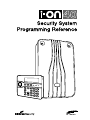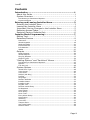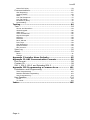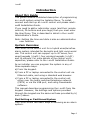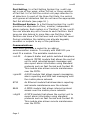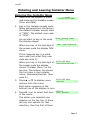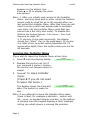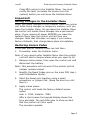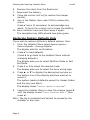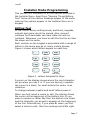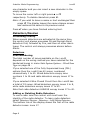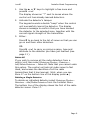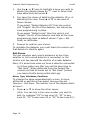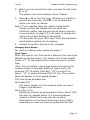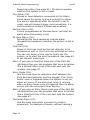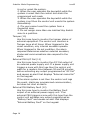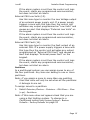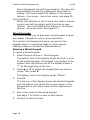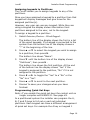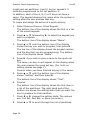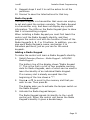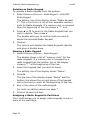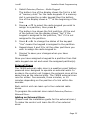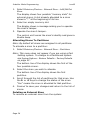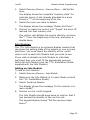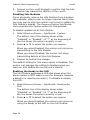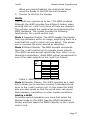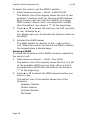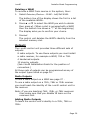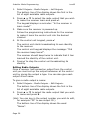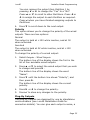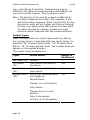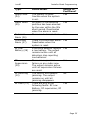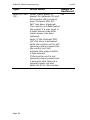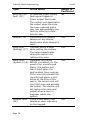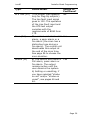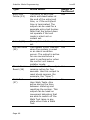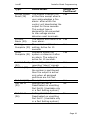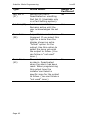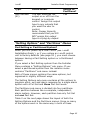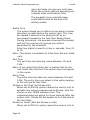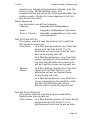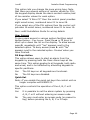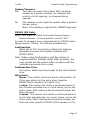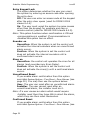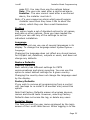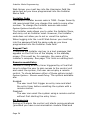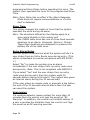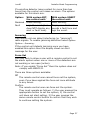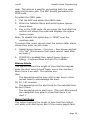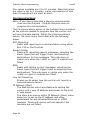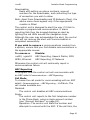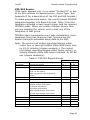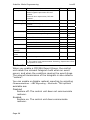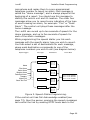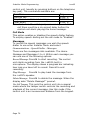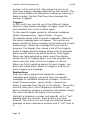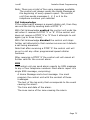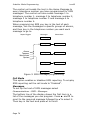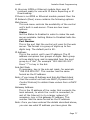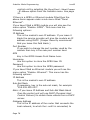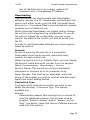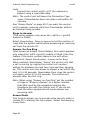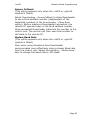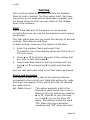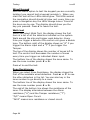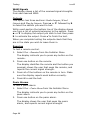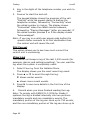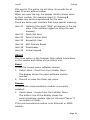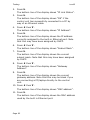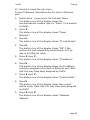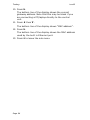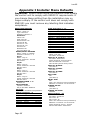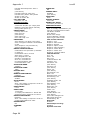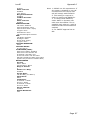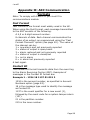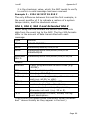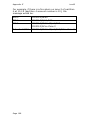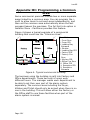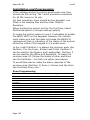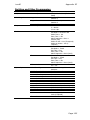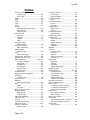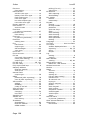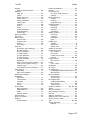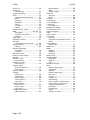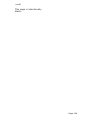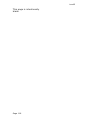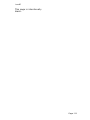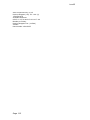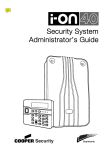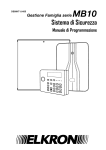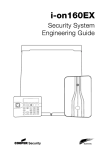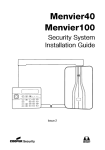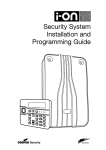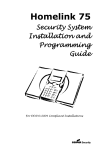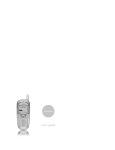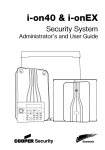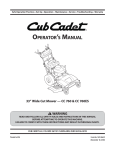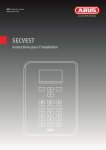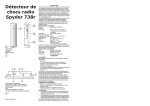Download Cooper Security i-on40 Installation guide
Transcript
Security System Programming Reference © Cooper Security Ltd. 2010 Every effort has been made to ensure that the contents of this book are correct. However, neither the authors nor Cooper Security Limited accept any liability for loss or damage caused or alleged to be caused directly or indirectly by this book. The contents of this book are subject to change without notice. Printed and published in the U.K. This manual applies to software used in the i-on40 control unit with version 2.02 software. Page ii i-on40 Contents Introduction .......................................................................1 About this Guide ............................................................... 1 System Overview .............................................................. 1 Part Setting or Partitioned System......................................................1 Communications ..............................................................................2 Entering and Leaving Installer Menu..................................3 Entering the Installer Menu................................................. 3 Leaving the Installer Menu ................................................. 4 Important! Saving Changes to the Installer Menu .................. 5 Restoring Access Codes...................................................... 5 Restoring Factory Defaults Only .......................................... 6 Installer Mode Programming..............................................7 Editing Text...................................................................... 7 Detectors/Devices ............................................................. 8 Detectors........................................................................................8 Wired Keypads .............................................................................. 18 Radio Keypads............................................................................... 21 External Sirens .............................................................................. 23 Info Modules ................................................................................. 25 WAMs........................................................................................... 27 Outputs ......................................................................... 29 Radio Outputs ............................................................................... 29 Wired Outputs ............................................................................... 31 Plug-By Outputs ............................................................................ 33 Output Types ................................................................................ 34 “Setting Options” and “Partitions” Menus ............................ 43 Part Setting or Partitioned System? .................................................. 43 Options ........................................................................................ 44 Full Set Link .................................................................................. 48 System Options .............................................................. 48 Wired Zone Type ........................................................................... 48 User Access .................................................................................. 49 User Reset .................................................................................... 50 DD243 (UK Only) ........................................................................... 51 Profiles ......................................................................................... 53 Language...................................................................................... 53 Restore Defaults ............................................................................ 53 Installer Name............................................................................... 53 Installer Code................................................................................ 54 Keypad Text.................................................................................. 54 Remote needs Entry ....................................................................... 54 PA Response ................................................................................. 54 Auto Rearm................................................................................... 55 Siren Delay ................................................................................... 55 Siren Time .................................................................................... 56 Entry Alarm Delay.......................................................................... 56 Supervision................................................................................... 56 Jamming ...................................................................................... 57 Force Set ...................................................................................... 57 Tamper Omit................................................................................. 58 Anti-Code Reset............................................................................. 58 Silence Alerts ................................................................................ 59 Page iii i-on40 Mains Fail Delay ............................................................................ 59 Communications.............................................................. 60 ARC Reporting............................................................................... 61 Speech Dialler ............................................................................... 68 SMS............................................................................................. 73 Line Fail Response ......................................................................... 75 Line Fail Delay............................................................................... 76 IP Network (Own) .......................................................................... 76 Downloading ................................................................................. 79 Testing ............................................................................ 84 Test............................................................................... 84 Sirens and Sounders ...................................................................... 84 Wired Keypad................................................................................ 86 Walk test ...................................................................................... 86 Zone Resistances ........................................................................... 86 Signal Strengths ............................................................................ 87 Outputs........................................................................................ 88 Remotes....................................................................................... 88 Panic Alarms ................................................................................. 88 Prox Tags ..................................................................................... 89 ARC Reporting............................................................................... 89 Speech Dialler ............................................................................... 89 PSU Current.................................................................................. 90 View Log ........................................................................ 90 About ............................................................................ 91 Panel ........................................................................................... 91 Comms ........................................................................................ 91 Appendix I Installer Menu Defaults ................................. 95 Appendix II: ARC Communication Formats ...................... 98 Fast Format .................................................................... 98 Contact ID...................................................................... 98 SIA 1, SIA 2, SIA 3 and Extended SIA 3 ............................. 99 Appendix III: Programming a Common Area................. 101 Installation and Programming ......................................... 102 Zone Programming ...................................................................... 102 Partition and Other Programming......................................................... 103 User Programming ....................................................................... 104 User Operation ................................................................ 104 To set: ........................................................................................ 104 To Unset: ................................................................................... 104 Index............................................................................. 105 Page iv i-on40 Introduction About this Guide This guide contains a detailed description of programming an i-on40 system using the Installer Menu. To install, connect and start up an i-on40 control unit please read ion40 Installation Guide. If you need to add or administer users (and their remote controls, PA buttons and prox tags) then you must enter the User Menu. This is described in detail in the i-on40 Administrator’s Guide. Note: Setting the time and date is also an administrative user function. System Overview The i-on40 is the control unit for a hybrid wired/wirefree alarm system intended for domestic and light commercial use. The control unit can support up to 40 zones, four wired keypads (i-kp01), four wireless keypads (i-rk01) and 16 outputs. For more details of the control unit’s capacities, please refer to the i-on40 Installation Guide. As an installer you can program the system in any of three separate ways: a) From the keypad. b) From a PC or laptop connected to the control unit via Ethernet cable, and using a standard web browser. c) From a PC or laptop connected to the control unit either over the public switched telephone network (PSTN) or via the USB port, and using Downloader software. This manual describes programming the i-on40 from the keypad. However, the settings and options provided through the keypad are the same as those provided by b) and c) above. Part Setting or Partitioned System The i-on40 offers two basic ways of behaving as an alarm system: Page 1 Introduction i-on40 Part Setting. In a Part Setting System the i-on40 can set in one of four ways: either Full set or three varieties of Part Set. In Full Set the control unit pays attention to all detectors. In each of the three Part Sets, the control unit ignores all detectors that do not have the appropriate Part Set attribute (see page 16 ). Partitioned System. In a Partitioned system the i-on40 provides the equivalent of four, smaller, independent alarm systems. Each system is a “Partition” of the i-on40. You can allocate any set of zones to each Partition. Each zone can also belong to more than one Partition. Each Partition can have a Full Set level and one Part Set Level. During installation the installer can allocate keypads, sounders or outputs to any of the partitions. Communications The i-on40 provides a socket for an add-on communication module. To comply with EN50131 you must fit a module. The available modules are: i-sd-02 A speech dialler and public switched telephone network (PSTN) module that allows the control unit to send recorded speech messages and also report alarm information using standard protocols such as Fast Format and Contact ID. This module also allows remote maintenance over the PSTN. i-gsm02 A GSM module that allows speech messaging, alarm reporting and SMS text messaging over the mobile phone network. 8750 An Ethernet module that allows alarm reporting and remote maintenance over the internet. 8844 A GPRS module that allows internet protocol access over the mobile phone network. i-dig02 A PSTN module that allows the control unit to report alarm information using standard protocols such as Fast Format and Contact ID. This module also allows remote maintenance over the PSTN. Page 2 i-on40 Entering and Leaving Installer Menu Entering the Installer Menu 1. Make sure the system is unset and showing the standby screen (time and date). 2. Key in the Installer access code. When delivered from the factory the default Installer access code is “7890”. The default user code is “1234”. As you start to key in the code the display shows: When you key in the last digit of the access code the display MAY show: i-on40 12:00 23/07/2009 Enter Access Code: (* ) User Code Required ( ) If this happens key in a valid user code (not a Set Only user code see note 1). 3. When you key in the last digit of the access code the display shows “Installer Menu” on the top line. The bottom line shows the first item in the Installer menu: Detectors/Devices. (See note 2.) INSTALLER MENU Detectors/Devices > Press u or n to display more options from the menu. INSTALLER MENU Outputs > Each option appears on the bottom line of the display in turn. 4. Press > or Y to select that item of the menu. OUTPUTS Edit Outputs > The option you selected now appears on the top line. If there are any sub-options for that selection, then the first of them Page 3 Entering and Leaving Installer Menu i-on40 appears on the bottom line. Press u or n to display the other sub-options. Note: 1. After you initially gain access to the Installer Menu, you may leave and re-enter using the Installer access code by itself for up to 30 minutes after you last exited the Installer Menu. After that time you will need to enter a valid user access code to complete your entry into the Installer Menu (note that you cannot use a Set Only user code). To disable this feature see System Options – User Access – User Code Required on page 50. 2. If you key in the code incorrectly, the display shows four “stars”. Key in the code again. If you key in a total of ten incorrect codes (equivalent to 13 consecutive digits) then the system locks you out for 90 seconds. Leaving the Installer Menu If you wish to leave the Installer Menu at any time. 1. Press X until the display shows:. 2. Replace the control unit lid (if you removed it earlier). Ensure the control unit tamper switch is closed. 3. Press Y. to leave Installer Leave installer mode ? menu. (Press X if you do not want to leave the menu.) The display shows the time and date. The system is ready for use. i-on40 12:00 02/01/2008 Note: If you attempt to leave the Installer Menu when there is fault, for example a detector–, control unit lid–, siren– or keypad tamper is active, or the battery is missing then the keypad displays a fault message telling you which device is causing the problem. Page 4 i-on40 Entering and Leaving Installer Menu Press X to return to the Installer Menu. You must rectify the fault (or delete the device from the system) before you can leave the Installer Menu. Important! Saving Changes to the Installer Menu When you make changes to the Installer Menu the control unit holds those changes in temporary memory until you leave the Installer Menu. As you leave the Installer Menu the control unit writes those changes into a permanent store. If you remove all power BEFORE you leave the Installer Menu then the control unit will lose your changes. Note that this does not apply if you restore Factory Defaults, that change takes place immediately. Restoring Access Codes If the User and/or Installer codes are lost then: 1. If possible, enter the Installer menu. Note: If you cannot enter Installer Menu then the control unit will start a tamper alarm when you open its lid. 2. Remove mains power, then open the control unit and disconnect the battery . Note: This procedure will not work if the control unit lid tamper remains closed. 3. Identify the Reset Codes pins on the main PCB (see ion40 Installation Guide). 4. Short the Reset pins together using a small screwdriver or jumper link. (Keep the short on until step 6.) 5. Apply mains power. The control unit loads the factory default access codes: User 1: 1234, Installer: 7890. After a short pause the keypad display shows the time and date. The red LEDs glow to show an alert that the control unit lid is open. The sounders operate. Page 5 Entering and Leaving Installer Menu 6. i-on40 Remove the short from the Reset pins. 7. 8. Reconnect the battery. Close the control unit lid (to restore the tamper switch). 9. Key in the Master User code 1234 to silence the sirens. Press Y twice (if necessary) to acknowledge any alerts. To force the control unit to check the battery: 10. Enter installer menu and then leave it again. The navigation key LEDs should now glow green. Restoring Factory Defaults Only If you wish to restore all factory default options, then: 1. From the Installer Menu select System Options – Restore Defaults – Factory Defaults. The display asks for confirmation. 2. Press Y to load defaults. (Press X to go back to the Installer Menu without changing defaults.) The display asks you to select Partition Mode or Part Set Mode. 3. Press A or B to select the desired mode. The display asks you to select the zone wiring type. 4. Press u or n to display the desired wiring type on the bottom line of the display and then press Y to select it. The system loads all defaults except for Access Codes and the Log (see Note). The display shows “Factory 5. defaults restored ”. Leave the Installer Menu to save the change (press X until the display shows “Leave Installer Menu ?” then press Y. Note: The log is protected and cannot be erased by the Installer or any user. Page 6 i-on40 Installer Mode Programming This section is a reference for all the options provided in the Installer Menu. Apart from “Naming Things/Editing Text” below all the section headings appear in the same order as the options appear in the Installer Menu on a keypad. Editing Text In the i-on40 zones, setting levels, partitions, keypads, outputs and users can all be named. Also, account numbers for Downloader can take letters as well as numbers. Whenever you have to edit the text for an item the steps are the same: Each number on the keypad is associated with a range of letters in the same way as on many mobile phones. Figure 1 shows which letters appear on each key. 1 4 ghi 2 abc 3 def ABC DEF 5 jkl GHI JKL 7 pqrs 8 tuv PQRS TUV * 0 Space 0 6 mno MNO 9 wxyz WXYZ # (Caps/ lower case) Figure 1. Letters Assigned to Keys A cursor on the display shows where the next character will go when you key it in. If you are keying in capitals the cursor is a block, for small letters the cursor is an underline. To change between capital and small letters press #. When you first select a name to edit, the display shows the cursor at the beginning of the bottom line. If you press a number or letter key then the bottom line clears and the character you keyed-in appears at the beginning of the line. Alternatively, if you press > when you first select a name to edit, then the existing text shifts right Page 7 Installer Mode Programming i-on40 one character and you can insert a new character in the empty space. To move the cursor left or right press u or n respectively. To delete characters press <. Note: If you wish to leave a name or text unchanged then press X. The display leaves the name change screen and restores the name to its previous value. Press Y when you have finished entering text. Detectors/Devices Processing Priority When several detectors are activated at the same time, the control unit always processes PA and Normal Alarm detectors first, followed by Fire, and then all other alarm types. The control unit always processes alarms before Alerts. Detectors Zone Numbering The total number of zones available on the i-on40 depends on the wiring method you have selected for the hardwired zones in menu item System Options – Wired Zone Type on page 48 . If you selected one of the Fully Supervised Loop (FSL) options then the i-on40 has 40 zones, numbered consecutively 1 to 40. Wired detectors occupy zone numbers 1 to 16 and radio detectors occupy zones 17 to 40. If you selected 4-Wire Closed Circuit then the i-on40 has a total of 32 zones. Wired detectors occupy zones 1 to 8, while radio detectors occupy zones 17 to 40. Note that radio detectors ALWAYS occupy zones 17 to 40. Adding or Deleting Radio Detectors To use a radio zone the control unit must learn the identity of the radio detector. To learn radio detectors select Detectors/Devices - Detectors – Add/Delete Detectors. The bottom line of the display shows the first of the radio detector zones: zone 17. Page 8 i-on40 1. Installer Mode Programming Use the u or n keys to highlight a free zone and press > or Y. The display shows an “*” next to zones where the control unit has already learned detectors. 2. Activate the detector’s tamper. The keypad sounds a double “beep” when the control unit successfully learns the detector. The display shows a message to confirm that you have learned the detector to the selected zone, together with the current signal strength of the transmitter. 3. Either: Press X to go back to the list of zones so that you can go on and learn other detectors. OR: Press > or Y to carry on giving a name, type and attribute to the detector you have just learned (see page 11 ). Delete All If you wish to remove all the radio detectors from a control unit then select Detectors/Devices - Detectors – Add/Delete Detectors – Delete All. Note that you cannot undo this option. The control unit sets all radio zones to Not Used, and erases the identities of all the radio transmitters that it has learned. (Hint: when you see Zone 17 on the bottom line of the display press u.) Deleting a Single Detector To delete an individual detector select Detectors/Devices Detectors – Add/Delete Detectors from the Installer Menu. The bottom line of the display shows the first of the radio detector zones: Zone 17. Page 9 Installer Mode Programming i-on40 1. Use the u or n keys to highlight a zone you wish to delete (the display shows an “*” next to zones that have detectors) and press >. 2. You have the choice of deleting the detector ID or of defaulting the zone. Press u or n to see each of these choices. If you select “Delete Detector ID” then the control unit “forgets” the ID of the detector, but leaves any zone programming in place. If you select “Default zone” then the control unit “forgets” the ID of the detector and sets all the zone programming back to default values: Type = Not Used, no attributes. 3. Press Y to confirm your choice. To reinstate the detector you must teach the control unit that detector's identity again. Edit Zones You can program each zone's behaviour at any time, whether or not a wired detector is connected, or the control unit has learned the identity of a radio detector. Note: If a wired zone does not have a detector connected to it then make sure that you set the zone type to “Not Used”. When delivered from the factory the control unit has all zones set to “Not Used” (unless you load a Profile during initial start-up). Name, Type, Attributes, Partitions To change the name associated with a zone, its type, attributes or partitions then select Detectors/Devices Detectors – Edit Zones. The bottom line of the display starts at zone 1. 1. Press u or n to show the other zones. (Hint: You can key in the zone number you wish to edit, for example:“05” to see zone 05, “02” to see zone 02, “30” to see zone 30 or “40” to see zone 40.) Page 10 i-on40 2. Installer Mode Programming When you have found the zone you wish to edit press > or Y. The bottom line of the display shows “Name”. 3. Press u or n to see the Type, Attributes or Partition options for that zone. Press > or Y to select the option you wish to change. Note: If you selected “Part set mode” during Initial Power-up then the display will not show the Partitions option (see System Options–Restore Defaults– Factory Defaults on page 53 if you want to change the system from Part Setting to Partitions). If a zone has the type “Not Used” then the Attributes and Partition options do not appear. 4. Press Y to confirm and store any changes. Changing Zone Names For hints on editing zone names see page 7. Zone Types When the control unit first learns a detector the zone type defaults to Normal Alarm. The bottom line of the display shows a “*” at the beginning to show the zone’s current type. (Hint: You can select a zone type quickly by keying the number shown in brackets after the type’s name, for example:“05” to select Final Exit, “02” to select Fire Alarm, “11” to select External PSU A/C Fail. The number does not appear on the keypad display.) The zone types available are: Not Used (00) The alarm system will not respond when an event triggers this detector. Panic Alarm (01). Operating a device programmed as ‘Panic Alarm’ (PA) will start an audible alarm. If a communications module is fitted there may also be an alarm transmission to the Alarm Receiving Centre (ARC), depending on how you have programmed the ARC Page 11 Installer Mode Programming i-on40 Reporting option (see page 61). PA alarms operate whether the system is set or unset. Fire Alarm (02). Smoke or heat detectors connected to Fire Alarm zones cause the sirens to give a pulsing fire signal. Fire alarms operate whether the system is set or unset, and will always trigger communications, if a communications module is fitted and enabled. Normal Alarm (03). A zone programmed as ‘Normal Alarm’ will start an alarm when the system is set. 24 Hour Alarm (04). Activating this zone causes an internal alarm (keypads and speakers) whether the system is set or unset. Final Exit (05). Zones of this type must be the last detector to be activated on exit, or the first to be activated on entry. You can use zones of this type to finally set the system, or to start the entry procedure. See page 45 to set the exit mode type. Note: If you give a Final Exit zone any of the Part Set attributes then you can program that zone to behave like a Normal Alarm zone if the user part sets the system. See page 47 . Entry Route (06). Use this zone type for detectors sited between the Final Exit door/detector and the keypad. If an ‘Entry Route’ zone is triggered when the system is set, an alarm will occur. If the entry/exit timer is running when an Entry Route zone is triggered then no alarm occurs until the entry/exit timer expires. Note: If you give an Entry Route zone one of the Part Set attributes then you can program that zone to behave like a Final Exit zone if the user part sets the system. See page 47 . Technical Alarm (07). Use this zone type when you want to monitor equipment, for example a freezer, without raising a Page 12 i-on40 Installer Mode Programming full alarm. If a technical alarm zone is activated (and the control unit correctly programmed, see page 60 ) then the control unit starts communication and logs the event. If the technical alarm occurs while the system is set, then system makes no audible alarm. When a user unsets the system the keypad shows an alert. If a technical alarm zone is activated while the system is unset then the system starts an alert immediately and gives a brief tone from the keypad every few seconds. When a user enters a valid access code the keypad stops the tone and displays the zone causing the alarm. When the user acknowledges the alert by pressing Y the control unit resets the technical alarm ready for the next event. Key Switch Momentary (08). Use this zone type to connect a momentary keyswitch to a single zone. In a Part Setting system the keyswitch can Full Set or unset. In a Partitioned system you can allocate the keyswitch to one or more partitions. Each time a user operates the keyswitch the control unit changes the current set state. Key Switch Latched (09). Use this zone type to connect a fixed position keyswitch to a single zone. In a Part Setting system the keyswitch can Full Set or unset. As with Momentary keyswitches, you can allocate the zone to one or more Partitions (see above). When the user closes the keyswitch contacts the control unit sets the allocated Partition. When the user opens the contacts the control unit unsets the allocated Partition. Notes: 1. The keyswitch zone types are intended for use on zones that connect to an access control keypad, electronic key or other type of hardwired device used Page 13 Installer Mode Programming i-on40 to set or unset the system. 2. When the user operates the keyswitch while the system is unset then the control unit starts the programmed exit mode. 3. When the user operates the keyswitch while the system is set then the control unit unsets the system immediately. 4. The user cannot reset the system from a Keyswitch zone. 5. Do not assign more than one Latched Key Switch zone to a partition. Tamper (10) Use this zone type to monitor the tamper status of external equipment. The control unit monitors a Tamper zone at all times. When triggered in the unset condition, only internal sounders operate. When triggered in the set condition, the alarm response determines whether external sounders, strobe and communications also respond to the alarm. External PSU A/C Fail (11) Use this zone type to monitor the A/C Fail output of an external power supply unit. If a power supply unit triggers a zone with this type then the control unit waits for a random time between 52 and 59 minutes before activating any output programmed as “AC Fail” and causes an alert that displays “External mains fail” on the keypad. If the alarm system is set then the control unit logs the event, starts any programmed communication, but does not start an alarm. External PSU Battery Fault (12) Use this zone type to monitor the Battery Fault output of an external power supply unit. If an external PSU triggers a zone with this type then the control unit activates any output programmed as “Battery Fault” and causes an alert that displays “External Battery Fault” on the keypad. Page 14 i-on40 Installer Mode Programming If the alarm system is set then the control unit logs the event, starts any programmed communication, but does not start an alarm. External PSU Low Volts (13). Use this zone type to monitor the Low Voltage output of an external power supply unit. If a power supply triggers a zone with this type then the control unit activates any output programmed as “Low Volts” and causes an alert that displays “External Low Volts” on the keypad. If the alarm system is set then the control unit logs the event, starts any programmed communication, but does not start an alarm. External PSU Fault (14). Use this zone type to monitor the fault output of an external PSU. If a power supply triggers a zone with this type then the control unit activates any output programmed as “External PSU Fault” and causes an alert that displays “External power fault” on the keypad. If the alarm system is set then the control unit logs the event, starts any programmed communication, but does not start an alarm. Partitions In a partitioned system you can assign zones to any of the four partitions. Any zone can belong to one or more partitions. Note: If you assign a zone to more than one partition then that zone will only be set when all the partitions it belongs to are set. To assign zones to a partition: 1. Select Detectors/Devices – Detectors – Edit Zones – Zone (1-40) - Partitions. Note: If this menu does not appear check that you are using a Part Setting system. To change to a Partitioned system see System Options – Restore Defaults – Factory Defaults on page 53 Page 15 Installer Mode Programming i-on40 2. Scroll through the list of partitions for that zone. Press the > or < keys to change the status of the zone. “Yes” means the zone is allocated to that partition. 3. Press Y to save your changes and return to the list of zones. When delivered from the factory, or if you restore the control unit to factory settings, then all zones belong to partition 1. Zone Attributes Note: This menu does not appear if a zone has the type “Not Used”. You can assign more than one attribute to a zone. Some attributes are not available for certain zone types. The display shows the only available attributes for the zone type you select. To enable an attribute for a zone press > or < until the bottom line of the display shows a “Yes”. Chime When enabled by the user, the system gives a nonalarm warning tone when any zones programmed as ‘Chime’ are opened. This facility operates only while the system is unset. Soak Test Use this zone attribute if you want to place under long term test a detector that you suspect is giving false alarms. Zones with this attribute are disabled for 14 days after you return the control unit to user/unset mode. If the zone remains inactive for the whole fourteen days then after midnight on the 14th day the control unit returns the zone to normal use. If the zone is activated during those 14 days while the system is set then the control unit logs the event as a “Soak Test Fail Zn” (n is the zone number) without sounding any sirens or starting communications. The control unit also lights the red LEDs around the navigation key on the keypad to alert the user. You can apply the soak test attribute to Normal Page 16 i-on40 Installer Mode Programming Alarm, Entry Route and Tamper zone types. During setting the keypad displays a brief message to inform the user that one or more zones are in soak test. Double Knock Zones programmed with this attribute will cause an alarm only if the zone is EITHER triggered, restored and triggered again within a five minute period, OR if the zone remains active for 10 seconds. You can apply the Double Knock attribute to the Normal Alarm and Entry Route zone types. Part Set B (Not visible in a partitioned system.) When a user presses button B (part set), the control unit sets only those zones where the Part Set B attribute = “Yes”. (See also “Part Set Exit Mode” on page 45 ). Part Set C (Not visible in a partitioned system.) When a user presses button C the control unit sets only those zones where Part Set C attribute = “Yes”. Part Set D (Not visible in a partitioned system.) When a user presses button D the control unit sets only those zones where Part Set D attribute = “Yes”. Part Set (Not visible in a Part Setting system.) When a partition is Part Set, zones in that partition with this attribute are set. Note that if a zone is in more than one partition, all partitions have to be set or part set before this zone will be set. Omittable This attribute applies to the following zone types only: Normal Alarm, 24hr, Technical, Entry Route, Tamper, External PSU A/C Fail, External PSU Battery Fault, External PSU Low Volts and External PSU Fault. A) When a zone has this attribute, a user can omit it before setting the system. B) If a user tries to set the system when a zone with this attribute is open (active) the control unit alerts Page 17 Installer Mode Programming i-on40 them and pauses the setting procedure. The user can acknowledge the alert by pressing Y and continue setting. You must enable this feature in the System Options – User Access – Quick Omit menu, see page 50. Force Set Omit When this attribute is set to Yes a user with a remote control can set the system while the zone is open (active). (You must enable this feature in the System Options – Force Set menu. See page 57.) Wired Keypads The i-on40 allows you to give each wired keypad a name, and assign a keypad to one or more partitions. The control unit displays the name you give to the keypad when it is reporting faults or other events, making it easier to locate the affected device. Naming a Wired Keypad To name a wired keypad: 1. Select Detectors/Devices – Wired Keypads. The bottom line of the display shows the first in a list of the wired keypads. If a keypad is connected to the system then the bottom line of the display shows a “*” at the beginning of the line. 2. Press u or n to select the keypad that you wish to name. Then press >. The bottom line of the display shows “Name”. 3. Press >. The top line of the display shows the selected keypad and the bottom line shows the current name of the keypad with a text entry cursor at the beginning of the line. 4. Key in the name of the wired keypad. See page 7 for hints on how to edit names. 5. Press Y to save the text. Page 18 i-on40 Installer Mode Programming Assigning keypads to Partitions The i-on40 allows you to assign keypads to any of the partitions. Once you have assigned a keypad to a partition then that keypad will display messages and give tones for the assigned partition(s). However, any user can use any keypad. While they are using a keypad the display shows information from partitions assigned to the user, not to the keypad. To assign a keypad to a partition: 1. Select Detectors/Devices – Wired Keypad. The bottom line of the display shows the first in a list of the wired keypads. If a keypad is connected to the system then the bottom line of the display shows a “*” at the beginning of the line. 2. Press u or n to select the keypad you wish to assign to a partition, then press >. The bottom line shows “Name”. 3. Press n until the bottom line of the display shows “Partitions”, then press >. The bottom line shows the first partition. At the end of the bottom line the display shows “Yes” if the keypad is assigned to the partition, “No” if it is not assigned to the partition. 4. Press < or > to toggle the “Yes” to a “No” or the “No” to a “Yes”. 5. Press u or n to scroll to the next partition. 6. Press Y to save your changes when you have finished. Programming Quick Set Keys Note: If you enable the quick set keys the control unit no longer complies with EN50131. See page 49. In a partitioned system the installer can program the A, B, C and D keys to full set or part set individual partitions. Each keypad can have a different arrangement of quick set keys. For example the A key on keypad 1 Page 19 Installer Mode Programming i-on40 might part set partitions 1 and 2, but on keypad 2 it could be programmed to full set partition 3. In addition, each of the A, B, C or D keys can have a name. The keypad displays this name while the system is setting after the user presses that key. To name and assign the action of a quick set key: 1. Select Detectors/Devices - Wired Keypads. The bottom line of the display shows the first in a list of the wired keypads. 2. Press u or n followed by > to select the keypad you wish to program. The bottom line of the display shows “Name”. 3. Press u or n until the bottom line of the display shows the key you wish to program, then press >. The top line of the display shows the keypad number and the key that you are programming. The bottom line of the display shows “Name”. 4. Press > if you wish to give a name to the quick set key. The name you key-in will appear on the display when the user presses the quick set key. (For hints on editing names see page 7). Press Y when you have finished keying-in the name. 5. Press u or n until the bottom line of the display shows “Setting” and then press >. The bottom line of the display shows “*Set”. 6. Press Y. The bottom line of the display shows the first item in a list of the partitions. The right hand end of the bottom line shows the setting state that you want the key to produce for that partition. 7. Press < or > change the setting state. The options are: Full Set, Part Set, or None (no action). 8. Press u or n to scroll through the list of partitions. Page 20 i-on40 9. Installer Mode Programming Repeast steps 2 and 3 to set the action for all the partitions. 10. Press Y to save the listed actions for that key. Radio Keypads The Radio Keypad is a transmitter that users can employ to set and unset the system remotely. The Radio Keypad is a transmitter only, and does not display any system information. The LEDs on the Radio Keypad glow to show that it is transmitting a signal. When installing a Radio Keypad you must first teach the control unit the Radio Keypad’s identity, and then program the control unit with the function of each of the Radio Keypad’s A, B, C or D buttons. In addition, you can give each Radio Keypad a name, and assign it to individual partitions, just as you can for the wired keypads. Adding a Radio Keypad To make the control unit learn a Radio Keypad’s identity. 1. Select Detectors/Devices – Radio Keypad – ADD/DEL Radio Keypad. The bottom line of the display shows “Radio Keypad 1”. This is the first in a list of four available memory slots for Radio Keypads, each of which can be used to learn the identity of an individual Radio Keypad. If a memory slot is aleady occupied then the beginning of the line shows a “*”. 2. Press u or n to scroll to the memory slot that you wish to use. Then press >. The display asks you to activate the tamper switch on the Radio Keypad. 3. Activate the Radio Keypad tamper. The Radio Keypad signals its identity to the i-on40 control unit. When the control unit learns the Radio Keypad’s identity it gives a double beep. Page 21 Installer Mode Programming i-on40 Deleting an Radio Keypad To remove a Radio Keypad from the system: 1. Select Detectors/Devices – Radio Keypad – ADD/DEL Radio Keypad. The bottom line of the display shows “Radio Keypad 1”. This is the first in a list of four available memory slots for Radio Keypads. If a memory slot is occupied then the beginning of the line shows a “*” icon. 2. Press u or n to scroll to the Radio Keypad that you wish to delete. Then press Y. The display asks you to confirm that you wish to delete the selected Radio Keypad. 3. Press Y. The control unit deletes the Radio Keypad’s identity and gives a double beep. Naming a Radio Keypad 1. Select Detectors/Devices – Radio Keypad. The display shows a list of “memory slots” for the radio keypads. If a memory slot is occupied by a radio keypad then the bottom line of the display shows a “*” at the beginning of the line. 2. Select the keypad that you wish to name. The bottom line of the display shows “Name”. 3. Press >. The top line of the display shows “Name” and the bottom line shows the current name of the keypad with a text entry cursor at the beginning of the line. 4. Key in the name of the radio keypad. For hints on editing names see page 7 . 4. Press Y to save the text. Assigning a Radio Keypad to Partitions The i-on40 allows you to assign radio keypads to one or more of the partitions: Page 22 i-on40 1. Installer Mode Programming Select Detectors/Devices – Radio Keypad. The bottom line of the display shows the first in a list of “memory slots” for the radio keypads. If a memory slot is occupied by a radio keypad then the bottom line of the display shows a “*” at the beginning of the line. 2. Press u or n to select the radio keypad you wish to assign to a partition, then press >. The bottom line shows the first partition. At the end of the bottom line the display shows “Yes” if the keypad is assigned to the partition, “No” if it is not assigned to the partition. 3. Press < or > to change the status of the keypad. “Yes” means the keypad is assigned to the partition. 4. Repeat steps 2 and 3 for all the other partitions you wish to assign the radio keypad to. 5. Press Y to save your changes when you have finished. Once you have assigned a keypad to a partition then that radio keypad can set and unset the assigned partition(s). External Sirens The 760ES external radio siren is a weather-proof battery powered siren designed to operate on external walls. In an alarm the control unit triggers the external siren at the same time as the internal siren. The 760ES external siren runs for either: five seconds, three minutes, or 15 minutes depending on the position of a link within the sounder. Each control unit can learn up to four external radio sirens. To program the external siren select Detectors/Devices – External Siren . Adding an External Siren (Please read the installation guide for the external siren.) To make the control unit learn the ID of an external siren: Page 23 Installer Mode Programming 1. i-on40 Select Detectors/Devices – External Siren – Add/Del Ext Siren. The display shows four possible “memory slots” for external sirens. A slot already allocated to a siren shows a “*” at the beginning of its line. 2. Select an empty memory slot. The display shows a message asking you to operate the siren’s tamper. 3. Operate the siren’s tamper. The control unit learns the siren’s identity and gives a double beep. Allocating Sirens To Partitions Note: By default all sirens are assigned to all partitions. To allocate a siren to a partition: 1. Select Detectors/Devices – External Siren – Partitions. Note: This menu does not appear if you are using a Part Setting system. To change to a Partitioned system see System Options – Restore Defaults – Factory Defaults on page 53 . The bottom line of the display shows the first of the four possible sirens. 2. Select the siren you wish to allocate. The bottom line of the display shows the first partition. 3. Scroll through the list of partitions for that siren. Use the > or < keys to change the status of the siren. “Yes” means the siren is allocated to that partition. 4. Press Y to save your changes and return to the list of sirens. Deleting an External Siren To remove an external siren from the system: Page 24 i-on40 1. Installer Mode Programming Select Detectors/Devices – External Siren – Add/Del Ext Siren. The display shows four possible “memory slots” for external sirens. A slot already allocated to a siren shows a “*” at the beginning of its line. 2. Select the siren you want to delete. The display shows the message “Delete Ext Siren”. 3. Press Y to make the control unit “forget” the siren ID learned into that memory slot. The control unit deletes the siren’s identity, removes the “*” from the beginning of the line, and gives a double beep. Info Modules The 771r Info Module is an external display module that can show the setting state of the system or one or more partitions. You must teach the identity of the i-on40 control unit to each Info Module that you wish to use. If you wish to allocate an Info Module to individual partitions then you must fit the appropriate jumpers within the Info Module (see the 771r Installation Guide supplied with the Info Module). Adding an Info Module To add an Info Module: 1. Select Detectors/Devices – Info Module . 2. Make sure the Info Module is in Learn Mode (consult the 771r Installation Guide). 3. Select Teach Info Module. The display shows the message “Is the receiver is in learn mode?”. 4. Press Y on the i-on40 keypad. The Info Module should beep twice to confirm that it has learned the identity of the control unit. The keypad display shows “Did the receiver beep twice?”. Page 25 Installer Mode Programming 5. i-on40 Press Y on the i-on40 keypad to confirm that the Info Module has learned the identity of the i-on40. Disabling Info Modules If you physically remove the Info Modules from a system (for example, when a user no longer requires them) then you may wish to stop the control unit trying to update the Info Module’s display. The Detectors/Devices–Info Module menu provides the Updates option for this purpose. To disable updates on an Info Module: 1. Select Detectors/Devices – Info Module - Updates. The bottom line of the display shows either “Disabled” or “Enabled”. (A “*” at the beginning of the line shows the option currently in use. 2. Press u or n to select the option you require. When you select Enabled, the control unit carries on transmitting to the Info Module. When you select Disabled, the control unit stops transmitting data to all the Info Modules. 3. Press Y to confirm the change. The default setting for this menu option is Disabled. The control unit changes the setting to Enabled when you teach an Info Module the control unit’s identity. Enabling the Ready to Set LED The Info Module possesses a LED that glows when the alarm system is NOT ready to set (for example, because a detector is reporting an alarm). To disable or enable this LED: 1. Select Detectors/Devices – Info Module - Ready-to-Set LED. The bottom line of the display shows either “Disabled” or “Enabled”. (A “*” at the beginning of the line shows the option currently in use. 2. Press u or n to select the option you require. When you select Enabled, the control unit carries on using the Ready to Set LED on the Info Module. Page 26 i-on40 Installer Mode Programming When you select Disabled, the control unit stops using the Ready to Set LED the Info Module. 3. Press Y to confirm the change. WAMs The i-on40 can operate up to two 770r WAM modules. Although the WAM provides five different modes, when working with an i-on40 only three of them are relevant. The installer selects the mode when commissioning the WAM hardware. The modes provide the following functions for the i-on40 control unit: Mode 1 Repeater Module. The WAM repeats the signals from any detectors within its range, amplifying them to a level that the i-on40 control unit can detect. This allows you to increase the area covered by detectors. Mode 2 Output Module. The WAM accepts commands from the i-on40 control unit to operate wired outputs. (The WAM can also accept commands from other i-on or Homelink transmitters.) Each WAM output corresponds to one of the radio outputs on the i-on40 as follows: WAM NO: 1 2 OUTPUTS WAM OP No. 1 2 3 4 1 2 3 4 Panel OP No. 1 2 3 4 5 6 7 8 Table 1. WAM OPs to i-on40 radio OPs Mode 4 Sounder Module. The WAM operates as a radio link to allow you to remotely connect a standard wired siren to the i-on40 control unit. In this mode the WAM also provides inputs so that the wired siren can report back tampers, low battery or other trouble conditions. Adding a WAM To ensure correct operation you must first select the desired mode on the WAM (see the WAM Installation Guide) and then teach the WAM’s identity to the i-on40 control unit. Page 27 Installer Mode Programming i-on40 To teach the control unit the WAM’s identity: 1 Select Detectors/Devices – WAM – Add/Del WAM. The bottom line of the display shows the first of two available “memory slots” for learning WAM modules. Each memory slot can hold the identity of a single WAM module. When a slot is occupied with a WAM then the bottom line shows a “*” at the beginning. 2. Press u or n to select the memory slot that you wish to use, followed by Y. The display asks you to activate the tamper switch on the WAM. 3. Activate the WAM tamper. The WAM signals its identity to the i-on40 control unit. When the control unit learns the WAM’s identity the keypad gives a double beep. Viewing a WAM To check the functions of the WAMs currently learned by the control unit: 1. Select Detectors/Devices – WAM – View WAM. The bottom line of the display shows the first in a list of the available WAM memory slots. When a slot is occupied with a WAM then the bottom line shows a “*” at the beginning. 2. Press u or n to select the WAM whose function you wish to view. The bottom line of the display shows one of the following: Repeater Module. Output Module. Sounder Module. Not Used. Page 28 i-on40 Installer Mode Programming Deleting a WAM To remove a WAM from service in the system, then: 1. Select Detectors/Devices – WAM – Add/Del WAM. The bottom line of the display shows the first in a list of the available WAMs. 2. Press u or n to select the WAM you wish to delete then press Y. (When a slot is occupied with a WAM then the bottom line shows a “*” at the beginning.) The display asks you to confirm your choice. 3. Press Y. The control unit deletes the WAM’s identity from the selected memory slot. Outputs The i-on40 control unit provides three different sets of outputs: 8 radio outputs. To use these outputs you must install a radio receiver, for example a WAM, 762 or 768. 4 hardwired outputs. 12 plug-by outputs. (See i-on40 Installation Guide for the position of connectors.) All three sets of outputs can be programmed as any of the output types listed on page 34. Radio Outputs To use a radio output on a WAM see page 27 . To use a radio output on a 762r, 768r or 769r receiver you must teach the identity of the i-on40 control unit to the receiver. Note: If you are teaching 762r, 768r, or 769r receivers then make sure that you disable IR learn on the receivers first. Adding Radio Outputs To teach the control unit's identity to a 762r, 768r or 769r: Page 29 Installer Mode Programming 1. i-on40 Select Outputs – Radio Outputs – Add Outputs. The bottom line of the display shows the first in the list of eight available radio outputs. 2. Press u or n to select the radio output that you wish to make the receiver learn and press Y. The keypad displays a reminder: “Is the receiver in learn mode?” 3. Make sure the receiver is powered up. Follow the programming instructions for the receiver to make it learn the control unit into the desired channel. 4. At the control unit keypad, press Y. The control unit starts broadcasting its own identity to the receiver. The control unit keypad displays the message: “Did the receiver beep twice?”. The receiver should beep twice to indicate that it has learned the identity of the control unit. 4. Press Y to stop the control unit broadcasting its identity. Editing Radio Outputs Once a receiver has learned an output from the control unit you must set up the output behaviour at the control unit by giving the output a type. You can also give each output a text name. To give a radio output a name: 1. Select Outputs – Radio Outputs – Edit Outputs. The bottom line of the display shows the first in the list of eight available radio outputs. 2. Press u or n to select the radio output that you wish to name and press >. (Hint: You can key in the output number you wish to edit, for example:“05” to see output 05.) The bottom line of the display shows the word “Name”. Page 30 i-on40 3. Installer Mode Programming Press > to give the output a name. See page 7 for hints on editing names. Press Y when you have finished editing the name. To give a radio output a type: 1. Select Outputs – Radio Outputs – Edit Outputs. The bottom line of the display shows the first of eight available radio outputs. 2. Press u or n to select the radio output that you wish to give a type and press Y. The bottom line of the display shows the word “Name”. 3. Press n and then Y to see the list of types. You can select any of the types listed on page 34 onwards. Press Y to store any changes to the type. Note: Partitioned Systems If you are programming a partitioned system then at this point, for some output types, the top line of the display shows “Partition?”. The bottom line of the display shows “Partition 1 Yes”. This means that the system is asking if you want to allocate the output to Partition 1. You can remove the output from Partition 1 by pressing < or > to change the “Yes” to a “No”. Press u or n to scroll to other Partitions. Press < or > to assign the output to each Partition as required. Press Y when you have finished assigning outputs to Partitions. 4. Press n to scroll down to the next output. Wired Outputs To use the control unit’s wired outputs you must program their behaviour by giving them an output type. You can also give each wired output a name. Page 31 Installer Mode Programming i-on40 The i-on40 also lets you change the polarity of the wired output, to suit the type of equipment that the output must work with. To give a wired output a name: 1. Select Outputs – Wired Outputs. The bottom line of the display shows the first in the list of four available wired outputs. 2. Press u or n to select the wired output that you wish to name and press >. The bottom line of the display shows the word “Name”. 3. Press > to give the output a name. See page 7 for hints on editing names. Press Y when you have finished editing the name. To give a wired output a type: 1. Select Outputs – Wired Outputs. The bottom line of the display shows the first in the list of four available wired outputs. 2. Press u or n to select the wired output that you wish to give a type and press >. The bottom line of the display shows the word “Name”. 3. Press n and then > to see the list of types. You can select any of the types listed on page 34 onwards. Press Y to store any changes to the type. Note: Partitioned Systems If you are programming a partitioned system then at this point, for some output types, the top line of the display shows “Partition?”. The bottom line of the display shows “Partition 1 Yes”. This means that the system is asking if you want to allocate the output to Partition 1. Page 32 i-on40 Installer Mode Programming You can remove the output from Partition 1 by pressing < or > to change the “Yes” to a “No”. Press u or n to scroll to other Partitions. Press < or > to assign the output to each Partition as required. Press Y when you have finished assigning outputs to Partitions. 4. Press n to scroll down to the next output. Polarity This option allows you to change the polarity of the wired outputs. There are two options: Normal The output is held at +12V while inactive, and at 0V when activated. Inverted The output is held at 0V while inactive, and at +12V when activated. To change the polarity of a wired output: 1. Select Outputs – Wired Outputs. The bottom line of the display shows the first in the list of four available wired outputs. 2. Press u or n to select the wired output that you wish to change and press >. The bottom line of the display shows the word “Name”. 3. Press n until the bottom line shows “Polarity”, and then press >. The bottom line of the display shows the current polarity. 4. Press > or < to change the polarity. 5. Press Y to store any changes to the polarity. Plug-By Outputs The plug-by outputs are designed for use by standalone communicators (see i-on40 Installation Guide for connection details). You can give each output a name, a Page 33 Installer Mode Programming i-on40 type, and change its polarity. Programming plug-by outputs is the same as programming wired outputs, but you must use the Outputs – Plug-by Outputs menu. Note: The activity of the plug-by outputs is affected by the alarm response you select. For example, if you select the alarm response “Siren” for Part Set B, then the control units will not trigger the Plug-by-Outputs if there is an alarm when the system is in part set B. To make the plug-by outputs operate you must select an alarm response that has communications. Output Types (Hint: You can select an output type quickly by keying the number shown in brackets after the type’s name, for example:“04” to select Open/Close, “02” to select Panic Alarm, “19” to select General Fault. The number does not appear on the keypad display.) The output types available are: Type: Active when: Not Used (00) Fire Alarm (01) Panic Alarm (02) Burglar Alarm (03) (Never) The control unit starts a fire alarm. The control unit starts a panic alarm. Any of the following zones are triggered: Normal Alarm Tamper (in a set system) Entry Route Tamper Zone (in a set system) Entry time expires 24 hour (in a set system) Page 34 Assign to Partitions? Yes Yes Yes i-on40 Installer Mode Programming Type: Active when: Open/Close (04) The system is unset. Inactive when the system is set. An alarm in the selected partition has been aborted by the user within the 90s abort period. Deactivates when the alarm is reset. There is a technical alarm. Alarm Abort (05) Technical Alarm (06) Confirmed Alarm (07) RF Low Battery (08) RF Supervision (09) RF Jamming (10) RF Fault (11) There is a confirmed alarm. Deactivates when the system is reset. A wirefree detector reports a low battery. The output remains active until all detectors stop reporting low batteries. There is a supervision failure on any radio zone. The output remains active until all supervision failures are reset. The control unit detects jamming. The output remains on until all jamming disappears. There are any of the following faults: RF Low Battery, RF supervision, RF jamming. Assign to Partitions? Yes Yes Yes Yes Yes Yes No Yes Page 35 Installer Mode Programming Type: Active when: Panel A/C Fail (12) Either Mains power is absent for between 52 and 59 minutes, OR a zone of type “External PSU A/C Fail” has been triggered. The control unit deactivates the output if a user keys in a valid access code after mains power has been restored. Note: If the External PSU A/C Fail zone is activated while the control unit is still receiving mains power then the control unit will activate this output within a few seconds. If the control unit is not receiving mains power then it assumes that there is a general power cut and waits for 52 to 59 minutes. Page 36 i-on40 Assign to Partitions? No i-on40 Installer Mode Programming Type: Active when: Panel Battery Fault (13) The control unit detects a fault with its backup battery, OR a zone of type “External PSU Battery Fault” has been triggered. If the alert was caused by an “External PSU Battery Fault” zone then the control unit deactivates the output when the zone has been restored and a user has acknowledges the fault by entering a valid access code. If the alert was caused by a fault with the control unit’s backup battery then the control unit deactivates the output when it detects a good battery and a user acknowledges the alert. Note: To cause the control unit to check its backup battery enter and leave the Installer Menu. An external power supply No has triggered an External PSU Low Volts zone. The control unit deactivates the output when the zone has been restored and a user has acknowledges the fault by entering a valid access code. External PSU Low Volts (14) Assign to Partitions? No Page 37 Installer Mode Programming Type: External PSU Fault (15) Active when: An external power supply fault signal triggers a Power output fault zone. The control unit deactivates the output when the zone has been restored and a user has acknowledges the fault by entering a valid access code. Tamper (16) The control unit detects tamper on any device; deactivates when tamper is reset. Zone Omit The user Omits a zone (Setting) (17) while setting the system. The output deactivates when the control unit restores the zone. Zone Omit (Operates only when (System) (18) DD243 is enabled.) In the event of an unconfirmed alarm, the system will rearm itself when the confirmation timer expires. If the zone that caused the unconfirmed alarm is still active at the time of the rearm, the control unit will omit that zone and activate the output. The control unit will restore the zone and output when a user or engineer resets the system. General Fault There is any event that (19) causes an alert indication on the keypad. Page 38 i-on40 Assign to Partitions? No Yes Yes Yes Yes i-on40 Installer Mode Programming Type: Active when: ATS Test (20) (This output type appears only for Plug-by outputs.) The line fault input signal goes to 12V. The operation of the Line Fault input and the ATS test output complies with the requirements of BSIA form 175. The control unit starts a full Yes alarm, a panic alarm or a fire alarm (the siren has a distinctive tone during a fire alarm). The control unit deactivates this output at the end of the siren time. See page 56 to choose the siren duration. a) The control unit starts a Yes Full alarm, panic alarm or fire alarm. The output remains active until the user disarms the system. b) Setting or unsetting, if you have selected “strobe on set” and/or “strobe on unset”, see pages 46 and 46. Siren (21) Strobe (22) Assign to Partitions? No Page 39 Installer Mode Programming Type: Active when: Entry Exit Follow (23) The entry or exit time starts and deactivates at the end of the entry/exit time, or if the entry/exit time is terminated. The output can be used for a separate entry/exit buzzer. Note that the output does not operate if the exit mode is silent set or instant set. The system is full or part set. The system is set. Inactive when the system is unset or an alarm condition occurs. The output is active for one second when a reset is performed or when the control unit leaves installer mode. Exit time starts. The output remains active for five seconds. Use this output to reset shock sensors (for example, the "Viper"). A user starts Installer- or User Walk Tests. Also active during the time between silencing and resetting the system. This output can be used on movement detectors that are able to switch off the Walk Test lamp in any state other than a Walk Test. Armed (24) PIR Set Latch (25) Shock Sensor Reset (26) Walk Test (27) Page 40 i-on40 Assign to Partitions? Yes Yes Yes Yes No i-on40 Type: Installer Mode Programming Active when: Smoke Sensor This output is active (0V) Reset (28) all the time except when a user acknowledges a fire alarm: after which the control unit deactivates the output for three seconds. This output type is designed to be connected to low-voltage smoke detector reset terminals. 24 Hour The control unit starts a 24 Alarm (29) hour alarm. Setting The control unit finishes Complete (30) setting. Active for 10 seconds. Unset Someone unsets the Complete (31) system or disarms it after an alarm. The output is active for 10 seconds. Full Set Ready None of the detectors are (32) reporting “alarm” signals. Full Set (33) The system is full set. If the system is partitioned, then the output is active only when all assigned partitions are Full Set. Part Set (34) The system is part set. Part Set B Setting Part Set B. (35) Deactivated on unsetting Part Set B. (Available only in a Part Setting system) Part Set C Setting Part Set C. (36) Deactivated on unsetting Part Set C. (Available only in a Part Setting system) Assign to Partitions? Yes Yes Yes Yes Yes Yes Yes No No Page 41 Installer Mode Programming Type: Active when: Part Set D (37) Setting Part Set D. Deactivated on unsetting Part Set D. (Available only in a Part Setting system) A set command fails. Remains active until the user acknowledges the set fail. A specified zone has been triggered. If you select this type for a zone then the display shows an extra “Follow” option for the output. Use this option to select the zone you wish the output to follow. (You can follow a “not used” zone.) The selected zone causes an alarm. Deactivated when the alarm has been reset. When programming this output type the installer can select a specific zone for the output to follow. (You can follow a “not used” zone.) Set Fail (38) Zone Follow (39) Zone Alarm (40) Page 42 i-on40 Assign to Partitions? No Yes No No i-on40 Installer Mode Programming Type: Active when: User Defined (41) The user switches the output on or off from the keypad, or a remote control. Assign this output type to any outputs that you want the user to control. Note: Cooper Security recommend that you DO NOT assign this output type to a plug-by-output. Assign to Partitions? Yes “Setting Options” and “Partitions” Menus Part Setting or Partitioned System? When you first power-up a new i-on40 (see i-on40 Installation Guide ), or if you restore an i-on40 control unit to factory defaults (see page 53 ), you must choose between having a Part Setting system or a Partitioned system. If you select a Part Setting system then the Installer Menu contains a “Setting Options” sub menu. If you select a partitioned system then the installer menu contains “Partitions” sub-menu instead. Both of these menus contains the same options, but organised in slightly different ways: The Setting Options sub-menu contains all the options to program entry, exit and alarm response for a single alarm system with a Full Set and three Part Set levels. The Partitions sub-menu is divided into four partitions. Each partition behaves like a complete, independent, alarm system. However, each partition has only Full Set and one Part Set. Table 2 on the next page shows the layout of both the Setting Options and the Partitions menus. Since so many of the options work in the same way in both of these Page 43 Installer Mode Programming i-on40 menus, the table shows the page number where the description of each option can be found. 3 SETTING OPTIONS PAGE 3 PARTITIONS Full Set Partition 1...4 Name 44 Name Exit mode 45 Exit Mode Settle time (see note 1) 46 Settle Time (see note 1) Exit time (see note 2) 46 Exit Time (see note 2) Entry time 46 Entry Time Strobe on Set 46 Alarm Response Strobe on Unset 46 Strobe on Set Part Set B Strobe on Unset Name 44 Part Set Exit Mode Exit Mode 45 Part Set Settle Time (see note 1) Settle time (see note 1) 46 Part Set Exit Time (see note 2) Exit time (see note 2) 46 Part Set Entry Time Entry time 46 Part Set Alarm Response Alarm Response 47 Part Set Final Exit Part Set Final Exit 47 Part Set Entry Route Part Set Entry Route 47 Part Set Strobe Set Strobe on Set 46 Part Set Strobe Unset Strobe on Unset 46 Partition 2....4 Part C, D (Same as Part Set B) Full Set Link Notes: 1. Appears only if Exit Mode is “Final Door”. 2. Appears only if Exit Mode is “Timed Exit” or “Silent Set”. PAGE 44 45 46 46 46 46 46 46 45 46 46 46 47 47 47 47 46 48 Table 2. Setting Option and Partition Menus Notes for Part Set Options In a Part Setting System, for Part Set B to work you must have at least one zone with the attribute Part Set B = “Yes”, see page 16 In the same way For Part Set C to work you must have at least one zone with the attribute Part Set C = “Yes”. For Part Set D to work you must have at least one zone with the attribute Part Set D = “Yes”. In a Partitioned System, for part set to work within a partition you must assign the “Part Set” attribute to at least one zone belonging to the partition. Options Note: The default settings for these options are compliant with EN50131, see Appendix 1. Changes to some of the defaults may render the system non-compliant. Name Use this option to give the Full Set, Part Set, or Page 44 i-on40 Installer Mode Programming Partition a name. The control unit displays this name to the user during setting. Exit Mode The exit modes available are: Timed Set Use this option to make the system set after a delay. Use the Exit Time menu (see page 46) to choose the delay. Final Door Use this option to complete setting the Set system by closing a door fitted with a Final Exit zone detector. Note that the exit time is infinite in this option. Note 1: If you wish to use Final Door Set exit mode when part setting then: a) Make sure that you include a zone with the Final Exit type as one of the part set zones. b) Make sure you select “Final Door” in Part Set Final Exit As (see page 47). Note 2: If you wish to use Final Door Set exit mode for a Partition then make sure you include a zone with the type Final Exit in the Partition. Note 3: Do not try to make a PIR zone act as a Final Exit. Radio PIR detectors have a “lock out” period after each activation in order to conserve battery power. When you set (or part set) the system a PIR may still be in lockout, during which it cannot send a signal to complete the setting process. Instant Set The system sets immediately and without any setting tone. The keypad(s) give confirmation tone when the system is set. Silent Set The system sets after the time programmed in the Entry/Exit Time Page 45 Installer Mode Programming i-on40 menu but does not give any exit tones. When the system sets the keypad gives a double beep confirmation tone. The keypad(s) give a double beep confirmation tone at the end of all setting modes. Settle Time This option allows you to define a time delay to allow detectors to settle before the system sets. This may be needed if detectors are being set off by air movements caused by the final door being closed. During this period, the sounders stop and the system sets but the control unit ignores any alarms generated by the detectors. Enter two digits to specify a time in seconds, from 01 to 30. Note: This option is available for Final Door Set exit mode only. Exit Time The exit time can take any value between 10s and 120s. Note: If you select Final Door Set or Instant Set for the exit mode then the Exit Time option does not appear in the menu. Entry Time The entry time can take any value between 10s and 120s. The entry time you select in this option applies to Full set and all Part Sets. Strobe on Set (Part Set Strobe Set) When set to ON this option causes the control unit to activate any output programmed as Strobe, plus the strobe on any 760ES wireless siren. The outputs/strobes are active for three seconds after the system sets. Strobe On Set applies to Full Set and all the Part Sets. Strobe on Unset (Part Set Strobe on Set) When set to ON this option causes the control unit to Page 46 i-on40 Installer Mode Programming activate any output programmed as Strobe, plus the strobe on any 760ES wireless siren. The outputs/strobes are active for three seconds after the system unsets. Strobe On Unset applies to Full Set and all the Part Sets. Alarm Response You can select one of the following: Internal: Keypads and loudspeakers Siren Keypads, loudspeakers and siren Siren + Comms Keypads, loudspeakers, siren and communication. Part Set Final Exit As This option controls how the system will treat Final Exit zones in a part set. Final Door In a Part Setting system, any Final Exit zones with the Part Set B, C or D attributes will continue to act as Final Exit zones during part set. In a Partitioned system, any Final Exit zones, belonging to the partition, with the Part Set attribute will continue to act as Final Exit zones during part set. Normal Alarm In a Part Setting System any Final Exit zones with the Part Set B, C or D attributes will act as Normal Alarm zones during part set. In a Partitioned system, any Final Exit zones, belonging to the partition, with the Part Set attribute will act as Normal Alarm zones during part set. Part Set Entry Route As This option controls how the system treats Entry Route zones during part set. Entry Route In a Part Setting system, all Entry Route zones with the Part Set B, C or D attributes will continue to act as Entry Page 47 Installer Mode Programming i-on40 Routes during part set. In a Partitioned system, all Entry Route zones, belonging to the partition, with the Part Set attribute will continue to act as Entry Routes during part set. Final Exit In a Part Setting System, any Entry Route zones with the Part Set B, C or D attributes will act as Final Exit zones during part set. In a Partitioned system, any Entry Route zones, belonging to the partition, with the part set attribute will act as Final Exit zones during part set. Full Set Link The Full Set Link option is available on Partitioned systems. Full Set Link allows you to set up a Common Area. See Appendix III for an example of how to use a Common Area. Partition 1 is always the Common Area. You can link Partition 1 to any of the other partitions. When all of the linked partitions are set, then the control unit Full Sets Partition 1. In addition, the system takes on whatever Alarm Response you have allocated to Partition 1. System Options This section of the Installer Menu contains a series of options that affect the working of the alarm system as a whole. Note: The default settings for these options are compliant with EN50131, see Appendix 1. Changes to some of the defaults may render the system non-compliant. Wired Zone Type Normally the control unit asks you to select the zone wiring type when you power up a new installation for the first time, or when you restore the control unit to factory defaults (see page 53). Page 48 i-on40 Installer Mode Programming This option lets you change the zone wiring type. Note that there are several options of resistor values for FSL: the keypad display shows the alarm contact resistor/end of line resistor values for each option. If you select “4 Wire CC” then the control panel provides eight wired zones, numbered zone 01 to zone 08. If you select any of the FSL options then the control unit provides 16 wired zones, numbered zone 01 to zone 16. See i-on40 Installation Guide for wiring details. User Access To give users access to various system facilities select System Options – User Access. Press the u or n keys to scroll up or down the list on the display. To allow access press > repeatedly until “Yes” appears next to the selected option. To deny access press > until “No” appears next to the selected option. Press Y when you have finished. PA Keys Active This option allows users to start an alarm from the keypads by pressing both the Panic Alarm keys at the same time. This option applies to all keypads, both radio and wired, and is not affected by allocating keypads to specific partitions. Yes The PA keys on all keypads are functional. No The PA keys are disabled. Quick Set Note: If you enable the quick set keys the control unit no longer complies with EN50131. This option controls the operation of the A, B, C or D keys. Yes It is possible to set the alarm system by pressing A, B, C or D without entering an access code. No The user must enter an access code (or present a tag) before pressing the A, B, C or D keys. Page 49 Installer Mode Programming i-on40 Quick Omit This option allows users to omit a zone that is active (has it’s alarm contacts open) while they are setting the system. The zone must have the Omittable attribute (see page 16). Yes By pressing Y the user can set the system if there are zones with the Omit Allowed attribute active. No The user must go to the Omit Menu to set the system if a zone is active. User Code Required Use this option to ensure that an installer or maintainer cannot gain access to program the system unless a user is present: Yes After the installer/maintainer enters their access code, the system asks for a user access code before allowing access to the Installer Menu. No The installer/maintainer can enter the Installer Menu by simply keying in their own code. User Reset This menu option determines under what circumstances a user or the installer can reset the system after an alarm. Zone alarms (Appears when if System Options – DD243 – Confirmation is set to “Off”, see page 51.) Yes The user can reset the system after an alarm triggered by a zone’s alarm circuit. No The installer must reset the system after an alarm triggered by a zone’s alarm circuit. Zone Tampers Yes The user can reset the system after an alarm caused by a zone’s tamper circuits being triggered. No The installer must reset the system after an alarm caused by a zone’s tamper circuits being triggered. Note: This setting is required for INCERT approval. Page 50 i-on40 Installer Mode Programming System Tampers Yes The user can reset the system after an alarm caused by a system tamper, for example the control unit lid opening, or a keypad being opened. No The installer must reset the system after a system tamper alarm. Note: This setting is required for INCERT approval. DD243 (UK Only) Note: This menu is visible only when System Options – Restore Defaults – Country defaults is set to “UK”. In order to program your requirements for DD243 select System Options - DD243. The options available are: Confirmation When set to ‘On’ this option enables the features designed to ensure the system complies with DD243:2004. Note: When using Confirmation, and the system is programmed for Installer Reset after an alarm, the user cannot set the system after an alarm until the installer has carried out a reset. Confirmation Time This option determines the length of the confirmation time. After Entry Never: The control unit turns alarm confirmation off if the user enters by the entry door (used for DD243:2004 clauses 6.4.2 and 6.4.4). 1 zone: The control unit starts a confirmed alarm if the intruder activates one or more zones, not on the entry route, after entering the premises through the final exit zone. 2 zones: The control unit starts a confirmed alarm if an intruder activates two (or more) zones, not on the entry route, after entering the premises through the final exit zone (used for DD243:2004 clauses 6.4.5). Page 51 Installer Mode Programming i-on40 Entry Keypad Lock This option determines whether the user can unset the system by entering an access code after opening the entry door. Off: The user can enter an access code at the keypad after the entry door opens (used for DD243:2004 clause 6.4.4). On: The user must unset the system by some means other than the keypad, for example prox tag or remote control (used for DD243:2004 clause 6.4.5). Note: This option functions when confirmation is ON and communications is enabled. If communications is disabled this option has no effect. Sounder on Unconfirm: When the system is set the control unit activates the internal sounders when an unconfirmed alarm occurs. Confirm: When the system is set the control unit does not activate the internal sounders until a confirmed alarm occurs. Siren on Unconfirm: the control unit operates the siren for all alarms (and overrides any Siren Delay). Confirm: When the system is set the control unit does not activate the siren(s) until a confirmed alarm occurs. Unconfirmed Reset If you enable alarm confirmation then this option overrides System Options - User Reset – Zone Alarms (see page 50). You may then use the options below: User: The user can reset after an unconfirmed alarm. Installer: The user cannot reset after an unconfirmed alarm, the installer must do it. Note: If a user causes an alarm which would require Installer reset then they have 90s to abort the alarm, which they can then reset themselves. Confirmed Reset If you enable alarm confirmation then this option overrides System Options - User Reset – Zone Alarms (see Page 52 i-on40 Installer Mode Programming page 50). You may then use the options below: User: The user can reset after a confirmed alarm. Installer: The user cannot reset after a confirmed alarm, the installer must do it. Note: If a user causes an alarm which would require Installer reset then they have 120s to abort the alarm, which they can then reset themselves. Profiles This option loads a set of standard entries for all names, and sets up other options. Once you have loaded the profile you can edit any of the settings to suit an individual installation. Language The control unit can use one of several languages in its display. To change the language select System Options – Language. Changing the language does not affect any stored names for full/part set, detectors, outputs or users, and does not change any defaults. Restore Defaults Country Defaults Each country has different settings for PSTN communications and alarm reporting. You can use this option to select default settings for a given country. Changing the country does not change the language used by the display. Factory Defaults If you wish to remove all programming from a control unit (perhaps to re-install it at another site) select this option. Note that Factory Defaults erases all wireless devices, names and stored texts. However, selecting Factory Defaults does not erase the log, or delete any users Installer Name This field controls the user name employed by the login screen of the i-on40 Web Server. When logging in to the Page 53 Installer Mode Programming i-on40 Web Server you must key into the Username field the same text as you have programmed into the Installer Name field. Installer Code The default Installer access code is 7890. Cooper Security Ltd recommend that you change this code to some other number. To change the Installer access code select System Options-Installer Code. The Installer code allows you to enter the Installer Menu, and carry out an Installer reset. However, the Installer code does not allow you to set or unset the system. When logging into the i-on40 Web Server you must key into the password field the same code as you have programmed into the Installer Code field. Keypad Text If required the installer can key in a text message that appears on the first line of the display in the standby screen. This could be, for example, the name of the installer’s company. See page 7 for hints on editing text. Remote needs Entry Instead of using an entry timer triggered by a Final Exit zone to allow the user to gain access to the control unit and unset the system, the user can employ a remote control. To chose between either of these options select: System Options – Remote needs Entry. The options available are: Enabled: The user must first trigger an entry zone and start the entry timer before unsetting the system with a remote control. Disabled: The user can unset the system using a remote control without first starting the entry timer. PA Response During a PA alarm the control unit starts communications (provided you have a communication module fitted and Page 54 i-on40 Installer Mode Programming enabled, or the communications outputs wired to an appropriate communicator and correctly programmed). This option controls the associated audible alarm. Audible As well as starting communications the control unit starts PA alarm tones from the keypads and loudspeakers, and activates any siren outputs. Silent The control unit keeps the PA alarm silent: there are no alarm tones from keypads or loudspeakers and any siren outputs remain inactive. Displayed All keypads display a PA alert message immediately (a user does not have to key in their access code to see the message). The control unit also starts PA alarm tones, activates any siren outputs, and starts communications. Auto Rearm (Appears when if System Options – DD243 – Confirmation is set to “Off”, see page 51.) To change the number of times that the system will rearm when the siren time expires select: System OptionsAuto Rearm. Select NEVER to make the system never re-arm (the system will go into alarm once only). Select one of the other options to make the system re-arm once, twice, three, four or five times, or always. The system re-arms all closed zones, but not detectors that are still sending alarm signals. If the system has rearmed, then when a user enters the system through the Final Exit door the control unit will give an audible internal alarm in place of the normal entry tone. Siren Delay When the system is set and (for example) an intruder violates a zone, then the system waits for the Page 55 Installer Mode Programming i-on40 programmed Siren Delay before operating the siren. The system then operates the siren for the programmed Siren Time. Note: Siren Delay has no effect if the Alarm Response Mode does not require communications or if a line fault is detected. Siren Time This option changes the length of time that the system operates the siren during an alarm. Note: The durations offered by the display apply to a siren wired directly to the control unit. The 760ES radio siren has one of three fixed sounder durations in an alarm: 5seconds, 3mins or 15mins. These fixed durations are designed to preserve the battery life of the radio siren. Entry Alarm Delay Use this option to determine what the system will do if a user strays from an Entry Route zone during entry. (This option is available to provide compliance with EN 501311.) Select “No” to make the system give an alarm immediately if the user strays from an entry route zone during entry. Note: This is not compliant with EN50131. If you select “Yes” and the user strays from an entry route zone during entry then the system waits 30 seconds before raising a full alarm. The system also gives an internal alarm during the 30 second wait. If the user enters an access code or presents a tag before the end of the 30 seconds internal alarm then the user can reset the system. Supervision If a wirefree detector looses contact for more than 20 minutes then the control unit logs the event as “RF Warning”. In addition, the control unit inhibits setting. If a user overrides the inhibition then the control unit logs the event as an RF warning override. Page 56 i-on40 Installer Mode Programming If a wirefree detector loses contact for more than two hours then the control unit raises an alarm. The options available for this alarm are: Option: Disabled Fault With system SET, the control unit: Does nothing. With system UNSET the control unit: Does nothing. Logs the event (but Displays an Alert and does NOT display any sounds a fault tone and alert or fault tone). logs the event. Jamming The control unit can detect interfering (or "jamming") radio signals. To enable jamming detection select System Options - Jamming. If the control unit detects jamming once you have enabled this option then the display shows an Alert message for the user. Force Set You may wish to allow a user with a remote control to set the alarm system when one or more of the detectors are not working or are open (active). Note: If you enable “Force Set” then the system does not comply with EN50131. There are three options available: Off The remote control user cannot force set the system, even if you have applied the force set zone attribute to any zones. Confirm The remote control user can force set the system. They must operate as follows: 1) the user presses the appropriate button to set the system, 2) the control unit does not start setting, 3) the user presses the same remote control button to confirm that they wish to continue setting the system. Page 57 Installer Mode Programming i-on40 On The user need only press the remote control button once to complete setting the system. Note: The Confirm and On options will also allow a user with a remote control to set the system if a reset is required after an alarm. If any user is attempting to reset the system from a wired keypad when a remote user tries to set the system, then the control unit will temporarily ignore the remote user. Tamper Omit If a user omits a zone, it may be necessary to also omit the tamper belonging to that zone. This option allows you to do that: Enabled The tamper is omitted when a user omits a zone. Disabled The tamper is still operational when a user omits a zone. Anti-Code Reset Anti-code reset allows an alarm company to control remotely whether a user can reset the system after an alarm. If the system is programmed for anti-code reset, then after an alarm a user can silence the sounders. However, the display tells the user the first zone to alarm, and then instructs them to call the ARC and quote a four digit code. This four digit code is called the “reset code”. If the ARC decides to allow the user to reset the system then they: Key the reset code into a device or program that produces an “anti-code”. Tell the alarm system user the anti-code. The alarm system user then keys the anti-code into their keypad and the alarm system resets. If order for this procedure to work both the alarm system control unit and the ARC must have the same “CSID” Page 58 i-on40 Installer Mode Programming code. This acts as a seed for computing both the reset code and its anti-code. The ARC usually generates the CSID code. To install the CSID code: 1. Call the ARC and obtain the CSID code. 2. Enter the Installer Menu and select System Options – Remote Reset. 3. Key in the CSID code. As you press the final digit the control unit stores the code and displays the System Options menu. Note: To disable this option key in “0000” over the existing code. To ensure that users cannot reset the system after alarm unless they enter an anti-code: 1. Select System Options – User reset – Zone Alarms and set it to “No” (this ensures that users cannot reset after an alarm). 2. If DD243 is enabled then select System Options – DD243 – Confirmed Reset and set it to Installer. Silence Alerts This option controls the length of time that the keypad gives the alert tone (a brief ‘beep’ every few minutes) when there is an alert. The options are: User The keypad gives the tone until a user keys in their access code to acknowledge the alert. 30, 60, 120 minutes The keypad gives the alert tone for the selected time. No Alert Tones The keypad gives no alert tone. (The red LEDs around the navigation key glow to show that there is an alert.) Mains Fail Delay This option controls the length of time that the control unit waits until starting an alert if the mains supply fails. Page 59 Installer Mode Programming i-on40 The values available are 0 to 10 minutes. Note that when the value is set to 0 minutes, mains interruptions of less than 9 seconds will not start an alert. Communications Note: If you have connected a plug-by communicator then use the Outputs - Plug-by Outputs menu to program the communicator. The Communications option in the Installer Menu contains all the options needed to program how the control unit will communicate alarms. Within the Communications option, the main menu items deal with the following areas: ARC Reporting Deals with reporting to a central station using either SIA, CID or Fast Format. Speech Dialler Deals with recording speech messages, selecting the alarm types that will trigger them, and selecting destinations for the messages. This sub-menu is visible only when the i-sd02 or i-gsm-2 modules are fitted. SMS Deals with setting up text messages, selecting the alarm types that will trigger them an selecting their destinations. This sub-menu is visible only when the i-sd02 or i-gsm-2 modules are fitted. Line Fail Reporting Allows you to select how the control unit reports a communications failure. IP Network (Own) The Web Server sub-menu deals with setting the control unit’s own IP address and access to the built in web-pages. The other sub-menus within IP Network (Own) menu allow you to set up the IP address and other parameters for any attached Ethernet or GPRS modules. These sub-menus will not appear if the modules are not fitted. Page 60 i-on40 Installer Mode Programming Downloading Deals with setting up phone numbers, account numbers for the downloader, and controlling the type of connection you wish to allow. Note: Apart from Downloading and IP Network (Own), the above menu items appear only if the appropriate module is fitted. The control unit is designed to alert the user if it fails to complete a programmed communication. If alarm reporting fails then the keypad displays an alert by lighting the red LEDs around the navigation keys. Although the user may acknowledge the alert, the control unit will not remove the alert until communication is completed successfully. If you wish to remove a communications module from a system, ensure that you first disable communications in the appropriate menus: To remove a: Disable: i-sd02, i-gsm02 ARC Reporting, Speech Dialler, SMS GPRS, Ethernet ARC Reporting, IP Network Otherwise the control unit will continually report a communications failure. ARC Reporting To program how the control unit will communicate with an ARC select Communications - ARC Reporting. Call Mode To choose the call mode for communicating with an ARC select: Communications – ARC Reporting – Call Mode. The call modes available are: Disabled. The control unit disables all ARC communications. Single. The control unit reports to the first telephone number in the Phone Book, using a single account number (see "Account Numbers" on page 63). Operation: The control unit dials the number and attempts to connect with the ARC. If the call fails, the Page 61 Installer Mode Programming i-on40 control unit ends the call and then re-attempts to connect up to a maximum of 15 times. Alternate. The control unit reports to one of the two telephone numbers in the Phone Book. Operation: The control unit dials the first telephone number and attempts to connect to the ARC. If it fails, it will then close down and dial the second telephone number and attempt to connect to the ARC. If received and acknowledged on this attempt, the alarm transmission is complete. If the control unit fails to connect to the second telephone number, it will close down again and re-attempt to connect to the first telephone number. The control unit will continue to shuttle between the two numbers up to 15 times. Phone Book This option appears only when there is an i-sd02 or igsm02 module fitted. Use this menu to store two telephone numbers that the control unit uses to report alarms to the ARC. The control unit accepts one telephone number if you choose Single in the Call Mode menu, or two telephone numbers if you select Alternate in the Call Mode menu. The control unit can store telephone numbers up to 31 digits long. Use the u and n keys to move the cursor backwards and forwards through the number if you wish to edit it. Press < to delete the digit to left of the cursor. Press * to add a 2 second pause, if required. The display shows this as a comma. IP Network This option appears if a GPRS or Ethernet module is fitted. Use it to program alarm receiving company destinations that the control unit must report to over the internet. Note: Before programming the control unit to use the IP Network please make sure that: Page 62 i-on40 Installer Mode Programming 1. You understand basic IP terminology. 2. You have obtained the necessary information from your Internet Service Provider. Unit Name Use this option to store a unique name for the unit. Polling IP Address Key in the IP address of the remote polling engine. If the ARC is not using a polling engine then leave this option blank. ARC IP Address Use this option for the ARC’s main IP addresses. This option provides two entries for storing a primary and a secondary ARC IP address. Account Numbers. To store an ARC account number select Communications – ARC Reporting – Account Numbers. If you are programming a partitioned system then the control unit gives you the opportunity to store an account number for each partition. If you are programming a Part Setting system then you can store one account number. With CID reporting the system reports alarms using a four digit account code. With Fast Format reporting you can use four-, five- or six-digit codes. The control unit pads five-digit codes to six digits using a leading zero. The control unit leaves four- and six-digit codes unchanged. Note: If you need to add a letter to the account code press the numbers keys repeatedly until the letter you want appears on the display. See page 7. Report Type To choose the report type to send to the ARC select: Communications – ARC Reporting – Report Type. The report types available are: Fast Format, Contact ID, SIA 1, SIA 2, Scancom SIA 3, Extended SIA 3, Contact ID in SMS. Fast Format Channels (See Appendix II for a brief description of Fast Format.) Page 63 Installer Mode Programming i-on40 If you selected Fast Format in Report Type then you can select Communications - ARC Reporting - Fast Format Channels to allocate one of the following events to each of eight channels (defaults in brackets): Not used Fire Alarm (default Channel 1) Panic Alarm (default Channel 2) Burglar Alarm (default Channel 3) Open/Close (default Channel 4) Alarm Abort (default Channel 6) Technical Alarm (default Channel 8) Confirmed Alarm (default Channel 7) RF Low Battery RF Supervision (see note 5) RF Jamming (see note 5) Mains Fail Tamper Open (see note 1) Close (see note 1) Zone Omitted - setting (Channel 5. see note 2) Zone Omitted - system (see note 4) Burg Partition 1 (partioned system only) Burg Partition 2 (partioned system only) Burg Partition 3 (partioned system only) Burg Partition 4 (partioned system only) Notes:1. Open and Close provide the same functions as Open/Close, but on two separate channels. 2. Zone Omitted - the control unit sends this signal for five seconds when a user omits a zone. 3. The control unit delays reporting/logging either mains loss, or exiting Installer Menu with mains loss, by 15-18 min (chosen randomly). For Scandinavia the control unit waits at least 60 minutes before reporting. 4. Appears only when DD243 options enabled. 5. The control unit communicates Jamming, Supervision when the system is unset. Page 64 i-on40 Installer Mode Programming CID/SIA Events (This menu appears only if you select “Contact ID” or any of the SIA versions in Communications - Report Types. See Appendix II for a description of the CID and SIA formats.) To make programming easier, the i-on40 groups CID/SIA telegrams together into Report Groups. Table 3 lists the telegrams included in each report group, and the relevant CID/SIA codes. When you enable a Report Group, then you are enabling the control unit to send any of the telegrams in that group. CID/SIA alarm transmissions will take considerably more telephone time than Scancom Fast Format since the system transmits extended alarm data to the ARC. Note: The control unit delays reporting/logging either mains loss, or leaving Installer Menu with mains loss, by 15-22 minutes (chosen randomly). The control unit delays reporting/logging either mains restore, or leaving Installer Menu with mains restored, by 60-90 sec (chosen randomly). Table 3. CID/SIA Report Groups Code Report Group Includes: CID Fire Alarm Fire and fire restore 110 SIA FA, FR Panic Alarm Zone PA and restore 120 PR Keypad PA, Keypad PA restore 121 HA 130 BA, BR RF PA, RF PA restore Radio keypad PA, radio keypad PA restore Burglar Alarm Burg and Burg restore Technical Alarm Technical alarm and restore 150 UA Tampers 137 TA, TR Keypad tamper and restore Detector tamper and restore Lid tamper and restore Bell tamper and restore Radio keypad tamper and restore External siren tamper and restore User code tamper 461 JA, JV Set/Unset System arm and disarm 401 OP Part Set System part set 401 CL Reset System reset 305 OR Exit Timeout Exit timeout and restore 457 Page 65 Installer Mode Programming i-on40 Omit Zone omit 573 BB RF Supervision Zone supervision fail and restore 381 BZ Radio keypad supervision fail and restore External siren supervision, fail and restore* RF Jamming Jamming fail and restore* RF Battery/PSU Smoke power supply unit fail and restore Panel Battery 344 337 Zone low battery fail and restore 384 Ext Siren low battery fail and restore 338 Control unit low battery and restore 302 Control unit battery missing and restore 311 YM, YR, YT AR, AT Mains Fail Mains fail and restore 301 Faults Smoke fault and restore 373 Comms line fault and restore 351 LR, LT Installer mode start 627 LB Installer mode end 628 Installer Mode User Code Change LS JV Time Date Reset Time and date reset 625 JT Downloading Downloading successful 412 RS *Notes: 1. The control unit communicates Jamming, Supervision when the system is unset. Restorals When you enable a CID/SIA Report Group, the control unit sends the relevant telegram both when an event occurs, and when the condition causing the event stops. The second transmission of the telegram is also called a “restore”. You can enable or disable restoral reporting by selecting Communications – ARC Reporting – Restorals. The options available are: Disabled Restore off. The control unit does not communicate restores. Enabled. Restore on. The control unit does communicate restores. Page 66 i-on40 Installer Mode Programming Burg Comms Rearm (This menu appears only if you select “Fast Format” in Communications - Report Type.) This menu option determines what the control unit does with the “Burg” Fast Format channel 3 at the end of the siren run time. There are two options: Disabled The channel stays active until an Installer or user resets the system. Enabled The system rearms Channel 3 once the siren timer has expired. Once the Channel is rearmed, the system is ready to report any new alarm. The system bypasses any detectors that are still triggered. Notes: If a Final Exit Zone is triggered, Channel 3 becomes active at the end of the Programmed Entry time. 21CN FF Ack Time (This menu appears only if you select “Fast Format” in Communications - Report Type.) A PSTN line connected to a BT21CN line (or equivalent) will take longer to acknowledge a Fast Format transmission. This option allows you to adjust the length of time that the control unit waits for the ARC acknowledgement. You can adjust the acknowledgement time from a minimum of 400ms up to a maximum of 1200ms in 100ms steps. Send Tamper as Burg When using CID reporting this option allows you to program the control unit to send tampers as alarm. If you select Disabled, (the default) then the control unit sends all CID messages as specified in Communications – ARC Reporting – CID/SIA Events. If you select Enabled then for full alarm response the control unit sends tampers as burglary (BA) and sends Contact ID 130 in place of Contact ID 137. Page 67 Installer Mode Programming i-on40 Dynamic Test Call In dynamic testing the system makes a test call 24 hours after the last alarm communication. To enable dynamic testing select Communications – ARC Reporting – Dynamic Test Call – Enabled. Static Test Call In static testing the system makes a test call either on: Every day at one particular time of day or On the same day of every week, or On one day every month. To make test calls at a set time every day select Communications – ARC Reporting – Static Test Call – Daily. From the display select a number between 01 and 24 to choose the time of day for the call. For example, select 18 to program the control unit to make a static test call at 6:00pm every day. To make test calls on the same day every week select Communications – ARC Reporting – Static Test Call – Weekly. From the display select the day of the week on which the call should take place. Next, key in the hour of the day (01 to 24) on which the test call should occur.. To make test calls on one day every month select Communications – ARC Reporting – Static Test Call – Monthly. From the display select a number between 1 and 31 to specify the day of the month on which the call should take place. Next, key in the hour of the day (01 to 24) on which the test call should occur. For each of the three types of call, the control unit will add or subtract up to 16 minutes at random to the hour you specified. This is to make sure that the ARC is not overwhelmed with a flood of test calls from systems that have all been given the same time. Select Communications – ARC Reporting – Static Test Call – Disabled to disable static test calls. Speech Dialler The i-sd02 has a built-in speech dialler. The module can record five speech messages using its internal Page 68 i-on40 Installer Mode Programming microphone and replay them to a pre-programmed telephone number to report an alarm. One message is called the “Home message”, and is always played at the beginning of a report. You should use this message to identify the control unit and it’s location. The other four messages allow you to record some indication of the type of event causing an alarm, for example: “Fire” or “Panic Alarm”. The control unit plays these messages after the home message. The i-sd02 can record up to ten seconds of speech for the Home message, and up to five seconds of speech for each of the alarm messages. While programming the speech dialler you link each message with the specific alarm type you wish to report. You then select a set of destinations for each message, where each destination corresponds to one of the telephone numbers you wish to call (see diagram below). Report Triggers Messages Destinations Phone Book Home message Message 1 Dest 1 Dest 2 Dest 3 Dest 4 Y N Y N Message 2 Dest 1 Dest 2 Dest 3 Dest 4 N N N N Message 3 Dest 1 Dest 2 Dest 3 Dest 4 N N N N Message 4 Dest 1 Dest 2 Dest 3 Dest 4 N Y N Y None Fire Alarm Panic Alarm Burglar Alarm Technical Alarm Tampers Mains Fail Soak Test Fail Dest 1 = Tel No: 12345678 Dest 2 = Tel No: 87654321 Dest 3 = Tel No: 56781234 Dest 4 = Tel No: 21436587 Figure 2. Speech Dialler Programming. If the control unit has Call Acknowledge enabled (see page 73), then the person receiving the speech messages can control the link by sending DTMF tones back to the Page 69 Installer Mode Programming i-on40 control unit (usually by pressing buttons on the telephone key pad). The commands available are: Function Key End this call DTMF ‘5’ Play ‘Home’ and ‘alarm’ message DTMF ‘3’ Clear down DTMF ‘9’ Note that when the called party answers a speech dialler call there could be a six second delay before the control unit starts playing the home message. Call Mode This option enables or disables the speech dialler feature. To employ speech dialling set the call mode to “Enabled”. Messages To record the speech messages you wish the speech dialler to use enter Installer Menu and select Communications – Speech Dialler – Messages. There are five messages slots available: The Home Message and Messages 1 to 4. Within each message you can use one of the following options: Record Message Press > to start recording. The control unit starts recording from the i-sd02’s built in microphone. The display shows a progress bar indicating how long you have left to record. Press X to end recording. Play Message Press > to play back the message from the i-sd02’s speaker. Delete Message Press > to delete the message. When the display asks “Delete Message?” press Y. Use Lid Tamper This puts the control unit into a special mode where the tamper switch controls the recording and playback of the current message. Use this mode if the control unit is an inconvenient distance from the keypad. Page 70 i-on40 Installer Mode Programming 1. Start with the control unit lid off and the tamper switch open. 2. At the keypad select Use Lid Tamper and press Y. 3. At the control unit hold down the tamper switch. When the red LED on the I-SD02 glows recite your message. 4. Release the tamper switch. 5. Pulse the tamper switch briefly. The i-sd02 plays back your recording. 6. Go back to the keypad and press X. 7. If required, replace the control unit lid. DO NOT replace the control unit lid until you have left the “Use Lid Tamper” mode. Phone Book To record the telephone numbers that you wish to use, select Communications – Speech Dialler – Phone Book. (See “Destinations” on page 72 for instructions how to link messages to phone numbers.) Select one of the telephone numbers. The display shows the current digits of the selected telephone number. Key in the telephone number. Press * to add a two second pause, if required. The display shows this as a comma. Press Y when you are happy that the number is correct. The display then gives you a chance to key in a name for that number. The control unit will display this name in the phone book to help you remember what destination you wanted the message to go to. (See page 7 for hints on editing text.) Press Y when you are happy that the name is correct. Note that once you have set the speech dialler call mode to “enabled” (see page 70) and assigned a report trigger a message, and a message to a telephone number (see below) then the control unit makes this number available in the User Menu. User 01 can enter a new telephone Page 71 Installer Mode Programming i-on40 number in this slot at will. This allows the user to redirect any speech message destined for this number. The user cannot disable the telephone number by entering a blank number; the fact that they have changed the number is logged. Triggers In the i-on40 you can link up to five different trigger events to each speech message. A trigger event is one item selected from a list of alarm types. To link specific trigger events to individual messages select Communications – Speech Dialler – Triggers. The display shows a list of speech messages. (Note that the home message does not appear. The control unit always sends the home message at the beginning of each transmission.) Select the message that you wish to program. The display then shows a list of five triggers. Select a trigger and the display shows a list of available alarm events. Select one alarm event for that trigger. When you have selected an alarm event the display shows the list of triggers again. You may program one alarm event for each of the five triggers in the list. When you finish selecting alarms for each trigger, you have now linked alarm events to triggers, and one or more triggers to a message. Destinations Once you have programmed telephone numbers, messages and triggers, you must then link specific messages to individual telephone numbers. To do this select Communications – Speech Dialler – Destinations. Select a message from the list on the display. The control unit will show you a list of telephone numbers. If you gave a telephone number a name then the display shows the name instead of the digits of the number. Highlight a telephone number and press > until a “Yes” appears after the number. Press Y when you have finished. The control unit will send the selected speech message to every telephone number with a “Yes” next to it. Page 72 i-on40 Installer Mode Programming Note: There are a total of five voice messages available. The control unit always sends the Home Message at the beginning of every speech report. The control unit then sends messages 1, 2, 3 or 4 to the telephone numbers you selected. Call Acknowledge If the called party answers a speech dialler call, then they can end the call by sending back a DTMF ‘5’. With Call Acknowledge enabled the control unit ends the call when it receives a DTMF ‘5’ or ‘9’. If the control unit does not receive a DTMF ‘5’ or ‘9’ then it attempts to call again (up to three times). With Call Acknowledge disabled the control unit stops further call attempts to that number as soon as it detects a call being answered. Note that after receiving a DTMF ‘5’ the control unit will go on to call any other programmed speech dialler numbers. After receiving a DTMF ‘9’ the control unit will cancel all further calls for the current alarm. SMS The control unit can send alarm reports by SMS message to any of four telephone numbers. Each alarm report is a single SMS message, comprising: A Home Message and a text message. You must program the control unit with the content of these messages. The text of the log entry that corresponds to the event causing the alarm. The time and date of the alarm. The zone name of the zone causing the alarm. Page 73 Installer Mode Programming i-on40 The control unit sends the text in the Home Message to every telephone number you have programmed for SMS messages. The control unit also sends message 1 to telephone number 1, message 2 to telephone number 2, message 3 to telephone number 3 and message 4 to telephone number 4. When programming SMS you key in the text of each message, link the messages to specific groups of alarms, and then key in the telephone number you want each message to go to. Report Triggers Messages Phone Book Home message Alarms Tampers Sets/Unsets System Message 1 Tel No: 12345678 Message 2 Tel No: 87654321 Message 3 Tel No: 56781234 Message 4 Tel No: 21436587 Figure 3. SMS Message programming Call Mode This option enables or disables SMS reporting. To employ SMS reporting set the call mode to “Enabled”. Messages To set up the text of SMS messages select Communications – SMS – Messages. The bottom line of the display shows the first item in a list of the messages you can program. Press u and n to scroll to the required message followed by Y to select it. Then key in the text and press Y to finish. Page 74 i-on40 Installer Mode Programming The Home Message provides space for 12 characters. Use the this text to identify the control unit. Each numbered message provides space for 30 characters. Key in a message that relates to the type of alarm event you select as a trigger (See “Triggers” on page 75). Phone Book To program the telephone numbers that the control unit will use for SMS message select Communications – SMS – Phone Book. The bottom line of the display shows the first of a list of phone numbers. Press u and n to scroll to the required phone number followed by Y to select it. Key in the correct digits and then press Y. The display then allows you to give the telephone number a name. The control unit will display this name in the phone book to help you remember what destination you wanted the message to go to. Triggers You can link a set of alarm events to each message. To link an event select Communications – SMS – Triggers. The bottom line of the screen shows the first message. (Note that the display does not show an entry for the Home Message. The control unit sends the text in the Home Message at the beginning of every SMS message.) Press u or n to scroll to the message you want to program and press Y to select it. The bottom line of the display shows the first item in the list of events that you can chose to trigger the message. The display shows a “Yes” or “No” next to the event you have selected. Press > to convert the “Yes” to an “No”. You can select a “Yes” for more than one event in the list. Press Y when you have finished. The control unit will start sending an SMS message whenever it detects one of the events that you have marked with a “Yes”. Line Fail Response This menu lets you program the system to respond with either audible or silent alarms when the control unit detects a fault on one of its communication lines. To Page 75 Installer Mode Programming i-on40 program Line Fail Response select Communications – Line Fail Response. The exact response depends on whether the system is set or unset, as follows: Disabled. The control unit does not monitor the telephone line. Audible. If the system is unset then the system logs the event. The keypads produce a short audible tone every minute. Entering a valid access code silences the sounders and the display indicates a telephone line fault. The system can be set again with the line fault present. If the system is set then the control unit logs the event but does not give any tone or display. The control unit cancels any programmed siren delay if the line is out of order when an alarm occurs. Note: Cooper Security recommend audible response for line fault. Silent. If the system is unset then the display indicates a telephone line fault and the control unit logs the event. The system may be set again with the line fault present. If the system is set then the control unit does not give any indication or tone but does log the event. The control unit cancels any programmed siren delay if the line is out of order when an alarm occurs. Line Fail Delay This menu controls the length of time that the control unit waits until starting an alert if the communications line fails. The values available are 0 to 60 seconds. IP Network (Own) This menu allows you to: a) Give the control unit its own IP (Internet Protocol) address, used for the built in Web Server Page 76 i-on40 Installer Mode Programming b) Give any GPRS or Ethernet module their own IP numbers ready for use with IP Alarm Reporting or IP Downloading. If there is no GPRS or Ethernet module present then the IP Network (Own) menu contains the following options: Web Server This sub-menu controls the availability of the control unit’s built-in web server. There are two lower options: Status Set the Status to Enabled in order to make the web server available. Setting Status to Disabled halts the web server. Port Number This is the port that the control unit uses for the web server. The format is a group of digits up to five digits long. The default port is 80. IP Address This is the control unit’s own IP address. The IP address comprises four groups of digits. Each group is three digits long, and is separated from the next group by a “dot”, for example “192.168.000.001”. Press “*” to key in the dot. Sub-Net Mask If necessary, key in the sub-net mask, for example “255.255.255.000”. This number has the same format as the IP address. Note: If you leave IP Address and Sub-Net Mask blank then the control unit will use DHCP (Dynamic Host Control Protocol) to obtain these values from a DHCP server. Gateway Address This is the IP address of the router that connects the local network, to which the i-on40 is connected, to rest of the Internet (or to a larger network).If necessary, key in the gateway IP address. This number has the same format as the IP address. Note: Once you have entered the details described above, you can see what IP address you have given the Page 77 Installer Mode Programming i-on40 control unit by selecting the About Panel - About Comms - IP Address option from the Installer menu. See page 91. If there is a GPRS or Ethernet module fitted then the above items appear under a sub-menu titled “Panel Ethernet”. If you have fitted a GPRS module you will also see the menu option “Module: GPRS”. This menu has the following options: IP Address This is the module’s own IP address. If you leave it blank the service provider will give the module an IP address using DHCP. (Cooper Security recommend that you leave this field blank.) Port Number If you wish to change the port number used by the module then key in the new port number here. APN Key in the GPRS Access Point Name here. Username Use this option to store the GPRS User ID. Password Use this option to store the GPRS password. If you have fitted an Ethernet module you will see the menu option “Module: Ethernet”. This menu has the following options: IP Address This is the module’s own IP address. Sub-Net Mask If necessary, key in the sub-net mask, for example “255.255.255.000”. Note: If you leave IP Address and Sub-Net Mask blank then the control unit will use DHCP (Dynamic Host Control Protocol) to obtain these values from a DHCP server. Gateway Address This is the IP address of the router that connects the local network, to which the i-on40 is connected, to Page 78 i-on40 Installer Mode Programming rest of the Internet (or to a larger network).If necessary, key in the gateway IP address. Downloading The control unit can communicate with Downloader software running on a PC. Downloader connects with the control unit either locally over the USB (Universal Serial Bus) port or, if you have fitted a communications module, remotely over a telephone line. While connected Downloader can inspect and/or change the control unit’s programming configuration. If you do not wish to change the configuration you can simply monitor the state of the control unit and its zones from the PC. In order to use Downloader software you must program following options: Account As part of ensuring the security of a connection, Downloader must use an account name and serial number for each control unit. While the control unit is in Installer Menu you can change the account name and serial number from the keypad: Select Communications - Downloading – Account. Account Name: This can be any string of alphabetic characters or numbers up to 16 characters long. Serial Number: This must be an eight digit numerical string. If the number you wish to use has less than eight digits then insert leading zeroes. Connection Type To choose which physical connection you wish to use select Downloading – Connection Type. The options available are: Remote Automatically answer calls coming from a remote PC over the telephone network. You will also need to program "Rings to Answer" and/or "Answer on One Ring", see below. (Note that Secure Callback does not work with this option.) Page 79 Installer Mode Programming i-on40 Local Connect the control unit to a PC (for example a laptop) using a local USB cable. Note: The control unit will leave the Connection Type menu if Downloader does not make a call within 30 minutes. See "Access Mode" on page 80 if you want the control unit to answer incoming calls from Downloader without an Installer being present. Rings to Answer (This option appears only when the i-sd02 or i-gsm02 module is fitted.) Select Downloading - Rings to Answer to set the number of rings that the system waits before answering an incoming call from the remote PC. Answer On One Ring (Also known as Answer Phone Defeat, this option appears only when the i-sd02 i-gsm02 module is fitted.) Use this feature if the alarm system shares a line with other equipment. Select Downloading - Answer on One Ring. When enabled, Downloader “warns” the control unit that a call is coming by ringing the control unit number, waiting for between one and two rings and then hanging up. The control unit now knows to expect a call within the next 10 to 90 seconds. Downloader then rings the control unit again, within 10 to 90 seconds. The control unit answers after the first ring. Note: When using "Answer on One Ring" set the number of rings in "Rings to Answer" to a higher number than that used by the equipment sharing the telephone line with the control unit. If you do not, then the other equipment will never answer any incoming calls. Access Mode This function allows you to provide extra security when a remote PC is dialling into the system. Select Downloading, Access Mode. Page 80 i-on40 Installer Mode Programming Once Downloader is connected to the control unit then it has access to all system programming. If you wish to provide secure access then use either Call Out Only or Secure Callback. Please note that you cannot use Secure Callback with Local connection. Call Out Only. Someone must start a call to the remote PC manually from within User Menu (select User Menu – System Config – Call to Dwnldr). Secure Callback. When the remote PC calls, the system waits for the set number of rings (see "Rings to Answer") and then answers. The remote PC sends a control unit ID, the Downloader software version, and indicates which of the two Downloader Telephone Numbers to use (see “Phone Book” below). The system checks that the remote PC is sending the correct control unit ID, and is using the correct Downloader software version. If these items don't match then the system hangs up. If the items do match then the system hangs up and, after a short delay, the system seizes the telephone line and calls the PC using the indicated Downloader Telephone Number. Notes: a) Secure Call Back must be Disabled until the first “attended” upload has been performed. This first upload can be carried out either from User Menu, or from Installer Menu. b) Secure Call Back mode does not comply with EN50131. Unattended. The control unit answers as soon as the number of rings set in "Rings to Answer" or "Answer on One Ring" have elapsed. Notes: a) The Downloader operator can choose to use Secure Callback, even though the alarm system is programmed for Unattended Mode. b) Unattended mode does not comply with EN50131. Page 81 Installer Mode Programming i-on40 Phone Book (This option appears only when the i-sd02, i-dig02 or igsm02 module is fitted.) Select Downloading - Phone Book to program two separate, 31-digit telephone numbers that the system will use during downloading. When the remote PC operator makes a connection they select one of these telephone numbers for the control unit to call back on (for example to the operator’s home or office). Press u or n keys to move the cursor backwards and forwards through the number if you wish to edit it. Press < to delete the digit to right of the cursor. Press * to add a 2 second pause, if required. The display shows this as a comma. IP Network If you have fitted an Ethernet module (08750EUR-00) to the control unit then it is possible for Downloader to communicate with the control unit using the Internet Protocol. This menu allows you to store two IP addresses that the control unit can “call” in order to start a Downloading session. The user starts the call by selecting one of the IP address. The options available are: IP Address This option presents two sub-menus where you can key primary and secondary IP Addresses used by Downloader. The IP address comprises four groups of digits. Each group is three digits long, and is separated from the next group by a “dot”, for example “192.168.000.001”. Press “*” to key in the dot. IP Port Number This option also presents another two sub-options where you can key in the port numbers that Downloader “listens” to on the remote PC for the primary and secondary IP addresses. Page 82 i-on40 Installer Mode Programming Secure Callback (This option appears only when the i-sd02 or i-gsm02 module is fitted.) Select Downloading - Secure Callback to allow Downloader to use a third callback number (independent of the telephone numbers in the Downloading – Phone Book option). Before making a Downloader connection, the remote PC operator keys in the third callback number. Once connected Downloader transmits the number to the control unit. The control unit then uses that number to call back to the remote PC. Modem Baud Rate (This option appears only when the i-sd02 or i-gsm02 module is fitted.) Over some noisy telephone lines Downloader communicates more effectively using a slower Baud rate from the control unit. Select Downloading – Modem Baud Rate to change the baud rate to 300 baud. Page 83 i-on40 Testing The i-on40 provides three options within the Installer Menu to help in testing: the Test option itself, the View Log option to see what events have been recorded, and the About option so that you can check on the release level of the software. Test If you think that part of the system is not working correctly then you can use the Test option to test various peripherals. The Test option also lets you check the identity of Remote controls, Panic Alarms and Tags. To start testing, make sure the system is idle then: 1. Enter the Installer Menu and select Test. The bottom line of the display shows the first entry of the Test menu. 2. Press u or n to scroll to the part of the system that you wish to test and press >. 3. Select individual items to test by scrolling with the keys u or n and pressing > to start and stop the test. You can test each part listed in the Test menu as follows: Sirens and Sounders This option allows you to test all the warning devices connected to the control unit. Note that options for radio sirens will not appear if the control unit has not learned any radio sirens. Ext. Radio Sirens This option presents a list of the learned-in radio sirens (up to four). Select a siren for testing by pressing u or n. Press > to turn the siren on. Press > to turn the siren off again. The display shows the word "On" when the siren should be operating and “Off” when the siren Page 84 i-on40 Testing should be silent. Note that both siren and strobe should operate. Wired Sirens This option allows you to operate all outputs programmed as “Siren” and “Strobe”. Press > to turn the outputs on. Press > again to turn the outputs off. Loudspeakers With this option you can test any loudspeakers connected to the control unit. Press > to generate an alarm tone from the loudspeakers. Press > again to turn the loudspeakers off. Wired Keypads Use this option to test the sounders on the wired keypads. Press > to generate an alarm tone from all keypads connected to the control unit. Press > to turn the wired keypad sounders off again. Page 85 Testing i-on40 Wired Keypad Use this menu option to test the keypad you are currently holding (you cannot test a keypad remotely). When you start the test all four LEDs should glow. The LEDs around the navigation should should all glow red; every time you press a navigation key the LEDs change colour. Press all the keys one by one. The display should show you the key you pressed. Press X to leave the test. Walk test When you select Walk Test, the display shows the first item in a list of all the detectors installed on the system. Walk around the site and trigger each detector. Every time you trigger a detector the control unit gives a double tone. The bottom right of the display shows an “A” if you trigger the Alarm input and a “T” if you trigger the Tamper. The top of the display shows the number of zones left to test. The control unit decreases the number of zones every time you trigger an individual Alarm input. The bottom line of the display shows the zone name. To see the zone number press < or >. Press Y to end the test. Zone Resistances When you select Zone Resistance, the display shows the first of the available wired detectors. Press u or n to see the other detectors in the list. You can also key in the zone number to go directly to a zone. The bottom line of the display shows the zone name. To see the zone number press < or >. The end of the bottom line shows the resistance of the zone. The display alternates between the Alarm resistance (“A”) and the Tamper resistance (“T”). “O/C” means Open Circuit. “0k00” means zero resistance or closed circuit. Page 86 i-on40 Testing Signal Strengths This option allows you check the received signal strength from all the radio transmitters belonging to the system. The keypad display shows first: the strength of the most recent signal it has received from a transmitter, and second: (in brackets) the minimum strength signal it has received from the transmitter since the records were last reset. The control unit is always recording signal strengths, whether or not you are using the Signal Strength menu. Note: If you have fitted a WAM to act as a repeater for weak detector signals then you will not see any change in the signal strength reported for those detectors. However, you should note the signal strength of the WAM, since that device is now passing on the information from the detectors whose signal you are trying to amplify. To reset the signal strength records press “0” while you are in the Tests – Signal Strength menu. When you press “0” then the control unit resets the signal strength records for ALL transmitters. There are four sections to the Signal Strength menu: Detector Signals, Radio Sirens, Radio Keypads, and WAMs. Press u or n followed by > to select the section you want to test. Detector Signals The display shows the strength of the most recently received signal from each learned radio zone (zones 17 to 40). The bottom line of the display shows the zone name. To see the zone number press < or >. Radio Siren Signals The display shows a list of the received signal strengths from each 760ES siren. Radio Keypad Signals The display shows a list of the received signal strengths from each radio keypad. Page 87 Testing i-on40 WAM Signals The display shows a list of the received signal strengths from each learned WAM. Outputs This option has three sections: Radio Outputs, Wired Outputs and Plug-by Outputs. Press u or n followed by > to select the section you want to test. Within each section the bottom line of the display shows one from a list of outputs belonging to the section. Press u or n to display the output you wish to test then press > to activate the output. Press Y to finish the test. When you complete testing the outputs check that they are in the state you wish to leave them in. Remotes To test a remote control: 1. Select Test – Remotes from the Installer Menu. The display instructs you to press any button on the remote. 2. Press one button on the remote. The display identifies the remote and the button you pressed, shows the user that owns the remote, and reports the current signal strength. 3. Press all of the buttons on the remote in turn. Make sure the display reports each button correctly. 4. Press X to end the test. Panic Alarms To test a panic alarm: 1. Select Test – Panic Alarm from the Installer Menu. The display instructs you to press any button on the panic alarm. 2. Press one button on the panic alarm. The display shows the user that owns the panic alarm, and reports current signal strength. Page 88 i-on40 Testing 3. Press each button on the panic alarm in turn. Make sure the display reports each button correctly. 4. Press X to end the test. Prox Tags To test a proximity tag: 1. Select Test – Prox Tags from the Installer Menu. The display instructs you to present the prox tag to the keypad. 2. Hold the prox tag up to the keypad. The display identifies the prox tag and shows the user that owns it. 3. Press X to end the test. ARC Reporting To send a test call to an ARC number: 1. Select Test – Comms Tests – ARC Reporting from the Installer Menu. The bottom line of the display shows “Send Test Call” 2. Press >. The bottom line of the display shows “Number 1”. There are two numbers to chose from. 3. Press > until the bottom line shows the number you wish to call. 4. Press > to start a test call. The keypad display shows the progress of the call: “Dialling”, then “Connected”, “Negotiating” followed by “Call Successful”. Check with the receiving centre that the test call arrived. If the call fails the display will show “Call failed” followed by a reason. Speech Dialler To send a test call to a speech dialler number: 1. Select Test – Comms Tests – Speech Dialler from the Installer Menu. The top line of the display shows “Key in tel no:” Page 89 Testing i-on40 2. Key in the digits of the telephone number you wish to call. 3. Press Y to start the test call. The keypad display shows the progress of the call: “Dialling” while the speech dialler is dialling the telephone number, followed by “Connecting” when the called number is ringing. The display shows. “Connected” when the called number answers, followed by “Playing Messages” (after six seconds). If the called number presses 5 or 9 the display shows “Acknowledged”. Note: If you key in a valid user access code before the speech dialler connects to its first destination then the control unit will cancel the call. PSU Current This option allows you to see how much current the control unit is consuming. View Log The control unit keeps a log of the last 1,000 events (for example, alarms and setting/unsetting). You can read the log when the system is completely unset. 1. Select View Log from the Installer Menu. The display shows you the most recent log event. 2. Press u or n to scroll through the log. n shows earlier events. u shows more recent events. 3. Press > to see more details in the first line of the display. 4. Press X when you have finished reading the Log. Note: To comply with EN50131-1:2006 for Grade 2 systems the log is divided internally into two portions: mandatory events and non-mandatory events. The mandatory portion of the log can store up to 750 events, and the non-mandatory portion of the log can store up to Page 90 i-on40 Testing 250 events. The entire log will store its records for at least 10 years without power. When you view the log, the display initially shows users by their number (for example User01). Pressing > displays any name programmed for the user. There are some user numbers that have special meaning: User 00 Installer (the word “Web” will appear in the log entry if the installer logged on using the web browser). User 51 Quick Set User User 52 Panel (Control Unit) User 53 Keyswitch User User 54 ARC Remote Reset User 55 Downloader User 56 Virtual keypad About The About option in the Installer Menu offers information on the version and status of the control unit. Panel To see the current panel software version: 1. Select About – Panel from the Installer Menu. The display shows the panel software version number. 2. Press X to leave the Panel sub menu. Comms To see which communications module is currently installed: 1. Select About – Comms from the Installer Menu. The bottom line of the display shows the communications module type (or the word “None” if no module is fitted). If the communications module is an Ethernet or GPRS module: Page 91 Testing 2. i-on40 Press >. The bottom line of the display shows “IP Link Status”. 3. Press >. The bottom line of the display shows “OK” if the control unit has successfully connected to a PC by way of an Ethernet cable. 4. Press < then n. The bottom line of the display shows “IP Address”. 5. Press >. The bottom line of the display shows the IP address currently assigned to the built-in Ethernet port. Note that this may have been assigned by DHCP. 6. Press < then n. The bottom line of the display shows “Subnet Mask”. 7. Press >. The bottom line of the display shows the current subnet mask. Note that this may have been assigned by DHCP. 8. Press < then n. The bottom line of the display shows “Gateway Address”. 9. Press >. The bottom line of the display shows the current gateway address. Note that this may be blank if you are connecting a PC/laptop directly to the control unit. 10. Press < then n. The bottom line of the display shows “MAC address”. 11. Press >. The bottom line of the display shows the MAC address used by the built in Ethernet port. Page 92 i-on40 Testing 12. Press X to leave the sub menu. To see IP Network information for the built-in Ethernet port: 1. Select About – Comms from the Installer Menu. The bottom line of the display shows the communications module type (or “None” if no module is fitted). 2. Press n. The bottom line of the display shows “Panel Ethernet”. 3. Press >. The bottom line of the display shows “IP Link Status”. 4. Press >. The bottom line of the display shows “OK” if the control unit has successfully connected to a PC by way of an Ethernet cable. 5. Press < then n. The bottom line of the display shows “IP Address”. 6. Press >. The bottom line of the display shows the IP address currently assigned to the built-in Ethernet port. Note that this may have been assigned by DHCP. 7. Press < then n. The bottom line of the display shows “Subnet Mask”. 8. Press >. The bottom line of the display shows the current subnet mask. Note that this may have been assigned by DHCP. 9. Press < then n. The bottom line of the display shows “Gateway Address”. Page 93 Testing i-on40 10. Press >. The bottom line of the display shows the current gateway address. Note that this may be blank if you are connecting a PC/laptop directly to the control unit. 11. Press < then n. The bottom line of the display shows “MAC address”. 12. Press >. The bottom line of the display shows the MAC address used by the built in Ethernet port. 13. Press X to leave the sub menu. Page 94 i-on40 Appendix I Installer Menu Defaults Important: Where noted below the defaults listed enable the control unit to comply with EN50131 requirements. If you change these setting then the installation may no longer comply. If the control unit does not comply with EN50131 you must remove any labelling that indicates compliance. DETECTORS/DEVICES ZONES 1 - 40 Name: “Zone nn” Type: Not used Partitions: Partition 1 Attributes: Chime: No Soak Test: No Double Knock: No Part Set B: No Part Set C: Yes Part Set D: Yes Part Set: No Omittable: No Force Set Omit: No WIRED/RADIO KEYPADS Name: “KP0n” or “RKP0n” Partitions: Partition 1 - 4 Key A: Name: “Key A” Action: Partition 1 Full Set OR Full Set Key B: Name: “Key B” Action: Partition 2 Full Set OR Part Set B Key C: Name: “Key C” Action: Partition 3 Full Set OR Part Set C Key D: Name: “Key D” Action: Partition 4 Full Set OR Part Set D EXTERNAL SIREN 1 - 4: Partition 01 INFO MODULES Updates: Disabled Rdy to set LEDs: Disabled OUTPUTS All outputs allocated to all partitions. RADIO OUTPUTS 1 - 8 Name Type Polarity Output 1-8 Not Used Normal WIRED OUTPUT 1 - 4 Name Type Polarity Output 1 Siren Normal Output 2 Strobe Normal Output 3 Siren Normal Output 4 Strobe Normal Page 95 PLUG BY OUTPUT 1 - 12 Name Type Polarity Output 1 Fire Normal Output 2 Panic Alarm Normal Output 3 Burglar Alarm Normal Output 4 Open / Close Inverted Output 5 Omit (System) Normal Output 6 Alarm Abort Normal Output 7 Confirmed Normal Output 8 Technical Normal Output 9 Panel AC Fail Normal Output 10 Panel Batt FaultNormal Output 11 General Fault Normal Output 12 Tamper Normal PART SETTING OPTIONS FULL SET Name: “Full Set” Exit Mode: Timed Set PART SET B, C AND D Exit Mode: Instant Set Alarm Response: Internal+Siren Part Set Final Exit: Final exit Part Set Entry Route: Entry Route PART SET B NAME: “Part Set B” PART SET C NAME: “Part Set C” PART SET D NAME: “Part Set D” EXIT TIME: 40s (See Note 2) ENTRY TIME: 45s Note: The maximum time permitted by EN50131-1 Clause 8.3 is 45 seconds. STROBE ON SET: Disabled (See Note 2) STROBE ON UNSET: Disabled PARTITIONS 01 - 02 Name: “Partition 1” Exit Mode: Timed Set Exit Time: 45 Entry Time: 45 Note: The maximum time permitted by EN50131-1 Clause 8.3 is 45 seconds. Alarm Response: Siren + Comms Part Set Exit Mode: Instant Set Appendix I Part Set Alarm Response: Siren + Comms (See Note 2) Part Set Final Exit: Final exit Part Set Entry Route: Entry Route Strobe on Set: On Strobe on Unset: On FULL SET LINK Partitions 2-4: No SYSTEM OPTIONS WIRED ZONE TYPE: 2 Wire FSL 2k2/4k7 (To comply with EN50131 select this option manually during initial power up.) USER ACCESS: PA keys active: No Quick Set: No (See Note 2) Quick Omit: No User code reqd: Yes USER RESET Zone Alarms: Yes (Note: This option does not appear if DD243 Confirmation is ON) Zone Tampers: Yes (See Note 4.) System Tampers: Yes DD243 CONFIGURATION: Confirmation: On (See Note 1, and Note on page 51) Confirmation Time: 30 mins After Entry: 2 zones Entry Keypad Lock: Off Sounder: Unconfirmed Siren on: Unconfirmed Unconfirmed Reset: User Confirmed Reset: User INSTALLER NAME Installer INSTALLER CODE: 7890 KEYPAD TEXT: i-on40 REMOTE NEEDS ENTRY: Disabled PA RESPONSE: Audible AUTO REARM: Never Note: This setting is required in order to comply with EN50131. SIREN DELAY: 0 min SIREN TIME: 15 minutes To comply with EN50131-1 Clause 8.6 minimum is 90s, maximum is 15mins. ENTRY ALARM DELAY: Enabled Note: This setting is required in order to comply with EN50131 8.3.8.2. SUPERVISION: On JAMMING: On Page 96 i-on40 FORCE SET: Off TAMPER OMIT: Disabled (See Note 2) CSID CODE 0000 SILENCE ALERTS: User Code MAINS FAIL DELAY: 0 minutes (see Note 2) COMMUNICATIONS ARC REPORTING: Note: to comply with EN50131 you must fit a communicator module. Call Mode: Enabled (See Note 2) Phone book: empty Account Number: 000000 Report Type: Fast Format Fast Format channels: Output 1: Fire Output 2: Panic alarm Output 3: Burglar Output 4: Open / Close Output 5: Omit (System) Output 6: Alarm Abort Output 7: Alarm conf Output 8: Technical Alarm CID/SIA Events: Fire: Yes Panic: Yes Burg: Yes Technical Alarm: No Tampers: Yes Set/Unset: Yes (See Note 2) Part Set: Yes (See Note 2) Reset: Yes (See Note 2) Exit timeout: Yes Omit: Yes RF Supervision: Yes RF Jamming: Yes (See Note 2) RF Battery/PSU: Yes (See Note 2) Panel Battery: Yes (See Note 2) Mains Fail: Yes (See Note 2) Faults: Yes (See Note 2) Installer Mode: Yes (See Note 2) User Code Changed: No Date/Time Reset: No Downloading: No Restorals: Enabled Send tamper as burg: Disabled Dynamic Test Call: i-on40 Enabled Static Test Call: Disabled (See Note 3) Burg Comms Rearm: Disabled 21CN FF Ack Time: 800ms Static Test Call: Disabled SPEECH DIALLER: Call mode: Disabled Speech Messages: None Speech Phone book: Empty Triggers: None Destinations: None Call Acknowledged: Enabled SMS: Call Mode: Disabled Messages: Blank Phone Book: Empty Triggers: None LINE FAIL RESPONSE: Silent LINE FAIL DELAY: 9s (see Note 2) IP NETWORK (OWN): Web Server Status: Disabled Web Server Port Number: 80 IP Address: 192.168.0.100 IP Sub-net mask: 255.255.255.0 Gateway IP address: Blank (this option appears only if Ethernet module fitted) DOWNLOADING Account Name: Blank Serial Number: Blank Rings to Answer: 5 Answer on 1 Ring: Disabled Access Mode: Call Out Only (see Note 2) Phone Book: Blank IP Network: IP Address 1: Blank IP Port 1: Blank IP Address 2: Blank IP Port 2: Blank Secure Callback: Disabled Modem Baud Rate: Auto Appendix I Note: 1. DD243 is a UK requirement. If this option is disabled in non-UK countries then the control unit will still comply with EN51031. 2. This setting is required in order to comply with EN50131. 3. To comply with EN50131, either Static or Dynamic test calls must be enabled. This is available only when an i-sd02 is fitted and ARC Communications enabled. 4. For INCERT approval set to NO. Page 97 i-on40 Appendix II: ARC Communication Formats Note: To comply with EN50131 you must fit a communications module. Fast Format Fast Format is the format most widely used in the UK. When using the Fast Format, each message transmitted to the ARC consists of the following: A 4,5 or 6-digit account number. 8 channels of data. Each channel communicates the status of an output, as programmed using the ”Fast Format Channels” option (see page 63 ). The value of the channel can be: 1 = new alarm and not previously reported 2 = status of output is open/unset 3 = alarm restored and not previously reported 4 = status of output is closed/set 5 = not in alarm 6 = in alarm but previously reported A test signal. Contact ID The Contact ID format transmits data from the event log to the Alarm Receiving Centre (ARC). Examples of messages in the Contact ID format are: Example 1 - 1234 18 1137 01 015 2 1234 is the account number, as specified in Account Numbers option (page 63). 18 is the message type used to identify the message as Contact ID. 1137 is the event qualifier for a new event (1), followed by the event code for a system tamper alarm (137). 01 is the partition number. 015 is the zone number. Page 98 i-on40 Appendix II 2 is the checksum value, which the ARC needs to verify to confirm a valid message has been received. Example 2 - 1234 18 3137 01 015 F The only difference between this and the first example, is the event qualifier of 3 to indicate a restore of a system tamper alarm, and the checksum value. SIA 1, SIA 2, SIA 3 and Extended SIA 3 When using the SIA formats the control unit transmits data from the event log to the ARC. The four SIA formats differ in the amount of data transmitted with each message: Type Format SIA1: #AAAAAA|NCCcc SIA2: #AAAAAA|Nidnnn/rinn/CCcc SIA3: #AAAAAA|Ntihh:mm/idnnn/rinn/CCcc #AAAAAA|AS Extended SIA 3: #AAAAAA|Ntihh:mm/idnnn/rinn/CCcc/AS Where: AAAAAA 6-digit programmable account code (e.g. 123456). “N” New Event (always N). “ti”hh:mm/ time (e.g. ti10:23/). “id”nnn/ user number, if applicable; otherwise not sent (e.g. id123/ or id6/). “ri”nn/ partition no. (e.g. ri12/ or ri3). CC event code (e.g. FA = Fire Alarm). cc zone or keypad number, if applicable; otherwise not sent (e.g. 23 or 5). “A”S text description of event, usually the log event description. (The control unit sends those characters shown between “ and “ above literally as they appear in the text.) Page 99 Appendix II i-on40 For example, if there is a fire alarm on zone 2 of partition 4 at 10:15 (partition 4 account number is 10), the message would be: SIA1: #000010|NFA2 SIA2: #000010|N/ri4/FA2 SIA3: #000010|Nti10:15/ri4/FA2 #000010|AFire Zone 2 Extended SIA3: #000010|Nti10:15/ri4/FA2/AFire Zone 2 Page 100 i-on40 Appendix III: Programming a Common Area Some commercial premises include two or more separate areas linked by a common area. You can program the ion40 to allow users to set each area independently, and then set the common area automatically when the last occupant leaves the premises. The Full Set Link option in Installer Menu - Partitions provides this feature. Figure 4 shows a typical example of a commercial building that could use the “Common Area”. Zone List: 1. Front Door 2. Foyer PIR 3. Loading Bay Entrance 4. Shutter 5. Loading Bay PIR 6. Factory PIR 7. Factory Fire Door 8. Kitchen PIR 9. Office Fire Door 10. Office PIR 11. Reception PIR 12. Reception Entrance Figure 4. Typical commercial building. The business using the building is split into Factory and Office departments. These two sets of users work different hours. The manager wants each department to be able to set their own part of the alarm system separately. The common area including the Foyer, Kitchen and Toilet should only be armed when there is no one in the building. This will allow either the Factory or the Office staff to use those facilities when part of the alarm system is armed. Page 101 Appendix III i-on40 Installation and Programming If the installer wishes to employ wired zones only they should use FSL wiring. The i-on40 provides connections for 16 FSL zones on its pcb. For best operation, there should be two keypads: one fitted in the Loading Bay and the other fitted in Reception. When starting the control unit for the first time, select Partitioned system (not part setting system). To make the system easier to use it is advisable to enable the ABCD LED’s on the keypads. However the installer must make sure that this does not break the EN50131 requirement that no indication of the status of the system should be visible if the keypad is in a public area. In the i-on40 Partition 1 is always the common area. Use Partition 1 for the Foyer, Kitchen and Toilet. Partition 2 can be used for the Factory and Loading Bay. Partition 3 can be used for the Office and Reception. To make the common area (P1) follow the status of other partitions use the Partitions - Full Set Link option (see below). To avoid false alarms make the alarm response of the common area (Partition 1) Siren + Comms and the other two Partitions Siren only. Zone Programming Location Zone Name Zone Type Partitions Front Door Foyer PIR Loading Bay Entrance Roller shutter Loading Bay PIR Factory PIR Factory Fire Door Kitchen PIR Office Fire Door Office PIR Reception PIR Reception Entrance 01 02 03 Front Door Foyer PIR LB to Foyer Final Exit Entry Route Final Exit P1 P1 P2 04 05 06 07 08 09 10 11 12 Rshutter LBay PIR Factory PIR Factory FD Kitchen PIR Office FD Office PIR Recpt PIR Rcept Door Normal Alarm Entry Route Normal Alarm 24 Hour Normal Alarm 24 Hour Normal Alarm Entry Route Final Exit P2 P2 P2 P2 P1 P3 P3 P3 P3 Page 102 i-on40 Appendix III Partition and Other Programming Menu Sub Menu Option Add/delete Detectors/Devices Wired keypads Keypad 01 External Radio Siren (if to be fitted) Name = Office Partition 3 Name = Factory Partition 2 NA 1 = Siren 2 = Strobe 3 & 4 = NU Name = Foyer Exit Mode = Final Door Set Settle Time = 10s Entry Time = 45s Alarm Response = Siren + Comms (Full) Strobe on Set = Yes (If required) Strobe on Unset = Yes (if required) Name = Offices Exit Mode = Timed Exit Time = 20s Entry Time = 45s Alarm Response = Siren (Local) Name = Factory Exit Mode = Timed Exit Time = 20s Entry Time = 45s Alarm Response = Siren (Local) P2 = Yes P3 = Yes Select FSL if using all wired detectors Confirmation = On 30 mins 2 zones On Unconfirmed Unconfirmed User Installer Enter Name of installer company (default 0 mins) (default 15 mins) Off Enter 4 digit ARC Scantronic reset code (if required) User Keypad 2 Outputs Keypads 3 & 4 – not fitted Panel Outputs Partitions P1 P2 P3 Full Set Link System Options Wired Zone Type DD243 (for UK only) • Confirmation Time • After Entry • Entry keypad Lock • Sounder on • Siren on • Unconfirmed reset • Confirmed Reset Keypad Text Siren Delay Siren Time Force Set CSID Silence Alerts Page 103 Appendix III i-on40 User Programming User Code Type Partitions 01 02 03 1234 2222 3333 Master User Partition user Partition user Whole system – P2 + P3 P2 (Factory) P3 ( Office) User Operation To set: Full System User 01 enters code or Prox + 3 (User 01 can select an individual Partition or full set the whole system.) Factory only (Partition 2) Partition 2 User enter Code or Prox in Keypad 2 Office only (Partition 3) Partition 3 User enter Code or Prox in Keypad 1 To Unset: First user to enter keys in their code or presents a Prox tag If User 02 (a member of the Factory department) sets their Factory partition and the Office partition is already set, then the common foyer area will also start to set. When the user closes the Front Door (zone 1) the whole system sets and the alarm response is raised to Full alarm (Siren + Comms). The same thing will happen if User 03 sets the Office partition when the Factory partition is already set. If either User 02 or 03 opens the Front Door this starts the entry time and tone. The user enters their code or presents a Prox tag to the keypad in their department. The system then unsets their partition and the common area. If the Master user opens the Front Door and enters their code or presents a Prox to a keypad then only P1, the common area, will unset. The keypad then gives the master user the option to unset either Factory or Office or both. This allows the manager to open only the area they want to enter, leaving the other area protected. Page 104 i-on40 Index 24 hour alarm output type........................... 41 zone type ............................. 12 762r ........................................ 29 768r ........................................ 29 769r ........................................ 29 770r ........................................ 27 771r ........................................ 25 AC Fail external PSU zone type .......... 14 fast format ........................... 64 output type........................... 36 Access code defaults.................................. 3 installer................................ 54 restore ................................... 5 user....................................... 3 Account name Downloader .......................... 79 Account number ARC reporting ....................... 63 Alarm abort output type........................... 35 Alert tones silencing ...................... 59 Alternative reporting .................. 62 Answer on one ring.................... 80 ARC reporting ...................... 60, 61 account number .................... 63 call mode ............................. 61 IP address ............................ 63 IP network............................ 62 phone book........................... 62 report type ........................... 63 Armed lamp.............................. 40 Assign comms channels.............. 64 ATS Test output type........................... 39 Auto rearm ............................... 55 Battery fault output type.................... 37 Bell ......................................... 39 delay ................................... 55 run time ............................... 56 Burg comms rearm .................... 67 Burglar alarm fast format ........................... 64 output type........................... 34 Call acknowledge....................... 73 Call out only ............................. 81 Chime...................................... 16 Closed circuit loop ....................... 8 Common Area ..........................101 Comms channels fast format ........................... 64 Page 105 Comms module ......................... 61 removing.............................. 61 speech dialler........................ 68 Communication SIA...................................... 99 Communications.......................... 2 menu ................................... 60 module .................................. 2 Confirmation............................. 51 After entry............................ 51 Timer................................... 51 Confirmed alarm output type........................... 35 Confirmed reset ........................ 52 Contact ID................................ 63 account code ........................ 63 codes................................... 65 report groups........................ 65 reports................................. 65 restorals............................... 66 DD243 ..................................... 51 Default access codes........................... 5 country ................................ 53 factory ................................. 53 factory settings ....................... 6 restoring .............................. 53 Detectors deleting.................................. 9 editing ................................. 10 learning ................................. 8 signal strengths..................... 87 Double knock............................ 17 Downloading........................ 61, 79 access mode ......................... 80 connection type..................... 79 IP address ............................ 82 mode baud rate..................... 83 telephone number ................. 82 Dynamic test call....................... 68 Entry code lockout..................... 52 Entry route............................... 12 in part set (Part setting) ......... 47 in part set (partitions) ............ 47 stray on entry delay............... 56 Entry time for remote control.................. 54 Part setting........................... 46 Entry/exit follow........................ 40 Event log Contact ID transm. format ...... 98 SIA transmission format ......... 99 Exit mode Part setting........................... 45 Index Exit time Part setting........................... 46 External PSU AC Fail zone type................... 14 battery fault zone type ........... 14 fault output type ................... 38 fault zone type ...................... 15 low volts output type ............. 37 Low volts zone type ............... 15 Factory settings .......................... 6 Fast format .............................. 64 account code ........................ 63 Final door in part set (partitions) ............ 47 Final door set Part setting........................... 45 Final exit.................................. 12 in part set (partitions) ............ 48 Final Exit settling time ......................... 46 Fire fast format ........................... 64 output type........................... 34 SIA messages ......................100 zone type ............................. 12 Force set.................................. 57 Force set omit........................... 18 Full set exit mode (Part setting) ......... 45 name (Part setting) ............... 44 output type........................... 41 Full Set Link ...................... 48, 101 Full set ready............................ 41 Fully supervised loop ................... 8 Gateway address Ethernet module.................... 78 web server ........................... 77 General fault output type........................... 38 GPRS password (ARC reporting) ....... 78 user id (ARC reporting) .......... 78 Info module.............................. 25 adding ................................. 25 disabling .............................. 26 ready to set led ..................... 26 Infra red learn .......................... 29 Installer code changing .............................. 54 lost code ................................ 5 Installer text............................. 54 Instant set Part setting........................... 45 IP address downloading ......................... 82 Ethernet module.................... 78 GPRS module ........................ 78 Page 106 i-on40 polling (for arc) ..................... 63 web server ........................... 77 IP Network ............................... 60 ARC reporting ....................... 62 downloading ......................... 82 Key switch latched ................................ 13 momentary........................... 13 Keypad naming ................................ 18 PA keys enable...................... 49 partitions ............................. 19 quick set keys ....................... 19 radio ................................... 21 radio-deleting ....................... 22 radio-learning ....................... 21 radio-naming ........................ 22 radio-partitions ..................... 22 testing ................................. 86 Language ................................. 53 Line Fail ................... See Line Fault Line Fault audible displayed alarm .......... 76 reporting ......................... 60, 75 silent ................................... 76 tamper................................. 76 Log erasing .................................. 6 viewing ................................ 90 MAC address viewing ........................... 92, 94 Mains power supply Mains fail - fast format ........... 64 Modem baud rate ...................... 83 Module .................................... 91 Name account................................ 79 editing ................................... 7 erasing all ............................ 53 full set (Part setting).............. 44 installer text ......................... 54 IP network unit ..................... 63 keying in ................................ 7 plug-by outputs..................... 33 profile.................................. 53 radio keypad......................... 22 radio output.......................... 30 telephone number ............ 71, 75 wired keypad ........................ 18 wired output ......................... 32 zones................................... 11 Normal alarm ........................... 12 in part set (partitions) ............ 47 Omit allowed attribute ............... 17 Open/Close .............................. 35 fast format ........................... 64 i-on40 Output Digi On Board output.............. 98 Outputs plug-by ................................ 33 radio.................................... 29 Radio-learning....................... 29 radio-name........................... 30 radio-partitions ..................... 31 radio-type ............................ 31 testing ................................. 88 type..................................... 34 wired ................................... 31 wired-partitions ..................... 32 Wired-polarity ....................... 33 wired-type ............................ 32 PA keys enable.......................... 49 PA silent................................... 54 Panic alarm fast format ........................... 64 output type........................... 34 testing ................................. 88 zone type ............................. 11 Part set B options (part setting) .......... 44 B output type........................ 41 B zone attribute..................... 17 C output type........................ 41 C zone attribute .................... 17 D output type........................ 42 D zone attribute .................... 17 definition ................................ 2 entry route as (part setting).... 47 final exit as (part setting) ....... 47 output type........................... 41 zone attribute for partitions..... 17 Part setting............................... 43 definition ................................ 2 part set B options .................. 44 Partitioned system ..................... 43 Partitions definition ................................ 2 info module .......................... 25 keypad................................. 19 siren .................................... 24 zones................................... 15 Phone book ARC reporting ....................... 62 downloading ......................... 82 SMS..................................... 75 speech dialler........................ 71 PIR set latch ............................. 40 Plug-by outputs......................... 33 Polarity wired output ......................... 33 Index Polling IP address ...................... 63 Profile...................................... 53 Proximity tag for entry code lockout ............ 52 testing ................................. 89 Quick set keys enable ................................. 49 naming ................................ 20 programming ........................ 19 Radio keypad ............................ 21 deleting................................ 22 learning ............................... 21 naming ................................ 22 partitions.............................. 22 Radio outputs ........................... 29 learning ............................... 29 naming ................................ 30 partitions.............................. 31 type..................................... 31 Radio zone adding ................................... 8 delete all ................................ 9 delete one .............................. 9 Ready to set LED....................... 26 Remote controls for outputs ........................... 43 force set............................... 57 needs entry timer .................. 54 testing ............................ 84, 88 Report mode fast format ........................... 64 Reset user codes.............................. 5 Restorals.................................. 66 RF fault.................................... 35 RF jamming .............................. 35 enabling/disabling detection of 57 fast format ........................... 64 RF low battery fast format ........................... 64 output type........................... 35 RF supervision enabling/disabling ................. 56 fast format ........................... 64 output type........................... 35 Rings to answer ............. 80, 82, 83 SD02 ....................................... 68 Secure callback ......................... 81 Send tamper as burg ................. 67 Set fail..................................... 42 Setting complete ....................... 41 Settling time for Final Exit .......... 46 Shock sensor reset .................... 40 SIA .................................... 63, 99 Signal strength testing ................................. 87 Page 107 Index Silent PA .................................. Silent set Part setting........................... Single reporting ........................ Siren ....................................... confirmed/unconfirmed .......... delay ................................... deleting ............................... partitions ............................. radio.................................... run time............................... testing ................................. Smoke sensor reset ................... SMS ..............................60, 63, messages ............................. telephone numbers ................ triggers ................................ Soak Test................................. Software version ....................... Sounder confirmed/unconfirmed .......... Speech dialler ...................... 60, testing ................................. Speech messages recording.............................. triggers ................................ Static test call........................... Stray on entry delay .................. Strobe ..................................... Strobe on set Part setting........................... Strobe on unset Part setting........................... Subnet mask Ethernet module.................... web server ........................... System options ......................... Tamper allow omit ............................ fast format ........................... output type........................... send as burg......................... zone type ............................. Technical alarm fast format ........................... output type........................... zone type ............................. Telephone number ARC reporting ....................... Page 108 i-on40 54 45 61 39 52 55 24 24 23 56 84 41 73 74 75 75 16 91 52 68 89 70 72 68 56 39 46 46 78 77 48 58 64 38 67 14 64 35 12 62 downloading ......................... 82 SMS .................................... 75 Speech dialler ....................... 71 Test call dynamic ............................... 68 static ................................... 68 Testing .................................... 84 Text editing ................................ 7 Text messages.......................... 73 Timed set Part setting........................... 45 Unattended mode...................... 81 Unconfirmed reset ..................... 52 Unset complete ......................... 41 USB ........................................ 79 User access .............................. 49 User code default ................................... 5 required for engineer access ... 50 reset ..................................... 5 User defined output type .......................... 43 Walk test ................................. 86 WAM ....................................... 27 adding ................................. 27 deleting ............................... 29 viewing ................................ 28 Web server............................... 60 Wired outputs ........................... 31 partitions ............................. 32 polarity ................................ 33 type .................................... 32 Wired zone type ........................ 48 Zone alarm output type.................. 42 attributes ............................. 16 editing ................................. 10 follow output type ................. 42 force set .............................. 57 names ................................. 11 number of ............................ 49 numbering.............................. 8 omit (system) output type ...... 38 omit (user) output type .......... 38 omitted-fast format ............... 64 partitions ............................. 15 resistances ........................... 86 types ................................... 11 wiring not used ..................... 10 i-on40 This page is intentionally blank. Page 109 i-on40 This page is intentionally blank. Page 110 i-on40 This page is intentionally blank. Page 111 i-on40 www.coopersecurity.co.uk Product Support (UK) Tel: +44 (0) 1594 541979 Available between: 08:15 to 12:30 and 13:00 to 17:00 Monday to Friday. Product Support Fax: (01594) 545401 Part Number 12003625 Page 112