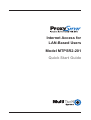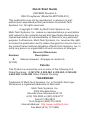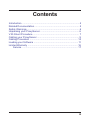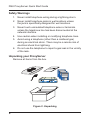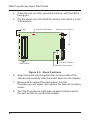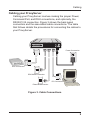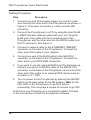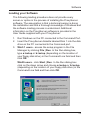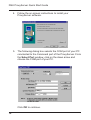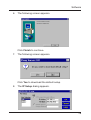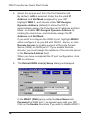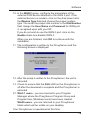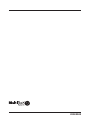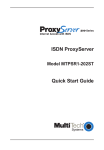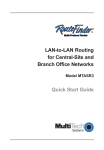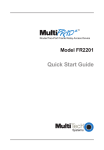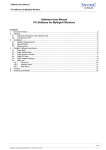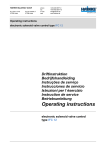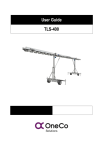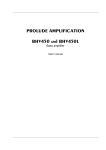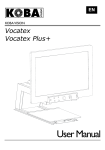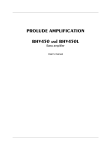Download Multitech MTPSR2-201 User guide
Transcript
Internet Access for LAN-Based Users Model MTPSR2-201 Quick Start Guide Quick Start Guide 82078800 Revision A DSU ProxyServer (Model No MTPSR2-201) This publication may not be reproduced, in whole or in part, without prior expressed written permission from Multi-Tech Systems, Inc. All rights reserved. Copyright © 1998, by Multi-Tech Systems, Inc. Multi-Tech Systems, Inc. makes no representations or warranties with respect to the contents hereof and specifically disclaims any implied warranties of merchantability or fitness for any particular purpose. Furthermore, Multi-Tech Systems, Inc. reserves the right to revise this publication and to make changes from time to time in the content hereof without obligation of Multi-Tech Systems, Inc. to notify any person or organization of such revisions or changes. Record of Revisions Revision A (8/1/98) Description Manual released. All pages at revision A. Patents This Product is covered by one or more of the following U.S. Patent Numbers: 5.301.274; 5.309.562; 5.355.365; 5.355.653; 5.452.289; 5.453.986. Other Patents Pending. TRADEMARK Trademark of Multi-Tech Systems, Inc. is the Multi-Tech logo. Windows is a registered trademark of Microsoft. Multi-Tech Systems, Inc. 2205 Woodale Drive Mounds View, Minnesota 55112 (612) 785-3500 or (800) 328-9717 Fax 612-785-9874 Tech Support (800) 972-2439 Internet Address: http://www.multitech.com Fax-Back (612) 717-5888 Contents Introduction ................................................................................... 4 Related Documentation ................................................................. 5 Safety Warnings ............................................................................ 6 Unpacking your ProxyServer ........................................................ 6 V.35 Shunt Procedure ................................................................... 7 Cabling your ProxyServer ............................................................. 9 Cabling Procedure ...................................................................... 10 Loading your Software ................................................................. 11 Limited Warranty ......................................................................... 16 Service .................................................................................. 17 iii DSU ProxyServer Quick Start Guide Introduction Welcome to Multi-Tech's new DSU ProxyServer, model number MTPSR2-201, a single, secure gateway that provides multiple LAN users with high performance Internet access over a leased line. The DSU ProxyServer functions as a TCP/ IP proxy server that resides on the outer edge of your firewall and provides up to 56K of bandwidth to LAN users. The DSU ProxyServer features a 10BaseT port for local LAN connection, a command port for configuration, a 56K bps DDS 4-wire WAN connection, and a RS232 port for auto-dial backup in case the leased line connection is lost. System management is provided through the command port using bundled Windows® software which provides easy-to-use configuration menus. The MTPSR2-201 also supports dial-in Remote Access Server (RAS) when the WAN 2 port is configured to support it. Refer to the Software Installation section of this guide, and to your ProxyServer User Guide for more details on RAS. RD TD CL LK RD TD CD NS DS RD TD CD V35 Figure 1. DSU ProxyServer 4 Introduction Related Documentation The DSU ProxyServer Quick Start Guide is intended to be used by qualified systems administrators and network managers. This quick start provides the necessary information for a qualified person to unpack, cable, load software, and configure the unit for proper opearation. A detailed DSU ProxyServer User Guide is also provided with your unit. This user guide provides in-depth information on the features and functionality of Multi-Tech’s ProxyServer. The User Guide is provided in diskette form and is also available from our web site. The diskette media is produced using Adobe Acrobat for viewing and printing the user guide. To view or print your copy of a user guide, load Adobe Acrobat Reader on your system. Adobe Acrobat Reader can be downloaded from Adobe’s web Site at: http://www.adobe.com/prodindex/acrobat/roadstep.html Launch the Reader and select the .pdf file from the diskette. Viewing and printing a user guide from the web also requires that you have the Adobe Acrobat Reader loaded on your system. The DSU ProxyServer User Guide is also available on Multi-Tech’s WEB site at: http://www.multitech.com From the MTS homepage, click Support | Manuals | ProxyServer and choose DSU ProxyServer to download the .pdf file. 5 DSU ProxyServer Quick Start Guide Safety Warnings 1. Never install telephone wiring during a lightning storm. 2. Never install telephone jacks in wet locations unless the jack is specifically designed for wet locations. 3. Never touch uninsulated telephone wires or terminals unless the telephone line has been disconnected at the network interface. 4. Use caution when installing or modifying telephone lines. 5. Avoid using a telephone (other than a cordless type) during an electrical storm. There may be a remote risk of electrical shock from lightning. 6. Do not use the telephone to report a gas leak in the vicinity of the leak. Unpacking your ProxyServer Remove all items from the box. Quick Start Guide RD TD CL LK RD TD CD NS DS RD TD CD V35 Figure 2. Unpacking 6 V.35 Shunt Procedure V.35 Shunt Procedure If you are using an external DCE device on the WAN 2 RS232/ V.35 port, and the connection will be a V.35 connection, the the interal shunt must be moved from the RS232C (default) position prior to cabling and power-up. The following steps detail the procedures for switching the shunt. Step Procedure 1 Ensure that the external power supply is disconnected from the ProxyServer. 2 Turn the ProxyServer over and remove the cabinet mounting screw from the chassis. Front Panel Back Panel Cabinet Mounting Screw Figure 2-2. Cabinet Mounting Screw 3 Being sure to support the back panel, turn the ProxyServer right-side-up, tilt the back panel down, and slide the circuit board out of the chassis. 7 DSU ProxyServer Quick Start Guide 4 Place the unit on a flat, grounded surface, with the LED’s facing you. 5 Pry the shunt out of the RS232 position, and insert it in the V.35 position. 8-Position DIP Switch LEDs 5 6 7 8 RAM Sockets Back Panel Connectors V.35 Shunt Position RS232C Shunt Position Figure 2-3. Shunt Positions 8 6 Align the board with the guide slots on the inside of the chassis and carefully slide the board back into the chassis. 7 Being sure to support the back panel, turn the ProxyServer over again, and replace the cabinet mounting screw. 8 Turn the ProxyServer right-side-up again and proceed to the nect section to connect the cables. Cabling Cabling your ProxyServer Cabling your ProxyServer involves making the proper Power, Command Port, and DSU connections, and optionally, the RS232/V.35 connection. Figure 3 shows the back panel connectors and the associated cable connections. The table that follows details the procedures for connecting the cables to your ProxyServer. RS232/V.35 56K DSU 10BASET COMMAND POWER ON OFF Power Connection DCE Connection DDS WAN Connection PC Connection Ethernet Connection Figure 3. Cable Connections 9 DSU ProxyServer Quick Start Guide Cabling Procedure Step Procedure 1. Connect one end of the power supply to a live AC outlet and connect the other end to the ProxyServer as shown in Figure 3. The power connector is a 6-pin circular DIN connector. 2. Connect the ProxyServer to a PC by using the short RJ45 to DB25 (female) cable provided with your unit. Plug the RJ45 end of the cable into the Command port of the ProxyServer and the other end into the RS232 cable from the PC serial port. See Figure 3. 3. Connect a network cable to the ETHERNET 10BASET connector on the back of the ProxyServer. Connect the other end of the cable to your network. 4. Connect one end of the RJ48 cable to the 56K DSU connector on the back of the ProxyServer. Connect the other end to your DDS WAN connection. 5. If you wish to use the optional RS232 port for dial back-up, connect one end of an RS232 cable to the RS232/V.35 connector on the back of the ProxyServer and connect the other end of the cable to an external DCE device such as a modem or T1 CSU. 5. Turn on power to the ProxyServer by placing the ON/OFF switch on the back panel to the ON position. Wait for the FAIL LED on the ProxyServer to go OFF before proceeding. This may take a couple of minutes to go OFF. At this time your ProxyServer is completely cabled. Proceed to the next section to load the ProxyServer software. 10 Software Loading your Software The following loading procedure does not provide every screen or option in the process of installing the ProxyServer software. The assumption is that a technical person is doing the installation and that a thorough knowledge of Windows and the software loading process is understood. Additional information on the ProxyServer software is provided in the User Guide supplied with your ProxyServer. 1. Run Windows on the PC connected to the Command Port. 2. Insert the ProxyServer diskette labeled Disk 1 into the disk drive on the PC connected to the Command port. 3. Win3.1 users - access the setup program in the File Manager by clicking File | Run. In the Run dialog box, type a:\setup or b:\setup (depending on the location of your floppy disk drive) in the Command Line field and then click OK. Win95 users - click Start | Run. In the Run dialog box click on the down arrow and choose a:\setup or b:\setup (depending on the location of your floppy disk drive) in the Command Line field and then click OK. 11 DSU ProxyServer Quick Start Guide 4. Follow the on-screen instructions to install your ProxyServer software. 5. The following dialog box selects the COM port of your PC conntected to the Command port of the ProxyServer. From the Select Port window, click on the down arrow and choose the COM port of your PC. Click OK to continue. 12 Software 6. The following screen appears. Click Finish to continue. 7. The following screen appears. Click Yes to download the default setup. 8. The IP Setup dialog appears. 13 DSU ProxyServer Quick Start Guide 8. Select the proper port from the Port Selection list. By default, LAN is selected. Enter the the valid IP Address and Net Mask assigned by your ISP. Highlight WAN 1, and choose either ISP Assigns Dynamic Address (default) to allow the ISP to automatically assign the ProxyServer IP address and Net Mask, or disable ISP Assigns Dynamic Address by clicking the check box, and statically assign the IP Address and Net Mask. If you wish to configure the WAN 2 port, highlight WAN 2 either configure it as you did with WAN 1, above, or click Remote Access to enable support of Remote Access Server (RAS) on WAN port 2. If you enable Remote Access, you must assign the address of the remote server in the Remote Address field. When you have completed the IP port configuration, click OK to continue. 9. The Default WAN Link(s) Setup dialog is displayed. In the WAN 1 (DSU) group, enter the User Name and Password for WAN port 1, as agreed upon with your ISP. Click on the Enable check box if you wish to disable WAN 1. 14 Software 10. In the WAN 2 group, configure the parameters of the external DCE device attached to the WAN 2 port. If the external device is a modem, click on the drop down list in the Modem Type field and choose the proper modem type. The enter the proper dial number in the Dial Number field. Assign the User Name and Password for WAN port 2, as agreed upon with you ISP. If you do not wish to use the WAN 2 port, click on the Enable check box disable WAN 2. When you are finished, click OK to continue with the installation. 11. The configuration is written to the ProxyServer and the following screen is displayed. 12. After the setup is written to the ProxyServer, the unit is rebooted. 13. Check to ensure that the FAIL LED on the ProxyServer is off after the download is complete and the ProxyServer is rebooted. 27. Win3.1 users - you are returned to your Program Manager where the ProxyServer Program Group and Program Item (Windows icons) have been created. Win95 users - you are returned to your ProxyServer folder which will be visible on your desktop. Your ProxyServer is operational at this time. 15 DSU ProxyServer Quick Start Guide Limited Warranty Multi-Tech Systems, Inc. (“MTS”) warrants that its products will be free from defects in material or workmanship for a period of two years from the date of purchase, or if proof of purchase is not provided, two years from date of shipment. MTS MAKES NO OTHER WARRANTY, EXPRESSED OR IMPLIED, AND ALL IMPLIED WARRANTIES OF MERCHANTABILITY AND FITNESS FOR A PARTICULAR PURPOSE ARE HEREBY DISCLAIMED. This warranty does not apply to any products which have been damaged by lightning storms, water, or power surges or which have been neglected, altered, abused, used for a purpose other than the one for which they were manufactured, repaired by the customer or any party without MTS’s written authorization, or used in any manner inconsistent with MTS’s instructions. MTS’s entire obligation under this warranty shall be limited (at MTS’s option) to repair or replacement of any products which prove to be defective within the warranty period, or, at MTS’s option, issuance of a refund of the purchase price. Defective products must be returned by Customer to MTS’s factory transportation prepaid. MTS WILL NOT BE LIABLE FOR CONSEQUENTIAL DAMAGES AND UNDER NO CIRCUMSTANCES WILL ITS LIABILITY EXCEED THE PURCHASE PRICE FOR DEFECTIVE PRODUCTS. 16 Warranty, Service and Regulatory Information Service Multi-Tech has an excellent staff of technical support personnel available to help you get the most out of your Multi-Tech product. Refer to your ProxyServer User Guide for Warranty and Service information. FCC Declaration NOTE: This equipment has been tested and found to comply with the limits for a Class A digital device, pursuant to Part 15 of the FCC Rules. These limits are designed to provide reasonable protection against harmful interference when the equipment is operated in a commercial environment. This equipment generates, uses and can radiate radio frequency energy, and if not installed and used in accordance with the instructions, may cause harmful interference to radio communications. Operation of this equipment in a residential area is likely to cause harmful interference in which case the user will be required to correct the interference at his own expense. Warning: Changes or modifications to this unit not expressly approved by the party responsible for compliance could void the user’s authority to operate the equipment. 17 82085000