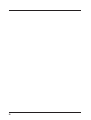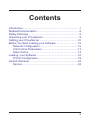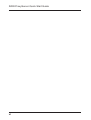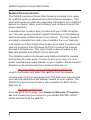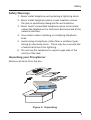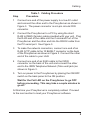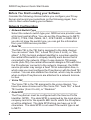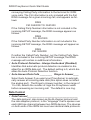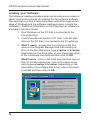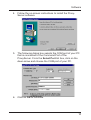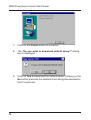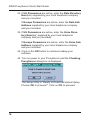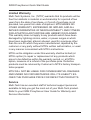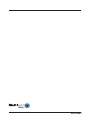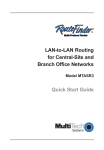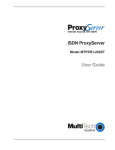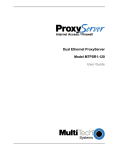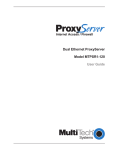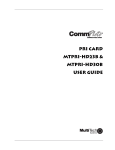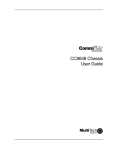Download Multitech MTPSR1-202ST User guide
Transcript
ISDN ProxyServer Model MTPSR1-202ST Quick Start Guide The CE mark is affixed to the enclosed MultiTech product to confirm compliance with the following European Community Directives: Council Directive 89/336/EEC of 3 May 1989 on the approximation of the laws of Member States relating to electromagnetic compatibility; and Council Directive 73/23/EEC of 19 February 1973 on the harmonization of the laws of Member States relating to electrical equipment designed for use within certain voltage limits; both amended by Council Directive 93/68/EEC of 22 July 1993 on the harmonization of CE marking requirements. Quick Start Guide 82076801 Revision B ISDN ProxyServer (Model No MTPSR1-202ST) This publication may not be reproduced, in whole or in part, without prior expressed written permission from Multi-Tech Systems, Inc. All rights reserved. Copyright © 1998, by Multi-Tech Systems, Inc. Multi-Tech Systems, Inc. makes no representations or warranties with respect to the contents hereof and specifically disclaims any implied warranties of merchantability or fitness for any particular purpose. Furthermore, Multi-Tech Systems, Inc. reserves the right to revise this publication and to make changes from time to time in the content hereof without obligation of Multi-Tech Systems, Inc. to notify any person or organization of such revisions or changes. Record of Revisions Revision Description A Manual released. All pages at revision A. (1/12/98) B (7/7/98) Manual revised to include version 2.01 software. Patents This Product is covered by one or more of the following U.S. Patent Numbers: 5.301.274; 5.309.562; 5.355.365; 5.355.653; 5.452.289; 5.453.986. Other Patents Pending. TRADEMARK Trademark of Multi-Tech Systems, Inc. are the Multi-Tech logo. Windows is a registered trademark of Microsoft. Multi-Tech Systems, Inc. 2205 Woodale Drive Mounds View, Minnesota 55112 (612) 785-3500 or (800) 328-9717 Fax 612-785-9874 Tech Support (800) 972-2439 Internet Address: http://www.multitech.com Fax-Back (612) 717-5888 iv Contents Introduction ........................................................................... 7 Related Documentation .........................................................8 Safety Warnings .................................................................... 9 Unpacking your ProxyServer ................................................9 Cabling your ProxyServer ................................................... 10 Before You Start Loading your Software .............................12 Network Configuration ................................................... 12 Call Control Parameters ................................................13 Data Control .................................................................. 14 Loading your Software .......................................................16 IP Port Configuration .....................................................19 Limited Warranty .................................................................24 Service ..........................................................................24 v ISDN ProxyServer Quick Start Guide vi Introduction Introduction Welcome to Multi-Tech's new ISDN ProxyServer model number MTPSR1-202ST, a single, secure gateway that provides multiple LAN users with high performance Internet access. The ISDN ProxyServer functions as a TCP/IP proxyserver that resides on the outer edge of your firewall and provides Basic Rate ISDN Service using its internal 2B+D terminal adapter. The ISDN ProxyServer features a 10BaseT port for local LAN connection, Command Port for configuration, and an internal 2B+D ISDN terminal adapter for 64K bps per channel or 128K bps effective bandwidth when software BONDing (Bandwidth ON Demand) is employed. System management is provided through the command port using bundled Windows® software which provides easy-to-use configuration menus. Figure 1. ISDN ProxyServer 1 ISDN ProxyServer Quick Start Guide Related Documentation The ISDN ProxyServer Quick Start Guide is intended to be used by qualified systems administrators and network managers. This quick start guide provides the necessary information for a qualified person to unpack, cable, load software, and configure the unit for proper operation. A detailed User Guide is also provided with your ISDN ProxyServer. This user guide provides in-depth information on the features and functionality of Multi-Tech’s Proxy Server. The User Guide is provided in diskette form and is also available from our Web site. A ProxyServer Client Setup User Guide is provided to enable LAN users to configure their Windows 95 PCs to access the Internet through a ProxyServer. This User Guide is also provided on the Manuals diskette and at Multi-Tech’s Web site. The diskette media is produced using Adobe Acrobat for viewing and printing the user guide. To view or print your copy of a user guide, load Adobe Acrobat Reader on your system. Adobe Acrobat Reader can be downloaded from Adobe’s Web site at: http://www.adobe.com/prodindex/acrobat/roadstep.html Launch the Reader and select the .pdf file from the diskette. Viewing and printing a user guide from The Web also requires that you have the Adobe Acrobat Reader loaded on your system. The ISDN ProxyServer User Guide is also available on Multi-Tech’s Web site at: http://www.multitech.com From the MTS home page, click Support | Manuals | ProxyServer and choose the User Guide for your Model MTPSR1-202ST which will download the .pdf file. 2 Safety Safety Warnings 1. Never install telephone wiring during a lightning storm. 2. Never install telephone jacks in wet locations unless the jack is specifically designed for wet locations. 3. Never touch uninsulated telephone wires or terminals unless the telephone line has been disconnected at the network interface. 4. Use caution when installing or modifying telephone lines. 5. Avoid using a telephone (other than a cordless type) during an electrical storm. There may be a remote risk of electrical shock from lightning. 6. Do not use the telephone to report a gas leak in the vicinity of the leak. Unpacking your ProxyServer Remove all items from the box. Quick Start Guide MultiExpress Figure 2. Unpacking 3 ISDN ProxyServer Quick Start Guide Cabling your ProxyServer Cabling your ProxyServer involves making the proper Power, Command Port, Ethernet, and WAN connections. Figure 3 shows the back panel connectors and the associated cable connections. Table 1 details the procedures for connecting the cables to your ProxyServer. ISDN PHONE 10BASE T COMMAND PORT ON POWER OFF Power Connection Telco Connection PC Connection Ethernet Connection Figure 3. Cable Connections 4 Cabling Table 1. Cabling Procedure Step Procedure 1 Connect one end of the power supply to a live AC outlet and connect the other end to the ProxyServer as shown in Figure 3. The power connector is a 6-pin circular DIN connector. 2 Connect the ProxyServer to a PC by using the short RJ45 to DB25 (female) cable provided with your unit. Plug the RJ45 end of the cable into the Command Port of the ProxyServer and the other end into the RS232 cable from the PC serial port. See Figure 3. 3 To make the network connection, connect one end of an RJ45 (UTP) cable to the 10 BASE-T connector on the back of the ProxyServer as shown in Figure 3. Connect the other end of the cable to your LAN. 4 Connect one end of an RJ45 cable to the ISDN connector on the back of the unit and connect the other end to the ISDN Telephone Network (Telco wall jack) as shown in Figure 3. 5 Turn on power to the ProxyServer by placing the ON/OFF switch on the back panel to the ON position. Wait for the Fail LED on the ProxyServer to go OFF before proceeding. This may take a couple minutes to go off. At this time your ProxyServer is completely cabled. Proceed to the next section to load your ProxyServer software. 5 ISDN ProxyServer Quick Start Guide Before You Start Loading your Software Consider the following choices before you configure your ProxyServer and record your selections on the following pages; then refer to them while loading your software. Network Configuration ü Network Switch Type_______________________________ Select the network switch type your ISDN service provider uses at its local central office. You can set the ProxyServer to NET3 (DSS1), 1TR6, VN4, INS64, NI-1, AT&T 5ESS, or DMS-100. If you do not know the switch type, you can get the information from your ISDN service provider. ü Data TEI__________________________________________ The Data TEI is the TEI that is assigned to the data channel. You can select “Auto TEI,” a fixed TEI (from 0 to 63), or “Disabled.” A TEI (terminal endpoint identifier) is a number used by the central office switch to uniquely identify each device that is connected to the network. When it uses dynamic TEI assignments (Auto TEI), the central office switch assigns a TEI each time the ProxyServer connects to the network. However, the ISDN service provider may assign a fixed TEI at subscription time, in which case you must configure the ProxyServer with the fixed TEI number. You can also disable the channel, which may be useful when multiple ProxyServers are attached to a network terminator bus. ü Voice TEI_________________________________________ The Voice TEI is the TEI assigned to the voice channel. You have the same choices as for the Voice TEI: “Auto TEI,” a fixed TEI number (from 0 to 63), or “Disabled.” ü Data SPID________________________________________ The ProxyServer must be configured with the Service Profile Identifier (SPID). The data SPID is assigned by the local phone company and is for the specific BRI line to which the ProxyServer will be attached. The data SPID string can have up to 20 characters. The data SPID is not used if the switch type is set to NET3. 6 Software Note: For DMS-100 switches, any ASCII character except the underline (_) character is valid. For NI-1 and AT&T switches, only the digits 0-9 are valid. ü Voice SPID________________________________________ The voice SPID is assigned by the local phone company and is for the specific BRI line to which the ProxyServer will be attached. The voice SPID string can have up to 20 characters. The data SPID is not used if the switch type is set to NET3. Note: For DMS-100 switches, any ASCII character except the underline (_) character is valid. For NI-1 and AT&T switches, only the digits 0-9 are valid. ü Data Directory Number______________________________ The data Directory Number (DN) is a telephone number that is assigned to the ProxyServer at subscription time by the ISDN service provider. The DN is a string of up to 24 characters; valid characters are 0-9, the * character, and the # character. ü Voice Directory Number______________________________ The voice Directory Number (DN) is a telephone number that is assigned to the ProxyServer at subscription time by the ISDN service provider. The DN is a string of up to 24 characters; valid characters are 0-9, the * character, and the # character. Call Control Parameters ü Persistent DTR Dialing______________________________ A high DTR (Data Terminal Ready) signal on the Command port indicates that your computer or terminal is ready to communicate with your ProxyServer. DTR normally goes high when a communication program starts or is ready to dial. Persistent DTR dialing enables the ProxyServer to automatically redial the number stored in memory location 0 whenever DTR is high and the serial port does not have an active call. You may enable or disable this feature. ü Calling Line Identification___________________________ Identifies whether the two endpoints of a connection are enabled or disabled. Since RING messages only appear for ISDN data calls, the CLI feature does not define a means of 7 ISDN ProxyServer Quick Start Guide conveying Calling Party information to the terminal for ISDN voice calls. The CLI information is only included with the first RING message for a given incoming call, and appears as follows: RING FM: 5552000 TO: 5551000 If the Calling Party Number information is not included in the incoming SETUP message, the RING message appears as follows: RING TO: 5551000 If the Called Party Number information is not included in the incoming SETUP message, the RING message will appear as follows: RING FM: 5552000 If neither the Called Party Number, nor the Calling Party Number is included in the incoming SETUP message, the RING message will contain no additional information. ü Auto Protocol Detection - Always Unchecked (Disabled) Identifies that automatic protocol detection is enabled or disabled for an ISDN data call. The default setting is 0, which disables the Auto-Protocol Detection function. ü Auto Answer Data Calls _________ Rings to Answer____ Select Auto Answer if you want your ProxyServer to automatically answer all incoming data calls (this option does not affect the analog port). The Rings to Answer number, in the range of 1 to 255, selects the number of rings the ProxyServer waits before answering an incoming call. The default is one ring. Data Control ü Data Protocol_____________________________________ The data protocol, also known as the B-channel protocol and the rate adaption protocol, is the “language” that is spoken over each 64K bps channel between two ISDN devices. The devices on both ends of the ISDN link must use identical data protocols. 8 Software MLPPP Protocol The MLPPP (Multi-Link PPP) protocol provides rates up to 64K bps per channel. This protocol uses both B channels at once, providing an aggregate data transmission speed of 128K bps. ü Dialing Method _____________________________________ Select either the “Enbloc” or the “Overlap” dialing method for use when establishing a data call. Your ISDN service provider determines the dialing method. The en bloc method is used for most ISDN dialing; however, you can select the overlap method if you are working with a private network. 9 ISDN ProxyServer Quick Start Guide Loading your Software The following loading procedure does not provide every screen or option used in the process of installing the ProxyServer software. The assumption is that a technical person with a thorough knowledge of Windows and the software loading process is doing the installation. Additional information on the ProxyServer software is provided in the User Guide. 1. Run Windows on the PC that is connected to the Command Port. 2. Insert ProxyServer Version 2.01 Disk 1 into the disk drive on the PC that is connected to the ProxyServer. 3. Win3.1 users - access Run by clicking on the File menu in the Program Manager and then clicking on Run. In the Run dialog box, type a:\setup or b:\setup (depending on the drive letter of your floppy disk drive) in the Command Line field and then click on OK. Win95 users - click on the Start box and then click on Run. In the Run dialog box, click on the down arrow and choose a:\setup or b:\setup (depending on the drive letter of your floppy disk drive) in the Command Line field and then click on OK. 10 Software 4. Follow the on-screen instructions to install the ProxyServer software. 5. The following dialog box selects the COM port of your PC that is connected to the Command Port of the ProxyServer. From the Select Port list box, click on the down arrow and choose the COM port of your PC. 6. Click on OK to continue. 11 ISDN ProxyServer Quick Start Guide 7. Click on the Finish button to continue. 8. The “Do you want to download default setup?” dialog box is displayed. 9. Click on Yes to download the default setup. Clicking on the No button prevents the defaults from being downloaded to the ProxyServer. 12 Software IP Port Configuration This dialog allows for the configuration of IP parameters that are generally applicable to IP Proxying on all ports. 10. The default LAN IP address has to be changed to your unique LAN address. Change the default IP address, 192.168.0.1, to your unique LAN IP address. 11. If your ISP dynamically assigns the WAN port IP address, do nothing and proceed to the next step. If a static WAN IP address needs to be assigned, highlight WAN in Port Selection, then click on the ISP assigns Dynamic Address check box to disable the feature, and click on the IP Address field and enter your IP WAN address. Also, ensure that the Net Mask for your WAN is correct. 12. Click on the OK button. 13 ISDN ProxyServer Quick Start Guide 13. Click on the Default Configuration supplied by your local ISDN service provider. Refer to your entry in Network Switch Type in Before You Start Loading Your Software in this chapter. 14. Click on the ISDN Dial Number field and enter the telephone number supplied by your ISDN service provider. The telephone number can be a standard local number or it can include a long distance prefix. Note: Some ISDN service providers require only that you enter the phone number you call for ISDN service. 15. If the phone number is all your ISDN service provider requires, click on the OK button then go to step 25 to continue loading your software. However, if your ISDN service providers requires that you enter additional parameters, continue to step 16. 16. Click on the Data TEI field in Network Parameters. Refer to your Data TEI entry in the Network Configuration section in Before You Start Loading Your Software. If the Data TEI is different, click on the dropdown list arrow and click on the selection that corresponds to the Data TEI supplied by ISDN service (i.e., Disabled, Auto TEI, or zero to 63). 14 Software 17. Click on the Voice TEI field in Network Parameters. Refer to your Voice TEI entry in the Network Configuration section in Before You Start Loading Your Software. If the Voice TEI is different, click on the drop-down list arrow, then click on the selection that matches the Voice TEI supplied by your ISDN service (i.e., Disabled, Auto TEI, or zero to 63). 18. If your ISP or Remote Access Server (RAS) uses Point-to-Point Protocol (ppp), click on the User Name field in the Authentication group and enter your user name. If SLIP protocol is used by your ISP or RAS, authentication is provided in script form. 19. If your ISP or RAS uses Point-to-Point Protocol (ppp), click on the Password field in the Authentication group and enter your password. If SLIP protocol is used by your ISP or RAS, authentication is provided in script form. 20. Depending on your default configuration, the US Parameters group or the Europe Parameters group will be active. If the US Parameters are active, enter the Data SPID supplied by your local phone company and you recorded in Before You Start Loading Your Software. If the Europe Parameters are active, enter the Data ISDN number supplied by your local telephone company and you recorded in Before You Start Loading Your Software. 21. If US Parameters are active, enter the Voice SPID. If Europe Parameters are active, enter the Voice ISDN. 15 ISDN ProxyServer Quick Start Guide 22. If US Parameters are active, enter the Data Directory Num(ber) supplied by your local telephone company and you recorded. If Europe Parameters are active, enter the Data Sub Address supplied by your local telephone company and you recorded. 23. If US Parameters are active, enter the Voice Directory Num(ber) supplied by your local telephone company and you recorded. If Europe Parameters are active, enter the Voice Sub Address supplied by your local telephone company and you recorded. 24. Click on the OK button to continue loading your software. 25. Turn on power to your ProxyServer and the Checking ProxyServer dialog box is displayed. The Setup utility is "Ready to Download default Setup Choose OK to proceed." Click on OK to proceed. 16 Software 26. The Writing Setup dialog box is displayed as the setup configuration is written to the ProxyServer. 27. Check to ensure that the Fail LED on the ProxyServer is Off after the download is complete and the ProxyServer is rebooted. 28. Win3.1 users - you are returned to your Program Manager where the Proxy Server Program Group and Program Item (Windows icons) have been created. Win95 users - you are returned to your ProxyServer folder which will be visible on your desktop. 17 ISDN ProxyServer Quick Start Guide Limited Warranty Multi-Tech Systems, Inc. (“MTS”) warrants that its products will be free from defects in material or workmanship for a period of two years from the date of purchase, or if proof of purchase is not provided, two years from date of shipment. MTS MAKES NO OTHER WARRANTY, EXPRESSED OR IMPLIED, AND ALL IMPLIED WARRANTIES OF MERCHANTABILITY AND FITNESS FOR A PARTICULAR PURPOSE ARE HEREBY DISCLAIMED. This warranty does not apply to any products which have been damaged by lightning storms, water, or power surges or which have been neglected, altered, abused, used for a purpose other than the one for which they were manufactured, repaired by the customer or any party without MTS’s written authorization, or used in any manner inconsistent with MTS’s instructions. MTS’s entire obligation under this warranty shall be limited (at MTS’s option) to repair or replacement of any products which prove to be defective within the warranty period, or, at MTS’s option, issuance of a refund of the purchase price. Defective products must be returned by Customer to MTS’s factory transportation prepaid. MTS WILL NOT BE LIABLE FOR CONSEQUENTIAL DAMAGES AND UNDER NO CIRCUMSTANCES WILL ITS LIABILITY EXCEED THE PURCHASE PRICE FOR DEFECTIVE PRODUCTS. Service Multi-Tech has an excellent staff of technical support personnel available to help you get the most out of your Multi-Tech product. Refer to your ISDN ProxyServer User Guide for Warranty and Service information. 18 82076801