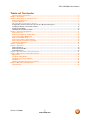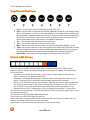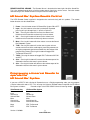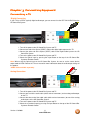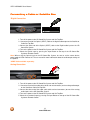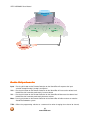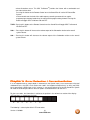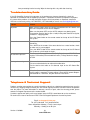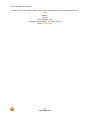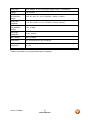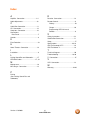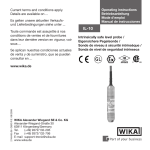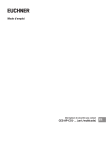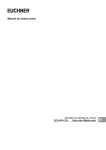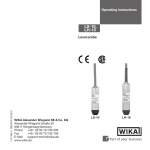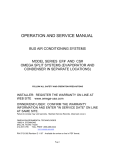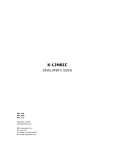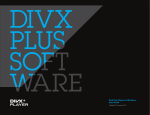Download Vizio VHT210 User manual
Transcript
VIZIO VSB210WS User Manual Dear VIZIO Customer, Congratulations on your new VIZIO High Definition Sound Bar System purchase. Thank you for your support. For maximum benefit, please read these instructions before making any adjustments, and retain them for future reference. We hope you will experience many years of enjoyment from your new VIZIO HD Sound Bar System. For assistance, please call (877) 668-8462 or visit us at www.vizio.com To purchase or inquire about accessories and installation services for your VIZIO HD Sound Bar System, please visit our website at www.vizio.com or call toll free at (888) 849-4623. We recommend you register your VIZIO HD Sound Bar System at our website www.VIZIO.com or fill in your registration card and mail it in. For peace of mind and to protect your investment beyond the standard warranty, VIZIO offers extended warranty service plans. These plans give additional coverage during the standard warranty period. Visit our website or call us to purchase a plan. Write down the serial number located on the back of your HD Sound Bar System. __ __ __ __ __ __ __ __ __ __ __ __ __ Purchase Date _____________________ VIZIO is a registered trademark of VIZIO, Inc. dba V, Inc. HDMI logo and “High Definition Multimedia Interface” are registered trademarks of HDMI Licensing LLC. Manufactured under license from Dolby Laboratories. Dolby and the double-D symbol are trademarks of Dolby Laboratories. and are trademarks of SRS Labs, Inc. TruSurround HD and TruVolume technologies are incorporated under license from SRS Labs, Inc. THE TRADEMARKS SHOWN HEREIN ARE THE PROPERTY OF THEIR RESPECTIVE OWNERS; IMAGES USED ARE FOR ILLUSTRATION PURPOSES ONLY. BRAVO, VIZIO AND THE V LOGO AND WHERE VISION MEETS VALUE AND OTHER VIZIO TRADEMARKS ARE THE INTELLECTUAL PROPERTY OF VIZIO INC. PRODUCT SPECIFICATIONS ARE SUBJECT TO CHANGE WITHOUT NOTICE OR OBLIGATION. © 2008 VIZIO INC. ALL RIGHTS RESERVED. Version 1/19/2009 1 www.VIZIO.com VIZIO VSB210WS User Manual Important Safety Instructions I nstructions The HD Sound Bar System is designed and manufactured to operate within defined design limits, and misuse may result in electric shock or fire. To prevent the HD Sound Bar System from being damaged, the following rules should be observed for its installation, use, and maintenance. Please Read the following safety instructions before operating the HD Sound Bar System. Keep these instructions in a safe place for future reference. • • • • • • • • • • • • • • • • To reduce the risk of electric shock or component damage, switch off the power before connecting other components to the HD Sound Bar System. Unplug the power cord before cleaning the HD Sound Bar System. A damp cloth is sufficient for cleaning. Do not use a liquid or a spray cleaner on the HD Sound Bar System. Do not use abrasive cleaners. Always use the accessories recommended by the manufacturer to insure compatibility. When moving the HD Sound Bar System from an area of low temperature to an area of high temperature, condensation may form in the housing. Wait before turning on the HD Sound Bar System to avoid causing fire, electric shock, or component damage. A distance of at least 3 feet should be maintained between the HD Sound Bar System and any heat source, such as a radiator, heater, oven, amplifier etc. Do not install the HD Sound Bar System close to smoke. Operating the HD Sound Bar System close to smoke or moisture may cause fire or electric shock. Slots and openings in the back and bottom of the cabinet are provided for ventilation. To ensure reliable operation of the HD Sound Bar System and to protect it from overheating, be sure these openings are not blocked or covered. Do not place the HD Sound Bar System in a bookcase or cabinet unless proper ventilation is provided. Never push any object into the slots and openings on the HD Sound Bar System enclosure. Do not place any objects on the top of the HD Sound Bar System. Doing so could short circuit parts causing a fire or electric shock. Never spill liquids on the HD Sound Bar System. The HD Sound Bar System should be operated only from the type of power source indicated on the label on the AC/DC Adapters. If you are not sure of the type of power supplied to your home, consult your dealer or local power company. Only power of the marked voltage can be used for your HD Sound Bar System. Any other voltage than the specified voltage may cause fire or electric shock The power cord must be replaced when using different voltage than the voltage specified. For more information, contact your dealer. The HD Sound Bar System AC/DC Adapters are equipped with a three-pronged grounded plug (a plug with a third grounding pin). This plug will fit only into a grounded power outlet. This is a safety feature. If your outlet does not accommodate the three-pronged, have an electrician install the correct outlet, or use an adapter to ground the HD Sound Bar System safely. Do not defeat the safety purpose of the grounded plug. When connected to a power outlet, power is always flowing into the HD Sound Bar System. To totally disconnect power, unplug the power cord. • The lightning flash with arrowhead symbol within an equilateral triangle is intended to alert the user to the presence of un-isolated, dangerous voltage within the inside of the HD Sound Bar System that may be of sufficient magnitude to constitute a risk of electric shock to persons. The exclamation point within an equilateral triangle is intended to alert the user to the presence of important operating and servicing instructions in the literature accompanying your HD Sound Bar System. Do not overload power strips and extension cords. Overloading can result in fire or electric shock. The wall socket should be located near the HD Sound Bar System and be easily accessible. 2 www.VIZIO.com VIZIO VSB210WS User Manual • • • • • • • • • • • • Do not touch the power cord during lightning. To avoid electric shock, avoid handling the power cord during electrical storms. Unplug the HD Sound Bar System during a lightning storm or when it will not be used for long periods of time. This will protect the HD Sound Bar System from damage due to power surges. Do not attempt to repair or service HD Sound Bar System yourself. Opening or removing the front cover may expose you to high voltages, electric shock, and other hazards. If repair is required, contact your dealer and refer all servicing to qualified service personnel. Keep the HD Sound Bar System away from moisture. Do not expose the HD Sound Bar System to rain or moisture. If water penetrates into the HD Sound Bar System, unplug the power cord and contact your dealer. Continuous use in this case may result in fire or electric shock. Do not use the HD Sound Bar System if any abnormality occurs. If any smoke or odor becomes apparent, unplug the power cord and contact your dealer immediately. Do not try to repair the HD Sound Bar System yourself. Avoid using dropped or damaged appliances. If the HD Sound Bar System is dropped and the housing is damaged, the internal components may function abnormally. Unplug the power cord immediately and contact your dealer for repair. Continued use of the HD Sound Bar System may cause fire or electric shock. Do not install the HD Sound Bar System in an area with heavy dust or high humidity. Operating the HD Sound Bar System in environments with heavy dust or high humidity may cause fire or electric shock. Ensure that the power cord and any other cables are unplugged before moving the HD Sound Bar System. When unplugging the HD Sound Bar System, hold the power plug, not the cord. Pulling on the power cord may damage the wires inside the cord and cause fire or electric shock. When the HD Sound Bar System will not be used for an extended period of time, unplug the power cord. To reduce risk of electric shock, do not touch the connector with wet hands. Insert the battery in accordance with instructions. Incorrect polarity may cause the battery to leak which can damage the remote control or injure the operator. If any of the following occurs, contact the dealer: o The power cord fails or frays. o Liquid sprays or any object drops into your HD Sound Bar System. o HD Sound Bar System is exposed to rain or other moisture. o HD Sound Bar System is dropped or damaged in any way. o The performance of the HD Sound Bar System changes substantially. Version 1/19/2009 3 www.VIZIO.com VIZIO VSB210WS User Manual Opening the Package IMPORTANT: Save the carton and packing material for future shipping. Package Contents VIZIO High Definition Sound Bar and Wireless Subwoofer 2x AC/DC Power Adapter 2x Power Cord Remote Control and Battery 2x Stand/Mount Base (Pre-installed) 2x Stand/Mount screws (Pre-installed) 1X RCA Stereo Cable This manual 4 www.VIZIO.com VIZIO VSB210WS User Manual Table of Contents Important Safety Instructions ................................................................................................................................2 Chapter 1 Installation...................................................................................................................................................6 Chapter 2 Basic Controls and Connections .............................................................................................................. 7 Rear Panel Connections .........................................................................................................................................7 Top Panel Buttons...................................................................................................................................................8 HD Sound Bar System Remote Control ................................................................................................................9 Programming a Universal Remote to operate the HD Sound Bar System……………………………………...……….9 Installing the Battery in the Remote Control ............................................................................................................ 10 Remote Control Range............................................................................................................................................ 10 VIZIO Remote Control Precautions ......................................................................................................................... 10 Chapter 3 Connecting Equipment ............................................................................................................................ 11 Connecting a TV .................................................................................................................................................... 11 Connecting a Cable or Satellite Box .................................................................................................................... 12 Connecting a CD or DVD Player .......................................................................................................................... 13 Connecting an MP3 Player ................................................................................................................................... 14 Connecting a VCR or Video Camera.................................................................................................................... 14 Connecting an external Receiver/Amp ................................................................................................................ 15 Connecting a Computer........................................................................................................................................ 16 Chapter 4 Setting Up.................................................................................................................................................. 17 Chapter 5 Operation................................................................................................................................................... 18 SRS TruVolume™ ................................................................................................................................................... 18 SRS TruSurround HD™ .......................................................................................................................................... 19 Audio Adjustments .................................................................................................................................................. 20 Chapter 6 Error Detection / Corrective Action ......................................................................................................... 21 Chapter 7 Maintenance and Troubleshooting ......................................................................................................... 22 Maintenance .......................................................................................................................................................... 22 Troubleshooting Guide ......................................................................................................................................... 23 Telephone & Technical Support........................................................................................................................... 23 Compliance ............................................................................................................................................................ 25 FCC Class B Radio Interference Statement ........................................................................................................ 25 Chapter 8 Miscellaneous Information ...................................................................................................................... 26 Specifications ........................................................................................................................................................ 26 Version 1/19/2009 5 www.VIZIO.com VIZIO VSB210WS User Manual Chapter 1 Installation Preparing the HD Sound Bar System for Wall Mounting The VIZIO HD Sound Bar System can either be kept on the stand base or mounted on the wall for viewing. If you choose to mount the TV on the wall, please follow the instructions below for removing the stand. The two feet provided with the HD Sound Bar System can be used as brackets if it is to be wall mounted. Using a screwdriver, remove the stands from their original configuration as shown in Fig. 1, and re-attach to the HD Sound Bar System in the configuration shown in Fig. 2. Use M5 (Metric) or #10 (English) screws for keyhole to mount. Figure 1 Figure 2 NOTE: It is recommended that Power and Audio cables be connected to the HD Sound Bar System before placing it on the wall. . 6 www.VIZIO.com Chapter 2 Basic Controls and Connections Rear Panel Connections Connections Sound Bar 1. DC IN – Plug the connector from the AC/DC Power Adapter here. 2. OPTICAL AUDIO IN – SPDIF Optical connector for connection from a device such as a home theatre system, Amplifier, Receiver, Set Top Box or DVD Player. 3. ANALOG AUDIO IN 1 – (ANALOG L/R) Connect the analog audio from a device such as a TV, Home Theatre System, Amplifier, Receiver, Set Top Box or DVD Player. 4. ANALOG AUDIO IN 2 – (ANALOG L/R) Connect the analog audio from an additional device such as a TV, Home Theatre System, Amplifier, Receiver, Set Top Box or DVD Player. S ubwoofer 1. Link Button – Refer to Chapter 3 – Setting up 2. DC IN – Plug the connector from the AC/DC Power Adapter here Version 1/19/2009 7 www.VIZIO.com VIZIO VSB210WS User Manual Top Panel Buttons 1. Power – Use this button to turn HD Sound Bar System ON or OFF. 2. Input – Use this button to select the input desired. Repeated pressing will cycle through Analog Input 1, Analog Input 2 or Optical In. This button doubles as a Link button when used during the pairing procedure. Holding the button for more than 3 seconds activates the pairing mode for the wireless link. Once pairing is requested, the device will attempt for up to 30 seconds and then end the pairing mode. Please refer to Page 17 for additional information. 3. Vol - – Pressing this button will decrease the volume level. 4. Vol+ – Pressing this button will increase the volume level. 5. Mute – Pressing this button will either mute or un-mute the Sound Bar/Subwoofer system. 6. TVOL– Pressing this button will set the sound system to have control over the level of the audio output, preventing commercials on regular programming to become louder than the volume of the program being viewed. Pressing this button will toggle SRS TruVolume ON and OFF 7. SRS (TSHD) – Pressing this button will toggle SRS TruSurround HD ON and OFF. Front LED Array The LED Array is located at the lower right side of the Sound Bar. There are a total of 10 LEDs. The first 7 white LEDs are volume indicators. Each LED has three brightness levels for a total of 21 volume settings. When you adjust the subwoofer level relative to the bar, the LEDs blink. Displayed as a bar graph representing the system volume, increasing from the left across the display. The display is constantly on when active. Displayed as a bar graph representing the subwoofer volume, increasing from the left across the display. The display flashes quickly 50% of the time when displaying this information. LED 5, 6 and 7 (from left) function as Input indicators. When the Input button is pressed, these three LED’s light up, with the status of the currently selected input LED flashing. The LED’s will turn off after 5 seconds. Pressing the Input button on the top of the Sound Bar or the remote will step through the inputs. LED 5 is Analog Input 1, LED 6 is Analog Input 2 and LED 7 is Optical Input. The next LED is the link indicator. It is orange. When the bar and sub are linked the light is solid. It blinks during the pairing process. The next LED is for SRS TruVolume. Glows blue when on. The last LED is for SRS TSHD. Glows blue when on. After an adjustment or change in SRS settings is made, the LED’s turn off after 5 seconds. Press any button on the remote and the LEDs turn on to show status. When the bar is muted, the volume LEDs blink at the current volume setting. 8 www.VIZIO.com REMOTE CONTROL SENSOR – The Remote Sensor is located at the lower right side of the Sound Bar. This is the window through which all of the remote control signals pass to the sensor. Point the remote control directly at this window for the best response to the remote signal. HD Sound Bar System Remote Control The VIZIO Remote Control supplied is designed to be used exclusively with this product. The remote button functions are described below: 1. Power – Use this button to turn HD Sound Bar System ON or OFF. 2. Input – Use this button to select the input desired. Repeated pressing will cycle through Input 1, Input 2 or Optical In. 3. Vol+ – Pressing this button will increase the volume level. 4. 5. 6. 7. 8. 9. Hold for one-half second to continuously increase volume. Vol - – Pressing this button will decrease the volume level. Hold for one-half second to continuously decrease volume. Mute – Pressing this button will either mute or un-mute the Sound Bar/Subwoofer system. TVOL– Pressing this button will set the sound system to have control over the level of the audio output, preventing commercials on regular programming to become louder than the volume of the program being viewed. Pressing this button will toggle SRS TruVolume ON and OFF. TSHD – Pressing this button will toggle SRS TruSurround HD ON and OFF. Sub+ – Pressing this button will increase the volume output of the Subwoofer relative to the overall system volume. Sub- – Pressing this button will decrease the volume output of the Subwoofer relative to the overall system volume. Programming a Universal Remote to operate the HD Sound Bar System If you own a VIZIO TV with a Universal Remote that uses a 5-digit programming code, you may program a device button with code 31517. This will map the Universal Remote button to operate the HD Sound Bar System as follows: Pictured at right is the VIZIO VUR8P Universal Learning remote. Vizio Remote key Power Input Volume Up Volume Down Mute Channel Up Channel Down Menu INFO Version 1/19/2009 HD Sound Bar System Power Input Volume Up Volume Down Mute Sub Volume Up Sub Volume Down SRS TruSurround SRS TruVolume 9 www.VIZIO.com VIZIO VSB210WS User Manual Installing Installing the Battery Battery in the Remote Control Turn the remote control over. Press inward to release the lock (1), and at the same time, slide the battery holder out of the remote with your fingernail (2). Insert the supplied CR2025 Lithium Button Battery into the remote control. Make sure that you match the (+) symbol on the battery with the (+) symbol on the battery holder. Re-insert the battery cover in the same orientation. Precautionary Tips for Inserting the Batteries: Only use the specified battery. Inserting the battery incorrectly may also result in damage to the remote control. Dispose of the battery in accordance with local laws and regulations. Keep the battery away from children and pets. Remote Control Range Point the remote control at the remote control sensor to transmit the commands. Do not place any obstacles between the remote control and the receiver window. The effective range of the remote control is approximately 30 feet (10 meters) from the front of the receiver window, 30° to the left and right, 20° up and down. VIZIO Remote Control Precautions The remote control should be kept dry and away from heat sources. Avoid humidity. If the HD Sound Bar System responds erratically to the remote control or does not respond at all, check the battery. If the battery is low or exhausted, replace it with a fresh battery. When not using the remote control for a long period of time, remove the batteries. Do not take the battery apart, heat it, or throw it into a fire. Do not subject the remote control to undue physical stress, such as striking or dropping it. Do not attempt to clean the remote control with a volatile solvent. Wipe it with a clean, damp cloth. Cleaning the Housing and Remote Control If the housing or remote control is seriously contaminated, use a soft cloth moistened with diluted neutral cleaner to clean the display. Wring water out of the cloth before cleaning to prevent water from penetrating into the housing. Wipe with a dry cloth after cleaning. 10 www.VIZIO.com Chapter 3 Connecting Equipment Connecting a TV *Digital Connection: If your TV has a SPDIF (optical) digital audio output, you can connect it to the OPTICAL AUDIO IN on the HD Sound Bar System 1. Turn off the power to the HD Sound Bar System and TV. 2. Connect one end of the Optical (SPDIF) cable to the digital audio output on the TV. 3. Connect the other end of the Optical (SPDIF) cable to the Digital audio input on the HD Sound Bar System. 4. Turn on the power to the HD Sound Bar System and TV. 5. Select the Optical input by pressing the Input Button on the top of the HD Sound Bar System or Remote Control. Note: When using the Optical Input on the HD Sound Bar System, be sure to set the source device output mode to PCM. Refer to the TV user manual for more information about the audio output settings of the product. *SPDIF Cable available separately. Analog Connection: 1. Turn off the power to the HD Sound Bar System and TV. 2. Connect one end of the audio cable (white and red connectors) to the analog audio output on the TV. 3. Connect the other end of the audio cable (white and red connectors) to one of the analog audio inputs on the HD Sound Bar System. 4. Turn on the power to the HD Sound Bar System and TV. 5. Select the associated input by pressing the Input Button on the top of the HD Sound Bar System or Remote Control. Version 1/19/2009 11 www.VIZIO.com VIZIO VSB210WS User Manual Connecting a Cable or Satellite Box *Digital Connection: 1. Turn off the power to the HD Sound Bar System and Set-Top Box. 2. Connect one end of the Optical (SPDIF) cable to the digital audio output on the Satellite or Cable Set-Top Box. 3. Connect the other end of the Optical (SPDIF) cable to the Digital audio input on the HD Sound Bar System. 4. Turn on the power to the HD Sound Bar System and Set-Top Box. 5. Select the Optical input by pressing the Input Button on the top of the HD Sound Bar System or Remote Control. Note: When using the Optical Input on the HD Sound Bar System, be sure to set the source device output mode to PCM. Refer to the TV user manual for more information about the audio output settings of the product. *SPDIF Cable available separately. Analog Connection: 1. Turn off the power to the HD Sound Bar System and Set-Top Box. 2. Connect one end of the audio cable (white and red connectors) to the analog audio output on the Satellite or Cable Set-Top Box. 3. Connect the other end of the audio cable (white and red connectors) to one of the analog audio inputs on the HD Sound Bar System. 4. Turn on the power to the HD Sound Bar System and Set-Top Box. 5. Select the associated input by pressing the Input Button on the top of the HD Sound Bar System or Remote Control. 12 www.VIZIO.com Connecting a CD or DVD Player *Digital Connection: 1. Turn off the power to the HD Sound Bar System and CD or DVD Player. 2. Connect one end of the Optical (SPDIF) cable to the digital audio output on the CD or DVD Player 3. Connect the other end of the Optical (SPDIF) cable to the Digital audio input on the HD Sound Bar System. 4. Turn on the power to the HD Sound Bar System and CD or DVD Player. 5. Select the Optical input by pressing the Input Button on the top of the HD Sound Bar System or Remote Control. Note: When using the Optical Input on the HD Sound Bar System, be sure to set the source device output mode to PCM. Refer to the CD/DVD user manual for more information about the audio output settings of the product. *SPDIF Cable available separately. Analog Connection: 1. Turn off the power to the HD Sound Bar System and CD or DVD Player. 2. Connect one end of the audio cable (white and red connectors) to the analog audio output on the CD or DVD Player. 3. Connect the other end of the audio cable (white and red connectors) to one of the analog audio inputs on the HD Sound Bar System. 4. Turn on the power to the HD Sound Bar System and CD or DVD Player. 5. Select the associated input by pressing the Input Button on the top of the HD Sound Bar System or Remote Control. Version 1/19/2009 13 www.VIZIO.com VIZIO VSB210WS User Manual Connecting an MP3 Player 1. Turn off the power to the HD Sound Bar System and MP3 Player. 2. Connect one end of the audio cable to the analog audio output on the MP3 Player Docking Unit*. 3. Connect the other end of the audio cable (white and red connectors) to one of the analog audio inputs on the HD Sound Bar System. 4. Turn on the power to the HD Sound Bar System and MP3 Player. 5. Select the associated input by pressing the Input Button on the top of the HD Sound Bar System or Remote Control. *Note: MP3 analog audio output commonly uses a 1/8” Stereo Mini-Jack port. In this configuration, a 1/8” Stereo Mini-Jack to RCA stereo cable will be required. If wall mounting of the Sound Bar System is planned, purchase the above described cable having right-angle RCA connectors to avoid mounting interference. Refer to your MP3 Player user manual for more information about the audio output settings and connections of the product. CAUTION: Do not connect the MP3 Player headphone output directly to the HD Sound Bar System. This can result in damage to the devices. A docking unit or equivalent conversion unit is required to adapt line level audio to the HD Sound Bar System. Connecting a VCR or Video Camera 6. Turn off the power to the HD Sound Bar System and VCR or Video Camera. 7. Connect one end of the audio cable (white and red connectors) to the analog audio output on the VCR or Video Camera. 8. Connect the other end of the audio cable (white and red connectors) to one of the analog audio inputs on the HD Sound Bar System. 9. Turn on the power to the HD Sound Bar System and VCR or Video Camera. 10. Select the associated input by pressing the Input Button on the top of the HD Sound Bar System or Remote Control. Note: Refer to your VCR or Video Camera user manual for more information about the audio output 14 www.VIZIO.com settings of the product. Connecting an external Receiver/Amp *Digital Connection: 1. Turn off the power to the HD Sound Bar System and Receiver/Amp. 2. Connect one end of the Optical (SPDIF) cable to the digital audio output on the Receiver/Amp 3. Connect the other end of the Optical (SPDIF) cable to the Digital audio input on the HD Sound Bar System. 4. Turn on the power to the HD Sound Bar System and Receiver/Amp. 5. Select the Optical input by pressing the Input Button on the top of the HD Sound Bar System or Remote Control. Note: When using the Optical Input on the HD Sound Bar System, be sure to set the source device output mode to PCM. Refer to the Stereo/Receiver/Amp user manual for more information about the audio output settings of the product. *SPDIF Cable available separately. Analog Connection: 1. Turn off the power to the HD Sound Bar System and Receiver/Amp. 2. Connect one end of the audio cable (white and red connectors) to the analog audio output on the Receiver/Amp. 3. Connect the other end of the audio cable (white and red connectors) to one of the analog audio inputs on the HD Sound Bar System. 4. Turn on the power to the HD Sound Bar System and Receiver/Amp. 5. Select the associated input by pressing the Input Button on the top of the HD Sound Bar System or Remote Control. . Version 1/19/2009 15 www.VIZIO.com VIZIO VSB210WS User Manual Connecting a Computer *Digital Connection: If your Computer has a SPDIF (optical) digital audio output, you can connect it to the OPTICAL AUDIO IN on the HD Sound Bar System 1. Turn off the power to the HD Sound Bar System and Computer. 2. Connect one end of the Optical (SPDIF) cable to the digital audio output on the Computer. 3. Connect the other end of the Optical (SPDIF) cable to the Digital audio input on the HD Sound Bar System. 4. Turn on the power to the HD Sound Bar System and Computer. 5. Select the Optical input by pressing the Input Button on the top of the HD Sound Bar System or Remote Control. Note: When using the Optical Input on the HD Sound Bar System, be sure to set the source device output mode to PCM. Refer to the Computer user manual for more information about the audio output settings of the product. *SPDIF Cable available separately. Analog Connection: 1. Turn off the power to the HD Sound Bar System and Computer. 2. Connect one end of the audio cable to the analog audio output on the Computer*. 3. Connect the other end of the audio cable (white and red connectors) to one of the analog audio inputs on the HD Sound Bar System. 4. Turn on the power to the HD Sound Bar System and Computer. 5. Select the associated input by pressing the Input Button on the top of the HD Sound Bar System or Remote Control. *Note: Computer analog audio output commonly uses a 1/8” Stereo Mini-Jack port. In this configuration, a 1/8” Stereo Mini-Jack to RCA stereo cable will be required. 16 www.VIZIO.com Chapter 4 Setting Setting Up HD Sound Bar System System/W /Wireless /W ireless S ubub - W oofer Setup and Pairing The HD Sound Bar System operates in unison with the Wireless Sub-Woofer. They come already paired from the factory. Please follow the procedure below if pairing the units is needed: Figure 1 - Power and Input connections - HD Sound Bar System 1. Connect an Optical (SPDIF) cable from the Optical Output on the source device to the OPTICAL input; or connect one end of the left and right channel audio cables to AUDIO-IN-1 or AUDIO-IN-2 on the back of the HD Sound Bar System, and the other end to the Audio Output of the signal source. The Inputs are shown in the figure 1 above. 2. Before connecting the AC cord to an outlet, connect the HD Sound Bar System power adapter DC connector (Fig 1). 3. Before connecting the AC cord to an outlet, connect the Sub-Woofer power adapter DC connector (Fig 2) 4. Connect the AC cords of the power adapter to suitable AC outlet. 5. Switch the HD Sound Bar System power to ON by either using the power button on the top of the HD Sound Bar System or the power button in the remote control. 6. Having both units turned on, press the LINK button on the back of the Sub-Woofer, then press and hold the Input button on the HD Sound Bar System for at least 5 seconds to have both units paired up and ready to use. The LED on the front of the subwoofer will flash quickly. Once pairing is requested, Figure 2 the device will attempt for up to 30 seconds and then end the pairing mode. Power connection 7. Select the desired input by pressing the Input button on the Sound Bar or the and Link Remote. The default input is Analog 2 when the Sound Bar is first plugged in. Button on Refer to Page 8 for additional information. Sub-Woofer The following is a description of the Sub-Woofer LED blink codes: On continuously: A link is active. Flashing slowly: A link cannot be established. Flashing quickly: The wireless device attempting to pair. Version 1/19/2009 17 www.VIZIO.com VIZIO VSB210WS User Manual Chapter 5 Operation Overview of SRS Audio Processing Features SRS TruVolume™ SRS TruVolume™ is an advanced, intelligent volume control solution that delivers a remarkable TV viewing experience by eliminating irritating fluctuations in volume all too common in today’s television broadcasts. To ensure the technology functions properly, enable it by pressing the ‘TVOL’ button on the remote control. Then set the volume to the desired listening level. SRS TruVolume will do the rest. TruVolume will maintain a constant volume level regardless of the device(s) connected to the Sound Bar. Note: SRS TruVolume does have a nominal effect on dynamic range—unperceivable to most listeners. However, it can be disengaged for audio purists or applications where volume fluctuations are welcomed. 18 www.VIZIO.com SRS TruSurround HD™ H D™ SRS TruSurround HD™ is the latest generation from the TruSurround® family. TruSurround was invented to ensure all listeners would be able to experience “surround sound.” SRS TruSurround HD builds upon its patented predecessor by providing clear dialog, crisp highs and explosive lows. Since many of today’s broadcasts are encoded in 5.1 surround sound, TruSurround HD enables listeners to experience up to 5.1 channels of audio over 2 channels or in this case 2.1 channels. Simply engage the technology by pressing the ‘TSHD’ button on the remote and TruSurround HD will provide a realistic, immersive surround sound experience. No need to purchase extra speakers or run wires around the home. By merely connecting the Sound Bar to the chosen audio source via composite cables or a digital TOSlink® cable allows the listener to experience sound as it was meant to be heard. Version 1/19/2009 19 www.VIZIO.com VIZIO VSB210WS User Manual Audio Adjustments Adjustment s Input - Pressing this button on the Remote Control or on the Sound Bar will sequence the input selection through Analog1, Analog 2 and Optical. Vol+ – Pressing this button on the Remote Control or on the Sound Bar will increase the volume level. Hold for one-half second to continuously increase volume Vol - – Pressing this button on the Remote Control or on the Sound Bar will decrease the volume level. Hold for one-half second to continuously decrease volume Mute – Pressing this button on the Remote Control or on the Sound Bar will either mute or un-mute the Sound Bar/Subwoofer system. TVOL – When the programming switches to a commercial or when changing from channel to channel, 20 www.VIZIO.com TM volume fluctuations occur. This SRS TruVolume provides the listener with a comfortable and consistent volume level Pressing this button on the Remote Control or on the Sound Bar will set the HD Sound Bar System to have control over the level of the audio output, preventing commercials on regular programming to become louder than the volume of the program being viewed. Pressing this button will toggle SRS TruVolume ON and OFF. TSHD – Pressing this button on the Remote Control or on the Sound Bar will toggle SRS TruSurround HD ON and OFF. Sub+ – Pressing this button will increase the volume output of the Subwoofer relative to the overall system volume. Sub- – Pressing this button will decrease the volume output of the Subwoofer relative to the overall system volume Chapter 6 Error Detection / Corrective Action If an unsupported rate or sample depth is detected (via the Optical Input), or an overcurrent or thermal shutdown occurs, the LED’s flash certain error codes. An important example that if an AC3 (not PCM) input stream(from a DVD player in this instance) is sent to the Optical input, the HD Sound Bar System will mute the audio output and flash the error pattern associated with this on the LED’s. For the error codes, the information is relative to the position in the volume bar section of the display. (LED positions as viewed from the front): A B C D E F G The following is a description of the LED error codes: Version 1/19/2009 21 www.VIZIO.com VIZIO VSB210WS User Manual A = SPDIF compressed format detected. B = SPDIF rate unsupported. C = Overcurrent error occurred. D = Thermal shutdown occurred. The other indicators are not currently used for error indication. When an error occurs, the volume strip goes on solid except that the active error condition is flashing. Corrective Action - If Error A, SPDIF compressed format detected error occurs, configure the DVD player (or audio source device) audio output format setting to PCM or PCM stream. Otherwise, use the Analog RCA inputs from the audio source to the Sound Bar without configuration of the audio source device. - If Error B, an unsupported sample rate is detected on the Optical (SPDIF) input, configure the ‘audio sample rate of the audio source device to be either 44.1 KHz or preferably 48KHz. - If Error C, Overcurrent detection is indicated, reduce the volume setting of the Speaker Bar and Subwoofer temporarily, and turn the unit off for a short period and back on to reset the circuitry. If this indication continues to occur, then reduce the volume level for the particular source content being played. - If Error D, Thermal shutdown, is indicated, turn off the Speaker Bar and verify the ventilation slots in the bar are clear, the bar has proper ventilation and is not being operated in an environment that is too hot. If these conditions exist, reduce the volume level for the particular source content being played. - An error condition that is not detected or indicated by the LED error indications is distortion of audio. The Speaker Bar is designed for standard line-in level input signals which are a MAXIMUM 2 Volt RMS. The Speaker Bar is not intended to be connected to the output of an amplified audio source such as a Home Theater speaker output or MP3 Player headphone jack. Doing so may damage the Speaker Bar. Chapter 7 Maintenance and Troubleshooting Maintenance Important 1. Make sure that the power cables are removed from their sockets before cleaning the Sound Bar or Sub-Woofer. 2. Do not use volatile solvent (such as toluene, rosin and alcohol) to clean the Sound Bar or Sub-Woofer. Such chemicals may damage the Sound Bar or Sub-Woofer housing. Cleaning the Housing and Remote Control 1. 2. Use a soft cloth for cleaning. If the housing is seriously contaminated, use a soft cloth moistened with diluted neutral cleaner to clean the display. Wring water out of the cloth before cleaning to prevent water 22 www.VIZIO.com from penetrating into the housing. Wipe the housing with a dry cloth after cleaning. Troubleshooting Guide If the HD Sound Bar System fails to operate, or the performance changes dramatically, check the operation in accordance with the following instructions. Remember to check the peripherals to pinpoint the source of the problem. If the HD Sound Bar System still fails to perform as expected, contact the VIZIO for assistance by calling 1-877-MYVIZIO (1-877-698-4946) or e-mail us at [email protected] Problem Solution No power. Make sure AC power cords are securely connected to the AC sockets and to the AC receptacles on the AC/DC Adapters. Make sure the power LED’s on the AC/DC adapters are glowing green. Plug another electrical device (like a radio) to the power outlet to verify that the outlet is supplying power. Press the Power button on the remote control or the top of the HD Sound Bar System. No sound. Press the Volume + (Up) button on the remote control or the top of the Sound Bar. Press MUTE on the remote. If the source device has a mute function, check to make sure it is not engaged. Press the INPUT button on the remote control or the top of the HD Sound Bar System to cycle through the inputs. No sound on Optical In The source device may be set to AC3 (Dolby Digital) output. SRS TS-HD requires PCM audio (Lt/Rt encoded for movies). Change the device output to PCM. Buzzing or humming Make sure that both ends of the audio cables are connected securely. Test on an alternate device or replace the audio cable. Test the device and cable on an alternate input on the HD Sound Bar System. Settings are lost When the Speaker Bar is powered off, settings are retained except when the AC power is removed. To keep settings, Leave AC/DC power adapters connected to AC. Otherwise, they will return to initial values. Telephone & Technical Support Products are often returned due to a technical problem rather than a defective product that may result in unnecessary shipping charges billed to you. Our trained support personnel can often resolve the problem over the phone. For more information on warranty service or repair, after the warranty period, please contact our Support Department at the number below. Customer support and quality service are integral parts of VIZIO’s commitment to service excellence. For technical assistance contact our VIZIO Technical Support Department via email or phone. Email: [email protected] Tel: (877) 698-4946 Fax: (949) 585-9563 Hours of operation: Monday - Friday: 6 am to 9 pm Saturday – Sunday: 8 am to 4 pm Version 1/19/2009 23 www.VIZIO.com VIZIO VSB210WS User Manual Please have your VIZIO model number, serial number, and date of purchase available before you call. VIZIO Address: 39 Tesla Irvine, CA 92618, USA Telephone: (949) 428-2525 Fax: (949) 585-9514 Web: www.vizio.com 24 www.VIZIO.com Compliance Caution: Always use a power cable that is properly grounded. Please use the AC cords listed below for each area. USA Canada Germany UK Japan UL CSA VDE BASE/BS Electric Appliance Control Act FCC Class B Radio Interference Statement NOTE: This equipment has been tested and found to comply with the limits for a Class B digital device, pursuant to Part 15 of the FCC Rules. These limits are designed to provide reasonable protection against harmful interference in a residential installation. This equipment generates, uses and can radiate radio frequency energy, and if not installed and used in accordance with the instructions, may cause harmful interference to radio communications. However, there is no guarantee that interference will not occur in a particular installation. If this equipment does cause harmful interference to radio or television reception, which can be determined by turning the equipment off and on, the user is encouraged to try to correct the interference by one or more of the following measures: 1. Reorient or relocate the receiving antenna. 2. Increase the separation between the equipment and receiver. 3. Connect the equipment into an outlet on a circuit different from that to which the receiver is connected. 4. Consult the dealer or an experienced radio/TV technician for help. Notice: 1. 2. 3. Changes or modifications not expressly approved by the party responsible for compliance could void the user’s authority to operate the equipment. Shielded interface cables and AC power cord, if any, must be used in order to comply with the emission limits. The manufacturer is not responsible for any radio or TV interference caused by unauthorized modification to this equipment. It is the responsibility of the user to correct such interference. Version 1/19/2009 25 www.VIZIO.com VIZIO VSB210WS User Manual Chapter 8 Miscellaneous Information Specifications Model Number VSB210WS HD Sound Bar System Speakers 4 x 3" High Efficiency mid/bass transducers / 2 x 3/4" High Performance Aluminum Dome Tweeters Frequency Response 80Hz to 20 kHz Amplifier Integrated Class D @ 15x2 channel w/ .01% THD Wireless Subwoofer 6.5" long throw (high excursion) driver Frequency Response 35Hz up to 80Hz Wireless Range 10m or 30 feet - Clear Line of Sight Inputs Features Sound Pressure Level SPDIF 1 rear of HD Sound Bar System Stereo Audio 2 rear of HD Sound Bar System DC (24V) 1 rear of HD Sound Bar System / 1 Rear of Wireless Sub Four 3" High-Efficiency hand built mid/bass transducers Two 1" High Performance aluminum dome neodymium tweeters Speaker bar frequency response: 80Hz to 20kHz, Integrated Class-D Amplifier at 15x2 channel with .01% THD Discrete 192kHz, 24-bit S/PDIF receiver enables up to 144dB dynamic range digital audio delivery SNR 105db, Support for up to 192kHz, 24-bit Linear PCM via TOSLINK input High Power Efficiency with Low Power Consumption Environmentally conscious, High-Performance 32-Bit 150MHz DSP Audio Engine, Impressive Sound Pressure Level measuring 90dB SPL (1W @ 1M) Advanced 24-Bit Linear PCM to PWM Engine with integrated thermal, overcurrent, over voltage, over current protection Wireless Range Up to 20 meters (60ft) – Clear line of sight Patented field-proven wireless technology 2.4Ghz, True CD-Quality uncompressed audio transmission Sync response within 3 seconds Latency equal to the speed of sound (1 ms/ft.) Guaranteed equal and consistent latency High-efficiency Class D amplifier 2 Stereo RCA Input with Input Sensitivity: 2Vrms (max) 1 S/PDIF Fiber Optic TOSLINK Input Supported Sampling Frequencies: 44.1kHz & 48kHz / Support Linear PCM Bit Depths: 16-bit, 20-bit, 24-bit. SRS TruSurround / SRS TruVolume 90dB @ 1m 26 www.VIZIO.com Power Input Power Adapter, AC-DC inverter type, Output: 24VDC, 2.7A 65W Max. Voltage 110V at 60 Hz Dimensions HD Sound Bar System 39.95” W x 4.82” H x 4.33” D (1015mm x 122mm x 110mm) Dimensions Subwoofer 11.18” W x 12.30” H x 11.87” D (284mm x 312mm x 301mm) Net Weight (HD Sound Bar System) 7.8lbs (3.48Kg) Net Weight (Subwoofer) 15.5lbs (6.92Kg) Gross Weight 30lbs (13.40Kg) Certifications SRS TruSurround HD/ SRS TruVolume Compliances UL, FCC *Product specifications may change without notice or obligation. Version 1/19/2009 27 www.VIZIO.com VIZIO VSB210WS User Manual Limited Product Warranty VIZIO LIMITED PRODUCT WARRANTY VIZIO provides a “ONE-YEAR LIMITED WARRANTY” against manufacturing defects in materials and workmanship to the original purchaser of new VIZIO audio equipment purchased from an authorized VIZIO U.S. reseller and used in the fifty (50) United States or Puerto Rico. VIZIO’s Responsibility VIZIO audio equipment purchased new from an authorized VIZIO U.S. reseller and that is used in the fifty (50) United States or Puerto Rico are warranted to be free from manufacturing defects in materials and workmanship for one (1) year from the date of the original retail purchase. If the audio equipment fails to conform to this limited warranty, VIZIO will, at its option and sole discretion, repair or replace the audio equipment. Labor During the one-year limited warranty period, VIZIO will provide, when needed, service labor to repair a manufacturing defect. Repairs required on audio equipment generally will be performed at a VIZIO service center. Parts Repairs may be made with new or recertified parts, or the entire unit may be replaced with a new or recertified unit, at VIZIO’s option and sole discretion. Replacement parts or replacement units provided under this limited warranty are warranted for the remaining portion of the original warranty period, or for ninety (90) days from warranty service or replacement, whichever is later. How to Obtain Warranty Service To obtain warranty service, contact VIZIO Technical Support via email at [email protected], via phone at 877-MYVIZIO (877-698-4946), or via postal mail at VIZIO Technical Support, 39 Tesla, Irvine, CA 92618. You must provide the model, serial number, and date of purchase. VIZIO Technical Support is available from 6:00AM to 9:00PM Pacific Time, Monday through Friday, and 8:00AM to 4:00PM Pacific Time, Saturday and Sunday. Please note that holiday hours may vary. For up to date information, please visit www.VIZIO.com. VIZIO reserves the right to assess all warranty claims and to determine if defects or damages are covered by this limited warranty. In case of a claim that is not covered by this warranty, you will be contacted to determine whether VIZIO should repair the damage for a fee or whether the product should be returned to you as received by the service technician or service center. Parts and service labor that are VIZIO’s responsibility under this limited warranty will be provided without charge. All other service is at the customer’s expense. VIZIO reserves the right to charge the customer for any service call for anything not covered by this limited warranty. Before you ask for warranty service, please review your User Manual. You may avoid a service call and a service charge. Please refer to the reverse side of this page for additional information regarding how to obtain warranty service. PLEASE DO NOT RETURN YOUR UNIT TO VIZIO WITHOUT PRIOR AUTHORIZATION. What is not covered This limited warranty does not cover the following: cosmetic defects; damage, malfunctions or failures resulting from shipping or transit, improper or faulty installation, abuse, operation contrary to furnished instructions, operation on incorrect power supplies, products not supplied by VIZIO, modification, alteration, improper servicing or tampering; damage from fire, water, lightning, power surges, abnormal environmental conditions or other acts of nature; normal wear and tear; unsatisfactory audio performance not caused by a manufacturing defect; or audio equipment with a missing or unreadable serial number. Operation of the audio equipment for commercial purposes or in applications or uses for which the audio equipment is not intended is not covered by this limited warranty. Installation, removal, transportation and reinstallation of audio equipment, and routine 28 www.VIZIO.com maintenance and cleaning, are not covered by this limited warranty. THERE ARE NO EXPRESS WARRANTIES OTHER THAN THOSE LISTED OR DESCRIBED ABOVE. ANY IMPLIED WARRANTIES, INCLUDING ANY IMPLIED WARRANTY OF MERCHANTABILITY AND FITNESS FOR A PARTICULAR PURPOSE, SHALL BE LIMITED IN DURATION TO THE PERIOD OF TIME SET FORTH ABOVE. VIZIO’S TOTAL LIABILITY FOR ANY AND ALL LOSSES AND DAMAGES RESULTING FROM ANY CAUSE WHATSOEVER, INCLUDING VIZIO’S NEGLIGENCE, ALLEGED DAMAGE, OR DEFECTIVE GOODS, WHETHER SUCH DEFECTS ARE DISCOVERABLE OR LATENT, SHALL IN NO EVENT EXCEED THE PURCHASE PRICE OF THE AUDIO EQUIPMENT. VIZIO SHALL NOT BE RESPONSIBLE FOR LOSS OF USE, COMMERCIAL LOSS, LOST REVENUE OR LOST PROFITS, OR OTHER INCIDENTAL OR CONSEQUENTIAL DAMAGES. SOME STATES DO NOT ALLOW LIMITATIONS ON HOW LONG AN IMPLIED WARRANTY LASTS OR THE EXCLUSION OR LIMITATION OF INCIDENTAL OR CONSEQUENTIAL DAMAGES, SO THE ABOVE LIMITATIONS OR EXCLUSIONS MAY NOT APPLY TO YOU. This warranty gives you specific legal rights, and you may also have other rights, which vary from state to state. This is the only warranty applicable; no one is authorized to extend or modify it or to grant any other warranty on VIZIO’s behalf. Owner’s Responsibility To ensure warranty service, keep the dated bill or sales receipt as evidence of the purchase date and location. This limited warranty applies only to original purchaser and is non-transferable. Warranty service conditions are subject to change. For the latest Warranty Terms and Conditions and additional information regarding VIZIO’s Limited Product Warranty, please see complete details online at www.VIZIO.com. VIZIO RETURN POLICY VIZIO’s return policy allows for products purchased directly from VIZIO to be returned by the original purchaser during the initial thirty (30) day period following the date of purchase. A VIZIO return authorization number must first be obtained as provided below. The refund will be the purchase price actually paid by the purchaser less a ten percent (10%) restocking fee per each item returned. Shipping and handling are not refundable. The return authorization number must first be obtained from VIZIO’s Customer Service by emailing [email protected] or by calling 949-428-2525, 6:00AM to 9:00PM Pacific Time, Monday through Friday, and 8:00AM to 4:00PM Pacific Time, Saturday and Sunday. Please note that holiday hours may vary. For up to date information, please visit www.VIZIO.com. Products must be returned to the address specified by VIZIO Customer Service and must be shipped in the original packaging, with freight prepaid to VIZIO, and must be received in new and unused condition. The return authorization number must be included in the packaging. VIZIO reserves the right to assess fees for any damaged or missing parts in addition to the ten percent (10%) restocking fee. Return authorization numbers are only valid for only fifteen (15) days from issuance. The customer is responsible for and must prepay all shipping charges and shall assume all risk of loss or damage to the product while in transit to VIZIO. If the product is returned to VIZIO (i) without a VIZIO return authorization number, and/or (ii) beyond the fifteen (15) day period, and/or (iii) without proper packaging, VIZIO retains the right to refuse delivery of such return or may return the unit to the customer at the customer’s expense and with no refund issued. This return policy does not apply to defective products. Please read VIZIO’s Limited Product Warranty for warranty terms and conditions. WARRANTY REPAIR PROCEDURE Warranty repair generally is performed on audio equipment which is determined to be economically repairable. If VIZIO Technical Support determines that a problem with an audio equipment unit may be within the terms and conditions of the VIZIO Limited Product Warranty and that repair may be economically performed, the customer will be provided with repair authorization number and shipping for repair instructions. The determination for performing the repair may be dependent upon the manufacturing defect and is at VIZIO’s option and sole discretion. Proof of purchase is required to confirm the product is within the one-year limited warranty period and meets the terms and conditions of the VIZIO Limited Product Warranty. The total approximate time for the repair process, which includes the repair diagnosis, obtaining the replacement part(s), and arranging Version 1/19/2009 29 www.VIZIO.com VIZIO VSB210WS User Manual the repair, is typically completed within approximately 3 to 5 business days, pending availability replacement parts and other factors. WARRANTY REPLACEMENT PROCEDURE Warranty Replacement generally is performed on audio equipment which is determined to be economically unrepairable. If VIZIO Technical Support determines that a problem with audio equipment may be within the terms and conditions of the VIZIO Limited Product Warranty and that a repair is not economically possible, based on certain manufacturing defects in materials and/or workmanship, and/or at VIZIO’s option and sole discretion, the customer will be provided with a return authorization number and replacement instructions. Proof of purchase is required to confirm the product is within the one-year limited warranty period and meets the terms and conditions of the VIZIO Limited Product Warranty. For audio equipment VIZIO will generally cover the transportation charges to perform an on-site swap of the original unit with the replacement unit. For audio equipment, the customer is responsible for the transportation charges to VIZIO’s service center to effect a swap of the original unit with the replacement unit. VIZIO will be responsible for the return transportation charges from the service center to the customer. Please read VIZIO’s Limited Product Warranty for warranty terms and conditions. MAIL-IN WARRANTY REPAIR PROCEDURE If VIZIO Technical Support determines that a problem with an audio equipment unit may be within the terms and conditions of the VIZIO Limited Product Warranty and that a mail-in repair may be performed, the customer will be provided with a return authorization number and mail-in repair instructions. Proof of purchase is required to confirm the product is within the one-year limited warranty period and meets the terms and conditions of the VIZIO Limited Product Warranty. The customer will be provided with instructions for packing and shipping the unit to the VIZIO service center. The original carton box and packing material, or an equivalent as designated by VIZIO, must be utilized. The cost of shipping to VIZIO’s service center is at the customer's expense. After the product is repaired and tested, the VIZIO service center will ship the unit back to the customer at VIZIO’s expense. VIZIO is not responsible for the de-installation or re-installation of the product. Please read VIZIO’s Limited Product Warranty for warranty terms and conditions. PLEASE DO NOT RETURN YOUR UNIT TO VIZIO WITHOUT PRIOR AUTHORIZATION. 30 www.VIZIO.com Index A R Amplifier Connection…………………….14 Audio Adjustments………………………..18 Receiver Connection…………………..…14 Remote Control……………………………...9 Battery……………………………………10 C Cable Box Connection……………………11 CD Connection……………………………12 Computer Connection……………………16 Connections Rear Panel……………………………..…..7 Controls…………………………………..…..8 Range……………………………………10 Programming VIZIO Universal Remote…………………………………….9 S Home Theater Connection……………….14 Safety Instructions……………………..…2, 3 Satellite Box Connection………………….11 Setup………………………………………...17 Specifications……………………..……22, 23 SRS TruSurround HD™…………………..19 SRS TruVolume™…………………………18 I T Installation……………………………………6 Technical Support………………………….20 Troubleshooting………………………..19, 20 TV Connection……………………………..15 E Error Detection……………………………...19 H L Linking Sound Bar and Subwoofer………17 LED Blink Codes……………………….17 ,19 V M VCR Connection…………………………..13 Maintenance………………………………..19 MP3 Player Connection…………………..13 W Warranty……………………………........24-26 P Pairing (See Linking Sound Bar and Subwoofer) Version 1/19/2009 31 www.VIZIO.com