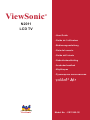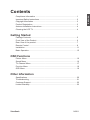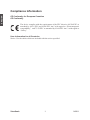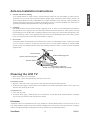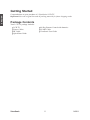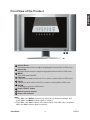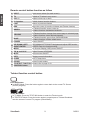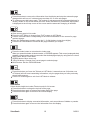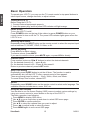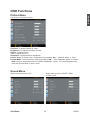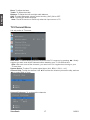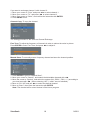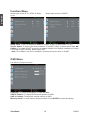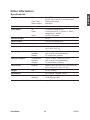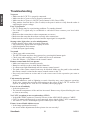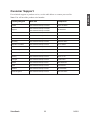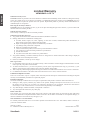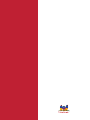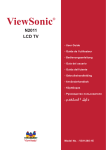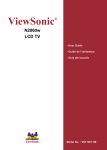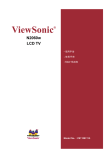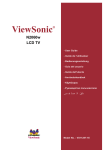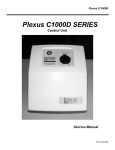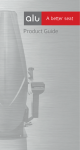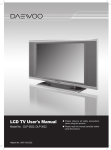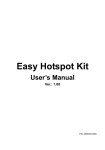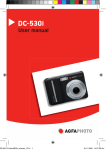Download ViewSonic N2011 User guide
Transcript
ViewSonic ® N2011 LCD TV - User Guide - Guide de l’utilisateur - Bedienungsanleitung - Guía del usuario - Guida dell’utente - Gebruikshandleiding - Användarhandbok - Käyttöopas - Руководство пользователя - ViewSonic ® Model No. : VS11265-1E Compliance Information ................................................................................. 1 Important Safety Instructions .......................................................................... 2 Copyright Information ...................................................................................... 3 Product Registration ........................................................................................ 3 Antenna Installation Instructions ..................................................................... 4 Cleaning the LCD TV ...................................................................................... 4 Getting Started Package Contents ........................................................................................... 5 Front View of the Product ................................................................................ 6 Rear View of the product ................................................................................. 7 Remote Control ............................................................................................... 8 Installation ....................................................................................................... 11 Basic Operation ............................................................................................... 15 OSD Functions Picture Menu ................................................................................................... 16 Sound Menu .................................................................................................... 16 TV-Channel Menu ........................................................................................... 17 Function Menu ................................................................................................ 19 OSD Menu ...................................................................................................... 19 Other Information Specifications .................................................................................................. 20 Troubleshooting .............................................................................................. 21 Customer Support ........................................................................................... 22 Limited Warranty ............................................................................................. 23 ViewSonic N2011 ENGLISH Contents ENGLISH Compliance Information CE Conformity for European Countries CE Conformity The device complies with the requirements of the EEC directive 89/336/EEC as amended by 92/31/EEC and 93/68/EEC Art.5 with regard to “Electromagnetic compatibility”, and 73/23/EEC as amended by 93/68/EEC Art.13 with regard to “Safety.” User Information for all Countries Notice: Use the cables which are included with the unit or specified. ViewSonic 1 N2011 Important Safety Instructions Read these instructions completely before using the equipment. 2. Keep these instructions in a safe place. 3. Heed all warnings. 4. Follow all instructions. 5. Do not use this equipment near water. Warning: To reduce the risk of fire or electric shock, do not expose this apparatus to rain or moisture. 6. Clean with a soft, dry cloth. If further cleaning is required, see “Cleaning the LCD TV” in this guide for further instructions. 7. Do not block any ventilation openings. Install the equipment in accordance with the manufacturer’s instructions. 8. Do not install near any heat sources such as radiators, heat registers, stoves, or other devices (including amplifiers) that produce heat. 9. Do not attempt to circumvent the safety provisions of the polarized or grounding-type plug. A polarized plug has two blades with one wider than the other. A grounding type plug has two blades and a third grounding prong. The wide blade and the third prong are provided for your safety. If the plug does not fit into your outlet, consult an electrician for replacement of the outlet. ENGLISH 1. 10. Protect the power cord from being tread upon or pinched, particularly at the plug, and the point where if emerges from the equipment. Be sure that the power outlet is located near the equipment so that it is easily accessible. 11. Only use attachments/accessories specified by the manufacturer. 12. Use only with a cart, stand, tripod, bracket, or table specified by the manufacturer, or sold with the apparatus. When a cart is used, use caution when moving the cart/apparatus combination to avoid injury from tip-over. 13. Unplug this equipment when it will be unused for long periods of time. 14. Refer all servicing to qualified service personnel. Service is required when the unit has been damaged in any way, such as: if the power-supply cord or plug is damaged, if liquid is spilled onto or objects fall into the unit, if the unit is exposed to rain or moisture, or if the unit does not operate normally or has been dropped. 15. This product is only to perform the useful function of entertainment and visual display tasks are excluded. ViewSonic 2 N2011 Copyright Information Copyright © ViewSonic Corporation, 2006. All rights reserved. ENGLISH ® ViewSonic, the three birds logo, OnView, ViewMatch, and ViewMeter are registered trademarks of ViewSonic Corporation. Disclaimer:ViewSonic Corporation shall not be liable for technical or editorial errors or omissions contained herein; nor for incidental or consequential damages resulting from furnishing this material, or the performance or use of this product. In the interest of continuing product improvement, ViewSonic Corporation reserves the right to change product specifications without notice. Information in this document may change without notice. No part of this document may be copied, reproduced, or transmitted by any means, for any purpose without prior written permission from ViewSonic Corporation. Product Registration To meet your future needs, and to receive any additional product information as it becomes available, please register your product on the Internet at: www.viewsonic.com. Product Name: For Your Records Model Number: Document Number: Serial Number: Purchase Date: N2011 ViewSonic LCD TV VS11265-1E N2011-1E_UG_ENG Rev. 1A 03-23-06 _________________________________ _________________________________ Product disposal at end of product life ViewSonic is concerned about the preservation of our environment. Please dispose of this product properly at the end of its useful life. Your local waste disposal company may provide information about proper disposal. The lamp in this product contains mercury. Please dispose of properly in accordance with environmental laws of your location. ViewSonic 3 N2011 1. Outdoor Antenna Grounding If an outside antenna or cable system is connected to the product be sure the antenna or cable system is grounded so as to provide some protection against voltage surges and built-up static charges, Article 810 of the National Electrical Code, ANSI/NFPA 70, provides information with regard to proper grounding of the mast and supporting structure, grounding of the lead-in wire to an antenna discharge unit, connection to grounding electrodes, and requirements for the grounding electrode. 2. Lightning For added protection for this product during a lightning storm, or when it is left unattended and unused for long periods of time, unplug it from the wall outlet and disconnect the antenna or cable system. This will prevent damage to the product due to lightning and power-line surges. Do not disconnect the antenna or the power cord during a heavy storm lighting may strike while you are holding the cable cord, causing serious injury; turn off your LCD TV and wait for the weather to improve. 3. Power Lines An outside antenna system should not be located in the vicinity of overhead power lines or other electric light or power circuits, or where it can fall into such power lines or circuits, When installing an outside antenna system, extreme care should be taken to keep from touching such power lines or circuits as contact with them might be fatal. Antenna Ground clamp Antenna discharge unit Electric service equipment Ground clamps Grounding conductors Power service grounding electrode system Cleaning the LCD TV • Make sure the LCD TV is turned off. • Never spray or pour any liquid directly onto the screen or case. To clean the screen: 1. Wipe the screen with a clean, soft, lint-free cloth. This removes dust and other particles. 2. If still not clean, apply a small amount of non-ammonia, non-alcohol based glass cleaner onto a clean, soft, lint-free cloth, and wipe the screen. To clean the case: 1. Use a soft, dry cloth. 2. If still not clean, apply a small amount of a non-ammonia, non-alcohol based, mild non-abrasive detergent onto a clean, soft, lint-free cloth, then wipe the surface. Disclaimer ViewSonic® does not recommend the use of any ammonia or alcohol-based cleaners on the LCD TV screen or case. Some chemical cleaners have been reported to damage the screen and/or case of the LCD TV. ViewSonic will not be liable for damage resulting from use of any ammonia or alcohol-based cleaners. ViewSonic 4 N2011 ENGLISH Antenna Installation Instructions ENGLISH Getting Started Congratulations on your purchase of a ViewSonic® LCD TV. Important! Save the original box and all packing material for future shipping needs. Package Contents Your LCD TV package includes: • LCD TV • Power Cables • RF Cable • Quick Start Guide ViewSonic • 40-Key Remote Control with batteries • SCART Cable • ViewSonic User Guide 5 N2011 ENGLISH Front View of the Product 1 2 3 4 5 6 7 8 9 1 Volume Down Decrease sound volume or adjust a highlighted control while in OSD menu. 2 Volume Up Increase sound volume or adjust a highlighted control while in OSD menu. 3 MENU Turn OSD menu ON/OFF. 4 CH Down Channel down when source is at TV or select a control while in OSD menu. 5 CH Up Channel up when source is at TV or select a control while in OSD menu. 6 ENTER To highlight a control in OSD menu. 7 Power ON/OFF button 8 Remote control receiver 9 Power LED indicator Note: 1. Press VOL+ and MENU buttons at the same time to lock power button, and press VOL+ and MENU buttons again to unlock it. 2. Press VOL- and VOL+ buttons at the same time to lock OSD menu, and press VOL- and VOL+ buttons again to unlock it. ViewSonic 6 N2011 ENGLISH Rear View of the Product E F G H I A C D B A Power Input (AC Input) Connect to LCD TV and AC outlet with the power cord. B Cable Manager C YPbPr Signal Video Input Connect the external video devices with component output to these jack. D AV Signal Video Input Connect the external video device such as VCR, DVD and video game into this jack. E RF Antenna / Cable TV Input Connect to the antenna or cable service. F SCART Input Connect the external video devices such as VCR, DVD and video game into this jack. G AV/ S-Video/ YPbPr Signal Audio Input (left/ right) Connect the external audio into this jack. H Audio Output (left/ right) Connect this port to your external speaker. I S-Video Input Connect the external video devices such as VCR, DVD and video game into this jack. ViewSonic 7 N2011 ENGLISH Remote Control ViewSonic 8 N2011 ENGLISH Remote control button function as follow A INPUT Input source select (for main screen) B TV Switch to TV when in any source C VOL +/– Adjust volume up or down D 0~9 number Switch channel number buttons E LAST Return to previous channel F RED Move the cursor (It is active in Name and Teletex function) GREEN YELLOW BLUE G POWER In Teletext function: move cursor up In Name function: add desired channels In Teletext function: change from current page to selected page In Name function: erase desired channels In Teletext function: go out from CURSOR Mode In Name function: confirm edited name Power ON/OFF H UP/ DOWN/ LEFT/ RIGHT/ ENTER UP/ DOWN/ LEFT/ RIGHT: Navigate and adjust OSD function ENTER: Enter the function setting I MENU On Screen Display (OSD) menu ON/OFF J CH ▲ and CH ▼ Adjust Channel UP/DOWN K MUTE Volume mute ON/OFF L INFO Display current information M SLEEP Set TV sleep timer N SOUND Select Sound modes O TELETEXT FUNCTION Please refer to page 9~10 CONTROL button Teletext function control button PICTURE button • In MIXED Mode: Press the button again to return back to the normal TV Screen (current program). TEXT/ MIX button • In TV Mode: Press the TEXT/ MIX button to enter the Teletext mode. • In TELETEXT Mode: Press the button again to superimpose a Teletext Broadcast onto the screen of current TV program (mixed Mode). ViewSonic 9 N2011 STORE button • Store current page in List mode. • Press the LIST button to change from FLOF system to LIST Mode. • Press a coloured button corresponding to the coloured brackets on the screen for page number storage. • Enter the Teletext page number using the 0 ~ 9 digit buttons (enter three digits). • Press the STORE button to memorize the page numbers you require. INDEX button • Press the Index button to return back to index page. When you press this button in teletext mode, a CURSOR appears. This cursor (rectangular box) contains a page number and you can select the desired page simply by using the four colours. • RED button: Move cursor down. • GREEN button: Move cursor up. • YELLOW button: Change from current page to selected page. • BLUE button: Exit the CURSOR Mode. LIST button • Press this button you force the Teletext to LIST Mode. It means that row 24 (bottom row of Teletext) will not have transmitting information, only the pages that you have previously stored in the memory. • Press LIST button again to exit from LIST Mode to teletext. SIZE button Select double height text under Teletext mode for full screen. • Press this button to enlarge the top half of the page. • Press this button again to enlarge the bottom half of the page. • Press this button again to return to the normal display. REVEAL button • Press this button to display concealed information, such as solutions of riddles or puzzles. • Press this button again to remove the information from the display. ViewSonic 10 N2011 ENGLISH HOLD button • Press this button to remove the information from the display and stop the automatic page change which will occur if a teletext page consists of 2 or more sub pages. • To continue press this button again. The number of sub pages and the sub page displayed is, usually, shown on the screen below the time. When this button is pressed the stop symbol is displayed at the left-top corner of the screen and the automatic changing is inhibited. ENGLISH Installation 1. Insert Remote Control Batteries 1 Remove the battery cover by pulling then lifting the knob on the cover. 2 Insert the batteries, corresponding to the (+) and (-) markings on the battery compartment. 3 Reattach the battery cover. CAUTION • Only use the specified AA batteries. • Do not mix new and old batteries. This may result in cracking or leakage, which may pose a risk of fire or lead to personal injury. • Insert batteries according to (+) and (-) markings. Inserting the batteries incorrectly may result in cracking or leakage, which may pose a risk of fire or lead to personal injury. • Dispose of the battery in accordance with local laws and regulations. • Keep the battery away from children and pets. • When the remote control will not to be used for an extended period, remove the batteries. 2. Connecting RF antenna or Cable TV Wire Make sure the power is OFF before installing your LCD TV. Connect the LCD TV to TV antenna wire or cable/satellite box with 75-ohm coaxial cable. Preset the TV channels into memory with AUTO SCAN function when using an antenna or cable TV system without a cable connecter box. See page 17. RF Cable or Adapter ViewSonic 11 N2011 Connect the audio output terminal of the LCD TV to audio in terminal of the stereo system (stereo system sold separately). Audio in Cable (not supplied) Stereo system 4. Connecting to DVD/ Set Top Box Connect Video/ Audio cables from compatible devices into the back panel of LCD TV. 1) With RCA A/V cable: Video Cable (not supplied) VCR or DVD Player 2) With S-Video cable: S-Video Cable (not supplied) Audio in Cable (not supplied) VCR or DVD Player ViewSonic 12 N2011 ENGLISH 3. Connecting to External Stereo System to Listen to LCD TV Sound 3) With YPbPr cable: ENGLISH YPbPr Cable (not supplied) Audio in Cable (not supplied) VCR or DVD Player 4) With SCART cable: SCART Cable VCR or DVD Player 5. Connecting with the power cord Connect the power cord to the power cord connector on the back of your LCD TV, and plug the other end of the power cord into a correctly grounded electrical outlet. AC wall socket ViewSonic 13 N2011 6. Turn Power ON ENGLISH Press the Power button on the top of the LCD TV, or press the Power On (red) button on the Remote Control. Turn Video source power ON. 7. Select input source for your LCD TV, via either OSD menu or Remote control The Enter key of N2011 is the shortcut key for selection of input source to display. ViewSonic 14 N2011 ENGLISH Basic Operation To operate your LCD TV, you may use the TV remote control or top panel buttons to select input source, change channels, or adjust volume. Turning the LCD TV Before using the LCD TV: 1. Connect external equipments properly. 2. Insert the power plug, and the power LED indicator will light orange. Power On/Off To turn the LCD TV on/off: Press POWER button on the top of the cabinet or press POWER button on your remote control to turn on/off the TV. The power LED indicator lights green when the LCD TV is on. Selecting input source Repeatedly press the INPUT button on the remote control to select the required input source between TV, SCART, YPbPr, S-Video, or AV. Volume Adjusting Press VOL-/+ to adjust volume. To silence volume, press MUTE. If you want to restore volume, press MUTE again, or press VOL-/+ directly. Channel Select Press number buttons or CH▲▼ buttons to select the desired channels. Ex: the desired channel is 8 → press 8 only. Ex: the desired channel is 80 →Press 8, then press 0. Return to previous channel, press LAST button. Sleep Time Setting Repeatedly press SLEEP button to set the off timer. The function is used to automatically shut off the LCD TV after a preset period of time passed. There are several times for choice -- 15min, 30min, 45min, and 60min. To cancel Sleep Time function, choose OFF. Sound Repeatedly press SOUND button on the remote control to select audio language. The available selection include stereo, mono, SAP, etc. Using the OSD function You are able to use On Screen Display (OSD) menus to adjust various settings by using your remote control or menu button on the top of the LCD TV. The basic operation is as following: • Press MENU to display OSD menu. • Use ▲▼ to move cursor bar up and down to select OSD menu page. • Press ENTER to confirm selection. • Use ▲▼ to select the optional item you want to adjust. • Press ◄► to adjust levels or select the items. • Press MENU again to exit current OSD page. ViewSonic 15 N2011 OSD Functions ENGLISH Picture Menu It is active in all input sources. Contrast: To adjust contrast of video. Brightness: To adjust luminance of video. Colour: To adjust colour. Tint: To adjust tint level. Sharpness: To adjust picture sharpness. Colour Temp: To select colour Temperature by pressing ◄► — Normal, Warm, or Cool. Picture Mode: To select picture mode by pressing ◄► — User, Standard, Movie, or Game. Note: You can adjust the levels of Contrast, Brightness, Colour, Tint, and Sharpness only when the Picture Mode is set to “User”. Sound Menu When the input source is TV: ViewSonic When input source is SCART, YPbPr, S-Video or AV: 16 N2011 ENGLISH Bass: To adjust the bass. Treble: To adjust the treble. Balance: To adjust the left and right audio balance. AVC: To select automatic volume control circuitry (AVC) ON or OFF. MTS: To select the audio language. Note: The MTS function is active only when the input source is TV. TV-Channel Menu It is only active in TV source. Auto Scan: To automatically preset the channels into TV’s memory by pressing ◄►. Kindly suggest you auto scan all the channels before watching your TV for the first time. Note: After auto scan all the channels, you need not to do it again when turning on your TV next time. System Select: To select TV system signal input. (ALL, BGH, I, D/K, L, or L’) Channel Skip: To skip the channel. Use ▲▼ to select the channel you want to skip, and use ◄► to select Skip or Keep. Channel Exchange: To exchange the channels. ViewSonic 17 N2011 ENGLISH If you want to exchange channel 1 with channel 2: 1. Move your cursor to “From” and press ◄► to select channel 1. 2. Move your cursor to “To”, and press ◄► to select channel 2. 3. Move your cursor to “Store”, and confirm the instruction with ENTER. 4. Press MENU to exit. Channel Copy: To copy the channel. The setting procedure is the same as Channel Exchange. Fine Tune: To adjust the frequency of channels in order to reduce the noise in picture. Press ENTER to enter Fine Tune, and press ◄► to adjust it. Manual Store: To manually scan a frequency channel and store the channel position. 1. Press ENTER to get into “Manual Store”. 2. Move your cursor to “Search”, and search the detectable channels with ◄►. 3. Move the cursor to “System”, and select the system (ALL, BGH, I, D/K, L, L’) according to your local area with ◄►. (When selecting “ALL”, L and L’ are not included.) 4. Move to “CH. NO” and use ◄► to select the desired channel. 5. Move to “Store”, then Store the instruction with ENTER. Note: The channel will be stored instead of the former program. ViewSonic 18 N2011 ENGLISH Function Menu When input source is TV, YPbPr, S-Video or AV: When input source is SCART: Sleep Timer: To set TV sleep timer between 15 min, 30 min, 45 min, 60 min, or OFF. Source Select: To select input source between TV, SCART, YPbPr, S-Video and AV with ◄►. CANAL+: To enable SCART connector to support CANAL+ Set Top Box (available in French). For normal SCART function, please select OFF. Note: The CANAL+ function is available only when the input source is SCART. OSD Menu It is active in all input sources. Language: To select the language of OSD with ◄►. OSD H. Position: To adjust the horizontal position of OSD. OSD V. Position: To adjust the vertical position of OSD. Memory Recall: To recall factory setting condition. Press ENTER to recall all settings. ViewSonic 19 N2011 Other Information LCD Type Color Filter Glass surface Panel tilt Input signal 20.1” TFT Active Matrix 0.6375 (H) x 0.6375 (V) mm pixel pitch RGB vertical stripe Anti-Glare UP: +15° , Down: 0° RF Video Audio TV system Antenna/ PAL 1 composite RCA, 1 S-Video, 1 YPbPr component, 1 SCART 1 RCA (L/R) stereo Speaker Output 5W x 2 Audio Output 1 RCA (L/R) stereo jack Power Voltage 100-240 VAC, 50/60 Hz (auto switch) Display area Full Scan 408 mm (H) x 306 mm (V) 16.1” (H) x 12.0” (V) Operating conditions Temperature Humidity Altitude 32°F to + 104°F ( 0°C to + 40°C) 10% to 65% (no condensation) To 10,000 feet (3,000m) Storage condition Temperature Humidity Altitude -4°F to + 140°F (-20°C to + 60°C) 10% to 90% (no condensation) To 40,000 feet (12,000m) Dimensions Physical 608mm (W) x 455.3mm (H) x 247.4mm (D) 23.9’’ (W) x 17.9’’ (H) x 9.7’’ (D) Weight Net 9.0 kg (19.8 Ib) Regulations Power consumption CE, Class B, TÜV/GS, GOST On Stand by < 73W (green LED) < 5W (orange LED) Note: Product Specifications are subject to change without notice. ViewSonic 20 N2011 ENGLISH Specifications ENGLISH Troubleshooting No power • Make sure the LCD TV is properly connected. • Make sure the AC power cord is properly connected. • Make sure the AC power is ON, DC power button is ON (Green LED). • Plug another electrical device (like a radio) to the power outlet to verify that the outlet is supplying the proper voltage. Poor or no picture • The TV station may be experiencing problems. Try another channel. • The Cable TV signal may be scrambled or encoded. Please contact your local cable operator. • Make sure that connection to other components are correct. • Make sure that setup has been done correctly after connections. • Make sure the correct input is selected and the input signal is compatible. Strange color, light color, or color misalignment • Ensure that the video cable is securely connected. • The picture may appear dim in a brightly lit room. • Adjust brightness and contrast. • Check the input signal setting. No sound • Check your audio connections. • The MUTE button may have been pressed, try pressing this button again. • Check your audio settings, your TV audio may be set to minimum. • Press the Volume + (Up) button on the remote control. Remote control unit does not operate • Make sure batteries are inserted correctly. • Batteries could be weak or dead. Replace batteries. • Is a fluorescent light illuminated near the remote control sensor? • The path of the remote control beam may be blocked. Make sure the path is clear and that the remote control is aimed at the remote control sensor on the TV. • Press only one button at a time and it is the correct one for the operation you want to perform. Unit cannot be operated • External influences such as lightning or static electricity may cause improper operation. In this case, operate the unit after first turning on the power of the LCD TV and the AVC System, or unplug the AC cord for 1 to 2 minutes, then replug again. Power is cut off suddenly • Is the sleep timer set? • The internal temperature of the unit has increased. Remove any objects blocking the vent or clean as necessary. No CATV reception (or no reception above CH13) • Is the AIR/CABLE option set correctly? Please set the AIR/CABLE option to CABLE. • CATV is connected improperly or not connected; please check all the CATV connections. • The cable TV service is interrupted; please contact your cable operator. Picture is cut off/with sidebar screen • Is the image positioned correctly? • Are screen mode adjustments such as picture size set correctly? ViewSonic 21 N2011 Cusomer Support For technical support or product service, see the table below or contact your reseller. Country/Region Web Site Telephone Austria www.viewsoniceurope.com/aus 0150 159 6005 Belgium www.viewsoniceurope.com/befl www.viewsoniceurope.com/befr 02 256 6642 Denmark www.viewsoniceurope.com/dk 35 25 65 12 Finland www.viewsoniceurope.com/fi 09 2311 3413 France www.viewsoniceurope.com/fr 03 8717 1616 Germany www.viewsoniceurope.com/de 0696 630 8051 Republic of Ireland www.viewsoniceurope.com/uk 01 411 8936 Italy www.viewsoniceurope.com/it 02 4527 9033 Luxembourg www.viewsoniceurope.com/lu 40 6661 5618 The Netherlands www.viewsoniceurope.com/nl 053 484 9308 Norway www.viewsoniceurope.com/no 22 57 77 38 Portugal www.viewsoniceurope.com/uk 21359 1423 Russia www.viewsoniceurope.com/ru 800-200-8439 Spain www.viewsoniceurope.com/es 913 496 534 Sweden www.viewsoniceurope.com/se 08 5792 9045 United Kingdom www.viewsoniceurope.com/uk 0207 949 0307 ViewSonic 22 ENGLISH Note: You will need the product serial number. N2011 Limited Warranty ENGLISH VIEWSONIC® LCD TV What the warranty covers: ViewSonic warrants its products to be free from defects in material and workmanship, under normal use, during the warranty period. If a product proves to be defective in material or workmanship during the warranty period, ViewSonic will at its sole option repair or replace the product with a like product. Replacement product or parts may include remanufactured or refurbished parts or components. How long the warranty is effective: ViewSonic LCD TVs are warranted for one (1) year for all parts excluding the light source and one (1) year for labor from the date of the first customer purchase. Who the warranty protects: This warranty is valid only for the first consumer purchaser. What the warranty does not cover: 1. Any product on which the serial number has been defaced, modified or removed. 2. Damage, deterioration or malfunction resulting from: a. Accident, misuse, neglect, fire, water, lightning, or other acts of nature, unauthorized product modification, or failure to follow instructions supplied with the product. b. Repair or attempted repair by anyone not authorized by ViewSonic. c. Any damage of the product due to shipment. d. Removal or installation of the product. e. Causes external to the product, such as electric power fluctuations or failure. f. Use of supplies or parts not meeting ViewSonic’s specifications. g. Normal wear and tear. h. Any other cause which does not relate to a product defect. 3. Any product exhibiting a condition commonly known as “image burn-in” which results when a static image is displayed on the product for an extended period of time. 4. Removal, installation, and set-up service charges. How to get service: 1. For information about receiving service under warranty, contact ViewSonic Customer Support at 800-888-8583. You will need to provide your product’s serial number. 2. To obtain warranted service, you will be required to provide (a) the original dated sales slip, (b) your name, (c) your address, (d) a description of the problem, and (e) the serial number of the product. 3. Take or ship the product freight prepaid in the original container to an authorized ViewSonic service center or ViewSonic. 4. For additional information or the name of the nearest ViewSonic service center, contact ViewSonic. Limitation of implied warranties: There are no warranties, express or implied, which extend beyond the description contained herein including the implied warranty of merchantability and fitness for a particular purpose. Exclusion of damages: ViewSonic’s liability is limited to the cost of repair or replacement of the product. ViewSonic shall not be liable for: 1. Damage to other property caused by any defects in the product, damages based upon inconvenience, loss of use of the product, loss of time, loss of profits, loss of business opportunity, loss of goodwill, interference with business relationships, or other commercial loss, even if advised of the possibility of such damages. 2. Any other damages, whether incidental, consequential or otherwise. 3. Any claim against the customer by any other party. Effect of state law: This warranty gives you specific legal rights, and you may also have other rights which vary from state to state. Some states do not allow limitations on implied warranties and/or do not allow the exclusion of incidental or consequential damages, so the above limitations and exclusions may not apply to you. Sales outside the U.S.A. and Canada: For warranty information and service on ViewSonic products sold outside of the U.S.A. and Canada, contact ViewSonic or your local ViewSonic dealer. Warranty_LCDTV 4.3: ViewSonic LCD TV Warranty Rev. 1a ViewSonic 1 of 1 Release Date: 03-31-05 23 N2011 ViewSonic ®