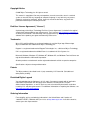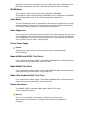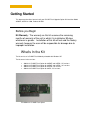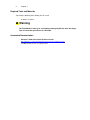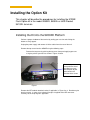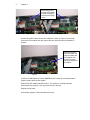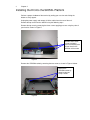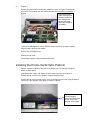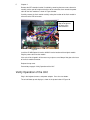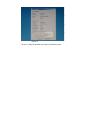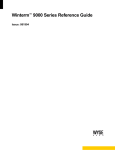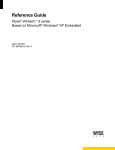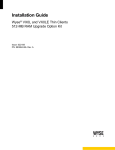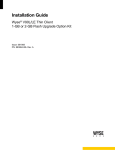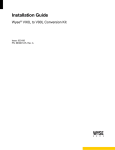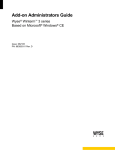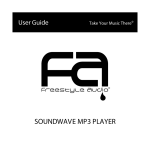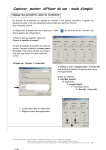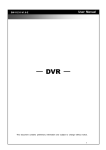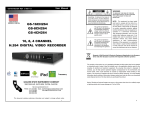Download Wyse WintermTM 9000 Installation guide
Transcript
Winterm™ Model 9450XE, 9455XL and J400, Product 941GXL 512MB Flash Option Kit Installation Guide Winterm™ Model 9450XE, 9455XL and J400, Product 941GXL Flash Option Kit Installation Guide Issue: 072205 Wyse Technology Inc. 3471 North First Street San Jose, CA 95134-1803 Copyright Notice © 2005 Wyse Technology Inc. All rights reserved. This manual is copyrighted. You may not reproduce, transmit, transcribe, store in a retrieval system, or translate into any language or computer language, in any form or by any means, electronic, mechanical, magnetic, optical, chemical, manual or otherwise, any part of this publication without express written permission. End User License Agreement (“License”) A printed copy of the Wyse Technology End User License Agreement is included in the original shipping box and provided for your reference only. The License at http://www.wyse.com/license as of the purchase date is the controlling licensing agreement. By copying, using, or installing the software or the product, you agree to be bound by those terms. Trademarks Wyse, WY, and WyseWorks are registered trademarks, and the Wyse logo, Winterm logo, Wyse, and Winterm are trademarks of Wyse Technology Inc. Rapport is a registered trademark of Rapport Technologies Inc., a division of Wyse Technology. ICA is a registered trademark and MetaFrame is a trademark of Citrix Systems Inc. Microsoft, Windows, Windows CE, Windows NT, Windows XP, and Windows Terminal Server are registered trademarks of Microsoft Corporation. All other products are trademarks and/or registered trademarks of their respective companies. Specifications subject to change without notice. Patents The Wyse product(s) described herein is(are) covered by U.S. Patent No. 5,918,039 and other patents pending. Restricted Rights Legend You acknowledge that the Software is of U.S. origin. You agree to comply with all applicable international and national laws that apply to the Software, including the U.S. Export Administration Regulations, as well as end-user, end-use and country destination restrictions issued by U.S. and other governments. For additional information on exporting the Software, see http://www.microsoft.com/exporting. Ordering Information For availability, pricing, and ordering information in the United States and Canada, call 1-800-GET-WYSE (1-800-438-9973) or visit us at http://www.wyse.com. In all other countries, contact your sales representative. FCC Statement This equipment has been tested and found to comply with the limits for either Class A or Class B digital devices (refer to "Thin Client Requirements Compliance"), pursuant to Part 15 of the FCC Rules. These limits are designed to provide reasonable protection against harmful interference in a residential installation. This equipment generates, uses, and can radiate radio frequency energy and, if not installed and used in accordance with the instructions, may cause harmful interference to radio communications. However, there is no guarantee that interference will not occur in a particular installation. If this equipment does cause harmful interference to radio or television reception, which can be determined by turning the equipment off and on, the user is encouraged to try to correct the interference by one or more of the following measures: • Reorient or relocate the receiving antenna. • Increase the separation between the equipment and the receiver. • Connect the equipment into an outlet on a circuit different from that to which the receiver is connected. • Consult the dealer or an experienced radio/TV technician for help. Caution Changes or modifications not covered in this manual must be approved in writing by the manufacturer’s Regulatory Engineering department. Changes or modifications made without written approval may void the user’s authority to operate the equipment. Thin Client Requirements Compliance FCC Compliance The Models 9450XE, 9455XL, and Model J400, Product 941GXL, Thin Clients meet Class B requirements. IEC/EN Compliance The Models 9450XE, 9455XL, and Model J400, Product 941GXL, Thin Clients meet Class B requirements. Canadian DOC Notices Refer to the previous section, "Thin Client Requirements Compliance," to find out to which thin client model each of the statements below refers. Class A This digital apparatus does not exceed the Class A limits for radio noise emissions from digital apparatus set out in the Radio Interference Regulations of the Canadian Department of Communications. Le présent appareil numérique n’émet pas de bruits radioélectriques dépassant les limites applicables aux appareils numériques de la classe A prescrites dans le Réglement sur le brouillage radioélectrique édicté par le Ministère des Communications du Canada. Class B This digital apparatus does not exceed the Class B limits for radio noise emissions from digital apparatus set out in the Radio Interference Regulations of the Canadian Department of Communications. Le présent appareil numérique n’émet pas de bruits radioélectriques dépassant les limites applicables aux appareils numériques de la classe B prescrites dans le Réglement sur le brouillage radioélectrique édicté par le Ministère des Communications du Canada. IEC/EN Notice These products conform to the requirements of IEC950 and EN60950. These products conform to requirements of EN55022 for Class A equipment or EN55022 for Class B equipment (refer to "Thin Client Requirements Compliance"). Cable Notice The use of shielded I/O cables is required when connecting this equipment to any and all optional, peripheral or host devices. Failure to do so may cause interference and violate FCC and international regulations for electromagnetic interference. Noise Suppressor A noise suppressor (ferrite bead) must be installed on the network cable of your thin client. This installation is necessary to maintain compliance with U.S. FCC B limits and European CISPR B EN55022 Class B limits. The noise suppressor is supplied by the manufacturer and is packed in your thin client’s shipping carton. Device Power Supply Caution Replace power supply with the same or equivalent type as recommended by the manufacturer. Model 9450XE and 9455XL Thin Clients For use with External Power Supply Li Shin Model LSE9802A1255 or certified equivalent model supplied by the manufacturer, rated 12V/4.58A. Model 9650XE Thin Client For use with External Power Supply Li Shin Model LSE0219B1280 or certified equivalent model supplied by the manufacturer, rated +12V/6.67A. Model J400, Product 941GXL Thin Client For use with External Power Supply Li Shin Model LSE9802A1255 or certified equivalent model supplied by the manufacturer, rated +12V/4.58A. Battery Information The 9450XE, 9455XL, and Model J400, Product 941GXL Thin Clients contain a replaceable battery. Warning There is a risk of explosion if the battery is replaced by an incorrect type. Always dispose of used batteries according to the instructions accompanying the battery. Contents Getting Started 1 Before You Begin 1 What’s In the Kit 1 Required Tools and Materials Associated Documentation 3 3 Installing the Option Kit 2 Install the kit in the 9450XE Install the kit in the 9455XL Install the kit in the 941GXL Verify Operation of the Unit 1 3 4 5 Getting Started This document describes how to install your 512 MB Flash Upgrade Option Kit into either Model 9450XE, 9455XL or J400, Product 941GXL Before you Begin Kit Warranty: The warranty on this kit assumes the remaining months of warranty of the unit in which it is installed or 90 days whichever is greater. Installation of this kit will not void the factory warranty however the user will be responsible for damage due to improper installation. What’s In the Kit The kit consists of a 512MB Flash Module preloaded with Windows XP The kit comes in four versions 920223-21 512MB Flash Option for 9450XE and 9455XL, US versions 920223-22 512MB Flash Option for 9450XE and 9455XL, Int’l versions 920223-23 512MB Flash Option for 941GXL, US versions 920223-24 512MB Flash Option for 945XL, Int’l versions P/N 920223-21 512MB Flash Option 2 Chapter 1 Required Tools and Materials You need the following items before you can install. o #1 Phillips screwdriver Warning The Flash Module card may be susceptible to damage by Electro-static discharge. Take all reasonable precautions to avoid ESD. Associated Documentation o Winterm™ 9000 Series Quick Reference Guide http://www.wyse.com/products/winterm/reference/9series/883808-01C.pdf (3.62MB) 883808-01 Rev. C © August 2004 Installing the Option Kit This chapter will describe the procedures for installing the 512MB Flash Option kit in the model 9450XE, 9455XL or J400 Product 941GXL terminals. Installing the Kit into the 9450XE Platform Perform a proper shutdown of the terminal by ending your session and clicking the buttons as they appear. Unplug the power supply and remove all of the cables from the rear of the unit. Remove the top cover from the 9450XE using the following steps: Remove the top cover by pinching the top cover clamp and applying pressure using the palm of your hand as shown in Figure 1 below. Pinch the top cover clamp with one hand and apply pressure with the palm of your other hand in the direction of the arrow. Figure 1 Remove the IDE module retention bracket, if applicable, in Figure 2 or 3. Bracket may be plastic or metal. In some cases a drop of hot glue is applied to the IDE connector. Carefully cut this drop of glue if applicable. 2 Chapter 2 Remove the plastic or metal IDE module retention bracket by removing the Philips screw. Figure 2 Figure 3 Remove the power cable from the flash module as shown in Figure 4 and carefully remove the flash module from the socket. Note the connector where the module is located. Remove the power cable connector and carefully remove the flash module from the IDE connector noting the location of the module. Figure 4 Install the 512MB Option kit into the 9450XE into the location of the original module. Plug the power cable into the module. Reinstall the IDE module retention bracket. This bracket is installed to prevent movement during shipping. You may leave this out if desired. Replace the top cover. Proceed to paragraph “Verify Operation of the Unit”. 3 Chapter 2 Installing the Kit into the 9455XL Platform Perform a proper shutdown of the terminal by ending your session and clicking the buttons as they appear. Unplug the power supply and remove all of the cables from the rear of the unit. Remove the top cover from the 9455XL using the following steps: Remove the top cover by removing the three screws applying pressure using the palm of your hand as shown in Figure 5. Remove these three screws and apply pressure with the palm of your hand in the direction of the arrow. Figure 5 Remove the CDROM bracket by removing the two screws as shown in Figure 6 below. Remove the CDROM bracket by removing the two Philips screws. Figure 6 4 Chapter 2 Remove the power cable from the flash module as shown in Figure 7 and carefully remove the flash module from the socket. Note the connector where the module is located. Remove the power cable connector and carefully remove the flash module from the IDE connector noting the location of the module. Figure 7 Install the 512MB Option kit into the 9455XL into the location of the original module. Plug the power cable into the module. Reinstall the CDROM bracket. Replace the top cover Proceed to paragraph “Verify Operation of the Unit”. Installing the Kit into the 941GXL Platform Perform a proper shutdown of the terminal by ending your session and clicking the buttons as they appear. Unplug the power supply and remove all of the cables from the rear of the unit. Remove the top cover from the 941GXL using the following steps: Remove the top cover by removing the single screw applying pressure, using the palm of your hand, in the direction of the arrow as shown in Figure 8 Remove the single screw and apply pressure with the palm of your hand in the direction of the arrow. Figure 8 5 Chapter 2 Remove the IDE retention bracket if installed by removing the two screws, otherwise carefully cut the spot of hot glue at the base of the connector, then remove the power cable for the flash module as shown in Figure 9 below. Carefully remove the flash module carefully noting the location of the flash module in reference to the IDE connectors. Carefully cut the drop of hot glue at the base of the connector then Figure 9 Install the 512MB Option kit into the 941GXL into the location of the original module. Plug the power cable into the module. If the unit will be shipped it will be necessary to place a small drop of hot glue at the base of the flash module connector. Replace the top cover Proceed to paragraph “Verify Operation of the Unit”. Verify Operation of the Unit Plug in the keyboard, mouse, and power adaptor. Press the start button. The unit will boot up and display as shown in the picture below in Figure 10. 6 Chapter 2 Figure 10 Click on the “Start” and “About” links and the display will be as shown as below in Figure 11. Figure 11 The display will be as shown in Figure 12 below. Verify that the MAC address and Serial Number as displayed match the serial number and MAC address on the unit. Figure 12 The unit is ready for operation and setup by the Administrator.