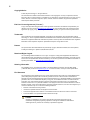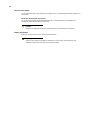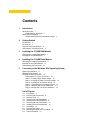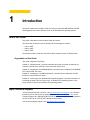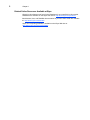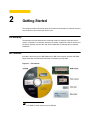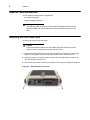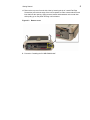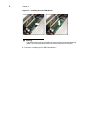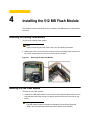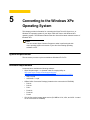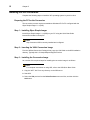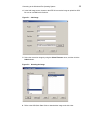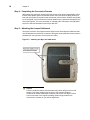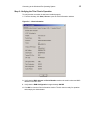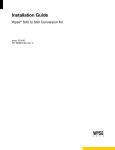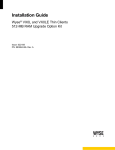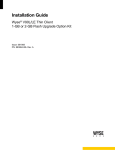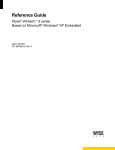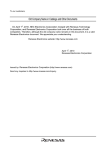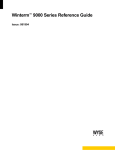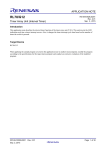Download Wyse V90 Installation guide
Transcript
Installation Guide Wyse® VX0L to V90L Conversion Kit Issue: 033108 PN: 883887-07L Rev. A ii Copyright Notice © 2008, Wyse Technology Inc. All rights reserved. This manual and the software and firmware described in it are copyrighted. You may not reproduce, transmit, transcribe, store in a retrieval system, or translate into any language or computer language, in any form or by any means, electronic, mechanical, magnetic, optical, chemical, manual or otherwise, any part of this publication without express written permission. End User License Agreement (“License”) A copy of the Wyse Technology End User License Agreement is included in the software and provided for your reference only. The License at http://www.wyse.com/license as of the purchase date is the controlling licensing agreement. By copying, using, or installing the software or the product, you agree to be bound by those terms. Trademarks Wyse and Winterm are registered trademarks, and the Wyse logo and Winterm logo are trademarks of Wyse Technology Inc. ICA is a registered trademark and MetaFrame is a trademark of Citrix Systems Inc. Microsoft and Windows are registered trademarks of Microsoft Corporation. All other products are trademarks and/or registered trademarks of their respective companies. Specifications subject to change without notice. Patents This product and/or associated software are protected by copyright, international treaties, and various patents, including the following U.S. patents: 6,836,885 and 5,918,039. Restricted Rights Legend You acknowledge that the Software is of U.S. origin. You agree to comply with all applicable international and national laws that apply to the Software, including the U.S. Export Administration Regulations, as well as end-user, end-use and country destination restrictions issued by U.S. and other governments. For additional information on exporting the Software, see http://www.microsoft.com/exporting. Ordering Information For availability, pricing, and ordering information in the United States and Canada, call 1-800-GET-WYSE (1-800-438-9973) or visit us at http://www.wyse.com. In all other countries, contact your sales representative. FCC Statement This equipment has been tested and found to comply with the limits for either Class A or Class B digital devices (refer to "Regulatory Compliance for Thin Clients"), pursuant to Part 15 of the FCC Rules. These limits are designed to provide reasonable protection against harmful interference in a residential installation. This equipment generates, uses, and can radiate radio frequency energy and, if not installed and used in accordance with the instructions, may cause harmful interference to radio communications. However, there is no guarantee that interference will not occur in a particular installation. If this equipment does cause harmful interference to radio or television reception, which can be determined by turning the equipment off and on, the user is encouraged to try to correct the interference by one or more of the following measures: • • • • Reorient or relocate the receiving antenna. Increase the separation between the equipment and the receiver. Connect the equipment into an outlet on a circuit different from that to which the receiver is connected. Consult the dealer or an experienced radio/TV technician for help. Caution Changes or modifications not covered in this manual must be approved in writing by the manufacturer’s Regulatory Engineering department. Changes or modifications made without written approval may void the user’s authority to operate the equipment. iii Regulatory Compliance for Thin Clients EMC and Safety Requirements Models VX0 thin clients are compliant with the regulatory requirements in the regions listed below. U.S.A. - FCC Part 15 (class B), UL60950 Canada - ICES-003, CAN/CSA-C22 No. 60950 Europe - EN 55022 (class B), EN 61000-3-2 (class A), EN 61000-3-3, EN 55024, EN 90650-1:2000+ALL Australia / New Zealand - AS/NZS CISPR 22 Japan - VCCI CISPR 22 (class B) China - CCC GB9254-1998, GB17625.1-2003, GB 4943-2001 Korea - MIC RF & EMC Requirements Model VX0 thin clients with internal wireless option are compliant with the regulatory standards in the regions listed below. U.S.A. - FCC Part 15 C, 15.401-15.407, FCC 1.1310 (RF exposure) Canada - RSS-210 Europe - EN 55022 (class B), EN300.328, EN301.489-1, EN301.489-17 Australia / New Zealand - AS/NZS 4771 Japan - Telec (Equipment Radio Regulation, 2006) China - SRRC (CMII) Korea - MIC (RRL) Canadian DOC Notices Class A - This digital apparatus does not exceed the Class A limits for radio noise emissions from digital apparatus set out in the Radio Interference Regulations of the Canadian Department of Communications. Le présent appareil numérique n’émet pas de bruits radioélectriques dépassant les limites applicables aux appareils numériques de la classe A prescrites dans le Réglement sur le brouillage radioélectrique édicté par le Ministère des Communications du Canada. Class B - This digital apparatus does not exceed the Class B limits for radio noise emissions from digital apparatus set out in the Radio Interference Regulations of the Canadian Department of Communications. Le présent appareil numérique n’émet pas de bruits radioélectriques dépassant les limites applicables aux appareils numériques de la classe B prescrites dans le Réglement sur le brouillage radioélectrique édicté par le Ministère des Communications du Canada. Wireless Usage and Requirements Radio transmitting type devices (RF module) are present in the Model VX0 as an option. These devices operate in the 2.4 GHz band (i.e. 802.11b/g WLAN & Bluetooth). As a general guideline, a separation of 20 cm (8 inches) between the wireless device and the body, for use of a wireless device near the body (this does not include extremities) is typical. This device should be used more than 20 cm (8 inches) from the body when wireless devices are on and transmitting.Some circumstances require restrictions on wireless devices. Examples of common restrictions include: • When in environments where you are uncertain of the sanction to use wireless devices, ask the applicable authority for authorization prior to use or turning on the wireless device. • Every country has different restrictions on the use of wireless devices. Since your system is equipped with a wireless device, when traveling between countries with your system, check with the local Radio Approval authorities prior to any move or trip for any restrictions on the use of a wireless device in the destination country. • Wireless devices are not user-serviceable. Do not modify them in any way. Modification to a wireless device will void the authorization to use it. Please contact the manufacturer for service. Cable Notice The use of shielded I/O cables is required when connecting this equipment to any and all optional peripheral or host devices. Failure to do so may cause interference and violate FCC and international regulations for electromagnetic interference. iv Device Power Supply For use with external power supply included in the shipping carton, or a certified equivalent model supplied by the manufacturer. Model VX0, Product VX0L Thin Clients For use with External Power Supply Model LSE9802A1255, or certified equivalent model supplied by the manufacturer, output rated for minimum 12Vdc, 4.0A. Caution Replace power supply with the same or equivalent type as recommended by the manufacturer. Battery Information Model VX0, Product VX0L thin clients contain a replaceable battery. Warning There is a risk of explosion if the battery is replaced by an incorrect type. Always dispose of used batteries according to the instructions accompanying the battery. Contents 1 Introduction About this Guide 1 Organization of this Guide 1 Wyse Technical Support 1 Related Online Resources Available at Wyse 2 2 Getting Started Kit Warranty 3 Kit Contents 3 Required Tools and Materials 4 Removing the Thin Client Cover 4 3 Installing the 512 MB RAM Module Removing the existing RAM Module Installing the new RAM Module 7 4 Installing the 512 MB Flash Module Removing the existing Flash Module Installing the new Flash Module 9 Reassembling the Thin Client 10 5 7 9 Converting to the Windows XPe Operating System System Requirements 11 Software Requirements 11 Installing the XPe Conversion 12 Preparing the PC for the Conversion 12 Step 1 – Installing Wyse Simple Imager 12 Step 2 – Inserting the V90L Conversion Image 12 Step 3 – Installing the Conversion Image 12 Step 4 – Completing the Conversion Process 14 Step 5 – Attaching the License Entitlement 14 Step 6– Verifying the Thin Client’s Operation 15 List of Figures 2-1 2-2 2-3 3-1 3-2 4-1 4-2 5-1 5-2 5-3 5-4 Kit contents 3 Removing the rear screws 4 Remove cover 5 Removing the old RAM Module 7 Installing the new RAM Module 8 Removing the old Flash Module 9 Installing the new Flash Module 10 Add Image 13 Selecting the Image 13 Attaching the Wyse and COA labels 14 Client Information 15 vi 1 Introduction This guide enables users of Wyse VX0L thin clients to install 512 MB RAM and 512 MB Flash upgrades and convert their thin client to the Windows XPe operating system. About this Guide This guide is intended for users of Wyse VX0L thin clients. The information in this document is intended for the following conversions: • V10L to V90L • V30L to V90L • V50L to V90L The software loaded on the thin client will be latest released version of Windows XPe. Organization of this Guide This guide is organized as follows: Chapter 2, "Getting Started," provides information about the conversion kit warranty, kit contents, required tools, and how to remove the thin client’s cover. Chapter 3, "Installing the 512 MB RAM Module," describes how to install the 512 MB RAM kit in a Wyse VX0L thin client. Chapter 4, "Installing the 512 MB Flash Module," describes how to install the 512 MB Flash kit in a Wyse VX0L thin client. Chapter 5, "Converting to the Windows XPe Operating System," provides information on converting the Wyse Thin OS, Wyse Linux, or Windows CE operating system of your Wyse VX0L thin client to the Windows XPe operating system. Wyse Technical Support To access Wyse technical resources, visit http://www.wyse.com/support. If you still have questions, you can submit your questions using the Wyse Self-Service Center, or call Customer Support at 1-800-800-WYSE (toll free in U.S. and Canada). Hours of operation are from 6:00 A.M. to 5:00 P.M. PST, Monday through Friday. To access international support, visit http://www.wyse.com/global. 2 Chapter 1 Related Online Resources Available at Wyse Wyse thin client features can found in the Datasheet for your specific thin client model. Datasheets are available on the Wyse Web site at: http://www.wyse.com/products. Administrator, User, and ReadMe documentation for your thin client model are available at: http://www.wyse.com/manuals. Wyse Thin Computing Software is available on the Wyse Web site at: http://www.wyse.com/products/software. 2 Getting Started This chapter provides information about the conversion kit warranty, kit contents, required tools, and how to remove the thin client’s cover. Kit Warranty The warranty on this kit assumes the remaining months of warranty of the thin client in which it is installed, or for 90 days, whichever is greater. Installation of this kit will not void the factory warranty, however the user will be responsible for damage due to improper installation. Kit Contents Included in the kit are the 512 MB RAM and 512 MB Flash modules, software CD-ROM, Wyse serial label, and Microsoft Certificate of Authenticity (COA) label. Figure 2-1 Kit contents Note Your RAM or Flash module may look different 4 Chapter 2 Required Tools and Materials You will need the following tools to install the kit: • #1 Phillips screwdriver • Small Flat-Edge screwdriver Warning The RAM and Flash module may be susceptible to damage by Electro-Static Discharge (ESD). All industry-standard cautions should be followed to avoid ESD. Removing the Thin Client Cover To remove the cover of your thin client: Caution Follow all precautions listed in the Quick-Start Guide that came with your thin client for disconnecting and reconnecting the thin client. 1. Perform a proper shutdown of the thin client by ending your session and clicking the buttons as they appear; then press the power button to turn off the thin client. 2. Unplug the power cord, power adapter, remove all of the cables from the rear of the unit, and detach the vertical foot. 3. Remove the two screws from the rear of the thin client using a #1 Phillips Screwdriver. Figure 2-2 Removing the rear screws Getting Started 5 4. Remove the top cover from the thin client by inserting the tip of a small Flat-Edge Screwdriver just inside the edge of the lock receptacle to make contact with the metal liner that lines the opening. Apply pressure inward and downward on the metal liner while pulling up on the plastic housing until it releases. Figure 2-3 Remove cover 5. Proceed to "Installing the 512 MB RAM Module." 6 Chapter 2 This page intentionally blank. 3 Installing the 512 MB RAM Module This chapter provides information on how to install the RAM module in a Wyse VX0L thin client. Removing the existing RAM Module To remove the existing RAM module: Note Refer to "Removing the Thin Client Cover" prior to installing the module. 1. With the thin client’s cover removed, carefully remove the existing module from the socket, noting where the connector of the module is located. Push the module locking clamps, swinging them outward, from each side of the module to unlock it for removal. 2. Remove the module. Figure 3-1 Removing the old RAM Module Installing the new RAM Module To install the new RAM module: 1. Install the 512 MB RAM module, label facing down, into the location of the original module at the same angle. 2. Press module’s raised edge downward until it snaps in place. 8 Chapter 3 Figure 3-2 Installing the new RAM Module Warning The RAM module may be susceptible to damage by Electro-Static Discharge (ESD). All industry-standard cautions should be followed to avoid ESD. 3. Proceed to "Installing the 512 MB Flash Module." 4 Installing the 512 MB Flash Module This chapter provides information on how to install the 512 MB Flash kit in a Wyse VX0L thin client. Removing the existing Flash Module To remove the existing Flash module: Note Refer to "Removing the Thin Client Cover" prior to installing the module. 1. With the thin client’s cover removed, carefully remove the existing Flash module from the socket, noting where the connector of the module is located. Figure 4-1 Removing the old Flash Module Installing the new Flash Module To install the new Flash module: 1. Install the 512 MB flash module into the location of the original module making sure to align the plastic tab of the module’s connector with the notch in the connector on the board. Warning The flash module may be susceptible to damage by Electro-Static Discharge (ESD). All industry-standard cautions should be followed to avoid ESD. 10 Chapter 4 Figure 4-2 Installing the new Flash Module Reassembling the Thin Client To reassemble the thin client: 1. Replace the top cover in reverse order as described in "Removing the Thin Client Cover." 2. Attach the vertical foot. 3. Reconnect the video display, keyboard, mouse, and power adapter to the thin client before connecting to your electrical outlet (do not connect the thin client to the network) 4. Proceed to "Converting to the Windows XPe Operating System." 5 Converting to the Windows XPe Operating System This chapter provides information for converting the Wyse Thin OS, Wyse Linux, or Windows CE operating system of your Wyse VX0L thin client to the Windows XPe operating system. The software loaded on the thin client will be latest released version of Windows XPe. Note You can contact Wyse Customer Support to assist in performing the thin client operating system conversion of your thin client existing operating software to XPe. System Requirements The conversion process requires a standalone Windows XP Pro PC. Software Requirements Locate and have available the following software: • • Wyse Simple Imager 1.x.x (located under Re-imaging Utility at: http://www.wyse.com/serviceandsupport/support/ dlOraFW.asp?which=75&model=V90L%20/%20V90LE(Windows%20XPe) • WSI 1.x.x.zip • QSG-WSI 1.x.x.pdf WISard V90L Conversion Package (located on the conversion kit CD-ROM) • • Pull.i2c • Pull.i2d • Pull.k • Push.i2c • Push.i2d • Push.k XPe i2d Conversion Image, latest version (512 MB for V10L, V30L, and V50L - located on the conversion kit CD-ROM) 12 Chapter 5 Installing the XPe Conversion Complete the following steps to install the XPe operating system in your thin client. Preparing the PC for the Conversion The conversion process requires a standalone Windows XP Pro PC configured with the Wyse Simple Imager 1.x.x (WSI). Step 1 – Installing Wyse Simple Imager Install Wyse Simple Imager 1.x.x (WSI) on your PC using the Quick Start Guide instructions included in the zip file. Note Step 2 assumes WSI is correctly installed and configured. Step 2 – Inserting the V90L Conversion Image From the WISard Conversion Package folder, copy the 1V92 folder to the WSI installation directory. Typically this is C:\Inetpub\ftproot\Rapport\Tools\sa. Step 3 – Installing the Conversion Image An overview of the required steps for installing the conversion image is as follows: Note For complete instructions on using WSI, refer to the WSI Quick Start Guide. 1. Copy the XPE ”.i2d” file to any directory on the WSI server. 2. Start WSI. 3. Select the V92 product from the Select Product menu scroll list, and then click the Add button. Converting to the Windows XPe Operating System 13 4. In the Add Image screen, browse to the XPE.i2d conversion image to upload into WSI. Be sure to use 512 for the flash size. Figure 5-1 Add Image 5. Select the conversion image by using the Select Firmware menu, and then click the Submit button. Figure 5-2 Selecting the Image 6. Refer to the WSI Quick Start Guide to download the image to the thin client. 14 Chapter 5 Step 4 – Completing the Conversion Process After loading the conversion image using WSI, the thin client should automatically reboot. If DHCP auto-update options are defined, the thin client will check the RCA directory at boot and auto-update (if required) to the code stored at this location. If DHCP auto-update is not configured in your environment, manual updates can be performed through the thin client user interface. For more information on managing XPe manually or through DHCP, refer to the XPe documentation on the Wyse Web site. Step 5 – Attaching the License Entitlement The Wyse conversion kit is supplied with a Wyse license and a Microsoft COA label that must be attached to each device as shown in the figure below (sufficient licenses must be purchased for every device to be converted to a V90L). Figure 5-3 Attaching the Wyse and COA labels Caution Failure to install the license and COA labels may cause delays in service and support. This serial number must be given to the Customer Support Technician to validate entitlement to support and service from Wyse. Failure to do so will result in the original operating system being loaded on the device and is in breach of your license agreement. Converting to the Windows XPe Operating System 15 Step 6– Verifying the Thin Client’s Operation To verify that the conversion kit has been installed properly: 1. From the desktop, click Start | About to open the Client Information window. Figure 5-4 Client Information 2. Verify that the MAC address and Serial Number matches the serial number and MAC address on the thin client. 3. Verify that the RAM Configuration is approximately 496 MB. 4. Click OK to close the Client Information window. The thin client is ready for operation and setup by the Administrator. Installation Guide Wyse® VX0L to V90L Conversion Kit Issue: 033108 Written and published by: Wyse Technology Inc., March 2008 Created using FrameMaker® and Acrobat®